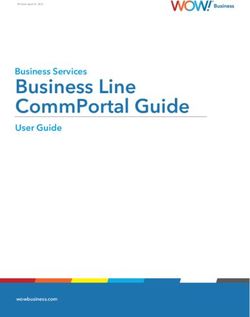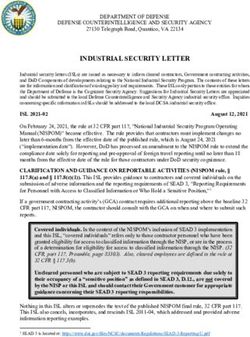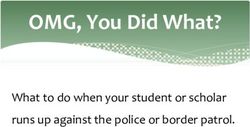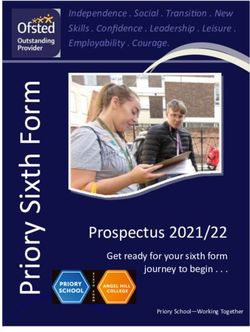Pantry Overview Bethany Williams - Tea Room Support Assistant Chairman - Pantry - The Junior League of Houston, Inc.
←
→
Page content transcription
If your browser does not render page correctly, please read the page content below
Throughout the shift, you will take orders, problem solve
for customers, and serve as the “front door” to the Junior
League of Houston.
✓ Take orders from customers that come to the window.
✓ Take phone orders from customers that call The Pantry.
✓ Stand and greet customers as they come to the window.
✓ Do your best to answer questions or seek out the answer.
✓ Always remember to be flexible.Opening Procedures
Collect
Special
Open Fill
Orders for Restock Check
Sign In Cash Dessert
pick-up the freezer voicemail
Register Tray
from the
kitchenSign in & find your name tag
Money for the register (the “float”) will be provided from the Front Office & placed on the
Pantry Counter upon your arrival. If not, please speak to someone in the Front Office to
obtain.
Count the dollar bills and the coins to ensure that there is $90 in bills and $10 in coins.
NOTE: If the starting float is not $100, please let the Tea Room Front Office know and/or
leave them a note in the cash bag at the end of the day.
Notify the Pantry Assistant Chairman for any issues or questions.Turn on the computer/monitor
Password: pos (lower case)
Open Jonas Management
Type PANTRY on the royal blue screen
Note: the royal blue screen is where you type PANTRY.
The teal blue screen is for Member ID numbers (or c00008 if it is a non-member/member number is unknown).Enter $100 as your starting float and hit “T”
Select “Start Shift”
Select “1-Pantry”
You are now set up to take orders!Retrieve the dessert tray and baked goods from the
Kitchen (Bakery staff).
Stickers
and
bows
found
here
After returning to the Pantry with the bakery items,
please label each item with a sticker and a red bow,
which can be found in the drawer on the far-right side of
the Pantry counter (when facing The Pantry cash
register).
Display the silver tray in The Pantry window.
Place Pantry menu/flyers in the window with the bakery
items.Check the file box for today’s orders
Special Orders
The Special Order Form is used for all orders prepared from the Kitchen.
Take Special Orders Forms to the kitchen and pick up orders for the day.
Bring orders back to The Pantry and put them in the refrigerator.
If there are any issues with a special order, please see Michael or Malcom to
request assistance.
Remember to bring the Special Order Form back to the Pantry so that you have
all of the details to ring up the Customer.
Frozen Items
All frozen items for Customer pick up will be marked on the Pantry Order Form.
Verify that the frozen items are ready in the third freezer (labeled in a bag with the
name, pick up date, and # of bags).
Some orders waiting for pickup have fresh and frozen items, please review both
forms to ensure you have the customers complete order.
After the order has been picked up and paid for, discard the Pantry Order Form
and Special Order Form.
NOTE: If orders are not picked up by 1:30 p.m.,
the Customer should be called and reminded that The Pantry is open
until 2:00 p.m. and their order is ready for pickup.
If the order is not picked up, put the forms under the
next day’s divider.Restock the Freezer
If a freezer item is out of stock, place a red “OUT” note over the item
description on the freezer doors to denote the missing item.
Fill out the Restock Freezer Form attached to the right side of the main
freezer and bring the form to the Kitchen for the Kitchen staff to replenish
items.
Note: Please talk with the person in the kitchen to determine if they would
like you to bring a cart or if they will deliver the freezer items to The Pantry.
When restocking, move the items currently in the freezer to the front before
stocking the new items.
Remember to remove any “OUT” signs and place them in the pantry drawer
if the item is no longer out of stock.Check Voicemail
• Log into voice mail from phone on table by pressing the “envelope” button on the telephone keypad.
• Make sure “Listen” is highlighted and press “Select”
• Make sure “New” is highlighted and press “Select”
• Select “Play” (first soft key on left)
• Once the volunteer has listened to the message select “More”
• After the message(s) have been retrieved, select “delete” for those that have been resolved and “save” for those
that may require follow-up from Tea Room Front Office staff.Freezer Orders
…NEVER sell an item that is not currently stocked in the freezer.
The Pantry Volunteers should only sell casseroles that are in stock at
the time of the sale. If a Casserole is out of stock, kindly notify the
Customer we are out of stock of the requested item. Offer the
Customer an alternative option we have in-stock, and encourage the
Customer to call ahead before stopping by the Pantry (if it is a walk
up order), or to call back the next day as we may restock!Our Freezer to Yours
Walk Up Orders
• Pull requested items from the freezer and put them in a plastic JLH bag that is located under the counter.
• Ring up the customer on the Jonas Point of Sales systems.
• If you are taking cash, please count the change back to them to ensure that it is the correct amount.
• If you are taking credit card, please make sure they sign the receipt and then place it in the cash register.
• For walk up orders to be picked up later, follow the phone order procedure below.
Phone Orders
• Complete the white Pantry Order Form.
• Make sure to include the customer’s name, phone number, pick up date/time, and name of volunteer taking the order.
• Immediately pull the ordered items from the main freezer, put them in a plastic bag, label them with the name, date of
pick up and how many bags are in the order (i.e. “1 of 2 and 2 of of”) using a Sharpie.
• Place the bag in the third freezer, and note that the order has been filled and is in the freezer before putting the Pantry Order
form in the black box behind the date of pickup.
• Credit Card numbers should never be taken over the phone.
NOTE: Pantry volunteers should never ring up their own order. Ask another volunteer to assist you.Special Orders
The Special Order Form is used for placing orders with the Kitchen. This
includes:
• Care Packages (the salad)
• Party Platters (e.g. tea sandwiches)
• Fresh From Our Kitchen Items (e.g. chicken salad)
• Large orders of Frozen Items/Baked Goods (e.g. 12 dozen rolls)
Any order going through the Kitchen should have a Special Order Form
and a Pantry Order Form.
Fresh crepes $3.50 each 1 dozen minimum.
Tea sandwiches 4 dozen min (24 hour notices)
Fresh rolls 10 dozen minimumSpecial Orders
• Care Packages
• Same day care package pick up must be ordered by 10 a.m.
• Includes: a large casserole of the customer’s choice, a green salad, and 1 dozen plain rolls.
• Complete the Special Order Form for the salad and take it to the Kitchen to be filled (if being picked up for today; otherwise file in
Malcolm’s folder). Malcolm’s folder is by the window of the front office.
• Build the care package right before pickup and keep in the refrigerator. The basket, wrap, and bows are in the back of the Pantry. Put
the basket in to the wrap, then add the casserole, salad, and rolls on top. Tie the top with a bow.
• Party Platters
• A mandatory 24 hours’ notice is required for all special orders!
• Complete the Special Order Form (for both phone and walk-up orders) with all necessary order details, including the customer name, phone number,
and pickup time
• File the White Special Order Form in the File Box in the Pantry under the requested pick up date, and the Pink & Yellow Special Order Forms are
taken to the kitchen. (If orders are placed for pick up more than a week away, place them in Malcolm’s brown file folder to the right of the front
office window).
• Fresh From Our Kitchen
• Complete the Special Order Form (for both phone and walk-up orders) with all necessary order details, including the customer name, phone number,
and pickup time
• File the White Special Order Form in the File Box in the Pantry under the requested pick up date, and the Pink & Yellow Special Order Forms are
taken to the kitchen. (If orders are placed for pick up more than a week away, place them in Malcolm’s brown file folder to the right of the front
office window).
• Large Orders of Frozen Items/Baked Goods
• Complete the Special Order Form (for both phone and walk-up orders) with all necessary order details, including the customer name, phone number,
and pickup time
• File the White Special Order Form in the File Box in the Pantry under the requested pick up date, and the Pink & Yellow Special Order Forms are
taken to the kitchen. (If orders are placed for pick up more than a week away, place them in Malcolm’s brown file folder to the right of the front
office window).Take Out From the Tea Room
NEW Process Starting 2018-2019 League Year
If a Customer wishes to purchase Tea Room menu items, please refer the Customer to the Cashier.
• Walk Up Orders:
• Direct the Customer to the Cashier station for the Cashier to place the order.
• Phone Orders:
• Dial transferring the Customer to the Cashier at Ext. 628.
• If the Customer calls back because the Cashier is not by the phone at the moment, take the Customers name and number, and walk the
information down to the Cashier.
• If the Customer would like items from the Pantry, please take the Pantry order & notify the Customer that the Pantry no
longer fulfills tea room take out orders.
• The Cashier has the ability to process take out items and fresh from our kitchen orders (e.g. chicken salad). If the
Customer only wishes to purchases these type of items, the entire order can be processed by the Cashier. Please refer to
the Customer to Cashier in these instances.Ringing up a Sale
Select “1-Pantry” or type PANTRY into Royal blue screen.
Enter the customer’s member number if applicable.
Note: the customer member number screen is the teal blue NOT the royal blue. You can also search for a member number by
name by selecting “find”. If the customer does not have a member number, you will type C00008.Ringing up a Sale
Select the menu groups on the right-hand side of the screen that corresponds with the section of the menu the
customer is ordering from.
The Pantry menu red header/sections match the categories on the right-hand side of the screen.
To add an item, select it (i.e. Chicken Crepes.)
To remove an item, choose the item in the check and click the Red VOID button.
If the customer is ordering more than 1 of the same item, you can select Q1, Q2, Q3, etc. after you select the
item.
To check out the Customer, select the “Tender Screen” in bottom right corner.Ringing up a Sale
After selecting Tender Screen, you will be taken to the payment page.
NOTE: If the customer wants to add an additional item once you have reached this screen, select the
“Continue the Chit” button on the right-hand side.
Select payment type (Cash, Credit, Check, or Gift Certificate)
Follow the prompts to complete & process the payment.
After payment is completed, select the “Close Chit” button. You will be returned to the screen to select “1-Pantry”.
Don’t forget to close your chit!Ringing Up a Waitress Lunch Select “Gifts” from the right-hand column → Select “Waitress Lunch” → Tender Screen
Ringing up a Sale (miscellaneous)
Voiding transactions
Go to the main screen → Select “Manager Function” and then select “Void a Chit” → Select the chit that
needs to be voided. Include voided receipt in bank bag at the end of the shift.
Opening Cash Drawer
At the very top of the Member ID screen, select “Other Options” → Select “Open Cash Drawer”
Note: Although rare, these scenarios may occur. Ask the Front Office for assistance as needed.Credit Card Machine Malfunction
(Going Offline)
Occasionally, the Credit Card Machine will malfunction and go offline. When this
happens, please attempt the following:
• Ensure that all wires are plugged in by plugging and unplugging or “jiggling”
• Restart the computer
• If that doesn’t work, please switch to taking credit card orders manually by using the
Manual Credit Card Verification Form. Copies of this form are located in the
hanging file folder on the table in The Pantry.
• If you use the Manual Credit Card Verification forms, please email The Pantry
Assistant Chairman.
• The Manual Credit Card Verification forms should be added to the bank bag at the
end of the shift before putting it in the safe.T-shirts, Aprons, and Cookbooks
Cookbooks
All League cookbooks, both wrapped and unwrapped, are available on the cookbook rack in the Pantry.
Ask the customer if they would like the cookbook wrapped, wrap with ribbon on iron shelf where cookbooks are located.
Prices can be found on wall next to cash register or in the computer system JONAS
T-Shirts & Aprons
Junior League of Houston t-shirts, green JLH aprons and Peace Meals aprons are available for sale on the cookbook rack in the
Pantry.
• If Inventory is out of stock, please call Amy at Ext. 629 to fulfill immediately
• If inventory is low, volunteers should email the Pantry Assistant Chairman (bethanyrwilliamss@gmail.com)
and the inventory will be restocked within 1 weekGift Certificates
Gift certificates may be redeemed for lunch in the Tea Room, food in the Pantry and to pay for special events in the Tea Room.
Gift cards are to be kept in the Gift Card Binder.
Selling a Gift Certificate
The gift certificate log book and blank gift certificates are located under the counter and in a counter drawer of the Pantry.
Certificates are available in denominations of $10 and $20. Volunteers log on the gift certificate chart the customer information
as indicated, and ring up the gift certificate as a normal transaction (under the Gifts section on the right hand section of the
screen).
Redeeming Gift Certificates
When a gift certificate is used to purchase merchandise, the sale is included in the sales summary. The receipt total is shown as
amounts paid in by Gift and any other payment types used. Again, the cash flow is adjusted for the certificate amount.
The gift certificate log is under the Pantry counter. Volunteers record the transaction in the gift certificate log so it is known if the
gift certificate was used in full or if it has a remaining balance. Volunteers make sure to note their name on the gift certificate log
book and the back of the gift certificate if noting a remaining balance on the gift certificate so the Pantry will know who to
contact should any questions arise.
No change will be given on a gift certificate if they do not spend the entire amount. The balance will be logged in the book and
noted on the back of the gift certificate to be used another time.
Items are processed like other transactions however under payment option, select giftcard.
The Tea Room Front Office may be contacted with any questions.
NOTE: A gift card represents a transaction and not a sale. There is no entry in the initial sales summary section of the report. The
amount of the certificate is reported as an amount paid in by the payment type used (cash, check or credit card) and an amount
paid out by Gift. The cash flow is adjusted appropriately.Closing Procedures
Close out register
Put bank bag in
and put cash and Return baked
Close out all Chits safe under Front
receipts in bank goods to kitchen
Office window
bag
At 3 pm, please shut the pantry doors and begin the process of closing out the pantry cash register.
Make sure all “Chits” have been closed out and follow the directions on the next slide to close out the cash register.
Return the baked goods tray back to the kitchen where the pastry chef is located.
Call all customers who did not pick up their order, indicate on the special order form that you called, the time and
your name. Place order forms in the next days slot.
Check to make sure all Freezer doors are closed tightly.
Leave The Pantry better than you found it.
Remember to sign out in the red binder!Select “Chit Processing” → Select “Start/End Shift”
Select “End a Shift” → Select “Pantry”Select “End the Shift” → Select “Print A Report” → Select “Print”
Select “End the Shift” → Select “Print”Select “Chit Processing” → Select “Cash up Tender Entry”
Enter $100 into the Float line.
Fill in the number of “Units” for each dollar or coin amount. If you have 3 $20 dollar bills, you would be 3 for the
unit. The Amount column will update on its own.
Click “OK”The pop-up will ask if you have removed float. If you have, click “Yes”. If you have not,
please enter the float amount of $100.
Click “Yes” again.Record the number of volunteers and have all volunteers present sign the receipt.
Place paper bills, coins, checks, credit card receipts, Cash Summary Sheet in the zippered
bank bag/cash tray (under the Pantry counter).
Drop the bank bag in the Front Office Safe, located in the far left cabinet under the Tea
Room Front Office Shutters.
NO CASH OR COINS SHOULD REMAIN IN THE REGISTER
Close the shutters, turn out the lights, turn down the shade and sign out.General Shift Information
The Pantry is a placement for Actives, Provisionals and Sustainers. All three groups may work different shifts and
schedules. Please refer to the scheduled times on the Digital Cheetah calendar.
Actives are required to complete 72 hours of service and may only sign up for Weekday Shifts.
Sustainers may sign up for Weekday Shifts between September – May.
Provisionals may sign up for any shift that is available in The Pantry as part of their Tea Room Support volunteer
hours.
Shift Type Time
Weekday (Tues – Fri) 9:45 a.m. – 12:00 p.m.
Weekday (Tues – Fri) 12:00 p.m. – 2:15 p.m.
Weekend (Sat) 9:45 a.m. – 2:15 p.m.
General Meeting Lunch Shift 11:00 a.m. – 1:30 p.m.
General Meeting Evening Shift 6:00 p.m. – 8:30 p.m.
NOTE: See online calendar for shift times for any special eventsScheduling
Signing up for shifts is first come first sign up schedules are released 30 days prior to each shift. A volunteer can drop a shift up to one
week (7 days) before the scheduled date via Digital Cheetah.
Substitutions
If a volunteer realizes she cannot work her shift within one week of the shift, she is required to find a substitute.
• Sustainers cannot substitute for Actives or Provisionals.
• The Volunteer should contact another Pantry volunteer directly or post a substitute request on the group share discussion board.
• The substitute should write her name on the sign-in sheet on the day of the shift and indicate the original volunteer for whom she is
substituting.
• The substitute will receive credit for working the shift.
• Once both parties have agreed there will be a shift change, they should email the Pantry Assistant Chairman regarding this change.
• Once a volunteer agrees to substitute for someone, she is responsible for that shift. If she cannot make that shift, she needs to find
another substitute; otherwise, she must make up that shift plus one additional shift.
Absences
The volunteer should contact the appropriate contact for her shift prior to an absence if she is unable to locate a substitute and let her know
about the situation.
• If she cannot reach the Pantry Chairman or Assistant Chairman, she should call the Tea Room Front Office at 713.871.6673 and leave a
message if no one answers.
• The absentee volunteer should also send an email the Pantry Chairman and Assistant Chairman with the date of the absence in the
subject area (example: 8.16.2015 absence) and explain her absence in the body of the email.
• Per League policy, if a volunteer misses a scheduled shift without a substitute, she is required to make up two Pantry shifts. Missing
shifts causes disruption in the day-to-day operations of the Pantry and can cause a loss in revenues.
Waitlisted for a Shift
Active and provisional members that have registered for the waitlist will be automatically added in the order in which they
joined the waitlist. If the volunteer is automatically added to the shift because of their waitlist status they become
responsible for completing that shift or finding a substitute if they have to drop within the 7 day window.Shift Reminders Arrive on time and in proper uniform. Every volunteer must wear black closed-toe shoes with a low heel, black pants and a clean, ironed, white collared long sleeve or three-quarter length sleeve shirt and her green Junior League apron. Every volunteer must tie her hair back and wear limited jewelry and her Pantry Volunteer name tag. Sign in. A volunteer must sign in on the individual sheet for the given day she is volunteering. Volunteer sign-in notebooks are under the Pantry counter under the Pantry shutters. One notebook is for both Provisionals and Actives, and another notebook is for Sustainer volunteers. Name tags are also found in the plastic boxes under the counter. If a volunteer is unable to find her name tag, she must complete a blank name tag for the interim and email the Pantry Assistant Chairman that one needs to be made for her. Put personal items away. Volunteers should put all personal items on one of the shelves in the back room or hidden space across from the third freezer. Lunch. Lunch is served upstairs in the Waitress Lounge or in the Kitchen starting at 11 a.m. and costs $5. Volunteers should place the cash for lunch in the clear bowl on the ledge of the Tea Room Front Office. If paying via credit card Volunteers should pay at the Pantry. Lunch is eaten discreetly in the Pantry during shifts. Volunteers should place the dirty dishes in the black bin provided in the Tea Room Front Office. No outside food or drink may be brought into the building. Check bulletin board. Volunteers should always check the bulletin board for any special instructions, prices for special items, changes to procedures, updated schedules, any new information or instructions and changes in staffing. No cellphones. No cell phone usage or texting is allowed in the Pantry. Straighten up. Volunteers should straighten up during the day, including wiping off the counters and table and taking home or throwing away any personal items. They should always check that the freezers are closed tightly. Considerate communication. Volunteers should be considerate to their co-workers if they are running late. They should call ahead to the Tea Room Front Office to let them know. Front door of the Junior League: Remember that the Pantry is the “Front Door” of the Junior League. Volunteers should great guests with a smile and promote the Pantry!
You can also read