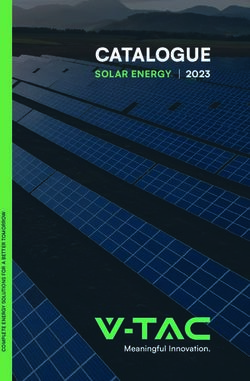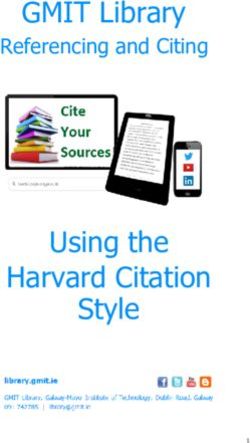PanelView 800 HMI Terminals - Installation Instructions Original Instructions
←
→
Page content transcription
If your browser does not render page correctly, please read the page content below
Installation Instructions Original Instructions PanelView 800 HMI Terminals Catalog Numbers 2711R-T4T, 2711R-T7T, 2711R-T10T Topic Page Summary of Changes 1 About This Publication 1 Environment and Enclosure 2 Preventing Electrostatic Discharge 2 North American Hazardous Location Approval 3 Catalog Number Explanation 4 About the Terminals 4 Parts List 6 Install the Terminal 7 Product Dimensions 10 Choose a Power Supply 12 Connect Devices 15 Troubleshooting 16 Battery Replacement 16 Specifications 18 Additional Resources 20 Summary of Changes This publication contains the following new or updated information. This list includes substantive updates only and is not intended to reflect all changes. Translated versions are not always available for each revision. Topic Page Updated Certifications 20 About This Publication This document provides instructions on how to install, wire, ground, and troubleshoot PanelView™ 800 terminals. It does not provide information on how to configure or run applications on the following devices: 2711R-T4T, 2711R-T7T, and 2711R-T10T.
PanelView 800 HMI Terminals Installation Instructions
Environment and Enclosure
ATTENTION: This equipment is intended for use in a Pollution Degree 2 industrial
environment, in overvoltage Category II applications (as defined in EN/IEC 60664-1), at
altitudes up to 2000 m (6562 ft) without derating.
This equipment is not intended for use in residential environments and may not provide
adequate protection to radio communication services in such environments.
This equipment is supplied as open-type equipment for indoor use. It must be mounted
within an enclosure that is suitably designed for those specific environmental conditions
that will be present and appropriately designed to prevent personal injury resulting from
accessibility to live parts. The enclosure must have suitable flame-retardant properties to
prevent or minimize the spread of flame, complying with a flame spread rating of 5VA or be
approved for the application if nonmetallic. The interior of the enclosure must be accessible
only by the use of a tool. Subsequent sections of this publication may contain more
information regarding specific enclosure type ratings that are required to comply with
certain product safety certifications.
In addition to this publication, see:
• Industrial Automation Wiring and Grounding Guidelines, publication 1770-4.1, for more
installation requirements.
• NEMA Standard 250 and IEC 60529, as applicable, for explanations of the degrees of
protection provided by different types of enclosure.
Preventing Electrostatic Discharge
ATTENTION: This equipment is sensitive to electrostatic discharge, which can cause
internal damage and affect normal operation. Follow these guidelines when you handle this
equipment:
• Touch a grounded object to discharge potential static.
• Wear an approved grounding wriststrap.
• Do not touch connectors or pins on component boards.
• Do not touch circuit components inside the equipment.
• Use a static-safe workstation, if available.
• Store the equipment in appropriate static-safe packaging when not in use.
2 Rockwell Automation Publication 2711R-IN001C-EN-P - November 2023PanelView 800 HMI Terminals Installation Instructions
North American Hazardous Location Approval
The following information applies when operating this Informations sur l’utilisation de cet équipement en
equipment in hazardous locations: environnements dangereux:
Products marked “CL I, DIV 2, GP A, B, C, D” are suitable for Les produits marqués “CL I, DIV 2, GP A, B, C, D” ne conviennent
use in Class I Division 2 Groups A, B, C, D, Hazardous qu'à une utilisation en environnements de Classe I Division 2
Locations and nonhazardous locations only. Each product is Groupes A, B, C, D dangereux et non dangereux. Chaque produit
supplied with markings on the rating nameplate indicating est livré avec des marquages sur sa plaque d'identification qui
the hazardous location temperature code. When combining indiquent le code de température pour les environnements
products within a system, the most adverse temperature dangereux. Lorsque plusieurs produits sont combinés dans un
code (lowest “T” number) may be used to help determine the système, le code de température le plus défavorable (code de
overall temperature code of the system. Combinations of température le plus faible) peut être utilisé pour déterminer le
equipment in your system are subject to investigation by code de température global du système. Les combinaisons
the local Authority Having Jurisdiction at the time of d'équipements dans le système sont sujettes à inspection par
installation. les autorités locales qualifiées au moment de l'installation.
WARNING:
EXPLOSION HAZARD AVERTISSEMENT:
RISQUE D'EXPLOSION
• Do not disconnect equipment unless • Couper le courant ou s'assurer que
power has been removed or the area is
known to be nonhazardous. l'environnement est classé non dangereux
avant de débrancher l'équipement.
• Do not disconnect connections to this • Couper le courant ou s'assurer que
equipment unless power has been
l'environnement est classé non dangereux
removed or the area is known to be avant de débrancher les connecteurs. Fixer
nonhazardous. Secure any external
connections that mate to this equipment tous les connecteurs externes reliés à cet
équipement à l'aide de vis, loquets
by using screws, sliding latches, threaded coulissants, connecteurs filetés ou autres
connectors, or other means provided with
this product. moyens fournis avec ce produit.
• La substitution de composants peut rendre
• Substitution of components may impair cet équipement inadapté à une utilisation en
suitability for Class I Division 2.
• If this product contains batteries, they environnement de Classe I Division 2.
• S’assurer que l’environnement est classé non
must only be changed in an area known dangereux avant de changer les piles.
to be nonhazardous.
ATTENTION: This product is intended to be mounted to a well-grounded mounting surface
such as a metal panel. Additional grounding connections from the power supply's mounting
tabs or DIN rail (if used) are not required unless the mounting surface cannot be grounded.
See Industrial Automation Wiring and Grounding Guidelines, publication 1770-4.1, for
additional information.
ATTENTION: If this equipment is used in a manner not specified by the manufacturer, the
protection provided by the equipment may be impaired.
ATTENTION: Do not place the module in direct sunlight. Prolonged exposure to direct
sunlight could degrade the LCD.
ATTENTION: The USB device port is not intended for Customer use. The USB host port cable
is not to exceed 3.0 m (9.84 ft).
Rockwell Automation Publication 2711R-IN001C-EN-P - November 2023 3PanelView 800 HMI Terminals Installation Instructions
Catalog Number Explanation
Catalog Number Operator Input Size Display Type
2711R-T4T Touch screen and function keys 4 in.
2711R-T7T Touch screen 7 in. Color TFT
2711R-T10T Touch screen 10 in.
About the Terminals
PanelView 800 terminals are operator interface devices for monitoring and controlling devices that are attached
to a controller. HMI applications are created using Connected Components Workbench™ software, then
downloaded to the terminal.
PanelView 800 Terminal – 2711R-T4T
3
4
5 12
1 2 10 11
8
9
6 7 6
Item Description Item Description
1 Power status LED(1) 7 10/100 Mbit Ethernet port
2 Touch display, function keys 8 RS-232 port
3 24V DC power input 9 RS-422 and RS-485 port
4 USB device port(2) 10 USB host port
5 microSD™ (Secure Digital) card slot 11 Diagnostic status indicator
6 Mounting slots 12 Replaceable real-time clock battery
(1) The Power Status LED is red when in screen saver or dimmer mode and green when in normal (operational) mode.
(2) The USB device port is not intended for Customer use.
4 Rockwell Automation Publication 2711R-IN001C-EN-P - November 2023PanelView 800 HMI Terminals Installation Instructions
PanelView 800 Terminal – 2711R-T7T
7
8
1 2 9
11
3 4 5 6 3
12
10
Item Description Item Description
1 Power status LED(1) 7 Replaceable real-time clock battery
2 Touch display 8 USB host port
3 Mounting slots 9 Diagnostic status indicator
4 RS-422 and RS-485 port 10 microSD (Secure Digital) card slot
5 RS-232 port 11 24V DC power input
6 10/100 Mbit Ethernet port 12 USB device port(2)
(1) The Power Status LED is red when in screen saver or dimmer mode and green when in normal (operational) mode.
(2) The USB device port is not intended for Customer use.
Rockwell Automation Publication 2711R-IN001C-EN-P - November 2023 5PanelView 800 HMI Terminals Installation Instructions
PanelView 800 Terminal – 2711R-T10T
7
10
1 2 8 9
3 4 5 6 3 11
12
Item Description Item Description
1 (1) 7 Replaceable real-time clock battery
Power status LED
2 Touch display 8 USB host port
3 Mounting slots 9 Diagnostic status indicator
4 RS-422 and RS-485 port 10 microSD (Secure Digital) card slot
5 RS-232 port 11 24V DC power input
6 10/100 Mbit Ethernet port 12 USB device port(2)
(1) The Power Status LED is red when in screen saver or dimmer mode and green when in normal (operational) mode.
(2) The USB device port is not intended for Customer use.
Parts List
PanelView 800 terminals ship with these items:
• Power terminal block
• RS-422/RS-485 5-pin terminal block
• Lithium battery for real-time clock (pre-installed)
• Panel cutout template
• Mounting levers (four for 2711R-T4T, six for 2711R-T7T, and eight for 2711R-T10T)
6 Rockwell Automation Publication 2711R-IN001C-EN-P - November 2023PanelView 800 HMI Terminals Installation Instructions
Install the Terminal
Before installing the terminal in a panel, review the minimum clearances, panel guidelines, panel cutout
dimensions, and product dimensions.
Minimum Spacing
Plan for adequate space around the terminal, inside the enclosure, for ventilation and cabling. Consider heat
produced by other devices in the enclosure.
The ambient temperature around the terminal must be 0…50 °C (32…1 22 °F).
Catalog Number Top Bottom Sides Back
2711R-T4T 51 mm (2 in.) 51 mm (2 in.) 51 mm (2 in.) 51 mm (2 in.)
2711R-T7T 51 mm (2 in.) 51 mm (2 in.) 25 mm (1 in.) 51 mm (2 in.)
2711R-T10T 51 mm (2 in.) 25 mm (1 in.) 25 mm (1 in.) 51 mm (2 in.)
WARNING: When you insert or remove the microSD card while power is on, an electrical arc can
occur. This could cause an explosion in hazardous location installations.
Be sure that power is removed or the area is nonhazardous before proceeding.
The minimum spacing requirements are sufficient for connecting cables and inserting or
removing a memory card. Plan for additional clearance if using the USB host port on the back of
the unit.
Mounting Angle
You can mount the terminal vertically against the panel, or tilted forward or backwards, up to a 60° angle. For
mounting angles greater than 60°, the operating temperature is restricted to 40 °C (104 °F).
Panel Guidelines
Supporting panels must be at least 16 gauge to provide proper sealing against water and dust and to provide
proper support. The panel surface must be flat and free of imperfections to maintain an adequate seal and NEMA
Type ratings.
Panel Cutout Dimensions
Use the template shipped with your terminal to mark the cutout dimensions.
Catalog Number Height, approx., mm (in.) Width, approx., mm (in.)
2711R-T4T 99.0 ±0.5 (3.89 ±0.02) 119.0 ±0.5 (4.68 ±0.02)
2711R-T7T 125.0 ±0.5 (4.92 ±0.02) 179.0 ±0.5 (7.05 ±0.02)
2711R-T10T 206.0 ±0.5 (8.11 ±0.02) 269.0 ±0.5 (10.59 ±0.02)
Rockwell Automation Publication 2711R-IN001C-EN-P - November 2023 7PanelView 800 HMI Terminals Installation Instructions
Mount the PanelView 800 Terminal in a Panel
Mounting levers secure the PanelView 800 terminal to the panel.
ATTENTION: Follow these guidelines when mounting the terminal in a panel.
• Disconnect all electrical power from the panel before making the panel cutout.
• Make sure that the area around the panel cutout is clear.
• Take precautions so metal cuttings do not enter any components that are already installed in
the panel.
• Failure to follow these instructions may result in personal injury or damage to panel
components.
WARNING: If you connect or disconnect the serial cable with power applied to this module or
the serial device on the other end of the cable, an electrical arc can occur. This could cause an
explosion in hazardous location installations.
Be sure that power is removed or the area is nonhazardous before proceeding.
WARNING: When used in a Class I Division 2, hazardous location, this equipment must be
mounted in a suitable enclosure with the proper wiring method that complies with the
governing electrical codes.
Follow these steps to mount the terminal in a panel.
1. Cut an opening in the panel using the template shipped with the terminal.
2. Make sure that the sealing gasket is properly positioned on the terminal.
This gasket forms a compression type seal. Do not use sealing compounds.
3. Place the terminal in the panel cutout.
IMPORTANT The terminal temperature must be greater than 0 °C (32 °F) during panel
installation.
4. Insert all mounting levers into the mounting slots on the terminal.
Slide each lever until the short, flat side of the lever touches the surface of the panel.
Mounting slots
Short, flat side of mounting lever
Mounting levers
5. When all levers are in place, slide each lever an additional notch or two until you hear a click.
8 Rockwell Automation Publication 2711R-IN001C-EN-P - November 2023PanelView 800 HMI Terminals Installation Instructions
6. Rotate each lever in the direction that is indicated until it is in the final latch position.
Follow the latching sequence for the optimum terminal fit.
Rotate until notch in lever aligns with
proper alignment mark on terminal. Notch
Six alignment marks
Latching sequence for 2711R-T4T Latching sequence for 2711R-T7T Latching sequence for 2711R-T10T
1 4 1 4 5 1 4 7
5 6
8 6
3 2 3 2 3 2
Use this table as a guide to provide an adequate gasket seal between the terminal and the panel.
Terminal Markings for Lever
Panel Thickness Range Typical Gauge
Alignment Position
1 1.52…2.01 mm (0.060…0.079 in.) 16
2 2.03…2.64 mm (0.08…0.104 in.) 14
3 2 1 3 2.67…3.15 mm (0.105…0.124 in.) 12
6 5 4 1 4 3.17…3.66 mm (0.125…0.144 in.) 10
6 5 3.68…4.16 mm (0.145…0.164 in.) 8/9
6 4.19…4.75 mm (0.165…0.187 in.) 7
Remove the PanelView 800 Terminal from the Panel
Follow these steps to remove the terminal from the panel.
1. Disconnect power to the terminal.
2. Release the mounting lever by rotating it in the direction indicated, slide it to the bottom of the mounting
slot, and remove it.
Rockwell Automation Publication 2711R-IN001C-EN-P - November 2023 9PanelView 800 HMI Terminals Installation Instructions
3. Grip the sides of the bezel and gently pull the terminal out of the panel opening.
Product Dimensions
PanelView 800 Terminal – 2711R-T4T
c
d
a
b
PanelView 800 Terminal – 2711R-T7T
c
d
a
b
10 Rockwell Automation Publication 2711R-IN001C-EN-P - November 2023PanelView 800 HMI Terminals Installation Instructions
PanelView 800 Terminal – 2711R-T10T
c
d
a
b
PanelView 800 Terminal Dimensions
Height, approx. Width, approx. Overall Depth, approx. Mounted Depth,
Catalog Number approx.
a b c d
2711R-T4T 116 mm (4.57 in.) 138 mm (5.43 in.) 43 mm (1.69 in.) 39 mm (1.54 in.)
2711R-T7T 144 mm (5.67 in.) 197 mm (7.76 in.) 54 mm (2.13 in.) 50 mm (1.97 in.)
2711R-T10T 225 mm (8.86 in.) 287 mm (11.30 in.) 55 mm (2.17 in.) 51 mm (2.01 in.)
USB Ports
You can power USB peripherals directly from the PanelView 800 terminal. If the USB peripheral is not powered
directly from the PanelView USB port either:
• Install the USB peripheral in the same enclosure as the PanelView 800 terminal and make sure it is
connected to the same ground system.
• Connect to the USB peripheral through a galvanically isolated hub.
WARNING: If you connect or disconnect the communications cable with power applied to this
module or any device on the network, an electrical arc can occur. This could cause an explosion
in hazardous location installations.
Be sure that power is removed or the area is nonhazardous before proceeding.
WARNING: If you connect or disconnect the USB cable with power applied to this module or any
device on the USB network, an electrical arc can occur. This could cause an explosion in
hazardous location installations.
Be sure that power is removed or the area is nonhazardous before proceeding.
Rockwell Automation Publication 2711R-IN001C-EN-P - November 2023 11PanelView 800 HMI Terminals Installation Instructions
Choose a Power Supply
Use a dedicated 24V DC, Class 2 Safety Extra-low Voltage (SELV) or Protective Extra-low Voltage (PELV) power
supply to power each PanelView 800 terminal.
ATTENTION: Use a Class 2, Safety Extra-low Voltage (SELV), or Protective Extra-low Voltage
(PELV) power supply as required by local wiring codes for your installation. These power
supplies provide protection so that under normal and single-fault conditions, the voltage
between the conductors, and between conductors and functional earth, does not exceed a
safe value.
WARNING: When you insert or remove connections while power is on, an electrical arc can
occur. This could cause an explosion in hazardous location installations.
Be sure that power is removed or the area is nonhazardous before proceeding. Repeated
electrical arcing causes excessive wear to contacts on both the module and its mating
connector. Worn contacts may create electrical resistance that can affect module
operation.
WARNING: Do not connect directly to line voltage. Line voltage must be supplied by a suitable,
approved isolating transformer or power supply having short circuit capacity not exceeding
100VA maximum or equivalent.
PanelView 800 terminals have been tested to operate with 1606-XLP power supplies. To use another power
supply, review the criteria in the table.
Power Supply Criteria
If the PanelView 800 terminal Use a Description
Connects to equipment with isolated Other equipment can share this power
communication ports supply with the PanelView 800 terminal
if no ground loops are created. A PELV
SELV or PELV power supply
power source internally connects the
Does not connect to other equipment negative power terminal to the chassis
ground.
Connects to equipment with nonisolated Dedicated, isolated, and ungrounded This helps prevent ground loops from
communication ports SELV source to power each terminal damaging the devices.
Remove the Power Terminal Block
PanelView 800 terminals ship with a power terminal block installed. You can remove the power terminal block
for ease of installation, wiring, and maintenance.
ATTENTION: Disconnect all power before installing or replacing components. Failure to
disconnect power may result in electrical shock or damage to the terminal.
WARNING: When you connect or disconnect the Removable Power Terminal Block (RTB) while
the module is powered, an electrical arc can occur. This could cause an explosion in hazardous
location installations.
Be sure that power is removed or the area is nonhazardous before proceeding.
12 Rockwell Automation Publication 2711R-IN001C-EN-P - November 2023PanelView 800 HMI Terminals Installation Instructions
Follow these steps to remove the terminal block.
1. Insert the tip of a small, flat-blade, screwdriver into the terminal block access slot.
2. Gently pry the terminal block away from the terminal to release the locking mechanism.
Access slot
Follow these steps to replace the terminal block.
1. Press the terminal block base in first with the block leaning outward.
2. Gently push the top of the terminal block back to a vertical position to snap in the locking tab.
Connect Power
All PanelView 800 terminals connect to a 24V DC power source. The table shows the power ratings for each
device.
Power Ratings
Catalog Number Input Voltage Range Power Consumption, Max
2711R-T4T 9W
2711R-T7T 18…32V DC (24V DC nom) 11 W
2711R-T10T 14 W
The internal, nonisolated power supply is protected against reverse polarity of the DC+ and DC- connections.
ATTENTION: Connecting DC+ or DC- source to the functional earth terminal may damage the
device. Miswiring the DC+ source to the DC- input while connected to other equipment
through nonisolated ports may cause a ground loop current and damage the device.
WARNING: Use supply wires suitable for 30 °C (86 °F) above surrounding ambient.
Rockwell Automation Publication 2711R-IN001C-EN-P - November 2023 13PanelView 800 HMI Terminals Installation Instructions
WARNING: If you connect or disconnect wiring while the power is on, an electrical arc can
occur. This could cause an explosion in hazardous location installations.
Be sure that power is removed or the area is nonhazardous before proceeding.
The input power terminal block supports these wire sizes.
Wire Specifications for Input Power Terminal Block
Terminal Screw
Wire Type Dual-wire Gauge (1) Single-wire Gauge
Torque
Stranded or solid Cu 90 °C (194 °F) 0.33…1.31 mm2 0.33…2.08 mm2 0.45…0.56 N•m
(22…16 AWG) (22…14 AWG) (4…5 lb•in)
(1) Two-wire maximum per terminal.
ATTENTION: Disconnect all power before installing or replacing components. Failure to
disconnect power may result in electrical shock or damage to the terminal.
ATTENTION: Do not wire more than 2 conductors on any single terminal.
Follow these steps to connect power.
1. Verify that the terminal is not connected to a power source.
2. Secure the 24V DC power wires to the terminal block.
3. Secure the functional earth ground wire to the functional earth ground terminal screw on the terminal
block.
4. Apply 24V DC power to the terminal.
DC+
DC-
Functional earth ground
to ground bus
14 Rockwell Automation Publication 2711R-IN001C-EN-P - November 2023PanelView 800 HMI Terminals Installation Instructions
Ground the Terminal
PanelView 800 terminals have a functional earth terminal that you must connect to a low-impedance earth
ground. The functional earth connection is on the power input terminal block. The negative power terminal is not
internally connected to earth ground.
ATTENTION: The functional earth connection to ground is mandatory. This connection is
required for noise immunity, reliability, and Electromagnetic Compliance (EMC) with the
European Union (EU) EMC Directive for CE marking conformance.
The functional earth terminal wiring requires a minimum wire gauge.
Functional Earth Wire Specifications
FE Symbol Wire Type Wire Gauge Terminal Screw Torque
Stranded or solid Cu 90 °C (194 °F) 2.08…3.31 mm2 (14…12 AWG) 0.45…0.56 N•m (4…5 lb•in)
Connect Devices
Use these cables for connecting devices to PanelView 800 terminals.
Cables for PanelView 800 Terminals
Catalog Number Description
2711P-CBL-EX04 Ethernet crossover CAT5 cable 4.3 m (14 ft)
1747-CP3 Serial 9-pin D-shell to 9-pin D-shell null modem cable
1761-CBL-PM02 Serial 9-pin D-shell to 8-pin mini DIN cable, 2 m (6.56 ft)
2711C-CBL-AB03 RS-485 5-pin to RJ45 cable
RS-422/RS-485 Port
The RS-422/RS-485 port is an isolated port that supports point-to-point communications. RS-422 supports both
full-duplex and half-duplex mode. RS-485 only supports half-duplex mode.
• In full-duplex mode, both devices can transmit and receive simultaneously.
The transmit and receive pair are wired individually.
• In half-duplex mode, only one device can transmit at a time while the other device receives. One
differential, twisted-pair connects to both receive and transmit pairs (R and T and on one wire, R- and T-
on the other).
RS-422/RS-485 Connector Pinout
Pin Signal
1 T
2 T–
3 R
4 R–
5 S (Shield)
Rockwell Automation Publication 2711R-IN001C-EN-P - November 2023 15PanelView 800 HMI Terminals Installation Instructions
The RS-422/485 port has an integrated 120 ohm termination between the R and R- signal pair. This value is
compatible with RS-422 and RS-485 electrical specifications. Additional termination on the PanelView 800
terminal end of communication cables is not required.
Troubleshooting
If your terminal does not start up correctly, check for adequate power and indicator states during power-up.
Check for Adequate Power
A terminal that does not receive adequate power could cause unpredictable behavior. Verify the power
requirements in the Specifications table.
Interpret the LED Indicators at Startup
The PanelView 800 terminals have indicators to isolate operating problems. They can be seen through the
battery cover on the back of the unit.
• Comm indicator for communications
• Fault indicator for hardware faults
At startup, the Fault indicator is off, except for a few brief flashes, and the Comm indicator is on. If the indicators
remain off, check the power cable. After a successful startup, both indicators are off and controlled by the
application running on the terminal.
The following table shows the indicator states if the terminal stops during startup.
Fault Indicator States During Startup
Fault (Red) Comm (Green) Description Recommended Action
Indicator State Indicator State
Potentially recoverable errors
Blinking Off Last firmware download failed Reload the firmware
Blinking Blinking EBC boot loader firmware failed or missing Reload the firmware
Blinking On Windows® CE OS firmware failed or missing Reload the firmware
Nonrecoverable or fatal errors
On Off Fatal hardware error Replace the terminal
Battery Replacement
The PanelView 800 terminals contain a lithium battery that is intended to be replaced during the life of the
product. The battery provides battery backup for the real-time clock. It is not used for application backup or
retention.
WARNING: Verify that power has been removed from the terminal before replacing the battery.
Work in a static-free environment and wear a properly grounded electrostatic discharge (ESD)
wristband. Be careful when touching any of the exposed electronic components to help prevent
damage from ESD.
16 Rockwell Automation Publication 2711R-IN001C-EN-P - November 2023PanelView 800 HMI Terminals Installation Instructions
WARNING: To avoid the danger of explosion, only replace the battery with 2711P-RY2032 or a
manufacturer’s equivalent such as the Matsushita or Duracell DL2032.
For safety information on the handling of lithium batteries, see the Guidelines for Handling
Lithium Batteries, publication AG 5-4.
Do not dispose of battery in a fire or incinerator. Dispose of used batteries in accordance
with local regulations.
WARNING: When you connect or disconnect the battery an electrical arc can occur. This could
cause an explosion in hazardous location installations. Be sure that the area is nonhazardous
before proceeding.
For safety information on the handling of lithium batteries, including handling and disposal
of leaking batteries, see the Guidelines for Handling Lithium Batteries, publication AG 5-4.
Battery Removal
This product contains a lithium battery that may need to be replaced during the life of the
product. At the end of its life, the battery contained in this product should be collected
separately from any unsorted municipal waste. The collection and recycling of batteries
helps protect the environment and contributes to the conservation of natural resources as
valuable materials are received.
ATTENTION: Battery contains Perchlorate Material – Special handling may apply.
See www.dtsc.ca.gov/perchlorate.
This perchlorate warning only applies to primary Lithium Manganese Dioxide (LiMnO2) cells
or batteries, and products containing these cells or batteries, sold or distributed in
California, USA.
The battery is on the back of the terminals. No special tools are required to remove the battery cover, but a flat-
tip screwdriver may be required to remove the battery.
Battery cover
This equipment is sensitive to electrostatic discharge (ESD).
Follow ESD prevention guidelines when handling this equipment.
Rockwell Automation Publication 2711R-IN001C-EN-P - November 2023 17PanelView 800 HMI Terminals Installation Instructions
Battery
Battery cover
This equipment is sensitive to electrostatic discharge (ESD).
Follow ESD prevention guidelines when handling this equipment.
Specifications
PanelView 800 – 2711R-T4T, 2711R-T7T, 2711R-T10T
Value
Attribute
2711R-T4T 2711R-T7T 2711R-T10T
Display type Color transmissive TFT active matrix LCD, widescreen format
Display size 4 in. 7 in. 10 in.
Display area 95 x 53.9 mm 153.6 x 86.6 mm 211.2 x 158.4 mm
(3.74 X 2.12 in.) (6.05 x 3.41 in.) (8.31 x 6.24 in.)
Resolution (pixels) 480 x 272 800 x 480 800 x 600
Backlight lifespan, min 40,000 hours
Analog touch and
Operator input function keys Analog touch
USB port and microSD (Secure Digital) card
External memory storage Industrial grade microSD cards recommended. Supports SDSC and Class 6 and Class 10
SDHC microSD cards, FAT32/16 formats, up to 32 GB maximum size.
Programming port Ethernet port
Battery lifespan, min 5 years @ 25 °C (77 °F)
Real-time clock Yes
Input voltage range 18…32V DC (24V DC nom)
Power consumption, max 9W 11 W 14 W
Weight, approx. 0.333 kg (0.73 lb) 0.651 kg (1.44 lb) 1.64 kg (3.62 lb)
116 x 138 x 43 mm 144 x 197 x 54 mm 225 x 287 x 55 mm
Dimensions (HxWxD), approx.
(4.56 x 5.43 x 1.69 in.) (5.67 x 7.75 x 2.13 in.) (8.86 x 11.3 x 2.16 in.)
18 Rockwell Automation Publication 2711R-IN001C-EN-P - November 2023PanelView 800 HMI Terminals Installation Instructions
General Specifications
Attribute Value
Input Power Terminal Block
Stranded or solid, Cu 90 °C (194 °F)
Wire size Single-Wire Gauge: 0.33…2.08 mm2 (22...14 AWG)
Dual-wire Gauge: 0.33…1.31 mm2 (22…16 AWG)
Wire type Copper
(1) 3 – on power ports
Wiring category 2 – on communication ports
Enclosure type ratings Meets NEMA/UL Type 4X (indoor) 12, 13, and IP65
North American temp code T4A
(1) Use this Conductor Category information for planning conductor routing. See Industrial Automation Wiring and Grounding Guidelines,
publication 1770-4.1.
Environmental Specifications
Attribute Value
IEC 60068-2-1 (Test Ad, Operating Cold),
IEC 60068-2-2 (Test Bd, Operating Dry Heat),
Temperature, operating IEC 60068-2-14 (Test Nb, Operating Thermal Shock):
0…50 °C (32…122 °F)
IEC 60068-2-1 (Test Ab, Unpackaged Nonoperating Cold),
IEC 60068-2-2 (Test Bb, Unpackaged Nonoperating Dry Heat),
Temperature, nonoperating IEC 60068-2-14 (Test Na, Unpackaged Nonoperating Thermal Shock):
-25…+70 °C (-13…+158 °F)
Temperature, surrounding air, 50 °C (122 °F)
max
Heat dissipation
2711R-T4T 23 BTU/hr
2711R-T7T 34 BTU/hr
2711R-T10T 61 BTU/hr
IEC 60068-2-30 (Test Db, Unpackaged Damp Heat):
Relative humidity
5…95% noncondensing
Vibration IEC 60068-2-6 (Test Fc, Operating):
2 g @ 10…500 Hz
IEC 60068-2-27 (Test Ea, Unpackaged Shock):
Shock, operating 15 g
IEC 60068-2-27 (Test Ea, Unpackaged Shock):
Shock, nonoperating
30 g
Emissions IEC 61000-6-4
IEC 61000-4-2:
ESD immunity 6 kV contact discharges
8 kV air discharges
IEC 61000-4-3:
Radiated RF immunity
10V/m with 1 kHz sine-wave 80% AM from 80…6000 MHz
Rockwell Automation Publication 2711R-IN001C-EN-P - November 2023 19PanelView 800 HMI Terminals Installation Instructions
Environmental Specifications (Continued)
Attribute Value
IEC 61000-4-4:
EFT/B immunity ±2 kV @ 5 kHz on power ports
±1 kV @ 5 kHz on communication ports
IEC 61000-4-5:
Surge transient immunity ±500V line-line(DM) and ±500V line-earth(CM) on DC power ports
±1 kV line-earth(CM) on communication ports
IEC 61000-4-6:
Conducted RF immunity 10V rms with 1 kHz sine-wave 80% AM from 150 kHz…80 MHz
Certifications
Certification
Value
(when product is marked)(1)
UL Listed Industrial Control Equipment, certified for US and Canada. See UL File E322657.
c-UL-us UL Listed for Class I Division 2 Group A, B, C, D Hazardous Locations, certified for U.S. and
Canada. See UL File E334470.
European Union 2014/30/EU EMC Directive, compliant with:
EN 61000-6-2; Industrial Immunity
EN 61000-6-4; Industrial Emissions
CE
EN 61131-2; Programmable Controllers (Clause 8, Zone A & B)
European Union 2011/65/EU RoHS, compliant with:
EN IEC 63000; Technical documentation
Australian Radiocommunications Act, compliant with:
RCM
AS/NZS CISPR 11; Industrial Emissions
KC Korean Registration of Broadcasting and Communications Equipment, compliant with:
Article 58-2 of Radio Waves Act, Clause 3
Morocco Arrêté ministériel n° 6404-15 du 29 ramadan 1436
2016 No. 1091 – Electromagnetic Compatibility Regulations
UKCA 2012 No. 3032 – Restriction of the Use of Certain Hazardous Substances in Electrical and
Electronic Equipment Regulations
(1) See the Product Certification link at rok.auto/certifications for Declaration of Conformity, Certificates, and other certification details.
Additional Resources
For more information on the products that are described in this publication, use these resources.
Resource Description
PanelView 800 HMI Terminals User Manual, Provides information on how to configure, use, and
publication 2711R-UM001 troubleshoot your PanelView 800 HMI terminal.
Industrial Automation Wiring and Grounding Guidelines, Provides general guidelines for installing a Rockwell
publication 1770-4.1 Automation industrial system.
Provides declarations of conformity, certificates, and other
Product Certifications website, rok.auto/certifications certification details.
You can view or download publications at rok.auto/literature.
20 Rockwell Automation Publication 2711R-IN001C-EN-P - November 2023PanelView 800 HMI Terminals Installation Instructions
Notes:
Rockwell Automation Publication 2711R-IN001C-EN-P - November 2023 21PanelView 800 HMI Terminals Installation Instructions Notes: 22 Rockwell Automation Publication 2711R-IN001C-EN-P - November 2023
PanelView 800 HMI Terminals Installation Instructions
Notes:
Rockwell Automation Publication 2711R-IN001C-EN-P - November 2023 23Rockwell Automation Support
Use these resources to access support information.
Find help with how-to videos, FAQs, chat, user
Technical Support Center forums, Knowledgebase, and product rok.auto/support
notification updates.
Local Technical Support Phone Numbers Locate the telephone number for your country. rok.auto/phonesupport
Quickly access and download technical
Technical Documentation Center specifications, installation instructions, and user rok.auto/techdocs
manuals.
Literature Library Find installation instructions, manuals, brochures, rok.auto/literature
and technical data publications.
Product Compatibility and Download Download firmware, associated files (such as AOP,
Center (PCDC) EDS, and DTM), and access product release notes. rok.auto/pcdc
Documentation Feedback
Your comments help us serve your documentation needs better. If you have any suggestions on how to improve
our content, complete the form at rok.auto/docfeedback.
Waste Electrical and Electronic Equipment (WEEE)
At the end of life, this equipment should be collected separately from any unsorted
municipal waste.
Rockwell Automation maintains current product environmental compliance information on its website at rok.auto/pec.
Rockwell Otomasyon Ticaret A.Ş. Kar Plaza İş Merkezi E Blok Kat:6 34752, İçerenköy, İstanbul, Tel: +90 (216) 5698400 EEE
Yönetmeliğine Uygundur
Allen-Bradley, Connected Components Workbench, expanding human possibility, FactoryTalk, PanelView, Rockwell Automation, and
TechConnect are trademarks of Rockwell Automation, Inc.
microSD is a trademark of SD-3C.
Windows is a trademark of Microsoft Corporation.
Trademarks not belonging to Rockwell Automation are property of their respective companies.
Publication 2711R-IN001C-EN-P - November 2023 | Supersedes Publication 2711R-IN001B-EN-P - September 2022 PN-709470
Copyright © 2023 Rockwell Automation, Inc. All rights reserved. Printed in China.You can also read