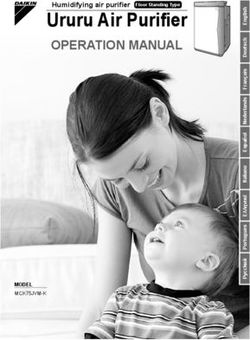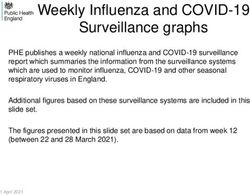LX90xx LX80xx INSTALLATION MANUAL - GPS-Navigation System with Variometer - LX Avionik
←
→
Page content transcription
If your browser does not render page correctly, please read the page content below
INSTALLATION MANUAL LX90xx LX80xx GPS-Navigation System with Variometer Version 8.02 April 2021 www.lxnvav.com
1 Important Notices 5
1.1 Limited Warranty 5
2 Introduction 6
3 System Planning 7
3.1 Power Consumption 7
3.2 Power Supply 9
3.3 Dimensions and Weights 10
3.4 Temperature Specifications 11
3.5 Humidity 11
3.6 Location Requirements 12
LX9000 and LX9070 12
LX9050 12
LX8080 13
LX8000 13
LX8040 13
LX8030 13
V5, V9 Vario 13
V8 Vario 13
V80 Vario 13
I9 and I8 Vario Indicators 13
I80 Vario Indicator 13
Flap Sensor 14
Magnetic Compass 14
FlarmLED, FlarmView and FlarmView2 14
FlarmView57 14
Wi-Fi Module 14
Bluetooth Module 14
MOP Sensor (for jet engines) 14
MOP Sensor (for Electric Propulsion Gliders) 14
Bridges 14
3.7 Cooling Requirements 14
3.8 Mounting Requirements 14
4 Overview of the System 15
4.1 Overview 15
4.2 Communication BUS 15
4.3 Harness and Cables 15
4.4 Splitters 16
4.5 Ethernet Port 16
4.6 Available Cables and Harnesses 16
4.7 Examples of Systems 18
5 Installation and Configuration 21
5.1 Main Unit and Repeater Unit 21
Installation of Options 21
Cut-Outs 22
5.1.2.1 LX9000 Cut-Out 22
5.1.2.2 LX9070 Cut-Out 23
5.1.2.3 LX9050 Cut-Out 23
5.1.2.4 LX8080 Cut-Out 24
5.1.2.5 LX8000 Cut-Out 24
5.1.2.6 LX8040 Cut-Out 25
5.1.2.7 LX8030 Cut-Out 25
Dimensions 265.1.3.1 LX9000 GEN3 Dimensions 26
5.1.3.2 LX9000 GEN4 Dimensions 27
5.1.3.3 LX9070 GEN3 Dimensions 28
5.1.3.4 LX9070 GEN4 Dimensions 29
5.1.3.5 LX9050 Dimensions 30
5.1.3.6 LX8080 Dimensions 31
5.1.3.7 LX8000 Dimensions 32
5.1.3.8 LX8040 Dimensions 33
5.1.3.9 LX8030 Dimensions 34
5.1.3.10 V5 & V9 Dimensions 35
5.1.3.11 V8 Dimensions 36
5.1.3.12 V80 Dimensions 37
5.1.3.13 I5 Dimensions 38
5.1.3.14 I8 Dimensions 39
5.1.3.15 I80 Dimensions 40
Ports 41
5.1.4.1 LX9000 41
5.1.4.2 LX9050 41
5.1.4.3 LX9050 Simple 42
5.1.4.4 LX8000 Digital Unit 42
5.1.4.5 LX8000 Digital Unit Version 2 43
5.1.4.6 LX8080 Digital Unit 43
5.1.4.7 LX8080 Digital Unit Version 2 44
5.1.4.8 LX8080 Digital Unit Simple Version 44
5.1.4.9 LX8040 Digital Unit 45
45
5.1.4.10 LX8030 Digital Unit 45
5.1.4.11 Flarm Port (for LX800 Versions 1 – no 12V Output) 46
5.1.4.12 Flarm Port on LX9xxx 46
5.1.4.13 PDA Port (RJ45) 47
5.1.4.14 GPS Ports (RJ12) only on Simple Version 48
5.1.4.15 Colibri Port 48
5.1.4.16 PC Port 49
5.2 Connection and Functionality Check of All Peripheral Units 49
Vario Unit 49
5.2.1.1 Connecting the Vario Unit 49
5.2.1.2 Cut-Outs 49
5.2.1.1 Wiring 50
5.2.1.2 Connection to the Bus 52
5.2.1.3 Pneumatics 52
5.2.1.4 Audio 53
5.2.1.5 Inputs 53
Installation of Options 54
5.2.2.1 Remote Sticks 54
5.2.2.2 Flarm 57
5.2.2.3 External Flarm or Power Flarm (PowerMouse) 57
5.2.2.4 ADSB Receiver 58
5.2.2.5 NANO/NANO3 62
5.2.2.6 NANO4 63
5.2.2.7 Sxx vario connection to LXxxxx 64
5.2.2.8 Additional Indicators 65
5.2.2.9 Flap Sensor 655.2.2.10 485 to 232 Bridge 65
5.2.2.11 Wi-Fi Module 66
5.2.2.12 Compass Module 67
5.2.2.13 AHRS (Attitude and Heading Reference System) 67
5.2.2.14 FES Bridge 67
5.2.2.15 JDU Bridge 68
5.2.2.16 FlarmLED Display 68
5.2.2.17 FlarmView and FlarmView2 Display 70
5.2.2.18 FlarmView57 Display 71
5.2.2.19 Flarm ACL 73
5.2.2.20 Bluetooth Module 77
6 Firmware Update 77
7 Troubleshooting 78
7.1 Export Diagnostic Files 78
8 Revision History 79Rev #23 April 2021
1 Important Notices
The LXNAV system is designed for VFR use only as an aid to prudent navigation. All
information is presented for reference only. Terrain, airports and airspace data are provided
only as an aid to situation awareness.
Information in this document is subject to change without notice. LXNAV reserves the right
to change or improve their products and to make changes in the content of this material
without obligation to notify any person or organisation of such changes or improvements.
A Yellow triangle is shown for parts of the manual which should be read very
carefully and are important for operating the system.
Notes with a red triangle describe procedures which are critical and may result in
loss of data or any other critical situation.
A bulb icon is shown when a useful hint is provided to the reader.
1.1 Limited Warranty
This LXNAV product is warranted to be free from defects in materials or workmanship for two
years from the date of purchase. Within this period, LXNAV will, at its sole discretion, repair
or replace any components that fail in normal use. Such repairs or replacement will be made
at no charge to the customer for parts and labour, provided that the customer shall be
responsible for any transportation cost. This warranty does not cover failures due to abuse,
misuse, accident, or unauthorised alterations or repairs.
THE WARRANTIES AND REMEDIES CONTAINED HEREIN ARE EXCLUSIVE AND IN LIEU OF
ALL OTHER WARRANTIES EXPRESSED OR IMPLIED OR STATUTORY, INCLUDING ANY
LIABILITY ARISING UNDER ANY WARRANTY OF MERCHANTABILITY OR FITNESS FOR A
PARTICULAR PURPOSE, STATUTORY OR OTHERWISE. THIS WARRANTY GIVES YOU
SPECIFIC LEGAL RIGHTS, WHICH MAY VARY FROM STATE TO STATE.
IN NO EVENT SHALL LXNAV BE LIABLE FOR ANY INCIDENTAL, SPECIAL, INDIRECT OR
CONSEQUENTIAL DAMAGES, WHETHER RESULTING FROM THE USE, MISUSE, OR INABILITY
TO USE THIS PRODUCT OR FROM DEFECTS IN THE PRODUCT. Some states do not allow the
exclusion of incidental or consequential damages, so the above limitations may not apply to
you. LXNAV retains the exclusive right to repair or replace the unit or software, or to offer a
full refund of the purchase price, at its sole discretion. SUCH REMEDY SHALL BE YOUR SOLE
AND EXCLUSIVE REMEDY FOR ANY BREACH OF WARRANTY.
To obtain warranty service, contact your local LXNAV dealer or contact LXNAV directly.
April 2019 © 2018 LXNAV. All rights reserved.Rev #23 April 2021
2 Introduction
The printed version of this installation manual is in grayscale. Some figures and diagrams are
coloured. Please refer to electronic version to see colours. The latest electronic version of
this manual can be downloaded from http://www.lxnav.com section downloads-manuals.
This manual will guide you through the installation process of all systems, components, basic
setup and check of the system.
Before using any part of the system, please read and understand the installation
and user manuals!
There are no serviceable parts within the unit, hence the unit must be taken to the
factory for service.
Opening the unit by the user will void warranty and airworthiness.Rev #23 April 2021
3 System Planning
In this chapter the installer will be informed how and where particular equipment items can
be installed. Some items have environmental and location requirements, others not.
3.1 Power Consumption
Some modules obtain power from the main unit. These modules do not need a circuit breaker
as the main unit takes care of this. Other items of equipment that have their own power
supply should have specified circuit breakers installed.
Approximate Current Consumption Recommended
at 12V DC Circuit Breaker
LX9000 main unit 500mA (at max. brightness) 3A
LX9000F main unit 520mA (at max. brightness) 3A
LX9000D repeater unit 480mA (at max. brightness) 3A
LX9070 main unit 660mA (at max. brightness) 3A
LX9070F main unit 680mA (at max. brightness) 3A
LX9070D repeater unit 640mA (at max. brightness) 3A
LX9050 main unit 590mA (at max. brightness) 3A
LX9050F main unit 610mA (at max. brightness) 3A
LX9050D repeater unit 570mA (at max. brightness) 3A
LX8080 main unit 250mA (at max. brightness) 3A
LX8080F main unit 270mA (at max. brightness) 3A
LX8080D repeater unit 230mA (at max. brightness) 3A
LX8000 main unit 300mA (at max. brightness) 3A
LX8000F main unit 350mA (at max. brightness) 3A
LX8000D repeater unit 250mA (at max. brightness) 3A
LX8040 main unit 380mA (at max. brightness) 3A
LX8040F main unit 410mA (at max. brightness) 3A
LX8040D repeater unit 340mA (at max. brightness) 3A
LX8030 main unit 380mA (at max. brightness) 3A
LX8030F main unit 410mA (at max. brightness) 3A
LX8030D repeater unit 340mA (at max. brightness) 3A
V5 Vario 150mA (no audio) -
V9 Vario 130mA (no audio) -
V80 Vario 180mA (no audio) -
V8 Vario 150mA (no audio) -
Vario indicator (57mm I5) 80mA -
Vario indicator (57mm I8) 110mA -
Vario indicator (80mm I80) 100mA -
Remote stick 20mA -
Flap sensor 30mA -
Magnetic compass 70mA -
Radio bridge 20mA -
Transponder bridge 20mA -
NMEA bridge 20mA -
PDA port * 800mA -
Wi-Fi module 20mA -
FES bridge 40mA -
JDU bridge 40mA -
Flarm LED display 30mA (without beeper) -
FlarmView display 70mA -Rev #23 April 2021
FlarmView57 display 70mA -
Flarm ACL 30mA (without current for driving LEDs) 3A
Bluetooth module 10mA -
MOP sensor 100mA -
* Not on all types of devicesRev #23 April 2021
3.2 Power Supply
Min. Voltage Nominal Voltage Max. Voltage
LX9000 main unit 10V 12V 16V 26V*
LX9000F main unit 10V 12V 16V 26V*
LX9000D repeater unit 10V 12V 16V 26V*
LX9070 main unit 10V 12V 16V 32V*
LX9070F main unit 10V 12V 16V 32V*
LX9070D repeater unit 10V 12V 16V 32V*
LX9050 main unit 10V 12V 16V 32V*
LX9050F main unit 10V 12V 16V 32V*
LX9050D repeater unit 10V 12V 16V 32V*
LX8080 main unit 10V 12V 16V 32V*
LX8080F main unit 10V 12V 16V 26V*
LX8080D repeater unit 10V 12V 16V 26V*
LX8000 main unit 10V 12V 16V 26V*
LX8000F main unit 10V 12V 16V 26V*
LX8000D repeater unit 10V 12V 16V 26V*
LX8040 main unit 10V 12V 16V 32V*
LX8040F main unit 10V 12V 16V 26V*
LX8040D repeater unit 10V 12V 16V 26V*
LX8030 main unit 10V 12V 16V 26V*
LX8030F main unit 10V 12V 16V 26V*
LX8030D repeater unit 10V 12V 16V 26V*
V5 Vario 12V (from RS485)
V9 Vario 12V (from RS485)
V80 Vario 12V (from RS485)
V8 Vario 12V (from RS485)
Vario indicator (57mm I5) 12V (from RS485)
Vario indicator (57mm I8) 12V (from RS485)
Vario indicator (80mm I80) 12V (from RS485)
Remote stick 12V (from RS485)
Flap sensor 12V (from RS485)
Magnetic compass 12V (from RS485)
Radio bridge 12V (from RS485)
Transponder bridge 12V (from RS485)
NMEA bridge 12V (from RS485)
Wi-Fi___33 module 5V (from USB)
FES bridge 12V (from RS485)
JDU bridge 12V (from RS485)
Flarm LED display 3.2V 3.3V (from Flarm port) 3.4V
FlarmView display 9V 12V (from Flarm port) 16V
FlarmView2 display 9V 12V (from Flarm port) 35V
FlarmView57 display 9V 12V (from Flarm port) 18V
Flarm ACL 9V 12V 18V
Bluetooth module 5V (from PDA)
MOP sensor 12V
*GEN 4 and higherRev #23 April 2021
3.3 Dimensions and Weights
Dimensions Weight
LX9000 main unit 113 x 145 x 38 mm 615 g
LX9000F main unit 113 x 145 x 38 mm 635 g
LX9000D repeater unit 113 x 145 x 38 mm 615 g
LX9070 main unit 113 x 181 x 38 mm 630 g
LX9070F main unit 113 x 181 x 38 mm 650 g
LX9070D repeater unit 113 x 181 x 38 mm 630 g
LX9050 main unit 136 x 83 x 61 mm 515 g
LX9050F main unit 136 x 83 x 61 mm 535 g
LX9050D repeater unit 136 x 83 x 61 mm 515 g
LX8080 main unit 82 x 82 x 60 mm 435 g
LX8080F main unit 82 x 82 x 60 mm 454 g
LX8080D repeater unit 82 x 82 x 60 mm 435 g
LX8000 main unit 98 x 88 x 65 mm 500 g
LX8000F main unit 98 x 88 x 65 mm 520 g
LX8000D repeater unit 98 x 88 x 65 mm 500 g
LX8040 main unit 82 x 82 x 77 mm 440 g
LX8040F main unit 82 x 82 x 77 mm 460 g
LX8040D repeater unit 82 x 82 x 77 mm 440 g
LX8030 main unit 98 x 88 x 77 mm 452 g
LX8030F main unit 98 x 88 x 77 mm 472 g
LX8030D repeater unit 98 x 88 x 77 mm 452 g
V5 Vario 61 x 61 x 92 mm 300 g
V9 Vario 61 x 61 x 92 mm 310 g
V80 Vario 81 x 81 x 130 mm 400 g
V8 Vario 61 x 61 x 92 mm 305 g
Vario indicator (57mm V5) 61 x 61 x 42 mm 200 g
Vario indicator (57mm V8) 61 x 61 x 48 mm 200 g
Vario indicator (80mm V80) 81 x 81 x 44 mm 270 g
Remote stick Approx. 150 mm Approx. 290 g
Flap sensor 52 x 23 x 16 mm Approx. 190 g
Magnetic compass 56 x 40 x 15 mm Approx. 100 g
Radio bridge 52 x 32 x 16 mm 45 g
Transponder bridge 52 x 32 x 16 mm 45 g
NMEA bridge 52 x 32 x 16 mm 45 g
Wi-Fi module 40 x 20 x 9 mm 16 g
FES bridge 61 x 32 x 16 mm 20 g
JDU bridge 61 x 32 x 16 mm 20 g
Flarm LED display 42mm x 25mm x 5mm 10 g
FlarmView display 65 x 42 x 11 mm 27 g
FlarmView57 display 60 x 60 x 26 mm 98 g
FlarmView2 display 65 x 42 x 18 mm 36 g
Flarm ACL 76 x 63 x 26 mm 75 g
Bluetooth module 64 x 18 x 10 mm 8g
MOP sensor 66 x 50 x 25 mm 71 gRev #23 April 2021
3.4 Temperature Specifications
Storage Temperature Operating Temperature
LX9000 main unit -40°C to +80°C -30°C to +60°C
LX9000F main unit -40°C to +80°C -30°C to +60°C
LX9000D repeater unit -40°C to +80°C -30°C to +60°C
LX9070 main unit -40°C to +80°C -30°C to +60°C
LX9070F main unit -40°C to +80°C -30°C to +60°C
LX9070D repeater unit -40°C to +80°C -30°C to +60°C
LX9050 main unit -40°C to +80°C -30°C to +60°C
LX9050F main unit -40°C to +80°C -30°C to +60°C
LX9050D repeater unit -40°C to +80°C -30°C to +60°C
LX8080 main unit -40°C to +80°C -30°C to +60°C
LX8080F main unit -40°C to +80°C -30°C to +60°C
LX8080D repeater unit -40°C to +80°C -30°C to +60°C
LX8000 main unit -40°C to +80°C -30°C to +60°C
LX8000F main unit -40°C to +80°C -30°C to +60°C
LX8000D repeater unit -40°C to +80°C -30°C to +60°C
LX8040 main unit -40°C to +80°C -30°C to +60°C
LX8040F main unit -40°C to +80°C -30°C to +60°C
LX8040D repeater unit -40°C to +80°C -30°C to +60°C
LX8030 main unit -40°C to +80°C -30°C to +60°C
LX8030F main unit -40°C to +80°C -30°C to +60°C
LX8030D repeater unit -40°C to +80°C -30°C to +60°C
V5 Vario -40°C to +80°C -20°C to +60°C
V9 Vario -40°C to +80°C -20°C to +60°C
V80 Vario -40°C to +80°C -20°C to +60°C
V8 Vario -40°C to +80°C -20°C to +60°C
Vario indicator (57mm I5) -40°C to +80°C -30°C to +60°C
Vario indicator (57mm I8) -40°C to +80°C -30°C to +60°C
Vario indicator (80mm I80) -40°C to +80°C -30°C to +60°C
Remote stick -40°C to +80°C -30°C to +60°C
Flap sensor -40°C to +80°C -30°C to +60°C
Magnetic compass -40°C to +80°C -20°C to +60°C
Radio bridge -40°C to +80°C -30°C to +60°C
Transponder bridge -40°C to +80°C -30°C to +60°C
NMEA bridge -40°C to +80°C -30°C to +60°C
Wi-Fi module -40°C to +80°C -30°C to +60°C
FES bridge -40°C to +80°C -30°C to +60°C
JDU bridge -40°C to +80°C -30°C to +60°C
Flarm LED display -40°C to +80°C -20°C to +60°C
FlarmView display -40°C to +80°C -30°C to +60°C
Flarm ACL -40°C to +80°C -30°C to +60°C
Bluetooth module -40°C to +80°C -30°C to +60°C
3.5 Humidity
Recommended humidity
(RH)
LX9000 main unit 0% to 80%
LX9000F main unit 0% to 80%
LX9000D repeater unit 0% to 80%
LX9070 main unit 0% to 80%Rev #23 April 2021
LX9070F main unit 0% to 80%
LX9070D repeater unit 0% to 80%
LX9050 main unit 0% to 80%
LX9050F main unit 0% to 80%
LX9050D repeater unit 0% to 80%
LX8080 main unit 0% to 80%
LX8080F main unit 0% to 80%
LX8080D repeater unit 0% to 80%
LX8000 main unit 0% to 80%
LX8000F main unit 0% to 80%
LX8000D repeater unit 0% to 80%
LX8040 main unit 0% to 80%
LX8040F main unit 0% to 80%
LX8040D repeater unit 0% to 80%
LX8030 main unit 0% to 80%
LX8030F main unit 0% to 80%
LX8030D repeater unit 0% to 80%
V5 Vario 0% to 80%
V9 Vario 0% to 80%
V80 Vario 0% to 80%
V8 Vario 0% to 80%
Vario indicator (57mm I5) 0% to 80%
Vario indicator (57mm I8) 0% to 80%
Vario indicator (80mm I80) 0% to 80%
Remote stick 0% to 80%
Flap sensor 0% to 80%
Magnetic compass 0% to 80%
Radio bridge 0% to 80%
Transponder bridge 0% to 80%
NMEA bridge 0% to 80%
Wi-Fi module 0% to 80%
FES bridge 0% to 80%
JDU bridge 0% to 80%
Flarm LED display 0% to 80%
FlarmView display 0% to 80%
Flarm ACL 0% to 80%
Bluetooth module 0% to 80%
3.6 Location Requirements
LX9000 and LX9070
- Requires 35 mm of space behind the panel
- The main unit harness needs additional 45 mm space
- Choose a position so that the display will be viewable.
LX9050
- Requires 65 mm of space behind the panel
- The main unit harness needs additional 45 mm space
- Choose a position so that the display will be viewable.Rev #23 April 2021
LX8080
- Requires 60 mm of space behind the panel
- The main unit harness needs additional 45 mm space
- Choose a position so that the display will be viewable.
LX8000
- Requires 65 mm space behind the panel
- The main unit harness needs additional 45 mm space
- Choose a position so that the display will be viewable.
LX8040
- Requires 77 mm of space behind the panel
- The main unit harness needs additional 45 mm space
- Choose a position so that the display will be viewable.
LX8030
- Requires 77 mm space behind the panel
- The main unit harness needs additional 45 mm space
- Choose a position so that the display will be viewable.
-
V5, V9 Vario
- Requires 92 mm space behind the panel
- The V5 and V9 vario unit harness needs additional 45 mm space
- Some space should be taken in account also for the pitot-static tubes connection
- Choose a position so that display will be viewable
- If the instrument panel is not vertical, additional Attitude and Heading Reference
System (AHRS - Artificial Horizon) alignment is required (V9).
V8 Vario
- Requires 94 mm space behind the panel
- The V8 vario unit harness needs additional 45 mm space
- Some space should be taken in account also for the pitot-static tubes connection
- Choose a position so that the display will be viewable
- If the instrument panel is not vertical, additional AHRS alignment is required.
V80 Vario
- Requires 130 mm space behind the panel
- The V80 vario unit harness needs additional 45 mm space
- Some space should be taken in account also for the pitot-static tubes connection
- Choose a position so that the display will be viewable
- If the instrument panel is not vertical, additional AHRS alignment is required.
I9 and I8 Vario Indicators
- Requires 43 mm space behind the panel
- The cable connection needs additional 45 mm space
- Some space should be taken in account also for the pitot-static tubes connection
- Choose a position so that the display will be viewable.
I80 Vario Indicator
- Requires 45 mm space behind the panel
- The cable connection needs additional 45 mm spaceRev #23 April 2021
- Some space should be taken in account also for the pitot-static tubes connection
- Choose a position so that the display will be viewable.
Flap Sensor
- Is connected to the flap rod – please consult with the glider manufacturer about the
installation.
Magnetic Compass
- The location should be magnetically benign
- As far as possible from metal parts, power cables
- In case of small magnetic interferences user calibration is possible
- Very important is the orientation of the magnetic compass (compass has marked TOP
position and flight direction position).
FlarmLED, FlarmView and FlarmView2
- The Flarm display should be located on a visible place on the panel.
- It requires 15 mm of space behind the panel.
- The cable will require an additional 10 mm of space.
FlarmView57
- FlarmView57 should be located on a visible place on the panel.
- It requires 28 mm of space behind the panel.
- Cable will take an additional 10 mm of space.
Wi-Fi Module
- It is plugged into the USB port of the main unit.
- It will require an additional 62 mm of space behind the panel.
Bluetooth Module
- It is plugged in the PDA port of the main unit (not available at all types).
- It will require an additional 55 mm of space behind the panel.
MOP Sensor (for jet engines)
- It is installed in the engine compartment so it can easily detect engine noise.
MOP Sensor (for Electric Propulsion Gliders)
- It is installed near main power lines that are coming from the batteries and measures
the current from the batteries.
Bridges
Bridges are designed to be installed into any convenient place within the glider.
3.7 Cooling Requirements
Currently there are no cooling requirements. If possible, ventilation should pass through the
instrument panel to exchange some warm air. That will drop the temperature behind the
panel a few degrees.
3.8 Mounting Requirements
Most LXNAV units are fastened with screws.Rev #23 April 2021
4 Overview of the System
4.1 Overview
The LXNAV system consists of many different displays, units and sensors which communicate
with each other via the LXNAV RS485 bus.
4.2 Communication BUS
Most devices in LXNAV system talk to each other via the RS485 bus. We use standard SUBD-
9 pin connectors. Bus signals can be split via RS485 splitters. Additional splitters can be
bridged together with RS485 bridge cables.
12V power lines can be also white and black cables instead of red and blue. White
is positive + 12V DC and black is GND.
Another way of communication with peripheral devices is via the RS232 serial interface. This
interface is mostly used to connect 3rd party devices into the LXNAV system (external Flarm,
ADSB, radio, transponder, PDA). For each device we have a specially designed cable. The
RS232 connection should be done through the main wiring of the LX device on rounded 5pin
“binder” connectors.
4.3 Harness and Cables
The main unit cable has two power supply wires (red or white for positive +12V DC and blue
or black for ground potential), a RS485 bus cable with a DB9 connector and a serial RS232Rev #23 April 2021 cable with a rounded 5 pin connector. This rounded 5 pin connector is designed to be mounted into the panel. It can be used for connection with a PDA device. The vario harness has also one DB9 RS485 connector which can be directly plugged into the RS485 connector from the main unit. In case we need to connect additional RS485 devices (Remote stick, Flap sensor, Magnetic compass, Radio Bridge,), we need to have a RS485 splitter. If the splitter has not enough sockets we must expand the RS485 bus to another RS485 splitter through a RS485 bridge cable. The RS485 splitter must be ordered with a RS485 bridge cable. The Compass and Flap sensor have DB9 connectors that can be plugged directly into the RS485 splitter. Flarm displays use standard cables that fit to IGC/Flarm standard RJ12 connectors. 4.4 Splitters LXNAV systems can use two types of splitters: - RS485 splitter (second seat, flaps, compass module, Radio Bridge…) - Flarm splitter (Flarm indicators) The RS485 splitter is described in detail in the previous sections. A Flarm splitter is used when we want to connect more than one Flarm display to the Flarm port. 4.5 Ethernet Port Almost all devices have an Ethernet port which is currently used only for development purposes. 4.6 Available Cables and Harnesses Cable Part Number Description Connection cable NANO power/V7PDA - Cable for connection between Oudie and OUDIE Order Nr.:CC-NP-OUDIE1 PDA port. Connection cable NANO power/V7PDA - Cable for connection between PDA port standard RS232 Order Nr.:CC-NP-232 and standard RS232 (DB9) connector. Connection cable NANO power/V7PDA - IPAQ Cable for connection between PDA and 38xx Order Nr.:CC-NP-38 IPAQ with 38xx family connector. Connection cable NANO power/V7PDA - PNA Cable for connection between PDA and V2, IPAQ 31x Order Nr.:CC-NP-IPAQ310 IPAQ with 310 family connector.
Rev #23 April 2021
Connection cable NANO power/V7PDA - Cable for connection between PDA and LX
V7/LX16x/LX16xx Order Nr.:CC-NP-LX device with standard RJ12 port.
Connection cable NANO power/V7PDA - Cable for connection between PDA and LX
Lx7xxx Order Nr.:CC-NP-IGC device with standard IGC RJ12 port.
Connection cable NANO power/V7PDA - Cable for connection between PDA and LX
Butterfly Connect Order Nr.:CC-NP-BFC device with butterfly connect.
Cable Digital Unit (for LX90xx/LX80xx) Order
Nr.:du-ca
Main unit harness.
Cable Vario Unit (for V5/V9/V80/V8) Order
Nr.:vu-ca
Harness for vario units.
Cable Double Seat (for LX90xx/LX80xx) Order Harness for repeater units, includes 4m
Nr.:ds-ca RS485 cable.
Cable USB or USB-D Order Nr.: usb-ca Harness for old types of vario units.
Cable RS485 extension cable (4m) Order Nr.: 485- Extension cable for connection to the rear
4m-ca repeater unit.
Cable RS485 bridge (30cm) Order Nr.: 485-bridge- RS485 bridge cable to bridge two RS485
ca splitters.
PC communication cable with rounded 5pin
connector. Used for RS232 communication
Cable Instrument panel (5P) – PC Order Nr.:
lx5pc-ca
between PC and main unit. It can be used
also for Flarm firmware update if update
via SD card is not successful.
Serial cable for external Flarm connection
Cable LX8000/8080/9000 (5P) – FLARM (RJ12) between rounded 5pin connector and
Order Nr.: lx5flarm-ca standard Flarm RJ12 plug, including power
supply.
Serial cable for external PowerFLARM
Cable LX8000/8080/9000 (5P) connection between rounded 5pin
PowerFLARM(RJ45) Order Nr.:lx5PF-ca connector and standard Flarm RJ45 plug,
including power supply.
Serial cable for external PowerFLARM
Cable LX8000/8080/9000 (5P) – PowerFLARM connection between rounded 5pin
Core (DB9) Order Nr.:lx5pfcore-ca connector and standard DB9 plug for
Power Flarm Core including power supply.
Cable Flarm (RJ12) FlarmView/FlarmLED(RJ12) Standard cable for Flarm displays 3.5m
(cca. 3.5m) Order Nr.:FlarmView3.5m-ca long.
Cable Flarm (RJ12) FlarmView/FlarmLED(RJ12) Standard cable for Flarm displays 40cm
(cca. 40cm) Order Nr.:FlarmView-ca long.
Cable PowerFLARM (RJ45) Standard cable for Flarm displays 40cm
FlarmView/FlarmLED(RJ12) (cca. 40cm) Order long on one end with RJ45 (PowerFLARM)
Nr.:FlarmViewPF-ca and the other end with RJ12 (FlarmView).
Cable LX9000 TRX1090 Order Nr.:lx9000-TRX-ca This is a cable set to connect ADSB
(lx5pf-ca + FlarmView-ca) receiver.Rev #23 April 2021
4.7 Examples of Systems
DB15 Male
DB9 Male
DB9 Female
Basic Installation
Vario VU-CA DU-CA LX90xx
More Complex Installation
Power
WI-FI
USB LX8/9xx
Remote connection MAIN UNIT
stick 1
DU-CA
Vario
VU-CA
RS485
splitter
Radio
Bridge RS485
4m Vario
indicator
“SECOND
RS485
SEAT”
Bridge
Flap sensor
LX8/9xxD
RS485 SECOND
splitter SEAT
(second) DS-CA
RS485
MOP
MOP Remote
stick 2
POWERRev #23 April 2021
General Connection Options
RS485
Bridge
* This function may not work on older types of LX9000DRev #23 April 2021
Rev #23 April 2021
5 Installation and Configuration
5.1 Main Unit and Repeater Unit
Before cutting out the panel the whole cutting plan of the panel, including all instruments,
must be prepared. The next figure shows the cut-outs for all types of units that can be
installed into the panel.
Prepare the cut-out in the instrument panel according to the drilling template. Position the
main display unit in the cut-out in the instrument panel. Secure the main display unit with
the attached 2.5 mm screws.
When installing the LX8000 & LX90xx it is not necessary to remove the rotary knobs.
It is only necessary to remove the rotary knobs for the LX8080.
For the LX8080, LX8030 and LX8040 remove the press-in covers from the four main
rotary switches on the unit. While holding the knobs, slacken the screws with a
screwdriver. Now the knobs can be removed (never use force to remove the knobs,
you could damage the rotary switches). Remove the four M6 screws. Position the
LX80xx in the cut-out in the instrument panel. Secure the LX80xx with the screws.
Tighten the knobs and fix the covers.
Installation of Options
All options except AHRS and WI-FI (LX8000D, LX8080D, Remote Control, Radio Bridge,
Compass Module & secondary vario indicators) are prepared to be connected to the RS485
system bus by use of RS485 splitting units. Installation of any option is plug-and-play and
therefore requires only mechanical installation work. The LX main unit also powers all devices
connected to the bus. An automatic fuse built into the LX main unit prevents damage to the
digital unit should a short circuit in the wiring or in some attached devices occur.Rev #23 April 2021
Cut-Outs
5.1.2.1 LX9000 Cut-Out
Drawing is not to scaleRev #23 April 2021 5.1.2.2 LX9070 Cut-Out Drawing is not to scale. 5.1.2.3 LX9050 Cut-Out Drawing is not to scale
Rev #23 April 2021 5.1.2.4 LX8080 Cut-Out Drawing is not to scale 5.1.2.5 LX8000 Cut-Out Drawing is not to scale
Rev #23 April 2021 5.1.2.6 LX8040 Cut-Out Drawing is not to scale 5.1.2.7 LX8030 Cut-Out Drawing is not to scale
Rev #23 April 2021
Dimensions
5.1.3.1 LX9000 GEN3 Dimensions
113 37,11
107
145,18
139
46,08
Flarm port
Flarm antenna
GPS antenna
USB port
Main portRev #23 April 2021 5.1.3.2 LX9000 GEN4 Dimensions
Rev #23 April 2021
5.1.3.3 LX9070 GEN3 Dimensions
113,50 46,08
107 37,11
180,70
174,70
Flarm port
Flarm antenna
GPS antenna
USB port
Main portRev #23 April 2021 5.1.3.4 LX9070 GEN4 Dimensions
Rev #23 April 2021
5.1.3.5 LX9050 Dimensions
83 71,05
77 61,57
136
130
Flarm port Flarm antenna
GPS antenna
PDA port
Main port USB portRev #23 April 2021
5.1.3.6 LX8080 Dimensions
68,35
82
59,61
85
R39,
82
63
63
Flarm port Flarm antenna
PDA port GPS antenna
Main port USB connectorRev #23 April 2021
5.1.3.7 LX8000 Dimensions
97
93
85,60
81
Flarm display Flarm antenna GPS antenna
69,85
61,11
Main port USB connectorRev #23 April 2021
5.1.3.8 LX8040 Dimensions
Flarm display Flarm antennas ADSB antenna
PDA port GPS
antenna
Main port USB Connector Wi-Fi antennaRev #23 April 2021
5.1.3.9 LX8030 Dimensions
Flarm display Flarm antennas ADSB antenna
PDA port GPS
antenna
Main port USB Connector Wi-Fi antennaRev #23 April 2021
5.1.3.10 V5 & V9 Dimensions
107,01 61
93,51 15
13,50 13,50
61
52
23,58
Static pressure Total pressure Total energy
47,38
R56,30
47,38
Main port Audio portRev #23 April 2021
5.1.3.11 V8 Dimensions
61 112,90
47,38 99,70
47,38
61
Static pressure
Total pressure
Main port
Audio port
Total energyRev #23 April 2021
5.1.3.12 V80 Dimensions
148,52
80,20
131,65
80,90
63
63
Total pressure Audio port
Static pressure Total energy
Main portRev #23 April 2021
5.1.3.13 I5 Dimensions
485 connector
485 connector
485 connectorRev #23 April 2021
5.1.3.14 I8 Dimensions
485 connector
485 connector
485 connectorRev #23 April 2021
5.1.3.15 I80 Dimensions
485 connector
485 connector
485 connectorRev #23 April 2021
Ports
5.1.4.1 LX9000
Flarm external ETHERNET - Network connector Flarm HF GPS antenna
indicators, splitters DO NOT USE IT! antenna
USB memory stick
Main power supply
(LX9000DU wiring)
5.1.4.2 LX9050
Flarm external indicators,
splitters
Flarm HF antenna
PDA port
GPS antenna
USB memory stick
Main power supply
(LX9000DU wiring)Rev #23 April 2021
5.1.4.3 LX9050 Simple
PDA port
GPS input port
USB memory stick
Main power supply
(LX9000DU wiring)
5.1.4.4 LX8000 Digital Unit
GPS antenna Network connector Flarm HF Flarm external
SMA connector DO NOT USE IT! antenna SMC indicators, splitters
connector
Main power supply USB memory sticks Colibri or any other IGC
(LX8000DU wiring) Connector to USB1 port Flight recorderRev #23 April 2021
5.1.4.5 LX8000 Digital Unit Version 2
PDA port Flarm external Flarm HF GPS antenna
indicators, splitters antenna SMC SMA connector
connector
Read manual
Main power supply USB
(DU wiring) device
5.1.4.6 LX8080 Digital Unit
Flarm external Flarm HF GPS antenna
indicators, splitters antenna SMA connector
USB device
Main power supply
(LX8080DU wiring)Rev #23 April 2021
5.1.4.7 LX8080 Digital Unit Version 2
Flarm external Flarm HF GPS antenna
indicators, splitters antenna SMC SMA connector
connector
PDA port
Read manual
USB device
Main power supply
(LX8080DU wiring)
5.1.4.8 LX8080 Digital Unit Simple Version
PDA port
GPS port
Read manual
Read manual
USB device
Main power supply
(LX8080DU wiring)Rev #23 April 2021
5.1.4.9 LX8040 Digital Unit
Flarm external Flarm HF Flarm HF
indicators, splitters antenna SMC antenna SMC
connector connector
PDA port
ADSB antenna
Read manual
GPS antenna
USB device
Main power supply
(LX8080DU wiring)
Wi-Fi antenna
5.1.4.10 LX8030 Digital Unit
Flarm external Flarm HF Flarm HF
indicators, splitters antenna SMC antenna SMC
connector connector
PDA port
ADSB antenna
Read manual
GPS antenna
USB device
Main power supply
(LX8080DU wiring) Wi-Fi antennaRev #23 April 2021
5.1.4.11 Flarm Port (for LX800 Versions 1 – no 12V Output)
LX8080 LX8000
123456 654321
Pin numbers
Pin Number Description
1 open
2 3V DC (max 100mA)
3 GND
4 Flarm Data Out
5 Flarm Data In
6 Ground
5.1.4.12 Flarm Port on LX9xxx
123456
Pin numbers
Pin Number Description
1 (output) 12V DC, to supply GPS
2 (output) 3V DC (max 100mA)
3 GND
4 Flarm Data Out
5 Flarm Data In
6 Ground
The Flarm port can be also configured on newer types of LX9000D. It can be
enabled in Setup-NMEA Output by selecting FLARM.Rev #23 April 2021
5.1.4.13 PDA Port (RJ45)
Newer types of units have also an expansion port called PDA (RJ45). Various types of PDA
devices can be attached to this port.
12345678 87654321
Pin numbers Pin numbers
Pin Number Description
1,2 Ground
3 (output) Transmit from LXNAV RS232 (e.g. Computer, IPAQ38/39xx)
4 (input) Receive to LXNAV RS232 (e.g. Computer, IPAQ38/39xx)
5 (output) Transmit from LXNAV V7 LV-TTL (3.3V) (e.g. Oudie, HP302,
HP31x)
6 (input) Receive to LXNAV LV-TTL (3.3V) (e.g. Oudie, HP302, HP31x)
7,8 5V OUTPUT (maximum 1A)
The RJ45 plug is NOT designed in accordance with IGC standard. It can be used
only with a dedicated cable. Do not plug unknown cables into it as it may damage
the unit or the PDA port.
The PDA port can be connected to via the following connection cables:
Device Cable Code
OUDIE CC-NP-OUDIE1
Generic RS232 with female DB9 CC-NP-232
IPAQ 310/314 CC-NP-IPAQ310
IPAQ 38/39xx/47xx CC-NP-38Rev #23 April 2021
5.1.4.14 GPS Ports (RJ12) only on Simple Version
123456 123456
Pin numbers Pin numbers
Pin Number Description
1 (output) 12V DC, to supply GPS
2,3 N.C.
4 (input) Receive to main display unit RS232 (e.g.: NANO power 232)
5 (output) Transmit from LXNAV main display unit RS232 (e.g.: NANO power
232)
6 Ground
5.1.4.15 Colibri Port
654321
Pin numbers
Pin Number Description
1 GND
2 RS232 RX (input – receive to LX8000)
3 RS232 TX (output - transmit from LX8000)
4 NC – (no connection)
5 NC – (no connection)
6 12 V (output)Rev #23 April 2021
5.1.4.16 PC Port
PC port is rounded 5 pin binder connectors on the main harness. It can be configured under
setup-hardware-NMEA. User can select baudrate and types of NMEA sentences. On this port
can be connected, varios, PDAs or just simple NMEA feed to transponder.
5.2 Connection and Functionality Check of All Peripheral Units
The main display unit is connected to 12 Volt power via the 15-pin SUB-D connector. The
main display unit, vario unit and other vario indicators are connected via the RS485 bus and
the connectors are labelled with “RS485” at each end.
Please ensure that both units are connected correctly before the first power on. The power
wires (red and blue) should be connected to the main display unit.
Even though there is an automatic fuse in the instrument it is VERY IMPORTANT to
use an external fuse (max. 3A). Power supply cables should use a minimum of
0.5 mm² AWG20 wires.
When the main unit is connected to the vario and other peripheral units, we can carry out a
functionality test. After power up the vario unit should turn on. Other peripheral units have
their own visual indication, so they will be tested via the main unit.
Vario Unit
5.2.1.1 Connecting the Vario Unit
The vario unit is connected to the main unit via the RS485 bus. An SC cable is used for the
external switch which is used for switching between climb and cruise mode. In case that the
SC is connected to the flaps switch, the VP (vario priority) is connected to the switch on the
stick. Inputs IN1...4 is used to connect to gear switch, airbrakes, etc...
5.2.1.2 Cut-Outs
5.2.1.2.1 Cut-Out for V5 and V9
Drawing is not to scale
5.2.1.2.2 Cut-Out for V8
Drawing is not to scaleRev #23 April 2021
Length of screw is limited to max 4mm!
5.2.1.2.3 Cut-Out for V80
Drawing is not to scale
Length of screw is limited to max 4mm!
5.2.1.1 Wiring
5.2.1.1.1 Main unitRev #23 April 2021
5.2.1.1.2 V5 Ver1 Wiring with CAN Bus (discontinued)
There is also CAN bus connector, which is prepared for the future.
DO NOT CONNECT IT ANYWHERE
5.2.1.1.3 V5/V8/V9/V80 Vario Unit Wiring
LABEL:RS485 yellow A 1
6
red (green) RS485 - IN
+12V white 7
SUBD9 / male
30 cm
(Brown) black B 4
9
GND shield 5
50 cm LABEL:IN-1 INPUT1 - GEAR
Closed, when gear is down
50 cm LABEL:IN-2 INPUT2 - AIRBRAKES
Closed, when Airbrakes are closed
50 cm LABEL:IN-3 INPUT3 - WATER BALLAST - VALVE
Closed, when valve is closed
8 IN1 50 cm LABEL:IN-4 INPUT4 - FREE
15 Free
7 12V IN
14 IN3
6 IN2
13 SC LABEL:SC
5 B
12 A
4 IN0 50 cm SC switch
11 CANL
3 CANH
10 VP LABEL: VARIO PRIORITY
2 OAT
9
1 50 cm VP switch
(pusti olupljen pospajkan kabel)
shield
SUBD15 Connector / female
V5
LM335Z
1 2 3
GND
1.5m
LABEL:OAT OATRev #23 April 2021
5.2.1.1.4 USB-D or Analog Unit Wiring (discontinued)
5.2.1.2 Connection to the Bus
The vario is connected to the main instrument via the RS485 bus directly or via a RS485
splitter if there will be more units connected to the system.
5.2.1.3 Pneumatics
Please carefully connect the tubes to the correct port of the vario unit.
Three pressure connectors are fitted to the back of the vario unit. A label shows their
functions.
The V9 vario has the same functionality as the V5, the only difference is that has
built in inertial platform (AHRS).
• Pstatic means static pressure connector.
• Ptotal means pitot or total pressure connector.
• TE means total energy TE connector.
If the unit is to be configured for electronic TE compensation the connections are as follows:
• Pstatic = Static
• Ptotal = Pitot or Total pressure
• TE/Pstatic = Static
If the unit is to be configured for pneumatic TE compensation using a TE tube, then the
connections are:
• TE/Pstatic = TE tube
• Pstatic = Static
• Ptotal = Pitot or Total pressureRev #23 April 2021
If the Ptotal and Static are connected the wrong way around there will be no vario
integrator reading (average climb) during the flight.
The main display unit is connected to 12 Volt power via the 15-pin SUB-D connector. The
main display unit, vario unit and other vario indicators are connected via the RS485 bus and
the connectors are labelled with “RS485” at each end.
Please ensure that both units are connected correctly before the first power on. The power
wires (red and blue) should be connected to the main display unit.
It is VERY IMPORTANT to use an external fuse (max. 3A). Power supply cables
should use a minimum of 0.5 mm² wires.
5.2.1.4 Audio
The Audio speaker is plugged into the vario unit’s Audio port. The Audio port has a standard
3.5mm phono-jack (mono).
If an old vario is being upgraded, the user must exchange the main vario cable
otherwise the audio will not work. You ALSO must connect the vario’s Audio port
directly to a speaker...
Ensure that the LXNAV LX80xx/90xx is not located directly next to audio speaker to
avoid ENL sensor problems.
Speaker to be used should have a 4-ohm internal resistance
5.2.1.5 Inputs
V9, V8, V80 and V5 variometers have 6 programmable digital inputs. They are labelled with
SC, VP, IN1, IN2, IN3 and IN4 on V5/V9 cable-set. Currently digital input can represent the
state of the following actions:
• SC
• Vario priority
• Gear down and lock
• Airbrakes open
• Water ballast open
• Mute vario sound
Digital input shall be wired via a switch to ground and it shall open or close when the selected
action is performed. A green light will appear.Rev #23 April 2021
If necessary, check the Invert check box to reverse the operation of digital input.
Once digital inputs are connected the system will warn the pilot if airbrakes are open on take-
off and when the landing gear is not locked down prior to landing.
Installation of Options
All options (Rear Seat Device, Remote Control, Compass Module & secondary vario indicators)
are prepared for connection to the RS485 system bus by use of RS485 splitting units.
Installation of any option is plug-and-play and therefore requires only mechanical installation
work. The main display unit also powers all devices connected to the bus. An automatic fuse
built into the main display unit prevents damage to the digital unit should a short circuit in the
wiring or in some attached device occur.
5.2.2.1 Remote Sticks
The LXNAV remote stick is connected to the RS485 bus via a RS485 splitter.
Ensure that you correctly connect each coloured wire to the pin which is marked with same
colour.Rev #23 April 2021
PTT wires are connected to the radio and SC is connected to Speed-to-fly input of the vario
unit.
NEW remote sticks (from Autumn 2015) come without a standard SC cable. There is no more
need to solder these wires since they are programmable through the LX80/90xx (version 5.0
or higher).
In order to make it work, please check following setting. Go to Setup->Hardware-
>Variometer and make sure that no input is set to “SC on/off switch” or "SC toggle button".
Care is required if you are installing a remote stick into double seater gliders or
aircraft. The stick for the rear seat is marked as DS. The DS remote stick is
programmed to control the repeater unit which is installed on the 2nd seat.
5.2.2.1.1 2nd Remote Stick (DS)
The 2nd remote stick is used normally to control the 2nd seat unit. The 2nd remote stick has its
own RS485 splitter. This remote stick is specially marked (2nd remote stick) on delivery. In
case there are two remote sticks in the system it is necessary to connect the RS485 splitter
with the main RS485 bus via a special cable (RS485 bridge).
Special Installations of 2nd Remote Sticks
The 2nd remote stick can be installed also as the 2nd remote stick on the front seat (Stemme,
Pipistrel). In this case installation is similar, maybe we can share one RS485 splitter and
connect both remote sticks to same pins of the splitter. Then we need to activate the 2nd
remote stick to be connected to the master (front) unit. This activation is done by checking
“use stick for front seat” in the Setup-hardware-remote stick menu.Rev #23 April 2021 5.2.2.1.2 Dimensions Normal insert Slanted insert
Rev #23 April 2021
5.2.2.2 Flarm
Usually, Flarm is built inside the main display unit. In this case we need to connect the Flarm
antenna to the connector marked "Flarm Antenna".
The Flarm antenna connector is the SMA type. Normally we supply a dipole antenna with a
cable that is approx. 1m long.
For good Flarm reception, the Flarm antenna must be positioned vertically as far as possible
away from metal parts, cables and instruments. On new types of gliders (carbon fuselages)
we have experienced poor Flarm reception. This can be avoided by moving the antenna to a
more open space.
We have very good experience installing the Flarm antenna in the tail of the glider.
5.2.2.3 External Flarm or Power Flarm (PowerMouse)
If the main display unit has no internal Flarm unit, the user has the possibility to connect an
external Flarm or Power Flarm device. All Flarm objects will be displayed on the navigation
map with the same functionality as with a built-in Flarm/Power Flarm.
The external Flarm/Power Flarm device can be connected to the main display unit with a
LX5FLARM or LX5PF cable. On the main display unit side LX5FLARM cable is connected to
a 5-pin rounded connector. On the other end of the LX5FLARM cable is a 6-pin standard IGC
RJ12 plug connector which is plugged into the Flarm or Flarm splitter (RX/TX line).
Using an improper type of cable may harm your display unit or Flarm/Power Flarm
device.
For connection to a Power Flarm a special cable LX5PF is available with a RJ45
connector on the Flarm side.
For connection to FlarmMouse you must buy FlarmSplitter and LX5FLARM-CA cable.Rev #23 April 2021
5.2.2.3.1 External Flarm on SIMPLE version
FLARM device should be connected to the GPS port.
You need to set the proper baudrate at SETUP -> GPS input menu. After that, you need
to check SETUP->FLARM menu. You need to see FLARM’s serial number, which means FLARM
is communicating with the device. If you would like to send a declaration out, you need to
tick send declaration.
5.2.2.3.2 External Flarm Display
The external Flarm display can be connected either directly to the Flarm port on the LX80/90xx
system (new HW versions of the LX systems) or through the splitter which is connected to the
External Flarm device.
Using an improper type of cable may harm your display unit or Flarm/Power Flarm
device.
5.2.2.4 ADSB Receiver
5.2.2.4.1 Built in ADSB receiver
Since end of year 2018, LXNAV offers built in LXNAV ADSB receiver, which can be configured
by LX, its range is up to 60km (30NM). On the back side is additional SMA connector marked
with label ADSB, where can be connected ADSB antenna. Because frequency of the Flarm is
not so far from ADSB frequency, you can use also Flarm antenna connected to ADSB
connector.
5.2.2.4.2 TRX1090
It is possible to connect an ADSB-receiver TRX-1090 from Garrecht Avionics
(www.garrecht.com) to a system with a built-in Flarm unit.Rev #23 April 2021
The TRX-1090 can only be connected to a system with the integrated Flarm option.
The TRX-1090 has been developed to upgrade the FLARM collision avoidance system which
is installed in more than 13,000 aircraft worldwide. The unit is connected between the FLARM
device and a FLARM compatible external display unit and will simultaneously show FLARM
targets and Mode-S transponder equipped aircraft with ADS-B output capability. The presence
of transponder-equipped aircraft not broadcasting ADS-B output will be detected and
displayed on the connected display as a non-directional target. The TRX-1090 comes with a
high-sensitivity low-distortion receiver unit and a highly complex and powerful signal
processing unit with multi-level error correction algorithms to provide data with a very high
accuracy.
5.2.2.4.2.1 TRX Tool
Using the TRX-Tool program you should configure the TRX-1090 to be used together with the
system. The TRX-Tool can be downloaded (http://www.garrecht.com) under the
Support/Downloads/Software section. Run the TRX-Tool program and connect the TRX-1090
to PC using a USB cable. Select the Port4 tab and change connected equipment to
LX8000 (or FLARM if no RX line connected).Rev #23 April 2021 Select the Port2 tab and change Baudrate to 19200bps. The LX90xx system and TRX-1090 are now ready for operation. On the info page you should see the TX sign and the number of received objects.
Rev #23 April 2021
5.2.2.4.2.2 Connecting the TRX-1090 to the System
Disconnect the cable from the Flarm external display and connect the free cable to Port4 on
the TRX-1090. Use the LX9000-TRX cable (not-included, must be ordered separately) and
connect it between Port2 and the PC port on the main display unit.
On the main display unit go to the setup menu and choose the Hardware->Flarm menu
item. Change mode to Ext. (PC).
Port on LX9000 Cable Port on TRX 1090
LX9000 FLARM -> via cable (Flarm-TRX1090) -> TRX Port4 (Flarm original or
compatible)
LX9000PC (5pinRev #23 April 2021
5.2.2.5 NANO/NANO3
All devices from the NANO family can be connected to a LXxxxx system. The biggest advantage
of connecting them is to declare tasks from LXxxxx to NANO. If main unit has PDA port, NANO
can be connected directly to it. Otherwise use circular connector on DU cable set.
5.2.2.5.1 Over 5-pin Binder connector
Use 5 pin circular connector from DU cable set for communication with NANO logger.
Necessary cables and adapters are: LX5FL, CC-NP-LX, mini USB to USB-A cable, FlarmSplitter
and NanoPower. On FlarmSpliter use only RX/TX ports for bidirectional communication.
5.2.2.5.2 Over PDA port on main unit
NANO or NANO3 can be connected to main unit directly via PDA port when this port is
available. Dedicated cable is CC-NP-OUDIE.
Declaration is done automatically after editing task or after pressing the button
SEND in Task mode.
It is very important, that you have selected right port on LXxxxx (PDA or PC) and
baudrate, which must be set same as is on NANO/NANO3. On NANO/NANO3 side,
you must enable external port and enable NMEA data.Rev #23 April 2021
5.2.2.6 NANO4
Connectivity is the same as for NANO/NANO3 with one exception, NANO4 uses micro-USB
cable instead of mini USB.
5.2.2.6.1 Over 5-pin Binder connector
Use 5 pin circular connector from DU cable set for communication with NANO logger.
Necessary cables and adapters are: LX5FL, CC-NP-LX, micro-USB to USB-A cable, FlarmSplitter
and NanoPower. On FlarmSpliter use only RX/TX ports for bidirectional communication.
5.2.2.6.2 Over PDA port on main unit
NANO4 can be connected to main unit directly via PDA port when this port is available.
Dedicated cable is CC-NP-NANO4.
Declaration is done automatically after editing task or after pressing the button
SEND in Task mode.
It is very important, that you have selected right port on LXxxxx (PDA or PC) and
baudrate, which must be set same as is on NANO4. On NANO4 side, you must
enable external port and enable NMEA data.Rev #23 April 2021
5.2.2.7 Sxx vario connection to LXxxxx
All LXNAV standalone varios with PDA port can be connected to a LXxxxx system. The biggest
advantage of connecting them is to declare tasks from LXxxxx to standalone vario. Cables and
adapters needed: LX5FL, CC-NP-LX and FlarmSplitter. On FlarmSpliter use only RX/TX ports
for bidirectional communication.
Option 1: From Sxx PDA to LXxxxx on 5pin connector
Option 2: From Sxx GPS to LXxxxx on 5pin connector
LX5-SVAR
Option 3: From Sxx PDA to LXxxxx on 5pin connector
LX5-PDARev #23 April 2021
Declaration is done automatically after editing task or after pressing the button
SEND in Task mode.
To enable sending MC/BAL/BUGS from LXxxxx you need to enable LXWP2
sentence. Receiving MC/BAL/BUGS from S-vario is in the moment not supported.
In case external Flarm is connected to S-vario, task can be forwarded also to Flarm
(with IGC option).
It is very important, that you have selected right port on LXxxxx (PDA or PC) and
baudrate, which must be set same as is on NANO/NANO3. On NANO/NANO3 side,
you must enable external port and enable NMEA data.
5.2.2.8 Additional Indicators
Indicators are connected to the RS485 bus via supplied RS3485 cables and additional RS485
splitters.
5.2.2.9 Flap Sensor
The flap sensor also communicates with the main system via the RS485 bus. Installation of
the flap sensor may be complicated for some gliders. Please contact the glider manufacturer
for more details.
CAN cables
5.2.2.10 485 to 232 Bridge
The LXNAV RS485 to RS232 Bridge (Bridge) is connected to the RS485 bus via a RS485 splitter
DB9 connector. The RS485 splitter is not part of the package. If you do not have a spare
port on the RS485 splitter you must order it including the radio bridge cable.
5.2.2.10.1 Installation of 485 to 232 Bridge
The RS485 splitter requires a small modification before the Bridge can be fitted. It is necessary
to remove two HEX screws where Bridge will be connected and replace by two spring locks
that are in the package.Rev #23 April 2021
Then fixing the Bridge to RS485 splitter will be very easy.
On the other side of the Bridge is a RJ12 connector with standard IGC/FLARM pinout.
123456
Pin numbers
Pin Number Description
1 (output) 12V DC, to supply GPS
2 3.3V DC (max 100mA)
3 GND
4 Flarm Data Out
5 Flarm Data In
6 Ground
By default, the Bridge is programmed to stream NMEA data at 4800bps. It streams standard
GPS and Flarm data. 485 to 232 bridges can be configured as NMEA Bridge, Radio Bridge or
Transponder Bridge.
5.2.2.10.2 NMEA Bridge
The NMEA Bridge has been designed to expand a number of NMEA ports in the system. It
can be used as classic NMEA output for PDA device to feed a Mode-S transponder with NMEA.
5.2.2.10.3 Radio Bridge (UPDATED)
The Radio Bridge is the same part of hardware as the NMEA Bridge. On the main unit it can
be configured as a Radio Bridge which can communicate with supported radios (for more
information please refer to the Radio/Transponder Bridge manual).
5.2.2.10.4 Transponder Bridge (UPDATED)
The Transponder Bridge is the same part of hardware as the NMEA Bridge. On the main unit
it can be configured as a Transponder Bridge which can communicate with the supported
Transponders (for more information please refer to the Radio/Transponder Bridge manual).
5.2.2.11 Wi-Fi Module
The Wi-Fi dongle must be plugged into a USB port. The Wi-Fi dongle will be operational when
the unit which has enabled that option and the wireless network are available.Rev #23 April 2021
In LX8030 and LX8040 devices Wi-Fi module is already integrated. Only Wi-Fi antenna
should be plugged in to the back of the device (to the Wi-Fi antenna port).
5.2.2.12 Compass Module
The compass module must be connected to the RS485 bus. It must be installed at a location
where there are no strong magnetic fields (iron or ferromagnetic materials) or cables with AC
current or fluctuating DC currents.
When installing the magnetic compass use screws made of non-ferromagnetic
materials (plastic or brass).
Orientation of the compass module marked on the housing as shown on picture above.
5.2.2.13 AHRS (Attitude and Heading Reference System)
AHRS hardware is built in each V9/V8/V80 unit. To see the artificial horizon on the screen it
is necessary to activate that option.
It is recommended to install the vario as horizontally as possible. Small corrections
can be adjusted with pitch correction.
5.2.2.14 FES Bridge
The FES Bridge is a device which connects together a FCU CAN bus and a system RS485 bus.
On FES side, FES bridge must be connected to CAN bus as described on schematic below.
This cable is not supplied with FES bridge, it must be soldered directly to FCU.
On RS485 side is a spring connector which can be wired to DB9 (RS485) as on schematic
below, connected to RS485 splitter, or simply connect four wires parallel to remote stick spring
connector on RS485 splitter.
Indication gauges can be created with the LXStyler or LAYOUT function. Just connect correct
the coloured wire to the appropriate pin. On the other side it should be connected to the CAN
bus (DB9) of the FCU. On this side 3 wires are needed to be soldered to the right pins.Rev #23 April 2021
LX9000 FCU
or FES bridge
RS485 Splitter (view from top)
CAN Female-Female
1 1 1 1
1 1 RS485-A
6 6 6 6
6 6 12V GND
2 2 CAN_L CAN_H 2 2
2 2
7 7 CAN_H CAN_L 7 7
7 7 RS485-B
3 3 GND GND 3 3
3 3
8 8 8 8
8 8 RS485-A
4 4 4 4
4 4 RS485-B
9 9 9 9
9 9 GND 12V
5 5 5 5
5 5
DB9 Male DB9 Female DB9 Female DB9 Male
DB9 Female DB9 Male
No additional termination resistors needed
5.2.2.15 JDU Bridge
The JDU Bridge is a device which connects together a JDU CAN bus and a system RS485 bus.
On JDU side, JDU bridge must be connected to CAN bus as described on schematic below.
This cable is not supplied with JDU bridge, it must be soldered directly to FCU.
On RS485 side is a spring connector which can be wired to DB9 (RS485) as on schematic
below, connected to RS485 splitter, or simply connect four wires parallel to remote stick spring
connector on RS485 splitter.
Indication gauges can be created with the LXStyler or LAYOUT function. On the RS485 side
the easiest way is to connect to a RS485 splitter with Remote Stick pins (parallel). Just connect
the correct colour to the correct pin. On the other side it should be connected to the CAN bus
(DB9) of the FCU. On this side 3 wires are needed to be soldered to the correct pins.
LX9000 JDU
or JDU bridge
(view from top)
RS485 Splitter
CAN Female-Female
1 1 RS485-A 1 1 1 1
6 6 12V GND 6 6 6 6
2 2 2 2 CAN_L CAN_H 2 2
7 7 RS485-B 7 7 CAN_H CAN_L 7 7
3 3 3 3 GND GND 3 3
8 8 RS485-A 8 8 8 8
4 4 RS485-B 4 4 4 4
9 9 GND 12V 9 9 9 9
5 5 5 5 5 5
DB9 Female DB9 Male DB9 Male DB9 Female DB9 Female DB9 Male
No additional termination resistors needed
5.2.2.16 FlarmLED Display
The FlarmLED display is used to display Flarm warnings. It must be installed at a visible
location so that pilot can immediately see collision warnings. The Flarm LED is connected via
a standard Flarm cable with RJ12 (6 pin connectors). Power is supplied over the 3V pin.
5.2.2.16.1 FlarmLED PinoutRev #23 April 2021
Pin Number Description
1 N.C.
2 (output) Transmit from LXNAV FLARM LED RS232 Level
3 (input) Receive to LXNAV FLARM LED RS232 Level
4 Ground
5 3.3V power supply (input)
6 N.C.
5.2.2.16.2 Cut-Out
Front view
Drawing is not to scaleRev #23 April 2021
5.2.2.17 FlarmView and FlarmView2 Display
FlarmView has a display similar to FlarmLED; it has a graphics display and provides the pilot
with additional information such as the Flarm radar screen and information about all visible
targets. It must be installed at a visible place so that the pilot can see collision warnings
immediately. FlarmView is connected via a standard Flarm cable with RJ12 (6 pin) connectors.
Power is supplied over the 12V pin.
5.2.2.17.1 Pinout
123456
Pin numbers
Pin Number Description
1 (Power input) 12VDC (On version 2)
2 (Power input) 3.3VDC (On version 1)
3 GND
4 (input) Data in RS232 – receive line
5 (output) Data out RS232 – transmit line
6 Ground
5.2.2.17.2 Cut-Out
The LXNAV FlarmView cut-out is very simple. A square hole with dimensions 14mm x 15mm
is required.You can also read