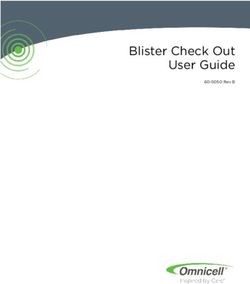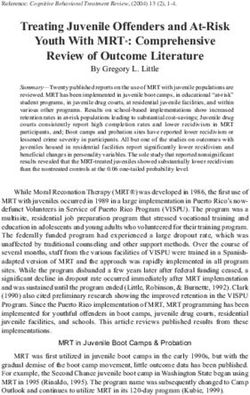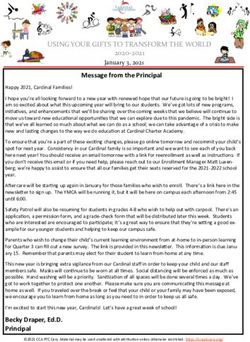Oregon Apprenticeship Tracking System (OATS) Step-by-Step Guide Version 1.0 - Val Hoyle Labor Commissioner Oregon.gov/boli
←
→
Page content transcription
If your browser does not render page correctly, please read the page content below
Oregon Apprenticeship Tracking System (OATS) Step-by-Step Guide Version 1.0 Val Hoyle Labor Commissioner Oregon.gov/boli
Table of Contents
Who Should Read This Guide? ................................................................................... 4
Feedback & Support .................................................................................................... 4
Revision History ........................................................................................................... 4
Navigating This Guide ................................................................................................. 5
Setting Up a New User Account .................................................................................. 6
Administrators with Multiple Apprenticeship Programs ................................................ 7
OATS Home Screen .................................................................................................... 7
Apprenticeship Program Dashboard ............................................................................ 8
Overdue Reviews ........................................................................................................ 8
Suspended Apprentices............................................................................................... 8
Affirmative Action Demographics ................................................................................. 9
Committee Meeting Minutes Tab ................................................................................. 9
Open Minutes ......................................................................................................... 10
Meeting Minutes History ......................................................................................... 10
Quick Links ................................................................................................................ 11
Register Apprentices .............................................................................................. 11
Apprentice Lookup ................................................................................................. 11
Batch Upload.......................................................................................................... 12
Training Agents ...................................................................................................... 12
Committee Members .............................................................................................. 13
Opening a Set of Minutes .......................................................................................... 14
Registering an Apprentice ......................................................................................... 16
Apprentice Actions ..................................................................................................... 17
Completing an Apprentice ......................................................................................... 17
Using Batch Upload for Apprentice Actions ............................................................... 18
Training Agent Actions............................................................................................... 19
Committee Member Actions ...................................................................................... 19
Submitting Minutes .................................................................................................... 20
Change Apprentice Contact Information .................................................................... 22
Change Training Agent Contact Information .............................................................. 24
Change Committee Member Contact Information ..................................................... 25
Apprenticeship – Key Terms ...................................................................................... 28
OATS Step-by-Step Guide v.1.0 – January 2021 3About this Guide Who Should Read This Guide? The Oregon Apprenticeship Tracking System (OATS) provides program sponsors a set of easy tools to manage the recordkeeping requirements of apprentices’ training and instructional activities. This guide is for the program administrators, coordinators, and administrative support staff that are responsible for documenting the administration of registered apprenticeship and pre-apprenticeship training programs. These programs are sponsored under the authority of the Oregon State Apprenticeship and Training Council (OSATC), in coordination with the Oregon Bureau of Labor and Industries (BOLI). Once BOLI staff has done the necessary setup for an authorized program in OATS, program reporters can use this guide to steer them through the steps necessary to record information such as apprentice status changes, hours accrued and other apprenticeship activities. Feedback & Support The OATS application is designed to make the administration of a registered apprenticeship program as easy as possible. To make that a reality, your feedback is greatly appreciated and will help us improve the system. Please contact the Apprenticeship and Training Division at atdemail@boli.state.or.us for assistance with accessing or using the system, and with your suggestions for improvements to both the application and this guide. We request you use the subject line: “OATS assistance.” Revision History Date Summary of Changes Page(s) January 2021 Initial release – Version 1.0 OATS Step-by-Step Guide v.1.0 – January 2021 4
Navigating This Guide
We have created two different ways for you to quickly and easily find instructions on a
particular feature within your portal:
1. Click on a topic within the Table of Contents (above) to navigate to that section.
Elsewhere in this document, click on underlined text in light blue to go to that
section of this guide.
2. Press CTRL+F to open a dialog box to search this guide. Type in the
feature/topic you wish to learn about and then either press ENTER or select the
Previous, Next, or arrows within the dialog box to navigate through the results.
Introduction – Apprenticeship
Apprenticeship combines classroom studies with on-the-job training supervised by a
trade professional. Much like a college education, it may take several years to become
fully qualified in the occupation an individual chooses. Registered apprenticeship
programs provide an educational experience that develops highly trained,
knowledgeable, and skilled professionals.
Employer sponsorship and workplace training programs are vital to building the next
generation of skilled workers. As an employer, there are many great reasons to offer a
registered apprenticeship in the workplace. Apprenticeship training programs help
businesses develop a highly-skilled workforce.
Apprenticeship, like many specialized fields, has its own specific vocabulary that can be
confusing to newcomers. A guide to important Key Terms is available near the end of
this guide.
OATS Step-by-Step Guide v.1.0 – January 2021 5Getting Started – Setup and Program Registration
Setting Up a New User Account
All registered apprenticeship programs have been established in OATS. In order to
begin using the recordkeeping functions in OATS, each program must identify an
authorized user or users that can enter data into OATS on the program’s behalf.
Tip: All information entered in OATS goes directly into the BOLI-
ATD database as a permanent record of your program. Entering
correct information is critical to tracking compliance to the
regulatory requirements for apprenticeship program operations
New User Account Steps
1. Go to OATS website: https://oatsportal.boli.oregon.gov/auth/login
2. Click on Sign Up and follow instructions
3. When you are finished the portal will notify BOLI-ATD staff.
4. BOLI-ATD staff will activate your user account.
5. New Users will receive notification via email from ATD Portal confirming account
activation.
6. User logs on to
7. On Welcome screen: Click Forgot button
a. This allows user to set up a password.
OATS Step-by-Step Guide v.1.0 – January 2021 6Once account has been set up, the user can then edit their profile to update password and contact information. Administrators with Multiple Apprenticeship Programs Administrators that are responsible for recordkeeping for multiple apprenticeship programs must complete all of the steps for setting up a new user account. Additionally, in the user request email, it is imperative to include the Master Agreement (MA) numbers for every program for which they are the administrator of record. This ensures that they will be able to access each of their individual programs on their dashboard. Navigating in OATS OATS Home Screen OATS Step-by-Step Guide v.1.0 – January 2021 7
Apprenticeship Program Dashboard
Overdue Reviews
Overdue reviews indicate that the apprentice listed has not received a review (RV),
rerate (R), hold (H), or any other action in eight months or more. The Oregon Revised
Statutes require every program to review their apprentices at least twice a year (ORS
660.137(4)).
The Overdue Reviews tab allows programs to see which apprentices should be
evaluated so that programs can fulfill their obligations to apprentices and state
regulations.
To open individual apprentice information:
1. Click on the arrow down button to review actions
2. Click on the apprentice name to view/update basic apprentice information
Suspended Apprentices
OATS Step-by-Step Guide v.1.0 – January 2021 8The Suspended Apprentice tab lists all apprentices that are currently in a suspended
status. This tab allows programs to keep track of apprentices that may be on extended
leaves of absence or other suspensions so that the program can remember to evaluate
these apprentices as well. Just as in the Overdue Review tab you can:
1. Click on the arrow down button to review actions
2. Click on the apprentice name to view/update basic apprentice information
Affirmative Action Demographics
The Affirmative Action Demographics tab allows program staff to easily see the
demographics of their individual training standards as well as in their entire program.
These numbers reflect real-time information and should be used to assist programs with
establishing diversity goals, outreach, recruitment, and retention planning as required by
state and federal law.
Navigation Links
Committee Meeting Minutes Tab
OATS Step-by-Step Guide v.1.0 – January 2021 9The Committee Meeting Minutes Tab allows program staff open a set of meeting
minutes, view currently open minutes, and to see all past minutes that have been
submitted to ATD.
Open Minutes
Open Minutes shows a set of minutes that is open and has not yet been submitted. This
is the tab program staff can use to come back to a set of minutes they have started but
aren’t done entering actions for.
Meeting Minutes History
This link allows programs to see the minutes that they have previously submitted to
ATD and which have been finalized.
OATS Step-by-Step Guide v.1.0 – January 2021 10NOTE: If you do not see a set of minutes in the Meeting Minutes
History that you believe you have previously submitted, contact
atdemail@boli.state.or.us.
Quick Links
The Quick Links tab allows program staff to quickly navigate to commonly used
activities necessary for the management of apprenticeship programs.
Instructions for Registering Apprentices, Training Agents, and Committee members and
doing batch uploads are discussed in detail below.
Register Apprentices
Takes the user to the area of the portal in which apprentices can be registered.
NOTE: There must be an open set of minutes to register or add
actions for apprentices, training agents, and committee members
or to do batch uploads.
Apprentice Lookup
Allows the user to look up active apprentices by name or registration number.
OATS Step-by-Step Guide v.1.0 – January 2021 11Batch Upload
Takes the user to the Excel spreadsheet that can be used to upload a batch of
apprentice actions.
Training Agents
Allows the user to view all active training agents registered with their program. Users
can search by company name or training agent registration number. Users can also
update training agent contact information using this link. Also, use this link to Edit
Training Agent Details or Withdraw a Training Agent.
The Training Agent link in Quick Links is the only location in
which a user can withdraw a Training Agent.
OATS Step-by-Step Guide v.1.0 – January 2021 121. Click on the Training Agent Firm Name
2. Click on the “Edit Pen” if applicable
3. Click on the “Withdraw” button
4. Add the Date Withdrawn
5. Select Reason Code 1,2 or Other
6. Press “Submit” button
Committee Members
Allows the user to view all active committee members. Users can search by committee
member first or last name or their employer name. Users can Edit Details or Status of
committee members using this link.
OATS Step-by-Step Guide v.1.0 – January 2021 131. Click on Committee Member Last Name
2. Choose “Edit Details” to update demographics
3. Press “Submit” button
4. Choose “Edit Status”
5. Select “Status”
6. Select “Position
7. Select “Principal/Alternate”
8. Select “Employer/Employee Representative”
9. Click “Submit”
Apprenticeship Program Actions
Opening a Set of Minutes
OATS Step-by-Step Guide v.1.0 – January 2021 141. Click on Meeting Date
2. Verify Contact Information is correct
3. Check the box labeled “Was there a quorum for this meeting”
4. Click “Submit” to open minutes
OATS Step-by-Step Guide v.1.0 – January 2021 15Registering an Apprentice
1. Click “Add”
OATS Step-by-Step Guide v.1.0 – January 2021 162. Select Trade Name
3. Select Exception
4. Add Last Name
5. Add First Name
6. Add Middle Initial
7. Choose Gender
8. Add Birthdate
9. Choose Race/Ethnicity
10. Choose Veteran Status
11. Choose Disability Status
12. Add Address
13. Choose Zip or City
14. Choose Education from drop down
15. Choose Prism Consent
16. Add Effective Date
17. If needed, add prior Credit
18. Add Starting Date
19. Upload Apprentice Registration form
20. Click “Submit”
Apprentice Actions
1. Click Add
2. Choose apprentice from “Last Name” tab
3. Choose “Action Type”
4. Add “Effective Date” if applicable
5. Add “Review Date” if applicable
6. Add “OJT” if Terminating
7. Add “Rerate to Period”
8. Add “Rerate from Period” if applicable
9. Choose “Reason Code 1” if applicable
10.Choose “Reason Code 2” if applicable
11. Add “Other Reason” in text if applicable
12. Submit
Completing an Apprentice
Users must go through two steps to complete apprentices.
OATS Step-by-Step Guide v.1.0 – January 2021 17NOTE: Completing an apprentices is a two-step process. First, the
apprentice must be re-rated to 100% complete. After this action is
finished, the apprentice can be completed in a separate action.
First, follow the instructions in the Apprentice actions section above and re-rate the
apprentice to the final period. In the ATD database, an apprentice has to be re-rated to
100% to be considered as completed.
For example, if the program is a six (6) step program, the apprentice will need to be re-
rated to period seven (7).
After the re-rate action has been completed, the user can then do step two.
Step two is to start a new action for the apprentice. Enter “C Complete” in the Action
type field.
Using Batch Upload for Apprentice Actions
This section is being developed. Please note that the portal will only accept a batch
upload from the template provided within OATS.
OATS Step-by-Step Guide v.1.0 – January 2021 18Training Agent Actions
1. Click on Add button
2. Select Trade Name
3. Select Type
4. Select Union, Mon-Union or Mixed
5. Add Firm Name
6. Add Contact Name
7. Add Phone Number, Extension or Fax if applicable
8. Add Email
9. Add Address
10. Zip or City
11. Add Mailing Details
12. Click on Same as Site Address if applicable
13. Add Application Date
14. Add Effective Date
15. Add Date Approved (will default to Meeting date)
16. Add Date Withdrawn, if applicable
17. Add Reason Codes, if applicable
18. Upload Training Agent Registration Form
19. Press “Submit”
Committee Member Actions
1. Click on Add Button
2. Add First and Last Name
3. Add Employer Name
4. Add Trade Name
5. Choose Position
6. Choose Principal or Alternate
7. Choose Employer or Employee Representation
8. Add Phone Number
OATS Step-by-Step Guide v.1.0 – January 2021 199. Add Extension or Fax number if applicable
10. Add Email address
11. Add Address
12. Add Zip or City to populate State and County
13. Add Optional Address and phone number if applicable
14. Press “Submit”
Submitting Minutes
When the user is done entering all actions they will need to submit the minutes. The red
submit button will send the minutes to BOLI-ATD.
NOTE: Once you hit the red submit button, you will not be able to
make any more changes to this set of minutes.
The user will need to upload the minutes. When minutes have been successfully
uploaded they will appear below the “Browse Files” box and the submit will become
operational.
OATS Step-by-Step Guide v.1.0 – January 2021 20OATS will confirm that the user is ready to submit: When the user selects “OK” they will no longer be able to make any changes to this set of minutes. After the minutes have been submitted, the user will receive an email notifying them that meeting minutes have been submitted. OATS Step-by-Step Guide v.1.0 – January 2021 21
ATD Support Team staff will review minutes for any supplemental information such as wage updates or standard revision information that needs to be passed on to ATD Work Teams. They will then approve the minutes. When the minutes are approved, users will receive the following email notification: Additionally, ATD Support Team Staff will follow up with an email to the user which includes an Action report with new apprentice registration numbers. Updating Apprentice, Training Agent, or Committee Member Contact Information OATS allows program staff to update the contact information for Apprentices, Training Agents, and Committee Members without having to process these changes through official meeting minutes. Change Apprentice Contact Information OATS Step-by-Step Guide v.1.0 – January 2021 22
1. Go to Quick Links on the program’s homepage in OATS. 2. Select Apprentice Lookup 3. Choose Apprentice (Names will auto populate alphabetically) 4. Select Apprentice 5. Click on the pencil icon to access editing screen 6. Update apprentice information 7. Click submit OATS Step-by-Step Guide v.1.0 – January 2021 23
Change Training Agent Contact Information 1. Go to Quick Links on the program’s homepage in OATS. 2. Select Training Agents 3. You can scroll through all active Training Agents, or 4. Begin typing Firm Name or Training Agent ID number in the lookup fields 5. Select Training Agent 6. Click on the pencil icon to access editing screen 7. Update Training Agent information 8. Click submit OATS Step-by-Step Guide v.1.0 – January 2021 24
Change Committee Member Contact Information 1. Go to Quick Links on the program’s homepage in OATS. 2. Select Committee Members 3. You can scroll through all active Committee Members, or OATS Step-by-Step Guide v.1.0 – January 2021 25
4. Begin typing Last or First name in the lookup fields 5. Select Training Agent 6. Click on the “Edit Details” 7. Update Training Agent information 8. Click submit OATS Step-by-Step Guide v.1.0 – January 2021 26
OATS Step-by-Step Guide v.1.0 – January 2021 27
Appendix
Apprenticeship – Key Terms
Action Code The BOLI approved letter and/or number codes that indicated the
type of activity a program wants to take with an apprentice. Action
Codes include activities such as a rerate, exam referral,
completion or termination
Apprenticeship A written agreement between an apprentice, training agent, and
Agreement program sponsor that records the entry of the apprentice into the
program in accordance with the approved standards of
apprenticeship
Committee The organization responsible for overseeing the registered
apprenticeship program, including the related activities of its
training agents and apprentices
Committee Individuals that represent both the employees and management
Member side of a trade. Members are elected and approved by OSATC.
Committee Members are responsible for the administration of an
apprenticeship training program
Final OJT Paid employment under the supervision of qualified experts in the
trade or occupation
MA Number Short for Master Agreement number. The assigned registration
number for an approved apprenticeship program.
Minutes Date The date the committee met and approved the apprenticeship
actions. This may be different than the date which the
Occupation The specific skilled trade or job a registered apprenticeship
program is training for. Programs may provide training for more
than one occupation and will have a separate Standard of
Apprenticeship for each occupation they train for .
OJT – On-the-job Paid training that occurs at a jobsite under the supervision of
Training qualified experts in the trade or occupation.
Period Preset blocks of OJT hours, as set out in the apprenticeship
standards for the occupation under which the apprentice is
registered. Different occupations will require between 1 and 8
steps to complete the registered apprenticeship. The committee
for the program must review and approve this progress, as
reflected by the minutes date required to advance an apprentice to
the next step.
Program Another way of saying “registered apprenticeship program”
Reason Code The BOLI approve letter and number codes that indicate why a
certain action was taken. Reason codes are required for certain
OATS Step-by-Step Guide v.1.0 – January 2021 28action codes including, but not limited to Termination, Suspension,
Notice to Appear
Registered An apprenticeship program reviewed and approved by the Oregon
Apprenticeship State Apprenticeship and Training Council (OSATC)
Program
Rerate The movement of an apprentice from one period/step to the next
higher period/step. Rerates include a pay increase for apprentices
as they gain more knowledge and skills in their occupation
RT – Related Organized and systematic instruction designed to provide the
Training apprentice with knowledge of the theoretical and technical
subjects related to the apprentice's occupation. It may be provided
in a classroom, lab, or remotely through online classes
Standards of A written agreement containing specific provisions for operation
Apprenticeship and administration of the apprenticeship program and all terms
and conditions for the qualifications, recruitment, selection,
employment, and
training of apprentices, as further defined by the Oregon Revised
Statutes Chapter 660, Section 126 (ORS 660.126)
Step See “Period”
Suffix See “Symbol.” Suffix codes are assigned as needed based on the
program’s needs. A separate suffix code is used when a
committee has two active standards for an occupation with the
same symbol. For example, a committee that has an active sheet
metal standard with an LEA license, and an active sheet metal
standard without an LEA license, the symbol/suffix would be
0510.1 and 0510.0, respectively.
Symbol The occupational identification used by BOLI and the federal
Office of Apprenticeship to identify a specific occupation within an
industry sector. Example: 0510 is the occupational symbol for a
Sheet Metal Worker
Training Agent Employer registered to both the Committee and BOLI to
provide on-the-job training for apprentices
OATS Step-by-Step Guide v.1.0 – January 2021 29You can also read