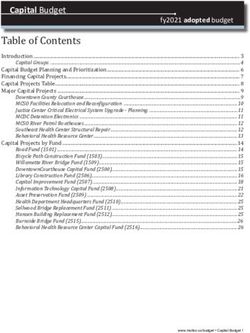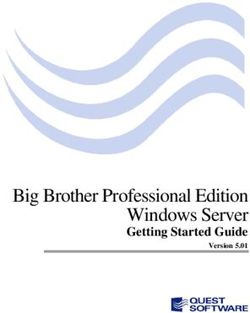OPENSHIFT CONTAINER PLATFORM 3.11 - CLI REFERENCE OPENSHIFT CONTAINER PLATFORM 3.11 CLI REFERENCE - RED HAT ...
←
→
Page content transcription
If your browser does not render page correctly, please read the page content below
OpenShift Container Platform 3.11
CLI Reference
OpenShift Container Platform 3.11 CLI Reference
Last Updated: 2021-04-12Legal Notice
Copyright © 2021 Red Hat, Inc.
The text of and illustrations in this document are licensed by Red Hat under a Creative Commons
Attribution–Share Alike 3.0 Unported license ("CC-BY-SA"). An explanation of CC-BY-SA is
available at
http://creativecommons.org/licenses/by-sa/3.0/
. In accordance with CC-BY-SA, if you distribute this document or an adaptation of it, you must
provide the URL for the original version.
Red Hat, as the licensor of this document, waives the right to enforce, and agrees not to assert,
Section 4d of CC-BY-SA to the fullest extent permitted by applicable law.
Red Hat, Red Hat Enterprise Linux, the Shadowman logo, the Red Hat logo, JBoss, OpenShift,
Fedora, the Infinity logo, and RHCE are trademarks of Red Hat, Inc., registered in the United States
and other countries.
Linux ® is the registered trademark of Linus Torvalds in the United States and other countries.
Java ® is a registered trademark of Oracle and/or its affiliates.
XFS ® is a trademark of Silicon Graphics International Corp. or its subsidiaries in the United States
and/or other countries.
MySQL ® is a registered trademark of MySQL AB in the United States, the European Union and
other countries.
Node.js ® is an official trademark of Joyent. Red Hat is not formally related to or endorsed by the
official Joyent Node.js open source or commercial project.
The OpenStack ® Word Mark and OpenStack logo are either registered trademarks/service marks
or trademarks/service marks of the OpenStack Foundation, in the United States and other
countries and are used with the OpenStack Foundation's permission. We are not affiliated with,
endorsed or sponsored by the OpenStack Foundation, or the OpenStack community.
All other trademarks are the property of their respective owners.
Abstract
With the OpenShift Container Platform command line interface (CLI), you can create applications
and manage OpenShift projects from a terminal. These topics show you how to use CLI.Table of Contents
Table of Contents
. . . . . . . . . . . 1.. .OVERVIEW
CHAPTER . . . . . . . . . . . . . . . . . . . . . . . . . . . . . . . . . . . . . . . . . . . . . . . . . . . . . . . . . . . . . . . . . . . . . . . . . . . . . . . . . . . . . . . . . . . . . . . . 5. . . . . . . . . . . . .
.CHAPTER
. . . . . . . . . . 2.
. . GET
. . . . . STARTED
. . . . . . . . . . .WITH
. . . . . .THE
. . . . .CLI
. . . . . . . . . . . . . . . . . . . . . . . . . . . . . . . . . . . . . . . . . . . . . . . . . . . . . . . . . . . . . . . . . . . . . 6. . . . . . . . . . . . .
2.1. OVERVIEW 6
2.2. PREREQUISITES 6
2.3. INSTALLING THE CLI 6
2.3.1. For Windows 7
2.3.2. For Mac OS X 7
2.3.3. For Linux 8
2.4. BASIC SETUP AND LOGIN 9
2.5. CLI CONFIGURATION FILES 11
2.6. PROJECTS 12
2.7. WHAT’S NEXT? 13
. . . . . . . . . . . 3.
CHAPTER . . MANAGING
. . . . . . . . . . . . . CLI
. . . .PROFILES
. . . . . . . . . . . . . . . . . . . . . . . . . . . . . . . . . . . . . . . . . . . . . . . . . . . . . . . . . . . . . . . . . . . . . . . . . . . . . . 14
..............
3.1. OVERVIEW 14
3.2. SWITCHING BETWEEN CLI PROFILES 14
3.3. MANUALLY CONFIGURING CLI PROFILES 16
3.4. LOADING AND MERGING RULES 18
.CHAPTER
. . . . . . . . . . 4.
. . .DEVELOPER
. . . . . . . . . . . . . CLI
. . . . OPERATIONS
. . . . . . . . . . . . . . . . . . . . . . . . . . . . . . . . . . . . . . . . . . . . . . . . . . . . . . . . . . . . . . . . . . . . . . . . . . . . . 21
..............
4.1. OVERVIEW 21
4.2. COMMON OPERATIONS 21
4.3. OBJECT TYPES 22
4.4. BASIC CLI OPERATIONS 23
4.4.1. types 23
4.4.2. login 23
4.4.3. logout 23
4.4.4. new-project 23
4.4.5. new-app 23
4.4.6. status 24
4.4.7. project 24
4.5. APPLICATION MODIFICATION OPERATIONS 24
4.5.1. get 24
4.5.2. describe 25
4.5.3. edit 25
4.5.4. volume 25
4.5.5. label 25
4.5.6. expose 25
4.5.7. delete 26
4.5.8. set 26
4.5.8.1. set env 26
4.5.8.2. set build-secret 26
4.6. BUILD AND DEPLOYMENT OPERATIONS 26
4.6.1. start-build 26
4.6.2. rollback 28
4.6.3. new-build 28
4.6.4. cancel-build 29
4.6.5. import-image 29
4.6.6. scale 29
4.6.7. tag 29
4.7. ADVANCED COMMANDS 29
1OpenShift Container Platform 3.11 CLI Reference
4.7.1. create 29
4.7.2. replace 30
4.7.3. process 30
4.7.4. run 30
4.7.5. patch 31
4.7.6. policy 31
4.7.7. secrets 31
4.7.8. autoscale 31
4.8. TROUBLESHOOTING AND DEBUGGING OPERATIONS 31
4.8.1. debug 31
4.8.1.1. Usage 32
4.8.1.2. Examples 32
4.8.2. logs 32
4.8.3. exec 32
4.8.4. rsh 32
4.8.5. rsync 32
4.8.6. port-forward 33
4.8.7. proxy 33
4.9. TROUBLESHOOTING OC 33
. . . . . . . . . . . 5.
CHAPTER . . ADMINISTRATOR
. . . . . . . . . . . . . . . . . . .CLI
. . . .OPERATIONS
. . . . . . . . . . . . . . . . . . . . . . . . . . . . . . . . . . . . . . . . . . . . . . . . . . . . . . . . . . . . . . . . . . . . . . . .34
..............
5.1. OVERVIEW 34
5.2. COMMON OPERATIONS 34
5.3. BASIC CLI OPERATIONS 34
5.3.1. new-project 34
5.3.2. policy 34
5.3.3. groups 34
5.4. INSTALL CLI OPERATIONS 35
5.4.1. router 35
5.4.2. ipfailover 35
5.4.3. registry 35
5.5. MAINTENANCE CLI OPERATIONS 35
5.5.1. build-chain 35
5.5.2. manage-node 35
5.5.3. prune 35
5.6. SETTINGS CLI OPERATIONS 35
5.6.1. config 35
5.6.2. create-kubeconfig 36
5.6.3. create-api-client-config 36
5.7. ADVANCED CLI OPERATIONS 36
5.7.1. create-bootstrap-project-template 36
5.7.2. create-bootstrap-policy-file 36
5.7.3. create-login-template 36
5.7.4. create-node-config 36
5.7.5. ca 36
.CHAPTER
. . . . . . . . . . 6.
. . .DIFFERENCES
. . . . . . . . . . . . . . .BETWEEN
. . . . . . . . . . .OC
. . . .AND
. . . . .KUBECTL
. . . . . . . . . . . . . . . . . . . . . . . . . . . . . . . . . . . . . . . . . . . . . . . . . . . . . . . . . . .37
..............
6.1. WHY USE OC OVER KUBECTL? 37
6.2. USING OC 37
6.3. USING KUBECTL 37
. . . . . . . . . . . 7.
CHAPTER . . EXTENDING
. . . . . . . . . . . . . .THE
. . . . CLI
. . . . . . . . . . . . . . . . . . . . . . . . . . . . . . . . . . . . . . . . . . . . . . . . . . . . . . . . . . . . . . . . . . . . . . . . . . . . .38
..............
7.1. OVERVIEW 38
7.2. PREREQUISITES 38
2Table of Contents
7.3. INSTALLING PLUG-INS 38
7.3.1. The Plug-in Loader 38
7.3.1.1. Search Order 38
7.4. WRITING PLUG-INS 39
7.4.1. The plugin.yaml Descriptor 39
7.4.2. Recommended Directory Structure 40
7.4.3. Accessing Runtime Attributes 40
3OpenShift Container Platform 3.11 CLI Reference 4
CHAPTER 1. OVERVIEW
CHAPTER 1. OVERVIEW
With the OpenShift Container Platform command line interface (CLI), you can create applications and
manage OpenShift Container Platform projects from a terminal. The CLI is ideal in situations where you
are:
Working directly with project source code.
Scripting OpenShift Container Platform operations.
Restricted by bandwidth resources and cannot use the web console.
The CLI is available using the oc command:
$ oc
See Get Started with the CLI for installation and setup instructions.
5OpenShift Container Platform 3.11 CLI Reference
CHAPTER 2. GET STARTED WITH THE CLI
2.1. OVERVIEW
The OpenShift Container Platform CLI exposes commands for managing your applications, as well as
lower level tools to interact with each component of your system. This topic guides you through getting
started with the CLI, including installation and logging in to create your first project.
2.2. PREREQUISITES
Certain operations require Git to be locally installed on a client. For example, the command to create an
application using a remote Git repository:
$ oc new-app https://github.com//
Before proceeding, install Git on your workstation. See the official Git documentation for instructions
per your workstation’s operating system.
2.3. INSTALLING THE CLI
The easiest way to download the CLI is by accessing the About page on the web console if your cluster
administrator has enabled the download links:
Installation options for the CLI vary depending on your operating system.
6CHAPTER 2. GET STARTED WITH THE CLI
To log in using the CLI, collect your token from the web console’s Command Line page, which is
accessed from Command Line Tools in the Help menu. The token is hidden, so you must click the copy
to clipboard button at the end of the oc login line on the Command Line Tools page, then paste the
copied contents to show the token.
2.3.1. For Windows
The CLI for Windows is provided as a zip archive; you can download it from the Red Hat Customer Portal .
After logging in with your Red Hat account, you must have an active OpenShift Enterprise subscription
to access the downloads page:
Download the CLI from the Red Hat Customer Portal
Alternatively, if the cluster administrator has enabled it, you can download and unpack the CLI from the
About page on the web console.
Tutorial Video:
The following video walks you through this process: Click here to watch
Then, unzip the archive with a ZIP program and move the oc binary to a directory on your PATH. To
check your PATH, open the Command Prompt and run:
C:\> path
2.3.2. For Mac OS X
The CLI for Mac OS X is provided as a tar.gz archive; you can download it from the Red Hat Customer
Portal. After logging in with your Red Hat account, you must have an active OpenShift Enterprise
subscription to access the downloads page:
Download the CLI from the Red Hat Customer Portal
Alternatively, if the cluster administrator has enabled it, you can download and unpack the CLI from the
About page on the web console.
7OpenShift Container Platform 3.11 CLI Reference
Tutorial Video:
The following video walks you through this process: Click here to watch
Then, unpack the archive and move the oc binary to a directory on your PATH. To check your PATH,
open a Terminal window and run:
$ echo $PATH
2.3.3. For Linux
For Red Hat Enterprise Linux (RHEL) 7, you can install the CLI as an RPM using Red Hat Subscription
Management (RHSM) if you have an active OpenShift Enterprise subscription on your Red Hat account:
1. Register with Red Hat Subscription Manager:
# subscription-manager register
2. Pull the latest subscription data:
# subscription-manager refresh
3. Attach a subscription to the registered system:
# subscription-manager attach --pool= 1
1 Pool ID for an active OpenShift Enterprise subscription
4. Enable the repositories required by OpenShift Container Platform 3.11:
# subscription-manager repos --enable="rhel-7-server-ose-3.11-rpms"
5. Install the atomic-openshift-clients package:
8CHAPTER 2. GET STARTED WITH THE CLI
# yum install atomic-openshift-clients
For RHEL, Fedora, and other Linux distributions, you can also download the CLI directly from the Red
Hat Customer Portal as a tar.gz archive. After logging in with your Red Hat account, you must have an
active OpenShift Enterprise subscription to access the downloads page.
Download the CLI from the Red Hat Customer Portal
Tutorial Video:
The following video walks you through this process: Click here to watch
Alternatively, if the cluster administrator has enabled it, you can download and unpack the CLI from the
About page on the web console.
Then, unpack the archive and move the oc binary to a directory on your PATH. To check your path, run:
$ echo $PATH
To unpack the archive:
$ tar -xf
NOTE
If you do not use RHEL or Fedora, ensure that libc is installed in a directory on your library
path. If libc is not available, you might see the following error when you run CLI
commands:
oc: No such file or directory
2.4. BASIC SETUP AND LOGIN
The oc login command is the best way to initially set up the CLI, and it serves as the entry point for most
9OpenShift Container Platform 3.11 CLI Reference
users. The interactive flow helps you establish a session to an OpenShift Container Platform server with
the provided credentials. The information is automatically saved in a CLI configuration file that is then
used for subsequent commands.
The following example shows the interactive setup and login using the oc login command:
Example 2.1. Initial CLI Setup
$ oc login
Example Output
OpenShift server [https://localhost:8443]: https://openshift.example.com 1
Username: alice 2
Authentication required for https://openshift.example.com (openshift)
Password: ******
Login successful. 3
You don't have any projects. You can try to create a new project, by running
$ oc new-project 4
Welcome to OpenShift! See 'oc help' to get started.
1 The command prompts for the OpenShift Container Platform server URL.
2 The command prompts for login credentials: a user name and password.
3 A session is established with the server, and a session token is received.
4 If you do not have a project, information is given on how to create one.
When you have completed the CLI configuration, subsequent commands use the configuration file for
the server, session token, and project information.
You can log out of CLI using the oc logout command:
$ oc logout
Example Output
User, alice, logged out of https://openshift.example.com
If you log in after creating or being granted access to a project, a project you have access to is
automatically set as the current default, until switching to another one :
$ oc login
Example Output
10CHAPTER 2. GET STARTED WITH THE CLI
Username: alice
Authentication required for https://openshift.example.com (openshift)
Password:
Login successful.
Using project "aliceproject".
Additional options are also available for the oc login command.
NOTE
If you have access to administrator credentials but are no longer logged in as the default
system user system:admin, you can log back in as this user at any time as long as the
credentials are still present in your CLI configuration file. The following command logs in
and switches to the default project:
$ oc login -u system:admin -n default
2.5. CLI CONFIGURATION FILES
A CLI configuration file permanently stores oc options and contains a series of authentication
mechanisms and OpenShift Container Platform server connection information associated with
nicknames.
As described in the previous section, the oc login command automatically creates and manages CLI
configuration files. All information gathered by the command is stored in a configuration file located in
~/.kube/config. The current CLI configuration can be viewed using the following command:
Example 2.2. Viewing the CLI Configuration
$ oc config view
Example Output
apiVersion: v1
clusters:
- cluster:
server: https://openshift.example.com
name: openshift
contexts:
- context:
cluster: openshift
namespace: aliceproject
user: alice
name: alice
current-context: alice
kind: Config
preferences: {}
users:
- name: alice
user:
token: NDM2N2MwODgtNjI1Yy10N3VhLTg1YmItYzI4NDEzZDUyYzVi
11OpenShift Container Platform 3.11 CLI Reference
CLI configuration files can be used to setup multiple CLI profiles using various OpenShift Container
Platform servers, namespaces, and users so that you can switch easily between them. The CLI can
support multiple configuration files; they are loaded at runtime and merged together along with any
override options specified from the command line.
2.6. PROJECTS
A project in OpenShift Container Platform contains multiple objects to make up a logical application.
Most oc commands run in the context of a project. The oc login selects a default project during initial
setup to be used with subsequent commands. Use the following command to display the project
currently in use:
$ oc project
If you have access to multiple projects, use the following syntax to switch to a particular project by
specifying the project name:
$ oc project
For example:
Switch to Project project02
$ oc project project02
Example Output
Now using project 'project02'.
Switch to Project project03
$ oc project project03
Example Output
Now using project 'project03'.
List the Current Project
$ oc project
Example Output
Using project 'project03'.
The oc status command shows a high level overview of the project currently in use, with its components
and their relationships, as shown in the following example:
$ oc status
12CHAPTER 2. GET STARTED WITH THE CLI
Example Output
In project OpenShift 3 Sample (test)
service database-test (172.30.17.113:6434 -> 3306)
database-test deploys docker.io/library/mysql:latest
#1 deployed 47 hours ago
service frontend-test (172.30.17.236:5432 -> 8080)
frontend-test deploys origin-ruby-sample:testOpenShift Container Platform 3.11 CLI Reference
CHAPTER 3. MANAGING CLI PROFILES
3.1. OVERVIEW
A CLI configuration file allows you to configure different profiles, or contexts, for use with the OpenShift
CLI. A context consists of user authentication and OpenShift Container Platform server information
associated with a nickname.
3.2. SWITCHING BETWEEN CLI PROFILES
Contexts allow you to easily switch between multiple users across multiple OpenShift Container
Platform servers, or clusters, when using issuing CLI operations. Nicknames make managing CLI
configuration easier by providing short-hand references to contexts, user credentials, and cluster
details.
After logging in with the CLI for the first time, OpenShift Container Platform creates a ~/.kube/config
file if one does not already exist. As more authentication and connection details are provided to the CLI,
either automatically during an oc login operation or by setting them explicitly , the updated information
is stored in the configuration file:
Example 3.1. CLI Configuration File
apiVersion: v1
clusters: 1
- cluster:
insecure-skip-tls-verify: true
server: https://openshift1.example.com:8443
name: openshift1.example.com:8443
- cluster:
insecure-skip-tls-verify: true
server: https://openshift2.example.com:8443
name: openshift2.example.com:8443
contexts: 2
- context:
cluster: openshift1.example.com:8443
namespace: alice-project
user: alice/openshift1.example.com:8443
name: alice-project/openshift1.example.com:8443/alice
- context:
cluster: openshift1.example.com:8443
namespace: joe-project
user: alice/openshift1.example.com:8443
name: joe-project/openshift1/alice
current-context: joe-project/openshift1.example.com:8443/alice 3
kind: Config
preferences: {}
users: 4
- name: alice/openshift1.example.com:8443
user:
token: xZHd2piv5_9vQrg-SKXRJ2Dsl9SceNJdhNTljEKTb8k
The clusters section defines connection details for OpenShift Container Platform clusters,
14CHAPTER 3. MANAGING CLI PROFILES
1 The clusters section defines connection details for OpenShift Container Platform clusters,
including the address for their master server. In this example, one cluster is nicknamed
openshift1.example.com:8443 and another is nicknamed openshift2.example.com:8443.
2 This contexts section defines two contexts: one nicknamed alice-
project/openshift1.example.com:8443/alice, using the alice-project project,
openshift1.example.com:8443 cluster, and alice user, and another nicknamed joe-
project/openshift1.example.com:8443/alice, using the joe-project project,
openshift1.example.com:8443 cluster and alice user.
3 The current-context parameter shows that the joe-
project/openshift1.example.com:8443/alice context is currently in use, allowing the alice user
to work in the joe-project project on the openshift1.example.com:8443 cluster.
4 The users section defines user credentials. In this example, the user nickname
alice/openshift1.example.com:8443 uses an access token.
The CLI can support multiple configuration files; they are loaded at runtime and merged together along
with any override options specified from the command line.
After you are logged in, you can use the oc status command or the oc project command to verify your
current working environment:
Example 3.2. Verifying the Current Working Environment
$ oc status
Example Output
oc status
In project Joe's Project (joe-project)
service database (172.30.43.12:5434 -> 3306)
database deploys docker.io/openshift/mysql-55-centos7:latest
#1 deployed 25 minutes ago - 1 pod
service frontend (172.30.159.137:5432 -> 8080)
frontend deploys origin-ruby-sample:latestOpenShift Container Platform 3.11 CLI Reference
Using project "joe-project" from context named "joe-project/openshift1.example.com:8443/alice"
on server "https://openshift1.example.com:8443".
To log in using any other combination of user credentials and cluster details, run the oc login command
again and supply the relevant information during the interactive process. A context is constructed based
on the supplied information if one does not already exist.
If you are already logged in and want to switch to another project the current user already has access to,
use the oc project command and supply the name of the project:
$ oc project alice-project
Example Output
Now using project "alice-project" on server "https://openshift1.example.com:8443".
At any time, you can use the oc config view command to view your current, full CLI configuration, as
seen in the output.
Additional CLI configuration commands are also available for more advanced usage.
NOTE
If you have access to administrator credentials but are no longer logged in as the default
system user system:admin, you can log back in as this user at any time as long as the
credentials are still present in your CLI configuration file. The following command logs in
and switches to the default project:
$ oc login -u system:admin -n default
3.3. MANUALLY CONFIGURING CLI PROFILES
NOTE
This section covers more advanced usage of CLI configurations. In most situations, you
can simply use the oc login and oc project commands to log in and switch between
contexts and projects.
If you want to manually configure your CLI configuration files, you can use the oc config command
instead of modifying the files themselves. The oc config command includes a number of helpful
subcommands for this purpose:
Table 3.1. CLI Configuration Subcommands
Subcom Usage
mand
16CHAPTER 3. MANAGING CLI PROFILES
Subcom Usage
mand
set- Sets a cluster entry in the CLI configuration file. If the referenced cluster nickname already exists,
cluster the specified information is merged in.
$ oc config set-cluster [--server=]
[--certificate-authority=]
[--api-version=] [--insecure-skip-tls-verify=true]
set- Sets a context entry in the CLI configuration file. If the referenced context nickname already
context exists, the specified information is merged in.
$ oc config set-context [--cluster=]
[--user=] [--namespace=]
use- Sets the current context using the specified context nickname.
context
$ oc config use-context
set Sets an individual value in the CLI configuration file.
$ oc config set
The is a dot-delimited name where each token represents either an attribute
name or a map key. The is the new value being set.
unset Unsets individual values in the CLI configuration file.
$ oc config unset
The is a dot-delimited name where each token represents either an attribute
name or a map key.
view Displays the merged CLI configuration currently in use.
$ oc config view
Displays the result of the specified CLI configuration file.
$ oc config view --config=
Example Usage
Consider the following configuration workflow. First, login as a user that uses an access token. This
token is used by the alice user:
17OpenShift Container Platform 3.11 CLI Reference
$ oc login https://openshift1.example.com --
token=ns7yVhuRNpDM9cgzfhhxQ7bM5s7N2ZVrkZepSRf4LC0
View the cluster entry automatically created:
$ oc config view
Example Output
apiVersion: v1
clusters:
- cluster:
insecure-skip-tls-verify: true
server: https://openshift1.example.com
name: openshift1-example-com
contexts:
- context:
cluster: openshift1-example-com
namespace: default
user: alice/openshift1-example-com
name: default/openshift1-example-com/alice
current-context: default/openshift1-example-com/alice
kind: Config
preferences: {}
users:
- name: alice/openshift1.example.com
user:
token: ns7yVhuRNpDM9cgzfhhxQ7bM5s7N2ZVrkZepSRf4LC0
Update the current context to have users login to the desired namespace:
$ oc config set-context `oc config current-context` --namespace=
To confirm that the changes have taken effect, examine the current context:
$ oc whoami -c
All subsequent CLI operations will use the new context, unless otherwise specified by overriding CLI
options or until the context is switched.
3.4. LOADING AND MERGING RULES
When issuing CLI operations, the loading and merging order for the CLI configuration follows these
rules:
1. CLI configuration files are retrieved from your workstation, using the following hierarchy and
merge rules:
If the --config option is set, then only that file is loaded. The flag may only be set once and
no merging takes place.
If $KUBECONFIG environment variable is set, then it is used. The variable can be a list of
paths, and if so the paths are merged together. When a value is modified, it is modified in
18CHAPTER 3. MANAGING CLI PROFILES
the file that defines the stanza. When a value is created, it is created in the first file that
exists. If no files in the chain exist, then it creates the last file in the list.
Otherwise, the ~/.kube/config file is used and no merging takes place.
2. The context to use is determined based on the first hit in the following chain:
The value of the --context option.
The current-context value from the CLI configuration file.
An empty value is allowed at this stage.
3. The user and cluster to use is determined. At this point, you may or may not have a context; they
are built based on the first hit in the following chain, which is run once for the user and once for
the cluster:
The value of the --user option for user name and the --cluster option for cluster name.
If the --context option is present, then use the context’s value.
An empty value is allowed at this stage.
4. The actual cluster information to use is determined. At this point, you may or may not have
cluster information. Each piece of the cluster information is built based on the first hit in the
following chain:
The values of any of the following command line options:
--server,
--api-version
--certificate-authority
--insecure-skip-tls-verify
If cluster information and a value for the attribute is present, then use it.
If you do not have a server location, then there is an error.
5. The actual user information to use is determined. Users are built using the same rules as clusters,
except that you can only have one authentication technique per user; conflicting techniques
cause the operation to fail. Command line options take precedence over configuration file
values. Valid command line options are:
--auth-path
--client-certificate
--client-key
--token
6. For any information that is still missing, default values are used and prompts are given for
19OpenShift Container Platform 3.11 CLI Reference
6. For any information that is still missing, default values are used and prompts are given for
additional information.
20CHAPTER 4. DEVELOPER CLI OPERATIONS
CHAPTER 4. DEVELOPER CLI OPERATIONS
4.1. OVERVIEW
This topic provides information on the developer CLI operations and their syntax. You must setup and
login with the CLI before you can perform these operations.
The developer CLI uses the oc command, and is used for project-level operations. This differs from the
administrator CLI, which uses the oc adm command for more advanced, administrator operations.
4.2. COMMON OPERATIONS
The developer CLI allows interaction with the various objects that are managed by OpenShift Container
Platform. Many common oc operations are invoked using the following syntax:
$ oc
This specifies:
An to perform, such as get or describe.
The to perform the action on, such as service or the abbreviated svc.
The of the specified .
For example, the oc get operation returns a complete list of services that are currently defined:
$ oc get svc
Example Output
NAME LABELS SELECTOR IP PORT(S)
docker-registry docker-registry=default docker-registry=default 172.30.78.158
5000/TCP
kubernetes component=apiserver,provider=kubernetes 172.30.0.2
443/TCP
kubernetes-ro component=apiserver,provider=kubernetes 172.30.0.1
80/TCP
The oc describe operation can then be used to return detailed information about a specific object:
$ oc describe svc docker-registry
Example Output
Name: docker-registry
Labels: docker-registry=default
Selector: docker-registry=default
IP: 172.30.78.158
Port: 5000/TCP
21OpenShift Container Platform 3.11 CLI Reference
Endpoints: 10.128.0.2:5000
Session Affinity: None
No events.
4.3. OBJECT TYPES
Below is the list of the most common object types the CLI supports, some of which have abbreviated
syntax:
Object Type Abbreviated Version
Build
BuildConfig bc
DeploymentConfig dc
Deployments deploy
Event ev
ImageStream is
ImageStreamTag istag
ImageStreamImage isimage
Job
CronJob (Technology Preview cj
LimitRange limits
Node
Pod po
ResourceQuota quota
ReplicationController rc
ReplicaSet rs
Secrets
Service svc
22CHAPTER 4. DEVELOPER CLI OPERATIONS
Object Type Abbreviated Version
ServiceAccount sa
StatefulSets sts
PersistentVolume pv
PersistentVolumeClaim pvc
If you want to know the full list of resources the server supports, use oc api-resources.
4.4. BASIC CLI OPERATIONS
The following table describes basic oc operations and their general syntax:
4.4.1. types
Display an introduction to some core OpenShift Container Platform concepts:
$ oc types
4.4.2. login
Log in to the OpenShift Container Platform server:
$ oc login
4.4.3. logout
End the current session:
$ oc logout
4.4.4. new-project
Create a new project:
$ oc new-project
4.4.5. new-app
Creates a new application based on the source code in the current directory:
$ oc new-app .
Creates a new application based on the source code in a remote repository:
23OpenShift Container Platform 3.11 CLI Reference
$ oc new-app https://github.com/sclorg/cakephp-ex
Creates a new application based on the source code in a private remote repository:
$ oc new-app https://github.com/youruser/yourprivaterepo --source-secret=yoursecret
4.4.6. status
Show an overview of the current project:
$ oc status
4.4.7. project
Switch to another project. Run without options to display the current project. To view all projects you
have access to run oc projects.
$ oc project
4.5. APPLICATION MODIFICATION OPERATIONS
4.5.1. get
Return a list of objects for the specified object type. If the optional is included in the
request, then the list of results is filtered by that value.
$ oc get []
For example, the following command lists the available images for the project:
$ oc get images
Example Output
sha256:f86e02fb8c740b4ed1f59300e94be69783ee51a38cc9ce6ddb73b6f817e173b3
registry.redhat.io/jboss-datagrid-6/datagrid65-
openshift@sha256:f86e02fb8c740b4ed1f59300e94be69783ee51a38cc9ce6ddb73b6f817e173b3
sha256:f98f90938360ab1979f70195a9d518ae87b1089cd42ba5fc279d647b2cb0351b
registry.redhat.io/jboss-fuse-6/fis-karaf-
openshift@sha256:f98f90938360ab1979f70195a9d518ae87b1089cd42ba5fc279d647b2cb0351b
You can use the -o or --output option to modify the output format.
$ oc get []-o|--output=json|yaml|wide|custom-columns=...|custom-
columns-file=...|go-template=...|go-template-file=...|jsonpath=...|jsonpath-file=...]
The output format can be a JSON or YAML, or an extensible format like custom columns, golang
template, and jsonpath.
For example, the following command lists the name of the pods running in a specific project:
24CHAPTER 4. DEVELOPER CLI OPERATIONS
$ oc get pods -n default -o jsonpath='{range .items[*].metadata}{"Pod Name: "}{.name}{"\n"}{end}'
Example Output
Pod Name: docker-registry-1-wvhrx
Pod Name: registry-console-1-ntq65
Pod Name: router-1-xzw69
4.5.2. describe
Returns information about the specific object returned by the query. A specific must be
provided. The actual information that is available varies as described in object type.
$ oc describe
4.5.3. edit
Edit the desired object type:
$ oc edit /
Edit the desired object type with a specified text editor:
$ OC_EDITOR="" oc edit /
Edit the desired object in a specified format (eg: JSON):
$ oc edit / \
--output-version= \
-o
4.5.4. volume
Modify a volume:
$ oc set volume / [--option]
4.5.5. label
Update the labels on a object:
$ oc label
4.5.6. expose
Look up a service and expose it as a route. There is also the ability to expose a deployment
configuration, replication controller, service, or pod as a new service on a specified port. If no labels are
specified, the new object will re-use the labels from the object it exposes.
If you are exposing a service, the default generator is --generator=route/v1. For all other cases the
25OpenShift Container Platform 3.11 CLI Reference
default is --generator=service/v2, which leaves the port unnamed. Generally, there is no need to set a
generator with the oc expose command. A third generator, --generator=service/v1, is available with
the port name default.
$ oc expose
4.5.7. delete
Delete the specified object. An object configuration can also be passed in through STDIN. The oc
delete all -l operation deletes all objects matching the specified , including the
replication controller so that pods are not re-created.
$ oc delete -f
$ oc delete
$ oc delete -l
$ oc delete all -l
4.5.8. set
Modify a specific property of the specified object.
4.5.8.1. set env
Sets an environment variable on a deployment configuration or a build configuration:
$ oc set env dc/mydc VAR1=value1
4.5.8.2. set build-secret
Sets the name of a secret on a build configuration. The secret may be an image pull or push secret or a
source repository secret:
$ oc set build-secret --source bc/mybc mysecret
4.6. BUILD AND DEPLOYMENT OPERATIONS
One of the fundamental capabilities of OpenShift Container Platform is the ability to build applications
into a container from source.
OpenShift Container Platform provides CLI access to inspect and manipulate deployment
configurations using standard oc resource operations, such as get, create, and describe.
4.6.1. start-build
Manually start the build process with the specified build configuration file:
$ oc start-build
26CHAPTER 4. DEVELOPER CLI OPERATIONS
Manually start the build process by specifying the name of a previous build as a starting point:
$ oc start-build --from-build=
Manually start the build process by specifying either a configuration file or the name of a previous build
and retrieve its build logs:
$ oc start-build --from-build= --follow
$ oc start-build --follow
Wait for a build to complete and exit with a non-zero return code if the build fails:
$ oc start-build --from-build= --wait
Set or override environment variables for the current build without changing the build configuration.
Alternatively, use -e.
$ oc start-build --env =
Set or override the default build log level output during the build:
$ oc start-build --build-loglevel [0-5]
Specify the source code commit identifier the build should use; requires a build based on a Git
repository:
$ oc start-build --commit=
Re-run build with name :
$ oc start-build --from-build=
Archive and build with it as the binary input:
$ oc start-build --from-dir=
Use existing archive as the binary input; unlike --from-file the archive will be extracted by the builder
prior to the build process:
$ oc start-build --from-archive=
Use as the binary input for the build. This file must be the only one in the build source. For
example, pom.xml or Dockerfile.
$ oc start-build --from-file=
Download the binary input using HTTP or HTTPS instead of reading it from the file system:
$ oc start-build --from-file=
27OpenShift Container Platform 3.11 CLI Reference
Download an archive and use its contents as the build source:
$ oc start-build --from-archive=
The path to a local source code repository to use as the binary input for a build:
$ oc start-build --from-repo=
Specify a webhook URL for an existing build configuration to trigger:
$ oc start-build --from-webhook=
The contents of the post-receive hook to trigger a build:
$ oc start-build --git-post-receive=
The path to the Git repository for post-receive; defaults to the current directory:
$ oc start-build --git-repository=
List the webhooks for the specified build configuration or build; accepts all, generic, or github:
$ oc start-build --list-webhooks
Override the Spec.Strategy.SourceStrategy.Incremental option of a source-strategy build:
$ oc start-build --incremental
Override the Spec.Strategy.DockerStrategy.NoCache option of a docker-strategy build:
$oc start-build --no-cache
4.6.2. rollback
Perform a rollback:
$ oc rollback
4.6.3. new-build
Create a build configuration based on the source code in the current Git repository (with a public
remote) and a container image:
$ oc new-build .
Create a build configuration based on a remote git repository:
$ oc new-build https://github.com/sclorg/cakephp-ex
Create a build configuration based on a private remote git repository:
28CHAPTER 4. DEVELOPER CLI OPERATIONS
$ oc new-build https://github.com/youruser/yourprivaterepo --source-secret=yoursecret
4.6.4. cancel-build
Stop a build that is in progress:
$ oc cancel-build
Cancel multiple builds at the same time:
$ oc cancel-build
Cancel all builds created from the build configuration:
$ oc cancel-build bc/
Specify the builds to be canceled:
$ oc cancel-build bc/ --state=
Example values for state are new or pending.
4.6.5. import-image
Import tag and image information from an external image repository:
$ oc import-image
4.6.6. scale
Set the number of desired replicas for a replication controller or a deployment configuration to the
number of specified replicas:
$ oc scale --replicas=
4.6.7. tag
Take an existing tag or image from an image stream, or a container image "pull spec", and set it as the
most recent image for a tag in one or more other image streams:
$ oc tag
4.7. ADVANCED COMMANDS
4.7.1. create
Parse a configuration file and create one or more OpenShift Container Platform objects based on the
file contents. The -f flag can be passed multiple times with different file or directory paths. When the
flag is passed multiple times, oc create iterates through each one, creating the objects described in all
29OpenShift Container Platform 3.11 CLI Reference
of the indicated files. Any existing resources are ignored.
$ oc create -f
4.7.2. replace
Attempt to modify an existing object based on the contents of the specified configuration file. The -f
flag can be passed multiple times with different file or directory paths. When the flag is passed multiple
times, oc replace iterates through each one, updating the objects described in all of the indicated files.
$ oc replace -f
4.7.3. process
Transform a project template into a project configuration file:
$ oc process -f
4.7.4. run
Create and run a particular image, possibly replicated. By default, create a deployment configuration to
manage the created container(s). You can choose to create a different resource using the --generator
flag:
API Resource --generator Option
Deployment configuration deploymentconfig/v1 (default)
Pod run-pod/v1
Replication controller run/v1
Deployment using extensions/v1beta1 endpoint deployment/v1beta1
Deployment using apps/v1beta1 endpoint deployment/apps.v1beta1
Job job/v1
Cron job cronjob/v2alpha1
You can choose to run in the foreground for an interactive container execution.
$ oc run NAME --image= \
[--generator=] \
[--port=] \
[--replicas=] \
[--dry-run=] \
[--overrides=] \
[options]
30CHAPTER 4. DEVELOPER CLI OPERATIONS
4.7.5. patch
Updates one or more fields of an object using strategic merge patch:
$ oc patch -p
The is a JSON or YAML expression containing the new fields and the values. For example, to
update the spec.unschedulable field of the node node1 to the value true, the json expression is:
$ oc patch node node1 -p '{"spec":{"unschedulable":true}}'
4.7.6. policy
Manage authorization policies:
$ oc policy [--options]
4.7.7. secrets
Configure secrets:
$ oc secrets [--options] path/to/ssh_key
4.7.8. autoscale
Setup an autoscaler for your application. Requires metrics to be enabled in the cluster. See Enabling
Cluster Metrics for cluster administrator instructions, if needed.
$ oc autoscale dc/ [--options]
4.8. TROUBLESHOOTING AND DEBUGGING OPERATIONS
4.8.1. debug
Launch a command shell to debug a running application.
$ oc debug -h
When debugging images and setup problems, you can get an exact copy of a running pod configuration
and troubleshoot with a shell. Since a failing pod may not be started and not accessible to rsh or exec,
running the debug command creates a carbon copy of that setup.
The default mode is to start a shell inside of the first container of the referenced pod, replication
controller, or deployment configuration. The started pod will be a copy of your source pod, with labels
stripped, the command changed to /bin/sh, and readiness and liveness checks disabled. If you just want
to run a command, add -- and a command to run. Passing a command will not create a TTY or send
STDIN by default. Other flags are supported for altering the container or pod in common ways.
A common problem running containers is a security policy that prohibits you from running as a root user
31OpenShift Container Platform 3.11 CLI Reference
A common problem running containers is a security policy that prohibits you from running as a root user
on the cluster. You can use this command to test running a pod as non-root (with --as-user) or to run a
non-root pod as root (with --as-root).
The debug pod is deleted when the remote command completes or you interrupt the shell.
4.8.1.1. Usage
$ oc debug RESOURCE/NAME [ENV1=VAL1 ...] [-c CONTAINER] [options] [-- COMMAND]
4.8.1.2. Examples
To debug a currently running deployment:
$ oc debug dc/test
To test running a deployment as a non-root user:
$ oc debug dc/test --as-user=1000000
To debug a specific failing container by running the env command in the second container:
$ oc debug dc/test -c second -- /bin/env
To view the pod that would be created to debug:
$ oc debug dc/test -o yaml
4.8.2. logs
Retrieve the log output for a specific build, deployment, or pod. This command works for builds, build
configurations, deployment configurations, and pods.
$ oc logs -f
4.8.3. exec
Execute a command in an already-running container. You can optionally specify a container ID, otherwise
it defaults to the first container.
$ oc exec [-c ]
4.8.4. rsh
Open a remote shell session to a container:
$ oc rsh
4.8.5. rsync
32CHAPTER 4. DEVELOPER CLI OPERATIONS
Copy the contents to or from a directory in an already-running pod container. If you do not specify a
container, it defaults to the first container in the pod.
To copy contents from a local directory to a directory in a pod:
$ oc rsync : -c
To copy contents from a directory in a pod to a local directory:
$ oc rsync : -c
4.8.6. port-forward
Forward one or more local ports to a pod:
$ oc port-forward :
4.8.7. proxy
Run a proxy to the Kubernetes API server:
$ oc proxy --port= --www=
IMPORTANT
For security purposes, the oc exec command does not work when accessing privileged
containers except when the command is executed by a cluster-admin user.
Administrators can SSH into a node host, then use the docker exec command on the
desired container.
4.9. TROUBLESHOOTING OC
You can get more verbosed output from any command by increasing the loglevel using -v=X flag. By
default, the loglevel is set to 0, but you can set its value from 0 to 10.
Overview of each loglevel
1-5 - are usually used internally by the commands, if the author decides to provide more
explanation about the flow.
6 - provides basic information about HTTP traffic between the client and the server, such HTTP
operation and URL.
7 - provides more thorough HTTP information, such as HTTP operation, URL, request headers
and response status code.
8 - provides full HTTP request and response, including body.
9 - provides full HTTP request and response, including body and sample curl invocation.
10 - provides all possible output the command provides.
33OpenShift Container Platform 3.11 CLI Reference
CHAPTER 5. ADMINISTRATOR CLI OPERATIONS
5.1. OVERVIEW
This topic provides information on the administrator CLI operations and their syntax. You must setup
and login with the CLI before you can perform these operations.
The openshift command is used for starting services that make up the OpenShift Container Platform
cluster. For example, openshift start [master|node]. However, it is also an all-in-one command that can
perform all the same actions as the oc and oc adm commands via openshift cli and openshift admin
respectively.
The administrator CLI differs from the normal set of commands under the developer CLI, which uses the
oc command, and is used more for project-level operations.
5.2. COMMON OPERATIONS
The administrator CLI allows interaction with the various objects that are managed by OpenShift
Container Platform. Many common oc adm operations are invoked using the following syntax:
$ oc adm
This specifies:
An to perform, such as new-project or groups.
An available to perform the action on as well as a value for the option. Options include
--output.
IMPORTANT
When running oc adm commands, you should run them only from the first master listed
in the Ansible host inventory file, by default /etc/ansible/hosts.
5.3. BASIC CLI OPERATIONS
5.3.1. new-project
Creates a new project:
$ oc adm new-project
5.3.2. policy
Manages authorization policies:
$ oc adm policy
5.3.3. groups
Manages groups:
34CHAPTER 5. ADMINISTRATOR CLI OPERATIONS
$ oc adm groups
5.4. INSTALL CLI OPERATIONS
5.4.1. router
Installs a router:
$ oc adm router
5.4.2. ipfailover
Installs an IP failover group for a set of nodes:
$ oc adm ipfailover
5.4.3. registry
Installs an integrated container image registry:
$ oc adm registry
5.5. MAINTENANCE CLI OPERATIONS
5.5.1. build-chain
Outputs the inputs and dependencies of any builds:
$ oc adm build-chain [:]
5.5.2. manage-node
Manages nodes. For example, list or evacuate pods, or mark them ready:
$ oc adm manage-node
5.5.3. prune
Removes older versions of resources from the server:
$ oc adm prune
5.6. SETTINGS CLI OPERATIONS
5.6.1. config
Changes kubelet configuration files:
35OpenShift Container Platform 3.11 CLI Reference
$ oc adm config
5.6.2. create-kubeconfig
Creates a basic .kubeconfig file from client certificates:
$ oc adm create-kubeconfig
5.6.3. create-api-client-config
Creates a configuration file for connecting to the server as a user:
$ oc adm create-api-client-config
5.7. ADVANCED CLI OPERATIONS
5.7.1. create-bootstrap-project-template
Creates a bootstrap project template:
$ oc adm create-bootstrap-project-template
5.7.2. create-bootstrap-policy-file
Creates the default bootstrap policy:
$ oc adm create-bootstrap-policy-file
5.7.3. create-login-template
Creates a login template:
$ oc adm create-login-template
5.7.4. create-node-config
Creates a configuration bundle for a node:
$ oc adm create-node-config
5.7.5. ca
Manages certificates and keys:
$ oc adm ca
36CHAPTER 6. DIFFERENCES BETWEEN OC AND KUBECTL
CHAPTER 6. DIFFERENCES BETWEEN OC AND KUBECTL
6.1. WHY USE OC OVER KUBECTL?
Kubernetes' command line interface (CLI), kubectl, is used to run commands against any Kubernetes
cluster. Because OpenShift Container Platform runs on top of a Kubernetes cluster, a copy of kubectl is
also included with oc, OpenShift Container Platform’s command line interface (CLI).
Although there are several similarities between these two clients, this guide’s aim is to clarify the main
reasons and scenarios for using one over the other.
6.2. USING OC
The oc binary offers the same capabilities as the kubectl binary, but it is further extended to natively
support OpenShift Container Platform features, such as:
Full support for OpenShift resources
Resources such as DeploymentConfigs, BuildConfigs, Routes, ImageStreams, and
ImageStreamTags are specific to OpenShift distributions, and not available in standard Kubernetes.
Authentication
The oc binary offers a built-in login command which allows authentication. See developer
authentication and configuring authentication for more information.
Additional commands
For example, the additional command new-app makes it easier to get new applications started using
existing source code or pre-built images.
6.3. USING KUBECTL
The kubectl binary is provided as a means to support existing workflows and scripts for new OpenShift
Container Platform users coming from a standard Kubernetes environment. Existing users of kubectl
can continue to use the binary with no changes to the API, but should consider upgrading to oc in order
to gain the added functionality mentioned in the previous section.
Because oc is built on top of kubectl, converting a kubectl binary to oc is as simple as changing the
binary’s name from kubectl to oc.
See Get Started with the CLI for installation and setup instructions.
37OpenShift Container Platform 3.11 CLI Reference
CHAPTER 7. EXTENDING THE CLI
7.1. OVERVIEW
This topic reviews how to install and write extensions for the CLI. Usually called plug-ins or binary
extensions, this feature allows you to extend the default set of oc commands available and, therefore,
allows you to perform new tasks.
A plug-in is a set of files: typically at least one plugin.yaml descriptor and one or more binary, script, or
assets files.
CLI plug-ins are currently only available under the oc plugin subcommand.
IMPORTANT
CLI plug-ins are currently a Technology Preview feature. Technology Preview features are
not supported with Red Hat production service level agreements (SLAs), might not be
functionally complete, and Red Hat does not recommend to use them for production.
These features provide early access to upcoming product features, enabling customers
to test functionality and provide feedback during the development process.
See the Red Hat Technology Preview features support scope for more information.
7.2. PREREQUISITES
You must have:
A working oc binary installed .
7.3. INSTALLING PLUG-INS
Copy the plug-in’s plugin.yaml descriptor, binaries, scripts, and assets files to one of the locations in the
file system where oc searches for plug-ins.
Currently, OpenShift Container Platform does not provide a package manager for plug-ins. Therefore, it
is your responsibility to place the plug-in files in the correct location. It is recommended that each plug-
in is located on its own directory.
To install a plug-in that is distributed as a compressed file, extract it to one of the locations specified in
The Plug-in Loader section.
7.3.1. The Plug-in Loader
The plug-in loader is responsible for searching plug-in files, and checking if the plug-in provides the
minimum amount of information required for it to run. Files placed in the correct location that do not
provide the minimum amount of information (for example, an incomplete plugin.yaml descriptor) are
ignored.
7.3.1.1. Search Order
The plug-in loader uses the following search order:
1. ${KUBECTL_PLUGINS_PATH}
38CHAPTER 7. EXTENDING THE CLI
If specified, the search stops here.
If the KUBECTL_PLUGINS_PATH environment variable is present, the loader uses it as the
only location to look for plug-ins. The KUBECTL_PLUGINS_PATH environment variable is a
list of directories. In Linux and Mac, the list is colon-delimited. In Windows, the list is semicolon-
delimited.
If KUBECTL_PLUGINS_PATH is not present, the loader begins to search the additional
locations.
2. ${XDG_DATA_DIRS}/kubectl/plugins
The plug-in loader searches one or more directories specified according to the XDG System
Directory Structure specification.
Specifically, the loader locates the directories specified by the XDG_DATA_DIRS environment
variable. The plug-in loader searches the kubectl/plugins directory inside of directories
specified by the XDG_DATA_DIRS environment variable. If XDG_DATA_DIRS is not specified,
it defaults to /usr/local/share:/usr/share.
3. ~/.kube/plugins
The plugins directory under the user’s kubeconfig directory. In most cases, this is
~/.kube/plugins:
# Loads plugins from both /path/to/dir1 and /path/to/dir2
$ KUBECTL_PLUGINS_PATH=/path/to/dir1:/path/to/dir2 kubectl plugin -h
7.4. WRITING PLUG-INS
You can write a plug-in in any programming language or script that allows you to write CLI commands. A
plug-in does not necessarily need to have a binary component. It could rely entirely on operating system
utilities like echo, sed, or grep. Alternatively, it could rely on the oc binary.
The only strong requirement for an oc plug-in is the plugin.yaml descriptor file. This file is responsible
for declaring at least the minimum attributes required to register a plug-in and must be located under
one of the locations specified in the Search Order section.
7.4.1. The plugin.yaml Descriptor
The descriptor file supports the following attributes:
name: "great-plugin" # REQUIRED: the plug-in command name, to be invoked under 'kubectl'
shortDesc: "great-plugin plug-in" # REQUIRED: the command short description, for help
longDesc: "" # the command long description, for help
example: "" # command example(s), for help
command: "./example" # REQUIRED: the command, binary, or script to invoke when running
the plug-in
flags: # flags supported by the plug-in
- name: "flag-name" # REQUIRED for each flag: flag name
shorthand: "f" # short version of the flag name
desc: "example flag" # REQUIRED for each flag: flag description
defValue: "extreme" # default value of the flag
tree: # allows the declaration of subcommands
- ... # subcommands support the same set of attributes
The preceding descriptor declares the great-plugin plug-in, which has one flag named -f | --flag-name.
39OpenShift Container Platform 3.11 CLI Reference
The preceding descriptor declares the great-plugin plug-in, which has one flag named -f | --flag-name.
It could be invoked as:
$ oc plugin great-plugin -f value
When the plug-in is invoked, it calls the example binary or script, which is located in the same directory
as the descriptor file, passing a number of arguments and environment variables. The Accessing
Runtime Attributes section describes how the example command accesses the flag value and other
runtime context.
7.4.2. Recommended Directory Structure
It is recommended that each plug-in has its own subdirectory in the file system, preferably with the
same name as the plug-in command. The directory must contain the plugin.yaml descriptor and any
binary, script, asset, or other dependency it might require.
For example, the directory structure for the great-plugin plug-in could look like this:
~/.kube/plugins/
└── great-plugin
├── plugin.yaml
└── example
7.4.3. Accessing Runtime Attributes
In most use cases, the binary or script file you write to support the plug-in must have access to some
contextual information provided by the plug-in framework. For example, if you declared flags in the
descriptor file, your plug-in must have access to the user-provided flag values at runtime.
The same is true for global flags. The plug-in framework is responsible for doing that, so plug-in writers
do not need to worry about parsing arguments. This also ensures the best level of consistency between
plug-ins and regular oc commands.
Plug-ins have access to runtime context attributes through environment variables. To access the value
provided through a flag, for example, look for the value of the proper environment variable using the
appropriate function call for your binary or script.
The supported environment variables are:
KUBECTL_PLUGINS_CALLER: The full path to the oc binary that was used in the current
command invocation. As a plug-in writer, you do not have to implement logic to authenticate
and access the Kubernetes API. Instead, you can use the value provided by this environment
variable to invoke oc and obtain the information you need, using for example oc get --
raw=/apis.
KUBECTL_PLUGINS_CURRENT_NAMESPACE: The current namespace that is the context
for this call. This is the actual namespace to be considered in namespaced operations, meaning
it was already processed in terms of the precedence between what was provided through the
kubeconfig, the --namespace global flag, environment variables, and so on.
KUBECTL_PLUGINS_DESCRIPTOR_*: One environment variable for every attribute declared
in the plugin.yaml descriptor. For example, KUBECTL_PLUGINS_DESCRIPTOR_NAME,
KUBECTL_PLUGINS_DESCRIPTOR_COMMAND.
KUBECTL_PLUGINS_GLOBAL_FLAG_*: One environment variable for every global flag
40You can also read