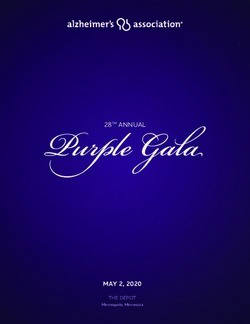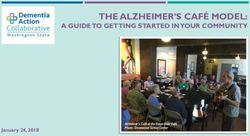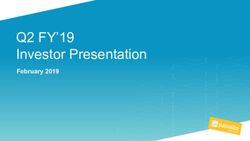Netbook, iPad or Android Tablet: Which Tool is Right for your Student? Evana Jacobson and Jessica Rigden Independent Living Centre of WA
←
→
Page content transcription
If your browser does not render page correctly, please read the page content below
Netbook, iPad or Android Tablet: Which Tool is Right for your Student? Evana Jacobson and Jessica Rigden Independent Living Centre of WA
Independent Living Centre
Free services
• We provide
individualised and • Telephone & Email
unbiased advice Enquiries
• Large range of • Appointments at ILC
equipment available to Tech
trial in one place
• Home Visits – on request
• Information on where to when client is unable to
purchase equipment is come into the ILC or the
provided and
information on possible required technology is
funding options best trialled in the home
We don’t sell anything! • School Visits – on
requestHuman Activity Assistive Technology HAAT model (Cook & Hussey 2002) • A framework for understanding the place of assistive technologies in the place of the lives of those with disabilities. • The model has four components – the human, the activity, the assistive technology and the context in which all three of these exist.
Student (Human)
• What are the student’s skills/ strengths?
Then consider…
• Does the student have motor impairments?
ataxia, fatigue, coordination difficulties, spinal cord injury,
• Does the student have sensory impairment?
Vision, hearing, touch
• Does the student cognitive impairment?
learning disability, ADHD, ABI, intellectual disability, dyslexia,
auditory processing disorder, autism
• Does the student have a communication impairment?
A combination of these impairments?Activity
Writing task
Reading a book
Answering a question in class
WhatMath taskin your
is an activity
classroom?
Oral presentation
Organising homework
Remembering homework
Participation in a group assignment
A test on a society and environment subject
A chemistry lab report
Art project
Media Studies assignmentShelly
• ACTIVITY
• Shelly is in year writing
10. • HUMAN
Memory loss, legibility of her writing
• She has an ABI. • CONTEXT
Completing work in class
• Trouble Specific time limit
completing • ASSISTIVE TECHNOLOGY OPTIONS:
Education software
written work in Scribe
her classes. Increase time to work
Portable Notetaker
DictaphoneIntroducing New Equipment Successfully • Functional assessment • Trial of equipment • Active involvement of the user in choosing their equipment • Training in using the equipment for the individual and their primary support networks • Equipment maintenance
People change everyday
Umberto Boccioni
Unique forms and Continuity in Space 1913Toolbox Finding the right tool for the task !
Product feature matching • There are multiple products to choose from. • There is not tool that works for everyone • Compare and contrast the features • Choose the least restrictive option • Don’t ask for too many goals to be met at the same time .. • Make sure the student wants the product
Which Tool? Netbook Tablet
Netbook • Small, lightweight laptop computer • Runs Windows or Mackintosh OS. • Each OS has accessibility features to make the computer easier to use • Has built in keyboard and track pad mouse with USB ports to plug in alternative mice and keyboards • Compatible with all Education support software • Compatible with switch access software & hardware.
These are just a
Education Software few options!
• TextHelp Read and Write • Tar Heel Reader
Gold • Read:OutLoud
• Word Q
• Tobii Communicator
• Dragon Speaking Naturally • Boardmaker
• Clicker 5
• Number Shark
• Nessy Learning Programme
• Switch It! Maker • Myzone
• Choose It! MakerLiteracy Support TextHelp Read and Write Gold Word Q
Clicker 5 • Writing support and multimedia tool
Dragon Speaking Naturally
Voice Recognition Software, converts speech into
text on the screen
Key points:
• Quiet environment
• Learning the commands
• Learning dictation skills, including punctuation
and flow of words
• Editing and proofing work
• Quality of voiceSwitch It Maker Nessy Learning Programmes & Choose it Maker 2
Netbook Accessories • Keyboards • Mice • Adaptor to connect to projector/monitor/TV • Headphones/microphones • Smart Pen • Mounts • Laptop stands • Switch adapter • Removable storage device
Tablet Wars
iPad
• Touch screen
• Lightweight, portable it can be used anywhere.
• Cord Free – has a good battery life.
• Menu is easy to navigate
• There is a tactile home button that is used to go out of apps
• There are some built in accessibility features within the iPad
voiceover, zoom.
• Password restrictions.
• Apps can be stored on multiple iDevices – iPod Touch, iPhone
• File Sharing requires access to a computer with iTunes loaded.
• Apps can only be purchased on the iTunes Store.
• None of the education software works on the iPad.iPad Apps
Communication Handwriting Talking Books Productivity
Apps Development & Social Apps
Apps Scenes AppsiPad Apps
Mathematics Scheduling and Referencing Concept
Apps Organisational Apps Development Apps
AppsiPad Accessories
• Apple keyboards and
Bluetooth keyboards
• Stylus
• Mounts
• Durable cases
• Adaptors for HDMI,
SD card, USB (for
camera only), VGA
• BubCapCommon Apps • Dropbox • Evernote • Google • Talking Books – • E-Reader (Kindle, Oceanmedia Group Kobo readers) • Skype • Tap to Talk • Documents to Go • TASUC • Alexicom • NeoSpeak • Google
What is Android? • Its an operating system owned by Google that runs on a number of different devices made by different companies • Like comparing Windows operating system to Mac operating system
Android Tablets • Motorola Xoom • Acer Iconia • Samsung Galaxy • Asus Eee Pad • Toshiba Tablet • Acer Internet Tablet • Lenovo Tablet
Android Features • Highly customisable platform • USB ports and HDMI ports – able to plug in a keyboard • Flash Player support (for programs like Reading Eggs) • SD card – expandable storage • Multiple Android markets to purchase apps • Download keyboard can be used in different apps • Accessibility apps can work in multiple applications – voice recognition • Home Button, Back Button & Menu Button – on screen • Keyboard Shortcuts • Supports Microsoft Office Formats
Android Apps • Accessible Keyboard apps Literacy Support Apps – that can work over multiple apps • Interactive Books & Talking Books • Productivity Apps (using Microsoft Office) – SwipePad • Voice Recording Apps • Note Taking Apps (typing w support or voice recording) • Eyes Free Shell – voice activated navigation • Accessible Web Browsers – gesture or voice search, typing search for spelling • Apps designed for phones, may not enlarge in tablet formats. • Concept Development Apps
Android Accessories • USB keyboards • Bluetooth keyboards • Limited range of cases • Stylus • Switch interface & switch (limited applications) • Waterproof cover
Managing technology in your classroom
ASK YOURSELVES …
Is there Wi-Fi access for the student?
Where am I going to charge this device
Who is going to insure it?
Who is going to purchase the apps or software?
Is there IT support for us if we can’t work it?
Can I use iTunes on the school network?
What type of tasks do I see using this in my classroom
for?
Who can I ask to help me see what options are
available?Managing Tablets in Classroom
Android tablets allow work to be iPad’s tablets need access to
transfer on/ off the device through a netbook or desktop
a portable thumb drive computer for file
Apps can only be purchased with a management
credit card – no voucher system Wifi access for transferring
documents on and off the
deviceCASE STUDY
Sam
TASKS
•Communication
Is 13 years old AAC to support new
•teachers
Has Down& school to understand Sam (uses
syndrome
•sign & unique
Attends language)
a small school – making the transition to middle
school computer skills for mousing &
Develop
• Requires support to communicate
keyboarding
• Requires support to read and write
Increase literacy opportunities
• Mobilses in a variety of ways - walker or w/c
Learn to navigate a computer / internet
Recreation options through technologyWhat did we come up with? TASK : Communication AT: iPod Touch & Proloquo2Go Low Tech Supports Video s of Sam’s unique language Context: Mobile device that Sam could wear and carry with him around the school. TASK: Computer Skills – mousing & keyboard AT: Computer with one click mouse & coloured big keys keyboard Context: Work tasks set at the computer, gradually building up his skills TASK: Ongoing development of literacy skills AT: School to start using Clicker 5, provided resource links to EA & teacher. Context: Learning goals, would also include access to talking books and for Sam to start making them in class. TASK : Recreation & Media AT: Access to an iPad for leisure Context: the utilisation of the iPAD would be used for watching videos, playing gamess
Video – Assistive Tech
Ask yourself… is this the right tool for this task?
How to contact us:
Independent Living Centre of WA
www.ilc.com.au
technology@ilc.com.au
9381 0600
Follow us on Facebook!
Our Facebook page is frequently being updated with
news about ILC, upcoming events and conferences,
resources about assistive equipment and technology and
much more.
You can follow us by searching in Facebook for
―Independent Living Centre WA…. then hit “Like”You can also read