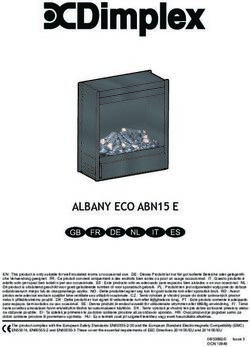MULTI CHANNEL AV RECEIVER - US FR ES
←
→
Page content transcription
If your browser does not render page correctly, please read the page content below
MULTI CHANNEL Operating Instructions US
AV RECEIVER Mode d’emploi FR
Manual de instrucciones ES
STR-ZA810ESOwner’s Record For the customers in the U.S.A.
The model and serial numbers are located on the rear panel of the unit. This symbol is intended to alert the user to the presence of
Record the serial number in the space provided below. Refer to these uninsulated “dangerous voltage” within the product’s
numbers whenever you call upon your Sony dealer regarding this enclosure that may be of sufficient magnitude to constitute a
product. risk of electric shock to persons.
This symbol is intended to alert the user to the presence of
Model No. STR-ZA810ES important operating and maintenance (servicing) instructions
in the literature accompanying the appliance.
Serial No.
Important Safety Instructions
WARNING 1) Read these instructions.
2) Keep these instructions.
3) Heed all warnings.
To reduce the risk of fire or electric shock, do not expose this 4) Follow all instructions.
apparatus to rain or moisture. 5) Do not use this apparatus near water.
6) Clean only with dry cloth.
To reduce the risk of fire, do not cover the ventilation opening of the 7) Do not block any ventilation openings. Install in accordance with the
appliance with newspapers, tablecloths, curtains, etc. manufacturer’s instructions.
Do not expose the appliance to naked flame sources (for example, 8) Do not install near any heat sources such as radiators, heat registers,
lighted candles). stoves, or other apparatus (including amplifiers) that produce heat.
9) Do not defeat the safety purpose of the polarized or grounding-type plug.
To reduce the risk of fire or electric shock, do not expose this appliance A polarized plug has two blades with one wider than the other. A
to dripping or splashing, and do not place objects filled with liquids, such grounding type plug has two blades and a third grounding prong. The wide
as vases, on the appliance. blade or the third prong are provided for your safety. If the provided plug
does not fit into your outlet, consult an electrician for replacement of the
As the main plug is used to disconnect the unit from the mains, connect obsolete outlet.
the unit to an easily accessible AC outlet. Should you notice an 10) Protect the power cord from being walked on or pinched particularly at
abnormality in the unit, disconnect the main plug from the AC outlet plugs, convenience receptacles, and the point where they exit from the
immediately. apparatus.
11) Only use attachments/accessories specified by the manufacturer.
12) Use only with the cart, stand, tripod, bracket, or table specified by the
Do not expose batteries or appliances with battery-installed to excessive
manufacturer, or sold with the apparatus. When a cart is used, use caution
heat, such as sunshine and fire.
when moving the cart/apparatus combination to avoid injury from tip-
over.
The unit is not disconnected from the mains as long as it is connected to
the AC outlet, even if the unit itself has been turned off.
This symbol is intended to alert the user to the presence of
the Hot Surface that may be hot if it is touched during the
normal operation.
13) Unplug this apparatus during lightning storms or when unused for long
periods of time.
2US14) Refer all servicing to qualified service personnel. Servicing is required when This equipment must not be co-located or operated in conjunction with
the apparatus has been damaged in any way, such as power-supply cord any other antenna or transmitter.
or plug is damaged, liquid has been spilled or objects have fallen into the
apparatus, the apparatus has been exposed to rain or moisture, does not This equipment complies with FCC radiation exposure limits set forth for
operate normally, or has been dropped. an uncontrolled environment and meets the FCC radio frequency (RF)
Exposure Guidelines. This equipment should be installed and operated
To reduce the risk of electric shock, the speaker cord should be keeping the radiator at least 20 cm or more away from person’s body
connected to the apparatus and the speakers in accordance with the (excluding extremities: hands, wrists, feet and ankles).
following instructions.
1) Disconnect the AC power cord from the MAINS. 5.47 GHz - 5.725 GHz band is restricted to indoor operations only.
2) Strip 10 to 15 mm of the wire insulation of the speaker cord.
3) Connect the speaker cord to the apparatus and the speakers carefully so as
Compliance with FCC requirement 15.407(c)
not to touch the core of speaker cord by hand. Also disconnect the AC
power cord from the MAINS before disconnecting the speaker cord from Data transmission is always initiated by software, which is the passed
the apparatus and the speakers. down through the MAC, through the digital and analog baseband, and
finally to the RF chip. Several special packets are initiated by the MAC.
NOTE: These are the only ways the digital baseband portion will turn on the RF
This equipment has been tested and found to comply with the limits for transmitter, which it then turns off at the end of the packet. Therefore,
a Class B digital device, pursuant to Part 15 of the FCC Rules. These limits the transmitter will be on only while one of the aforementioned packets
are designed to provide reasonable protection against harmful is being transmitted. In other words, this device automatically
interference in a residential installation. This equipment generates, uses discontinue transmission in case of either absence of information to
and can radiate radio frequency energy and, if not installed and used in transmit or operational failure.
accordance with the instructions, may cause harmful interference to
radio communications. Frequency Tolerance: ±20 ppm
However, there is no guarantee that interference will not occur in a
particular installation. If this equipment does cause harmful interference For the customers in Canada
to radio or television reception, which can be determined by turning the Properly shielded and grounded cables and connectors must be used for
equipment off and on, the user is encouraged to try to correct the connection to host computers and/or peripherals.
interference by one or more of the following measures:
Reorient or relocate the receiving antenna. This device complies with Industry Canada’s license-exempt RSSs.
Increase the separation between the equipment and receiver. Operation is subject to the following two conditions:
Connect the equipment into an outlet on a circuit different from that to (1) This device may not cause interference; and
which the receiver is connected. (2) This device must accept any interference, including interference that
Consult the dealer or an experienced radio/TV technician for help. may cause undesired operation of the device.
CAUTION This equipment complies with IC radiation exposure limits set forth for an
You are cautioned that any changes or modifications not expressly uncontrolled environment and meets RSS-102 of the IC radio frequency
approved in this manual could void your authority to operate this (RF) Exposure rules. This equipment should be installed and operated
equipment. keeping the radiator at least 20 cm or more away from person’s body
(excluding extremities: hands, wrists, feet and ankles).
Properly shielded and grounded cables and connectors must be used for
connection to host computers and/or peripherals in order to meet FCC 5.15 - 5.25 GHz band is restricted to indoor operations only.
emission limits.
continued
3USHigh-power radars are allocated as primary users (i.e. priority users) of Windows Media is either a registered trademark or trademark of
the bands 5250-5350 MHz and 5650-5850 MHz and that these radars Microsoft Corporation in the United States and/or other countries.
could cause interference and/or damage to LE-LAN devices.
This product is protected by certain intellectual property rights of
Microsoft Corporation. Use or distribution of such technology outside of
this product is prohibited without a license from Microsoft or an
authorized Microsoft subsidiary.
Copyrights
LDAC™ and LDAC logo are trademarks of Sony Corporation.
This receiver incorporates Dolby1) Digital Surround and the DTS2) Digital
Surround System. MPEG Layer-3 audio coding technology and patents licensed from
1) Manufactured under license from Dolby Laboratories. Dolby, Dolby Fraunhofer IIS and Thomson.
Atmos, Dolby Surround, and the double-D symbol are trademarks of
Dolby Laboratories. “BRAVIA” is a trademark of Sony Corporation.
2) For DTS patents, see
http://patents.dts.com. Manufactured under license from DTS, Inc. “PlayStation” is a registered trademark of Sony Computer Entertainment
DTS, the Symbol, DTS in combination with the Symbol, DTS:X, and the Inc.
DTS:X logo are registered trademarks or trademarks of DTS, Inc. in the
United States and/or other countries. © DTS, Inc. All Rights Reserved. “WALKMAN” and “WALKMAN” logo are registered trademarks of Sony
Corporation.
This receiver incorporates High-Definition Multimedia Interface (HDMI™)
technology. MICROVAULT is a trademark of Sony Corporation.
The terms HDMI and HDMI High-Definition Multimedia Interface, and the
HDMI Logo are trademarks or registered trademarks of HDMI Licensing, Wi-Fi® and Wi-Fi Alliance® are registered trademarks of Wi-Fi Alliance®.
LLC in the United States and other countries.
WPA™, WPA2™ and Wi-Fi Protected Setup™ are trademarks of Wi-Fi
Apple, the Apple logo, AirPlay, iPad, iPhone, iPod, iPod touch, and Retina Alliance®.
are trademarks of Apple Inc., registered in the U.S. and other countries.
iPad Air and iPad mini are trademarks of Apple Inc. DLNA™, the DLNA Logo and DLNA CERTIFIED™ are trademarks, service
App Store is a service mark of Apple Inc., registered in the U.S. and other marks, or certification marks of the Digital Living Network Alliance.
countries.
The BLUETOOTH® word mark and logos are registered trademarks owned
“Made for iPod,” “Made for iPhone,” and “Made for iPad” mean that an by Bluetooth SIG, Inc. and any use of such marks by Sony Corporation is
electronic accessory has been designed to connect specifically to iPod, under license. Other trademarks and trade names are those of their
iPhone, or iPad, respectively, and has been certified by the developer to respective owners.
meet Apple performance standards. Apple is not responsible for the
operation of this device or its compliance with safety and regulatory The N-Mark is a trademark or registered trademark of NFC Forum, Inc. in
standards. Please note that the use of this accessory with iPod, iPhone, the United States and in other countries.
or iPad may affect wireless performance.
Android™, Google Play™ and Chromecast are trademarks of Google Inc.
4USThis product incorporates Spotify software which is subject to 3rd party
licenses found here3):
https://developer.spotify.com/esdk-third-party-licenses/ Precautions
Spotify and Spotify logos are trademarks of the Spotify Group3).
3) This function may not be available in some countries/regions. On safety
Should any solid object or liquid fall into the cabinet, unplug the receiver
All other trademarks and registered trademarks are of their respective and have it checked by qualified personnel before operating it any
holders. In this manual, ™ and ® marks are not specified. further.
For details of the EULA for network services, please refer to [License
agreement] in options menu on each network service icon.
On power sources
For details of the GPL, LGPL and other software licenses, please refer to Before operating the receiver, check that the operating voltage is
[Software License Information] in [System Settings] of the [Setup] menu identical with your local power supply.
on the product. The operating voltage is indicated on the nameplate on the back of the
receiver.
This product contains software that is subject to the GNU General Public If you are not going to use the receiver for a long time, be sure to
License (“GPL”) or GNU Lesser General Public License (“LGPL”). These disconnect the receiver from the wall outlet. To disconnect the AC
establish that customers have the right to acquire, modify, and power cord (mains lead), grasp the plug itself; never pull the cord.
redistribute the source code of said software in accordance with the
terms of the GPL or the LGPL. One blade of the plug is wider than the other for the purpose of safety
and will fit into the wall outlet only one way. If you are unable to insert
The source code for the software used in this product is subject to the the plug fully into the outlet, contact your dealer.
GPL and LGPL, and is available on the Web. To download, please access AC power cord (mains lead) must be changed only at a qualified service
the following: shop.
URL: http://oss.sony.net/Products/Linux/
Please note that Sony cannot answer or respond to any inquiries On heat buildup
regarding the content of this source code.
Although the receiver heats up during operation, this is not a
malfunction. If you continuously use this receiver at a large volume, the
cabinet temperature of the top, side and bottom rises considerably*. To
avoid burning yourself, do not touch the cabinet.
* The top of the cabinet may become too hot to touch.
On placement
Do not install the appliance in a confined space, such as a bookcase.
Place the receiver in a location with adequate ventilation to prevent
heat buildup and prolong the life of the receiver.
Do not place the receiver near heat sources, or in a place subject to
direct sunlight, excessive dust, or mechanical shock.
Do not place anything on top of the cabinet that might block the
ventilation holes and cause malfunctions.
continued
5USOn operation Effects on other devices
Before connecting other device, be sure to turn off and unplug the The radio waves broadcast by this receiver may interfere with the
receiver. operation of some medical devices. Since this interference may result in
malfunction, always turn off the power on this receiver and BLUETOOTH
On cleaning device in the following locations:
In hospitals, on trains, in airplanes, at gas stations, and any place where
Clean the cabinet, panel, and controls with soft dry cloth. Do not use any
type of abrasive pad, scouring powder, or solvent, such as alcohol or flammable gasses may be present
benzine. Near automatic doors or fire alarms
This receiver supports security functions that comply with the
On BLUETOOTH communication BLUETOOTH specification to ensure secure connection during
communication using BLUETOOTH technology. However, this security
Supported BLUETOOTH version and profiles may be insufficient depending on the setting contents and other
Profile refers to a standard set of functions for various BLUETOOTH factors, so always be careful when performing communication using
product features. See “BLUETOOTH section” in “Specifications” (page 23) BLUETOOTH technology.
for the BLUETOOTH version and profiles supported by this receiver. Sony shall not be held liable in any way for damages or other loss
resulting from information leaks during communication using
Effective communication range BLUETOOTH technology.
BLUETOOTH devices should be used within approximately 10 meters BLUETOOTH communication is not necessarily guaranteed with all
(33 feet) (unobstructed distance) of each other. The effective BLUETOOTH devices that have the same profile as this receiver.
communication range may become shorter under the following BLUETOOTH devices connected with this receiver must comply with the
conditions. BLUETOOTH specification prescribed by the Bluetooth SIG, Inc., and
When a person, metal object, wall or other obstruction is between the
must be certified to comply. However, even when a device complies
devices with a BLUETOOTH connection with the BLUETOOTH specification, there may be cases where the
Locations where a wireless LAN is installed characteristics or specifications of the BLUETOOTH device make it
Around microwave ovens that are in use impossible to connect, or may result in different control methods,
Locations where other electromagnetic waves are generated display or operation.
Noise may occur or the audio may cut off depending on the BLUETOOTH
Effects of other devices device connected with this receiver, the communications environment,
BLUETOOTH devices and wireless LAN (IEEE 802.11b/g/n) device use the or surrounding conditions.
same frequency band (2.4 GHz). When using your BLUETOOTH device
near a device with wireless LAN capability, electromagnetic interference If you have any questions or problems concerning your receiver, please
may occur. This could result in lower data transfer rates, noise, or inability consult your nearest Sony dealer.
to connect. If this happens, try the following remedies:
Use this receiver at least 10 meters (33 feet) away from the wireless LAN
device.
Turn off the power to the wireless LAN device when using your
BLUETOOTH device within 10 meters (33 feet).
Install this receiver and BLUETOOTH device as closer to each other as
possible.
6USFunctions for an optimum surround environment
Main features of the receiver Feature Description
Automatically D.C.A.C. EX measures and calibrates the distance,
Refer to the Help Guide for details of each function. calibrating your angle, level, and frequency characteristics of the
http://rd1.sony.net/help/ha/strza81/h_uc2/ viewing and listening speakers using the supplied stereo calibration
environment to microphone (page 15).
Compatible with a variety of connections and high-quality create an ideal
The optimum sound is then produced by simulating
ideal speaker positions and angles (Speaker
audio/video formats surround space using Relocation**).
Auto Calibration
Feature Description (D.C.A.C. EX*)
Compatible with Connect a Walkman, iPod/iPhone (AirPlay), Calibration functions Phantom Surround Back**: Allows you to enjoy a
wired/wireless computer, NAS or USB device to the receiver to play surround-sound effect acoustically equivalent to
content on those devices or transmit music to for sound fields
network, corresponding to that of a 7-channel speaker system, using only a 5-
BLUETOOTH, and USB BLUETOOTH headphones/speakers. channel speaker system, and when using a 5.1.2-
Music services such as Spotify and Chromecast various speaker
connections* channel speaker system, it allows you to enjoy a
built-in are supported. installation surround-sound effect acoustically equivalent to
conditions that of a 7.1.2-channel speaker system.
Compatible with the Dolby Atmos and DTS:X are supported (page 24).
Front Surround: Allows you to enjoy virtual surround-
latest object-based
sound with only two front speakers (page 19).
audio formats
In-Ceiling Speaker Mode**: Reproduces more
Compatible with During network audio playback or content playback natural sound by lowering the position of audio
high-definition on a USB device, the receiver supports High- output from speakers installed in the ceiling.
Resolution Audio content at up to 5.6 MHz in the Center Speaker Lift Up**: Reproduces natural sound
playback of High-
DSD format and at up to 192 kHz/24 bits in the WAV, that feels more authentic by lifting the sound from
Resolution Audio the center speaker up to the height of the screen.
FLAC, and AIFF formats.
Native playback of DSD files is also supported.
* Digital Cinema Auto Calibration EX
Compatible with The receiver supports 4K HDR and HDCP 2.2, letting
high-definition 4K you enjoy high-definition video images (page 24). ** For details, see the Help Guide.
video formats**
Audio technologies for high-definition music playback
* For details, see the Help Guide.
Feature Description
** You need to change the setting of [HDMI Signal Format] depending on
the input video signal. Sound fields You can select from a variety of sound fields
selectable by according to speaker connections or input sources
preference (2ch Stereo, Direct, Auto Format Decoding, etc.)
(page 19).
Upscaling of existing The receiver restores signals in the micro region of
sound sources into compressed sound sources by up-sampling the
higher resolutions sampling frequency and expanding the bit depth to
with the same the equivalent of a maximum of 192 kHz/24 bits,
letting you enjoy CDs and lossy compressed sound
quantity of sources such as MP3 files in expressive sound quality
information as High- closer to the original.
Resolution Audio
using DSEE HX*, **
continued
7USFeature Description
High-definition LDAC allows approximately three times more data to
BLUETOOTH music be transmitted than with the previous BLUETOOTH
playback (LDAC)** A2DP-SBC (328 kbps, 44.1 kHz). The receiver supports
wireless playback (transmission/reception) of high-
quality sound when speakers, headphones, a
Walkman, or a smartphone that supports LDAC are
connected to the receiver via a BLUETOOTH
connection.
Reproduction of Sound Optimizer calibrates the disparity in acoustic
authentic impact and frequency characteristic between movie production
realistic sense of and playback caused by different volume levels,
immersion in movies reproducing the impact and immersive surround
effect that the movie’s sound engineers intended
(Sound Optimizer)** even when it is played back at low volume levels in a
home.
* Digital Sound Enhancement Engine HX
** For details, see the Help Guide.
Other useful functions
Feature Description
Compatible with SongPal is a dedicated app for operating SongPal-
“SongPal” and compatible audio devices manufactured by Sony
“SongPal Link”* from a smartphone or tablet device. It lets you
operate the receiver from the smartphone or tablet
device and use the SongPal Link function.
Equipped with an TV sound can be output from the receiver using only
ARC-compatible one HDMI cable.
HDMI jack*
Supports bi-amping You can enhance the sound quality of the front
of front speakers* speakers by connecting different amplifiers to the
tweeter and woofer using a bi-amplifier connection.
Support for music The Wireless Multi-Room function** lets you listen
and video playback to the same music in different rooms.
in different rooms* The multi-zone features let you output audio and
video signals to another room.
* For details, see the Help Guide.
** You can enjoy the sound of the device that is connected to the
receiver. The sound is delayed behind the picture.
8USTable of contents
Manuals provided for this product....................................10
Main parts and controls .....................................................11
Preparation 1: Preparing the receiver and the remote
control.......................................................................... 14
Preparation 2: Performing Easy Setup .............................. 15
Enjoying video/sound from the connected device........... 16
Using the menu on the TV screen ..................................... 17
Changing the settings ....................................................... 18
Selectable sound fields and their effects .......................... 19
Troubleshooting ............................................................... 20
Specifications ....................................................................23
9USManuals provided for this product
The following manuals are provided for this product.
The information included in each manual is as shown below:
Startup Guide Operating Help Guide
Instructions (online)
(this booklet)
Preparation
To read the Help Guide, go to
Installation
the following website:
Connections
Initial Setup
Basic operations
Listening/Watching
Advanced operations http://rd1.sony.net/help/ha/strza81/
Listening/Watching h_uc2/
Advanced operations
Multi-zone features
BLUETOOTH function
Network features
Other features
Adjusting Settings
Troubleshooting
Precautions/Specifications
10USParts Functions
Main parts and controls 2CH/MULTI, MOVIE,
MUSIC
Selects the sound field you want. For details,
see “Selectable sound fields and their effects”
(page 19).
Front panel Display panel Displays information on the status of the
receiver.
DISPLAY MODE Displays information on the display panel.
ZONE SELECT Selects Zone 2, HDMI Zone or both.
ZONE POWER Turns on the power of the zone you selected
using ZONE SELECT.
DIMMER Adjusts the brightness of the display panel.
Remote control sensor Receives signals from the remote control.
PURE DIRECT Turns on the pure direct function to enjoy
high fidelity sound. The indicator above the
button lights up when the Pure Direct
function is activated.
MASTER VOLUME Turns to adjust the volume level (page 16).
INPUT SELECTOR Turns to select the input you want watch/
listen.
(USB) port Connect a USB device here.
CALIBRATION MIC jack Connect the supplied calibration microphone
Parts Functions for “Auto Calibration” to this jack (page 14).
(power) Turns the receiver on or sets it to standby PHONES jack Connect headphones here.
mode (page 14).
Power indicator Lights up according to the status of the
receiver. Also, the color of the indicator
changes depending on the status of the
receiver. For details, see the Help Guide.
SPEAKERS Switches the front speakers to OFF, A, B or
A+B.
CONNECTION PAIRING Operates the BLUETOOTH function.
BLUETOOTH
TUNER PRESET+/– Selects preset FM stations or channels.
NFC sensor Communicates with NFC-compatible devices
by one touch.
11USRemote Control Parts Functions
(power) Turns the receiver on or sets it to standby
mode (page 14).
Input buttons Select the device you want to play.
When you press any of the input buttons, the
receiver turns on.
BLUETOOTH RX/TX Switches the BLUETOOTH mode of the
receiver. (Disabled while the BLUETOOTH
function is activated.)
In BLUETOOTH RX mode, the receiver receives
and outputs audio from the remote device.
In BLUETOOTH TX mode, the receiver sends
audio to BLUETOOTH headphones/speakers.
FRONT SURROUND Activates the Front Surround mode, which
allows you to enjoy virtual surround sound
with only two speakers.
DSD NATIVE Activates the DSD Native function. You can
turn on or off this function only when
playback on the source device is stopped.
AMP MENU Displays the menu on the display panel to
operate the receiver.
///, Press /// to select the menu items.
Then press to enter the selection
(page 15).
OPTIONS Displays items from the options menus
(page 17).
HOME Displays the home menu on the TV screen
(page 16).
/, 1), Skip, play, pause, stop operation.
PRESET+/– Select preset stations or channels. Press and
hold to scan stations automatically.
+1)/– Adjusts the volume level (page 16).
12USParts Functions
HDMI OUT Switches the output for two monitors
connected to the HDMI OUT A (TV) and HDMI
OUT B/HDMI ZONE jacks. When [HDMI Out B
Mode] is set to [Main] in [HDMI Settings],
output is toggled between [HDMI A], [HDMI
B], [HDMI A+B] and [HDMI OFF] each time the
button is pressed. When [HDMI Out B Mode] is
set to [Zone], output is toggled between
[HDMI A] and [HDMI OFF] each time the
button is pressed. Select [HDMI OFF] to turn
off the output for HDMI OUT A (TV) and HDMI
OUT B/HDMI ZONE jacks.
WATCH, LISTEN Selects [Watch] or [Listen] on the home menu
directly. When pressing these buttons on the
Watch or Listen screen, you can move the
focus to select the desired input (page 16).
MUSIC SERVICE When you have played the music of Spotify2) 3)
on the receiver, the music that was played
with Spotify2) 3) is resumed by pressing MUSIC
SERVICE.
For detailed operations, see the Help Guide.
CUSTOM PRESET 1 Saves and recalls various settings for the
receiver. Press to select the custom preset
setting. Press and hold to save the current
settings to a preset.
2CH/MULTI, MOVIE, Selects the sound field you want. For details,
MUSIC see “Selectable sound fields and their effects”
(page 19).
DISPLAY Press to view information on the TV screen.
BACK Returns to the previous menu or exits a menu
or on-screen guide that is displayed on the TV
screen (page 17).
Turns off the sound temporarily. Press the
button again to restore the sound.
1) The and + buttons have tactile dots. Use the tactile dots as
reference when operating the receiver.
2) Available services may vary depending on your location.
3) Spotify playback using the receiver is limited to Spotify Premium
accountholders.
13US3 Press to turn the AV receiver on.
Preparation 1: Preparing the receiver and
the remote control
Before starting the following steps, connect speakers and AV
devices to the receiver referring to the supplied Startup Guide.
4 Place the calibration microphone at your listening position
1 Insert batteries into the remote control with correct polarity. and set it at the same height as your ears.
The calibration microphone is used for setting the speakers
(Auto Calibration) in Preparation 2 (Easy Setup).
R03 (size AAA) batteries
2 Connect the supplied AC power cord (mains lead) to the AC IN
terminal on the receiver firmly, then connect the AC power
cord (mains lead) to a wall outlet.
Note
AC power cord Fully insert the plug of the calibration microphone into the
(mains lead) CALIBRATION MIC jack.
(supplied)
5 Turn the TV on, and then switch the input of the TV to which
*
the receiver is connected.
AC IN terminal
To the wall outlet
* Space remains between the plug and the rear panel even when
the power cord (mains lead) is inserted firmly. The cord is
supposed be connected this way. This is not malfunction.
14USNotes
Preparation 2: Performing Easy Setup If the Easy Setup screen does not appear or you want to display the Easy
Setup screen manually, you can display it by selecting [Setup] - [Easy
The Easy Setup screen appears on the TV screen when you turn on Setup] from the home menu.
the receiver for the first time or after the receiver is initialized. The speakers emit very loud sound during the calibration and the
volume cannot be adjusted. Be considerate of your neighbors and any
children who are present.
, ///
1 Press / to select the language for the messages on the
screen, and then press .
2 Set up the receiver in accordance with the instructions on the
Easy Setup screen.
15US1 Turn on the device you want to play.
Enjoying video/sound from the connected 2 Turn the receiver on.
device 3 Turn the TV on, and then switch the input of the TV to which
the receiver is connected.
2CH/MULTI,
4 Press HOME.
MOVIE, MUSIC
The home menu is displayed on the TV screen.
, ///
HOME
5 Press / repeatedly to select [Watch] or [Listen], and then
press .
The menu item list appears on the TV screen.
6 Select the device you want to play and start playback.
+/– 7 Press +/– to adjust the volume.
You can also use MASTER VOLUME on the receiver.
8 Press 2CH/MULTI, MOVIE or MUSIC to enjoy the surround
sound.
You can also use 2CH/MULTI, MOVIE or MUSIC on the receiver.
For details on sound fields, see “Selectable sound fields and their
effects” (page 19).
16US2 Press HOME.
Using the menu on the TV screen The home menu is displayed on the TV screen.
You can display the menu of the receiver on the TV screen.
3 Press / repeatedly to select the menu you want to use, and
then press to enter the menu.
Home menu items
, /// Watch:
Select to display video from the connected device.
OPTIONS Listen:
Select to listen to sound from the connected device.
Custom Preset:
BACK
Select to save various settings for the receiver and recall those
settings.
HOME Sound Effects:
Select to enjoy sound effects.
Zone Controls*:
1 Turn the TV on, and then switch the input of the TV to which Select to use the multi-zone features.
the receiver is connected. Setup:
Select to adjust the various settings for the receiver.
* This item is not displayed if [Zone Controls] is set to [Hide] in the [Zone
Settings].
Hints
When [OPTIONS] appears in the lower portion of the TV screen, you can
display the function list by pressing OPTIONS and selecting a related
function.
To return to the previous screen, press BACK.
To exit the menu, press HOME to display the home menu, and then
press HOME again.
17US2 Press HOME.
Changing the settings The home menu is displayed on the TV screen.
3 Press / repeatedly to select [Setup], and then press .
4 Select the settings you want to configure.
Example:
, ///
To select a sound field
You can select from a variety of sound fields according to speaker
connections or input sources. Select [Audio Settings] - [Sound Field].
2ch Stereo
HOME
Multi Ch Stereo
Direct
Auto Format Decoding
Dolby Surround
1 Turn the TV on, and then switch the input of the TV to which Neural:X
the receiver is connected. Front Surround
Audio Enhancer
Headphone(2ch)*
* available only when headphones are connected to the receiver
For Details on each sound field, visit the Help Guide.
http://rd1.sony.net/help/ha/strza81/h_uc2/
18USSelectable sound fields and their effects
Sound field Display panel Effects of the sound field
2CH/MULTI 2ch Stereo 2CH STEREO Plays back 2-channel audio signals without adding any surround effect. Monaural and multi-channel
audio signals are output after being converted into a 2-channel signal.
This sound field is best suited for playing back audio signals as they are from two front speakers only,
without adding any virtual surround effect.
The sound is output from the front left/right speakers only. There is no sound from the subwoofer.
Multi Ch Stereo MULTI ST. Outputs sound from all connected speakers. When 2-channel or monaural audio signals are input,
the receiver outputs sound from all speakers without adding any surround effect.
When multi-channel audio signals are input, sound may not be output from certain speakers
depending on the speaker settings or playback content.
Direct DIRECT Plays back all audio signals without adding any surround effect.
A.F.D. (Auto Format A.F.D. Decodes and plays back audio signals using the optimal processing method according to the audio
Decoding) signal input.
MOVIE Dolby Surround DOLBY SURR Dolby Surround upmixer expands traditional audio content for playback through any multi-channel
speaker configuration, including height speakers.
This upmixer is a new and enhanced replacement for the popular Dolby Pro Logic II technology.
Neural:X NEURAL:X Neural:X remaps stereo, 5.1, and 7.1 movies and music to match your speaker layout.
Front Surround FRONT SUR. Reproduces full surround effects with only two front speakers using Sony’s virtual signal processing
technology.
MUSIC Audio Enhancer A. ENHANCER Upscales existing sound sources to near high-resolution sound quality with DSEE HX (Digital Sound
Enhancement Engine HX). This sound field makes you feel as if you are really at the recording studio
or concert. DSEE HX only works on 2-channel sound sources with a sampling frequency of 44.1 kHz
or 48 kHz input from the following way:
USB
Home Network
Music Service List
Bluetooth
However, it does not work during wireless multiroom playback.
Headphones Headphone(2ch) HP 2CH This mode is selected automatically if you use headphones (Other sound fields cannot be selected).
Plays back 2-channel audio signals without adding any surround effect. Sound from monaural and
multi-channel audio signals are output after being converted into a 2-channel signal.
Notes
Depending on the audio format, if you select [Direct] and play a 5.1ch source when surround speakers and two surround back speakers are connected,
the same audio as that from surround speakers will be output from surround back speakers, similar to that of a 7.1ch surround system. The sound level
of surround and surround back speakers are adjusted automatically for optimum balance.
Dolby Atmos is decoded as Dolby TrueHD or Dolby Digital Plus when a sound field other than [Multi Ch Stereo], [A.F.D.] or [Dolby Surround] is selected.
19USSpecific type of image is not output or corrupted.
Troubleshooting HDMI output
The output of the HDMI video signals of the receiver may be set
The following troubleshooting page covers frequently asked to [OFF]. In this case, select [HDMI OUT A] or [HDMI OUT B] using
questions. the HDMI OUT button on the remote control (page 13).
Visit the Help Guide for detailed examples. Sony recommends that you use an HDMI authorized cable or
http://rd1.sony.net/help/ha/strza81/h_uc2/ HDMI cable made by Sony. Be sure to use High Speed HDMI
You can search by a keyword using the online troubleshooting guide. cables with Ethernet. Premium High Speed HDMI cable with
If you still cannot find a solution, consult your nearest Sony dealer. Ethernet, which can support bandwidths of up to 18 Gbps is
required for 4K/60p 4:4:4 8 bit and 4K/60p 4:2:0 10 bit, etc.
General
4K image
The top of the receiver is hot. Depending on the TV or video equipment, 4K images may not
Phenomenon is specific to this amplifier. This is not a malfunction. be displayed. Check the video capability and setting of your TV
If [Control for HDMI] or [Network Standby] is set to [On], or or video device. Also, make sure to connect to the receiver to an
[Standby Through] is set to [On] or [Auto], the power for zone 2 is HDMI input jack of a TV or video equipment supporting 4K. You
turned on, the top of the receiver may become hot even while the have to connect an HDMI cable to an HDMI jack that supports
receiver is in standby mode. This condition occurs because current HDCP 2.2 when you use a playback device for 4K resolution
is flowing in the internal circuits of the receiver, and this is normal. video content, etc.
HDR
Video HDR images may not be displayed in HDR mode when using
There is no picture or an unclear picture appears on the TV screen certain TVs or video equipment. Check the video capabilities
or monitor, regardless of type of picture. and settings of your TV and video equipment.
Select the appropriate input on the receiver (pages 11, 12). Some video equipment may not output HDR content in HDR
Set your TV to the appropriate input mode. mode if [HDMI Signal Format] is set to [Standard format], even
Make sure that cables are correctly and securely connected to when both the TV and video equipment support HDR and
equipment. bandwidths of up to 18 Gbps. In this case, set [HDMI Signal
Depending on the playback equipment, equipment may need to Format] for the selected HDMI IN jack to [Enhanced format].
be set up. Refer to the operating instructions supplied with the When [Enhanced format] is set as the signal format, use
equipment. Premium High Speed HDMI Cables with Ethernet, which can
Set [HDMI Signal Format] of the selected HDMI IN jack to [Standard support bandwidths of up to 18 Gbps.
format] in the [HDMI Settings] menu.
20USAudio List of messages after Auto Calibration measurements
There is no sound, no matter which equipment is selected, or only Display Explanation
a very low-level sound is heard. Code 30 Headphones are connected. Please disconnect the
Check that the speakers and equipment are connected correctly. headphones and retry calibration.
Check that both the receiver and all equipment are turned on. Code 31 The front speakers are not selected correctly. Select the
Check that MASTER VOLUME control is not set to [VOL MIN]. correct front speaker configuration using SPEAKERS on
Check that SPEAKERS is not set to [SPK OFF] (page 11). the front panel of the receiver. Make sure that the
Try pressing the input button on the remote control to select the receiver outputs sound and then try calibrating again.
equipment of your choice. Code 32, Code 33 Sound is not detected from speakers.
Sound is not detected from one or both of the front
The sound lags behind the picture. speakers. Ensure the calibration microphone is not
When the Wireless Multi-Room function is activated, the sound damaged, and is connected to the CALIBRATION MIC
may be delayed. jack on the front panel of the receiver, and that all
speakers are properly connected.
HDMI input Sound is not detected from either the left or right
Depending on the playback equipment, equipment may need to surround speakers. Ensure both the surround
speakers are connected to the SURROUND terminals.
be set up. Refer to the operating instructions supplied with the A surround back speaker is connected only to the
equipment. SURROUND BACK/HEIGHT R terminals. If connecting
only one surround back speaker, connect it to the
Error messages SURROUND BACK/HEIGHT L terminals.
Sound is not detected from either the left or right
You can check the status of the receiver by the message. See the height speakers. Ensure both the height speakers are
following to solve the problem. If any problem persists, consult your connected to the SURROUND BACK/HEIGHT
nearest Sony dealer. terminals.
Sound is not detected from any speakers. Please ensure
PROTECTOR the calibration microphone is not damaged and is
connected to the CALIBRATION MIC jack on the front
The receiver is covered and ventilation holes are blocked. The panel of the receiver.
receiver will automatically turn off after a few seconds. Remove
the object covering the upper panel of the receiver and turn on the Code 34 The speakers are not placed in the proper positions. The
left and right speakers or the left and right sides of the
power again. calibration microphone may be switched.
Irregular current is output to the speakers due to a short circuit on
Code 35 The speaker pattern configuration does not match
the speaker terminals. The receiver will automatically turn off after calibration result. Please check the speaker pattern and
a few seconds. If the protective device on the receiver is activated connection.
due to a short-circuit problem, turn off the receiver. Warning 40 The measurement has been completed, but the noise
Check the connection of the speakers and turn on the power level is high. For best results, calibrate in as quiet a place
again. as possible.
UPDATE FAILED Warning 41, The input signal from the calibration microphone is too
Warning 42 large. The microphone may be too close to the speakers.
Insert a USB flash drive on which the package file for updating the Please place the calibration microphone at your desired
receiver is saved, and then turn the receiver off and turn it on listening position. Please note, when using the receiver
again. as a pre-amplifier, this message may appear by mistake.
Please disregard.
continued
21USDisplay Explanation
Warning 43 The distance and phase of the subwoofer cannot be
detected. Please check the subwoofer and re-calibrate in
a quiet environment.
Warning 44 The measurement has been completed, but the speaker
may need to be re-positioned. Please see “Installing
speakers” in the Help Guide.
22USFrequency response
Specifications Analog
10 Hz – 100 kHz, ±3dB (When [Direct] is being used and an analog
input is selected.)
AUDIO POWER SPECIFICATIONS Input
Analog
POWER OUTPUT AND TOTAL HARMONIC DISTORTION: Sensitivity: 500 mV/50 kilohms
With 6 ohm loads, both channels driven, from 20 Hz – 20,000 Hz; rated S/N4): 105 dB (A, 500 mV5))
90 watts per channel minimum RMS power, with no more than 0.09% Digital (Coaxial)
total harmonic distortion from 250 milliwatts to rated output. Impedance: 75 ohms
S/N: 100 dB (A, 20 kHz LPF)
Amplifier section1) 2) Digital (Optical)
Rated Power Output at Stereo Mode S/N: 100 dB (A, 20 kHz LPF)
(6 ohms, 20 Hz – 20 kHz, THD 0.09%): 90W + 90 W
Output (Analog)
Reference Power Output at Stereo Mode
(8 ohms, 20 Hz – 20 kHz, THD 0.09%): 70W + 70 W ZONE 2
Voltage: 2 V/1 kilohm
Reference Power Output
(6 ohms, 1 kHz, THD 0.9%) SUBWOOFER
Voltage: 2 V/1 kilohm
FRONT: 110 W + 110 W
CENTER: 110 W Equalizer
SURROUND: 110 W + 110 W Gain levels
SURROUND BACK: 110 W + 110 W ±10 dB, 1 dB step
Reference Power Output
4) INPUT SHORT (with sound field and equalizer bypassed)
(8 ohms, 1 kHz, THD 0.9%)
5) Weighted network, input level
FRONT: 100 W + 100 W
CENTER: 100 W
SURROUND: 100 W + 100 W FM tuner section
SURROUND BACK: 100 W + 100 W Tuning range
Reference Power Output at Surround Mode3) 87.5 MHz – 108.0 MHz (100 kHz step)
(6 ohms, 1 kHz, THD 0.9%): 140 W per channel Antenna (aerial)
1) FM wire antenna (aerial)
Measured under the following conditions:
Antenna (aerial) terminals
Power requirements: 120 V AC, 60 Hz
2)
75 ohms, unbalanced
Depending on the sound field settings and the source, there may be
no sound output. Video section
3) Reference power output for front, center, surround, surround back Inputs/Outputs
speakers. Video: 1 Vp-p, 75 ohms
continued
23USHDMI Input/Output (HDMI Repeater block) 3D
The HDMI OUT and HDMI IN jacks (except the HDMI IN VIDEO 1 jack) Format 2D Over-Under
Frame Side-by- (Top-and-
support bandwidth up to 18 Gbps. The HDMI IN VIDEO 1 jack packing Side (Half)
supports bandwidth up to 9 Gbps. Bottom)
All HDMI jacks on the receiver support 4K, HDCP 2.2, ITU-R BT.2020 1920 × 1080i @ 59.94/60 Hz
wide color spaces, 3D, Deep Color (Deep Colour), and HDR (High 1920 × 1080i @ 50 Hz
Dynamic Range) contents pass-through. 1280 × 720p @ 59.94/60 Hz
The HDMI OUT A (TV) jack supports Audio Return Channel (ARC).
1280 × 720p @ 50 Hz
HDCP 2.2 is newly enhanced copyright protection technology that
1280 × 720p @ 29.97/30 Hz
is used to protect content such as 4K movies.
1280 × 720p @ 23.98/24 Hz
BT.2020 color space is new wider color standard that is defined for
ultra-high definition television systems. 720 × 480p @ 59.94/60 Hz
HDR is an emerging video format that can display a wider range of 720 × 576p @ 50 Hz
brightness levels. 640 × 480p @ 59.94/60 Hz
Supported video formats * If you use YCbCr 4:4:4/YCbCr 4:2:2/RGB 4:4:4 or YCbCr 4:2:0 deep
color (10 bit or 12 bit) of these video formats, be sure to use HDMI IN
3D jacks except the HDMI IN VIDEO 1 jack, and Premium High Speed HDMI
Cables with Ethernet, which can support bandwidth up to 18 Gbps. For
Format 2D Frame Side-by- Over-Under details, see the Help Guide.
packing Side (Half) (Top-and-
Bottom) ** If you use deep color (10 bit or 12 bit) of these video formats, be sure
to use HDMI IN jacks except the HDMI IN VIDEO 1 jack, and Premium
4096 × 2160p @ 59.94/60 Hz * High Speed HDMI Cables with Ethernet, which can support bandwidth
4096 × 2160p @ 50 Hz * up to 18 Gbps. For details, see the Help Guide.
4096 × 2160p @ 29.97/30 Hz **
Supported digital audio formats
4096 × 2160p @ 25 Hz **
4096 × 2160p @ 23.98/24 Hz ** Maximum number
Connection with
Digital audio format of decoded
3840 × 2160p @ 59.94/60 Hz * the receiver
channels
3840 × 2160p @ 50 Hz *
Dolby Digital [DOLBY D] 5.1 COAXIAL/OPTICAL,
3840 × 2160p @ 29.97/30 Hz ** HDMI
3840 × 2160p @ 25 Hz ** Dolby Digital Plus [DOLBY D +]1) 7.1 HDMI
3840 × 2160p @ 23.98/24 Hz ** Dolby TrueHD [DOLBY HD]1) 7.1 HDMI
1920 × 1080p @ 59.94/60 Hz Dolby Atmos - Dolby Digital Plus 5.1.2, 7.1 or 7.1.23) HDMI
[DAtmos]1), 2)
1920 × 1080p @ 50 Hz
1920 × 1080p @ 29.97/30 Hz Dolby Atmos - Dolby TrueHD 5.1.2, 7.1 or 7.1.23) HDMI
[DAtmos]1), 2)
1920 × 1080p @ 25 Hz
DTS [DTS] 5.1 COAXIAL/OPTICAL,
1920 × 1080p @ 23.98/24 Hz HDMI
24USMaximum number USB section
Connection with
Digital audio format of decoded
the receiver (USB) port:
channels Type A (For connecting USB flash drive)
DTS-ES Discrete [DTS-ES Dsc] 6.1 COAXIAL/OPTICAL, Maximum current
HDMI 1A
DTS-ES Matrix [DTS-ES Mtx] 6.1 COAXIAL/OPTICAL, Network section
HDMI
Ethernet LAN
DTS 96/24 [DTS 96/24] 5.1 COAXIAL/OPTICAL,
HDMI 100BASE-TX*
Wireless LAN
DTS-HD High Resolution Audio 7.1 HDMI Compatible standards: IEEE 802.11 a/b/g/n
[DTS-HD HR]1)
Security: WPA/WPA2-PSK, WEP
DTS-HD Master Audio [DTS-HD 7.1 HDMI Radio frequency: 2.4 GHz, 5 GHz
MA]1)
* We recommend using a Category 7 cable.
DTS:X [DTS:X]1) 5.1.2, 7.1 or 7.1.23) HDMI
DTS:X Master Audio [DTS:X MA]1) 5.1.2, 7.1 or 7.1.23) HDMI Playable types of audio files
DSD [DSD]1), 4) 5.1 HDMI
Codec Extension
Multi Channel Linear PCM [PCM]1) 7.1 HDMI
MP3 (MPEG-1 Audio Layer III)1) .mp3
1) Audio signals are output in another format if the playback device does AAC/HE-AAC1), 2) .m4a, .aac3), .mp43), .3gp3)
not correspond to the actual format. For details, refer to the operating
WMA9 Standard2) .wma
instructions of the playback device.
2) Dolby Atmos is decoded as Dolby Digital Plus or Dolby TrueHD if the WMA10 Pro3), 4) .wma
speaker pattern is set to 2.0, 2.1, 3.0, 3.1, 4.0, 4.1, 5.0 or 5.1. LPCM1) .wav
3) Available only when [SpeakerRelocation/PhantomSurroundBack] is FLAC2) .flac, .fla
set to [Type A] or [Type B].
4) Dolby Digital1), 3) .ac3
This format is not output to wireless headphones.
DSF2) .dsf
iPhone/iPad/iPod section DSDIFF2), 5) .dff
BLUETOOTH technology works with iPhone 7 Plus, iPhone 7, iPhone SE, AIFF2) .aiff, .aif
iPhone 6s Plus, iPhone 6s, iPhone 6 Plus, iPhone 6, iPhone 5s, iPhone 5c,
iPhone 5, iPhone 4s, and iPod touch (5th and 6th generation). ALAC2) .m4a
Vorbis .ogg
AirPlay works with iPhone, iPad, and iPod touch with iOS 4.3.3 or later,
Mac with OS X Mountain Lion or later, and PC with iTunes 10.2.2 or later. Monkey’s Audio .ape
You can use “SongPal” app with this receiver via BLUETOOTH or network 1) The receiver can play “.mka” files. These files cannot be played on a
connection. home network server.
2) The receiver may not play this file format on a home network server.
iPhone/iPad/iPod playback via (USB) port is not possible. 3) The receiver does not play this file format on a home network server.
4) The receiver does not play Lossless coded files.
5) The receiver does not play DST encoded files.
continued
25US1) The actual range will vary depending on factors such as obstacles
Notes
between devices, magnetic fields around a microwave oven, static
Some files may not play depending on the file format, the file encoding,
electricity, cordless phone, reception sensitivity, antenna’s
the recording condition, or the home network server condition.
performance, operating system, software application, etc.
Some files edited on a PC may not play. 2) BLUETOOTH standard profiles indicate the purpose of BLUETOOTH
Fast forward or fast reverse may not be available with some files.
communication between devices.
The receiver does not play coded files such as DRM. 3) Codec: Audio signal compression and conversion format
The receiver can recognize the following files or folders in USB devices: 4) Subband Codec
up to folders in the 9th layer (including the root folder)
up to 500 files/folders in a single layer General
The receiver can recognize the following files or folders stored in the Power requirements
home network server: 120 V AC, 60 Hz
up to folders in the 19th layer Power consumption
up to 999 files/folders in a single layer 240 W
Some USB devices may not work with this receiver. Standby mode: 0.5 W
The receiver can recognize Mass Storage Class (MSC) devices (such as (When [Control for HDMI], [Standby Through], [Remote Start],
flash drive or an HDD) and 101-key keyboards. [Bluetooth Standby], [Network Standby] and all zone power are set to
[Off].)
BLUETOOTH section Bluetooth Standby mode: 2.5 W
(When [Bluetooth Standby] is set to [On], and [Control for HDMI],
Communication system
[Standby Through], [Remote Start], [Network Standby] and all zone
BLUETOOTH Specification version 4.1
power are set to [Off].)
Output
Dimensions (Approx.)
BLUETOOTH Specification Power Class 1
430 mm × 156 mm × 331 mm (17 in × 6 1/4 in × 13 1/8 in) (width/height/
Maximum communication range depth) including projecting parts and controls
Line of sight approx. 30 m (98.4 feet)1)
Mass (Approx.)
Frequency band
9.1 kg (20 lb 1 oz)
2.4 GHz band (2.4000 GHz – 2.4835 GHz)
Modulation method
FHSS (Freq Hopping Spread Spectrum) Supplied accessories
Compatible BLUETOOTH profiles2) Operating Instructions (this manual)
A2DP 1.2 (Advanced Audio Distribution Profile) Startup Guide (1)
AVRCP 1.5 (Audio Video Remote Control Profile) Calibration microphone (1)
Supported Codecs3) FM wire antenna (aerial) (1)
SBC4), AAC, LDAC AC power cord (mains lead) (1)
Transmission range (A2DP) Remote control (1)
20 Hz – 40,000 Hz (LDAC sampling frequency 96 kHz with 990 kbps R03 (size AAA) batteries (2)
transmission)
20 Hz – 20,000 Hz (Sampling frequency 44.1 kHz) Design and specifications are subject to change without notice.
26US27US
Enregistrement du propriétaire Pour les clients résidant aux Etats-Unis
Le modèle et les numéros de série se trouvent sur le panneau situé à Ce symbole est destiné à renseigner l’utilisateur sur la
l’arrière de l’appareil. présence à l’intérieur du boîtier de l’appareil d’une « tension
Annotez le numéro de série dans l’espace fourni ci-dessous. Reportez- dangereuse » non isolée et suffisamment puissante pour
vous à ces numéros chaque fois que vous appelez votre revendeur Sony présenter un risque d’électrocution.
au sujet de ce produit. Ce symbole est destiné à renseigner l’utilisateur sur la
présence d’importantes instructions d’utilisation et
d’entretien (service) dans les documents qui accompagnent
N° de modèle STR-ZA810ES l’appareil.
N° de série
Consignes de sécurité importantes
1) Lisez ces instructions.
AVERTISSEMENT 2) Conservez ces instructions.
3) Respectez tous les avertissements.
Pour réduire les risques d’incendie ou d’électrocution, 4) Respectez toutes les instructions.
gardez cet appareil à l’abri de la pluie et de l’humidité. 5) N’utilisez pas cet appareil à proximité de l’eau.
6) Nettoyez-le uniquement avec un chiffon sec.
7) N’obstruez pas les orifices de ventilation. Installez l’appareil
Pour réduire le risque d’incendie, n’obstruez pas l’orifice de ventilation
conformément aux instructions du fabricant.
de l’appareil avec un journal, une nappe, une tenture, etc. 8) N’installez pas l’appareil à proximité des sources de chaleur telles que les
N’exposez pas l’appareil à une source de flamme nue (par exemple, une radiateurs, les registres de chaleur, les poêles ou autres appareils (y
bougie allumée). compris les amplificateurs) produisant de la chaleur.
9) N’altérez pas le dispositif de sécurité de la fiche polarisée ou mise à la terre.
Pour réduire le risque d’incendie ou d’électrocution, n’exposez pas cet Une fiche polarisée compte deux lames de largeur différente. Une fiche de
appareil à des éclaboussures ou des gouttes d’eau et ne posez pas type mise à la terre possède deux lames et une broche de mise à la terre.
dessus des objets remplis de liquides, notamment des vases. La lame la plus large ou la troisième broche assure une fonction de
sécurité. Si la fiche fournie d’origine ne s’adapte pas à votre prise, faites
remplacer la prise obsolète par un électricien.
La fiche principale étant utilisée pour déconnecter l’unité de 10) Protégez le cordon d’alimentation des lieux de passage ou des points de
l’alimentation secteur, connectez l’unité à une prise secteur aisément pincement, en particulier au niveau des fiches, des prises de courant et de
accessible. Si vous remarquez une anomalie dans l’appareil, débranchez sa sortie de l’appareil.
immédiatement la fiche principale de la prise secteur. 11) Utilisez uniquement des accessoires spécifiés par le fabricant.
12) Utilisez uniquement l’appareil avec le chariot, socle, trépied, support ou
N’exposez pas les piles ou un appareil contenant des piles à une chaleur table spécifié par le fabricant ou vendu avec l’appareil. Si vous utilisez un
excessive, notamment aux rayons directs du soleil ou à des flammes. chariot, soyez prudent lorsque vous le déplacez avec l’appareil afin d’éviter
toute chute susceptible de provoquer des blessures.
L’appareil n’est pas débranché du secteur aussi longtemps qu’il est
raccordé à la prise secteur, même s’il s’éteint automatiquement.
Ce symbole est destiné à avertir l’utilisateur de la présence
d’une surface pouvant être très chaude au toucher dans des 13) Débranchez cet appareil en cas d’orage ou d’inutilisation prolongée.
conditions de fonctionnement normal.
2FR14) Confiez toutes les réparations à du personnel de service qualifié. L’appareil ATTENTION
doit être réparé en cas de dommage quelconque, notamment lorsque le Vous êtes prévenu que toute modification ou changement non
cordon d’alimentation ou sa fiche est endommagé, du liquide ou un objet expressément approuvé dans ce manuel peut annuler votre autorisation
a pénétré à l’intérieur de l’appareil, l’appareil a été exposé à la pluie ou à
l’humidité, l’appareil ne fonctionne pas normalement ou est tombé.
à utiliser cet appareil.
Pour éviter tout risque d’électrocution, le cordon d’enceinte doit être Des câbles et connecteurs correctement blindés et mis à la terre doivent
raccordé à d’appareil et aux enceintes conformément aux instructions être utilisés pour le raccordement à des ordinateurs hôtes ou des
périphériques afin de satisfaire aux limites d’émission du FCC.
suivantes :
1) Débranchez le cordon d’alimentation secteur de la source d’alimentation.
Cet appareil ne doit pas se trouver à proximité d’un autre émetteur ou
2) Dénudez 10 à 15 mm de la gaine d’isolation du cordon d’enceinte.
d’une autre antenne, ou encore être utilisé en même temps que ceux-ci.
3) Raccordez le cordon d’enceinte à l’appareil et aux enceintes avec
précautions, en veillant à ne pas toucher le cœur du cordon avec la main.
Débranchez également le cordon d’alimentation secteur de la source Cet appareil est conforme aux limites d’exposition au rayonnement du
d’alimentation avant de débrancher le cordon d’enceinte de l’appareil et FCC déterminées pour un environnement incontrôlé et rencontre les
des enceintes. recommandations d’exposition aux radiofréquences (RF) du FCC. Cet
équipement devrait être installé et opéré en gardant le radiateur à au
REMARQUE : moins 20 cm ou plus du corps d’une personne (excluant les extrémités :
mains, poignets, pieds et chevilles).
Cet appareil a été testé et s’est révélé conforme aux limites des appareils
numériques de Classe B, conformément à l’alinéa 15 de la réglementation La bande 5,47 GHz - 5,725 GHz est restreints à une utilisation à l’intérieur.
FCC. Ces limites sont conçues pour assurer une protection raisonnable
contre les interférences nuisibles dans une installation résidentielle. Cet Conformité à l’exigence 15.407(c) de la FCC
appareil génère, utilise et peut rayonner de l’énergie de fréquence radio La transmission des données est toujours initiée par le logiciel. Les
qui, en cas d’installation et d’utilisation non conformes aux instructions, données sont transmises via le MAC, via la bande de base numérique et
peut engendrer des interférences nuisibles avec les communications analogique, pour atteindre la puce RF. Plusieurs paquets spéciaux sont
radio. initiés par le MAC.
Il n’est toutefois pas garanti qu’aucune interférence ne surviendra dans Ce sont les seules façons dont la partie de bande de base numérique
une installation particulière. Si cet appareil altère effectivement la allume l’émetteur RF, qui s’éteint à la fin du paquet. Par conséquent,
réception radio ou télévisée, ce qui peut être déterminé en le mettant l’émetteur est allumé uniquement quand l’un des paquets
hors tension, puis à nouveau sous tension, nous vous encourageons à susmentionnés est en cours de transmission. En d’autres termes, ce
essayer de remédier à la situation en prenant une ou plusieurs mesures périphérique arrête automatiquement la transmission en cas d’absence
ci-après : d’informations à transmettre ou en cas de panne fonctionnelle.
Réorientez ou repositionnez l’antenne de réception.
Augmentez la distance qui sépare l’appareil du récepteur. Tolérance de fréquence : ±20 ppm
Raccordez l’appareil à la prise d’un circuit différent de celui auquel le
récepteur est raccordé.
Sollicitez l’aide de votre revendeur ou d’un technicien en radio/télévision Pour les clients au Canada
expérimenté. Il est impératif d’utiliser des câbles et des connecteurs correctement
blindés et mis à la terre pour la connexion à des ordinateurs hôtes et/ou
aux périphériques.
suite
3FRYou can also read