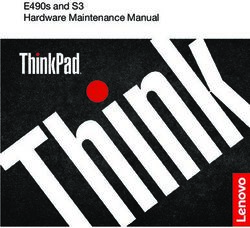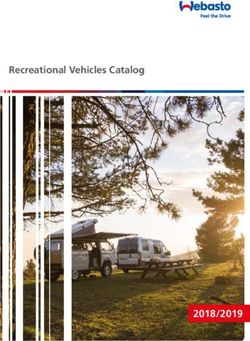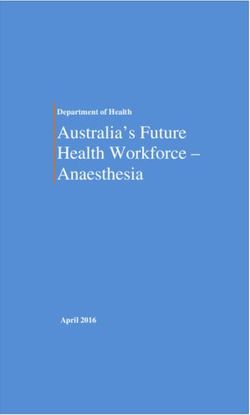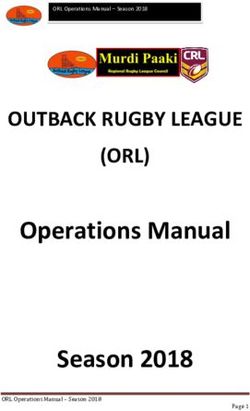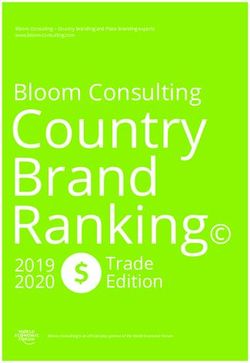MLA VC10 Plus Volume Control Module - User Guide
←
→
Page content transcription
If your browser does not render page correctly, please read the page content below
Safety Instructions • English
Warning
This symbol is intended to alert the user of important operating and Power sources • This equipment should be operated only from the power source indicated on the product. This
equipment is intended to be used with a main power system with a grounded (neutral) conductor. The third
maintenance (servicing) instructions in the literature provided with the
(grounding) pin is a safety feature, do not attempt to bypass or disable it.
equipment.
Power disconnection • To remove power from the equipment safely, remove all power cords from the rear of the
This symbol is intended to alert the user of the presence of uninsulated equipment, or the desktop power module (if detachable), or from the power source receptacle (wall plug).
dangerous voltage within the product enclosure that may present a risk of Power cord protection • Power cords should be routed so that they are not likely to be stepped on or pinched by
electric shock. items placed upon or against them.
Servicing • Refer all servicing to qualified service personnel. There are no user-serviceable parts inside. To prevent
Caution the risk of shock, do not attempt to service this equipment yourself because opening or removing covers may
Read Instructions • Read and understand all safety and operating instructions before using the equipment. expose you to dangerous voltage or other hazards.
Retain Instructions • The safety instructions should be kept for future reference. Slots and openings • If the equipment has slots or holes in the enclosure, these are provided to prevent
overheating of sensitive components inside. These openings must never be blocked by other objects.
Follow Warnings • Follow all warnings and instructions marked on the equipment or in the user information.
Lithium battery • There is a danger of explosion if battery is incorrectly replaced. Replace it only with the same or
Avoid Attachments • Do not use tools or attachments that are not recommended by the equipment
equivalent type recommended by the manufacturer. Dispose of used batteries according to the instructions of
manufacturer because they may be hazardous.
the manufacturer.
Consignes de Sécurité • Français Avertissement
Alimentations • Ne faire fonctionner ce matériel qu’avec la source d’alimentation indiquée sur l’appareil. Ce
Ce symbole sert à avertir l’utilisateur que la documentation fournie avec le matériel doit être utilisé avec une alimentation principale comportant un fil de terre (neutre). Le troisième
matériel contient des instructions importantes concernant l’exploitation et la contact (de mise à la terre) constitue un dispositif de sécurité : n’essayez pas de la contourner ni de la
désactiver.
maintenance (réparation).
Déconnexion de l’alimentation• Pour mettre le matériel hors tension sans danger, déconnectez tous les cordons
Ce symbole sert à avertir l’utilisateur de la présence dans le boîtier d’alimentation de l’arrière de l’appareil ou du module d’alimentation de bureau (s’il est amovible) ou encore de
de l’appareil de tensions dangereuses non isolées posant des risques la prise secteur.
d’électrocution. Protection du cordon d’alimentation • Acheminer les cordons d’alimentation de manière à ce que personne ne
risque de marcher dessus et à ce qu’ils ne soient pas écrasés ou pincés par des objets.
Attention Réparation-maintenance • Faire exécuter toutes les interventions de réparation-maintenance par un technicien
Lire les instructions• Prendre connaissance de toutes les consignes de sécurité et d’exploitation avant d’utiliser qualifié. Aucun des éléments internes ne peut être réparé par l’utilisateur. Afin d’éviter tout danger
le matériel. d’électrocution, l’utilisateur ne doit pas essayer de procéder lui-même à ces opérations car l’ouverture ou le
Conserver les instructions• Ranger les consignes de sécurité afin de pouvoir les consulter à l’avenir. retrait des couvercles risquent de l’exposer à de hautes tensions et autres dangers.
Respecter les avertissements • Observer tous les avertissements et consignes marqués sur le matériel ou Fentes et orifices • Si le boîtier de l’appareil comporte des fentes ou des orifices, ceux-ci servent à empêcher les
présentés dans la documentation utilisateur. composants internes sensibles de surchauffer. Ces ouvertures ne doivent jamais être bloquées par des objets.
Eviter les pièces de fixation • Ne pas utiliser de pièces de fixation ni d’outils non recommandés par le fabricant Lithium Batterie • Il a danger d’explosion s’il y a remplacment incorrect de la batterie. Remplacer uniquement
du matériel car cela risquerait de poser certains dangers. avec une batterie du meme type ou d’un type equivalent recommande par le constructeur. Mettre au reut les
batteries usagees conformement aux instructions du fabricant.
Sicherheitsanleitungen • Deutsch
Vorsicht
Stromquellen • Dieses Gerät sollte nur über die auf dem Produkt angegebene Stromquelle betrieben werden.
Dieses Symbol soll dem Benutzer in der im Lieferumfang enthaltenen
Dieses Gerät wurde für eine Verwendung mit einer Hauptstromleitung mit einem geerdeten (neutralen) Leiter
Dokumentation besonders wichtige Hinweise zur Bedienung und Wartung
konzipiert. Der dritte Kontakt ist für einen Erdanschluß, und stellt eine Sicherheitsfunktion dar. Diese sollte nicht
(Instandhaltung) geben. umgangen oder außer Betrieb gesetzt werden.
Dieses Symbol soll den Benutzer darauf aufmerksam machen, daß im Inneren Stromunterbrechung • Um das Gerät auf sichere Weise vom Netz zu trennen, sollten Sie alle Netzkabel aus der
des Gehäuses dieses Produktes gefährliche Spannungen, die nicht isoliert sind Rückseite des Gerätes, aus der externen Stomversorgung (falls dies möglich ist) oder aus der Wandsteckdose
und die einen elektrischen Schock verursachen können, herrschen. ziehen.
Schutz des Netzkabels • Netzkabel sollten stets so verlegt werden, daß sie nicht im Weg liegen und niemand
Achtung darauf treten kann oder Objekte darauf- oder unmittelbar dagegengestellt werden können.
Wartung • Alle Wartungsmaßnahmen sollten nur von qualifiziertem Servicepersonal durchgeführt werden. Die
Lesen der Anleitungen • Bevor Sie das Gerät zum ersten Mal verwenden, sollten Sie alle Sicherheits-und
Bedienungsanleitungen genau durchlesen und verstehen. internen Komponenten des Gerätes sind wartungsfrei. Zur Vermeidung eines elektrischen Schocks versuchen
Sie in keinem Fall, dieses Gerät selbst öffnen, da beim Entfernen der Abdeckungen die Gefahr eines
Aufbewahren der Anleitungen • Die Hinweise zur elektrischen Sicherheit des Produktes sollten Sie
elektrischen Schlags und/oder andere Gefahren bestehen.
aufbewahren, damit Sie im Bedarfsfall darauf zurückgreifen können.
Schlitze und Öffnungen • Wenn das Gerät Schlitze oder Löcher im Gehäuse aufweist, dienen diese zur
Befolgen der Warnhinweise • Befolgen Sie alle Warnhinweise und Anleitungen auf dem Gerät oder in der
Vermeidung einer Überhitzung der empfindlichen Teile im Inneren. Diese Öffnungen dürfen niemals von
Benutzerdokumentation.
anderen Objekten blockiert werden.
Keine Zusatzgeräte • Verwenden Sie keine Werkzeuge oder Zusatzgeräte, die nicht ausdrücklich vom Hersteller
Litium-Batterie • Explosionsgefahr, falls die Batterie nicht richtig ersetzt wird. Ersetzen Sie verbrauchte Batterien nur
empfohlen wurden, da diese eine Gefahrenquelle darstellen können.
durch den gleichen oder einen vergleichbaren Batterietyp, der auch vom Hersteller empfohlen wird. Entsorgen
Sie verbrauchte Batterien bitte gemäß den Herstelleranweisungen.
Instrucciones de seguridad • Español Advertencia
Este símbolo se utiliza para advertir al usuario sobre instrucciones Alimentación eléctrica • Este equipo debe conectarse únicamente a la fuente/tipo de alimentación eléctrica
importantes de operación y mantenimiento (o cambio de partes) que se indicada en el mismo. La alimentación eléctrica de este equipo debe provenir de un sistema de distribución
desean destacar en el contenido de la documentación suministrada con los general con conductor neutro a tierra. La tercera pata (puesta a tierra) es una medida de seguridad, no
puentearia ni eliminaria.
equipos.
Desconexión de alimentación eléctrica • Para desconectar con seguridad la acometida de alimentación eléctrica
Este símbolo se utiliza para advertir al usuario sobre la presencia de al equipo, desenchufar todos los cables de alimentación en el panel trasero del equipo, o desenchufar el
elementos con voltaje peligroso sin protección aislante, que puedan módulo de alimentación (si fuera independiente), o desenchufar el cable del receptáculo de la pared.
encontrarse dentro de la caja o alojamiento del producto, y que puedan Protección del cables de alimentación • Los cables de alimentación eléctrica se deben instalar en lugares donde
representar riesgo de electrocución. no sean pisados ni apretados por objetos que se puedan apoyar sobre ellos.
Reparaciones/mantenimiento • Solicitar siempre los servicios técnicos de personal calificado. En el interior no
Precaucion hay partes a las que el usuario deba acceder. Para evitar riesgo de electrocución, no intentar personalmente la
Leer las instrucciones • Leer y analizar todas las instrucciones de operación y seguridad, antes de usar el reparación/mantenimiento de este equipo, ya que al abrir o extraer las tapas puede quedar expuesto a voltajes
equipo. peligrosos u otros riesgos.
Conservar las instrucciones • Conservar las instrucciones de seguridad para futura consulta. Ranuras y aberturas • Si el equipo posee ranuras o orificios en su caja/alojamiento, es para evitar el
sobrecalientamiento de componentes internos sensibles. Estas aberturas nunca se deben obstruir con otros
Obedecer las advertencias • Todas las advertencias e instrucciones marcadas en el equipo o en la
objetos.
documentación del usuario, deben ser obedecidas.
Batería de litio • Existe riesgo de explosión si esta batería se coloca en la posición incorrecta. Cambiar esta batería
Evitar el uso de accesorios • No usar herramientas o accesorios que no sean especificamente recomendados
únicamente con el mismo tipo (o su equivalente) recomendado por el fabricante. Desachar las baterías usadas
por el fabricante, ya que podrian implicar riesgos.
siguiendo las instrucciones del fabricante.
安全须知 • 中文 警告
这个符号提示用户该设备用户手册中有重要的操作和维护说明。 电源 • 该设备只能使用产品上标明的电源。 设备必须使用有地线的供电系统供电。 第三条线(
地线)是安全设施,不能不用或跳过 。
拔掉电源 • 为安全地从设备拔掉电源,请拔掉所有设备后或桌面电源的电源线,或任何接到市电
这个符号警告用户该设备机壳内有暴露的危险电压,有触电危险。 系统的电源线。
电源线保护 • 妥善布线, 避免被踩踏,或重物挤压。
注意 维护 • 所有维修必须由认证的维修人员进行。 设备内部没有用户可以更换的零件。为避免出现触
阅读说明书 • 用户使用该设备前必须阅读并理解所有安全和使用说明。 电危险不要自己试图打开设备盖子维修该设备。
保存说明书 • 用 户应保存安全说明书以备将来使用。 通风孔 • 有些设备机壳上有通风槽或孔,它们是用来防止机内敏感元件过热。 不要用任何东西
遵守警告 • 用户应遵守产品和用户指南上的所有安全和操作说明。 挡住通风孔。
避免追加 • 不要使用该产品厂商没有推荐的工具或追加设备,以避免危险。 锂电池 • 不正确的更换电池会有爆炸的危险。必须使用与厂家推荐的相同或相近型号的电池。按
照生产厂的建议处理废弃电池。FCC Class A Notice
This equipment has been tested and found to comply with the limits for a Class A digital
device, pursuant to part 15 of the FCC rules. The Class A limits provide reasonable
protection against harmful interference when the equipment is operated in a commercial
environment. This equipment generates, uses, and can radiate radio frequency energy and,
if not installed and used in accordance with the instruction manual, may cause harmful
interference to radio communications. Operation of this equipment in a residential area is
likely to cause interference; the user must correct the interference at his own expense.
NOTE: This unit was tested with shielded I/O cables on the peripheral devices. Shielded
cables must be used to ensure compliance with FCC emissions limits.
For more information on safety guidelines, regulatory compliances,
EMI/EMF compatibility, accessibility, and related topics, see the “Extron Safety
and Regulatory Compliance Guide” on the Extron website.Conventions Used in this Guide
Notifications
ATTENTION: Attention indicates a situation that may damage or destroy the product
or associated equipment.
NOTE: A note draws attention to important information.
TIP: A tip provides a suggestion to make working with the application easier.
Software Commands
Commands are written in the fonts shown here:
^AR Merge Scene,,Op1 scene 1,1 ^B 51 ^W^C
[01] R 0004 00300 00400 00800 00600 [02] 35 [17] [03]
E X! *X1&* X2)* X2#* X2! CE}
NOTE: For commands and examples of computer or device responses mentioned
in this guide, the character “0” is used for the number zero and “O”
represents the capital letter “o.”
Computer responses and directory paths that do not have variables are written in the
font shown here:
Reply from 208.132.180.48: bytes=32 times=2ms TTL=32
C:\Program Files\Extron
Variables are written in slanted form as shown here:
ping xxx.xxx.xxx.xxx —t
SOH R Data STX Command ETB ETX
Selectable items, such as menu names, menu options, buttons, tabs, and field names are
written in the font shown here:
From the File menu, select New.
Click the OK button.
Copyright
© 2012 Extron Electronics. All rights reserved.
Trademarks
All trademarks mentioned in this guide are the properties of their respective ownersContents
Introduction............................................................ 1 Operation............................................................... 20
MLA VC10 Plus Description................................. 1 Operation.......................................................... 20
MLA VC10 Plus Features...................................... 1 Voltage or Resistance Control........................ 20
Inverse Mode................................................. 21
Linear or Logarithmic Taper Mode.................. 22
Panels and Connections........................................ 3 Auto Mute..................................................... 22
Front Panel Connections and Features.................. 3 Soft Start....................................................... 22
Rear Panel Connections....................................... 4 Troubleshooting ................................................ 22
Installation Specifications........................................................ 25
and Cabling............................................................. 5
Installation Overview............................................ 5
Connections for Volume Control.......................... 6 Parts and Accessories.......................................... 27
Volume Control by Potentiometer.................... 6 Included Parts.................................................... 27
Volume Control by Variable DC Voltage........... 8 Optional Accessories.......................................... 27
Connections to a Power Supply......................... 11
RS-232 Connections.......................................... 13
Reference Material.............................................. 28
Connections to an
Extron Control Processor............................... 13 Control Resistance and Voltage for
Connections to a Common Amplifiers.......................................... 28
Third-party Control System............................ 14
Relay................................................................. 15 SIS Commands...................................................... 31
Mute Control................................................. 15
Other Uses..................................................... 15 Introduction to SIS ............................................ 31
Symbols Used in this Guide................................ 32
Error Messages.................................................. 33
Software Control.................................................. 16 Command and Response Table for
Computer Requirements.................................... 16 SIS Commands................................................. 33
About the Software........................................... 16
Activating the USB Port for the First Time....... 17 Mounting............................................................... 37
Using DataViewer.......................................... 17
Configuring the Extron Controller.................. 18 Tabletop Placement............................................ 37
Software Installation...................................... 18 Rack Mounting.................................................. 37
About the Firmware........................................... 18 UL Guidelines for Rack Mounting................... 37
Downloading the Firmware............................ 18 Rack Mounting Procedure.............................. 38
Installing the Firmware................................... 19 Under-desk Mounting........................................ 38
Resetting to the Factory Installed Firmware .... 19 Through-desk Mounting.................................... 38
MLA VC10 Plus • Contents vMLA VC10 Plus • Contents vi
Introduction
This user guide contains information about the Extron MLA VC10 Plus volume control
module with instructions for experienced installers on how to install, configure, and
operate the equipment.
Unless otherwise specified, references in this guide to the “MLA” relate to the features or
operation of the MLA VC10 Plus.
References to the “control processor” or “controller” refer to the Extron or third-party
controller that provides RS‑232 commands to the MLA VC10 Plus.
References to “amplifier” relate to any amplifier and mixer under the control of the MLA.
MLA VC10 Plus Description
The MLA VC10 Plus is a MediaLink® accessory volume control module. It converts RS-232
commands from a control system into voltage or impedance changes to control audio
amplifiers with volume and mute control ports. It can be used with Extron or third‑party
controllers and audio amplifiers that have remote volume control capability.
The MLA VC10 Plus is compatible with the following control devices:
zz Extron MediaLink controllers
zz Extron IP Link® control processors
zz Third party control systems capable of RS-232 serial control
The MLA VC10 Plus is compatible with Extron amplifiers, including:
zz MPA 152 and MPA 401
zz XPA 1002 and XPA 2001
zz MP 101
MLA VC10 Plus Features
Volume and mute control — The MLA VC10 provides volume and mute control for the
Extron MPA or XPA half-rack series amplifiers and many third-party amplifiers.
High resolution volume control range — Provides smooth volume changes without
audible level jumps.
Compatible with multiple control systems — The volume control module uses an
RS‑232 protocol that is compatible with Extron and third-party serial-capable controllers.
Adjustable maximum limit on variable voltage or resistance control — The
amplifier volume level is adjusted using voltage (0 - 10 VDC) or resistance (0 - 10 kilohm
potentiometer) control. The maximum control voltage or resistance range can be reduced
to avoid damage to third party amplifiers that need a lower control range or to limit the
maximum audio output of the amplifier.
Linear or logarithmic taper modes — These modes are available for both voltage and
resistance control and provide a choice between consistent linear or natural logarithmic
volume changes.
MLA VC10 Plus • Introduction 1Inverse mode — In normal mode, 0 is mute and 10 VDC or 10 kilohm is the maximum
volume. In inverse mode, this reverses the output to 0 (maximum volume) to 10 VDC or
10 kilohm (minimum volume).
Relay switch — This switch has a Normally Open (NO) pin and a Normally Closed (NC)
pin. This relay can be used to mute audio on an amplifier or mixer.
Auto Mute — When the volume level is at 0, this feature allows the MLA VC10 Plus to
trigger this relay to mute the amplifier, via mute contact closure terminals on the amplifier.
By default this feature is enabled.
Soft Start — The audio level is gently ramped to restore volume to its previous level after
a mute or a power cycle to prevent loud bursts of sound and to protect the amplifier and
speakers from possible damage.
Isolation — Isolated digital circuitry prevents noise in the signal path. All control ports are
isolated from each other to eliminate induced noise.
RS-232 serial control — The MLA VC10 Plus can be controlled by Extron Simple
Instruction Set (SIS™) commands either via the controller or directly from a PC using the
front panel USB port or the rear panel 3-pole captive screw connector.
Optional ENERGY STAR® qualified power supply — This external universal power
supply (PS 1210 C, part number 70-775-01) provides worldwide compatibility, low power
consumption, and reduced operating costs.
RE
LA
Y
Extron
COUTP
RO
NT UT
L
NO
C
NC
MLA VC10 Plus
Volume Control Module
O
R
C
TE V-D
MO G
RE 32 C
-2 V
WE
R
RS G
PO
V X
12 MA
0.3A G
Rx
Tx
1
R
VC
Variable
PLA
Y 2 RS-232 Impedance
DIS
F D
OF DV Output
ON
3
PC
E
LUM 4
VO
IG
NF
CO
US
PL
4 IP
10
C
ML
Extron
MLC 104 IP Plus
MediaLink
Controller
02
10
XPA
CT
TE
RO
/P
2 ITER
1 LIM AL
ER SIGN
OV P
M
TE
Extron
XPA 1002
Extron Power
SI 26 Amplifier
Surface-mount
Speakers
Figure 1. MLA VC10 Plus Application Diagram
MLA VC10 Plus • Introduction 2Panels and
Connections
This section describes the features and connectors for the MLA VC10 Plus:
zz Front Panel Connections and Features
zz Rear Panel Connections
Front Panel Connections and Features
MLA VC10 Plus
a
b MUTE R
e
CONFIG
RELAY
d
c
Figure 2. MLA VC10 Plus Front Panel
a Power and Activity LED —
zz Is off when the unit is not receiving power
zz Lights solid green when the unit is receiving power
zz Continuously flashes green while SIS commands are received.
b Audio Mute LED — lights solid green when volume level is at 0 or is muted.
c Relay LED —
zz Lights solid green when the relay is triggered or toggled on.
zz Pulses when the relay is momentarily triggered
d Config port — A USB cable can be connected to this mini B USB female port when
using a PC to connect to the MLA VC10 Plus.
NOTE: During configuration, the host PC provides power through the USB cable.
This is sufficient to power the unit during configuration only. For normal
use, the unit must receive power from a 12 VDC power supply.
e Reset Button — used to reset to the factory-installed firmware (see page 19).
MLA VC10 Plus • Panels and Connections 3Rear Panel Connections
CONTROL RELAY
OUTPUT
NO C NC
POWER
12V
REMOTE R
0.3A MAX RS-232 V-DC
Tx Rx G G V C G
f g h i j
Figure 3. MLA VC10 Plus Rear Panel
f Power — Connect a 12 VDC power supply to this two pole captive screw connector.
The MLA VC10 Plus can be wired to share the power supply with other products
(see “Sharing a Power Supply with an Extron Controller” page 12 for more
information). The Extron power supply (part number 70‑775‑01) is optional.
ATTENTION: Before connecting power, see “Connections to a Power Supply”
on page 11 for important information about using the power
supply.
g RS-232 control — The MLA VC10 Plus is controlled by RS-232 instructions from
a MediaLink, IP Link, or third-party controller or a PC. Connect the RS-232 control
cables, from the controller or PC to this 3.5 mm, 3-pole captive screw connector.
h V-DC control — To use variable DC voltage output to control the volume of an
amplifier, connect the MLA VC10 Plus to the amplifier using this 3.5 mm, 2‑pole
captive screw connector.
NOTES: The amplifier audio level can be controlled by either voltage or by
resistance but, at any time, only one can be active, see “Modes” in the
SIS commands on page 35.
i Resistance Control (default setting) — To use the digital potentiometer to control
an amplifier, connect the MLA VC10 Plus to the amplifier using this 3.5 mm, 3‑pole
captive screw connector.
j Relay Switch — To use the relay for mute control or other purposes, determine
whether the amplifier needs a Normally Closed (NC) or Normally Open (NO) relay.
Connect the common (C) pole and either the NO or the NC pole of the captive screw
connector to the amplifier.
MLA VC10 Plus • Panels and Connections 4Installation
and Cabling
This section describes
zz Installation Overview
zz Connections for Volume Control
zz Connections to a Power Supply
zz RS-232 Connections
zz Relay
Installation Overview
This section provides a brief overview of how to install and set up the MLA VC10 Plus.
1. Decide where the MLA VC10 Plus will be placed and, if necessary, any mounting
requirements (see page 37).
NOTE: To avoid picking up background noise in the cable, use shielded cable
(for example Extron STP 22 cable) and place the MLA VC10 Plus as close
as possible to the amplifier. Extron recommends that the maximum cable
length between the MLA VC10 Plus and the amplifier should be six feet.
2. Read the user guide for the amplifier or mixer. Determine the remote volume control
requirements of the unit.
Potentiometer mode (default) — connect the potentiometer terminals on the
MLA VC10 Plus to the amplifier (see pages 6 and 7).
NOTE: The majority of amplifiers researched and tested by Extron work with the
MLA VC10 Plus straight from the box, using 10 kilohm resistance control,
without further configuration.
Voltage mode — The unit needs configuration, using SIS commands. Determine the
control voltage of the amplifier (see ”Volume Control by Variable DC Voltage,” on
page 8) and connect the voltage terminals on the MLA VC10 Plus to the amplifier
(see page 9).
If necessary, connect a PC to the front panel USB port and configure the
MLA VC10 Plus using SIS commands.
3. After configuring the unit, disconnect the front panel USB connection.
4. Connect the three RS-232 terminals of the MLA VC10 Plus to an Extron control
processor (see page 13) or a third party control device (see page 14).
5. To use the relay control, connect the relay terminals of the MLA VC10 Plus to the
amplifier (see page 15).
MLA VC10 Plus • Installation and Cabling 56. Connect a power supply (see page 11).
ATTENTION: Read the attention points on page 11 before connecting the
power supply.
If the MLA VC10 Plus is being used with Extron MLC or IP Link control processors, the
units can share a power supply (see the wiring diagram shown on page 12). If the
volume control module is used with any other control device, it requires a separate
12 VDC power supply. Extron provides a 12 VDC, 1 A power supply (part number
70‑775-01), which must be purchased separately.
Connections for Volume Control
The MLA VC10 Plus controls the remote volume control port of an amplifier. All Extron
MPA and half-rack XPA amplifiers and most third-party models can be controlled by a
potentiometer, which is the default setting for the MLA VC10 Plus. Other third-party
amplifiers may require a variable DC voltage signal to control the audio volume.
Consult the user guide for the amplifier to find out the specific requirements of your
equipment before connecting it to the MLA VC10 Plus. Additionally, the audio can be
muted by connecting the captive screw relay connections to the contact closure mute
terminals of the amplifier, if they are available.
Volume Control by Potentiometer
The following examples show how to wire the resistance control terminals of the
MLA VC10 Plus to the Extron MPA and half-rack XPA amplifiers, or some common
third‑party amplifiers.
When using three-pin potentiometer control, RS-232 commands control the variable
resistance across the signal (wiper) pin (C) to the ground pin (G). Across the reference (V)
and ground (G) will always be fixed at 10 kilohm. Other controllers and amplifiers not
shown here require similar connections, but you must read the appropriate user guides to
ensure the wiring is correct.
Extron Amplifier
This example shows how to connect the MLA VC10 Plus to an Extron amplifier. All Extron
amplifiers can be controlled by a potentiometer, using three pins.
NOTES: • By default, the MLA VC10 Plus control mode is set to potentiomenter and
the maximum resistance output range is set to 10 kilohm. These are the
settings required by all Extron amplifiers.
• Volume control pins may be labeled as V, C, and G (see the half-rack
XPA Series Amplifier) or 10V, Vol/Mute, and G (see the MPA Amplifier). The
wiring and function are the same, whichever way your product is labeled.
Extron
Extron Extron MPA OR Half-rack
1. If necessary, use SIS commands to set MLA VC10 Plus Amplifier XPA Series
the control mode (see page 35) to Amplifier
potentiometer and set the maximum 10V 50mA
10V 50mA
STANDBY
VOL/MUTE
R
potentiometer output range (see G
page 35).
V C G REMOTE V C G
2. Connect the reference voltage pin (V) from
the MLA VC10 Plus to the reference voltage
terminal (10V on the MPA; V on the XPA).
G Ground G
C Control (variable) C
V Reference V
MLA VC10 Plus • Installation and Cabling 63. Connect the ground pin (G) from the MLA VC10 Plus to the ground terminal ( on the
MPA; G on the XPA).
4. Connect the signal (wiper) pin (C) from the MLA VC10 Plus to the signal terminal
(VOL/MUTE on the MPA; C on the XPA).
Third-party amplifier (three terminals)
ATTENTION: For third-party amplifiers, consult the user guide for the amplifier to see
how the manufacturer has labeled the different connectors and whether
two or three terminals are used for potentiometer control.
This example shows the MLA VC10 Plus connected Extron MLA VC10 Plus Ashly NE series
to an Ashly NE series amplifier, which requires R
4
3
2
1
D
V
a maximum potentiometer output range of
N
H
H
H
H
+5
G
C
C
C
C
10 kilohms.
V C G
1. Connect the reference voltage pin (V) from
the MLA VC10 Plus to the reference voltage
terminal (+5V) on the amplifier.
2. Connect the ground wire (G) from the
G Ground
MLA VC10 Plus to the ground terminal ( ) on C Control (variable)
V Reference
the amplifier.
3. Connect the signal (wiper) wire (C) from the
MLA VC10 Plus to the signal terminal (CH 1)
on the amplifier.
Third-party amplifier (two terminals)
This example shows the MLA VC10 Plus connected
Extron MLA VC10 Plus
to a TOA 900 Series amplifier, which requires a R
potentiometer output range of 10 kilohms.
TOA 900 Series
1. Connect the ground wire (G) from the V C G
Amplifier
MLA VC10 Plus to the left REMT VOL terminal on
MUTE
MUTE
REMT
VOL
GND
2
1
the amplifier.
2. Connect both the reference wire (V) and the signal
wire (C) from the MLA VC10 Plus to the right
G Ground
REMT VOL terminal on the amplifier. C Control (variable)
This can be achieved by connecting the signal Connect the signal (C) and reference (V)
terminals of the MLA VC10 Plus.
terminal (C) of the MLA VC10 Plus to both the Connect the signal (C) terminal to the amplifier.
right REMT VOL terminal on the amplifier and the
reference terminal (V) of the MLA VC10 Plus.
MLA VC10 Plus • Installation and Cabling 7Volume Control by Variable DC Voltage
When volume is being controlled by variable voltage, serial SIS commands sent from the
controller to the MLA VC10 Plus control the voltage output across the signal (+) and
ground (G) pins. This in turn, controls the audio level of the amplifier.
Consult the user guide for the amplifier to find out the specific requirements of your
equipment before connecting it to the MLA VC10 Plus. If the amplifier requires variable
DC voltage control, you will need to find out the maximum control voltage, to avoid
damaging the equipment. The user guide for the amplifier may list the required voltage.
The table that starts on page 28 shows the voltage requirements of many common
amplifiers. However, Extron recommends that you confirm the voltage yourself by reading
the user guide for the amplifier or, if necessary, using a voltmeter.
This section describes how to measure the control voltage for two widely‑used amplifiers.
zz Peavey UMA 35T II
zz Biamp Precedence CMA 60
NOTE: The MLA VC10 Plus is compatible with a wide range of amplifiers. The models
shown in this section are included as examples only. The MLA VC10 Plus is not
limited to working with only the amplifiers shown in this guide.
After describing how to measure the control voltage, the guide describes how to connect
the MLA VC10 Plus to an amplifier for volume control by voltage.
Measuring the Peavey UMA 35T II control voltage
In the example shown below, the voltage control pins are labeled “Remote Vol.” Use a
voltmeter, set to VDC, to measure the voltage. Make a record of the measured voltage and
which terminal is ground. If the voltage is negative the meter probes need to be reversed.
Figure 4. Measuring the Peavey UMA 35T II Control Voltage
MLA VC10 Plus • Installation and Cabling 8Measuring the Biamp Precedence CMA 60 control voltage
Several Biamp amplifiers have three screw terminals labeled “remote level.” The terminals,
shown in the inset in figure 5, are reference (+10v), ground ( ), and control voltage (C).
Use a voltmeter to measure the voltage between the control terminal and the ground
terminal as shown in figure 5. Record the measured voltage and which terminal is ground.
Figure 5. Biamp Precedence CMA 60
NOTES: • For three-terminal amplifiers, always connect the MLA VC10 Plus to the
control voltage terminal and ground terminal on the control port of the
amplifier. Leave the other terminal (+10V in this example) unconnected.
• The MLA VC10 Plus provides a variable control voltage (supply voltage) of
0 to 10 VDC. The MLA VC10 Plus can control amplifers that use a higher
control voltage. However, in this situation, the maximum volume may not be
reached.
Connections for volume control by variable DC voltage
This example shows an amplifier that requires a maximum output voltage of 10 VDC.
ATTENTION: Be certain you know the maximum control voltage for your amplifier.
If the voltage from the MLA VC10 Plus exceeds the maximum control
voltage of the amplifier, the amplifier can be damaged.
1. Connect the USB port of the MLA VC10 Plus (d in the Front Panel diagram on
page 3) to a computer with the Extron DataViewer software installed.
NOTES: • See “Software Installation” on page 18 for information about
downloading and installing DataViewer on your computer.
• Whenever possible, Extron recommends configuring the MLA VC10 Plus,
before connecting the unit to the amplifier.
• For a complete description of SIS commands, see page 31.
2. If necessary, use the following SIS command to set the MLA VC10 Plus control mode
to voltage: EM*1VLCM}
MLA VC10 Plus • Installation and Cabling 93. Ensure you know the maximum control voltage for your amplifier. In this example, the
maximum voltage output range for the amplifier is 10 VDC.
For more information, see the user guide for the amplifier or measure the voltage, as
described in the previous section.
4. If necessary, use an SIS command to set maximum voltage Extron Amplifier
output. For example, to set the maximum voltage to 7.5 V: MLA VC10 Plus
EV*7.50VLCM} V-DC GND
+10V
Vc
5. Disconnect the USB connection to the computer.
G
6. Connect the MLA VC10 Plus Voltage pins to the amplifier:
zz Connect the ground (G) terminal of the MLA VC10 Plus to
the ground (GND) terminal of the amplifier.
zz Connect the control signal voltage (+) terminal of the G to GND
MLA VC10 Plus to the control signal voltage (Vc) terminal + to Vc
of the amplifier.
ATTENTION: There is some variation in how manufacturers mark control
terminals. To ensure that connections between the volume control
module and the amplifier are wired correctly, see the user guide for
that device.
NOTES: • See the notes on page 11 for important information about connecting
wires to captive screw connectors.
• The cable between the MLA VC10 Plus and the amplifier should not be
more than 6 feet (1.8 m). Longer cables can pick up background noise
that affects sound quality.
• In some applications the front panel volume control knob of the
amplifier may be disabled when the MLA VC10 Plus is attached to the
control port of the amplifier. In those cases the volume can only be
controlled by the MLA.
MLA VC10 Plus • Installation and Cabling 10Connections to a Power Supply
NOTE: During configuration, the host PC provides power through the USB cable.
This is sufficient to power the unit during configuration only. During normal
operation, the unit must receive power from a 12 VDC power supply.
Connect a 12 VDC, power supply to this two pole captive screw connector. Ensure the
connections have the correct polarity (see figure 6).
NOTES: • The length of the exposed wires in the stripping process is critical. The ideal
length is 3/16 inches (5 mm). Any longer and the exposed wires may touch,
causing a short circuit between them. Any shorter and the wires can be
easily pulled out even if tightly fastened by the captive screws.
• Do not tin the wires. Tinned wire does not hold its shape and can become
loose over time.
The MLA VC10 Plus can be wired to share power with an Extron MLC or IP Link control
processor (see page 12). If it is used with a third party control processor, it must be
connected to a separate 12 VDC, power supply. Read the attention points below for
important information about connecting the MLA VC10 Plus to a power supply.
Rear Panel
Power Receptacle
POWER
12V
0.3A MAX
POWER
12V
0.3A MAX
Smooth Ridges
A A
SECTION A–A
3/16"
Power Supply
DC Power Cord (5 mm) Max.
Output Cord
Captive Screw Connector
+12 VDC
External
Power Supply
(12 VDC, 1 A )
AC Power Cord
Figure 6. Power Supply Connection
ATTENTION: • Always use a power supply supplied by or specified by Extron. Use
of an unauthorized power supply voids all regulatory compliance
certification and may cause damage to the supply and the end
product.
• Unless otherwise stated, the AC/DC adapters are not suitable for
use in air handling spaces or in wall cavities. The power supply is
to be located within the same vicinity as the Extron AV processing
equipment in an ordinary location, Pollution Degree 2, secured to the
equipment rack within the dedicated closet, podium or desk.
• The installation must always be in accordance with the applicable
provisions of National Electrical Code ANSI/NFPA 70, article 75 and the
Canadian Electrical Code part 1, section 16. The power supply shall
not be permanently fixed to building structure or similar structure.
• Do not use the power supply to power a third party controller jointly
with the MLA VC10 Plus. For the power requirements of the third-
party control system, see the appropriate user guide.
MLA VC10 Plus • Installation and Cabling 11Sharing a Power Supply with an Extron Controller
The MLA VC10 Plus can share a power supply with any Extron MLC or IP Link control
processor.
NOTES: • Power cables must be at least 18 AWG.
• If the cable has a drain wire, it should be grounded at both ends. To avoid
introducing noise and static into audio channels, the chassis of the control
processor (if used), the power supply, the MLA VC10 Plus, and the amplifier
or mixer should all share a common ground.
• The 12 VDC power supply that ships with the MediaLink or IP Link control
processor can provide power for both the MLA VC10 Plus and the Extron
control processor. It is not included with the MLA VC10 Plus.
To connect the MLA VC10 Plus to the power supply and an Extron control processor
follow these instructions and see figure 7, below.
ATTENTION: Read the attention notice on page 11 for important information
about power supplies.
Check the polarity of the wires from the power supply and connect them to the captive
screw power input on the MLA VC10 Plus rear panel. Connect the same captive screw
sockets to the power input on the MLC or IP Link control processor.
NOTE: See the notes on page 11 for important information about wiring captive
screw connectors.
Extron MLA VC10 Plus
POWER
12V
0.3A MAX
+12 VDC (+)
(–)
(+) 12 VDC
(–)
An External
Power Supply
(12 VDC, 1A max.)
Ground all Devices
POWER
12V
OR .5A MAX
Rx
Tx
GROUND
GROUND
+12V IN
A B
IPL T SFI244
MLS PWR Power Input
RS-232 12V
MLC 104 IP Plus
Power Input
Figure 7. Connecting a Power Supply and Controllers to the MLA VC10 Plus
MLA VC10 Plus • Installation and Cabling 12RS-232 Connections
Connections to an Extron Control Processor
Control processors issue SIS commands to the MLA VC10 Plus. For a list of SIS commands,
see the “Command and Response Table for SIS Commands,” starting on page 33.
NOTE: For permanent installations, use the RS-232 port, not the front panel USB port.
Serial drivers for Extron control processors are available for free download from the Extron
website. These drivers are used to configure the control processor quickly and efficiently
so that it will work with the MLA VC10 Plus. See the user guide for your control processor,
which is also available on the Extron website.
Connect the MLA VC10 Plus to a MediaLink or IP Link control processor, as follows.
Connecting the MLA VC10 Plus to a MediaLink control processor
TIP: When connecting to a MediaLink control processor, Extron recommends using the
MLS port, as shown in figure 8, although other serial ports may also be used.
1. Connect the Transmit (Tx) socket on the rear panel of the MLA VC10 Plus to the
Receive (Rx) socket (labeled “A”) on the MediaLink control processor.
2. Connect the Receive (Rx) socket of the MLA VC10 Plus to the Transmit socket (labeled
“B”) on the MediaLink control processor (see figure 8 below).
3. Connect the ground (G) socket of the MLA VC10 Plus to the ground socket of the
MediaLink control processor.
Extron MLA VC10 Plus
RS-232
Tx Rx G
Ground (G)
Tx - Rx
Rx - Tx
COM1 COM2
OR
TX RX TX RX
Rx
Tx
GROUND
GROUND
+12V IN
A B IPL T SFI244
Serial Port
MLS PWR
RS-232 12V
MLC 104 IP Plus
Serial Port
Figure 8. Connecting an Extron Control Processor to the MLA VC10 Plus
MLA VC10 Plus • Installation and Cabling 13Connecting the MLA VC10 Plus to an IP Link control processor
Figure 8 also shows how to connect the MLA VC10 Plus to COM port 1 of the
IPL T SFI244. Connecting to other IP Link control processors is very similar.
1. Connect the Transmit (Tx) socket on the rear panel of the MLA VC10 Plus to the
Receive (Rx) socket of an IP Link control processor.
2. Connect the Receive (Rx) socket of the MLA VC10 Plus to the Transmit (Tx) socket of
an IP Link control processor.
3. Connect the ground (G) socket of the MLA VC10 Plus to the ground ( ) socket of the
IP Link control processor. If another device is using COM port 2 of the controller, it
may be necessary to splice the ground wires together.
Connections to a Third-party Control System
Third-party control systems issue SIS commands to the MLA VC10 Plus. For a list of SIS
commands, see the “Command and Response Table for SIS Commands” on page 33.
If the MLA VC10 Plus is to be connected to a third-party control device:
1. Connect the transmit socket (Tx) on the rear panel of the MLA VC10 Plus to the
receive socket of the control device.
2. Connect the receive socket (Rx) of the MLA VC10 Plus to the transmit socket of the
control device.
3. Connect the ground socket (G) of the MLA VC10 Plus to the ground socket on the
control device.
Extron MLA VC10 Plus
RS-232
Tx Rx G
Ground (G) Ground
Receive (Rx) Transmit (Tx)
Transmit (Tx) Receive (Rx)
Rx Tx Gnd
RS-232 Port of
Third-Party Control System
Figure 9. Connecting a Third-party Control System to the MLA VC10 Plus
MLA VC10 Plus • Installation and Cabling 14Relay
Mute Control
NOTE: By default, the Auto Mute feature of the MLA VC10 Plus automatically triggers
the relay when the volume level reaches 0%. If you use a controller to trigger
the relay instead, this Auto Mute feature must be disabled by SIS command
(see page 35).
1. Consult the user guide for the amplifier to see whether Extron MLA VC10 Plus
mute control is available with the amplifier and whether RELAY
the mute terminals need to be opened or closed for mute
to be activated. In most cases, amplifiers will require the NO C NC
NO pin to be used.
2. Connect the three-pole, 3.5 mm captive screw Relay
connector to the amplifier. The examples below show
the MLA VC10 Plus connected to the Paso DMS 3040
amplifier.
ATTENTION: Different manufacturers mark the
GROUND
UNMUTE
connections differently. The amplifier
MUTE 1
MUTE 2
MASTER
REMOTE
shown in the figure at the right is VOLUME
an example. To avoid damage to the MIC 1 G M2 M1 RVC RVC
amplifier, ensure the wiring is correct
for the amplifier you are using.
Paso DMS 3040 Amplifier
Other Uses
The relay can be used for any general purpose relay control once Extron MLA VC10 Plus
RELAY
the Auto Mute function (enabled by default) has been disabled
by SIS commands. NO C NC
One common example is to put the amplifier into standby mode,
for conserving power, as shown with the Extron XPA 1002
amplifier in the figure at right.
Connect the RS-232 control processor to the MLA VC10 Plus and
configure the mute function (see the user guide for the control
processor for instructions).
10V 50mA
STANDBY
G
V C G
Extron XPA 1002
MLA VC10 Plus • Installation and Cabling 15Software Control
Software is not normally required to operate the MLA VC10 Plus. However, to configure
the unit or update the firmware, this section provides essential information.
zz Computer Requirements
zz About the Software
zz About the Firmware
Computer Requirements
The minimum requirements for the PC are:
zz Windows® XP, Service Pack 2, Windows Vista®, Windows 7, or later
zz Intel® Pentium® II processor with a 400 MHz clock speed or faster
zz At least 64 MB of RAM Device
zz At least 10 MB of Hard Disk space
zz The MLA VC10 Plus must be directly connected to the computer through the rear
panel RS-232 captive screw connectors or the front panel USB port.
About the Software
In most cases, the MLA VC10 Plus will work with the factory default settings and will
not require further configuration. If necessary, the MLA VC10 Plus can be controlled and
configured using the Extron SIS commands (see page 31).
To configure the MLA VC10 Plus, using SIS commands, Extron recommends that you install
the DataViewer program on your PC. This is provided on the disc that ships with the unit.
It can also be downloaded, free of charge, from the Extron website (www.extron.com).
For instructions about installing DataViewer, see “Software Installation” on page 18.
MLA VC10 Plus • Software Control 16Activating the USB Port for the First Time
NOTE: When DataViewer is installed on your computer, the Extron USB Driver is
installed at the same time. This driver is required to connect your computer to
any Extron product with a USB port.
When the USB connection is made, the Found New Hardware Wizard opens automatically.
1
1
Figure 10. Hardware Wizard — 1
1. Select No, not this time and click Next.
The second Hardware Wizard screen opens:
2
2
Figure 11. Hardware Wizard — 2
2. Select Install the software automatically and click Next.
Follow the on-screen instructions. The wizard installs the driver necessary to access the
MLA VC10 Plus USB port (this may take a few minutes).
3. Click Finish to exit the wizard.
Using DataViewer
To use DataViewer, see the help file that comes with the program. The help file can be
accessed by opening the program and either press the key or clicking on Use help in
the Help menu.
MLA VC10 Plus • Software Control 17Configuring the Extron Controller
Extron controllers may need be configured to work with the MLA VC10 Plus. The
appropriate software ships with the controller. For complete configuration instructions, see
the user guide for your Extron controller and the help file for the appropriate software.
An MLA VC10 Plus serial driver is available for easy configuration of Extron control
processors. Follow these instructions to download the driver.
1. On the device drivers page of the Extron website, select the name of your control
processor from the dropdown menu.
2. Select Extron from the Manufacturer dropdown menu.
3. When the page refreshes, select MLA VC10 Plus from the Model dropdown menu.
4. Click on Extron - MLA VC10 Plus. Follow the instructions in the user guide for your
control processor to install the driver.
Software Installation
Insert the disc provided into the DVD ROM drive of your computer. If the setup program
does not start automatically, run Launch.exe from the DVD ROM directory in Windows
“My Computer.” Select the Software tab, locate the software you wish to download and
click Install. Follow the on-screen instructions to install the program.
Alternatively, go to the Extron website, click on the Download tab, and click on the
Software option in the left sidebar. Navigate to the software you wish to download and
click Download. Follow the on-screen instructions to install the program.
The Installer program creates a folder to contain the newly installed program. By default, it
is within the C:\Program Files\Extron\ folder to contain the Setup and Control Software. An
icon may also be placed on the Windows desktop.
About the Firmware
The MLA VC10 Plus ships with factory-installed firmware. The firmware is also available
on the DVD that is shipped with the MLA VC10 Plus. You can use SIS commands to check
which firmware version is installed on your volume control module (see page 36).
Occasionally, upgraded firmware is placed on our website for free download. Check the
Extron website (www.extron.com) periodically to see if upgrades are available.
Downloading the Firmware
1. Click on the Download tab at the top of the Extron home page. The Download Center
page opens.
2. Click Firmware in the menu bar on the left of the page.
3. Navigate to the MLA VC10 Plus.
4. Check the firmware version that is available for download.
NOTE: The firmware release notes are a PDF file that provides details about the
changes between different firmware versions. The file can be downloaded
from the same page as the firmware, on the Extron website.
MLA VC10 Plus • Software Control 185. If the version available for download is more recent than the version on your volume
control module, click Download and follow the on-screen instructions. The file will be
downloaded to your computer. Make a note of the folder where it is saved.
NOTE: Upgrading your firmware requires the Extron Firmware Loader software to
be installed on the computer. The software is available for free download
from the Extron website (see “Software Installation,” on page 18).
Installing the Firmware
1. Open Firmware Loader and establish a connection between the computer and the
MLA VC10 Plus, using the USB or captive screw RS-232 connectors.
2. Follow the instructions in the Firmware Loader help file to install the firmware on the
volume control module.
Resetting to the Factory Installed Firmware
1. Power off the device.
2. Press and hold the reset button (e in figure 2) while applying power.
3. Once the power and activity LED lights (a in figure 2), release the reset button.
NOTE: Firmware reset only restores the factory installed firmware. It does
not alter other configurable settings. These must be reset using SIS
commands.
MLA VC10 Plus • Software Control 19Operation
This section of the guide describes
zz Operation
zz Troubleshooting
Operation
The Extron MLA VC10 Plus Volume Control Module converts RS-232 commands from a
control system into voltage or impedance changes to control audio amplifiers with volume
and mute control ports. The MLA VC10 Plus is used to mute or make level changes on
an Extron MPA Series or half-rack XTRA™ Series amplifier from a TouchLink™ Touchpanel
system, an RS-232-capable MediaLink® Control Processor, or other third-party control
system. The control module also supports third-party amplifiers that use either voltage or
potentiometer control.
SIS commands from the RS-232 port can also be used to control the relay switch for audio
mute or some other purpose.
Voltage or Resistance Control
The MLA VC10 Plus controls the volume of an audio amplifier by regulating either:
zz Variable DC voltage (up to a maximum of 10 VDC in 100 increments).
zz Resistance (up to a maximum 10 kilohm in 100 increments).
The MLA VC10 Plus uses 8-bit resolution to set the volume range, providing 256 available
steps, although only 100 will always be used. If the maximum resistance (or voltage range)
is set to 4 kilohm (or 4 VDC), only 40% of the total possible steps (102) are available.
Below 4 kilohm or 4 VDC, you will no longer have true 100-step resolution as some of
the 100 steps will be repeated. Below 2 kilohms or 2 VDC, you may start to hear audible
jumps in the audio volume. The 100 steps here refer to the 100 SIS volume control
commands
Determine whether the amplifier you are using is controlled by voltage or resistance and
use SIS commands to set the control mode to voltage or resistance (default). Connect the
amplifier to the appropriate port (see “Connections for volume control by voltage” on
page 9).
NOTES: • Only one port (voltage or resistance) is active at any one time. By default,
this is the resistance control port. In addition to physically wiring the
amplifier to the correct control port, you must use SIS commands to set the
correct control mode.
• All Extron amplifiers and the majority of third-party amplifiers researched and
tested by Extron work with the MLA VC10 Plus straight from the box, using
10 kilohm resistance control, without further configuration.
MLA VC10 Plus • Operation 20Maximum voltage range limit
Some amplifiers use a maximum voltage that is lower than 10 VDC. Using a voltage that
exceeds the requirements of the amplifier can damage the equipment. Using a voltage
that is lower than the requirements of the amplifier will limit the maximum audio volume
reached. Determine what the maximum signal requirements are for the amplifier you are
using and use SIS commands to set the maximum control voltage that can be provided by
the MLA VC10 Plus.
ATTENTION: If you are controlling the volume using voltage, be sure that you know
the control voltage range for the amplifier that you are using. Consult
the user guide for the amplifier you are using or measure it, following
the instructions starting on page 8. Setting the control voltage too
high for the amplifier may damage that equipment.
The MLA VC10 Plus can control amplifiers that use a maximum control voltage that is
greater than 10 VDC but the maximum volume for the amplifier may not be reached.
Maximum resistance range limit
Some amplifiers use a maximum resistance that is lower than 10 kilohms. Determine the
requirements for the amplifier and, if necessary, set the values using SIS commands
(see page 35).
NOTE: All Extron amplifiers use the default 10 kilohms resistance control.
The resistance between the reference (V) and ground (G) pins of the MLA VC10 Plus is
always 10 kilohms. When a maximum range limit is applied to the resistance control, it
only limits the maximum resistance across the wiper (C) and ground (G) pins. This usually
limits the maximum volume output from the amplifier.
If using 3-pin potentiometer control to connect to an amplifier that requires a total
resistance of anything other than 10 kilohms, Extron still recommends that the 10 kilohms
setting be used to ensure full volume range.
Inverse Mode
By default, when the voltage is 0 VDC or the resistance is 0 ohm, the volume is considered
muted. At 10 VDC or the resistance is 10 kilohm, the volume is considered maximum.
Some amplifiers reverse their voltage or resistance requirements. Maximum volume is at
0 VDC or 0 ohm and the minimum volume (mute) at 10 VDC or 10 kilohm. For these
amplifiers, the volume control knob on the RS-232 control processor works counter-
intuitively: turning it clockwise decreases the volume and turning it counterclockwise
increases the volume.
Inverse mode reverses the resistance or voltage control signal sent to these amplifiers
so that the volume control knob on the RS-232 control processor works the way the
user expects: clockwise decreases the voltage or resistance, but increases the volume,
counterclockwise increases the voltage or resistance, but decreases the volume.
NOTE: Inverse mode should be disabled (the default setting) for all Extron amplifiers.
The inverse mode can be turned on or off (default), using SIS commands (see page 35).
MLA VC10 Plus • Operation 21You can also read