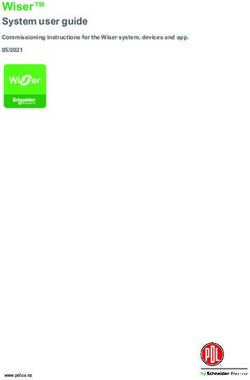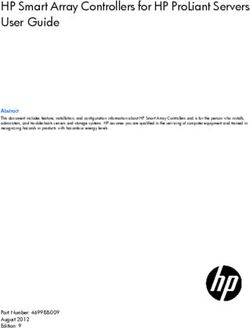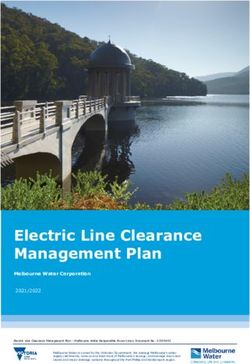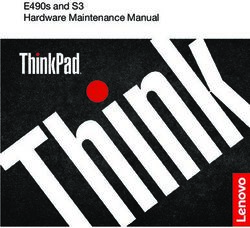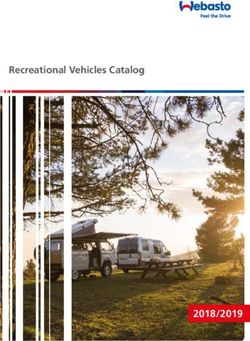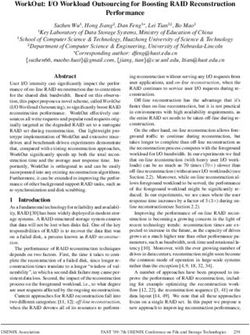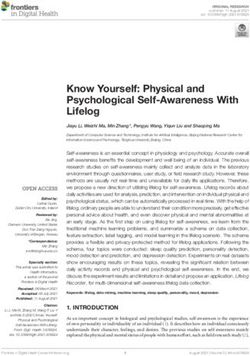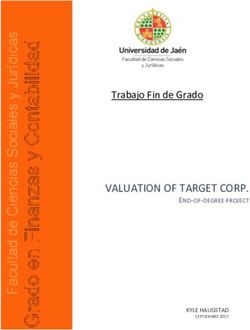COMPACT FIELDPOINT TM - CFP-20XX AND CFP-BP-X USER MANUAL CFP-20XX AND CFP-BP-X USER MANUAL - NATIONAL INSTRUMENTS
←
→
Page content transcription
If your browser does not render page correctly, please read the page content below
Compact FieldPoint
TM
cFP-20xx and cFP-BP-x User Manual
cFP-20xx and cFP-BP-x User Manual
April 2004 Edition
Part Number 370708B-01Support Worldwide Technical Support and Product Information ni.com National Instruments Corporate Headquarters 11500 North Mopac Expressway Austin, Texas 78759-3504 USA Tel: 512 683 0100 Worldwide Offices Australia 1800 300 800, Austria 43 0 662 45 79 90 0, Belgium 32 0 2 757 00 20, Brazil 55 11 3262 3599, Canada (Calgary) 403 274 9391, Canada (Ottawa) 613 233 5949, Canada (Québec) 450 510 3055, Canada (Toronto) 905 785 0085, Canada (Vancouver) 514 685 7530, China 86 21 6555 7838, Czech Republic 420 224 235 774, Denmark 45 45 76 26 00, Finland 385 0 9 725 725 11, France 33 0 1 48 14 24 24, Germany 49 0 89 741 31 30, Greece 30 2 10 42 96 427, India 91 80 51190000, Israel 972 0 3 6393737, Italy 39 02 413091, Japan 81 3 5472 2970, Korea 82 02 3451 3400, Malaysia 603 9131 0918, Mexico 001 800 010 0793, Netherlands 31 0 348 433 466, New Zealand 0800 553 322, Norway 47 0 66 90 76 60, Poland 48 22 3390150, Portugal 351 210 311 210, Russia 7 095 783 68 51, Singapore 65 6226 5886, Slovenia 386 3 425 4200, South Africa 27 0 11 805 8197, Spain 34 91 640 0085, Sweden 46 0 8 587 895 00, Switzerland 41 56 200 51 51, Taiwan 886 2 2528 7227, Thailand 662 992 7519, United Kingdom 44 0 1635 523545 For further support information, refer to the Technical Support and Professional Services appendix. To comment on the documentation, send email to techpubs@ni.com. © 2003–2004 National Instruments Corporation. All rights reserved.
Important Information Warranty The FieldPoint hardware is warranted against defects in materials and workmanship for a period of one year from the date of shipment, as evidenced by receipts or other documentation. National Instruments will, at its option, repair or replace equipment that proves to be defective during the warranty period. This warranty includes parts and labor. The media on which you receive National Instruments software are warranted not to fail to execute programming instructions, due to defects in materials and workmanship, for a period of 90 days from date of shipment, as evidenced by receipts or other documentation. National Instruments will, at its option, repair or replace software media that do not execute programming instructions if National Instruments receives notice of such defects during the warranty period. National Instruments does not warrant that the operation of the software shall be uninterrupted or error free. A Return Material Authorization (RMA) number must be obtained from the factory and clearly marked on the outside of the package before any equipment will be accepted for warranty work. National Instruments will pay the shipping costs of returning to the owner parts which are covered by warranty. National Instruments believes that the information in this document is accurate. The document has been carefully reviewed for technical accuracy. In the event that technical or typographical errors exist, National Instruments reserves the right to make changes to subsequent editions of this document without prior notice to holders of this edition. The reader should consult National Instruments if errors are suspected. In no event shall National Instruments be liable for any damages arising out of or related to this document or the information contained in it. EXCEPT AS SPECIFIED HEREIN, NATIONAL INSTRUMENTS MAKES NO WARRANTIES, EXPRESS OR IMPLIED, AND SPECIFICALLY DISCLAIMS ANY WARRANTY OF MERCHANTABILITY OR FITNESS FOR A PARTICULAR PURPOSE. CUSTOMER’S RIGHT TO RECOVER DAMAGES CAUSED BY FAULT OR NEGLIGENCE ON THE PART OF NATIONAL INSTRUMENTS SHALL BE LIMITED TO THE AMOUNT THERETOFORE PAID BY THE CUSTOMER. NATIONAL INSTRUMENTS WILL NOT BE LIABLE FOR DAMAGES RESULTING FROM LOSS OF DATA, PROFITS, USE OF PRODUCTS, OR INCIDENTAL OR CONSEQUENTIAL DAMAGES, EVEN IF ADVISED OF THE POSSIBILITY THEREOF. This limitation of the liability of National Instruments will apply regardless of the form of action, whether in contract or tort, including negligence. Any action against National Instruments must be brought within one year after the cause of action accrues. National Instruments shall not be liable for any delay in performance due to causes beyond its reasonable control. The warranty provided herein does not cover damages, defects, malfunctions, or service failures caused by owner’s failure to follow the National Instruments installation, operation, or maintenance instructions; owner’s modification of the product; owner’s abuse, misuse, or negligent acts; and power failure or surges, fire, flood, accident, actions of third parties, or other events outside reasonable control. Copyright Under the copyright laws, this publication may not be reproduced or transmitted in any form, electronic or mechanical, including photocopying, recording, storing in an information retrieval system, or translating, in whole or in part, without the prior written consent of National Instruments Corporation. Trademarks CVI™, DataSocket™, FieldPoint™, LabVIEW™, Lookout™, Measurement Studio™, National Instruments™, NI™, ni.com™, and NI-DAQ™ are trademarks of National Instruments Corporation. Product and company names mentioned herein are trademarks or trade names of their respective companies. Patents For patents covering National Instruments products, refer to the appropriate location: Help»Patents in your software, the patents.txt file on your CD, or ni.com/patents. WARNING REGARDING USE OF NATIONAL INSTRUMENTS PRODUCTS (1) NATIONAL INSTRUMENTS PRODUCTS ARE NOT DESIGNED WITH COMPONENTS AND TESTING FOR A LEVEL OF RELIABILITY SUITABLE FOR USE IN OR IN CONNECTION WITH SURGICAL IMPLANTS OR AS CRITICAL COMPONENTS IN ANY LIFE SUPPORT SYSTEMS WHOSE FAILURE TO PERFORM CAN REASONABLY BE EXPECTED TO CAUSE SIGNIFICANT INJURY TO A HUMAN. (2) IN ANY APPLICATION, INCLUDING THE ABOVE, RELIABILITY OF OPERATION OF THE SOFTWARE PRODUCTS CAN BE IMPAIRED BY ADVERSE FACTORS, INCLUDING BUT NOT LIMITED TO FLUCTUATIONS IN ELECTRICAL POWER SUPPLY, COMPUTER HARDWARE MALFUNCTIONS, COMPUTER OPERATING SYSTEM SOFTWARE FITNESS, FITNESS OF COMPILERS AND DEVELOPMENT SOFTWARE USED TO DEVELOP AN APPLICATION, INSTALLATION ERRORS, SOFTWARE AND HARDWARE COMPATIBILITY PROBLEMS, MALFUNCTIONS OR FAILURES OF ELECTRONIC MONITORING OR CONTROL DEVICES, TRANSIENT FAILURES OF ELECTRONIC SYSTEMS (HARDWARE AND/OR SOFTWARE), UNANTICIPATED USES OR MISUSES, OR ERRORS ON THE PART OF THE USER OR APPLICATIONS DESIGNER (ADVERSE FACTORS SUCH AS THESE ARE HEREAFTER COLLECTIVELY TERMED “SYSTEM FAILURES”). ANY APPLICATION WHERE A SYSTEM FAILURE WOULD CREATE A RISK OF HARM TO PROPERTY OR PERSONS (INCLUDING THE RISK OF BODILY INJURY AND DEATH) SHOULD NOT BE RELIANT SOLELY UPON ONE FORM OF ELECTRONIC SYSTEM DUE TO THE RISK OF SYSTEM FAILURE. TO AVOID DAMAGE, INJURY, OR DEATH, THE USER OR APPLICATION DESIGNER MUST TAKE REASONABLY PRUDENT STEPS TO PROTECT AGAINST SYSTEM FAILURES, INCLUDING BUT NOT LIMITED TO BACK-UP OR SHUT DOWN MECHANISMS. BECAUSE EACH END-USER SYSTEM IS CUSTOMIZED AND DIFFERS FROM NATIONAL INSTRUMENTS' TESTING PLATFORMS AND BECAUSE A USER OR APPLICATION DESIGNER MAY USE NATIONAL INSTRUMENTS PRODUCTS IN COMBINATION WITH OTHER PRODUCTS IN A MANNER NOT EVALUATED OR CONTEMPLATED BY NATIONAL INSTRUMENTS, THE USER OR APPLICATION DESIGNER IS ULTIMATELY RESPONSIBLE FOR VERIFYING AND VALIDATING THE SUITABILITY OF NATIONAL INSTRUMENTS PRODUCTS WHENEVER NATIONAL INSTRUMENTS PRODUCTS ARE INCORPORATED IN A SYSTEM OR APPLICATION, INCLUDING, WITHOUT LIMITATION, THE APPROPRIATE DESIGN, PROCESS AND SAFETY LEVEL OF SUCH SYSTEM OR APPLICATION.
Conventions
The following conventions appear in this manual:
» The » symbol leads you through nested menu items and dialog box options
to a final action. The sequence File»Page Setup»Options directs you to
pull down the File menu, select the Page Setup item, and select Options
from the last dialog box.
This icon denotes a note, which alerts you to important information.
This icon denotes a caution, which advises you of precautions to take to
avoid injury, data loss, or a system crash. When this symbol is marked on
the product, refer to the Read Me First: Safety and Radio-Frequency
Interference document, shipped with the product, for precautions to take.
bold Bold text denotes items that you must select or click in the software, such
as menu items and dialog box options. Bold text also denotes parameter
names and LED names.
cFP-20xx cFP-20xx refers to the cFP-2000, cFP-2010, and cFP-2020.
italic Italic text denotes variables, emphasis, a cross reference, or an introduction
to a key concept. This font also denotes text that is a placeholder for a word
or value that you must supply.
monospace Text in this font denotes text or characters that you should enter from the
keyboard, sections of code, programming examples, and syntax examples.
This font is also used for the proper names of disk drives, paths, directories,
programs, subprograms, subroutines, device names, functions, operations,
variables, filenames, and extensions.
monospace italic Italic text in this font denotes text that is a placeholder for a word or value
that you must supply.Contents
Chapter 1
Overview of Compact FieldPoint
cFP-20xx Compact FieldPoint Controller Overview .....................................................1-1
FieldPoint Software Overview.......................................................................................1-3
cFP-20xx Setup Overview .............................................................................................1-3
Chapter 2
Installing Compact FieldPoint Hardware and Software
What You Need to Get Started ......................................................................................2-1
Compact FieldPoint Safety Information ........................................................................2-2
Mounting the Compact FieldPoint Backplane...............................................................2-4
Mounting the Backplane on a Panel................................................................2-6
Mounting the Backplane in a Standard 19-in. Rack........................................2-8
Installing a DIN Rail in the Rack-Mount Accessory ........................2-10
Mounting the cFP-BP-4 on a DIN Rail ...........................................................2-11
Installing the cFP-20xx Controller on a Compact FieldPoint Backplane ......................2-12
Installing I/O Modules on the Backplane ......................................................................2-13
Connecting to Field Devices..........................................................................................2-14
Installing Connector Blocks on the Backplane..............................................................2-15
Connecting the cFP-20xx to a Network .........................................................................2-16
Wiring Power to the Compact FieldPoint System .........................................................2-16
Powering Up the cFP-20xx ............................................................................................2-17
Installing Software on the Host PC................................................................................2-18
Configuring the Compact FieldPoint System in MAX..................................................2-18
Chapter 3
Feature Descriptions
Guarding against Network Failures (Network Watchdog) ............................................3-1
Guarding against Other System Failures (Hardware Watchdog) ..................................3-1
Storing a Custom Power-Up Configuration...................................................................3-2
Setting a Power-Up State with the Snapshot Feature......................................3-2
Configurable Power-Up States ........................................................................3-2
Inserting, Removing, and Replacing I/O Modules ........................................................3-2
LED Indicators...............................................................................................................3-3
POWER LED ..................................................................................................3-3
STATUS LED .................................................................................................3-3
© National Instruments Corporation v cFP-20xx and cFP-BP-x User ManualContents
LINK ACT LED ............................................................................................. 3-3
100 Mbps LED................................................................................................ 3-4
User-Configurable LEDs A–D........................................................................ 3-4
Power-On Self Test (POST) ........................................................................... 3-4
DIP Switches ................................................................................................................. 3-5
DISABLE VI Switch ...................................................................................... 3-6
SAFE MODE Switch ...................................................................................... 3-6
RESET IP Switch............................................................................................ 3-6
Serial Ports..................................................................................................................... 3-6
COM 1............................................................................................................. 3-7
COM 2 (cFP-2010 and cFP-2020 Only) ......................................................... 3-7
COM 3 (cFP-2020 Only) ................................................................................ 3-8
COM 4 (cFP-2020 Only) ................................................................................ 3-8
External Switch Inputs and LED Outputs (cFP-2020 Only) ......................................... 3-9
Power Source (Isolated Power Connector).................................................................... 3-10
Removable Compact Flash (cFP-2020 Only)................................................................ 3-11
File Transfer Capability................................................................................................. 3-11
Remote Front Panels...................................................................................................... 3-12
Chapter 4
LabVIEW RT Programming
Targeting LabVIEW RT to a Platform .......................................................................... 4-1
Targeting LabVIEW RT to the cFP-20xx ....................................................... 4-1
Targeting LabVIEW RT to the Host PC......................................................... 4-3
RT Target Options......................................................................................................... 4-3
RT Target: Access........................................................................................... 4-4
RT Target: Miscellaneous............................................................................... 4-6
Embedding Applications on the cFP-20xx .................................................................... 4-8
Command Line Arguments ............................................................................. 4-8
Using Application Builder .............................................................................. 4-9
Target Tab......................................................................................... 4-10
Source Files and VI Settings Tabs.................................................... 4-11
Application Settings and Installer Settings Tabs .............................. 4-11
Launching Embedded Applications at Startup .............................................................. 4-11
cFP-20xx and cFP-BP-x User Manual vi ni.comContents
Chapter 5
Accessing cFP-20xx Channels from PC Applications
Using the cFP-20xx from PC Applications....................................................................5-1
LabVIEW VIs and the cFP-20xx.....................................................................5-1
LabWindows/CVI Functions and the cFP-20xx ..............................................5-1
FieldPoint OPC Server and the cFP-20xx .......................................................5-2
Data Communications .....................................................................................5-3
DataSocket ........................................................................................5-4
Publish Data VI .................................................................................5-5
Serial VIs...........................................................................................5-6
TCP and UDP VIs.............................................................................5-6
Appendix A
Troubleshooting
Appendix B
Specifications
Appendix C
Technical Support and Professional Services
Glossary
Index
© National Instruments Corporation vii cFP-20xx and cFP-BP-x User ManualOverview of Compact FieldPoint
1
This chapter provides an overview of the cFP-20xx Compact FieldPoint
controller and FieldPoint software.
cFP-20xx Compact FieldPoint Controller Overview
Using the cFP-20xx controller with LabVIEW RT provides an easy-to-use
system for real-time embedded applications. When you run the LabVIEW
RT engine on a cFP-20xx, the controller can run applications without a host
PC. If you connect the cFP-20xx to an Ethernet network, you can use a
separate host PC running Windows to display measurement results and
status information and change the settings of the controller. Refer to the
LabVIEW RT User Manual for more information about the LabVIEW RT
engine.
Besides the Ethernet port, the cFP-20xx has one or more RS-232 serial
ports accessible through software. It also has LED indicators to
communicate status information and DIP switches that perform various
functions. The cFP-2020 also has a software-accessible RS-485 port and
switch input/LED output for connecting to external devices such as LED
status indicators and start/stop buttons. Figure 1-1 shows where all of these
features are located on the cFP-20xx. The figure indicates which features
are available only on specific models such as the cFP-2020.
© National Instruments Corporation 1-1 cFP-20xx and cFP-BP-x User ManualChapter 1 Overview of Compact FieldPoint
Compact FieldPoint
cFP-20xx
POWER
STATUS
A
3
B 4
C
D
5
9
COM 4 / RS-485
COM 3 / RS-232
RESET 6 C
COM 1/RS-232
O2
C
10
2 O1
C 8 C
I2
INPUT
11-30 V--
LINK 1.5 A MAX
C
11
ACT
7 I1
V1
ETHERNET
COM 2 / RS-232
1 V2
DI / DO
100 Mbps
Front Bottom
1 Ethernet Port 7 Power Connector
2 RS-232 Serial Port 8 Switch Input/LED Output Terminals (cFP-2020 Only)
3 Removable Compact Flash (cFP-2020 Only) 9 RS-485 Serial Port (cFP-2020 Only)
4 LED Indicators 10 RS-232 Serial Port (cFP-2020 Only)
5 DIP Switches 11 RS-232 Serial Port (cFP-2010 and cFP-2020)
6 Reset Switch
Figure 1-1. cFP-20xx Parts Locator Diagram
A Compact FieldPoint system consists of one cFP-BP-x backplane,
one cFP-20xx controller, one or more I/O modules, and one or more
connector blocks or accessories. Each Compact FieldPoint system can
be accessed by an unlimited number of PCs and FieldPoint modules,
forming a distributed computing system. The maximum number of
cFP-20xx controllers that you can install on an Ethernet network is limited
only by network topology.
The cFP-20xx controller connects directly to a 10 or 100 Mbps Ethernet
network. The cFP-20xx auto-detects the speed of the connection
and configures itself accordingly.
cFP-20xx and cFP-BP-x User Manual 1-2 ni.comChapter 1 Overview of Compact FieldPoint
For detailed hardware specifications and cabling information, refer to
Appendix B, Specifications.
FieldPoint Software Overview
FieldPoint software includes NI Measurement & Automation Explorer
(MAX) as well as server and driver software for easy integration into
application software packages. These software components manage
the low-level communications and hardware details, simplifying
programmatic access to I/O channels. FieldPoint software runs on
Windows 2000/NT 4.0 SP 6+/XP and includes the following components:
• MAX
• LabVIEW VIs
• LabWindows™/CVI™ functions
• Measurement Studio instrument drivers
• OPC Server
• VI Logger support
You can download a current version of FieldPoint software from the
National Instruments Web site. Using your Web browser, go to ni.com,
select Support»Drivers and Updates»Current Software Versions»
Distributed I/O—FieldPoint, then select the latest version of
NI-FieldPoint.
cFP-20xx Setup Overview
The following list is an overview of the steps required to get started with
the cFP-20xx and LabVIEW RT.
1. Install hardware as described in Chapter 2, Installing Compact
FieldPoint Hardware and Software.
a. Mount backplane on a panel, DIN rail, or standard 19-in. rack.
b. Mount cFP-20xx and I/O modules on backplane.
c. Connect cFP-20xx to network.
© National Instruments Corporation 1-3 cFP-20xx and cFP-BP-x User ManualChapter 1 Overview of Compact FieldPoint
2. Install software as described in Chapter 2, Installing Compact
FieldPoint Hardware and Software.
a. Install programming software (LabVIEW RT).
b. Install FieldPoint software.
3. Configure Compact FieldPoint system and verify configuration as
described in the Measurement & Automation Explorer Help for
FieldPoint.
a. Configure cFP-20xx network settings.
b. Configure I/O module ranges and settings.
c. Configure security.
d. Connect input signals and loads to I/O modules.
e. Test channels.
f. Save settings.
4. Configure optional settings as described in Chapter 3, Feature
Descriptions.
5. Develop application as described in Chapter 4, LabVIEW RT
Programming.
a. Launch LabVIEW RT.
b. Build basic application.
c. Switch execution target to test application on cFP-20xx.
d. Embed application by building .exe with LabVIEW RT targeted
to cFP-20xx.
e. Test embedded application.
6. Deploy system.
cFP-20xx and cFP-BP-x User Manual 1-4 ni.comInstalling Compact FieldPoint
2
Hardware and Software
This chapter explains how to install the Compact FieldPoint hardware and
software.
What You Need to Get Started
To set up and use LabVIEW RT with the cFP-20xx, you need the following:
❑ cFP-20xx Compact FieldPoint controller
❑ cFP-BP-x backplane
❑ Mounting hardware (DIN rail, panel-mount, or rack-mount accessory)
❑ cFP I/O module(s)
❑ Wiring accessories such as cFP-CB-x connector block(s) or cables
❑ 11–30 VDC power supply (20 W recommended)
❑ Ethernet cable
❑ 1/8 in. flathead and number 2 Phillips screwdrivers
❑ NI-FieldPoint software version 3.0.2 or later (NI recommends
FieldPoint software version 4.0 or later for use with the cFP-20xx.)
❑ Host PC running Windows 2000/NT 4.01/XP
1 Using FieldPoint software with Windows NT 4.0 requires Service Pack 6 or later.
© National Instruments Corporation 2-1 cFP-20xx and cFP-BP-x User ManualChapter 2 Installing Compact FieldPoint Hardware and Software
❑ LabVIEW RT software
❑ LabVIEW RT User Manual
❑ Optional accessories
– 37-pin I/O cables
– serial cables
– DIN-rail terminal blocks
Compact FieldPoint Safety Information
The following section contains important safety information that you must
follow when installing and using Compact FieldPoint products.
Do not operate the Compact FieldPoint product in a manner not specified
in the user manual or operating instructions. Misuse of the product can
result in a hazard. You can compromise the safety protection built into the
product if the product is damaged in any way. If the product is damaged,
return it to National Instruments for repair.
Do not substitute parts or modify the Compact FieldPoint product. Use the
product only with the modules, accessories, and cables specified in the
installation instructions.
You must connect the protective earth (PE) ground terminal on the
cFP-BP-x backplane to the system safety ground. The backplane PE ground
terminal has the following symbol stamped beside it: . Connect the
backplane PE ground terminal to the system safety ground using 14 AWG
(1.6 mm) wire with a ring lug. Use the 5/16 in. panhead screw shipped with
the backplane to secure the ring lug to the backplane PE ground terminal.
Do not operate Compact FieldPoint products in an explosive atmosphere
or where there may be flammable gases or fumes. If you need to operate
Compact FieldPoint products in such an environment, the Compact
FieldPoint products must be in a suitably rated enclosure.
If you need to clean a Compact FieldPoint product, use a soft nonmetallic
brush. The product must be completely dry and free from contaminants
before you return it to service.
cFP-20xx and cFP-BP-x User Manual 2-2 ni.comChapter 2 Installing Compact FieldPoint Hardware and Software
Operate the product only at or below Pollution Degree 2. Pollution is
foreign matter in a solid, liquid, or gaseous state that can reduce dielectric
strength or surface resistivity. The following is a description of pollution
degrees:
• Pollution Degree 1 means no pollution or only dry, nonconductive
pollution occurs. The pollution has no influence.
• Pollution Degree 2 means that only nonconductive pollution occurs in
most cases. Occasionally, however, a temporary conductivity caused
by condensation must be expected.
• Pollution Degree 3 means that conductive pollution occurs, or dry,
nonconductive pollution occurs which becomes conductive due to
condensation.
Caution You must insulate signal connections for the maximum voltage for which the
Compact FieldPoint product is rated. Do not exceed the maximum ratings for the product.
Do not install wiring while the product is live with electrical signals. Do not remove or add
connector blocks when power is connected to the Compact FieldPoint system. Avoid
contact between your body and the connector block signal wiring when hot-swapping
modules.
Operate Compact FieldPoint products at or below the installation category1
marked on the hardware label. Measurement circuits are subjected to
working voltages2 and transient stresses (overvoltage) from the circuit
to which they are connected during measurement or test. Installation
categories establish standard impulse withstand voltage levels that
commonly occur in electrical distribution systems. The following is a
description of installation categories:
• Installation Category I is for measurements performed on circuits not
directly connected to the electrical distribution system referred to as
MAINS3 voltage. This category is for measurements of voltages from
specially protected secondary circuits. Such voltage measurements
include signal levels, special equipment, limited-energy parts of
equipment, circuits powered by regulated low-voltage sources, and
electronics.
• Installation Category II is for measurements performed on circuits
directly connected to the electrical distribution system. This category
refers to local-level electrical distribution, such as that provided by a
1 Installation categories, also referred to as measurement categories, are defined in electrical safety standard IEC 61010-1.
2 Working voltage is the highest rms value of an AC or DC voltage that can occur across any particular insulation.
3 MAINS is defined as a hazardous live electrical supply system that powers equipment. Suitably rated measuring circuits may
be connected to the MAINS for measuring purposes.
© National Instruments Corporation 2-3 cFP-20xx and cFP-BP-x User ManualChapter 2 Installing Compact FieldPoint Hardware and Software
standard wall outlet (for example, 115 V for U.S. or 230 V for Europe).
Examples of Installation Category II are measurements performed on
household appliances, portable tools, and similar products.
• Installation Category III is for measurements performed in the building
installation at the distribution level. This category refers to
measurements on hard-wired equipment such as equipment in fixed
installations, distribution boards, and circuit breakers. Other examples
are wiring, including cables, bus-bars, junction boxes, switches,
socket-outlets in the fixed installation, and stationary motors with
permanent connections to fixed installations.
• Installation Category IV is for measurements performed at the primary
electrical supply installation (Chapter 2 Installing Compact FieldPoint Hardware and Software
Cabling
Clearance
Min. 182 mm
[7.18 in.]
COM 4 / RS-485
COM 3 / RS-232
C
106 mm O2
C
O1
[4.18 in.] C
I2
C
I1
COM 2 / RS-232
DI / DO
Cooling cFP-BP-4: 246 mm (9.68 in.) Cooling
Outline Outline
cFP-BP-8: 441 mm (17.4 in.) 50.8 mm
50.8 mm
[2.00 in.] [2.00 in.]
Figure 2-1. cFP-BP-x Backplane with cFP-20xx Installed,
Bottom View with Dimensions
cFP-BP-4: 246 mm (9.68 in.)
cFP-BP-8: 441 mm (17.4 in.)
127 mm
(5.00 in.)
Min. 165 mm
(6.50 in.)
Cabling Cooling Outline
Clearance 51–76 mm (2–3 in.)
All Around
Figure 2-2. cFP-BP-x Backplane with cFP-20xx Installed, Front View with Dimensions
© National Instruments Corporation 2-5 cFP-20xx and cFP-BP-x User ManualChapter 2 Installing Compact FieldPoint Hardware and Software
Mounting the Backplane on a Panel
The cFP-BP-x backplane is shipped with a panel-mount kit. Complete
the following steps to mount the backplane on a panel:
1. Fasten the two plates of the panel-mount kit to the back of the
cFP-BP-x using a number 2 Phillips screwdriver and the
8-32 × 5/16 in. countersink screws shipped with the kit. These
screws have a nylon coating to prevent them from loosening. Refer
to Figures 2-3 and 2-4.
Caution Do not use screws longer than 5/16 in. to fasten the panel-mount plates to the
backplane.
L
NA NTS
TIO E
NATRUM
INS
Figure 2-3. Fastening the Panel-Mount Plates to the cFP-BP-4 Backplane
2. Bolt or screw the panel-mount accessory to a panel using 8-32 or
M4 screws.
cFP-20xx and cFP-BP-x User Manual 2-6 ni.comChapter 2 Installing Compact FieldPoint Hardware and Software
102 mm
127 mm
(4 in.)
(5.0 in.)
260.4 mm (10.25 in.)
279 mm (11.0 in.)
Figure 2-4. The cFP-BP-4 Backplane with Panel-Mount Accessory
102 mm
127 mm (4.0 in.)
(5.0 in.)
457 mm (18.0 in.)
476 mm (18.7 in.)
Figure 2-5. The cFP-BP-8 Backplane with Panel-Mount Accessory
3. Connect the safety ground as explained in the Compact FieldPoint
Safety Information section.
Caution Disconnect power before removing the backplane from the panel.
Note As shown in Figures 2-4 and 2-5, the horizontal panel-mount kit shipped with the
backplane extends about 3/4 in. from each side of the backplane. NI also offers a vertical
panel-mount kit that extends from the top and bottom of the backplane and is flush with
the sides. The vertical panel-mount kit is part number 778688-01.
© National Instruments Corporation 2-7 cFP-20xx and cFP-BP-x User ManualChapter 2 Installing Compact FieldPoint Hardware and Software
Mounting the Backplane in a Standard 19-in. Rack
In order to mount the cFP-BP-x backplane in an EIA standard 19 in. rack,
you need the rack-mount kit. You can order the kit, part number
778615-01, from NI.
Figure 2-6. Dimensions of Compact FieldPoint Rack-Mount Kit,
Part Number 778615-01
Complete the following steps to mount the backplane in a rack:
1. Fasten the rack-mount bracket to the back of the cFP-BP-x using
the captive screws on the bracket. Refer to Figures 2-7 and 2-8.
cFP-20xx and cFP-BP-x User Manual 2-8 ni.comChapter 2 Installing Compact FieldPoint Hardware and Software
AL TS
TION EN
NA RUM
INST
Figure 2-7. Fastening the Rack-Mount Accessory to the cFP-BP-4 Backplane
AL TS
TION EN
NA RUM
INST
Figure 2-8. Fastening the Rack-Mount Accessory to the cFP-BP-8 Backplane
© National Instruments Corporation 2-9 cFP-20xx and cFP-BP-x User ManualChapter 2 Installing Compact FieldPoint Hardware and Software
2. Bolt the rack-mount accessory to a standard 19 in. rack.
3. Connect the safety ground as explained in the Compact FieldPoint
Safety Information section.
Caution Disconnect power before removing the backplane from the rack.
Installing a DIN Rail in the Rack-Mount Accessory
If you are using a rack-mounted cFP-BP-4, you can install a short
(approximately 8 in.) DIN rail to the right of the backplane for mounting
power supplies, terminal blocks, or other accessories. Refer to Figure 2-9.
1
2
3
4
1 cFP-BP-4 Backplane 3 Short DIN Rail for Power Supply
2 Screw Holes 4 #10-32 Screws, 3/8–1/2 in.
Figure 2-9. Installing a Small DIN Rail in the Rack-Mount Accessory
You can install a 16 in. DIN rail in another rack-mount accessory if you
need more DIN rail space.
cFP-20xx and cFP-BP-x User Manual 2-10 ni.comChapter 2 Installing Compact FieldPoint Hardware and Software
Mounting the cFP-BP-4 on a DIN Rail
You can mount the cFP-BP-4 backplane on a standard 35 mm DIN rail
using the DIN rail clip, NI part number 778614-01. NI does not recommend
mounting the cFP-BP-8 on a DIN rail. Complete the following steps to
mount the cFP-BP-4 on a DIN rail:
1. Fasten the DIN rail clip to the cFP-BP-4 using a number 2 Phillips
screwdriver and the 8-32 × 5/16 in. countersink screws shipped with
the DIN rail clip(s). These screws have a nylon coating to prevent them
from loosening. Refer to Figure 2-10.
Caution Do not use screws longer than 5/16 in. to fasten the DIN rail clip to the backplane.
L
NA NTS
TIO E
NATRUM
INS
Figure 2-10. Fastening the DIN Rail Clip to the cFP-BP-4 Backplane
© National Instruments Corporation 2-11 cFP-20xx and cFP-BP-x User ManualChapter 2 Installing Compact FieldPoint Hardware and Software
2. Insert one edge of the DIN rail into the deeper opening of the
DIN rail clip, as shown in Figure 2-11.
1
2
3
1 DIN Rail Clip 2 DIN Rail Clip Spring 3 DIN Rail
Figure 2-11. One Edge of DIN Rail Inserted in Clip
3. Press down firmly on the backplane to compress the spring until the
clip locks in place on the DIN rail.
4. Connect the safety ground as explained in the Compact FieldPoint
Safety Information section.
Caution Disconnect power before removing the backplane from the DIN rail.
Installing the cFP-20xx Controller
on a Compact FieldPoint Backplane
Make sure that no power is connected to the controller or the backplane.
Refer to Figure 2-12 and complete the following steps:
1. Make sure that the cFP-20xx controller is right side up, with the
NI logo at the top, and align the captive screws on the controller with
the holes on the backplane.
2. Seat the card edge at the back of the controller in the card-edge
connector on the backplane.
3. Press the controller firmly to seat it on the backplane.
4. Using a number 2 Phillips screwdriver with a shank of at least 64 mm
(2.5 in.) length, tighten the captive screws to 1.1 N ⋅ m (10 lb ⋅ in.) of
torque. The nylon coating on the screws prevents them from loosening.
cFP-20xx and cFP-BP-x User Manual 2-12 ni.comChapter 2 Installing Compact FieldPoint Hardware and Software
5
6
4 7
1
N
INSATION
TR AL
UM
EN
TS
5
4
3
2
1 cFP-20xx Controller 5 Screw Holes
2 Serial Number Label 6 Card-Edge Connector
3 Write-On Address Label 7 cFP-BP-4 Backplane
4 Captive Screws
Figure 2-12. Installing the cFP-20xx Controller on the Backplane (cFP-BP-4 Shown)
Installing I/O Modules on the Backplane
1. Align the captive screws on the I/O module with the holes on the
backplane. Alignment keys on the I/O module prevent backward
insertion.
2. Press firmly to seat the I/O module on the backplane.
3. Using a number 2 Phillips screwdriver with a shank of at least 64 mm
(2.5 in.) length, tighten the captive screws to 1.1 N ⋅ m (10 lb ⋅ in.) of
torque. The nylon coating on the screws prevents them from loosening.
© National Instruments Corporation 2-13 cFP-20xx and cFP-BP-x User ManualChapter 2 Installing Compact FieldPoint Hardware and Software
3
4
2
1
3
2
1 cFP I/O Module 3 Screw Holes
2 Captive Screws 4 cFP-BP-4 Backplane
Figure 2-13. Installing an I/O Module on the Backplane (cFP-BP-4 Shown)
4. Repeat this procedure to install additional I/O modules on the
backplane.
Connecting to Field Devices
Use cFP-CB-x connector blocks or Compact FieldPoint cabling accessories
to connect the I/O modules to field devices. Refer to the operating
instructions for the I/O modules, connector blocks, and cabling accessories.
cFP-20xx and cFP-BP-x User Manual 2-14 ni.comChapter 2 Installing Compact FieldPoint Hardware and Software
Installing Connector Blocks on the Backplane
In order to connect I/O modules to input signals or to external loads, you
need to install a cFP-CB-x connector block or other connectivity accessory
for each I/O module on the backplane. Use the connector socket to the right
of each I/O module socket.
1. Align the captive screws on the connector block with the holes on the
backplane. The shape of the I/O connector on the connector block
prevents backward insertion.
2. Press firmly to seat the connector block on the backplane.
3. Using a number 2 Phillips screwdriver with a shank of at least 64 mm
(2.5 in.) length, tighten the captive screws to 1.1 N ⋅ m (10 lb ⋅ in.) of
torque. The nylon coating on the screws prevents them from loosening.
2
3
4
1
3
1 cFP-CB-x Connector Block 3 Screw Holes
2 cFP I/O Module 4 Connector Slot
Figure 2-14. Installing a cFP-CB-x Connector Block
4. Repeat this procedure to install additional connector blocks on the
backplane.
© National Instruments Corporation 2-15 cFP-20xx and cFP-BP-x User ManualChapter 2 Installing Compact FieldPoint Hardware and Software
Connecting the cFP-20xx to a Network
Connect the cFP-20xx controller to an Ethernet network using the RJ-45
Ethernet port on the module. Use a standard Category 5 Ethernet cable to
connect the cFP-20xx to an Ethernet hub, or use an Ethernet crossover cable
to connect the module directly to a computer.
Caution To prevent data loss and to maintain the integrity of your Ethernet installation,
do not use a cable longer than 100 m. If you are using a 100 Mbps Ethernet, NI
recommends using a Category 5 shielded twisted-pair Ethernet cable.
The host PC communicates with the cFP-20xx over a standard Ethernet
connection. If the host PC is already configured on a network, you must
configure the cFP-20xx on the same network. If neither is connected to a
network, you can connect the two directly using a CAT-5 crossover cable.
If you need to build your own cable, refer to the Cabling section of
Appendix B, Specifications, for more information about Ethernet cable
wiring connections.
In order to configure the cFP-20xx, it must reside on the same subnet as the
host PC. If you want to use the cFP-20xx on a subnet other than the one the
host PC is on, first connect and configure it on the same subnet as the host
PC, then reassign a static IP address for the subnet where you want it to be
and physically move it to the other subnet. Contact your network
administrator if you need assistance configuring the host PC and cFP-20xx
on the same subnet.
Wiring Power to the Compact FieldPoint System
Each cFP-20xx on your network requires an 11–30 VDC power supply.
NI recommends the PS-5 power supply for most Compact FieldPoint
applications. The PS-5 provides 24 V at 120 W and is designed to be
mounted on a DIN rail.
The cFP-20xx filters and regulates the supplied power and provides power
for all the I/O modules on the backplane. Refer to the documentation for the
individual I/O modules to determine whether they require any additional
power in your applications.
cFP-20xx and cFP-BP-x User Manual 2-16 ni.comChapter 2 Installing Compact FieldPoint Hardware and Software
Figure 2-15 shows the 6-pin screw-terminal power connector on the
cFP-20xx.
C
V1
V2
Figure 2-15. cFP-20xx Power Connector
1. Connect the positive lead of the primary power supply to one of the
V1 terminals and the negative lead to one of the C terminals.
2. If you are using a backup power supply, connect the positive lead to V2
and the negative lead to one of the C terminals. The cFP-20xx generally
uses the power supply with the higher voltage level. V2 is isolated from
the other V terminals.
3. If module-to-module isolation is important in your application, use a
separate power supply for each module that needs external power. If
your application does not require module-to-module isolation, you can
cascade power, using the same power supply for all modules that
require external power.
Caution Cascading power defeats isolation between the cascaded modules.
4. Refer to the operating instructions for the power requirements of each
I/O module. If a module requires external power, connect a power
supply to the appropriate input terminals on the connector block. If you
want to power field I/O devices from a connector block, supply power
to the connector block, and then connect the connector block output
terminals to the field device.
Powering Up the cFP-20xx
Check the DIP switches on the controller, making sure that the RESET IP
switch is not enabled. Refer to Chapter 3, Feature Descriptions, for a
description of the DIP switches. Plug in each power supply to the Compact
FieldPoint system. The cFP-20xx runs a power-on self test (POST) that
takes several seconds. You should see the POWER and STATUS LEDs
© National Instruments Corporation 2-17 cFP-20xx and cFP-BP-x User ManualChapter 2 Installing Compact FieldPoint Hardware and Software
come on. After about five seconds, the STATUS LED begins flashing. The
cFP-20xx is ready to be configured, and you can install the FieldPoint
software.
If you have already assigned an IP address to the cFP-20xx, the STATUS
LED turns off, the I/O module READY LEDs come on, and the cFP-20xx
is ready for use. The total boot time for a configured system is
30–45 seconds.
If the STATUS LED does not light up as described here, refer to the
STATUS LED Error Indications section of Appendix A, Troubleshooting.
Installing Software on the Host PC
The cFP-20xx has the embedded LabVIEW RT Engine and FieldPoint
software pre-installed, but you must install the necessary software on
the host PC. Complete the following steps to install the FieldPoint software
on the host PC.
1. Install the software packages you plan to use, such as LabVIEW,
LabVIEW RT, Lookout, Measurement Studio, VI Logger, or
LabWindows/CVI, before you install the FieldPoint software.
The FieldPoint software installation installs the LabVIEW VIs and
examples and the LabWindows/CVI instrument driver only if it finds
the corresponding development software installed.
2. Close all other applications.
3. Insert the FieldPoint software CD into the CD-ROM drive on your
computer.
4. Follow the onscreen instructions to complete the installation.
Note If the setup does not launch automatically, select Start»Run from Windows,
enter either d:\setup or d:\autorun, where d is the letter of your CD-ROM drive,
and select OK.
Configuring the Compact FieldPoint System in MAX
Refer to the Measurement & Automation Explorer Help for FieldPoint for
information about configuring the Compact FieldPoint system in MAX.
cFP-20xx and cFP-BP-x User Manual 2-18 ni.comFeature Descriptions
3
Guarding against Network Failures (Network Watchdog)
The network watchdog feature of the cFP-20xx enables you to guard your
system against failures in the network connection, cables, or host computer.
If the network watchdog is enabled and the cFP-20xx loses communication
with all hosts or clients over the network, the cFP-20xx sets output channels
to predefined values (the watchdog state). The network watchdog is
disabled by default.
Note National Instruments recommends leaving the network watchdog disabled when
you are running embedded applications on the cFP-20xx. Use the hardware watchdog for
embedded applications.
Network watchdog output values can be different than power-up output
values. For example, you may want to turn an output value on when you
power up, but turn it off if network communication is lost.
Refer to the Measurement & Automation Explorer Help for FieldPoint for
information about enabling and configuring the network watchdog.
Guarding against Other System Failures
(Hardware Watchdog)
In addition to the network watchdog, the cFP-20xx controller supports a
hardware watchdog that you can set up in LabVIEW RT. The hardware
watchdog enables the controller to respond in predetermined ways to
failures in the system. The VIs to control the hardware watchdog are
on the LabVIEW RT palette.
© National Instruments Corporation 3-1 cFP-20xx and cFP-BP-x User ManualChapter 3 Feature Descriptions
Storing a Custom Power-Up Configuration
Setting a Power-Up State with the Snapshot Feature
The Snapshot feature stores the current state of the Compact FieldPoint
hardware for use as the power-up state of the system.
Caution Using the Snapshot feature overwrites any power-up values you have specified
for individual channels.
Refer to the Measurement & Automation Explorer Help for FieldPoint for
information about using the Snapshot feature.
Configurable Power-Up States
With the configurable power-up state feature, you can define the power-up
configuration on a module-by-module basis. You do not need to set any of
the channels to the desired power-up state as you would with the Snapshot
feature. However, you can use configurable power-up states to adjust
previously stored Snapshot information. In this way, you can make
incremental changes to the power-up values of individual channels.
Refer to the Measurement & Automation Explorer Help for FieldPoint for
information about using configurable power-up states.
Inserting, Removing, and Replacing I/O Modules
You can remove and insert I/O modules while the system is operating. You
do not need to power down the Compact FieldPoint system. I/O modules
already working in the system remain fully operational and accessible on
the network. Commands sent to a missing module return an error response,
but the cFP-20xx stores the commands and applies the effects of the
commands if a suitable replacement module is inserted.
Caution Do not add or remove connector blocks while power is applied to the system.
When you remove an I/O module and insert a new one, the cFP-20xx first
verifies that the replacement I/O module is compatible with the one that
was removed. If the I/O module is the same as, or is compatible with, the
one removed, the cFP-20xx configures the replacement I/O module with its
predecessor’s configuration and output value settings.
cFP-20xx and cFP-BP-x User Manual 3-2 ni.comChapter 3 Feature Descriptions
Table 3-1 shows how modules are configured after hot swapping.
Table 3-1. Module Configuration Results after Hot Swapping
Replacement Factory Configuration Replacement Module
Module Checked?1 Configuration after Hot Swapping
Compatible with the removed Yes or No Same as the removed module
module
Incompatible with the removed No Same as the stored configuration
module but compatible with the
Yes Factory default configuration
stored configuration
Incompatible with the removed Yes or No Factory default configuration
module and incompatible with
the stored configuration
1 The factory configuration checkbox is on the Bank Configuration tab in MAX.
LED Indicators
The cFP-20xx has several LEDs to indicate status information.
POWER LED
The green POWER LED is lit while the cFP-20xx is powered on.
This LED indicates that the power supply connected to the cFP-20xx is
acceptable, and that the cFP-20xx is supplying power to the I/O modules.
STATUS LED
The red STATUS LED is off in normal operation mode. The cFP-20xx
indicates specific error conditions by flashing STATUS a specific number
of times. Refer to the STATUS LED Error Indications section of
Appendix A, Troubleshooting, for more information about STATUS
LED error indications.
LINK ACT LED
The yellow LINK ACT LED blinks when the cFP-20xx receives data from
or transmits data to the Ethernet. Unrelated network activity causes this
LED to blink occasionally even when the cFP-20xx is inactive.
© National Instruments Corporation 3-3 cFP-20xx and cFP-BP-x User ManualChapter 3 Feature Descriptions
100 Mbps LED
The green 100 Mbps LED is lit when the cFP-20xx is communicating
at 100 megabits per second. If the 100 Mbps LED is not lit, the cFP-20xx
is communicating at 10 megabits per second.
User-Configurable LEDs A–D
LEDs B, C, and D can be sent values of 0, 1, or 2. LED A should be sent
only 0 or 1. LED A handles a 2 as a 1. The values sent to these LEDs
manifest as 0 = off, 1 = green, and 2 = red.
Power-On Self Test (POST)
The cFP-20xx runs a power-on self test (POST) at power-up to verify its
operational status. The test takes several seconds, does not affect the
operation of the network, and does not affect any of the field wiring on
connector blocks installed on the backplane.
If the power-on self test fails, the cFP-20xx does not participate in network
communication, eliminating potential conflicts with other controllers on
the network.
When you power up the cFP-20xx and it has already been configured for
use, the POWER and STATUS LEDs turn on for about five seconds, then
the STATUS LED turns off. The A, B, C, and D LEDs stay lit for about
15 seconds as LabVIEW RT starts up. When they turn off, the I/O module
READY LEDs turn on and the controller is ready for use.
The cFP-20xx indicates POST failure through the STATUS LED. If the
LEDs do not follow the sequence described here, refer to the STATUS LED
Error Indications section of Appendix A, Troubleshooting, for information
about possible reasons.
cFP-20xx and cFP-BP-x User Manual 3-4 ni.comChapter 3 Feature Descriptions
DIP Switches
The following figure shows the DIP switches on the front of the cFP-20xx.
Compact FieldPoint
cFP-2020
POWER
STATUS
A
B
C
D
1 2 3 4 5 6 7 8
RESET
ON
C
V1
V2
Figure 3-1. cFP-20xx DIP Switches
DIP switches 3, 4, and 5 are user configurable on the cFP-20xx. Switches 1
and 2 are user configurable on the cFP-2000 and cFP-2010 but are disabled
on the cFP-2020. FieldPoint LabVIEW VIs, CVI, OPC, Lookout, and other
applications can read these switches, but the switches have no default
functionality.
DIP switches 6, 7, and 8 are the DISABLE VI, SAFE MODE, and RESET
IP switches. The cFP-20xx reads these switches only when powering up or
rebooting. You must reboot the module with one of these switches ON for
its setting to take effect. If you reboot the controller with more than one of
these switches ON, the cFP-20xx reads only the lowest-numbered switch
and ignores the rest.
© National Instruments Corporation 3-5 cFP-20xx and cFP-BP-x User ManualChapter 3 Feature Descriptions
DISABLE VI Switch
The position of the DISABLE VI switch determines whether any VIs run
at startup. You can instruct the cFP-20xx controller to run a VI when it
starts up, but if this VI consumes all of the cFP-20xx CPU resources for any
reason, it can make the module inaccessible on the network. If you reboot
the cFP-20xx with the DISABLE VI switch in the ON position, the module
does not run any VIs at startup.
SAFE MODE Switch
The position of the SAFE MODE switch determines whether the cFP-20xx
controller starts up in safe mode. If the software or configuration
information on the module becomes corrupt or cannot be read correctly,
the system may hang after being rebooted or become inaccessible over the
network. All LabVIEW functions are disabled in safe mode, and I/O
module data is not accessible.
If you reboot the cFP-20xx with the SAFE MODE switch in the ON
position, the embedded LabVIEW RT engine does not start; the module
starts up in safe mode. Now you can reconfigure the TCP/IP settings,
download new software using MAX, and reboot the cFP-20xx with the
SAFE MODE switch in the OFF position.
RESET IP Switch
The position of the RESET IP switch determines whether the IP settings of
the cFP-20xx controller are reset at startup. Reset the TCP/IP settings if you
are moving the module from one subnet to another or if you suspect that the
current TCP/IP settings are bad. Refer to the Measurement & Automation
Explorer Help for FieldPoint for more information about resetting the
cFP-20xx.
Serial Ports
Refer to the cFP-20xx Compact FieldPoint Controller Overview section of
Chapter 1, Overview of Compact FieldPoint, to find the serial ports on the
controller. If you are not running an embedded application, you must target
the cFP-20xx in order to access the serial ports. Refer to the LabVIEW Help
for more information about targeting the cFP-20xx.
cFP-20xx and cFP-BP-x User Manual 3-6 ni.comChapter 3 Feature Descriptions
COM 1
COM 1 is an RS-232 DTE serial port with a standard DB-9 connector. The
Serial Port VIs access COM 1 as port 0. Figure 3-2 shows the locations of
the DB-9 connector pins and Table 3-2 lists the signals on the pins.
PIN 5
PIN 9
PIN 1 PIN 6
Figure 3-2. DB-9 Connector Pin Locations
Table 3-2. DB-9 Pin Descriptions
DB-9 Pin RS-232 Signal
1 DCD
2 RXD
3 TXD
4 DTR
5 GND
6 DSR
7 RTS
8 CTS
9 RI
COM 2 (cFP-2010 and cFP-2020 Only)
COM 2 is an RS-232 DTE serial port with a 10-position modular jack. The
Serial Port VIs access COM 2 as port 1. Refer to Figure 3-3 and Table 3-3
for pin locations and signal descriptions.
© National Instruments Corporation 3-7 cFP-20xx and cFP-BP-x User ManualChapter 3 Feature Descriptions
COM 3 (cFP-2020 Only)
COM 3 is an RS-232 DTE serial port with a 10-position modular jack. The
Serial Port VIs access COM 3 as port 2. Refer to Figure 3-3 and Table 3-3
for pin locations and signal descriptions.
COM 4 (cFP-2020 Only)
COM 4 is an RS-485 serial port with a 10-position modular jack. The Serial
Port VIs access COM 4 as port 3. COM 4 has 100 Vrms of operational
isolation. Use an external RS-485 isolator if your application requires more
isolation. Refer to Figure 3-3 and Table 3-3 for pin locations and signal
descriptions.
Pin 1 Pin 10
Figure 3-3. 10-Position Modular Jack Pin Locations
Table 3-3. 10-Position Modular Jack Pin Descriptions
10-Position
Modular Jack Pin RS-232 Signal RS-485 Signal
10 DCD GND
9 RXD CTS+ (HSI+)
8 TXD RTS+ (HSO+)
7 DTR RXD+
6 GND RXD–
5 DSR CTS– (HSI–)
4 RTS RTS– (HSO–)
3 CTS TXD+
2 RI TXD–
1 No Connect No Connect
cFP-20xx and cFP-BP-x User Manual 3-8 ni.comChapter 3 Feature Descriptions
Figure 3-4 shows how to wire several FP-1001 banks in an RS-485 network
controlled by the cFP-2020. Only two FP-1001 banks are shown, but the
cFP-2020 can control up to 24 FP-1001 banks. Install 120 Ω termination
resistors at each end of the network as shown in Figure 3-4.
cFP-2020 COM 4 FP-1001 FP-1001
RXD– RXD+ TXD– TXD+ RX– RX+ TX– TX+ RX– RX+ TX– TX+
120 Ω 120 Ω 120 Ω 120 Ω
Figure 3-4. Wiring for an RS-485 Network Controlled by the cFP-2020
COM 4 is designed to operate in four-wire mode as shown in Figure 3-4.
You can use COM 4 in two-wire mode, but you must design your
application so that it filters out the writes that echo back over the read
channels. NI does not recommend this method.
NI offers a DIN rail–mountable screw terminal adapter that you can use
to connect termination resistors to COM 4. The adapter is part number
778674-01.
Cable adapters for the 10-position modular jacks are available from NI.
Part numbers 182845-01, -02, and -03 are 1, 2, and 3 m cable adapters for
connecting the 10-position modular jack to a 9-position D-Sub plug.
External Switch Inputs and LED Outputs (cFP-2020 Only)
The cFP-2020 has two switch inputs and two LED outputs that you can use
to connect a simple operator interface to the controller. Refer to Figure 1-1
for the location of the input and output terminals. The inputs and outputs
appear in software as Input 1, Input 2, LED A, and LED B. Logic high for
the DIO ports is +5 V. Logic low is 0 V. The DIO ports are not isolated and
are not intended for field connections. Use them only for simple VI controls
and indicators.
© National Instruments Corporation 3-9 cFP-20xx and cFP-BP-x User ManualYou can also read