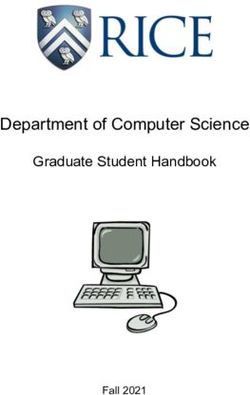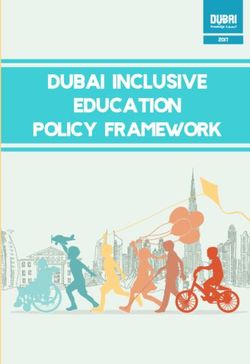Mindarie Primary School - BYOD 1:1 Parent Information Booklet
←
→
Page content transcription
If your browser does not render page correctly, please read the page content below
Welcome
Mindarie Primary School teachers are on the Digital technologies are increasingly transforming
front foot with regard to technologies. With the way we work, live, learn and play, offering new
the implementation of the Digital Technologies opportunities better tailoring educational choices,
and Design & Technologies curriculum across and unprecedented access to services and resources.
our school. Social media, online games, multimedia, cloud
computing, systems and mobile learning have
We aim to develop active citizens who are prepared become a pervasive and necessary part of everyday
for the future; academically, socially and personally. life.
Students in Year 4, 5 and 6, 2021, are invited to Mobile devices, such as iPads, and their associated
bring their own iPad to school every day. apps can be used in educational settings as an
annotation tool; to enable creation and composition;
The 1:1 iPad program is voluntary. Students who facilitate social networking; and provide rich tools
do not have their own device have some access to to capture and edit video, audio and images. The
school iPads. These are used on a rotational basis portability, flexibility, and natural intuitive interfaces
between the Learning Areas and available as often make tablets ideal devices for students to develop
as practical. skills, such as creativity, innovation, communication
and collaboration.
It is critical parents support their child’s learning by
ensuring the iPad is sent to school each day, is fully This exciting development at Mindarie Primary
charged, and has all the required apps installed School has been modeled from the success of other
with updates regularly maintained. We strongly primary schools around the state and country, with
recommend families join our Mobile Device leading edge support and security as well as modern
Management program, for a small sum all required 21st Century Teaching practices to be implemented
apps are provided. This process enables your child as a standard part of classroom practice.
and the teacher to make the most use of the device
both at school and at home.
2Contents Page
Welcome 2
1:1 Transition Planning 4
Apps For Learning 5
Learning Workflow 7
Classroom Security 8
Home Security 10
Social Media Information 11
Device Requirements 12
Purchasing Partners 13
Setup at Home 14
Responsibilities 15
Frequently Asked Questions 16
Acceptable Use Policy 18
Permission for Connect Account K-3 24
Permission for Connect Account 4-6 25
2021 1:1 Targets
Set baseline for ICT skills. 100% of students to be
considered proficient in ICT skills for their year level
80% of staff will understand the SAMR model and how to
create diverse cross curricular learning opportunities using
digital technologies. Fully embedded by end of 2018
100% of Staff will be enrolled in the Apple Teacher Certification Program
100% of Staff will upload student work to SeeSaw
100% of Students to sign new ICT Documentation
100% of classes to produce at least one digital product per term
2 new Outdoor Maker-Spaces per year
Whole School PD in the embedding of Tech in Literacy and Numeracy
Milestones
Fortnightly uploads of student work to SeeSaw
Apple Cafe - established practice
RoboCup and Young Engineers Program
2 ICT Staff Meetings per year
3iPad Apps for Learning
Communication and Collaboration Apps
SeeSaw 365 One Drive Google Drive Nearpod Socrative
Creation Apps
Book Creator Story Creator GreenScreen DoInk Popplet Word
Excel Pages Keynote Doodle Buddy ShowMe
Explain Everything Pic Collage iMovie Padlet Google Docs
Education Maths Focus Apps
Math Planet Mathletics Counting Board Geoboard
Math Slide OSMO Count Targeting Maths Times Tables Math Arrow
5iPad Apps for Learning
Education SAMR English Focus Apps
Teach Your Monster Spelling City WordBall Reading Eggs Writing Wizard
Bluster OSMO Words Puppet Pals Smarty K-12 Spelling Bee
Coding Apps
Blocky for Dash Go for Dash Path for Dash Wonder for Dash Osmo Newton
Osmo Coding Osmo Jam Tickle Bee Bot Tynker
Scratch Jnr Sphero Sphero EDU Tickle Swift Playground
Other Useful Apps
QR Reader Quiver Languages Online Google Earth Kahoot
ChatterPix Reflector Student Smiling Mind Book Recorder Apple Classroom
6L e a r n i n g Wo r k f l o w fo r U p l o a d a n d S t u d e n t Co l l a b o ra t i o n
SeeSaw Student Digital Workflow
Students Complete Digital Work
Students Access Class in SeeSaw
Teacher Accepts Work and Provides
Relevant Feedback to Students
Peer Feedback in Class and
Optional Parent Feedback at Home
Google/Microsoft 365 Drive Student Digital Workflow
Students Complete Digital Work on Google Suite
Students Access and Save on Google Drive or
Within 365 Suite
Teacher Accesses Work and Provides
Relevant Feedback to Students
Peer Feedback in Class and
Optional Parent Feedback at Home
Other Workflow Options
Whilst other workflow options are
available, it is a Department of
Education requirement that a data
integrity check / risk assessment
is completed before student work
is uploaded to alternative sites.
7Classroom Access and Security
Apple Classroom integrates BYOD and School Owned Devices with a Classroom Management solution for
teachers. Classroom turns the iPad into a powerful teaching assistant, helping a teacher guide students
through a lesson, see their progress, and keep them on track. With Classroom, you can easily launch the
same app on every student device at the same time, or launch a different app for each group of students.
Classroom helps teachers focus on teaching so students can focus on learning.
Once configured, Classroom connects to nearby student devices. It allows teachers the following
abilities:
• Start, focus, or pause student work
• Launch any app, website, or book on student devices with a tap
• Lock devices into a single app to help students focus
• Lock screens to pause work or refocus your class
• See what your students see with Screen View
• See an overview of all student screens at once
• Focus on a single student screen
• Students are informed when their screens are being viewed
• Share student work on the classroom Apple TV
• Showcase the great work your students are doing to the class
• Use AirPlay to wirelessly present a student’s screen to the Promethean screens
• Students are informed when their screens are being presented
• Organize student devices using groups
• Classroom automatically creates groups of students based on the apps they are using
• Teachers can create groups to break students into project teams
• Perform actions on entire groups or on individual students within groups
Teachers guide is available on the Shared Drive
8Classroom Access and Security
Students in Department of Education sites, including Mindarie Primary School can access the internet and
intranet from their devices using their Connect Account Login. This login is granted to students based on
the acceptance of the Mindarie Primary School Terms of Use Agreements. Policies are written at the K-2
(appendix 1) & 3-6 (appendix 2) Level, outlining rules, responsibility and acceptance of the
DoE Acceptable Use Agreement.
Policy and Guidelines
ICT Acceptable Use Policy and Electronic
Communications Guidelines (Student)
Communication guidelines govern the following Permission Documents
Introduction
Mindarie Primary School isICT Acceptable
dedicated to Use Policy students and staff with the latest Information Communication
providing ICT Acceptable Use Policy
and Technologies (ICT) hardware, infrastructure
Kindergarten to Year 2and online services to enhance teaching and learning. The ability to Year 3 to Year 6
locate, analyse, synthesise and communicate appropriate information of good quality is essential in todays
Permission for Students Connect Account
informationPermission for Students Connect Account
rich society.
Technology is a tool for learning, change, collaboration and communication.
Online Rules
Online Rules I agree to follow the online rules set out below when I use Mindarie Primary School digital technologies as well as
my Student Connect Account given to me by the Department of Education:
It isI expected
I agree to follow the online rules set out below when that allSchool
use Mindarie Primary students access theasschool’s
digital technologies well as ICT infrastructure in a responsible, efficient, ethical and legal
Whilst on school grounds, iPads are required to be connected touseboth WiFicomputer
andfacilities,
Bluetooth using Wireless-5
I will access digital technologies only with the permission of a teacher.
my Student Connect Account given to me by the Department of Education:
manner, whilst conforming to the guidelines outlined in this document. The of Mindarie’s I will not let anybody else know my password.
network and the internet is a privilege, not a right. It is conditional on students or staff complying with the ICT
and the Connect Account Login - these connections must be active at all times. Data that is transferred over
I will ask the teacher first before using a computer, iPad or tablet at school. I will not let others logon and/ or use my Student Connect Account unless it is with the teacher’s permission and
I will not access other people’s online services accounts. I know that I am responsible for anything that happens
Acceptable Use Policy and Electronic Communications Guidelines.
I will not give my password out to others. when my online services account is used and I will tell my teacher if I think someone is using my online services
this network is monitored and filtered using the Department of Education Fortigate Filter. This ensures
I will not let other people logon and/or use my account without checking with the teacher first. account.
ICT Acceptable Use
I will tell the teacher if I think someone is using my online account. I know that the school and the Department of Education may see anything I send or receive using email or
online file storage services.
the safety of students on
the
Mindarie network
Primary
or view at school. by limiting
School ICT facilities theirandaccess
are provided to students staff thoughto external
I will tell the teacher if I see anything that makes me feel uncomfortable or that I know I should not access
a variety web sites and applications.
of computer hardware,
I will make sure that any email that I send or any work that I wish to have published is polite, carefully written,
well presented and is not harmful to other students (i.e. it does not contain material that is pornographic, racist,
Login is completed in the Settings screen.
sexist, inflammatory, hateful, obscene or abusive nature or which promotes illegal activities or violence).
peripherals, software and networks; including the school Intranet, Internet and Email. This includes all parent-
I will only use material from the Internet if I have asked the teacher.
If I download material or pictures from the Internet I will say where it comes from. If I use other people’s work (including items taken from the Internet) as part of my own research and study I will
funded and personal devices whilst in use on the school grounds or under supervision by Mindarie Primary School always acknowledge them.
I will not give out my name, phone number, address, name of the school, photographs or other details
Staff (including sporting events and excursions). I will obtain permission from the copyright owner for the use of their works if I include an entry for a competition
about myself or others when online without checking with the teacher first. or any other uses other than for private research and study.
I will take care when using the computer equipment and will not change the computer settings. If I find any information that is inappropriate or makes me feel uncomfortable I will tell a teacher about it.
Restrictions and policies are put in place to encourage students and staff to interact
Examples with ICT
of inappropriate in an
content educational
include violent, racist, sexist, or pornographic materials, or content that is
I will not use the school computers to be mean, rude or unkind about other people. offensive, disturbing or intimidating or that encourages dangerous or illegal activity.
context, to maximise educational outcomes and to ensure the safety and integrity of students, staff and community
I understand that:
members. telephone numbers of myself or others. 1) Access WiFi Settings and select
I will not reveal personal information, including names, addresses, photographs, credit card details and
Wireless-5
I will not damage or disable the computers, computer systems or computer networks of the school, the
If I use the Internet or my online account in a way that I should not, then I may not be able to use these in Department of Education or any other organisation.
the future.
Students will agree to follow the principals of ICT Usage at Mindarie Primary School:
I understand that:
I may be liable for misuse of the computer and the police may be contacted. If I use the Internet or my Students Connect Account in a way that I should not, then I may not be able to use
Use digital technologies only with the permission of a teacher and will follow all instructions from teachers
these in the future.
I agree to abide by the Mindarie Primary School ICT Acceptable Usage Agreement for school students and accept
when using school devices.
the Electronic Communities Guidelines which have been presented to me.
I may be liable for misuse of the computer and the police may be contacted.
Any damage to Mindarie Primary School digital technologies that is deemed deliberate must be covered by my
ICT is a privilege, not a right. parents/carers.
I understand that if I am given Student Connect Account and break any of the rules in the agreement that the
principal may take disciplinary action in accordance with
theStudents
Department’s Behaviour
using the Management in Schools
school’s ICT must not break State or Federal
I agreelaw. A summary
to abide ofPrimary
by the Mindarie theseSchool
lawsICT
areAcceptable
attached Usage Agreement for school students and accept
policy. the Electronic Communities Guidelines which have been presented to me.
and form our Policy and Guidelines. jk
I understand that if I am given Student Connect Account and break any of the rules in the agreement that the
Do you give permission for your child to have a Student Connect Account? Yes / No (circle one) principal may take disciplinary action in accordance with the Department’s Behaviour Management in Schools
Students will not let anybody else know my password. Students
policy. will not let others logon and/ or use their
hjkh
account unless it isDate:___________
Name of student:__________________ Signature of student:__________________ with the teacher’s permission and will notDo
access
you giveother people’s
permission for your online services
child to have accounts.
a Student Connect Account? Yes / No (circle one)
Name of Parent:___________________ Signature of Students know that
Parent:___________________ they am responsible
Date:___________ for anything that Name of student:__________________
happens Signature of
when their online services student:__________________
account is Date:___________
used and will tell their teacher if they think someone is usingName
Note: while every reasonable effort is made by schools and the Department of Education to prevent student exposure to inappropriate
my online services account. Signature of Parent:___________________ Date:___________
of Parent:___________________
online content when using the Department’s Online Services, it is not possible to completely eliminate the risk of such exposure. The
Department cannot filter Internet content accessed by your child from home or from other locations away from the school. The
Note: while every reasonable effort is made by schools and the Department of Education to prevent student exposure to inappropriate online
Students know that the school and the Department of Education
content when may see
using the anything
Department’s Online sent
Services,orit is received using eliminate the risk of such exposure. The Department
not possible to completely
email or online file storage services. The school has the cannot
Department recommends the use of appropriate Internet filtering software.
right
use
filter Internet content accessed by your child from home or from other locations away from the school. The Department recommends the
to check
of appropriate all written,
Internet filtering software. graphic and other
materials produced, communicated, stored or accessed on devices by students. This includes students
Office use only: Date processed: / / emails.
Processed by (initials): Office use only: Date processed: // Processed by (initials):
Students will make sure that any email sent or any work published online is polite, carefully written, well
presented and is not harmful to other students (i.e. it does not contain material that is pornographic, racist,
sexist, inflammatory, hateful, obscene or abusive nature or which promotes illegal activities or violence).
2) Enter student Username and
Password. Press ‘Join’.
2) Press ‘Trust’ in the top right
corner of the next screen.
9Home Access and Security FYI
Modern kids have never known a time when they couldn’t connect to the entire world via the internet. In fact,
they probably spend more time online than anyone else—certainly more than their parents. If you are a parent,
this presents a problem, as there are explicit, disturbing, and illegal sites on the web that you don’t want your
kids to encounter. Furthermore, with the ever-increasing number of devices that kids use to connect, you simply
can’t supervise every moment they’re online on your own. That’s where parental control services can help.
This software gives you the ability to block unwanted web content, limit screen time, restrict the use of risky
applications, and more. Basically, these services are a way to help keep your kids safer on their computers and
mobile devices.
That said, parental control software is no substitute for good communication. If you don’t want your kids to visit
unsafe, unsavory, or inappropriate sites, talk to them about your concerns. We recommend that you also take
the time to convince your older kids that you’ll respect their privacy while still monitoring their online actions,
a promise you should strive to uphold. We prefer software that embraces this kind of collaborative approach,
rather than apps that covertly spy on kids. If your kids see you as big brother, it’s a safe bet that they’ll find ways
to outsmart you and evade even the most sophisticated systems. As tech addiction increasingly becomes a
problem, it’s important to instill the value of good device habits on to your children as well.
Though Mindarie PS cannot directly recommend apps or security software, trials have been completed using the
following software options and may warrant further investigation in the home. Other options have been listed
below.
Excerpt from: https://au.pcmag.com/parental-control-monitoring-products/44998/guide/the-best-parental-control-software-of-2018
10Social Media - Age Restrictions and Their Importance
According to The Social Age Study by knowthenet.org.uk, approximately 59% of children have already used a
social network by the time they are 10. Facebook has the most users under the age of 13— 52 per cent of 8 to
16-year-olds admit they ignore Facebook’s age restriction. You don’t have to conduct a study to know that young
kids under 13 are flocking to sites like Instagram, for example, to post and share photos, and to collect likes from
their friends. Instagram tries to make it difficult for young kids to sign up by providing a birthday picker that
doesn’t let a new user select an age under 13. Regardless, kids easily make up fake birthdays and use their parents
iTunes account to download Instagram to their own devices.
In short, as a society we have largely given up, giving age restrictions a collective shrug and “so what?” But, guess
what? Age does matter, and here’s why:
1. Children’s personal information is at risk. The Children’s Online Privacy Protection Act (COPPA) passed in 1998
protects every child under the age of 13. The Act requires that operators of websites and online services provide
notice and obtain permission from a child’s parents before collecting personal information — such as name,
address, phone number and screen name — from that child. Companies also cannot collect geolocation data that
could identify the city street, and any image, video or audio files containing the child’s image or voice. Anything
that can identify what the child is using, like cookies, IP addresses or the unique device identifier (UDID) for mobile
devices is restricted by COPPA. But COPPA doesn’t work if a 9-year-old claims they are 13. When a social network
account is created for a child under 13, or when a child uses a false birthdate, this Federal law cannot protect their
personal information from being collected and shared with third party advertisers.
2. Children under 13 don’t have the hardware upstairs to make smart decisions online. Just because kids seem tech-
savvy at increasingly younger ages, doesn’t necessarily mean that their brains are developing at the same rate as
their digital acumen. Research shows that it takes children about 12 years to fully develop the cognitive structures
that enable them to engage in ethical thinking. Before 12 it’s difficult, if not impossible, for a child to fully grasp
the impact of their actions upon others, online or otherwise. Yet young children are increasingly joining social
networking sites, sometimes even putting themselves in harm’s way by becoming victims of online harassment,
solicitation, and cyber-bullying before they are ready to respond appropriately.
3. Lying is just plain wrong. Living in a civilized society means we have some implicit agreements: we take turns,
play fair, stop at red lights, and hold the door open for old ladies. And we tell the truth. Sure, giving a fake birthdate
to Facebook seems like a harmless white lie, but it’s a lie nonetheless. I’d like to believe we can all agree that
honesty and truthfulness, online and off, is important.
https://www.huffingtonpost.com/diana-graber/3-reasons-why-social-media-age-restrictions-matter_b_5935924.html
11Device Requirements
To ensure that all devices that are purchased and supplied for student use will meet the needs of
the student, school infrastructure and Department of Education requirements, we recommend the
following devices.
Device Requirements
Recommended Device
• Apple iPad
• Minimum 9.7 Inch
• 4th Generation (Late 2016) or Newer
• 32gb or Greater Storage
Optional Device Choices
• Apple iPad Pro 10.5in
Non-Supported Models
• Apple iPad Pro 12in
• Apple iPad Mini
• Any non-Apple device
You may visit this website to compare iPad Models: http://www.apple.com/au/ipad/compare/
Required Accessories
• Headphones
• Rugged case for sufficient protection
Non-Required Accessories
• Stylus
• Carry case
• Charger at school - home only
Suggested Extras and Thoughts
+Apple Care
AppleCare+ for iPad provides up to two years of expert technical support and additional hardware
coverage from Apple, including up to two incidents of accidental damage coverage, each subject to a
A$65 service fee. In addition, you’ll get 24/7 priority access to Apple experts via chat or phone through
getsupport.apple.com. Coverage begins on the original purchase date of your iPad.
AppleCare+ benefits are in addition to any legal rights provided by Australian consumer law. More
information can be found here: http://www.apple.com/au/support/products/
Insurance
Insurance is an important consideration for the device your child brings to school. You can discuss
insurance cover for the device with your home and content provider and adding this item to your
existing cover.
12Purchasing Options
You may purchase your students BYOD 1:1 iPad from any provider. We don’t mind and would prefer that
you shop around for a great price.
Mindarie Primary School has partnered with JB HiFi who offer iPads to families at a discounted rate.
JB HI-FI Solutions Pty Ltd
Purchasing Portal: https://www.jbeducation.com.au/byod/?code=mindarieps2021
School Code: mindarieps2021
Benefit of purchasing through JB HiFi Australia?
• Discounted education pricing.
• Free shipping and local store pickup - you can go to Ocean Keys and collect your purchase.
• Local service options.
• JB HiFi Australia together with FlexiGroup will be offering a 6 month interest free or leasing option.
• Optional AppleCare+ or Insurance for screen breakage and loss can be added upon purchase.
Please consider your options when purchasing. Some parents may wish to purchase devices for
Christmas presents before their child transitions into Year 4. Families wishing to take this option are
advised to buy early as devices may fall into short supply as many schools will be moving to a BYOD
model in 2021 and into the future.
Financial Assistance may also be available for families from WA NILS, Vinnies and the Salvation Army.
13Setup at Home
Pre-Setup Information
You are not required to install or buy any apps for consumption at school, however, you may do so at home
if you wish. Mindarie Primary School will enroll your child’s device in our Mobile Device Manager (MDM)
Meraki. This software provides over-the-air centralised management, diagnostics, and monitoring for the
iPads in our school network. This software aims to improve the security of BYOD initiatives by enforcing
data encryption, remotely wiping lost devices, and even restricting network access to managed devices.
Meraki makes it easy to securely support BYOD — without extra appliances, licenses, or complex
configuration. This includes the installation and management of school owned apps.
Setup
Once you receive and open your iPad, turn it on and follow the instruction prompts to set it up. The
important things that it will prompt for are the WiFi details and iTunes Account login. You may either set
up an account under your child’s information, or create an account for the guardian. It is recommended
that you input a pin number or secure your child’s device with their fingerprint.
Meraki Systems Manager
During the first week of school, staff at Mindarie PS will enroll the student devices to our MDM. This is not
required to be done at home.
Find My iPad
‘Find my iPad’ enables location services to track the iPad, so that if the device is stolen it can be traced by
using any other device connected to the internet.
To enable this on the iPad:
1. Select the ‘Settings’ app.
2. Select the ‘iCloud’ tab in the left hand column. You may need to enter your Apple ID.
3. Select the button that is to the right of ‘Find my iPad’.
4. You may be prompted to enable Location Services which you will need to do.
Restrictions
BYOD 1:1 devices will be not be permitted on site if they have apps which allow for social media consumption.
This includes, but is not limited to the following apps:
Facebook Kik Whilst we understand that it is your parental right to install these apps
on your device, a risk assessment has been completed and has found
Twitter Tumblr that these apps pose too-high a risk for students at Mindarie PS.
Instagram Reddit Any accounts that are discovered by staff to be owned by students will
be reported to the relevant social media site for deletion.
Snapchat LinkedIn
If you have any concerns about student well being online, please access
WhatsApp Musical.ly the Office of the E-Safety Commissioner at esafety.gov.au
14Home Responsibilities
Activate your charger every night!
Your iPad must come to school
each day, fully charged.
Clean your iPad, including any data
that can be erased (photos, videos)
Bag that iPad! Make sure you come
to school prepared with your device.
Practice good iPad home etiquette.
This includes monitored screen
time and awareness of the dangers
of blue light into the evening.
Student Responsibilities
As BYOD students at Mindarie PS, students will:
• Use their devices in a responsible and ethical manner.
• Bring their device to school fully charged - Devices will not be able to be charged at School.
• Follow the school’s ICT Acceptable Use Policy.
• Report any behaviour that is not in line with the school’s ICT Acceptable Use Agreement to their teacher
• Store their device appropriately in a designated area within their classroom when the devices are not in use to
help protect their device, work and information.
• Report any damages that may occur to their teacher immediately.
• Use the internet in a safe and appropriate manner (as set out by the school’s ‘ICT Acceptable User Agreement’)
and will report any inappropriate or offensive material to their teacher so that the school can block those sites.
• Respect and look after all devices, including their own, other students’ and the school’s devices.
• May not use devices to record, transmit, or post photographic images or video of a person or persons during
school hours or during school activities, unless otherwise allowed by a teacher.
15Frequently Asked Questions
Why BYOD?
Bring Your Own Device allows students to have one-to-one time on a device that is set up to their specifications for
their learning. This has many benefits, including:
• enabling students to take increasing responsibility for their own learning
• empowering students to learn at a pace and place as well as a way which suits them
• teaches students how to discern what tool will best help with their learning
• encouraging and enabling teachers to more easily implement personalised learning
• prepares students for a future where they are likely to be working in an environment with increasing amounts
of technology and IT/collaborative/cloud based tools.
How long will my child spend on their device?
At Mindarie Primary School we will be providing a style of ‘Redefined Integrated Learning’ in our BYOD classes. This
means that students will enjoy learning both with their devices and also with more traditional means of learning,
as both are valid. Keeping in mind the considerable investment that is made on the devices, teachers will endeavor
to utilise devices as much as possible during the school day, as well as using them for home tasks. Students will
also be encouraged to take breaks from their screen in what is considered good practice for this type of learning.
How will the device be kept safe at school?
BYOD Classrooms will have procedures in place for looking after devices including lockable storage units for
students to place their devices in when they are not in use or students are out of the classroom. Although every
effort will be taken to keep devices safe by both the students and the teachers, the overall responsibility lies with
the student to follow these procedures to ensure the safety of their device. Daily checks on ‘iPads in Bags’ will be
common practice in the classroom at the completion of each day.
Which device will best met our needs?
Our Technologies Committee has spend substantial time researching other school BYOD 1:1 programs and have
identified the Apple iPad as our BYOD device.
Why iPad?
The iPad and AppStore allow teaching staff to expose students to learning that balances creativity with critical
thinking to enhance learning experiences. By ensuring all devices are consistent, the school can utilise common
language to ensure a smooth and equal learning experience.
What are the minimum device requirements?
Please refer to ‘Device Requirements’ within this booklet.
Do other schools have a BYOD 1:1 program?
More and more schools are establishing a BYOD 1:1 program each year. Utilising research completed by other
schools, we have formulated our school plan and documentation for Staff and Parents.
Will devices need to be insured, and by whom?
Yes, it is highly recommended that devices are insured. This will remain the responsibility of parents. Please consider
that devices may be simply added to most home insurance policies and this should cover them at school too. We
suggest that you discuss this with your insurance provider.
Can we choose an alternate/non-iPad device?
No. To maximize program effectiveness a common device is essential. This allows teachers to develop common
language, procedures and app integration to support student learning.
How will internet access be monitored?
Direct internet access will be monitored by individual classroom teachers. To support this, protections and web
filters are already in place via the Department of Education Fortigate software. These protections restrict student
access from accessing inappropriate websites and will be used to secure certain aspects of iPad app usage, for
example, gaming and social media use.
16Frequently Asked Questions
Will students still learn to read and write?
Absolutely. Reading and writing will still remain as a core focus for learning. A BYOD program is designed to
redefine learning experiences including opportunities to collaborate, share and engage with learning at a much
higher level.
Where should parents go to buy devices?
Parents are able to choose any retailer to purchase an iPad. We recommend that you research the market to find
the best deal. We have established business relationships with JB HiFi and Winthrop Australia who can provide you
with education pricing, however, we still recommend that you check pricing with external suppliers.
What is the life expectancy of an iPad?
Apple provides a 2 year limited warranty on iPads. This covers any manufacturing issue that may impact the device
in the first two year period. You have statutory rights as guaranteed by the Australian Consumer Law that surpass
the warranty being provided by Apple. We can confidently state that iPads, when cared for, will surpass this two
year period. This is the reason for choosing the iPad for our program.
What is the school’s responsibility when cyber bullying issues are discovered?
Mindarie Primary School will contact all parents involved with any cyber bullying related incidents. Any social
media accounts that are discovered will be forwarded on to the social media provider for deletion. In your home,
you are welcome to circumvent the age restrictions, however, at school this will not be tolerated.
17Policy and Guidelines
ICT Acceptable Use Policy and Electronic
Communications Guidelines (Student)
Introduction
Mindarie Primary School is dedicated to providing students and staff with the latest Information Communication
and Technologies (ICT) hardware, infrastructure and online services to enhance teaching and learning. The ability to
locate, analyse, synthesise and communicate appropriate information of good quality is essential in todays
information rich society.
Technology is a tool for learning, change, collaboration and communication.
It is expected that all students access the school’s ICT infrastructure in a responsible, efficient, ethical and legal
manner, whilst conforming to the guidelines outlined in this document. The use of Mindarie’s computer facilities,
network and the internet is a privilege, not a right. It is conditional on students or staff complying with the ICT
Acceptable Use Policy and Electronic Communications Guidelines.
ICT Acceptable Use
Mindarie Primary School ICT facilities are provided to students and staff though a variety of computer hardware,
peripherals, software and networks; including the school Intranet, Internet and Email. This includes all parent-
funded and personal devices whilst in use on the school grounds or under supervision by Mindarie Primary School
Staff (including sporting events and excursions).
Restrictions and policies are put in place to encourage students and staff to interact with ICT in an educational
context, to maximise educational outcomes and to ensure the safety and integrity of students, staff and community
members.
Students will agree to follow the principals of ICT Usage at Mindarie Primary School:
Use digital technologies only with the permission of a teacher and will follow all instructions from teachers
when using school devices.
ICT is a privilege, not a right.
Students using the school’s ICT must not break State or Federal law. A summary of these laws are attached
and form our Policy and Guidelines.
Students will not let anybody else know my password. Students will not let others logon and/ or use their
account unless it is with the teacher’s permission and will not access other people’s online services accounts.
Students know that they am responsible for anything that happens when their online services account is
used and will tell their teacher if they think someone is using my online services account.
Students know that the school and the Department of Education may see anything sent or received using
email or online file storage services. The school has the right to check all written, graphic and other
materials produced, communicated, stored or accessed on devices by students. This includes students
emails.
Students will make sure that any email sent or any work published online is polite, carefully written, well
presented and is not harmful to other students (i.e. it does not contain material that is pornographic, racist,
sexist, inflammatory, hateful, obscene or abusive nature or which promotes illegal activities or violence).
18Policy and Guidelines
ICT Acceptable Use Policy and Electronic
If students use other people’s work (including items taken from the Internet) as part of research and study
they will always acknowledge them.
Communications Guidelines (Student)
Students will obtain permission from the copyright owner for the use of their works if included for an entry
for a competition or any other uses other than for private research and study.
If students find any information that is inappropriate or makes them feel uncomfortable, they will tell a
teacher about it. Examples of inappropriate content include violent, racist, sexist, or pornographic
materials, or content that is offensive, disturbing or intimidating or that encourages dangerous or illegal
activity.
Students will not reveal personal information, including names, addresses, photographs, credit card details
and telephone numbers of themselves or others.
Students will not damage or disable the computers, computer systems or computer networks of the school,
the Department of Education or any other organisation.
Students will be mindful of the possible problems caused by sharing or transmitting large files online, and
for sharing other people’s copyright online e.g. music and video files.
If these principals of use are breached, students risk having disciplinary or legal action taken against them, or their
Parent/Guardian.
A copy of the ICT Acceptable Use Agreement (K-3 or 4-6) is made available to all students at the commencement of
each school year or at the time of enrolment. Students will receive classroom instruction about the guidelines,
policy and agreements and the rules for device use. The Acceptable Use Agreement needs to be discussed with
parents and carers, signed by both parties and returned to school. After week three, any students who have failed to
return the required documentation will not be permitted to use the school network or school devices.
Devices are not to be used by students for recreational or personal use whist on school premises. They are to be
used as tools to enhance the curriculum. This is a directive from the Department of Education.
1:1 Device Acceptable Usage Policy
Students are expected to adhere to the ICT Acceptable Use Policy and follow the 1:1 Device Usage Policy guidelines
whilst using Parent Funded Devices (PDF) connected to the school network.
Students are required to maintain and clean their device and immediately report any damage to their
teacher.
Students are required to inform the teacher or others when using the camera and audio recording functions
and are reminded that they must not publish photographs to any online network or social media
application.
Students may not play games on their device during school time unless otherwise directed by a teacher.
Students are required to have the device fully charged and present at school at the beginning of every
school day (with exception of sports events).
When students are not required to have the device in class (eg for Sport) they should secure it in their
classroom.
Students may not loan their device to another student or leave it in such a place that it is likely to be easily
stolen or damaged.
Similarly, students may not use another students device unless necessary for a class activity or they have
permission to do so from its owner.
Students must only download appropriately rated applications, videos and music to the school device.
19Policy and Guidelines
ICT Acceptable Use Policy and Electronic
Electronic Communications Guidelines
Communications
Students are expected to utilise school devices and networks in a manner Guidelines
that ensures the integrity of the(Student)
school is
maintained. The following information forms the Electronic Communications Guidelines for the use of school
owned devices, as well as the use of Parent-Funded Devices (PFD) whilst on the school premises. The use of PFD
should be monitored at home and suggestions may be sought from the school for assistance with home device
monitoring.
The Department of Education (DoE) provides each student with a unique login for school infrastructure. This is
referred to as a Student Connect Account. The school is responsible for the collection of student Acceptable Use
Agreement as well as the education of students in regards to the risks associated with online activates.
Student Passwords/Passcodes
All students will be provided with a unique password at the commencement of the school year. These passwords
are for the individual student ONLY and should never be given to another student at the school. Students are solely
responsible for protecting their individual passwords.
Sharing passwords could hold ‘innocent’ students liable in the event of misconduct. Students who use another
student’s password will be deemed in breach of the school’s Acceptable Use Policy.
Passwords may be changed throughout the school year if the integrity of their password has been compromised. A
new password can be issued by their classroom teacher.
School Email
The Department of Education provides each student with their own email address (in the format of
studentname.sirname@education.wa.edu.au) that may be accessed at school or home through Connect.
The school may or may not wish to utilise this service in conjunction with learning opportunities in accordance with
the Australian Curriculum.
Students should be aware of the following expectations when accessing DoE email:
Students should be sensible in their email usage and not contribute to Spam or Junk.
Students always consider that email correspondence is public. Even ‘private’ email can be shared or
screenshot and sent to others.
Do not criticise, abuse or anger others.
Be sensitive in what is written and conveyed.
Never divulge personal details though email or online.
Shared Files
Students have access to an area on the school server to save documents. The students ‘My Documents’ folder
requires a username and password to gain access. Staff have access to monitor student files and must be used in
accordance with the school Acceptable Use Policy.
Printing
Mindarie Primary School is a green school and students must only print when there is a direct requirement.
20Policy and Guidelines
ICT Acceptable Use Policy and Electronic
Copyright Act 1968 (Cth)
Students may copy or otherwise deal with copyright material for theCommunications Guidelines
purpose of study or education. (Student)
However,
generally only the author of original material has the right to reproduce, copy, publish, perform, communicate to
the public and make an adaptation of the copyright material.
Reference: http://www.comlaw.gov.au/Details/C2012C00835
Equal Opportunity Act 1984 (WA)
This Act precludes:
Discrimination against persons on grounds of sex, marital status or pregnancy, family status, sexual orientation,
race or political conviction, impairment or age in education
Sexual harassment and racial harassment in the workplace and in educational institutions, and
Promotes community recognition and acceptance of the equality of all persons regardless of their race, sexual
orientation, religious or political convictions, impairments or ages.
Reference: http://www.eoc.wa.gov.au/AboutUs/TheEqualOpportuntiyAct.aspx
Censorship Act 1996 (WA)
Students must not use a computer service to transmit, obtain or request an article knowing that it contains
objectionable and restricted material. It is an offence to posses or copy indecent or obscene articles or child
pornography. Students should be aware for their own protections that people who deal with such material commit
an offence.
Reference: http://www.slp.wa.gov.au/legislation/statutes.nsf/main_mrtitle_151_homepage.html
Criminal Code (WA)
Students should be aware that it is illegal to show offensive material to children under 16, and that if someone does
show them offensive material that person is committing an offence. Racist harassment and incitement to racial
hatred are also criminal offences.
Reference: http://www.comlaw.gov.au/Details/C2012Q00003
Cybercrime Act 2001 (Cth)
Unauthorised access to or modification of data held in a computer and unauthorised impairment of electronic
communication eg ‘hacking’ or infecting computer systems with a virus, are illegal
Reference: http://www.comlaw.gov.au/Series/C2004A00937
Privacy Act 1988 (Cth)
Students should respect that the personal information of others is private. This Act covers the collection, use and
disclosure, quality and security of personal information.
Reference: http://www.comlaw.gov.au/Series/C2004A03712
21ICT Acceptable Use Policy
Kindergarten to Year 2
Permission for Students Connect Account
Online Rules
I agree to follow the online rules set out below when I use Mindarie Primary School digital technologies as well as
my Student Connect Account given to me by the Department of Education:
I will ask the teacher first before using a computer, iPad or tablet at school.
I will not give my password out to others.
I will not let other people logon and/or use my account without checking with the teacher first.
I will tell the teacher if I think someone is using my online account.
I will tell the teacher if I see anything that makes me feel uncomfortable or that I know I should not access
or view at school.
I will only use material from the Internet if I have asked the teacher.
If I download material or pictures from the Internet I will say where it comes from.
I will not give out my name, phone number, address, name of the school, photographs or other details
about myself or others when online without checking with the teacher first.
I will take care when using the computer equipment and will not change the computer settings.
I will not use the school computers to be mean, rude or unkind about other people.
I understand that:
If I use the Internet or my online account in a way that I should not, then I may not be able to use these in
the future.
I may be liable for misuse of the computer and the police may be contacted.
I agree to abide by the Mindarie Primary School ICT Acceptable Usage Agreement for school students and accept
the Electronic Communities Guidelines which have been presented to me.
I understand that if I am given Student Connect Account and break any of the rules in the agreement that the
principal may take disciplinary action in accordance with the Department’s Behaviour Management in Schools
policy.
Do you give permission for your child to have a Student Connect Account? Yes / No (circle one)
Name of student:__________________ Signature of student:__________________ Date:___________
Name of Parent:___________________ Signature of Parent:___________________ Date:___________
Note: while every reasonable effort is made by schools and the Department of Education to prevent student exposure to inappropriate
online content when using the Department’s Online Services, it is not possible to completely eliminate the risk of such exposure. The
Department cannot filter Internet content accessed by your child from home or from other locations away from the school. The
Department recommends the use of appropriate Internet filtering software.
Office use only: Date processed: / / Processed by (initials):
22ICT Acceptable Use Policy
Year 3 to Year 6
Permission for Students Connect Account
Online Rules
I agree to follow the online rules set out below when I use Mindarie Primary School digital technologies as well as
my Student Connect Account given to me by the Department of Education:
I will access digital technologies only with the permission of a teacher.
I will not let anybody else know my password.
I will not let others logon and/ or use my Student Connect Account unless it is with the teacher’s permission and
I will not access other people’s online services accounts. I know that I am responsible for anything that happens
when my online services account is used and I will tell my teacher if I think someone is using my online services
account.
I know that the school and the Department of Education may see anything I send or receive using email or
online file storage services.
I will make sure that any email that I send or any work that I wish to have published is polite, carefully written,
well presented and is not harmful to other students (i.e. it does not contain material that is pornographic, racist,
sexist, inflammatory, hateful, obscene or abusive nature or which promotes illegal activities or violence).
If I use other people’s work (including items taken from the Internet) as part of my own research and study I will
always acknowledge them.
I will obtain permission from the copyright owner for the use of their works if I include an entry for a competition
or any other uses other than for private research and study.
If I find any information that is inappropriate or makes me feel uncomfortable I will tell a teacher about it.
Examples of inappropriate content include violent, racist, sexist, or pornographic materials, or content that is
offensive, disturbing or intimidating or that encourages dangerous or illegal activity.
I will not reveal personal information, including names, addresses, photographs, credit card details and
telephone numbers of myself or others.
I will not damage or disable the computers, computer systems or computer networks of the school, the
Department of Education or any other organisation.
I understand that:
If I use the Internet or my Students Connect Account in a way that I should not, then I may not be able to use
these in the future.
I may be liable for misuse of the computer and the police may be contacted.
Any damage to Mindarie Primary School digital technologies that is deemed deliberate must be covered by my
parents/carers.
I agree to abide by the Mindarie Primary School ICT Acceptable Usage Agreement for school students and accept
the Electronic Communities Guidelines which have been presented to me.
jk
I understand that if I am given Student Connect Account and break any of the rules in the agreement that the
principal may take disciplinary action in accordance with the Department’s Behaviour Management in Schools
policy.
hjkh
Do you give permission for your child to have a Student Connect Account? Yes / No (circle one)
Name of student:__________________ Signature of student:__________________ Date:___________
Name of Parent:___________________ Signature of Parent:___________________ Date:___________
Note: while every reasonable effort is made by schools and the Department of Education to prevent student exposure to inappropriate online
content when using the Department’s Online Services, it is not possible to completely eliminate the risk of such exposure. The Department
cannot filter Internet content accessed by your child from home or from other locations away from the school. The Department recommends the
use of appropriate Internet filtering software.
Office use only: Date processed: // Processed by (initials): 23Mindarie
Primary School
90 Rothesay Heights
Mindarie WA 6030
0 8 9407 1100
mindarieprimary.wa.edu.auYou can also read