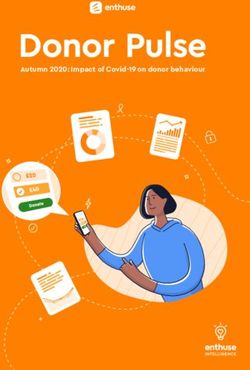Meta Quest Pro PARENT'S GUIDE TO - WHAT'S INSIDE - ConnectSafely
←
→
Page content transcription
If your browser does not render page correctly, please read the page content below
PARENT’S GUIDE TO Meta Quest Pro WHAT’S INSIDE • What is Meta Quest Pro? • How to Use Meta Parental Supervision Tools • Special Privacy Concerns with Virtual Reality • Tools & Settings to Help Teens Stay Safe
WHAT’S
INSIDE
3 What is Meta Quest Pro?
4 How does Meta Quest Pro differ
from Quest 2?
6 Meta Quest app and Meta account
7 Meta Horizon profile privacy settings For more info, visit
ConnectSafely.org/
8 Meta parental supervision tools questpro
10 Safety and privacy concerns
common to most VR headsets GO
12 Special privacy concerns for
Meta Quest Pro
13 Tools & settings to help users stay
safe in social apps
14 What if your child is using apps
not rated for their age? Join ConnectSafely
on social
14 How to report someone on your headset
15 Final thoughts for parents CONNECTWe hear a lot about virtual reality and the
“metaverse,” and we’re seeing Meta and other tech
companies launch new devices that give people
access to more immersive experiences. These
virtual experiences will ultimately evolve into the
metaverse, where people can create avatars that
travel between devices to enable virtual, augmented
and mixed reality.
Meta, the parent company of Facebook, Instagram
and other communications and messaging services,
is one of several companies working to build the
metaverse, rolling out new devices and experiences
that will enable it. Its latest device is the Quest Pro,
a high-end virtual reality headset that it will offer
in addition to Meta Quest 2. Meta also operates
interactive virtual experiences, including Horizon
Worlds, a Meta social app that’s currently for 18+
and runs on Meta VR devices (and, in the future,
2D surfaces such as computers and smartphones).
There are also third-party social apps like VR Chat
and Rec Room.
What is Meta Quest Pro?
Quest Pro is the next-generation virtual reality
headset from Meta, which is being billed as a
“premium” product. It starts at $1499.99, which is
significantly more expensive than the popular Meta
Quest 2 headset. Meta Quest 2 will continue to be
a mainstream product, while Quest Pro is currently
aimed at early adopters, creators, and developers.
However, we still expect that some teens will have
access to Quest Pro, so we’re providing this parent
guide to help ensure that those teens have the tools
to use it safely. While younger children may want to
use it, like other headsets, Quest Pro is only for users
13 and older.
3Like Meta Quest 2, the “Pro” model immerses the
user in a virtual reality environment that includes
games, travel apps, sports apps and interactive
social apps that enable users to interact with other
people, including people they may not know. Some
of the apps that run on Quest devices are produced
by Meta, but many are from third-party developers.
You can download apps from the Quest app store,
which you can access within the headset or through
the Meta Quest app. Our specific advice applies
to the Quest devices and Meta’s own apps. But all
apps in the Quest app store are required to provide
an age rating, and apps may have their own safety
parameters and settings.
Although this guide focuses primarily on teen
privacy and safety, some of the advice applies to
adult users as well. Many of the safety tips in this
guide apply to both Meta Quest 2 and Quest Pro,
but some are unique to Quest Pro.
How does Meta Quest Pro
differ from Quest 2?
People who have used Meta Quest 2 may notice Meta Quest Pro
that the Quest Pro is more comfortable. Among
immerses users
other things, it has a strap that makes it easier to
adjust, similar to the Elite Strap that’s available as in a virtual reality
an optional upgrade to Meta Quest 2. It’s also more
environment that
ergonomically designed and may feel lighter, even
though it’s actually slightly heavier than the Quest 2, includes games
due to the more balanced fit and improved comfort.
A “flywheel” on the back of the strap — similar to
and social apps.
what you find on many bicycle helmets — makes it
much easier to adjust the fit of the headset, even if
you’re wearing glasses.
4The new design may help alleviate the risk of disorientation and nausea that is
sometimes experienced with VR headsets, but these issues are partially dependent
on individual apps running on the headset and the user, and Meta does not make
any claims to that effect. It’s a good idea to review the app’s comfort ratings on the
Quest app store (if available) and the device’s health and safety guide.
Although both Quest models have a passthrough mode that lets you see a
360-degree view of your real-life environment and surroundings, including any
objects, pets or people around you, the Quest Pro’s passthrough mode shows
your environment in full color and with greater clarity. When passthrough is
enabled, an external blue LED light is activated on Quest Pro. Also, Quest Pro has
what Meta calls “open periphery design,” which allows you to choose your level of
immersiveness and see objects in your room — not via electronic passthrough but
directly with your peripheral vision. Unlike the Quest 2, which blocks out all room
light, the Quest Pro enables you to see the periphery of the room while immersed
in your virtual environment. An optional accessory that blocks out all light is also
included in the box.
Eye tracking, Natural Facial Expressions and other improvements
Quest Pro adds new features of eye tracking and Natural Facial Expressions that
use estimations of your face and eye movements to enable your avatar to more
closely mimic your own expressions in VR. As you move your eyes, smile or show
expressions, so does your avatar. This not only gives you a more natural look but
offers social cues to those around you in social environments. These and other
concerns are covered in the safety and privacy concerns section in this guide.
Go to Settings > Movement tracking to enable, disable and configure eye tracking.
5Both Meta Quest 2 and Quest Pro have other
physical safety features, including the ability to
create a boundary, called a Guardian boundary, to
prevent you or your extremities from moving away
from a safe physical environment.
Other significant improvements in the hardware
include thinner pancake lenses, increased pixel
density, local dimming, and other features that
provide a more comfortable fit, higher resolution,
and a more realistic view of your virtual worlds.
The Quest Pro has more memory (12 GB RAM), more
onboard storage (256GB), a faster processor, more
advanced sensors and spatial audio, all of which
create a more immersive and natural experience.
Meta Quest app
“
and Meta account
The Meta Quest smartphone companion app pairs
to Meta VR devices, including the Quest Pro.
A Meta account is required to use the Quest Pro
and Meta Quest app. If you have a Facebook or
Instagram account, you can use that to streamline Teens who sign
the Meta account sign-up process, though you can
only use your Instagram account for this purpose if
up with the
you’re a brand new Meta VR user. You can also use correct age will
your email address to set up a new Meta account.
One important caveat: It’s important that all users have a more
provide an accurate age when setting up an age-appropriate
account. Teens who sign up with the correct age will
have a more age-appropriate experience, such as by experience.
ensuring they default to the correct privacy settings.
Teens are welcome to start from scratch by using
an email account to sign up, where they will be
required to enter their date of birth.
6Adults who share a headset with teens will need to
sign out of their Meta account when they’re done
using the headset because it won’t automatically
sign out of the last account used.
Meta Horizon profile
privacy settings
Meta Horizon profile is your social profile in VR and
other surfaces, like the web. You can customize your
username, avatar and other information. You can
create one Meta Horizon profile per Meta account.
You will be required to create a Meta Horizon profile
when you sign up for a Meta account.
For the Meta Horizon profile, you can choose how
private or public to be (e.g., you can decide to
approve followers, who can see your activity, when
you’re online, what apps you use, etc.). For teens
under 18, Meta account privacy settings are set
to private by default, which means only someone
who the teen approves as a follower can view their
activity, such as when they’re online and which apps
they’re using.
Meta Horizon
Horizon profile settings profile is your
Device-level privacy settings are managed in the
Meta Quest app for iOS and Android.
social profile in
• Launch the Meta Quest App
VR and other
• Select Settings places, like
• Select Privacy Settings the web.
From here, users can decide:
• Whether to have a private profile.
Private Profile can be either on or off.
• Who can see your activity, such as the apps
Profile Settings continued on page 8 >
you use or scores associated with your apps.
7You can choose to make this information
available to everyone (public), available
only to your followers (private) or just
yourself (private).
• Whether to display your active status,
which shows that you are online.
• Whether to show the apps you’re using
and you can hide or show which apps
you’re actively using.
As noted above, teens are defaulted to the most
private setting, which means only someone who the
teen approves as a follower can view their activity,
such as when they’re online and which apps they’re
using. However, teens can change their settings at
any time.
You can scroll down to add “Show Links in your
Horizon Profiles” (to show your Facebook and/or
“
Instagram username) and “Automatically follow
people [Facebook and Instagram contacts] you
know on Horizon.”
Meta parental
supervision tools Meta has
Meta has developed parental supervision tools that developed
are initiated by teens who must invite their parents parental
to help supervise their accounts. Teens initiate
the use of these tools by sending a link from their supervision
account to their parent’s or guardian’s account in tools that are
the Meta Quest app.
initiated by
We realize that not all teens will be enthusiastic
teens.
about inviting their parents to supervise their
accounts, but some may see the advantage of
having a parent there to help them stay safe and
8have age-appropriate experiences. For others, using
the Quest headset may be conditional on setting up
parental supervision tools. In any case, it’s important
to talk with your teen about why you feel that they
should — or should not — enable a parent or a
trusted guardian to supervise their accounts.
Once the connection is established,
parents will be able to:
• Approve their teen’s download or purchase of
an app that is blocked by default based on its
International Age Rating Coalition (IARC) rating
• Block specific apps that may be inappropriate
for their teen, which will prevent the teen from
launching those apps, like web browsers and
apps available on the Quest app store
• View all of the apps their teen owns
• View their teen’s list of people they follow and
people who follow them
• View time spent in VR
• Receive “Purchase Notifications,” alerting them
when their teen makes a purchase in VR
• Block Link and Air Link and [New] Meta’s parental
Developer Mode
supervision tools
• Enable and disable social features, like creating
allow parents
or joining parties, visiting or watching VR content
together in Meta Horizon Home, or sending or to enable and
receiving chat messages via Oculus Chat and
Messenger in VR
disable social
features.
• For more, see Parent’s Guide to Meta Virtual
Reality Parental Supervision Tools. For general
advice on parental controls and supervision tools,
see Family Guide to Parental Controls.
9Safety and privacy concerns
common to most VR headsets
Most social experiences in VR (and on the web)
have age restrictions, typically either 13+ or 18+ but
ages can vary by jurisdiction and the nature of the
content. These restrictions are designed to protect
both the privacy and safety of young users, and it’s
very important that people be honest about their
date of birth because developers often tailor their
experiences to the age of the user.
Because VR headsets can be connected to the
internet, the apps that run on them carry the
same risks as any connected device, including
computers, smartphones and consoles. These can
include age-inappropriate content, cyberbullying
and harassment and inappropriate contact that
could lead to sexual exploitation. With all connected
“
technology, parents are concerned about their
teen’s privacy and how much time they’re spending
on their devices.
Just as with computers, phones and consoles,
parents need to be aware of the apps that their
children are using, the content they are consuming,
the people they’re communicating with and what
their children are doing and saying within the device
App age
and its apps and services. Not all Quest apps are restrictions are
suitable for teens. Meta requires app developers
to put age ratings on their apps and apps can designed to
only be downloaded by users who are at or above protect both
the minimum age, which can vary by app and
country unless a parent or guardian allows a teen to the privacy and
download apps that are rated above their age. safety of
Again, this is one of several reasons it’s important for young users.
teens to be honest about their age and for parents
to be aware of what their teen is doing on their
10headset (parents can watch by casting the VR video to a nearby device). It’s also a
good reason to use the Parental Supervision Tools described in this guide.
Because virtual reality is so immersive, the emotional impact of abusive behavior
can be more intense than it may be on two-dimensional screens like phones and
computers. Also, because avatars of potentially abusive people can share space with
your teen’s avatar, there is a possibility of what feels like physical stalking or abuse
that can elicit fears and other intense reactions.
Many social apps, including Meta’s Horizon Worlds, have some version of personal
boundary that keeps other avatars at a distance, so be sure to look for it. Again,
knowing how to block, report and mute others are important skills, as is the ability
to create a boundary around you on social apps that include that feature.
ConnectSafely has numerous resources to help parents and teens understand
how to manage these and other risks. Please take a look at Metaverse and Virtual
Reality Safety Tips for Parents and Online Risks and Links to Resources on How to
Manage Them.
Physical safety
Using VR headsets requires users to take physical safety precautions. Some VR users
have experienced nausea and dizziness as well as stress, anxiety, and even fear due
to the realistic nature of immersive VR experiences. For example, standing on the
edge of a virtual building can elicit fear of falling, even though you may be nowhere
near an actual skyscraper. It’s important to take frequent breaks while using VR and
remove your headset if you ever feel dizzy, nauseous or uncomfortable.
Headsets can sometimes be uncomfortable, especially if worn for long periods, and
eye strain is possible. It’s important to wear VR gear properly to reduce the risk of
discomfort. Quest Pro’s high-quality lenses, faster processors, ergonomic design,
and more comfortable fit can potentially help alleviate these potential problems. If
users feel discomfort when using the headset, they should take a break and wait for
any discomfort to end before resuming use.
Finally, there is the risk of physical injury when a headset fully covers your eyes and
you’re playing a game or engaging in an activity where you are encouraged to move
around or move your arms and hands. Parents and teens should review the Meta
Quest Safety Center and pay attention to the health and safety warnings, including
setting up a Guardian boundary to “help you stay within your cleared play area.”
11Special privacy concerns for Meta Quest Pro
Eye Tracking
Unlike the Quest 2, the Quest Pro comes with new sensors that allow the device
to estimate the movement of your eyes. This enables an optional feature called
eye tracking that users can choose to opt in to. Meta says that it does not store or
transmit images of your eye but will “analyze images of your eyes in real-time to
create a set of numbered coordinates that estimate where you’re looking in VR.”
The company said that raw image data of your eyes is processed on your device and
deleted once processing is complete.
Those numbered coordinates are used to animate your avatar’s eye contact
and facial expressions, improve the image quality where you are looking in VR,
and/or to interact with virtual content in VR. Eye tracking is off by default and, if
turned on, can be paused at any time in the Quick Settings menu. It also turns off
automatically when the headset is in standby mode.
Natural Facial Expressions
If you choose to enable the Natural Facial Expressions feature, Meta Quest Pro will
analyze images of your face in real-time to create a set of numbers that estimate
your facial movement – this raw image data is processed on your device and
deleted once processing is complete. Your actual image is not transmitted to Meta
or any other party, including third-party apps. Natural Facial Expressions is also
turned off by default but can be enabled by the user.
It’s worth noting that this will allow your avatar to mirror the facial expressions you
are making and can give other people in VR clues as to how you are reacting to their
avatars. For example, if Natural Facial Expressions is turned on and you frown, smile
or grimace, that expression will be reflected on your avatar and visible to others in
the same social VR space as you. In most situations, that won’t be a problem, but it
could be if you don’t want to share those reactions. It’s possible, for example, that
another person might take offense if they see that your avatar is frowning around
them or that they might get the “wrong impression” if they see you smile at them.
Think of facial expressions as another kind of information that you want to consider
sharing with others online. Just like we talk with teens about whether they should
share their location with others, they should consider whether to enable Natural
Facial Expressions as a form of personal information.
12You can learn more about Quest Pro’s privacy settings in this blog post from Meta.
The Quest app store gives more information about an app’s features.
Tools & settings to help users
stay safe in social apps
Most social apps, including multiplayer games, have tools to enable users to block,
report or mute other people’s avatars, as well as other features that can enhance a
user’s privacy or safety. Available tools depend on the app, so look at the app or go
to the developer’s website to learn about what protections they offer.
Again, Meta Horizon profile privacy settings for teens under 18 are set to private by
default, which means only someone who the teen approves as a follower can view
their activity, such as when they’re online and which apps they’re using. Teens can
also change to public at any time.
Meta’s private-messaging services do not allow unconnected adults to message
teens. The company says that it also uses predictive behavioral signals, information
from user reports, and content and signals from our public spaces to prevent and
respond to harm to youth.
13What if your child is using apps
not rated for their age?
Even though there are rules that prohibit people
under certain ages from using some apps, the
reality is that many young people do lie about their
age (sometimes with parental permission). We don’t
condone that, but we do want to make sure that all
users are as safe as possible. If you have reason to
believe that your child is using an app not designed
for their age, start with a conversation to remind
them why it’s so important to be honest about
their age.
All users should use the privacy and safety tools
available within that app and device, avoid
posting personal information, avoid engaging in
inappropriate conversations, responding to people
who are mean or threatening, and experiences
within an app that aren’t right for you. You’ll find
more safety advice at ConnectSafely.org.
To report someone
on your headset:
1. Press the Oculus button on your controller to To learn
access the app menu.
more about
2. Select Report Abuse. privacy, visit
3. Select Start Recording to capture video of the ConnectSafely.
user or interaction you are reporting, or select
org/privacy
Upload Video if you’ve already captured a
recording of the user or interaction.
4. If you select Start Recording, a recording will
automatically begin, and a small red light will
Reporting steps continued on page 15 >
appear on your screen. Select Resume to return
14to the app. To end the recording, press the
Oculus button and select the recording button.
You can then review the video you recorded and
select Continue or Record New Video.
5. If you select Upload Video, select the video you
want to upload from your Camera Roll.
6. Select the user you would like to report from the
pre-populated list or search for their username
using the search bar at the top.
7. Select the reason for your report from the Tell Us
What Happened menu, then select Continue.
8. Review the details of your created report, then
select Submit Report.
Final thoughts for parents
“
Virtual reality and, eventually, the metaverse
represent a paradigm shift for technology no less
significant than the invention of the personal
computer and the smartphone. With each new
technology paradigm, there are new risks and
rewards as well as new opportunities to change the
way we interact. It’s a chance for companies to re-
think their codes of conduct and safety procedures, ...there are new
for elected leaders to consider new laws and
policies and both an opportunity and challenge for risks and rewards
parents and young people to rethink how they use as well as new
connected technology.
opportunities to
In most ways, VR is no different than other
change the way
technologies, but there are some differences.
Like other connected devices, young people need we interact.
to learn to communicate in ways that are safe
and respectful and to avoid harmful and risky
situations and people who might harm them or
15merely annoy them. In many ways, the advice we give in this guide is similar to all
of ConnectSafely’s guides, whether they apply to devices like smartphones and
computers or apps like Instagram and TikTok.
But, with this new paradigm come new risks to manage to protect users’ emotional
and physical health and safety. As with all aspects of life, we can’t eliminate all risks,
but we can manage them, greatly reduce the chances of harm and learn to recover
if something bad does happen. Helping children and teens manage and heal has
always been part of what it means to be a parent or caregiver, and virtual reality is
no different. As a parent, you have the skills and wisdom to guide your child even if
you have a bit to learn about specific technologies like Quest Pro. With a little help,
you can familiarize yourself with the technology, but — mostly — you can draw on
the wisdom you’ve already accumulated.
Change is inevitable, and technology will continue to evolve. Our love for our
children and concern for their well-being is eternal.
About ConnectSafely
ConnectSafely is a Silicon Valley, California-based nonprofit
organization dedicated to educating users of connected
technology about safety, privacy and security. We publish
research-based safety tips, parents’ guidebooks, advice,
news and commentary on all aspects of tech use and policy.
© 2022 ConnectSafely, Inc.
ConnectSafely, a non-profit organization, receives financial
support from Meta and other tech companies.
ConnectSafely is solely responsible for the content of this guide.
16You can also read