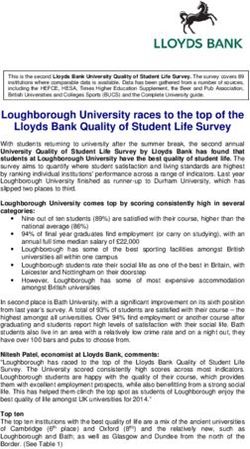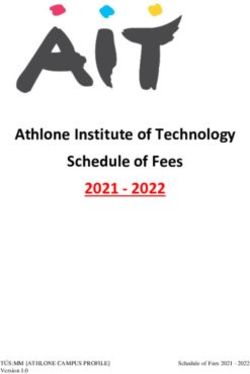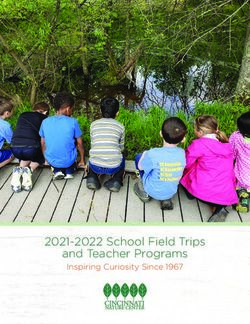Mathletics and Spellodrome A Guide for Parents - South Farnham School - South Farnham ...
←
→
Page content transcription
If your browser does not render page correctly, please read the page content below
Friday Spelling: ‘Word List’ becomes active on
Spellodrome. Pupils use games to practise
spellings ready for their spelling test on Friday
in school.
Monday Maths: Two activities will be set for pupils that
are related to their learning in lessons from the
previous week. They will have until the following
Monday morning to complete them.
Thursday Topic work: sent home on paper (due in
Monday)South Farnham and Mathletics
Mathletics is designed to provide students with a captivating and safe
learning experience. Students are set curriculum activities by their
teachers which are backed up by interactive tutorials and audio support.
Mathletics also engages students through games and apps in the Play
area to target maths fluency, including giving them opportunities to
compete against children across the world. Students are rewarded
frequently through avatar credits for improvement and points for correct
answers which can earn certificates.
1. Getting started
a) On the Mathletics homepage
(www.mathletics.com), click ‘sign in here’.
b) Enter the username and password to sign in.
2. Activities assigned by the teacher
The activities on Mathletics are the only part which is compulsory for your child
to complete as their homework. If your child is unable to complete their
homework online, please let their class teacher know and they will receive similar
activities on paper.
Two activities will be
assigned to your
child each week. If
they would like to
play the game or edit
their avatar, they will
need to complete
these activities before
doing so. As soon as
they log in, they will
be shown this screen:The activity that has been set will be linked to the learning in your child’s Mathematics lesson from the previous week. However, if they are unsure of how to answer a question, they can click on the ‘i’ symbol on the top right hand corner of the webpage. Your child will be then given a clear strategy to complete the questions successfully. Once your child has completed the activity, they will be shown which questions they got correct with an opportunity to go back and correct any questions that were wrong – they will get instant feedback. These results will also be available for their class teacher to see. If your child has struggled with a particular activity, their class teacher or teaching assistant will discuss it with them in school to ensure they have understood that particular learning objective.
3. Live Mathletics
Once your child has completed the activity by their teacher, they are then able to
play games on Mathletics, including Live Mathletics. To do this, all they need to
do is press the ‘Play’ button on the top of their screen.
Your child can choose if they would like to play against players from around the
world, in their school, their class or against the computer. Students are matched
on their ability and skill level to ensure everyone gets a fair game, every time.
In Live Mathletics, one point is awarded for every correct answer given. Extra
points are available for choosing a game at your Bonus Level (indicated by a
gold star next to the level number). This is to encourage your child to challenge
themselves.
If your child answers 3 questions wrong, the game finishes. This is to encourage
pupils to take their time and make sure that their answers are accurate, rather
than rushing or guessing.
The Live Gaming area within
Mathletics (like all parts of the
Mathletics resource) is
completely safe and secure.
While students are matched
with others from elsewhere in
the world, there is no direct
communication and all student
details are anonymous.
Students are not able to
contact others outside of their
class directly.4. Rainforest Maths Activities For additional games and activities, your child can go to Rainforest Maths by clicking on the play button at the top of their page and then scrolling down to the bottom of the page. Here, they can select the year they are in and then an activity they would like to practise e.g. 3D shapes. 5. Results In My Progress, you child is given all the tools they need to check the progress of their own learning. A visual representation of their results is displayed clearly with a familiar traffic light system. Red activities indicate areas where students need further support (teaching staff will ensure this happens), yellow shows that a student is grasping a concept or skill and green areas indicate they have achieved a high level of understanding. To target areas with specific score, student can click the eye icon below the progress bars to view a list of activities with the results in that range.
6. Rewards Mathletics uses a variety of mechanisms to encourage and reward students to strive for great performance: Points are awarded to students as they successfully complete Live Mathletics and Curriculum Content within Mathletics. The points contribute to their earning of certificates and a place in the Hall of Fame. Certificates are shown on their page when a student earns 1000 points or more within one week. Students initially earn a Bronze Certificate, then a Silver Certificate once five Bronzes have been earned. With four Silver Certificates, a student then receives the much-coveted Gold Certificate, demonstrating their long- term commitment and developing ability. Gold certificates will be given out to the children in assembly. Credits are earned by participating in Live Mathletics and the Curriculum Content. These credits allow students to purchase items for their online avatar. This is a fun and engaging way for students to personalise their experience, encouraging a greater investment in their efforts and results. The Top Students Hall of Fame shows the top 100 students in the world. This is a daily leaderboard and counts only points earned by students during the current 24hr period (the countdown to the next daily reset is shown at the top of the Hall of Fame). The Top Classes Hall of Fame shows the top 50 classes in the world. This is a weekly leaderboard (running Sunday-Sunday) and counts the average points earned by all students in a class this week.
South Farnham and Spellodrome
Spellodrome provides a safe, secure and engaging online world of learning for
students. Rewards and certificates keep students motivated, with a wide range of
spelling games and activities based on a teacher-assigned word list. Students
develop their own spelling strategies through the recognition of letter patterns
and word families. Look, cover, write, check – without the endless repetition.
1. Getting started
a) On the Spellodrome homepage, click ‘sign in’
b) Enter the username and password to sign in.
Name
Class
c) Navigate through the main areas of Spellodrome using the buttons across
the bottom of the Student Console.2. Spellodrome content and word lists In ‘My Word List’, the words that the teacher has assigned to the pupil for the week will be shown. Click on a word to hear it and to take you to ‘Word Training’. 3. ‘My Word List’ and bonus games ‘My Word List Games’ are spelling games made up of words from ‘My Word List’ (set by the teacher). Word detective: This is an exciting game where the pupils can compete against Mr. D. Tective. The objective is to identify the hidden word. To win, the pupil must find the last letter to complete the word.
Words in Pieces: Match up two puzzle pieces to form a word. There are 16 words to be found. Word List Workout: Listen to the audio and type the correct word in each of the 16 sentences. Pupils will earn 10 points for each correct sentence. Crossword: A traditional crossword game with clues and audio to solve an exciting puzzle. The objective is to use the clues to identify words that fit in the corresponding boxes.
4. Live Spellodrome
A live head-to-head game where pupils race against another player to see who
can answer 10 questions the fastest. The game has three levels – Level 1, Level 2,
and Level 3. These levels are sorted in ascending order of difficulty and can be
selected as per your requirement. In addition to earning these points, pupils also
have the challenge of beating their best time to earn shopping credits to spend in
the Facemaker shop.
5. Results, reports and rewards.
Pupils can check their progress in ‘My Results’. Pupils also keep track of their
This section shows all the words that the pupil progress in the ‘My Scorecard’
has answered correctly and incorrectly. If the section. This will help them see their
pupil selects the word from the incorrect list it progress and achievements across all
will take them to ‘Word Training’. If they then the different areas of Spellodrome.
spell this word correctly three times it will
move to the correct list.
Millennium Gallery contains all of the awards and certificates the pupil has earned
correct list. in Spellodrome.South Farnham and Online Safety
As a school, we encourage the use of technology as an important part of our pupil’s
development, using the internet safely to explore and learn. Consequently, e-safety is
taught to the children throughout the school as part of the National Curriculum for
Computing and within the PSHE & Curriculum.
Mathletics and Spellodrome are both purely teaching and learning tools. There is no
way for children to communicate and no social networking facility within
either of the programs. The Live Maths area within Mathletics, and Live
Spellodrome area (like all parts of the resources) are both completely safe and secure.
While students are matched with others from elsewhere in the world, there is no direct
communication and all student details are anonymous. All students are given a unique
username and password that will give them access to both programs (same username
and password for both) and clearly we encourage all children not to share these details.
You can easily ensure that your child only has access to their home learning
when on your tablet or device at home:
If you use a Windows computer, you will be able to set your child their own account so
that you can restrict the websites that they go on as well as limiting their screen time.
(Settings – Accounts – Add a family member – Add a child – Manage family settings
online)
Likewise, if you are using an iPhone, iPod or iPod touch, you are able to restrict certain
apps and features so that you can be confident your child can only access appropriate
content whilst completing their homework. (Settings – General – Restrictions)
If you have any questions about Mathletics or Spellodrome, please
do not hesitate to ask your child’s class teacher.You can also read