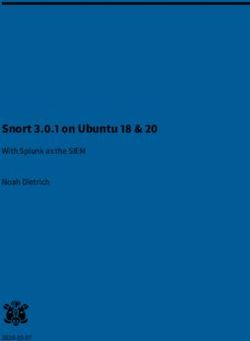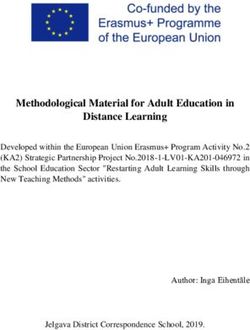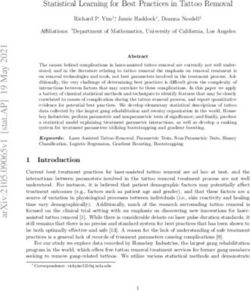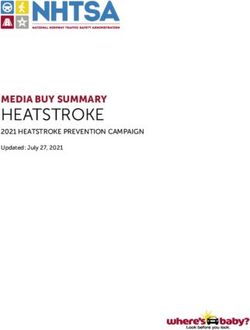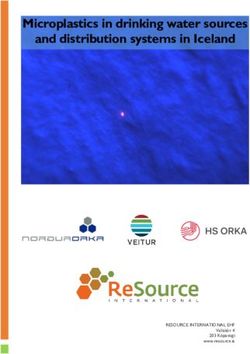Mastered for iTunes: Music as the Artist and Sound Engineer Intended
←
→
Page content transcription
If your browser does not render page correctly, please read the page content below
Mastered for iTunes:
Music as the Artist and
Sound Engineer Intended
Whether you’re a major label or a small indie, you provide the most important
ingredient for iTunes—the music itself. It’s our job to faithfully and accurately deliver
your songs and albums to fans around the world exactly as you intend them to be
heard. We’ve designed our tools to facilitate the best possible results, ones that live up to
your highest standards for music available on the iTunes Store. To achieve this
transparency, you need tools and technologies from us to ensure delivery of the highest
quality master recordings possible into our ecosystem. With over 315 million iOS devices
capable of playing your music, there's never been a better time than now for us to
communicate, codify, and distribute updated information to you about the best tools
and processes used to produce the millions of AAC files delivered daily to our mutual
customers in over 50 countries around the world.
Innovation and Excellence in Sound
Apple celebrates a rich history and tradition of innovation and excellence in sound for
computing as well as content creation. The original Mac was engineered fully capable of
supporting audio without additional hardware or software, making it one of the
first personal computers ever to ship with sound. In 2002, even before the launch of the
iTunes Store, Apple received a GRAMMY Award® for technical excellence in music, the
first and only such award ever given to a personal computing company. When iTunes
launched, the, decision was made to standardize on AAC instead of the more popular
MP3 format simply because AAC clearly provides superior audio quality compared to
other codecs at similar bit rates. In working with Dolby and Fraunhofer, there have since
been further improvements to AAC to get it to the level of excellence experienced on
iTunes today. If you follow the guidelines outlined in this document and audition sample
AAC encodes on Apple devices, you can achieve dynamic range that’s superior to red
book audio and a final product that’s virtually indistinguishable from the original
recording.
Mastering for Digital Delivery
Digital distribution is no longer an afterthought. It is today's dominant medium for
consuming music and as such needs to be treated with utmost care and attention. For
decades, the standard for consumer digital audio has been the compact disc, and most
mastering has been done with CDs in mind.
In recent years the quality of digital music delivery has vastly increased, as has the
number of digital music sales, with iTunes being a key driver of those sales. With more
than 16 billion downloads encoded as AAC to date worldwide, AAC is the new standard
for digital music. It only makes sense to create masters specifically for this format.
Technology Brief
Mastered for iTunesTechnology Brief 2
Mastered for iTunes
What is AAC and iTunes Plus?
AAC (Advanced Audio Coding) is a format for compressing and encoding digital audio.
AAC achieves the portability and convenience of compressed and encoded digital audio
while retaining audio quality that’s indistinguishable from larger digital files, such as
audio from CDs.
The iTunes catalog was initially offered in 2003 as 128 kbps AAC files, many of which
were encoded from the original CD masters. They sounded great—in fact, these
downloads led the industry in sound quality. More than 100 million songs were sold in
this format in a little over a year, changing the landscape of legal digital music forever.
But innovation didn’t stop there. Recently, using the most advanced AAC encoder, the
iTunes catalog was upgraded to iTunes Plus: a variable bit rate (VBR) 256 kbps AAC
encoding format. iTunes AAC encoders are now able to transparently encode high
Frequency is the number of vibrations
definition audio, creating files that retain the small footprint, portability, and ease of use
per second and is measured in Hertz
(Hz). Human hearing spans a range iTunes is known for. And they sound amazing.
from roughly 20Hz to 20kHz.
High Resolution Digital Recording
Bit rate is different than bit depth. Bit
rate indicates how much data is being Digital audio, such as that on a CD, generally uses Linear Pulse Code Modulation (LPCM,
used per second and is calculated often referred to simply as PCM) to represent audio signals. LPCM works by taking
using the sample rate and bit depth. snapshots of the analog audio signal and assigning each a numerical value.
An iTunes Plus AAC file uses a sample
The resolution of an LPCM recording is determined by the sample rate (how many times
rate of 44.1kHz and is encoded with a
target bit rate of 256 kilobits/second. It per second samples are taken) and the bit depth (how many bits are used to represent
utilizes Variable Bit Rate (VBR) each sample). Higher sample rates can capture higher frequencies, and higher bit depths
encoding, which uses each bit can accurately represent a greater dynamic range.
strategically, dynamically allocating less
The standard for CDs is 16-bit 44.1kHz resolution, meaning that the analog signal is
data for simple sections and more data
for complex passages. sampled 44,100 times per second and each sample is given a value between -32,768 and
32,767. This resolution is often referred to as 44/16.
Dynamic Range, when used as a
general audio term, refers to the range The Nyquist sampling theorem states that to accurately represent a signal one must use
of possible volumes—the difference a sampling rate double that of the highest frequency being represented. The highest
between the softest and the loudest frequency audible to humans is around 20kHz; therefore a sampling rate of over 40kHz is
parts. required to accurately capture the audible range of frequencies. Compact discs’ 44.1kHz
rate is adequate for this need.
In digital audio, aliasing refers to
audible artifacts created when higher Even so, many experts feel that using higher resolution PCM files during production
frequencies are sampled at an provides better-quality audio and a superior listening experience in the end product. For
insufficient rate. The result is this reason, 96/24 resolution is quickly becoming a standard format in the industry, and
distortion. A visual metaphor for it’s also common to see higher resolution files, such as 192/24.
aliasing can be found in the “wagon
wheel effect”—a rapidly spinning Challenges with Encoding Higher Resolution Recording
wagon wheel filmed at a low frame
An inherent challenge of working with high resolution audio has been that both the
rate can appear to be moving
backward. sample rate and the bit depth must be reduced to match the specifications used in
mainstream distribution, such as CD or AAC. This can be done either with software (“in
the box”) or by running the mix through an additional analog stage and resampling.
There are pros and cons with each technique, but both can add noise and/or distortion.
Downsampling, as the word implies, is the process of using Sample Rate Conversion
(SRC) to lower the sample rate (for example, from 96kHz to 44.1kHz). This process
commonly creates aliasing, an undesired effect.
Dithering (or dithering down) is a technique used when reducing a file’s bit depth (for
example, from 24-bit to 16-bit). It’s an attempt to reduce the distortion inherent in this
process. Dithering is a tradeoff—the distortion is reduced at the cost of added noise.
(Another bit depth reduction option is called “truncating,” where the additional bits areTechnology Brief 3
Mastered for iTunes
simply removed. This can cause quantization distortion.)
Improved Conversion and Encoding for AAC
Clipping is a form of audio distortion Apple’s latest encoding methodology is a two-step process. The first step in the
and can be caused in many ways. In encoding path is to use state-of-the-art, mastering-quality Sample Rate Conversion (SRC)
general, it is the result of the amplitude to resample the master file to a sample rate of 44.1kHz.
of a signal becoming too great to be
Because this SRC outputs a 32-bit floating-point file, it can preserve values that might
accurately represented by a system. In
an amplifier this can occur if one otherwise fall outside of the permitted amplitude range. This critical intermediary step
attempts too much amplification—the prevents any aliasing or clipping that could otherwise occur in SRC. It is this 32-bit
top of the signal is cut off, or “clipped.” floating file that’s used as the input to the encoder and is one key reason for such
In digital audio this can occur when a stunning results.
signal falls outside of an allowed bit-
depth range. Our encoders then use every bit of resolution available, preserving all the dynamic range
of a 24-bit source file and eliminating the need for dithering. The advantage of this is
twofold. Not only does it obviate the need of adding dither noise, it also lets the
encoders work more efficiently as they don’t need to waste resources encoding this
unwanted and unnecessary noise.
By using this highly accurate file directly from our SRC and taking advantage of its clean
signal, our encoder can deliver the final product exactly as the artist and sound
engineers intended it to sound.
Best Practices for Mastering for iTunes
Our latest high resolution encoding process ensures that your music is transparently and
faithfully distributed in the way you intended it to be heard. However, before you submit
songs to iTunes for encoding, there are some best practices you can follow to ensure
that your audio is optimized for iTunes.
Provide High Resolution Masters
To take best advantage of our latest encoders send us the highest resolution master file
possible, appropriate to the medium and the project.
An ideal master will have 24-bit 96kHz resolution. These files contain more detail from
which our encoders can create more accurate encodes. However, any resolution above
16-bit 44.1kHz, including sample rates of 48kHz, 88.2kHz, 96kHz, and 192kHz, will benefit
from our encoding process.
Don’t upsample files to a higher resolution than their original format. Upsampling won’t
recover or add information to an audio file. Don’t provide files that have been
downsampled and dithered for a CD. This degrades the file’s audio quality.
As technology advances and bandwidth, storage, battery life, and processor power
increase, keeping the highest quality masters available in our systems allows for full
advantage of future improvements to your music. Also, though it may not be apparent
because there may not always be a physical, tangible master created in LP or CD format,
the iTunes catalog forms an important part of the world’s historical and cultural record.
These masters matter—especially given the move into the cloud on post-PC devices.
Master for iTunes Plus
When creating a master, mastering engineers take into account the limitations and
characteristics of the medium or destination format, as well as the listening environment
of their audience. For example, a master created for vinyl is unlikely to be listened to in
an airplane or car, and therefore is often mastered for a listening environment where a
listener can hear and appreciate a wider dynamic range. Similarly, a master created for a
club environment might take into account the noisiness of the intended listening
environment.Technology Brief 4
Mastered for iTunes
Because iTunes Plus is a highly portable format, its files have the potential to be listened
to in a wide range of different settings. So while one listener may be using white
earbuds while riding in a loud subway car, another may wind up listening intently to a
Bach cantata on AirPlay-equipped Bowers and Wilkins speakers or on a similarly
equipped Denon receiver in a home media room. Just as likely, a college student may be
deep into Miles Davis' Sketches of Spain while sporting Dre Beats headphones in the
campus library. Keep in mind that Apple has sold more than 250 million iOS devices, and
that many, many people around the world are listening to music on their iPods, iPhones,
or iPads.
You’re being provided with all the tools you’ll need to encode your masters precisely the
same way the iTunes Store does so that you can audition exactly what they’ll sound like
as iTunes Plus AAC files.
Further, to ensure that your audience is hearing your intended sound, Apple
recommends listening to your masters on the devices your audience will be using. While
this doesn’t have to be done in real time, you should be confident that the sound will
hold up when heard on its intended listening device and in its intended environment.
Be Aware of Dynamic Range and Clipping
Whether you’re mastering a whisper-quiet zen flute tone poem or a heavy metal guitar
fest, volume is a key issue. The main tools used in mastering—equalization,
compression, limiting, or combinations of these—are all different ways of controlling
Equalization (EQ) controls the volume aspects of volume. Making decisions about gain levels, dynamic range, and frequency
of specific frequencies—such as bass response is what mastering is all about.
and treble. There are many types of
EQ, all of which control the volume of Many artists and producers feel that louder is better. The trend for louder music has
specific frequencies. resulted in both ardent fans of high volumes and backlash from audiophiles, a
controversy known as “the loudness wars.” This is solely an issue with music. Movies, for
Compression automatically controls
volume over time. A compressor example, have very detailed standards for the final mastering volume of a film’s
decreases dynamic range by soundtrack. The music world doesn’t have any such standard, and in recent years the de
decreasing loud signals, increasing facto process has been to make masters as loud as possible. While some feel that overly
lower signals, or by doing both. (Audio loud mastering ruins music by not giving it room to breathe, others feel that the
compression shouldn’t be confused aesthetic of loudness can be an appropriate artistic choice for particular songs or
with data compression, which is used albums.
to reduce digital file sizes.)
Analog masters traditionally have volume levels set as high as possible, just shy of
Limiting is a fast-acting form of audio oversaturation, to improve the signal-to-noise ratio (SNR). With digital masters, the goal
compression with a high ratio—it’s is to achieve the highest gain possible without losing information about the original file
often used to attenuate peak levels of
due to clipping.
a signal that could otherwise result in
distortion. By raising the total volume With digital files, there’s a limit to how loud you can make a track: 0dBFS. Trying to
and limiting the peaks, the total increase a track’s overall loudness beyond this point results in distortion caused by
dynamic range is compressed, clipping and a loss in dynamic range. The quietest parts of a song increase in volume,
increasing loudness. An extreme form yet the louder parts don’t gain loudness due to the upper limits of the digital format.
of limiting is “brick wall limiting.”
Although iTunes doesn’t reject files for a specific number of clips, tracks which have
Multi-band Compression is a
audible clipping will not be badged or marketed as Mastered for iTunes.
combination of EQ and compression
where a signal is divided into bands of A less obvious issue when setting gain for digital masters can occur on playback.
frequencies which can then be isolated Whether it's a compressed file like an AAC file or an uncompressed file such as a CD,
and compressed without affecting the digital data goes through several processes to be converted to an analog signal for
other frequencies. For example, one
playback.
can compress the bass without
affecting the vocal. One common process is called oversampling. This upsamples the digital data at four
times the original sample rate to improve the quality of the digital audio signal being
converted to analog. If the original digital audio data is at 0dBFS, oversampling can
result in undesirable clipping. And if the original was already clipped, oversampling canTechnology Brief 5
Mastered for iTunes
make it worse. A growing consensus is emerging that digital masters should have a
small amount of headroom (roughly 1dB) in order to avoid such clipping.
In both digital and analog, the highest possible level will vary from track to track,
0dBFS, or “Zero Decibels relative to Full depending on the material being mastered. Your decision about the volume and
Scale,” refers to the maximum possible loudness of your tracks is a technical and creative choice. You might decide to take the
values that can be represented by a listener on a dynamic journey through an album as a complete work, raising and
digital signal. Values that are beyond
lowering the volume level across the sequence of tracks to increase the music’s
the maximum value cause clipping. For
example, in a 16-bit file the highest emotional impact. Alternately, you might pursue the loudest possible signal at all times.
value that can be represented is 32,767 Whatever you decide—exquisitely overdriven and loud, or exquisitely nuanced and
and the lowest value that can be tasteful—we will be sure to encode it and reproduce it accurately. We only ask that you
represented is -32,768. If you attempt
avoid clipping the signal.
to represent a series of values above
32,767, they will all be clipped at 32,767 Master for Sound Check and Other Volume Controlling Technology
and will create artifacts that sound
unpleasant and dissonant when played Sound Check is a feature in iTunes and all iOS devices that lets listeners hear all their
back. songs at approximately the same volume. It first determines the loudness of a track and
then stores that information in the file’s metadata. (Songs downloaded from the iTunes
Store already contain this information.) The metadata is then used to raise or lower the
volume of each track to prevent jarring volume changes while a device is shuffling
songs.
Radio uses technology similar to Sound Check to control changes in volume when
playing songs on the air. MP3s have a similar technology to control volume changes,
called Replay Gain. The International Telecommunication Union (ITU) is taking a similar
approach in its standardization of the characterization of volume in its broadcasting
standards (specifically BS. 1770).
(Sound Check can also correctly set the volume per album, rather than per song,
allowing albums that rely on volume differences between tracks, such as The Dark Side of
the Moon by Pink Floyd, to maintain their intended volumes.)
The effect of Sound Check, as well as other volume-controlling technologies, is that
songs that have been mastered to be too loud will be played back at a lower volume,
letting listeners more easily notice any artifacts or unintentional distortion.
Because many such technologies are available to listeners, you should always mix and
master your tracks in a way that captures your intended sound regardless of playback
volume.
Remastering for iTunes
When the CD was first becoming a popular format, many older recordings were rushed
to market. To make these recordings available as soon as possible, corners were
sometimes cut. In several instances, the wrong master tapes were used or the CD was
mastered poorly. Many of these mistakes have since been identified and corrected, but
even so, a number of record labels are remastering older material for rerelease in high
resolution formats like DVD-A or SACD.
The recent advances in encoding files for iTunes Plus provides an opportunity for
anyone maintaining a catalog of older content to create a digital archive or improve an
existing one. In the last five years, there have also been advances in digital mastering
tools and techniques. In addition to higher resolutions, other technologies (such as noise
reduction and pop and click removal) have undergone significant improvements. Now
that there’s a clear distribution path that can take full advantage of high resolution
masters, an older recording may merit being given new life. Delicate and artful
remastering can let works of genius be experienced as they were meant to be and
haven't been for years.Technology Brief 6
Mastered for iTunes
Materials already being remastered in high resolution formats, such as DVD-A or SACD,
are excellent candidates for being remastered for iTunes. Projects that can benefit from
remastering include CDs that were poorly mastered or mastered from the wrong tapes,
projects that could benefit from cutting-edge noise reduction or similar modern
technologies, and cases where the physical media is in danger of deteriorating.
Unlike physical media, digital archiving offers the advantage of exact, bit-for-bit copies
that can be made with no signal degradation. As masters start making their way into the
cloud, it’s important that the best possible high resolution copies be archived.
When remastering for iTunes, procedures and best practices similar to mastering for new
releases should be followed. You should always work from the best available master,
carefully monitor gain to avoid clipping, and audition the encoding process and finished
files on an iOS device.
Although it’s possible to remaster from a previously mastered CD source with positive
results, in order to qualify as Mastered for iTunes remastered content must begin with a
high resolution digitization of the original analog source and must sound noticeably
superior to the previously released version. Songs and albums submitted to the iTunes
Store as remastered content will be reviewed to ensure that the sound quality shows
discernible improvement.
Mastering Tools
Mastering is a series of creative choices. As a professional you can be confident that the
work you put in to mixing and mastering your material will be treated just as carefully
by Apple. Our role is to faithfully and transparently reproduce the audio you deliver for
iTunes—and to make your job easier, you’re being provided access to the same world-
class tools used to encode the entire catalog for the iTunes Library. Whether you opt to
use an automated droplet or a command-line utility, the following tools will help you
create the intended sound for your masters:
• Master for iTunes Droplet. The Master for iTunes Droplet is a simple, standalone
drag-and-drop tool that can be used to quickly and easily encode your masters in
iTunes Plus format.
• afconvert. The afconvert command-line utility can be used to encode your masters
in iTunes Plus format.
• afclip. The afclip command-line utility can be used to check any audio file for
clipping.
• AURoundTripAAC Audio Unit. The AURoundTripAAC Audio Unit can be used to
compare an iTunes Plus file to the original source audio file to check for clipping.
• Audio to WAVE Droplet. The Audio to WAVE Droplet automates the creation of
audio files, in WAVE (Waveform Audio File) format, from any audio file (such as MPEG
or CAF files) natively supported on Mac OS X.
The following sections include instructions for using some of these tools to convert
audio to iTunes Plus AAC and checking audio for clipping. Both tools utilize afconvert,
which is a part of the Core Audio frameworks in Mac OS X. Changes made to these tools
are incorporated into Mac OS X by means of Software Update. Software Update is the
best way to keep your systems up-to-date so that the system you’re using for audio
encoding is the same one used by the iTunes Store.
At the time this document was written, Mac OS X 10.6.8 or later is required to have
access to the most current version of the AAC encoder.Technology Brief 7
Mastered for iTunes
Master for iTunes Droplet
You can use the Master for iTunes Droplet to automate the creation of iTunes Plus
format masters. The Droplet creates an AAC audio file from an AIFF or WAVE source file
by first generating a CAF (Core Audio File) rendered with an iTunes sound check profile
applied to the file. If the sample rate of the source file is greater than 44.1 kHz, it’s
downsampled to 44.1 kHz using our mastering-quality SRC. Next, it uses this newly
rendered CAF to render a high quality AAC audio file. Once the final AAC audio file is
generated, the intermediary CAF is deleted.
To use the Master for iTunes Droplet, drag and drop AIFF or WAVE format source audio
files, or folders containing those files, onto the droplet. This droplet works by automating
the use of the afconvert command-line tool shown below.
For more information about the Master for iTunes Droplet, see the Master for iTunes
Droplet Read Me file included in the Master for iTunes Installer.
afconvert
The afconvert utility is command-line tool that will let you encode your masters using
precisely the same technology used to encode files for the iTunes Store. The afconvert
utility is built into Mac OS X and can be accessed using the Terminal application.
For more information about afconvert, type afconvert -h on the command line in the
Terminal application on Mac OS X. For more information on the formats that afconvert
can convert to, type afconvert -hf.
Using afconvert to Convert Audio from LPCM to iTunes Plus AAC
Use the following steps to convert your audio file from LPCM to iTunes Plus AAC using
the command-line interface. The items in italics are placeholders for filenames. The input
file is assumed to be called source.wav, and any intermediate files are carried through
from the output of one command to be the input of the next. The final output file is
called final.m4a. These steps assume that your current directory is the same directory as
your input file.
If starting with WAV LPCM file at 44.1kHz sample rate:
1. To convert to a .caf file and add Sound Check information, in Terminal, type on one
line:
afconvert source.wav intermediate.caf -d 0 -f caff --
soundcheck-generate
Or if starting with WAV LPCM file at 48kHz or 96kHz sample rate:
1. To downsample to 44.1kHz LPCM using optimal sample rate conversion and add
Sound Check information, in Terminal, type on one line:
afconvert source.wav -d LEF32@44100 -f caff --
soundcheck-generate --src-complexity bats -r 127
intermediate.caf
Then, encode to AAC:
2. To convert to iTunes Plus AAC, type on one line:
afconvert intermediate.caf -d aac -f m4af -u pgcm 2 --
soundcheck-read -b 256000 -q 127 -s 2 final.m4aTechnology Brief 8
Mastered for iTunes
Previewing the Converted Audio File
The AAC-encoded M4A file (final.m4a) created by afconvert can be previewed in iTunes
or another application that plays M4A files (such as QuickTime Player). However, if you
want to do a more detailed examination (such as loop sections, compare sections with
the original, and so forth), you need to decode the AAC-encoded data to uncompressed
LPCM data, just as it’s decoded during playback. You can use afconvert to decode the
AAC data to uncompressed LPCM and store it to a WAV file.
This WAV file should only be used for making a more detailed comparison or evaluation
beyond what you can do by just previewing the file in iTunes. It should not be
submitted to the iTunes Store as an audio source.
Use afconvert to decode the AAC-encoded data, as it will correctly decode the AAC file,
taking care of some details that other applications don’t do correctly. For example, the
resulting decode.wav file will have the same number of audio samples as the original
source.wav file that you started with, and thus it can be exactly aligned with your source
file for critical listening, comparison, and evaluation.
Regardless of the bit depth of the original source file (16- or 24-bit), you should generate
a 24-bit file to preserve maximum fidelity resulting from the AAC coding process.
Using afconvert to Decode Your AAC-Encoded M4A File
Use the following command to decode your AAC-encoded M4A file. (Note that you can
also use the Audio to WAVE Droplet to automate the process of decoding one or more
of your AAC-encoded M4A files.) In this command, the M4A file with AAC-encoded data
that was originally generated using afconvert is assumed to be called final.m4a; the WAV
file generated from decoding the AAC-encoded data is called decode.wav.
1. In Terminal, type on one line:
afconvert final.m4a decode.wav -d LEI24 -f WAVE
afclip
You can use another simple command-line tool, afclip, to check any file for clipping. This
tool works by examining an audio file and identifying areas where clipping has occurred.
It accepts audio files as input and outputs a stereo sound file containing the left channel
of the original file and a right channel with graphically represented impulses
corresponding to each clipped sample in the original. This sound file can then be loaded
into a digital audio workstation (DAW), such as Logic, providing a visual map to locate
any clipping that may have occurred.
The following image is an example of an audio file that has been loaded into a DAW to
help visually locate clipping.Technology Brief 9
Mastered for iTunes
iTunes won’t reject a master file based on the number of clips the file contains. This tool
is provided so you can make an informed decision about whether to submit an audio
file or go back to the drawing board and make adjustments. It's a creative decision—
one that’s entirely up to you.
For more information about afclip, type afclip -h on the command line in the Terminal
application on Mac OS X.
Using afclip to Check for Clipping
To check an audio file for clipping with afclip:
1. Open a Terminal window.
2. In the Terminal window, type the following on one line, followed by a space:
afclip
3. Drag and drop the audio file you wish to check onto the Terminal window.
4. Press Return to run afclip.
By default, afclip will give a readout of any clipping found. If there’s clipping, it will also
output a .wav file in the original audio file’s directory.
Reading the afclip Readout
If any clipping is found, a readout will be printed to the terminal window with details for
each instance of clipping.
The readout will contain the following information for each instance of clipping:
• Seconds. The time, in seconds, where the clipping occurs.
• Sample. The sample number that was clipped.
• Channel. The channel of the clipped sample. A value of 0 means the clipping
occurred on the left channel, while a value of 1 means the clipping occurred on the
right channel.
• Value. The raw value of the clipped sample. Since clipping happens when a value
exceeds the range of -1 through 1, these values will be below -1 or above 1.
• Decibels. The number of decibels by which the sample exceeds the clipping point.
The readout will end with a summary of how many total clipped samples the audio file
contains for the left channel and the right channel.Technology Brief 10
Mastered for iTunes
Some readouts will show sample values with decimals, such as 8216364.50 in the table
above. This indicates that the waveform will clip between two samples of the original
audio data. This is called inter-sample clipping. Most DACs will upsample audio while
converting the digital signal to an analog signal, which is known as the reconstruction
process. This process can result in clipped values that aren’t actually clipped in the
original material, causing an uncompressed digital signal to cause clipping in playback
even if all the values in the waveform don’t show on-sample clipping. For this reason, it’s
important to check for inter-sample clipping. By default, afclip does inter-sample clip
detection and includes the total number of inter-sample clipping at the bottom of the
readout, next to the total number of on-sample clipping.
AURoundTripAAC Audio Unit
The AURoundTripAAC Audio Unit lets you compare audio encoded using iTunes Plus
AAC against a source audio file. It also includes clip and peak detection, as well as a
simple listening test environment. The audio unit can be used in any audio unit host
application, such as Logic or AU Lab. AU Lab is available as a free download at
apple.com/iTunes/Mastered for iTunes. For more information on using the
AURoundTripAAC Audio Unit, see the AURoundTripAAC ReadMe file included in the
Mastered for iTunes Installer.
Audio to WAVE Droplet
The Audio to WAVE Droplet lets you automate the creation of WAVE audio files, in WAVE
(Waveform Audio File) format, from any audio file (such as MPEG or CAF files) natively
supported on Mac OS X. For example, the Droplet can be used to decode AAC files to
24-bit WAVE files, automating the decoding process used by the Mastered for iTunes
command line utility, afconvert, and allowing you to decode multiple files at once.
To use the Audio to WAVE Droplet, drag and drop source audio files, or folders
containing those files, onto the droplet. The droplet will then convert those files to WAVE
format files. The created WAVE files will be titled using the names of their corresponding
source files, and will be placed in the same folder as the source files.
For more information about the Audio to WAVE Droplet, see the Audio to WAVE Droplet
Read Me file included in the Master for iTunes Installer.
© 2012 Apple Computer, Inc. All rights reserved. Apple, the Apple logo, iPod, iTunes, Mac, Macintosh,
and Mac OS are trademarks of Apple Computer, Inc., registered in the U.S. and other countries.
iTunes Music Store is a service mark of Apple Computer, Inc., registered in the U.S. and other
countries. Other product and company names mentioned herein may be trademarks of their
respective companies. Product specifications are subject to change without notice. This material is
provided for information purposes only; Apple assumes no liability related to its use.
January 2012You can also read