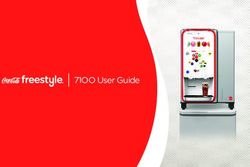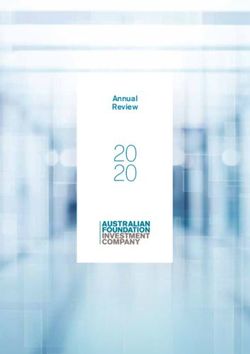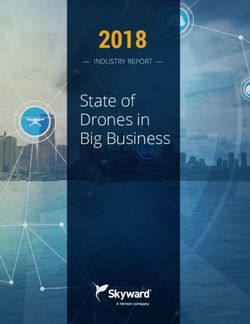Manulife Illustrator - Response Page
←
→
Page content transcription
If your browser does not render page correctly, please read the page content below
Manulife Illustrator
Manulife Illustrator System Help Guide
Welcome
Welcome to Manulife Illustrator, Manulife’s International life insurance illustration
system designed to illustrate the Manulife Hong Kong Universal Life product line. If you
have previously used any insurance illustration system, you will find Manulife Illustrator
easy to use. To get started right away, click on Getting Started.
Manulife Universal Life is issued by Manulife (International) Limited.
Using this Help
The quickest way to navigate through this document is to click on the Bookmarks option
on the left side of the window.
Bookmarks are like a table of contents where each bookmark represents a topic group.
Each group has sub-topics which you can expand or collapse by clicking on the [+] or [-]
signs.
Reference Materials
Helpful information is available by clicking on any of the reference links in the panel at the
left-hand side of your screen. To determine the life insured’s residency code click on the
link to view a list of countries that Universal Life is available in and the corresponding
residency code. System help is available from the menu bar.
Need a Manulife Hong Kong ID?
Additional product and Advisor resources can be found at www.manutouch.com.hk.
This web site will provide you with comprehensive access to everything you need to do
business with Manulife Hong Kong in a convenient on-line format. Among other things, the
site will provide you with 24 hour access to all of Manulife Hong Kong's new business
forms, technical and product guides, residency code guide, contact information, and much
more.
For Advisor Use Only. This material may not be used with the public
Manulife Universal Life is issued by Manulife (International) Limited (Incorporated in Bermuda with
limited liability).
Guaranteed product features are dependent upon minimum premium requirements and the claims-
paying ability of the issuer.
A Manulife Financial Company. Corporate headquarters in Toronto, Canada. Manulife and
the block design are registered service marks and trademarks of The Manufacturers Life
Insurance Company and are used by it and its affiliates including Manulife Financial
Corporation.
March 2018
Page 1 of 23Manulife Illustrator
Getting Started
After you have successfully logged on to www.manulifeillustrator.com/HK you are
presented immediately with the main illustration system screen.
This screen is divided into two panels:
Residency Code, Product and Reference Links on the left
Case Data and Run buttons on the right
To quickly run an illustration:
1. Select Residency Code
2. Enter Case Data
3. Run Preview or Run QuickView
4. Save Illustration
Click on the Case Data tab to return to the input menu. From the menu bar at the top,
choose File Save to save the policy inputs or File New to start a new case. Access your
saved cases at any time by choosing File Open.
For Advisor Use Only. This material may not be used with the public
Manulife Universal Life is issued by Manulife (International) Limited (Incorporated in Bermuda with
limited liability).
Guaranteed product features are dependent upon minimum premium requirements and the claims-
paying ability of the issuer.
A Manulife Financial Company. Corporate headquarters in Toronto, Canada. Manulife and
the block design are registered service marks and trademarks of The Manufacturers Life
Insurance Company and are used by it and its affiliates including Manulife Financial
Corporation.
March 2018
Page 2 of 23Manulife Illustrator
Case Management
Case Files
A Case File consists of a Case Name and Illustration Name of your choosing. The
current active Case Name is displayed in the Case Data tab. The current active Illustration
name is displayed in the Select Illustration droplist.
Batch Cases
A Batch Case consists of two or more case files with a common Case Name and unique
Illustration Names of your choosing.
Select Illustration
The Select Illustration droplist is available once a Batch Case has been created.
Menu Options
The action menu is located across the top of the screen:
File
New Opens a dialog box to create a new case file, using system defaults. The
system defaults are --New-- and #1 Illustration.
Open Opens a dialog box to select a case file from your saved files in Manulife
Illustrator. You can sort the list by clicking on any column heading. Click
again and it will sort in reverse. An arrow in the active column header
shows the current sort order.
Save Opens a dialog box to save the current case file, using the same Case
Name/Illustration Name. If you have not already specified a Case Name,
you will be prompted to do so now.
Save As Opens a dialog box to save the current case file under a different name.
Simply, change the Case Name and/or Illustration Name in the boxes at
bottom of the window, then click the Save button.
Note: The Save As menu option is used to save a case file under a new
name. You may want to use this option when you are creating a similar
case file and want to avoid creating it from the beginning.
For Advisor Use Only. This material may not be used with the public
Manulife Universal Life is issued by Manulife (International) Limited (Incorporated in Bermuda with
limited liability).
Guaranteed product features are dependent upon minimum premium requirements and the claims-
paying ability of the issuer.
A Manulife Financial Company. Corporate headquarters in Toronto, Canada. Manulife and
the block design are registered service marks and trademarks of The Manufacturers Life
Insurance Company and are used by it and its affiliates including Manulife Financial
Corporation.
March 2018
Page 3 of 23Manulife Illustrator
Rename To rename a previously saved case, click on the name in the list, change
the Case Name and/or Illustration Name in the boxes at bottom of the
window, then click the Rename button.
Delete To delete one or more previously saved illustrations, check the box next to
the name(s), then click the Delete button. Once deleted, you cannot undo.
Batch
To create a batch case begin by saving a –New—case or opening a saved
case file. Next select Add or Copy to convert the current active case file to
the first Illustration of a batch case. The Select Illustration droplist will be
enabled.
Add Selecting Batch / Add creates a new Illustration with the same case name
is the current active case. The new Illustration uses the system’s default
input data. You must save the current active illustration prior to selecting
Add.
Copy Selecting Batch / Copy displays the Save Case screen. To make a copy of
the current active Illustration, you should keep the same Case Name and
enter a different Illustration Name. This creates an Illustration with the
same input data of the current active illustration. You must save the
current active case prior to selecting Copy.
Remove To delete the current active illustration from a batch, click Batch / Remove.
Once deleted, you cannot retrieve a case. The Selection Illustration
droplist will become disabled when there is one remaining illustration for a
batch.
Settings
Advisor This feature allows you to define, edit and save information for multiple
Advisors. A popup window will display.
Once defined, any Advisor can be selected for an individual illustration as
part of the illustration input. Refer to Advisor Information for more details.
Authorization A popup displays a numeric identifier for your User Group and an
expiration date. Contact the Manulife Hong Kong office for support.
For Advisor Use Only. This material may not be used with the public
Manulife Universal Life is issued by Manulife (International) Limited (Incorporated in Bermuda with
limited liability).
Guaranteed product features are dependent upon minimum premium requirements and the claims-
paying ability of the issuer.
A Manulife Financial Company. Corporate headquarters in Toronto, Canada. Manulife and
the block design are registered service marks and trademarks of The Manufacturers Life
Insurance Company and are used by it and its affiliates including Manulife Financial
Corporation.
March 2018
Page 4 of 23Manulife Illustrator
Help
System Help This document provides detailed help on all aspects of Manulife Illustrator.
A new screen will open.
Contact Us This document provides Manulife Hong Kong support information. A new
screen will open.
www.manutouch.com.hk Links to the Manulife Hong Kong Advisor website. A new
browser page will open.
About Opens a screen to display the version number and release date for the
Manulife Illustrator system you are using.
Logout Ends your web session and displays a logout confirmation page. You may
also exit by clicking on the in top right hand corner of the browser
window. Remember that if your browser session is inactive for over 30
minutes, your session will time out, and you will need to log in again.
Save Changes First
Each time you access any of the features on the Menu Bar, Manulife Illustrator will check
for any unsaved changes to the current active case file. A popup warning, “Discard any
unsaved changes?” will appear if there are changes that could be lost by proceeding with
the current action.
Choosing OK will discard any changes since the file was last saved and proceed with the
menu action. Cancel will return you to the Case Data window. Use File / Save (or Save
As) to save any pending changes before proceeding to the next action.
Please save case first!
Certain Batch commands cannot be performed until the first case file is saved and the
batch is created. When choosing Add or Copy, you will be prompted to save the case
first. Choose OK to return to the Case Data window, and choose File / Save to save the
current illustration before adding or copying.
For Advisor Use Only. This material may not be used with the public
Manulife Universal Life is issued by Manulife (International) Limited (Incorporated in Bermuda with
limited liability).
Guaranteed product features are dependent upon minimum premium requirements and the claims-
paying ability of the issuer.
A Manulife Financial Company. Corporate headquarters in Toronto, Canada. Manulife and
the block design are registered service marks and trademarks of The Manufacturers Life
Insurance Company and are used by it and its affiliates including Manulife Financial
Corporation.
March 2018
Page 5 of 23Manulife Illustrator
Run QuickView and Export
Click on the Run QuickView button to start the validation and calculation routines. After
a valid run is executed, the results are displayed in a spreadsheet view, with each numeric
page in a tab format.
Navigate between pages by clicking on the page tabs. Some illustrations have more pages
than others and you may need to scroll to the right to view all the pages.
Messages, if any, are displayed on their own tab. If validation fails, messages are
displayed instead of results. To correct the case data, simply click on the Case Data tab to
make necessary modifications, then click ‘Run QuickView’ again.
Export to Excel is available when QuickView is the active display.
Premium Summary
The premium summary is displayed in the top section of the QuickView tab once the
illustration runs successfully. This summary gives a quick overview for the case of the
Insured name, residency code, high net worth option, premiums, initial death benefit, Day
1 Cash Surrender Value and whether the Cash Value Enhancement benefit is included.
For Advisor Use Only. This material may not be used with the public
Manulife Universal Life is issued by Manulife (International) Limited (Incorporated in Bermuda with
limited liability).
Guaranteed product features are dependent upon minimum premium requirements and the claims-
paying ability of the issuer.
A Manulife Financial Company. Corporate headquarters in Toronto, Canada. Manulife and
the block design are registered service marks and trademarks of The Manufacturers Life
Insurance Company and are used by it and its affiliates including Manulife Financial
Corporation.
March 2018
Page 6 of 23Manulife Illustrator
Run Preview
Click on the ‘Run Preview’ button to start the validation and calculation routines. After a
valid run is executed, the full print-ready illustration output is displayed in a new browser
window in Adobe PDF view. A toolbar is displayed, which permits navigation, printing,
emailing or saving the PDF file. You will need Adobe Acrobat Reader to view and print
PDF files. Download the free Adobe Reader®.
Messages
Messages are displayed on the Messages tab when the data entered does not fall within
the product rules, or because the selected options are not compatible. For most
messages, the system cannot proceed with the calculations until all the conditions (which
triggered the messages) have been cleared. To do this, click on the Case Data tab and
modify the case data as necessary.
There are different types of messages – Error messages and Warning messages.
For Advisor Use Only. This material may not be used with the public
Manulife Universal Life is issued by Manulife (International) Limited (Incorporated in Bermuda with
limited liability).
Guaranteed product features are dependent upon minimum premium requirements and the claims-
paying ability of the issuer.
A Manulife Financial Company. Corporate headquarters in Toronto, Canada. Manulife and
the block design are registered service marks and trademarks of The Manufacturers Life
Insurance Company and are used by it and its affiliates including Manulife Financial
Corporation.
March 2018
Page 7 of 23Manulife Illustrator
Error Messages
These messages signify that the case data is incorrect or not consistent with product rules.
The system cannot calculate the illustration until the conflicting data is changed or cleared.
Some examples are:
*** Error: Face Amount below the minimum allowable amount of
$1,000,000: Contact Home Office.
*** Error: Date of Birth must be entered when backdating a policy.
Warning Messages
These are informational messages regarding the results of the illustration which further
explain the assumptions made to arrive at those results. The illustration produced is
within product rules and is valid, however you may choose to make some further
refinements based on the information in the warning messages.
One example:
*** Warning: This policy lapses in year 48, month 9.
Enter Case Information
New Case
Each time you start Manulife Illustrator, it automatically loads a New Case with all the
data pre-filled. The first time you log into the system, this case is provided for you. To
create a customized starting case, you can change the pre-filled Residency Code, High New
Worth option, Insured, Policy and Advisor data by altering the input selections and then
saving it using a case name familiar to you. The next time you start Manulife Illustrator,
Open your customized case and use Save As to resave using a case name appropriate for
the new case.
Select Residency Code
The Residency Code droplist selection is at the top of the vertical section on the left-hand
side of the main window. Available product features may vary by the residency code
selected. Underwriting guidelines can be found on the ManuTouch.com.hk site.
Select Product
Note that some product features may not be available for all residency codes. See the
latest Product Guide to review product details and our current underwriting limits before
running an illustration.
For Advisor Use Only. This material may not be used with the public
Manulife Universal Life is issued by Manulife (International) Limited (Incorporated in Bermuda with
limited liability).
Guaranteed product features are dependent upon minimum premium requirements and the claims-
paying ability of the issuer.
A Manulife Financial Company. Corporate headquarters in Toronto, Canada. Manulife and
the block design are registered service marks and trademarks of The Manufacturers Life
Insurance Company and are used by it and its affiliates including Manulife Financial
Corporation.
March 2018
Page 8 of 23Manulife Illustrator
Insured Information
This section gives details on each of the fields which must be entered for the insured. After
entering or editing data, use the Tab key to move to the next field.
Insured Name
Enter the name of the insured, as it is to appear on the illustration. Tax-compliant
illustrations require the full name of the insured. Chinese language may be
entered.
Sex
Choose the issue sex of the insured. Options are:
* Male
* Female
Issue Age or Date of Birth
Select the insured's age (nearest birthday) from the droplist. The valid range is 20-70 and
varies by risk class.
Alternatively, enter the insured’s date of birth and Manulife Illustrator will calculate the
issue age (at nearest birthday) as of the Estimated Issue Date or Requested Policy Date.
Enter dates using dd/mm/yyyy format.
Risk Class
Choose the Risk Class for the insured. The risk class choices in the drop-down list may
vary depending on the residency code selected.
Non-Smoker Super Preferred
Also referred to as Super Preferred NonSmoker. This is typically the most
favorable classification.
Non-Smoker Preferred
Also referred to as Preferred NonSmoker. Choose this class if the insured satisfies
the preferred requirements and is a non-smoker. This is typically a more favorable
classification.
Non-Smoker Standard Plus
Also referred to as Standard Plus NonSmoker. Choose this class if the insured
satisfies the Standard Plus requirements and is a non-smoker. This is a more
favorable classification than the Standard Non-Smoker risk class.
For Advisor Use Only. This material may not be used with the public
Manulife Universal Life is issued by Manulife (International) Limited (Incorporated in Bermuda with
limited liability).
Guaranteed product features are dependent upon minimum premium requirements and the claims-
paying ability of the issuer.
A Manulife Financial Company. Corporate headquarters in Toronto, Canada. Manulife and
the block design are registered service marks and trademarks of The Manufacturers Life
Insurance Company and are used by it and its affiliates including Manulife Financial
Corporation.
March 2018
Page 9 of 23Manulife Illustrator
Non-Smoker Standard
Also referred to as Standard NonSmoker. Choose this risk class if the insured is
not a tobacco user.
Smoker Preferred
Also referred to as Preferred Smoker. Choose this risk class if the insured satisfies
the Preferred requirements and is a smoker.
Smoker Standard
Also referred to as Standard Smoker. Choose this risk class if the insured is a
smoker.
Rated
During the underwriting assessment, an insured may be rated as a higher than average
risk due to medical or non-medical impairments. When an insured is rated, an extra
premium is charged to cover the additional risk. Depending on the particular impairment,
the extra premium may be expressed as a percentage (i.e. 200%) of the standard
premium or as an additional flat dollar extra per thousand (i.e. $2.00). Flat dollar extras
may be charged for a temporary period (i.e. 10 years) or permanently, for the life of the
insured. Permanent medical extras are generally commissionable whereas temporary
extras are not.
Medical impairments are related to health issues such as cancer or heart disease.
Non-medical impairments are related to occupational or recreational activities such as
aviation, racecar driving or scuba diving. To determine the rating percentage applicable to
your client, please contact our underwriting department.
Medical Permanent % (Percent)
Select the desired rating percentage. Options are:
100% No additional cost.
125% to 500% Increase % of base policy premium in increments of 25.
Medical ratings in excess of 200% are available with Home Office
approval only. Contact our Manulife Hong Kong sales office for
support.
Medical Permanent $ (Dollar)
Enter the desired flat dollar rating. Multiplying this amount by the number of
thousands of Face Amount determines the actual dollar amount of the rating, per
year.
Non-Medical Permanent $ (Dollar)
Enter the desired flat dollar rating. Multiplying this amount by the number of
thousands of Face Amount determines the actual dollar amount of the rating, per
year.
For Advisor Use Only. This material may not be used with the public
Manulife Universal Life is issued by Manulife (International) Limited (Incorporated in Bermuda with
limited liability).
Guaranteed product features are dependent upon minimum premium requirements and the claims-
paying ability of the issuer.
A Manulife Financial Company. Corporate headquarters in Toronto, Canada. Manulife and
the block design are registered service marks and trademarks of The Manufacturers Life
Insurance Company and are used by it and its affiliates including Manulife Financial
Corporation.
March 2018
Page 10 of 23Manulife Illustrator
Temporary $ (Dollar)
Enter the desired flat dollar rating. Multiplying this amount by the number of
thousands of Face Amount determines the actual dollar amount of the rating, per
year.
(For Rating) Years
Enter the number of years for which the Temporary Flat Dollar Rating will apply.
The following guide is provided for your information:
* Medical (permanent) flat extra ratings apply for all years.
* Other (occupational) flat extra ratings apply until the later of age 65 or
10 years.
* Temporary flat extra ratings can be scheduled from 1-25 years.
Issuing Region
Choose the location where the sales person registers. The appropriate regulatory format
of the Basic Plan Illustration Summary page will be included in the illustration output.
Options are:
* Hong Kong
* Macau
Owner
Owner Name
Enter the name of the owner, as it is to appear on the illustration.
Owner Type
Select the Owner Type from the droplist. Options are:
* Individual
* Business
* Trust (Available in certain situations.)
Estimated Issue Date
Select Today or Today + 1 Month from the droplist for the Estimated Issue Date, or select
Specify Date to enter an Issue Date. Enter the date in dd/mm/yyyy format or click on the
Calendar icon to the right of the date to select a date. Note: ‘Today’ will reflect our web
service location.
Backdate to Save Age
Manulife Illustrator offers the option to enter a Requested Policy Date that is earlier than
the Estimated Issue Date in order to save age. Select ‘Yes’ to use this option.
For Advisor Use Only. This material may not be used with the public
Manulife Universal Life is issued by Manulife (International) Limited (Incorporated in Bermuda with
limited liability).
Guaranteed product features are dependent upon minimum premium requirements and the claims-
paying ability of the issuer.
A Manulife Financial Company. Corporate headquarters in Toronto, Canada. Manulife and
the block design are registered service marks and trademarks of The Manufacturers Life
Insurance Company and are used by it and its affiliates including Manulife Financial
Corporation.
March 2018
Page 11 of 23Manulife Illustrator
Requested Policy Date
If Backdate to Save Age is elected, the Requested Policy Date field will be enabled. Enter
the date in dd/mm/yyyy format, or click on the calendar icon to select a date. The Date of
Birth must be entered for backdating. The Requested Policy Date is currently limited to no
more than six months prior to the Issue Date.
Coverage
Face Amount Option
Select an option to determine the Face Amount to be illustrated. You must specify the
premium amount for all options except Specified (Face) Amount. Choose from the
following options:
Specify Amount
To enter a dollar amount, select ‘Specify Amount’ from the droplist and enter the
actual dollar amount in the amount field.
Maximum Death Benefit
This option solves for a Maximum Death Benefit to achieve a targeted surrender
value at a specific age/year, given that the specified premium is paid as illustrated.
When this option is selected the Target Cash Value and Target Age/Year fields in
the Rates/Targeting section of the main window will be enabled. The default
assumption for this solve is to Endow at Age 100.
Schedule
Select this option to enter a schedule of varying Face Amount Options. Select an
option from the droplist and enter the applicable range of years. If Specify
Amount is selected, enter the specified amount. All of the solve options available
in the main Face Amount Option field are available to the schedule. Some
restrictions may apply.
For Advisor Use Only. This material may not be used with the public
Manulife Universal Life is issued by Manulife (International) Limited (Incorporated in Bermuda with
limited liability).
Guaranteed product features are dependent upon minimum premium requirements and the claims-
paying ability of the issuer.
A Manulife Financial Company. Corporate headquarters in Toronto, Canada. Manulife and
the block design are registered service marks and trademarks of The Manufacturers Life
Insurance Company and are used by it and its affiliates including Manulife Financial
Corporation.
March 2018
Page 12 of 23Manulife Illustrator
To Add a row to the schedule, click on the Add button. To Delete rows, check the
box next to the row(s) to be selected and click on Delete. You can Clear the
schedule at any time, or Cancel. Click on the OK button to close the schedule box
and return to the main window.
Death Benefit Option
The Death Benefit Options are:
* Level
With the Level Death Benefit Option the death benefit equals the face amount of
the policy at the date of death.
* Increasing
With the Increasing Death Benefit Option the death benefit payable equals the face
amount plus the policy value.
* Schedule
Select this option to illustrate an assumed death benefit option change from Level
to Increasing To schedule the death benefit option change enter a range of policy
years. Other restrictions may apply.
A death benefit option change does not happen automatically. The policy owner
must make a formal written request.
Cash Value Enhancement
Select Yes to add this feature.
Premiums / Payments
Premium Option
Select a Premium Option from the droplist. You must specify the Face Amount for all
options except Specify (Premium) Amount. The mode or frequency of premium payment
is Annual, such that Premiums are assumed to be paid once a year on the policy
anniversary.
Choose from the following options:
Specify Amount
To enter a dollar amount, select Specify Amount from the droplist and enter the
dollar amount of the premium in the amount field. If necessary, the system may
alter the amount entered to maintain product rules or in response to other system
controls.
For Advisor Use Only. This material may not be used with the public
Manulife Universal Life is issued by Manulife (International) Limited (Incorporated in Bermuda with
limited liability).
Guaranteed product features are dependent upon minimum premium requirements and the claims-
paying ability of the issuer.
A Manulife Financial Company. Corporate headquarters in Toronto, Canada. Manulife and
the block design are registered service marks and trademarks of The Manufacturers Life
Insurance Company and are used by it and its affiliates including Manulife Financial
Corporation.
March 2018
Page 13 of 23Manulife Illustrator
Solve
This option calculates a premium for the specified premium duration and face
amount that will achieve a targeted surrender value for a specific age/year. When
this option is selected the Target Cash Value and Target Age/Year fields in the
Rates/Targeting section of the main window will be enabled. The default
assumption for this solve is to Endow at Age 100.
Target
This option pays the policy's initial target premium into the policy. This option will
not reflect any changes in the target premium after issue. The policy's Face
Amount determines the Target Premium.
Maximum Premium
This option calculates the maximum premium allowed under current limits, given
the Face Amount specified. The maximum amount allowed will vary depending on
the Premium Duration. Other input selection may affect the solved results.
Early Lapse Protection
The system calculates the premium needed to ensure that the policy will
not lapse during the 5 year guarantee period.
Specify
Enter a specified premium amount in US dollars.
Duration Age / Years
Universal Life 2015 is illustrated as a planned single premium payment. For other options
please contact your account manager.
Lump Sum
For a single lump sum payment enter the dollar amount of the additional lump sum
premium. The Lump Sum amount entered will be added to the specified premium or the
‘solved for’ premium on the first day of the Lump Sum month specified. For other options
please contact your account manager.
Lump Sum Specify Month
Universal Life 2015 is illustrated as a planned single payment. For other options please
contact your account manager.
For Advisor Use Only. This material may not be used with the public
Manulife Universal Life is issued by Manulife (International) Limited (Incorporated in Bermuda with
limited liability).
Guaranteed product features are dependent upon minimum premium requirements and the claims-
paying ability of the issuer.
A Manulife Financial Company. Corporate headquarters in Toronto, Canada. Manulife and
the block design are registered service marks and trademarks of The Manufacturers Life
Insurance Company and are used by it and its affiliates including Manulife Financial
Corporation.
March 2018
Page 14 of 23Manulife Illustrator
Distributions
For important information concerning Loans and Withdrawals consult the Product Guide.
Distribution Options
Select the desired Distribution Option from the droplist. The minimum withdrawal
amount is $1,000. Available options are:
None
No distributions (income) will be illustrated.
Solve
Choose this option to calculate the maximum level income that can be achieved for
the specified years based on the selected target (cash value). When this option is
selected the Target Cash Value and Target Age/Year fields in the Rates/Targeting
section of the main window will be enabled. The default assumption for this solve
is to Endow at Age 100.
Specify Amount
To enter a dollar amount, select Specify Amount in the Distribution Option field
and enter the actual annualized dollar amount in the amount field. If necessary,
the system may alter the amount entered to maintain product rules or in response
to other system controls.
Schedule
Select this option to enter a schedule of varying distribution types or amounts.
Select an option from the droplist and enter the applicable range of years. If
Specify Amount is selected, enter the specified amount. All of the solve options
available in the main Distribution Option field are available to the schedule.
To Add a row to the schedule, click on the Add button. To Delete rows, check the
box next to the row(s) to be selected and click on Delete. You can Clear the
schedule at any time, or Cancel. Click on the OK button to close the schedule box
and return to the main window.
Type
Choose the Distribution Type from the droplist. Available options are:
Withdrawals then Loans
Distributions are taken as withdrawals until either the specified withdrawal cap (if
any) or the policy limits are reached. Further distributions are taken as loans if
sufficient policy value remains.
For Advisor Use Only. This material may not be used with the public
Manulife Universal Life is issued by Manulife (International) Limited (Incorporated in Bermuda with
limited liability).
Guaranteed product features are dependent upon minimum premium requirements and the claims-
paying ability of the issuer.
A Manulife Financial Company. Corporate headquarters in Toronto, Canada. Manulife and
the block design are registered service marks and trademarks of The Manufacturers Life
Insurance Company and are used by it and its affiliates including Manulife Financial
Corporation.
March 2018
Page 15 of 23Manulife Illustrator
Loans then Withdrawals
Distributions are taken as loans until either the specified loan cap (if any) or the
policy limits are reached. Further distributions are taken as withdrawals if
sufficient policy value remains.
Withdrawals Only
Distributions are taken as withdrawals until either the specified withdrawal cap (if
any) or the policy limits are reached. No further withdrawals are taken beyond
that limit.
Loans Only
Distributions are taken as loans until either the specified loan cap (if any) or the
policy limits are reached. No further loans are taken beyond that limit.
Loan Repayments
Use this option to specify or solve for a cash amount that will be applied to repay
all or part of an outstanding policy loan.
Withdrawals to Repay Loans
Use this option to specify or solve for an amount to repay all or part of an
outstanding policy loan. That amount will be taken as a withdrawal from the policy
value.
Start Age/Year
Enter the policy year or age in which distributions will begin (e.g., '10' or 'A66').
End Age/Year
Enter the policy year or age at which distributions will stop (e.g., '25' or 'A80').
Withdrawal Cap
Choose the withdrawal limit from the droplist. Available options are:
* None
* Specify Amount
Loan Cap
Choose the loan limit from the droplist. Available options are:
* None
* Specify Amount
Loan Interest Payment Type
Select ‘Pay in Cash’ or ‘Borrow’.
For Advisor Use Only. This material may not be used with the public
Manulife Universal Life is issued by Manulife (International) Limited (Incorporated in Bermuda with
limited liability).
Guaranteed product features are dependent upon minimum premium requirements and the claims-
paying ability of the issuer.
A Manulife Financial Company. Corporate headquarters in Toronto, Canada. Manulife and
the block design are registered service marks and trademarks of The Manufacturers Life
Insurance Company and are used by it and its affiliates including Manulife Financial
Corporation.
March 2018
Page 16 of 23Manulife Illustrator
Variable Loan Interest Rate
This value is set by default to the current applicable variable loan interest rate. Enter a
different rate by typing in the new value in the format x.xx%.
Rates / Targeting
Assumed Crediting Rate
Select the rate from the drop-down list. Available options are
* Current
* Guaranteed
* Specify Rate
* Schedule
If Specify Rate is selected, enter the rate in the format x.xx%. Note that the assumed
rate may not fall below the minimum guaranteed rate or exceed the current crediting rate.
If Schedule is selected, enter the rate(s) and range of years in the schedule window and
click on OK to close and return to the main window.
The illustration output shows the rates and charges assumed in the calculations in the top
right block of every page.
Charges
Choose from ‘Current’ or ‘Maximum’. If Maximum is elected, the illustration will reflect the
guaranteed maximum policy charges. Refer to the Product Guide for product guarantees.
Target Cash Value
This field is enabled whenever a cash value solve (death benefit, premium or distribution)
is elected. Choose the desired option from the droplist.. The default is to Endow at Age
100.
* Endow - The calculation will solve for the cash value to be equal to the initial
Total Face Amount at the Target Age / Year entered.
* Specify Amount - Enter the desired cash value you wish to achieve at the
Target Age / Year entered.
* Specify Endowment – The calculation will solve for the cash value to be equal to
the Total Face Amount in a year other than the first year at the Target Age /
Year entered.
* Endow Using DB Year – Enter the year that the Specified Endowment will use
as the amount of the Death Benefit to Endow the policy at the Target Age / Year
entered. .
For Advisor Use Only. This material may not be used with the public
Manulife Universal Life is issued by Manulife (International) Limited (Incorporated in Bermuda with
limited liability).
Guaranteed product features are dependent upon minimum premium requirements and the claims-
paying ability of the issuer.
A Manulife Financial Company. Corporate headquarters in Toronto, Canada. Manulife and
the block design are registered service marks and trademarks of The Manufacturers Life
Insurance Company and are used by it and its affiliates including Manulife Financial
Corporation.
March 2018
Page 17 of 23Manulife Illustrator
The system will calculate the maximum face amount, minimum premium or maximum
distribution that will still retain sufficient cash value so that policy will meet the cash value
target in the desired year. If necessary, the system may alter the amount achieved to
maintain product rules,or in response to other system controls.
Optional Reports
Additional output reports are available. Check the corresponding box to include that report
in your illustration.
Alternate Crediting Rate
This page is a supplemental ledger, using all of the same input data as the main
illustration, but with a different crediting rate. If this page is selected, choose Specify Rate
from the droplist and enter the alternate crediting rate in the format x.xx%. This page can
also be run at the Current or Guaranteed crediting rate, or with an alternate schedule of
crediting rates. Choose the applicable option from the droplist. The Alternate Crediting nt
Rate may not exceed the current declared rate or your specified Assumed Crediting Rate
or be below the minimum guaranteed rate.
Note: The solves for Premium, Face Amount and Distributions will be based on the
Assumed Crediting Rate in the Rates / Targeting section of the main window.
Internal Rate of Return
This pages show annual internal rates of return for the Net) Surrender Value and Net
Death Benefit as illustrated. Check the box to include an Internal Rate of Return page in
your output.
Annual Account Summary
This page displays annual policy charges, by type. The columns displayed may depend on
the product features selected. Check the box to include an Annual Account Summary in
your output. This report is available with Chinese language format.
Death Benefit Illustration
This page displays the premium and death benefit detail columns. Check the box to
include a Death Benefit Illustration in your output.
Cover Page
Check the box to include a Cover Page with your output.
Print Target Premium
Check the box to include the Target Premium on the Basic Proposal Summary page.
For Advisor Use Only. This material may not be used with the public
Manulife Universal Life is issued by Manulife (International) Limited (Incorporated in Bermuda with
limited liability).
Guaranteed product features are dependent upon minimum premium requirements and the claims-
paying ability of the issuer.
A Manulife Financial Company. Corporate headquarters in Toronto, Canada. Manulife and
the block design are registered service marks and trademarks of The Manufacturers Life
Insurance Company and are used by it and its affiliates including Manulife Financial
Corporation.
March 2018
Page 18 of 23Manulife Illustrator
Chinese Language Print Format
Check the box to print a shorter, Chinese version of the illustration. The other optional
reports are not available with the Chinese version.
Input Summary
This page is automatically generated with each illustration and lists the values entered in
the Case Data screen. The Input Summary page is for Advisor/Home Office use only, and
is not provided to the client.
Advisor
For the current case, select the appropriate Advisor from the droplist on the main window.
To add Advisors or change the default Advisor, go to the Menu Bar at the top of the main
window and select Settings / Advisor. The Advisor Information screen will display.
Advisor Information
From the menu bar select Settings / Distribution to display the Advisor Information
window. Enter the Advisor information exactly as you would like it to be shown on the
illustration. The default Advisor will appear first on any droplist and will be indicated with
an asterisk (*). Select an Advisor from the droplist to display their business contact
information.
Advisor Information window input fields include:
Advisor Name
Enter the Advisor’s full name. The name appears on each page of the illustration
and is required. Chinese language may be entered.
Company Name
Enter the Advisor's company name exactly as it should appear on the text pages. .
Chinese language may be entered.
Address Line 1
Enter the first line of address of where the Advisor does business. . Chinese
language may be entered.
For Advisor Use Only. This material may not be used with the public
Manulife Universal Life is issued by Manulife (International) Limited (Incorporated in Bermuda with
limited liability).
Guaranteed product features are dependent upon minimum premium requirements and the claims-
paying ability of the issuer.
A Manulife Financial Company. Corporate headquarters in Toronto, Canada. Manulife and
the block design are registered service marks and trademarks of The Manufacturers Life
Insurance Company and are used by it and its affiliates including Manulife Financial
Corporation.
March 2018
Page 19 of 23Manulife Illustrator
Address Line 2
Enter the second line of address of where the Advisor does business. . Chinese
language may be entered.
City/State/Province
Enter the City, State and/or Province where the Advisor does business. . Chinese
language may be entered.
Country
Enter the Country where the Advisor does business. . Chinese language may be
entered.
Office Phone
Enter the Advisor's office phone number, including hyphens.
Mobile Phone
Enter the Advisor's mobile phone number, including hyphens.
Email Address
Enter the Advisor's email address.
Advisor Information control buttons:
Buttons on the right side of this window access additional features:
Add New Advisor
Click on this button to create a new Advisor entry and add it to the droplist.
Clear All
After adding a new Advisor, click on this button to clear the fields and enter new
information.
Delete Advisor
Deletes the currently selected Advisor from the droplist. This action cannot be
undone.
For Advisor Use Only. This material may not be used with the public
Manulife Universal Life is issued by Manulife (International) Limited (Incorporated in Bermuda with
limited liability).
Guaranteed product features are dependent upon minimum premium requirements and the claims-
paying ability of the issuer.
A Manulife Financial Company. Corporate headquarters in Toronto, Canada. Manulife and
the block design are registered service marks and trademarks of The Manufacturers Life
Insurance Company and are used by it and its affiliates including Manulife Financial
Corporation.
March 2018
Page 20 of 23Manulife Illustrator
Set as Default
Sets the currently selected Advisor as the default. The default Advisor will appear
first in any droplist and will be indicated with an asterisk (*).
Save Changes
Use this button to save changes to the Advisor data before selecting another
Advisor to edit or before closing this window.
Close Use this button to close the Advisor Information window.
System Requirements for Internet Use
Browser Requirements
ManulifeIllustrator.com/HK supports Internet Explorer version 6.0 and higher. We try to
accommodate the vast variety of display and printer hardware. If your particular
configuration does not perform properly, contact your Manulife Hong Kong business
manager with your inquiry and they will have the appropriate technical personnel will
respond.
To use the features of this site, you are required to use Internet Explorer 6.0 (or higher),
that supports 128-bit encryption and is configured to enable 'Cookie' and JavaScript
technologies. These requirements help ensure the safety of your and your client's
information. This site does not support browsers other than Internet Explorer.
Please make sure that your browser is configured correctly:
To help ensure the protection of your and your client's information, you must use a
browser that supports 128-bit encryption. Internet Explorer users should download the
128-bit encryption for their particular browser.
Ensure that JavaScript® is enabled on your browser. If you have disabled these features
in your browser, please enable them; otherwise, you may not be able to properly view the
site.
Using ‘Enter’ and ‘Tab’
We recommended that you always use the ‘Tab’ key to enter data and move on to the
next field. Using the Enter key in a browser environment can trigger unnecessary screen
refreshes and create other delays that may cause the system to seem slow and
unresponsive. Using the Tab key will ensure that any data entered is recognized by the
system as seamlessly as possible. The illustration calculations and validation will not start
until you click on the Run QuickView button.
For Advisor Use Only. This material may not be used with the public
Manulife Universal Life is issued by Manulife (International) Limited (Incorporated in Bermuda with
limited liability).
Guaranteed product features are dependent upon minimum premium requirements and the claims-
paying ability of the issuer.
A Manulife Financial Company. Corporate headquarters in Toronto, Canada. Manulife and
the block design are registered service marks and trademarks of The Manufacturers Life
Insurance Company and are used by it and its affiliates including Manulife Financial
Corporation.
March 2018
Page 21 of 23Manulife Illustrator
Using ‘Back’ and ‘Backspace’
We recommended that you do not use either the ‘Back’ option on the browser toolbar or
the ‘Backspace’ key on your keyboard. In the browser environment, these keys bring you
back to the last browser page you were reading. Once you are in the main data entry
page (or screen) of Manulife Illustrator, all the functions and calculations are contained
within that page from a browser perspective. ‘Back’ or ‘Backspace’ will close the system
and bring you back to the login page.
Viewing and Printing PDF files
You will need Acrobat Reader to view and print PDF files. Ensure that you have Adobe
Reader version 7.0 (or higher) installed on your computer.
The illustration output is in the format of PDF files. To view, read or print a PDF file you
must have installed the Adobe Reader software.
System Timeout
Each internet session has no time limit as long as you are actively using the system. If the
system has been idle for 30 minutes or more, your login session will end. The Logout Page
is then displayed to indicate that the session has been timed out. If you need to continue
to use the system, you will need to log in again. For security reasons, we recommend that
you close the browser when you have finished your session.
Logout
You may end your internet session at any time by clicking the Logout option on the menu.
The Logout Page is then displayed to confirm that you’ve actually logged out. If you need
to continue to use the system, you will need to log in again.
You may also exit the system by clicking on the in top right hand corner of the browser
window. Remember that if your browser session is inactive for over 30 minutes, your
session will time out, and you will need to log in again.
Contact Us
The Contact Us page provides different ways to contact your appropriate support area to
get help on products and illustrations, ask questions or submit feedback. You can open
this page at any time when using Manulife Illustrator by clicking on the Help option on the
menu bar and selecting Contact Us.
We welcome your questions, comments or concerns via email. When contacting your High
Net Worth Business manager please include your email and phone number so that they
can contact you.
For Advisor Use Only. This material may not be used with the public
Manulife Universal Life is issued by Manulife (International) Limited (Incorporated in Bermuda with
limited liability).
Guaranteed product features are dependent upon minimum premium requirements and the claims-
paying ability of the issuer.
A Manulife Financial Company. Corporate headquarters in Toronto, Canada. Manulife and
the block design are registered service marks and trademarks of The Manufacturers Life
Insurance Company and are used by it and its affiliates including Manulife Financial
Corporation.
March 2018
Page 22 of 23Manulife Illustrator
About Manulife Illustrator
Manulife Illustrator is a life insurance illustration system.
Copyright © 2009-2015 by Manulife Financial All rights reserved.
URL: www.manulifeillustrator.com/HK
Version History
Manulife Financial has multiple life insurance illustration platforms. The version number
found in the lower left hand corner of the output pages indicates which platform was used
to produce the illustration.
For Advisor Use Only. This material may not be used with the public
Manulife Universal Life is issued by Manulife (International) Limited (Incorporated in Bermuda with
limited liability).
Guaranteed product features are dependent upon minimum premium requirements and the claims-
paying ability of the issuer.
A Manulife Financial Company. Corporate headquarters in Toronto, Canada. Manulife and
the block design are registered service marks and trademarks of The Manufacturers Life
Insurance Company and are used by it and its affiliates including Manulife Financial
Corporation.
March 2018
Page 23 of 23You can also read