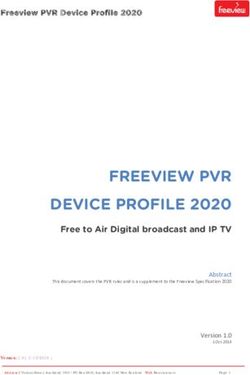MANUAL X2 Transponder - 24h-Informationen.de
←
→
Page content transcription
If your browser does not render page correctly, please read the page content below
Published by:
MYLAPS B.V.
Zuiderhoutlaan 4
2012 PJ Haarlem
The Netherlands
Copyright © 2018 No part of this document may be reproduced by any means without the written consent of the publisher.
Whilst every care has been taken to ensure that the information in this document is correct, no liability can be accepted by
MYLAPS for loss, damage or injury caused by any errors or omissions in this document. The sale of products, services of
ndard Terms and Conditions of Sales. This product
publication is provided solely for informational purposes.
All hardware and software product names used in this document are likely to be registered trademarks and must be treated
accordingly.
Manual revision history
Version Date Amendments
Revision 1.00 09/12/14 This is the first version of this manual
Revision 2.00 09/06/15 New transponder model (rechargeable)
Revision 2.01 24/07/2015 Minor updates
Revision 2.20 23/09/2016 Compliance update
Revision 2.30 06/12/2016 MYLAPS Connect update
Revision 2.40 04/06/2018 Leds Direct Power/Firmware update MYLAPS Connect
Revision 2.50 05/11/2018 New MYLAPS Connect start page
X2 transponder version 2018 © MYLAPS rights reserved 2This device complies with part 15 of the FCC rules. Operation is subject to the following two conditions: (1) This device may not cause harmful interference, and (2) This device must accept any interference received, including interference that may cause undesired operation. This device complies with the EMC directive 2004/108/EC and RTTE directive 1999/5/EC. A copy of the declaration of conformity can be obtained at: MYLAPS B.V. Zuiderhoutlaan 4 2012 PJ Haarlem The Netherlands RoHS Compliant This equipment has been tested and found to comply with the limits for RoHS compliant materials. These limits require manufacturers to ensure that they do not use materials or components that contain restricted substances that may be harmful to the environment. X2 transponder version 2018 © MYLAPS rights reserved 3
1. How to use this manual
Search for Keywords
Search for keywords such as to find a topic. Press Ctrl+F on Windows or Command+F on Mac.
Navigate Topics
View a complete list of topics in the table of contents. Click on a topic to navigate to that section
Printing this Document
This document supports high resolution printing.
Legends
Hints and Tips Important Reference
Software
MYLAPS Connect is special software to activate your transponder. This transponder can be found in your account.
About this Manual
This manual is intended for operating and supervisory personnel and provides information on installing and operating the X2
transponder.
This publication has been written with great care. However, the manufacturer cannot be held responsible, either for any
errors occurring in this publication or for their consequences.
Conditions of Sales and this product manual is provided solely for informational purposes. This publication is to be used for
the standard model of the product type given on the cover page.
X2 transponder version 2018 © MYLAPS rights reserved 4Contents
1. How to use this manual ......................................................................................................................................................................................... 4
Legends ............................................................................................................................................................................................................................. 4
Software ............................................................................................................................................................................................................................. 4
About this Manual ......................................................................................................................................................................................................... 4
Contents ............................................................................................................................................................................................................................ 5
1.General ........................................................................................................................................................................................................................... 6
2. What is in the box ..................................................................................................................................................................................................... 7
3. Technical specifications ......................................................................................................................................................................................... 8
4. Leds and symbols on the RaceKey.................................................................................................................................................................. 12
5. LED on the X2 transponder ............................................................................................................................................................................... 13
6. Installation and mounting .................................................................................................................................................................................. 14
Mounting direct power model ......................................................................................................................................................................... 14
Mounting rechargeable model ........................................................................................................................................................................ 16
Charging (Rechargeable X2 Transponder only) ........................................................................................................................................ 17
7.Maintenance.............................................................................................................................................................................................................. 18
Periodic maintenance schedules .................................................................................................................................................................... 18
Cleaning ..................................................................................................................................................................................................................... 18
8. Create an account .................................................................................................................................................................................................. 19
9. Register X2 Transponder ..................................................................................................................................................................................... 20
10. Install MYLAPS Connect .................................................................................................................................................................................... 21
11. Activate the X2 Transponder using MYLAPS Connect ......................................................................................................................... 23
12.Firmware update ................................................................................................................................................................................................... 25
Updating X2 Racekey Firmware with MYLAPS Connect. ....................................................................................................................... 25
Updating X2 Transponder Firmware with MYLAPS Connect .............................................................................................................. 26
13. MYLAPS connect Offline mode ...................................................................................................................................................................... 27
Environment and disposal ................................................................................................................................................................................. 28
14. Support .................................................................................................................................................................................................................... 29
CE Declaration of Conformity X2 transponder ............................................................................................................................................... 30
X2 transponder version 2018 © MYLAPS rights reserved 51.General This user manual describes how to install, use and maintain the X2 Transponder. Intended use of the X2 Transponder The main X2 Transponder components (X2 Transponder and X2 RaceKey) are mounted on a car, motorcycle, kart or bike to measure lap times. Description of the X2 Transponder and X2 System The track you are racing on, has a MYLAPS system installed at the start and finish line and maybe at intermediate points along the track. The system picks up the signal sent out by the transponder mounted on your vehicle. This signal is picked up by a loop installed in the track and lap times are measured. This way the system calculates your lap times and your exact race position. This data used for creating official race results and can be published to mylaps.com in your personal MYLAPS account. The X2 Transponder consists of two main components: The X2 Transponder and the X2 RaceKey. Two different X2 Transponder configurations are available: Rechargeable no cabling between components (transponder can be eventually charged by connecting the X2 RaceKey via a USB cable) Direct power (DP) all components are connected via cabling to a vehicle 12 VDC supply To activate the X2 Transponder, a subscription first needs to be downloaded onto the X2 RaceKey, and secondly the X2 RaceKey and transponder need to be physically connected to complete the activation. Beforehand, the X2 Transponder needs to be registered in your MYLAPS account. X2 transponder version 2018 © MYLAPS rights reserved 6
2. What is in the box
Rechargeable X2 transponder
X2 Transponder X2 RaceKey
Different sports:
MX
Kart
Car/Bike
Different subscriptions:
1, 2 or 5 year
X2 Transponder Holder USB cable
Extra components used for the Direct Power model
Transponder to RaceKey mount cable X2 RaceKey to 12VDC power source cable
X2 RaceKey mount
X2 transponder version 2018 © MYLAPS rights reserved 73. Technical specifications
General X2 Transponder
Dimensions 98x52x23 mm / 3.86x2.05x0.91 in
Weight 120 gr / 0.26 lb
Housing Water and shock proof IP 67
Signal transfer Magnetic induction
Operating temperature range -20 to + 50 -4 to +122 F
CAN bus CAN 2.0A compliant
Baudrate 1 mbit/s
Termination resistor 120 Ohm
Connections 4 pin M8 sensor connector
4 pin docking
Internal battery 5 days
ID Unique 7-digit number
Input voltage 8-17 VDC
Power consumption Max. 140 mA
12 VDC (145 mA with X2 RaceKey)
Battery operating time Min. 4 days (after full charge)
Battery Charging time Min. 4 hours for full charge
U
Car/Bike
Timing resolution 2 ms
Max. Speed 260 km/h (162.5 mph)
Transponder position Max. Height 120 cm (4 ft.) for bikes, 60 cm (2 ft.) for cars.
Clear view to the asphalt
Kart
Timing resolution 3ms
Max. Speed 120 km/h (75 mph)
Transponder position Max. Height 30 cm (2 ft.)
MX
Timing resolution 6ms
Max. Speed 120 km/h (75 mph)
Transponder position Max. Height 120 cm (4 ft.)
X2 transponder version 2018 © MYLAPS rights reserved 8X2 RaceKey
Dimensions 50x30x15 mm / 1.96x1.18x0.59 in
Weight 30 gr / 0.066 lb
Housing Water and shock proof IP 65
Operating temperature range 0 - 60 C / 32 -
CAN bus CAN 2.0A compliant
Baudrate 1 mbit/s
Termination resistor 120 Ohm
Connections 4 pin M8 sensor connector
4 spring docking
Micro USB connector
Power Consumption Max 450 mA at 5VDC (X2 Racekey & Transponder)
USB cable
Description 0.50M USB micro - USB A, black
Color of housing Black
Type of plug 1x USB A male
1x USB micro
Length 0.5 m (19.7 inch)
Outer diameter 3 mm ((0.12 inch)
X2 transponder version 2018 © MYLAPS rights reserved 9Cable (X2 RaceKey mount to 12 VDC power supply)
Type Cable; Open end without connector
Material PUR halogen free
Color of housing Black
Number of contacts 4
Thread M8
Type of plug 1x female (M8 female connector with snap-in joint,
straight, 4-poles)
Length 1,5 m (59.1 inch)
Outer diameter 4.5 mm (0.17 inch)
Degree of protection (IP) IP65, IP67 when mated
Environmental temperature -40 - 90°C / -40 -
Environmental protection Oil and gasoline
EMC protection No shielding
Rate current 4A
Nominal voltage 60V
Contact material Gold plated pins
Cable (X2 RaceKey mount to transponder)
Type Cable with double-ended connectors
Material PUR halogen free
Color of housing Black
Number of contacts 4
Thread M8
Type of plug 1x female (M8 female connector with snap-in joint,
straight, 4-poles)
1x male (M8 male connector with self-locking threaded
joint, straight, 4-poles)
Length 2 m (78.7 inch)
Outer diameter 4.5 mm (0.17 inch)
Degree of protection (IP) IP65, IP67 when mated
Environmental temperature -40 - 90°C / -40 -
Environmental protection Oil and gasoline
EMC protection No shielding
X2 transponder version 2018 © MYLAPS rights reserved 10Rate current 4A Nominal voltage 60V Contact material Gold plated pins M8 cable power option Input voltage 8-17 VDC USB power option Input voltage 5 VDC X2 transponder version 2018 © MYLAPS rights reserved 11
4. Leds and symbols on the Race Key
The leds and symbols on the RaceKey when docked on the X2 transponder (Rechargeable) or when docked on the RaceKey
mount (Direct Power)
Steady GREEN Powered and connected to a PC
Powered GREEN flashing Communication
Steady BLUE Powered to a socket wall
RED flashing Upgrading X2 RaceKey Firmware
Subscription Steady GREEN Active subscription
RED flashing No or inactive subscription
Charging Steady GREEN Fully charged
RED flashing Charging
When the RaceKey is connected to the software MYLAPS Connect, all lights are steady blue.
X2 transponder version 2018 © MYLAPS rights reserved 125. LED on the X2 transponder
The X2 Transponder has an indicator LED in the M8 Connector.
LED indicator Transmitting Charging Battery full Subscription active Comment
Steady GREEN No No Yes Yes Connected to Power Source
Flashing RED once No Yes No Yes Connected to Power Source
every second
Flashing GREEN in a Yes No No Yes Indicates the
sequence number of days of charge
remaining *
Flashes RED every 5 Yes No No Yes Less than 1-day charge left
seconds
Flashes RED 5 times No No Transponder will charge when
per second connected to power source
No LED No No No No Contact MYLAPS
*
Flashing GREEN
4 times you can use the transponder for 5 days
3 times you can use the transponder for 4 days
2 times you can use the transponder for 3 days
1 time you can use the transponder for 2 days
Flashing RED
There is less than 1 day charge left.
X2 transponder version 2018 © MYLAPS rights reserved 136. Installation and mounting
Your X2 Transponder needs to be registered, have a subscription and must be activated before you can use it.
Otherwise it will stop sending out its transponder number, and the subscription indicator light in the M8 Connector on the
X2 Transponder will flash red 5 times per second.
During a race, keep the direct power X2 RaceKey in its mount to ensure the X2 Transponder stays activated.
Make sure the X2 Transponder has a clear view to the track. Metal or carbon fiber underneath the transponder could block
the signal.
Do not attach the transponder near the engine or the exhaust due to heat and vibrations.
Do not attach the transponder near high current AC wiring and/or systems e.g. KERS or other electric motors, xenon lights.
Mounting direct power model
Insert the vibration rubbers and attachment pins correctly in the X2 Transponder mounting holes.
Mount the X2 Transponder in the car front wheel arch, or bike front forks, or kart lower chassis.
During a race, keep the direct power X2 RaceKey in its mount to ensure it stays activated.
For Direct Power transponders make sure you slide the X2 RaceKey into the RaceKey Mount before every race.
Make sure your transponder has a good and free sight to the track.
X2 transponder version 2018 © MYLAPS rights reserved 14Connect the X2 RaceKey mount as follows:
• Connect power cable connector to the X2 RaceKey mount and connect the open-end wires to a 12 VDC supply in
your vehicle (check the cable and vehicle wiring specifications for correct connection). The brown cable is 12V and
the Blue cable is Gnd. The black and white cable can be ignored.
• Connect the connector cable to the X2 Transponder and feed it to the connector on the RaceKey mount.
• Mount the X2 RaceKey mount in sight of the driver on the dashboard or steering.
Insert the X2 RaceKey in the RaceKey Mount:
• During start-up all three indicator lights will flash various colours.
• After start-up
off.
X2 transponder version 2018 © MYLAPS rights reserved 15Mounting rechargeable model
Before mounting the X2 Transponder, charge it as follows:
• Slide the X2 RaceKey onto the X2 Transponder
• Connect the USB cable from a USB/wall adapter (e.g. laptop) to the X2 RaceKey.
• The charge indicator light blinks red during charging. Wait till the light turns solid green (the transponder is fully
charged).
• Remove the USB cable and disconnect the X2 RaceKey from the X2 Transponder. The indicator lights on the
transponder indicate how long the transponder can be used - there is no sleep mode.
Mount the X2 Transponder in the car front wheel arch, or bike front forks, or kart lower chassis.
Make sure your transponder has a good and free sight to the track.
Car
X2 transponder version 2018 © MYLAPS rights reserved 16Charging (Rechargeable X2 Transponder only)
• Make sure the X2 Transponder is dry before charging.
• If the transponder is inactive for long periods, charge it once every three months.
• Mount the X2 RaceKey on the X2 Transponder.
• Connect the USB cable to the X2 RaceKey and plug it in a computer or socket wall.
• The charge indicator light blinks red during charging. Wait till the light turns solid green (the transponder is fully
charged). When connected to a socket wall, the light will be blue.
• Remove the USB cable and disconnect the X2 RaceKey from the transponder. The indicator lights) on the
transponder indicates how long the transponder can be used.
To ensure the functionality of your X2 Transponder, reactivate it periodically with the X2 RaceKey (at least once every 5 days).
When the transponder is not reactivated, it will stop sending out its transponder number, and the subscription indicator light
will flash red 5 times per second.
Reactivate a rechargeable X2 Transponder by sliding the X2 RaceKey onto the back of the transponder and connect it with
the USB cable to a computer (this is also how you recharge the transponder).
X2 transponder version 2018 © MYLAPS rights reserved 177.Maintenance
Maintenance can be described as, but not limited to:
• Checking and testing components;
• Cleaning the unit and individual components - accumulated dirt can hamper unit operations;
• Charging the unit;
• Troubleshooting any malfunctions that may occur on the unit during operation.
Periodic maintenance schedules
Type of maintenance Daily 100 hours 300 hours As required
Clean X X
Charging X
Replace parts and accessories X
Cleaning
Take a clean soft cloth or brush and moisten it with clean water
• Do not use an abrasive cleaning liquid.
• Do not use high pressure water guns or other (dish)washing machines to clean or rinse the transponders.
• Do not clean transponders with automotive cleaning products or other detergents.
• Use the moist cloth or brush to clean the X2 Transponder, paying attention to remove any dirt on the connector
pins. Dry off any excess moisture.
• Take a fresh clean cloth and moisten it with clean water.
• Clean the X2 Transponder making sure not to get moisture on the electrical connector where the USB cable can be
connected.
• Dry off any excess moisture.
• If necessary, use clean cotton tips to clean any dirt off the connectors on the X2 RaceKey and the X2 Transponder.
X2 transponder version 2018 © MYLAPS rights reserved 188. Create an account
If you want to use your transponder make sure, you have created an account, registered and activated your transponder. Else
your transponder will not work!
Go to < https://account.mylaps.com/nl/signup>
An email will be sent to the email address provided in the sign-up form and the following message appears.
inbox, check your junk or spam filter as it may be there).
After clicking the link (blue button), the account activation page will open. Create and confirm your password.
After clicking the Activate account button (blue button), a confirmation explains your account is active.
reen. You log in with your e-mail address and password.
X2 transponder version 2018 © MYLAPS rights reserved 199. Register X2 Transponder After you logged in with your e-mail address and password via you must register your transponder in your account. X2 transponder version 2018 © MYLAPS rights reserved 20
10. Install MYLAPS Connect
When you are activating your X2 Transponder for the first time, or when you use a new computer for activation, you need to
install the MYLAPS Connect application on the computer:
Visit http://www.mylaps.com/en/software-firmware and access the download program directory or from your registration
screen. You can also find this download possibility in your account .
• Double click the MYLAPS Connect Setup Wizard file and download the application onto your computer by following
the setup wizard screen prompts.
• Choose your language and click .
• The set up will start, when you click on
Read and "Accept" the license agreement and click . Choose a suitable location for the application and click .
X2 transponder version 2018 © MYLAPS rights reserved 21Check all settings are correct and click . Click to complete the installation. X2 transponder version 2018 © MYLAPS rights reserved 22
11. Activate the X2 Transponder using MYLAPS Connect
Ensure you have a current MYLAPS Connect application loaded on your computer. Also make sure your computer is
connected to the internet and that you have a subscription.
• Start MYLAPS Connect on your computer.
• Login to MYLAPS Connect with your MYLAPS Email and Password.
The home screen will appear and requests you to connect your X2 Racekey in the top left tile: Two options can be shown,
you have subscription (1) or your subscription has expired (2).
You have subscription, but it has not
been activated yet
Your subscription has expired. The
transponder cannot be activated.
.
If your subscription has expired, you must buy subscription first, before you can activate your transponder.
, where you can renew your subscription.
X2 transponder version 2018 © MYLAPS rights reserved 23When you have subscription, attach your X2 RaceKey to your computer with the USB cable. The lights on the RaceKey will
turn steady blue, while connected.
The subscription transfer will start automatically, and the following screens appear:
Connect the X2 RaceKey to the X2 Transponder (either directly to the back of the Rechargeable transponder; or via the
mount to the Direct Power transponder).
• For Rechargeable X2 Transponders MYLAPS Connect will indicate directly if the Transponder has been activated
through the green status bar:
• For Direct Power X2 Transponders MYLAPS Connect will indicate the green status bar under the X2 Transponder
once the X2 Racekey has been connected to the X2 Racekey Mount and then reconnected to MYLAPS Connect
• In both instances the X2 Transponder will be immediately activated after connecting with the X2 Racekey and
power. The LED indicator in the connector of the X2 Transponder blinks green.
You now see that your transponder has a subscription till June 9th, 2018 and has more than 1 day battery.
You only must charge your transponder for 6 hours and you can use the transponder for 5 days.
When you close MYLAPS Connect, all light on the RaceKey will turn green, if fully charged, else 1 light is flashing red.
If you disconnect the RaceKey of the transponder, the M8 connector on the transponder will flash 4 times green, if fully
charged.
X2 transponder version 2018 © MYLAPS rights reserved 2412.Firmware update Updating X2 Racekey Firmware with MYLAPS Connect. In case your X2 Racekey requires a firmware update MYLAPS Connect will notify you after connecting the X2 Racekey Log in and connect your X2 Racekey to your computer as described in chapter 4.3. If a Firmware update is required the following screen will appear. Click on the update and you see that your firmware is upgrading. A pop up appears. Follow the steps which seen on the pop up. After upgrading the Firmware, the X2 Racekey will reboot for about 30-60 seconds and when successful show the Subscription transfer will start and the X2 Racekey will show 3 blue LED lights when connected to MYLAPS Connect. X2 transponder version 2018 © MYLAPS rights reserved 25
Updating X2 Transponder Firmware with MYLAPS Connect Note: For Direct Power Transponders firmware updates can only be done by connection the Transponder directly to MYLAPS Connect. Firmware cannot not be transferred through the X2 Racekey and X2 Racekey Mount In case your X2 Transponder requires a firmware update MYLAPS Connect will notify you after connecting your X2 Transponder via the X2 Racekey Log in and connect your X2 Racekey and X2 Transponder to your computer. If a firmware update is required for your X2 Transponder the following screen will appear. Click the Update button in the bar under the X2 Transponder and the update will start. After a successful update the battery status of the X2 Transponder will appear. X2 transponder version 2018 © MYLAPS rights reserved 26
13. MYLAPS connect Offline mode When there is no internet connection available you can use MYLAPS Connect in Offline Mode to check the subscription status and battery status for a connected X2 Transponder. The grey bar indicates that no internet connection is available. Click the button to continue in offline mode. No login details are required. Connect a X2 RaceKey and a X2 Transponder to gain subscription and battery information. To sync subscription status please connect to internet. X2 transponder version 2018 © MYLAPS rights reserved 27
Environment and disposal
Do not dispose of electrical equipment in the household waste!
The symbol on the material, accessories or packaging indicates that this product may not be discarded as household waste.
Dispose of the equipment through a recycling centre that handles electronics and electrical appliances within the EU and in
other European countries which use separate collection systems for used electronics and electrical appliances. By disposing
of the equipment in the proper way, you will be helping to prevent possible risks to the environment and public health,
which might otherwise be caused by improper handling of the discarded equipment.
Recycling of materials contributes to the conservation of natural resources. Therefore, please do not dispose of your old
electronics and electrical appliances via household waste.
In accordance with European Directive 2 012/19/EC relating to old electrical and electronic appliances and its translation into
national law, used electrical equipment must be collected separately and recycled in an ecologically compatible way.
If you wish to part with the product, please dispose of it in accordance with the regulations applicable at such time. Advice is
available from your local council.
Environmental damage through incorrect disposal of the rechargeable batteries!
Rechargeable batteries may not be disposed of with the usual domestic waste. They may contain toxic heavy metals and are
subject to hazardous waste regulations. The chemical symbols of the heavy metals are: Cd = cadmium, Hg = mercury, Pb =
lead. For this reason, dispose of used rechargeable batteries at a local collection point.
The packaging materials may not be discarded as household waste, but must be
collected separately and recycled in an ecologically compatible way.
X2 transponder version 2018 © MYLAPS rights reserved 2814. Support
In case you encounter any issues, please contact your sales offices:
MYLAPS Americas Office
MYLAPS EMEA Office
Atlanta, USA
Haarlem, The Netherlands
Tel: +1 678 816 4000
Tel: +31 23 7600200
Email: info.americas@mylaps.com
Email: info@mylaps.com
MYLAPS Japan Office MYLAPS APAC Office
Tokyo, Japan Sydney, Australia
Tel: +81 3 6418 8209 Tel: +61 2 9533 1100
Email: info.japan@mylaps.com Email: info.asia.pacific@mylaps.com
MYLAPS 24/7
MYLAPS Asia Office Only in cases of direct needed support for event
Selangor, Malaysia organizers and companies.
Tel: +60 3 5613 1235
Email: info.asia@mylaps.com Tel: +31 23 7600200
Our Frequently Asked Questions (FAQ) can be found on help.mylaps.com
X2 transponder version 2018 © MYLAPS rights reserved 29CE Declaration of Conformity X2 transponder
We,
MYLAPS
Zuiderhoutlaan 4
2012 PJ Haarlem
The Netherlands
Declare that the RF system
MYLAPS X2 transponder
In accordance with the following directives:
2006/95/EC The Low Voltage Directive
2004/108/EC The Electromagnetic Compatibility Directive
1999/5/EC Radio & Telecommunications Terminal
Equipment Directive
Has been designed and manufactured to the following specifications:
EN 301-489-1 (2005-09)
EN 301-489-3 (2002-08)
EN 302-208-2 (2008-04)
EN 61000-3-2 (2006)
EN 61000-3-3 (2008)
I hereby declare that the product named above is designed to comply with the relevant sections of the above referenced
specifications, and all essential requirements of the Directives.
Name of authorized person: John Verwoerd
Function of authorized person: R & D Director
Place and Date: Haarlem, November 2018
Signature of authorized person:
X2 transponder version 2018 © MYLAPS rights reserved 30You can also read