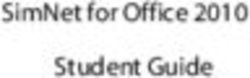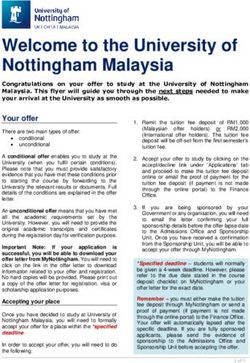Manager Self Service Training Manual for Time and Labor-Hourly, Non-Benefited Positions (Including Work Study) - Human Resource/Payroll How-To Guide
←
→
Page content transcription
If your browser does not render page correctly, please read the page content below
Manager Self Service Training Manual for Time and Labor- Hourly, Non-Benefited Positions (Including Work Study) ORACLE/PEOPLESOFT VERSION 9.1 Human Resource/Payroll How-To Guide HR/Payroll Office June, 2021
TABLE OF CONTENTS HUMAN RESOURCES CONTACT GUIDE ......................................................................................................................2 PAYROLL CONTACT GUIDE ........................................................................................................................................ 3 NDSU BUDGET OFFICE CONTACT GUIDE ................................................................................................................4 AG BUDGET OFFICE CONTACT GUIDE .......................................................................................................................4 INTRODUCTION..........................................................................................................................................................5 APPROVING/DENYING TIME FOR HOURLY EMPLOYEES .............................................................................6 ENTERING TIME FOR HOURLY EMPLOYEES ....................................................................................................9 DELEGATE APPROVAL OF REPORTED TIME ................................................................................................ 12 SCENARIOS ............................................................................................................................................................. 15 SCENARIO 1: HOURLY EMPLOYEE FORGETS TO PUNCH; MISSING PUNCH ........................................................... 15 SCENARIO 2: EMPLOYEE HAS TIME TO ENTER FROM PRIOR PAY PERIOD. .......................................................... 16 SCENARIO 3: NOT ALL EMPLOYEES REPORTING TO ME ARE LISTED .................................................................... 17 SCENARIO 4: W HAT HAPPENS W HEN THERE IS AN EXCEPTION? ......................................................................... 17 HR/Payroll Office 1 June, 2021
Human Resources
Contact Guide
Hastings Hall
Fax Number (701) 231-9686
www.ndsu.edu/hr
Appointments are recommended in order to provide employees with the best possible service.
Vacant – Director of HR/Payroll (701) 231-8788
E-mail:
Salary administration, FMLA, and Shared Leave contact, grievance, policy interpretation, Responsibility Review process,
PeopleSoft HRMS security access, employee relations and supervisor coaching.
Lydia Hendricks - Office Assistant (701) 231-8961
E-mail: ndsu.hr@ndsu.edu
Receptionist, appointment scheduling, non-benefited hiring paperwork, website maintenance, discount ticket sales, Genuine
Leadership program and Quarter Century Club Banquet.
Sara Oestrich – HR Assistant (701) 231-6293
E-mail: Sara.Oestrich@ndsu.edu
HR recruitment support, Tuition Waivers, department billing, cost transfers, employment records management.
Kristina Astrup — Associate Director of Employee Development (701) 231-8965
E-mail: Kristina.Astrup@ndsu.edu
Leave administration, ADA, ACA, training administration, performance management, salary administration/compensation,
employee relations, unemployment, compliance and special projects.
Jill Sackenreuter – Associate Director of Recruitment and Administration (701) 231-8525
E-mail: Jill.Sackenreuter@ndsu.edu
Recruitment process, employee relations, grievance coordination, job family assignment and departmental billing.
Cindy Breyer – Recruitment Coordinator (701) 231-5678
E-mail: Lucinda.Breyer@ndsu.edu
Recruitment and retention, onboarding process, PeopleAdmin training, support and administration, and benefits assistance.
Maria Wingenbach – Benefits Specialist (701) 231-5602
E-Mail: Maria.Wingenbach@ndsu.edu
Benefits administration, COBRA processing, exit interviews, retirements and Supplemental Retirement Accounts.
Liz Thompson – HRMS Technician (701) 231-5922
E-mail: Elizabeth.Thompson.1@ndsu.edu
PeopleSoft HRMS contact, PeopleSoft HRMS security access and training, assist Director of Human Resources and Payroll,
Org Charting, salary administration support, PeopleAdmin technical support, position descriptions, website updates, non-
benefited position number creation and filing/scanning.
HR/Payroll Office Page 2
June, 2021Payroll
Contact Guide
Hastings Hall
Fax Number (701) 231-9686
www.ndsu.edu/payroll
Appointments are recommended in order to provide employees with the best possible service.
Pat Hanson –Director of Payroll Services (701) 231-8990
E-mail: Patricia.Hanson@ndsu.edu
Payroll management for university, W-2 process oversight, paycheck adjustments, off-cycle checks, Employee Self Service,
Manager Self Service, payroll processes and procedures.
Kari Schmitz-Eilertson – Payroll Specialist (701) 231-6251
E-mail: Kari.Schmitz.Eilertson@ndsu.edu
Payroll checks, Kronos electronic timekeeping system, Worker's Compensation, wage garnishments, W-2 reprints and
payroll voucher/vendor check processing.
Laura Garske-Hermanson – International Payroll Specialist (701) 231-7328
E-mail: Laura.Garske-Hermanson@ndsu.edu
International employment eligibility, international tax treaties and tax status.
Deanna Boucher – Payroll Accountant (701) 231-7119
E-mail: Deanna.Boucher@ndsu.edu
Benefits deductions processing and reconciliation.
Tina Berger - Payroll/Benefits Associate (701) 231-7543
E-mail: Tina.Berger@ndsu.edu
Benefits deductions processing and reconciliation.
Vacant - Benefits Associate (701) 231-6297
E-mail: @ndsu.edu
Benefits deductions processing and reconciliation.
Sheila Tindall – Senior Payroll Records Technician (701) 231-5657
E-mail: Sheila.Tindall@ndsu.edu
Benefited hiring forms, benefited change forms, summer salary, early employee ID requests and contract pay-over-12 option,
Daycare newsletters and billing.
Kimberly Pithey – Payroll Records Technician (701) 231-5677
E-Mail: Kimberly.Pithey@ndsu.edu
Graduate assistants and part-time academic hiring and change forms, DCE and summer school payments, direct
deposits, coaches cars/travel logs, taxable meals/moving expenses and employment verifications.
Julie Giffey – Employment Records Technician (701) 231-8958
E-mail: Julie.Giffey@ndsu.edu
8000/9000 job bands hiring, change forms, time slips and leave slips.
HR/Payroll Office
June, 2021 Page 3NDSU Budget Office
Contact Guide
Old Main 205
Email: ndsu.budget@ndsu.edu
Cynthia Rott - Budget Director (701) 231-7458
E-mail: Cynthia.Rott@ndsu.edu
Aubrey Ketterling – Budget Analyst (701) 231-8204
E-mail: Aubrey.Ketterling@ndsu.edu
Carol Haukebo – Budget Analyst (701) 231-8571
E-mail: Carol.Haukebo@ndsu.edu
Ag Budget Office Contact Guide
Morrill 301
Fax Number (701) 231-7510
David Ruhland – Director of Ag Budget Office (701) 231-6408
E-mail: David.Ruhland@ndsu.edu
Cherie Fischer – Assistant Director, Ag Budget (701) 231-7327
E-mail: Cherie.Fischer@ndsu.edu
Ona Vig – Grant & Contract Officer (701) 231-8528
E-mail: Ona.Vig@ndsu.edu
Leann Frieler - Accountant (701) 231-8108
E-mail: Leann.Frieler@ndsu.edu
Angela Scott – Account Technician (701) 231-7739
E-mail: Angela.D.Scott@ndsu.edu
The duties of the NDSU Budget Office and Ag Budget Office include the funding and budget portions of payroll forms. They are
responsible for processing funding changes, budget adjustments and retroactive distributions in relation to payroll. They are also
responsible for the activation and/or inactivation of Combination Codes.
HR/Payroll Office
June, 2021 Page 4INTRODUCTION
Time & Labor is a module in Oracle/PeopleSoft HRMS used to record time worked. Various methods will
be used to get time into the module:
1. Some non-benefited employees paid by the hour will enter time directly into Oracle/PeopleSoft
through a Web Clock on a daily basis.
2. Some non-benefited employees paid by the hour will use time clocks, which will interface into
Oracle/PeopleSoft.
3. Some non-benefited employees paid by the hour will continue to use a paper time slip, which
will be turned into their supervisor for entry into Oracle/PeopleSoft.
4. Some employees will record time worked in FAMIS, which will be interfaced into
Oracle/PeopleSoft.
The Time and Labor process is used only to record time worked.
Many hourly employees will access the Web Clock to punch in/out. The Web Clock is built within
Oracle/PeopleSoft which requires hourly employees to log in to punch in/out. Some departments will
use a physical time clock. This requires swiping the employee badge. Some departments may
continue to use paper time slips, if access to a computer or time clock is not feasible. Some
departments may use FAMIS. Regardless of the method used, at the end of each pay period the
time entered will be submitted to the supervisor for approval.
Employees must record their time daily, either via the web clock, by the time clock, by paper time slip
or through FAMIS. All time must be recorded by one of those 4 methods by the last day of each pay
period. Supervisors must approve or deny the time worked the day after the last day of each pay
period, at the very latest. If the time isn’t entered, or isn’t approved prior to the deadlines, the
employee will not get paid until a subsequent pay period.
The business process under this new process is as follows:
1. Employee enters and submits hours worked.
2. Supervisor approves reported time.
3. Approved time is sent to payroll and paid the next payday.
Please Note: There will be no more late time slips sent to HR/Payroll for entry. Late time will be
entered by the supervisor and paid on the next available payday.
HR/Payroll Office 5
June, 2021APPROVING/DENYING TIME FOR HOURLY EMPLOYEES Approval of time worked needs to occur for an employee to be paid and must occur prior to the deadline. Also know that in North Dakota, in cases of a dispute over wages, the employer must provide a written notice to the employee of the amount of wages being questioned. The employer is still responsible to pay the balance of the wages on the regular payday. So if a supervisor doesn’t agree with all the time submitted, they should be careful to approve the time which is not under dispute. ________________________________________________________________________________ NOTE: Supervisors will not be able to view employees reporting to them on this page if no hours have been submitted. Employees will only show on this page if they have hours submitted that need approval. ________________________________________________________________________________ Navigation: Main Menu > Manager Self Service > Time Management > Approve Time and Exceptions > Reported Time The screen defaults as below, with the position number of the supervisor logging in populated: HR/Payroll Office 6 June, 2021
Enter the desired date or leave as the current date. The View By can be changed by clicking on the drop down. USEFUL TIP: Changing the View By field to All Time Before the current date will display all hours that need to be approved. Or change the Date field to the beginning of the pay period and leave the View By field set to Week. Once you have set your parameters, click Get Employees. Then select the first employee to review/approve and continue to click Next Employee if more than one employee needs time approved. Carefully review the employees In/Out punch times and Punch Total time. Also review the Time Reporting Code for either Regular Hours-H01 for regular hours worked or Work Study Hours-H14 for work study hours worked. Only hourly student employees in approved work study positions with agreements signed though Financial Aid and Scholarships should select Work Study Hours-H14 from the drop down when they punch in/out. All other hourly employees will use Regular Hours-H01. Verify and override (if needed) the Combination Code for a particular day by looking up the desired funding. Work Study Hours-H14 must follow the Combo Code in the Default Funding box. For questions on default funding please contact the appropriate Budget office. Review comments from employee, if there are any. Select each row or click Select All to choose all rows at once and take action. The supervisor can Approve, Deny or Push Back to the employee. HR/Payroll Office 7 June, 2021
________________________________________________________________________________ Note: For hourly employees, the supervisor should not push back to the employee. Hourly employees have view-only access to their timesheets. Supervisors are expected to make the changes on behalf of the employee. ________________________________________________________________________________ Approve Messages: Deny Messages: HR/Payroll Office 8 June, 2021
ENTERING TIME FOR HOURLY EMPLOYEES Supervisors may need to enter time for hourly employees who may have forgotten to punch in/out (missing punch), late time, if the system is down, or to enter a paper time slip if the web clock or time clock is not feasible. Please Note: There will be no more late time slips sent to HR/Payroll for entry. Late time will be entered by the supervisor and paid on the next available payday. Navigation: Manager Self Service > Time Management > Report Time > Timesheet HR/Payroll Office 9 June, 2021
The Reports to Position Number defaults in and is the position number of the supervisor logging in. Selecting Get Employees will display employees reporting to the Reports to Position number. Other search criteria can be used such as Empl ID or Last Name. Enter the date that is desired. Useful Tip: Use the first day of the pay period, which is the 1st or the 16th of each month. Click Get Employees button. HR/Payroll Office 10 June, 2021
Enter the In/Out punch information as appropriate for the days worked. Or, the Quantity field can also be used for a total number of hours per day. Also enter the Time Reporting Code for either Regular Hours-H01 for regular hours worked or Work Study Hours-H14 for work study hours worked. Only hourly student employees in approved work study positions with agreements signed though Financial Aid and Scholarships should select Work Study Hours-H14 from the drop down. All other hourly employees will use Regular Hours-H01. Verify and override (if needed) the Combination Code for a particular day by looking up the desired funding. Work Study Hours- H14 must follow the Combo Code in the Default Funding box. For questions on default funding please contact the appropriate Budget office. Click Submit. A timesheet can only be approved, and subsequently paid, upon clicking Submit. Save for Later does not approve the timesheet for payment. ________________________________________________________________________________ NOTE: Hours that are not submitted by the deadline each pay period will not be paid to the employee. ________________________________________________________________________________ Upon Submit the following confirmation message appears. Select OK. HR/Payroll Office 11 June, 2021
DELEGATE APPROVAL OF REPORTED TIME Supervisors have the ability to delegate the approval of time to others. The person delegated to is called a proxy. When the delegation is submitted, the proxy will receive an email notification. The proxy must accept the delegation in order to be able to perform the task. Once accepted, the delegation remains until the end date is reached or until the delegator revokes the delegation. ________________________________________________________________________________ NOTE: This is only for approving time at MSS > Time Management > Approve Time and Exceptions > Reported Time. The proxy will not have access to update the timesheet at the MSS > Time Management > Report Time > Timesheet. This means only Web Clock In/Out punches can be delegated to a proxy. If a department is not using the Web Clock, and is using paper time slips instead, only the supervisor for the time slip position and that supervisor’s supervisor will be able to approve time. ________________________________________________________________________________ Navigation: Main Menu > Self Service > Manager Delegation Click Create Delegation Request link. HR/Payroll Office 12 June, 2021
Enter the dates of the delegation request and click Next. HR/Payroll Office 13 June, 2021
Select the transactions to be delegated. The Select Proxy by Hierarchy screen will appear. This screen displays persons within your hierarchy that can be selected as proxies. Select the radio button next to the name of the person to be designated as the proxy. The Search by Name hyperlink can be used to search for proxies outside the hierarchy. Click Next and Submit. The proxy selected will receive an email and must go to Manage Delegation to accept the delegation. Once the delegation is in place the approval can only be done by the proxy or the delegator’s manager. HR/Payroll Office 14 June, 2021
SCENARIOS
Scenario 1: Hourly Employee Forgets to Punch; Missing Punch
This page should be used to enter time by the supervisor for an hourly employee who may have
forgotten to punch in/out or missed a punch or turned in late time.
Please Note: There will be no more late time slips sent to HR/Payroll for entry. Late time will be
entered by the supervisor and paid on the next available payday.
Navigation: Main Menu > Manager Self Service > Time Management > Report Time >
Timesheet
Enter or correct the information as shown on previous pages, entering positive time for hourly
employees.
Once the hours are entered and submitted the hours will need to be approved on another page. The
navigation is at: Main Menu > Manager Self Service > Time Management > Approve Time and
Exceptions > Timesheet.
HR/Payroll Office 15
June, 2021Scenario 2: Employee Has Time to Enter From Prior Pay Period.
This page should be used to enter time by the supervisor for an hourly employee who may have
forgotten to punch in/out or missed a punch or has late time.
Please Note: There will be no more late time slips sent to HR/Payroll for entry. Late time will
be entered by the supervisor and paid on the next available payday.
Navigation: Main Menu > Manager Self Service > Time Management > Report Time >
Timesheet
Enter or correct the information as shown on previous pages, entering positive time for hourly
employees.
Once the hours are entered and submitted the hours will need to be approved on another page. The
navigation is at: Main Menu > Manager Self Service > Time Management > Approve Time and
Exceptions > Timesheet.
HR/Payroll Office 16
June, 2021Scenario 3: Not All Employees Reporting to Me are Listed In the event an employee(s) does not appear in the Report Time-Timesheet screen the most likely cause is the employee hasn’t been hired or an incorrect date range is being used for a time when the employee is not active. Please contact the HR/Payroll office for assistance. In the event an employee(s) does not appear in the Approve Time and Exceptions-Timesheet screen the most likely cause is the employee hasn’t submitted the any time or all time has already been approved. The supervisor can navigate to the Report Time-Timesheet screen to verify hours have been entered and the status. Depending on the status is the action the supervisor should take. If all statuses are New there are no hours to approve so the employee would not appear in the approval page. If the status is Approved there are no more hours to approve so again, the employee would not appear in the approval page. If the status is Approval In Process contact the HR/Payroll office for assistance. Please Note: There will be no more late time slips sent to HR/Payroll for entry. Late time will be entered by the supervisor and paid on the next available payday. Scenario 4: What Happens When the Employee Runs Out of Work Study? When an employee on Work Study is close to running out of Work Study funds, the supervisor should advise the employee to stop selecting Work Study Hours-H14 from the drop down on the Web Clock or Time Clock. The employee should leave that field blank so the In/Out punches apply to Regular Hours- H01. When entering/approving time on the Timesheet screens, the supervisor should calculate the appropriate hours to apply to Work Study Hours-H14 and make sure any remaining hours for the pay period and ongoing for the remainder of the academic year apply to Regular Hours-H01. HR/Payroll Office 17 June, 2021
Scenario 5: What Happens When There is an Exception? Managers should check for exceptions each pay period. Exceptions are monitored and resolved in coordination with HR/Payroll staff. Exceptions can be found on the Time Management Alerts pagelet on the home page. Work with HR/Payroll for assistance. HR/Payroll Office 18 June, 2021
Click Get Employees to view the employees in Exception. There can be several reasons an employee has an exception. Some examples include invalid combination code (funding source) or more than twenty-four hours reported in a day (most likely a missing punch). ________________________________________________________________________________ Note: Exceptions cannot be resolved on this screen. Navigate to the Timesheet to fix the errors. Exceptions are monitored and resolved in coordination with HR/Payroll staff. If unsure contact the HR/Payroll office for assistance. ________________________________________________________________________________ HR/Payroll Office 19 June, 2021
You can also read