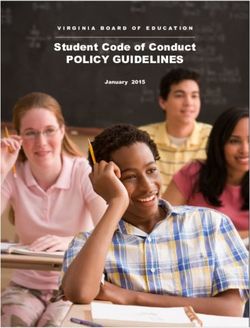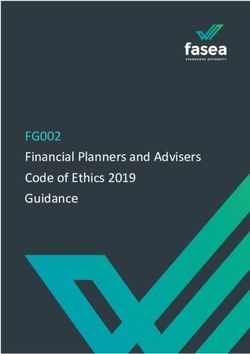Locker System Système de casiers - (voir page 21) Flav-R 2-Go - Hatco Corporation
←
→
Page content transcription
If your browser does not render page correctly, please read the page content below
hatcocorp.com
Register Online!
(see page 2)
S’inscrire en ligne!
(voir page 21)
Flav-R 2-Go ®
Locker System
Système de casiers
F2G and F2GB Series/Série
Installation and Operating Manual
Manuel d’installation et d’utilisation
WARNING ADVERTENCIA AVERTISSEMENT
Do not operate this equipment unless you No opere este equipo al menos que haya Ne pas utiliser cet équipement sans avoir
have read and understood the contents leído y comprendido el contenido de este lu et compris le contenu de ce manuel ! Le
of this manual! Failure to follow the manual! Cualquier falla en el seguimiento non-respect des instructions contenues
instructions contained in this manual de las instrucciones contenidas en dans ce manuel peut entraîner de
may result in serious injury or death. este manual puede resultar en un serio graves blessures ou la mort. Ce manuel
This manual contains important safety lesión o muerte. Este manual contiene contient des informations importantes
information concerning the maintenance, importante información sobre seguridad concernant l’entretien, l’utilisation et le
use, and operation of this product. If concerniente al mantenimiento, uso y fonctionnement de ce produit. Si vous ne
you’re unable to understand the contents operación de este producto. Si usted comprenez pas le contenu de ce manuel,
of this manual, please bring it to the no puede entender el contenido de veuillez le signaler à votre supérieur.
attention of your supervisor. Keep this este manual por favor pregunte a su Conservez ce manuel dans un endroit
manual in a safe location for future supervisor. Almacenar este manual en sûr pour pouvoir vous y référer plus tard.
reference. una localización segura para la referencia
futura. Français = p 21
English = p 2
P/N 07.04.993.00 © 2021 Hatco CorporationCONTENTS English
Important Owner Information...............................................2 Clear a Single Order...........................................................13
Introduction............................................................................2 Change a Locker’s Heated/Ambient Setting...................... 13
Important Safety Information...............................................3 Change All Lockers’ Heated/Ambient Setting..................... 13
Model Description.................................................................4 Overtime Order................................................................... 14
Model Designation................................................................5 Change the Passcode........................................................14
Specifications........................................................................5 Clear All Orders..................................................................14
Plug Configurations..............................................................5 Change the Maximum Order Time..................................... 14
Electrical Rating Chart..........................................................5 Change the Temperature Setpoint..................................... 15
Dimensions...........................................................................6 Change the Color of LED Lights........................................ 15
Installation..............................................................................9 Updating the Touchscreen Controller Software.................. 15
General.................................................................................9 Maintenance.........................................................................16
Installing Countertop Models................................................ 9 General...............................................................................16
Installing Floor Mount Models.............................................. 9 Daily Cleaning.................................................................... 16
Installing Built-In Models.................................................... 10 Troubleshooting Guide.......................................................17
Operation.............................................................................. 11 Error Message Guide.........................................................17
General............................................................................... 11 Options and Accessories...................................................18
Placing an Order................................................................ 11 Limited Warranty.................................................................20
Picking up an Order............................................................12 Authorized Parts Distributors............................ Back Cover
Open a Locker Manually.................................................... 13
IMPORTANT OWNER INFORMATION
Record the model number, serial number, voltage, and purchase Business
date of the unit in the spaces below (specification label located Hours: 7:00 am to 5:00 pm Monday–Friday,
next to the power cord). Please have this information available Central Time (CT)
when calling Hatco for service assistance. (Summer Hours — June to September:
7:00 am to 5:00 pm Monday–Thursday
Model No._________________________________________
7:00 am to 4:00 pm Friday)
Serial No.__________________________________________ Telephone: 800-558-0607; 414-671-6350
Voltage____________________________________________ E-mail: support@hatcocorp.com
Date of Purchase____________________________________ 24 Hour 7 Day Parts and Service
Assistance available in the United States
Register your unit! and Canada by calling 800-558-0607.
Completing online warranty registration will prevent delay in Additional information can be found by visiting our web site at
obtaining warranty coverage. Access the Hatco website at www.hatcocorp.com.
www.hatcocorp.com, select the Support pull-down menu,
and click on “Warranty”.
INTRODUCTION
Hatco® Flav-R 2-Go® Locker Systems are designed specifically Safety information that appears in this manual is identified by
to hold a large quantity of packaged, hot, or ambient food the following signal word panels:
items for up to 45 minutes with quick and secure access. The
individually-controlled lockers can fit a variety of carry-out/ WARNING
delivery bags and boxes.
WARNING indicates a hazardous situation which, if not
Flav-R 2-Go Locker Systems are products of extensive avoided, could result in death or serious injury.
research. The materials used were selected for maximum
durability, attractive appearance, and optimum performance.
Every unit is inspected and tested thoroughly prior to shipment. CAUTION
This manual provides the installation, safety, and operating CAUTION indicates a hazardous situation which, if not
instructions for Flav-R 2-Go Locker Systems. Hatco avoided, could result in minor or moderate injury.
recommends all installation, operating, and safety instructions
appearing in this manual be read prior to installation or NOTICE
operation of the unit.
NOTICE is used to address practices not related to
personal injury.
2 Form No. F2GM-0321English IMPORTANT SAFETY INFORMATION
Read the following important safety information before using this equipment to avoid
serious injury or death and to avoid damage to equipment or property.
WARNING WARNING
ELECTRIC SHOCK HAZARD: FIRE HAZARD: Do not use an extension cord. If power
• Plug unit into a properly grounded electrical receptacle cord is too short, contact a qualified electrician to
of the correct voltage, size, and plug configuration. If determine and install proper voltage and size electrical
plug and receptacle do not match, contact a qualified receptacle near unit.
electrician to determine and install proper voltage and
Make sure all operators have been instructed on the safe
size electrical receptacle.
and proper use of the unit.
• Turn OFF power switch, unplug power cord, and
allow unit to cool before performing any cleaning, This unit is not intended for use by children or persons
adjustments, or maintenance. with reduced physical, sensory, or mental capabilities.
Ensure proper supervision of children and keep them
• DO NOT submerge or saturate with water. Unit is not away from the unit.
waterproof. Do not operate if unit has been submerged
or saturated with water. This unit has no “user-serviceable” parts. If service
• Unit is not weatherproof. Locate unit indoors where is required on this unit, contact an Authorized Hatco
ambient air temperature is a minimum of 70°F (21°C). Service Agent or contact the Hatco Service Department at
800-558-0607 or 414-671-6350.
• Do not steam clean or use excessive water on unit.
• This unit is not “jet-proof” construction. Do not use CAUTION
jet-clean spray to clean this unit.
BURN HAZARD: Some exterior surfaces on unit will get
• Do not clean unit when it is energized or hot.
hot. Avoid unnecessary contact with unit.
• Do not pull unit by power cord.
Locate unit in an area that is convenient for use. The
• Discontinue use if power cord is frayed or worn. location should be level and strong enough to support the
• Do not attempt to repair or replace a damaged power weight of the unit and contents.
cord. Cord must be replaced by an Authorized Hatco
Service Agent or a person with similar qualifications. Do not move or relocate unit for cleaning. Unit is bulky
and heavy.
• Do not clean unit with metal scouring pads. Metal pieces
can break off pad and touch electrical components, Do not place anything on top of unit; doing so may subject
creating risk of electric shock. personnel to injury or could damage unit.
• This unit must be serviced by qualified personnel only. Do not store any materials or items inside unit when not
Service by unqualified personnel may lead to electric in use.
shock or burn.
Never use steel pads, wire brushes, or scrapers to clean
• Use only Genuine Hatco Replacement Parts when unit.
service is required. Failure to use Genuine Hatco
Replacement Parts will void all warranties and may
subject operators of the equipment to hazardous
NOTICE
electrical voltage, resulting in electrical shock or burn. Do not locate unit in an area subject to ambient
Genuine Hatco Replacement Parts are specified to temperatures above 100°F (38°C). Doing so will damage
operate safely in the environments in which they are unit and void warranty.
used. Some aftermarket or generic replacement parts
do not have the characteristics that will allow them to Unit must be level for self-closing doors to function
operate safely in Hatco equipment. properly.
EXPLOSION HAZARD: Do not store or use gasoline or Do not lay unit on its side in any direction. Damage to unit
other flammable vapors or liquids in the vicinity of this or could occur.
any other appliance. Damage to any countertop material caused by heat
Install unit in accordance with installation instructions in generated from Hatco equipment is not covered under
this manual. the Hatco warranty. Contact manufacturer of countertop
material for application information.
This unit is not designed for long-term food holding. The
holding time is programmable for up to 45 minutes upon Use non-abrasive cleaners and cloths only. Abrasive
placement of each order in a locker. Manage or dispose cleaners and cloths could scratch finish of unit, marring its
of food products held for longer than safe holding time in appearance and making it susceptible to soil accumulation.
accordance with all local food code requirements. Clean unit daily to avoid malfunctions and maintain
Use extreme caution when moving and tipping unit during sanitary operation.
installation. Size and weight of unit create significant tip
and pinch point hazards. Remain aware and keep clear of
unit/pinch points while tipping to avoid serious injury.
Form No. F2GM-0321 3MODEL DESCRIPTION English
All Models F2G-x4 Models (Floor Mount Models)
Hatco® Flav-R 2-Go® Locker Systems are designed to hold The F2G-x4 models are designed to be installed onto the floor.
pick-up and delivery orders securely while allowing quick These models are 4 lockers high with 2 or 3 columns.
access. Each unit features magnetically-locked hinged doors, Floor mount models can be ordered as pass-through or single-
a 10″ (254 mm) touchscreen controller on one or both sides sided access units.
of the unit, a Power On/Off switch, LED lighting, and a 6′
(1829 mm) power cord with plug. • Pass-through models come with locked doors and a
touchscreen controller on the customer side of the unit
Lockers systems can be installed on a countertop, mounted to and non-locked doors and a touchscreen controller on the
the floor, or built into a wall opening. All units are available in operator side of the unit.
several Designer colors.
• Single-sided access models come with locked doors and
The touchscreen controller can be used to input customer orders a touchscreen controller only.
manually or used with an outside vendor’s POS integration.
NOTE: The Power On/Off switch is located next to the power
NOTE: Refer to the OPTIONS AND ACCESSORIES section of cord on single-sided access models.
this manual for all of the available options and accessories.
F2G-3 and F2G-x2 Models
(Countertop Models)
The F2G-3 and F2G-x2 models are designed for countertop
use. These models are 1 or 2 lockers high with 2 or 3 columns.
Power I/O
Countertop models can be ordered as pass-through or single- Switch
sided access units.
• Pass-through models come with locked doors and a
touchscreen controller on the customer side of the unit
and non-locked doors and a touchscreen controller on the Touchscreen
operator side of the unit. Controller
• Single-sided access models come with locked doors and
a touchscreen controller only.
NOTE: The Power On/Off switch is located next to the power
cord on single-sided access models. Operator Side
Shown
Power I/O
Switch
Power Cord w/Plug
Model F2G-24-A (Pass-Through Model)
F2GB-xx Models (Built-In Models)
The F2GB-xx models are designed to be installed into a wall
opening. These models are 1 to 3 lockers high with 2 to 5 columns.
Built-In models are pass-through units that come with locked
doors and a touchscreen controller on the customer side and non-
locked doors and a touchscreen controller on the operator side.
Power Cord
w/Plug
Touchscreen
Operator Side Shown Controller
Touchscreen
Model F2G-32-A (Pass-Through Model) Controller
Power Cord w/Plug
Model F2GB-22-A (Pass-Through Model)
4 Form No. F2GM-0321English MODEL DESIGNATION
F2GB-xx-x
Flav-R 2-Go Interior Depth of Locker:
B = Built-In A = 12″
No Character = Freestanding C = 20-1/2″
Columns of Lockers
Rows of Lockers
SPECIFICATIONS
Plug Configurations
Units are equipped with an electrical cord and plug appropriate
for the electrical rating of the unit. Unit must be connected to a
dedicated circuit.
WARNING NEMA 5-15P NEMA 5-20P
ELECTRIC SHOCK HAZARD: Plug unit into a properly Plug Configurations
grounded electrical receptacle of the correct voltage,
size, and plug configuration. If plug and receptacle do not NOTE: Receptacle not supplied by Hatco.
match, contact a qualified electrician to determine and NOTE: The specification label is located next to the power cord.
install proper voltage and size electrical receptacle. See the label for the serial number and verification of
unit electrical information.
Electrical Rating Chart — Countertop Models
Model Voltage Watts Amps Plug Configuration Unit Weight
F2G-3-A 120 321 2.9 NEMA 5-15P 152 lbs. (69 kg)
F2G-22-A 120 423 3.8 NEMA 5-15P 187 lbs. (85 kg)
F2G-32-A 120 627 5.5 NEMA 5-15P 265 lbs. (120 kg)
F2G-3-C 120 417 3.7 NEMA 5-15P 196 lbs. (89 kg)
F2G-22-C 120 551 4.8 NEMA 5-15P 236 lbs. (107 kg)
F2G-32-C 120 819 7.1 NEMA 5-15P 337 lbs. (153 kg)
Electrical Rating Chart — Floor Mount Models
Model Voltage Watts Amps Plug Configuration Unit Weight
F2G-24-A 120 831 7.3 NEMA 5-15P 389 lbs. (176 kg)
F2G-34-A 120 1239 10.8 NEMA 5-15P 549 lbs. (249 kg)
F2G-24-C 120 1087 9.4 NEMA 5-15P 497 lbs. (225 kg)
F2G-34-C 120 1623 14.0 NEMA 5-15P * 707 lbs. (321 kg)
* NEMA 5-20P in Canada.
Form No. F2GM-0321 5SPECIFICATIONS English
Electrical Rating Chart — Built-In Models
Model Voltage Watts Amps Plug Configuration Unit Weight
F2GB-3-A 120 321 2.9 NEMA 5-15P 182 lbs. (83 kg)
F2GB-22-A 120 423 3.8 NEMA 5-15P 209 lbs. (95 kg)
F2GB-32-A 120 627 5.5 NEMA 5-15P 295 lbs. (134 kg)
F2GB-42-A 120 831 7.3 NEMA 5-15P 381 lbs. (173 kg)
F2GB-52-A 120 1035 9.1 NEMA 5-15P 468 lbs. (212 kg)
F2GB-23-A 120 627 5.5 NEMA 5-15P 288 lbs. (131 kg)
F2GB-33-A 120 933 8.2 NEMA 5-15P 408 lbs. (185 kg)
F2GB-43-A 120 1239 10.8 NEMA 5-15P 528 lbs. (240 kg)
F2GB-3-C 120 417 3.7 NEMA 5-15P 246 lbs. (112 kg)
F2GB-22-C 120 551 4.8 NEMA 5-15P 272 lbs. (123 kg)
F2GB-32-C 120 819 7.1 NEMA 5-15P 387 lbs. (176 kg)
F2GB-42-C 120 1087 9.4 NEMA 5-15P 502 lbs. (228 kg)
F2GB-52-C 120 1355 11.7 NEMA 5-15P 616 lbs. (279 kg)
F2GB-23-C 120 819 7.1 NEMA 5-15P 377 lbs. (171 kg)
F2GB-33-C 120 1221 10.6 NEMA 5-15P 536 lbs. (243 kg)
F2GB-43-C 120 1623 14.0 NEMA 5-15P * 694 lbs. (315 kg)
* NEMA 5-20P in Canada.
Dimensions — Countertop Models
Model Width (A) Depth (B) ♦ Height (C)
F2G-3-A 60-15/16″ 14-11/16″ 16-7/8″
(1548 mm) (372 mm) (428 mm)
F2G-22-A 43-1/8″ 14-11/16″ 31-11/16″
(1121 mm) (372 mm) (804 mm)
F2G-32-A 60-15/16″ 14-11/16″ 31-11/16″
(1548 mm) (372 mm) (804 mm)
F2G-3-C 60-15/16″ 23-3/16″ 16-7/8″
(1548 mm) (588 mm) (428 mm)
F2G-22-C 43-1/8″ 23-3/16″ 31-11/16″
(1121 mm) (588 mm) (804 mm)
F2G-32-C 60-15/16″ 23-3/16″ 31-11/16″
(1548 mm) (588 mm) (804 mm)
♦ Subtract 9/16″ (14 mm) from Depth (B) for single-sided units.
A B
C
Front View Side View
6 Form No. F2GM-0321English SPECIFICATIONS
Dimensions — Floor Mount Models
Model Width (A) Depth (B) ♦ Height (C)
F2G-24-A 45-3/8″ 14-5/16″ 71-1/4″
(1152 mm) (362 mm) (1809 mm)
F2G-34-A 62-3/16″ 14-5/16″ 71-1/4″
(1578 mm) (362 mm) (1809 mm)
F2G-24-C 45-3/8″ 22-13/16″ 71-1/4″
(1152 mm) (578 mm) (1809 mm)
F2G-34-C 62-3/16″ 22-13/16″ 71-1/4″
(1578 mm) (578 mm) (1809 mm)
♦ Subtract 9/16″ (14 mm) from Depth (B) for single-sided units.
A B
C
Front View Side View
Interior Dimensions — All Models
Model Width Depth Height
Suffix (A) (B) (C)
A 12″ 12″ 12″
(305 mm) (305 mm) (305 mm)
C 12″ 20-1/2″ 12″
(305 mm) (521 mm) (305 mm)
Form No. F2GM-0321 7SPECIFICATIONS English
Dimensions — Built-In Models
Model Width (A) Depth (B) Height (C)
F2GB-3-A 60-15/16″ 14-11/16″ 20″
(1548 mm) (372 mm) (507 mm)
F2GB-22-A 44-1/8″ 14-11/16″ 34-13/16″
(1121 mm) (372 mm) (883 mm)
F2GB-32-A 60-15/16″ 14-11/16″ 34-13/16″
(1548 mm) (372 mm) (883 mm)
F2GB-42-A 77-3/4″ 14-11/16″ 34-13/16″
(1975 mm) (372 mm) (883 mm)
F2GB-52-A 94-9/16″ 14-11/16″ 34-13/16″
(2402 mm) (372 mm) (883 mm)
F2GB-23-A 44-1/8″ 14-11/16″ 49-5/8″
(1121 mm) (372 mm) (1259 mm)
F2GB-33-A 60-15/16″ 14-11/16″ 49-5/8″
(1548 mm) (372 mm) (1259 mm)
F2GB-43-A 77-3/4″ 14-11/16″ 49-5/8″
(1975 mm) (372 mm) (1259 mm)
F2GB-3-C 60-15/16″ 23-3/16″ 20″
(1548 mm) (588 mm) (507 mm)
F2GB-22-C 44-1/8″ 23-3/16″ 34-13/16″
(1121 mm) (588 mm) (883 mm)
F2GB-32-C 60-15/16″ 23-3/16″ 34-13/16″
(1548 mm) (588 mm) (883 mm)
F2GB-42-C 77-3/4″ 23-3/16″ 34-13/16″
(1975 mm) (588 mm) (883 mm)
F2GB-52-C 94-9/16″ 23-3/16″ 34-13/16″
(2402 mm) (588 mm) (883 mm)
F2GB-23-C 44-1/8″ 23-3/16″ 49-5/8″
(1121 mm) (588 mm) (1259 mm)
F2GB-33-C 60-15/16″ 23-3/16″ 49-5/8″
(1548 mm) (588 mm) (1259 mm)
F2GB-43-C 77-3/4″ 23-3/16″ 49-5/8″
(1975 mm) (588 mm) (1259 mm)
A B
2-1/8″
(54 mm)
C
15/16″
Front View Side View (23 mm)
8 Form No. F2GM-0321English INSTALLATION
General Installing Countertop Models
Flav-R 2-Go ® Locker Systems are shipped with most 1. Place the unit in the desired location.
components pre-assembled. Care should be taken when • Locate the unit in an area where the ambient air
unpacking the shipping carton to avoid damage to the unit and temperature is constant and a minimum of 70°F (21°C).
components enclosed. Use the following procedures to install
countertop, floor mount, and built-in models. • Make sure the unit is at the proper counter height in an
area convenient for use.
• Make sure the countertop is level and strong enough to
WARNING support the weight of the unit and food product.
ELECTRIC SHOCK HAZARD: Unit is not weatherproof. 2. Verify that the unit is level. The self-closing doors will not
Locate unit indoors where ambient air temperature is a work properly if unit is not level.
minimum of 70°F (21°C).
• The unit must be within 0.5° of level. Use shims to level
FIRE HAZARD: Do not use an extension cord. If power unit, if necessary.
cord is too short, contact a qualified electrician to
3. Apply NSF-approved sealant around the edge of the unit
determine and install proper voltage and size electrical
and the countertop.
receptacle near unit.
4. Plug the unit into a properly grounded electrical receptacle
of the correct voltage, size, and plug configuration. See the
CAUTION SPECIFICATIONS section for details.
Locate unit at proper counter height in an area that is
convenient for use. Location should be level to prevent Installing Floor Mount Models
unit or its contents from falling accidentally and strong Floor mount models are shipped with an installation template
enough to support the weight of the unit and contents. and instructions to minimize moving the unit. Use the installation
template or this procedure to install a floor mount model.
NOTICE
Do not locate unit in an area subject to ambient WARNING
temperatures above 100°F (38°C). Doing so will damage Use extreme caution when moving and tipping unit during
unit and void warranty. installation. Size and weight of unit create significant tip
Unit must be level for self-closing doors to function properly. and pinch point hazards. Remain aware and keep clear of
unit/pinch points while tipping to avoid serious injury.
Do not lay unit on its side in any direction. Damage to unit
could occur. 1. Place the unit in the desired location.
• Locate the unit in an area where the ambient air
NOTE: Due to the size and weight of the unit, use the proper temperature is constant and a minimum of 70°F (21°C).
number of people for installation based on the weight
of the unit. 2. Remove the access panels on the bottom of each column
on the front and back of the unit by removing the screws.
1. Inspect the shipping container for obvious signs of
transit damage. If damaged, inform the freight company 3. Mark the location of at least two mounting locations on
immediately. CAUTION! Stop! Do not attempt to use a each side of the unit.
damaged unit. Contact Hatco for assistance. NOTE: If there is not access to the base on the operator side
2. Cut and remove the shipping bands from around the of the unit, then it must be secured to the wall on the
packaging. operator side. Use the “Wall Mount Bracket Installation”
procedure in the OPTIONS AND ACCESSORIES
3. Remove tape and protective packaging from all surfaces section for installing the unit to a wall.
of the unit.
4. Move the unit away from the installation location.
4. Inspect the unit for freight damage such as dents on the
5. Pre-drill the marked mounting locations.
exterior or inside the lockers. If damaged, inform the
freight company immediately. • Use the appropriate anchors and fasteners based on the
installation material.
5. Use one of the following procedures to install the unit
depending on the model and installation type. 6. Move the unit back to the installation location and line up
mounting holes with pre-drilled holes.
• Installing Countertop Models
7. Verify that the unit is level before securing to the floor. The
• Installing Floor Mount Models
self-closing doors will not work properly if unit is not level.
• Installing Built-In Models • The unit must be within 0.5° of level. Use washers on
the floor fasteners to level unit, if necessary.
8. Secure the unit to the floor by using the appropriate
fasteners through the floor plate and into the floor.
• The obround mounting holes are 1/2” wide.
Form No. F2GM-0321 9INSTALLATION English
2. Remove the access panels on the bottom and top of
each locker column on the customer side by removing the
screws.
Mounting
Locations 3. Lift the unit and carefully place it into the wall opening
Access cutout. This step requires two or more people, depending
Panel on the unit.
• The unit is placed into the wall opening from the
customer side of the wall.
Screw
Top Wall Bracket
Floor
Plate
Installing a Floor Mount Unit to the Floor
9. Re-install the access panels on the bottom of each locker
column on the customer and operator sides using the
previously removed screws.
10. Plug the unit into a properly grounded electrical receptacle
of the correct voltage, size, and plug configuration. See
the SPECIFICATIONS section for details.
Installing Built-In Models
1. Cut the wall (if necessary) and build a rough opening in the
wall for the size of the unit being installed. Refer to “Rough
Bottom Wall Bracket
Opening Dimensions” in this section.
Installing a Built-In Unit into a Wall
• Locate the unit in an area where the ambient air
temperature is constant and a minimum of 70°F (21°C). 4. Verify that the unit is level before securing to the wall. The
self-closing doors will not work properly if unit is not level.
Rough Opening Dimensions • The unit must be within 0.5° of level. Use washers on
Model Width (A) Height (B) the wall fasteners to level unit, if necessary.
F2GB-3 61-3/16″ to 61-11/16″ 17-3/16″ to 17-11/16″ 5. Secure the unit to the wall using the appropriate fasteners
(1554‒1567 mm) (436‒449 mm) through the wall brackets and into the wall.
F2GB-22 44-3/8″ to 44-7/8″ 32″ to 32-1/2″ • The unit must be installed with at least two fasteners
(1127‒1140 mm) (812‒825 mm) along the top wall brackets and at least two fasteners
along the bottom wall brackets.
F2GB-32 61-3/16″ to 61-11/16″ 32″ to 32-1/2″
(1554‒1567 mm) (812‒825 mm)
F2GB-42 78″ to 78-1/2″ 32″ to 32-1/2″
(1981‒1994 mm) (812‒825 mm)
F2GB-52 94-13/16″ to 95-5/16″ 32″ to 32-1/2″
(2408‒2421 mm) (812‒825 mm)
Access
F2GB-23 44-3/8″ to 44-7/8″ 46-13/16″ to 47-5/16″ Panel
(1127‒1140 mm) (1188‒1201 mm)
F2GB-33 61-3/16″ to 61-11/16″ 46-13/16″ to 47-5/16″
(1554‒1567 mm) (1188‒1201 mm)
Screw
F2GB-43 78″ to 78-1/2″ 46-13/16″ to 47-5/16″
(1981‒1994 mm) (1188‒1201 mm) Bottom Wall Bracket
Installing a Built-In Unit
6. Re-install the access panels on the bottom and top of each
locker column on the customer side using the previously
removed screws.
7. Install trim work around unit and wall cutout and/or apply
A
NSF-approved sealant around the edge of the unit and the
B wall cutout.
8. Plug the unit into a properly grounded electrical receptacle
of the correct voltage, size, and plug configuration. See the
SPECIFICATIONS section for details.
Wall Cutout Dimensions
10 Form No. F2GM-0321English OPERATION
General Shutdown
Use the following information and procedures to operate a 1. Move the Power On/Off switch to the “Off” position and
Hatco® Flav-R 2-Go® Locker System. allow the unit to cool completely.
2. Perform the “Daily Cleaning” procedure in the
WARNING MAINTENANCE section of this manual.
Read all safety messages in the IMPORTANT SAFETY NOTE: If unit is shutdown with active orders, the orders will be
INFORMATION section before operating this equipment. saved for when the unit is turned back on, but the timer
will be reset. To clear orders refer to the “Clear a Single
Order“ procedure in this section.
CAUTION
BURN HAZARD: Some exterior surfaces on unit will get Placing an Order (Operator Side)
hot. Avoid unnecessary contact with unit. Use the following procedure to place a completed and packaged
customer order into a locker for holding.
Single-Sided Models
1. On the Select Lockers screen, touch the desired open
Single-sided models are equipped with one screen used by locker number(s).
both operators and customers. The default screen is the Order
• Up to four lockers can be selected if the food order will
Ready screen for customers. Touch the icon and enter the
not fit in one locker.
passcode to switch/flip to the operator’s Select Lockers screen.
The touchscreen will switch back automatically to the Order 2. With the locker(s) selected, touch PLACE ORDER.
Ready screen after 20 seconds of inactivity. 3. Type the name of the order and touch ENTER.
Startup
Use the following procedure to turn on the unit.
1. Move the Power On/Off switch to the “On” position. The
switch will illuminate when unit is turned on.
• The Power On/Off switch is located above the operator’s
touchscreen controller on pass-through units and next
to the power cord on single-sided access units.
• The touchscreen, LED lights, and heating elements (if
enabled) will energize.
• After the software loads, the Select Lockers screen or
Welcome screen will appear, depending on the controller.
Red text indicates
locker is overtime. Order
Code Enter Name Screen
continued...
White text indicates
time food is Locker is
in locker. heating.
Locker is
disabled.
Flip Icon Settings
(Single-Sided
Models Only)
Error
Description of Select Lockers Screen
CAUTION
BURN HAZARD: Some exterior surfaces on the unit will
get hot. Use caution when touching these areas.
2. Allow the heated lockers 30 minutes to reach operating
temperature.
• The factory setpoint temperature is 150°F.
3. Refer to the “Placing an Order” procedure to input
customer order information and place food into a locker.
Form No. F2GM-0321 11OPERATION English
4. Type the order code and touch ENTER. Picking up an Order (Customer Side)
• The order code can be up to 6 digits. Use the following procedure to unlock and remove food from a
• The name will appear on the customer-side screen to locker on the customer side. A general outline of this procedure
identify their order. should be provided to the customer.
• The order code will be used by the customer to unlock 1. On the Orders Ready screen, touch the name the order
their locker(s). was placed under.
• If the customer’s name is not shown on the list, their
order is not ready.
0
Enter Code Screen
NOTE: If the order code is currently in use, the unit will not Orders Ready Screen
accept it. The unit will notify the operator to “Please
enter a new order code.” 2. Enter the order code.
• If the order code is entered correctly, the screen will
5. When the Place Order screen appears, place the food notify the customer to: “Please remove your items from
order into the locker(s) shown on screen. your lighted locker!”
• The timer will begin to count up on the Select Lockers - The LED lights for the corresponding locker will flash
screen. The maximum order time is factory set to 45 while the locker remains unlocked.
minutes.
- The locker(s) will remain unlocked for 35 seconds.
NOTE: If the customer does not remove the food order within
35 seconds, the customer’s name will disappear from
the list, and an operator will need to remove the order
manually. For single-sided models, refer to the “Open a
Locker Manually” procedure in this section.
• If the order code is entered incorrectly, the screen will
notify the customer to “Please try again!” .
Place Order Screen
NOTE: Refer to the “Overtime Order” procedure for more
information about orders that stay in a locker past the
maximum order time.
Enter Order Code
3. Open locker(s) with flashing lights and remove food.
• The locker(s) will remain unlocked for 35 seconds. The
LED lights will flash while the locker is unlocked.
12 Form No. F2GM-0321English OPERATION
Open a Locker Manually
(single-sided models only)
Use this procedure to open a locker manually if the order wasn’t
removed within 35 seconds.
1. On the Select Lockers screen, touch a locker number to open.
2. With the locker selected, touch LOCKER SETTINGS.
3. Enter the Passcode and touch ENTER to access the
Locker Settings screen.
• The factory set Passcode is: 88888
88888 Locker Settings Screen
4. On the Locker Settings screen, touch AMBIENT or HEATED.
• Ambient selection will turn the heating elements off for
that locker.
• Heated selection will turn the heating elements on for
the locker.
• Allow the locker 30 minutes to reach operating
temperature.
5. Touch to return to the Select Lockers screen.
Passcode Screen Change Heated/Ambient Setting for All
4. On the Locker Settings screen, touch Clear Order. Lockers
1. On the Select Lockers screen, touch for system settings.
5. Open locker and remove food.
2. Enter the Passcode and touch ENTER to access the
Clear a Single Order System Settings screen.
Use this procedure to clear an order. • The factory set Passcode is: 88888
1. On the Select Lockers screen, touch a locker number with 3. On the “Set All Lockers” line, touch the or arrow
the order you want to clear. to toggle between “Ambient”, “Heated”, and “No Change”
2. With the locker selected, touch LOCKER SETTINGS. selections.
• “No Change” keeps the ambient or heated setting for
3. Enter the Passcode and touch ENTER to access the individual lockers made in the “Change a Locker’s
Locker Settings screen. Heated/Ambient Setting” procedure.
• The factory set Passcode is: 88888 • “Ambient” turns off ALL of the heating elements inside
4. On the Locker Settings screen, touch CLEAR ORDER. each locker.
NOTE: Clearing an order will clear the order from the selected • “Heated” turns on ALL of the heating elements inside
locker and all other lockers linked to the same order. each locker.
Change a Locker’s Heated/Ambient Setting
Use this procedure to change a single locker’s Heated/Ambient
setting.
1. On the Select Lockers screen, touch the desired locker
number to change the Heat/Ambient selection of that locker.
2. With the locker selected/highlighted, touch LOCKER
SETTINGS.
3. Enter the Passcode and touch ENTER to access the
Locker Settings screen.
• The factory set Passcode is: 88888
System Settings Screen
4. Touch the to return to the Select Lockers screen.
Form No. F2GM-0321 13OPERATION English
Overtime Order Clear All Orders
When an order is in the locker past the maximum order time, 1. On the Select Lockers screen, touch for system settings.
the timer on the Select Lockers screen will turn red.
2. Enter the Passcode and touch ENTER to access the
In order for the locker to be used for another order, the locker System Settings screen.
must be cleared. Use the following procedure to reset an
• The factory set Passcode is: 88888
overtime order.
3. Touch CLEAR DATA.
1. Remove and discard food from locker.
• All orders will be cleared on the Select Lockers screen.
2. Follow the “Clear a Single Order” procedure.
NOTE: The CONFIGURATION selection on the System
3. When the next order is ready, follow the “Placing an Order” Settings screen is for factory use only.
procedure.
Change the Passcode
1. On the Select Lockers screen, touch for system settings.
2. Enter the Passcode and touch ENTER to access the
System Settings screen.
• The factory set Passcode is: 88888
88888
System Settings Screen
4. Touch the to return to the Select Lockers screen.
Change the Maximum Order Time
1. On the Select Lockers screen, touch for system settings.
2. Enter the Passcode and touch ENTER to access the
Passcode Screen System Settings screen.
3. Touch SET PASSCODE. • The factory set Passcode is: 88888
NOTE: The CONFIGURATION selection on the System 3. On the “Max. Order Time” line, touch the or arrow
Settings screen is for factory use only. to increase or decrease the maximum order time.
• The maximum order time changes in increments of 1
minute and can be set up to 45 minutes.
4. Touch the to return to the Select Lockers screen.
System Settings Screen
4. On the Set Passcode screen, enter the current passcode
and touch ENTER.
5. Enter the new password and touch ENTER.
6. Touch the to return to the Select Lockers screen.
14 Form No. F2GM-0321English OPERATION
Change the Temperature Setpoint Change the Color of LED Lights
1. On the Select Lockers screen, touch for system settings. 1. On the Select Lockers screen, touch for system settings.
2. Enter the Passcode and touch ENTER to access the 2. Enter the Passcode and touch ENTER to access the
System Settings screen. System Settings screen.
• The factory set Passcode is: 88888 • The factory set Passcode is: 88888
3. On the “Background Lock Color” line, touch the or
arrow to toggle through the available LED colors.
• The available LED colors include cyan, white, yellow,
red, green, and blue.
NOTE: If the color is set to white, the unit will not flash when a
88888 door is unlocked.
4. Touch the to return to the Select Lockers screen.
NOTE: The color change will take place on orders made after
the change.
Updating the Touchscreen Controller
Software
1. Move the Power On/Off switch to the “On” position.
2. Insert a USB drive with the latest software into the USB slot.
Passcode Screen • The software manifest file and folders containing
3. On the “Heated Set Point” line, touch the or arrow software must be in the root folder on the USB drive.
to increase or decrease the temperature setpoint. • The software will update automatically when the USB
• The temperature setpoint changes in increments of 1° drive is inserted.
and can be set up to 180°F (82°C). • The screen will read "Updating" while the software is
installing.
USB Slot
Touchscreen Controller
USB Slot
3. After the software installation, the screen will read
"Complete - Waiting for USBH drive detach". Remove the
USB drive.
System Settings Screen
• The USB drive must be removed while the unit is still on
4. Touch the to return to the Select Lockers screen. or the update will not apply to the software.
4. The unit will reboot. Do NOT switch off power during the
reboot.
5. Verify that the software was updated.
• The customer-side controller shows the HMI version on
the startup screen.
• The operator-side controller shows the HMI version by
selecting the “System Info” on the System Settings Screen.
Form No. F2GM-0321 15MAINTENANCE English
General Daily Cleaning
Flav-R 2-Go® Locker Systems are designed for maximum To maintain performance and preserve the finish of the unit clean
durability and performance with minimum maintenance. the unit daily.
WARNING NOTICE
ELECTRIC SHOCK HAZARD: Use non-abrasive cleaners and cloths only. Abrasive
• Turn OFF power switch, unplug power cord, and cleaners and cloths could scratch finish of unit, marring its
allow unit to cool before performing any cleaning, appearance and making it susceptible to soil accumulation.
adjustments, or maintenance. 1. Move the Power On/Off switch to the “Off” position and
• DO NOT submerge or saturate with water. Unit is not allow the unit to cool completely.
waterproof. Do not operate if unit has been submerged 2. Remove and discard any remaining food product.
or saturated with water.
3. Clean the interior of each locker using a damp non-
• Do not steam clean or use excessive water on unit. abrasive cloth or nylon scouring pad (a non-abrasive
• This unit is not “jet-proof” construction. Do not use cleaner may be used for difficult stains).
jet-clean spray to clean this unit.
4. Remove any spillages from lockers using damp paper
• Do not clean unit when it is energized or hot. towel or a non-abrasive cloth.
• Do not clean unit with metal scouring pads. Metal pieces 5. Wipe down all exterior surfaces using a non-abrasive,
can break off pad and touch electrical components, damp cloth (a non-abrasive cleaner may be used for
creating risk of electric shock. difficult stains).
• This unit must be serviced by qualified personnel only. 6. Wipe dry all surfaces using a non-abrasive, dry cloth.
Service by unqualified personnel may lead to electric
shock or burn. 7. Sanitize the interior of each locker as well as all exterior
surfaces, if desired.
• Use only Genuine Hatco Replacement Parts when
service is required. Failure to use Genuine Hatco
Replacement Parts will void all warranties and may
subject operators of the equipment to hazardous
electrical voltage, resulting in electrical shock or burn.
Genuine Hatco Replacement Parts are specified to
operate safely in the environments in which they are
used. Some aftermarket or generic replacement parts
do not have the characteristics that will allow them to
operate safely in Hatco equipment.
This unit has no “user-serviceable” parts. If service
is required on this unit, contact an Authorized Hatco
Service Agent or contact the Hatco Service Department at
800-558-0607 or 414-671-6350.
CAUTION
Do not move or relocate unit for cleaning. Unit is bulky
and heavy.
Never use steel pads, wire brushes, or scrapers to clean
unit.
16 Form No. F2GM-0321English TROUBLESHOOTING GUIDE
WARNING WARNING
This unit must be serviced by qualified personnel only. ELECTRIC SHOCK HAZARD: Turn OFF power switch,
Service by unqualified personnel may lead to electric unplug power cord, and allow unit to cool before
shock or burn. performing any cleaning, adjustments, or maintenance.
Symptom Probable Cause Corrective Action
Unit does not operate (blank Unit unplugged. Make sure unit is plugged in.
touchscreen).
Power On/Off switch in “Off” position. Move Power On/Off switch to the “On” position.
Unit connected to incorrect power supply. Refer to SPECIFICATIONS section for unit electrical
specifications. Contact a qualified electrician to
determine and install proper voltage and size
electrical receptacle.
Locker door not locking. Locker system not leveled during installation. Level the locker system.
Door/hinges are defective. Inspect that the door is making contact with the
locker magnet. If contact is not being made, then
the door/hinges need to be replaced.
Passcode is not working. Incorrect passcode is entered. Contact Authorized Service Agent or Hatco for
assistance.
Locker is heating. Locker set to Heated setting. Refer to the “Change a Locker’s Heated/Ambient
Setting“ procedure in the OPERATION section.
Locker is not heating. Locker set to Ambient setting. Refer to the “Change a Locker’s Heated/Ambient
Setting“ procedure in the OPERATION section.
Locker’s temperature sensor is defective. Error Reboot the unit by turning power switch of and on.
message “Temp Sensor Out of Range!” appears on If issue continues, contact Authorized Service Agent
touchscreen display. or Hatco for assistance.
Error Messages Locker Communication!
The locker system will show errors in the following ways: The system cannot communicate to a specific locker. Turn
power off and on to reboot. If problem continues, call service.
• When the unit is turned on.
• When is pressed on the Select Lockers screen. Temp Sensor Out of Range!
The temperature sensor is malfunctioning in a specific locker.
• When the “Errors” button is selected on the System Settings Turn power off and on to reboot. If problem continues, call
screen. service.
• When a new error occurs during operation.
Display Communication!
When an error mesage appears, touch OK or to acknowledge
The system cannot communicate to all lockers. Turn power off
the error and return to normal operation.
and on to reboot. If problem continues, call service.
Error Message Guide
Corrective Action
Error Message Troubleshooting (if Troubleshooting fails to fix)
Locker Communication! Move Power On/Off switch to the “Off” position. Wait 5 Contact Authorized Service Agent or Hatco for assistance.
seconds and move the Power I/O to the “On” position.
The locker will not function until the unit is serviced.
All other lockers will function normally.
Temp Sensor Out of Range! Move Power On/Off switch to the “Off” position. Wait 5 Contact Authorized Service Agent or Hatco for assistance.
seconds and move the Power I/O to the “On” position.
The locker will not function as a heated locker, but
can be used as an ambient locker until the unit is
serviced.
All other lockers will function normally.
Display Communication! Move Power On/Off switch to the “Off” position. Wait 5 Contact Authorized Service Agent or Hatco for
seconds and move the Power I/O to the “On” position. assistance.
No lockers will function until the unit is serviced.
Troubleshooting Questions?
If you continue to have problems resolving an issue, please contact the nearest Authorized Hatco Service Agency or Hatco for
assistance. To locate the nearest Service Agency, log onto the Hatco website at www.hatcocorp.com, select the Support pull-
down menu, and click on “Find A Service Agent”; or contact the Hatco Parts and Service Team at:
Telephone: 800-558-0607 or 414-671-6350 e-mail: support@hatcocorp.com
Form No. F2GM-0321 17OPTIONS AND ACCESSORIES English
Wall Mount Bracket Installation 5. Plug the unit into a properly grounded electrical receptacle
of the correct voltage, size, and plug configuration. See the
Use the following procedure to secure the top of a floor mount
SPECIFICATIONS section for details.
model to the wall using the wall bracket accessory.
1. Install the two included mounting brackets to the wall QR Code Scanner
bracket using the supplied screws and nuts. The QR Code Scanner is available for all units as a factory-
• Use the inner holes on the wall bracket for two column installed option. The QR Code Scanner allows for reduced
models. Use the outer holes on the wall bracket for contact during order placement and order pickup. Use the
three column models. following procedures to operate a unit equipped with a QR Code
Scanner.
Inner Hole
Outer Hole Screw Creating a QR Code
Wall Bracket When creating a QR Code, use the following data format
depending on what type of QR Code is being created.
Data Format for the operator to place an order:
ORDER:CREATE::
Mounting
Bracket Nut Example: ORDER:CREATE:11:JOHN DOE
Installing the Mounting Brackets NOTE: The Order Number must be 1 to 6 characters and
cannot be duplicated on active orders. The Customer
2. Install the wall bracket assembly to the unit. Name must be 1 to 15 characters and can be duplicated
a. Loosen the two screws 1/8″ on each of the appropriate on active orders.
half disc brackets on the unit. Data Format for the customer to claim an order:
b. Slide the mounting brackets on the wall bracket ORDER:CLAIM:
assembly onto the loosened screws.
Example: ORDER:CLAIM:11
c. Tighten the screws to secure the wall bracket assembly
to the unit. NOTE: The Order Number must be 1 to 6 characters and
cannot be duplicated on active orders.
Wall Bracket Placing an Order Using a QR Code (Operator Side)
Assembly
Use the following procedure to place a completed and packaged
customer order into a locker equipped with a QR Code Scanner.
1. On the Select Lockers screen, touch the desired open
Half Disc locker number(s).
Mounting Bracket • Up to four lockers can be selected if the food order will
Bracket
not fit in one locker.
Installing the Bracket to the Unit
2. With the locker(s) selected, scan the QR Code.
3. Complete steps 1‒8 of the “Installing Floor Mount Models” • If using an electronic device, make sure the phone is
procedure in the INSTALLATION section to secure the bright enough for the QR Code scanner to read the code.
front of the unit to the floor.
4. Secure the unit to the wall using the appropriate fasteners
through the holes in the wall bracket assembly and into the
wall. Red text indicates
locker is overtime. Order
• Locate the studs in the wall to determine which wall Code
bracket holes need to be used for proper installation
into studs.
White text indicates
• Make sure the wall bracket assembly mounting holes time food is Locker is
are flat against the wall. If adjustments are needed, in locker. heating.
loosen the mounting bracket screws, slide the wall
bracket into position, and re-tighten the screws. Locker is
disabled.
Wall Bracket Assembly
Settings
Error
Description of Select Lockers Screen
NOTE: If the order code is currently in use, the unit will not
accept it. The unit will notify the operator to “Please
enter a new order code.”
Installing the Unit to the Wall
18 Form No. F2GM-0321English OPTIONS AND ACCESSORIES
3. When the Place Order screen appears, place the food
order into the locker(s) shown on screen.
• The timer will begin to count up on the Select Lockers
screen. The maximum order time is factory set to 45
minutes.
Orders Ready Screen
2. Open locker(s) with flashing lights and remove food.
• The locker(s) will remain unlocked for 35 seconds. The
LED lights for the corresponding locker will flash while
the locker remains unlocked.
Place Order Screen
Single-Sided Model Operation with a QR Scanner
NOTE: Refer to the “Overtime Order” procedure in the Single-sided models are equipped with one screen used by
OPERATION section for more information about orders both operators and customers. The default screen is the Order
that stay in a locker past the maximum order time. Ready screen for customers. Touch the icon and enter the
Picking up an Order Using a QR Code (Customer Side) passcode to switch/flip to the operator’s Select Lockers screen.
Use the following procedure to unlock and remove food from a The touchscreen will switch back automatically to the Order
locker on the customer side using the QR Code Scanner. A general Ready screen after 20 seconds of inactivity.
outline of this procedure should be provided to the customer.
1. On the Orders Ready screen, scan the QR Code.
SimpleClaim Software
The SimpleClaim software option is available for all models and
• If the customer’s name is not shown on the list, their is designed for situations when the order code is unknown—
order is not ready. such as for third party delivery drivers. The SimpleClaim
• If the QR Code is scanned correctly, the screen will software is similar to the standard software except for the
notify the customer to: “Please remove your items from following details.
your lighted locker!”
Placing an Order
- The LED lights for the corresponding locker will flash
Use the "Placing an Order (Operator Side)" procedure in the
while the locker remains unlocked.
OPERATION section of this manual. The order code entered
- The locker(s) will remain unlocked for 35 seconds. must be unique, but will not affect the order code for pickup.
NOTE: If the customer does not remove the food order within Food must be picked up using '1' for the order code.
35 seconds, the customer’s name will disappear from
the list, and an operator will need to remove the order Picking up an Order
manually. For single-sided models, refer to the “Open Use the "Picking up an Order (Customer Side)" procedure in the
a Locker Manually” procedure in the OPERATION OPERATION section of this manual. The order code is always
section. '1' for picking up an order.
• If the order code is entered incorrectly, the screen will
notify the customer “Incorrect QR Code. Please try Touchscreen Controller Location
again!” Touch the “OK” button to try again. The touchscreen controller can be ordered on the left, right, or
center column. The locations available differ depending on the
model.
Cord Location
The power cord and plug can be ordered on the left or right side
of the unit depending on the model.
Ethernet Port
An ethernet port is available as a factory-installed option
allowing Point of Sale integration.
Form No. F2GM-0321 19LIMITED WARRANTY English
WARRANTY, EXCLUSIVE REMEDY: Notwithstanding anything herein to the contrary, the limited
Hatco Corporation (Seller) warrants that the products it warranty herein will not cover components in Seller’s sole
manufactures (Products) will be free from defects in materials discretion such as, but not limited to, the following: coated
and workmanship under normal use and service and when incandescent light bulbs, fluorescent lights, heat lamp bulbs,
stored, maintained, and installed in strict accordance with coated halogen light bulbs, halogen heat lamp bulbs, xenon
factory recommendations. Seller’s sole obligation to the person light bulbs, LED light tubes, glass components, and fuses;
or entity buying the Products directly from Seller (Customer) Product failure in booster tank, fin tube heat exchanger, or
under this warranty is the repair or replacement by Seller or other water heating equipment caused by liming, sediment
a Seller-authorized service agency, at Seller’s option, of any buildup, chemical attack, or freezing.
Product or any part thereof deemed defective upon Seller’s
examination, for a period of: (i) the Warranty Duration from the WARRANTY REGISTRATION INSTRUCTIONS:
date of shipment by Seller or (ii) the Warranty Duration from the Product registration must be submitted within 90 days
date of Product registration in accordance with Seller’s written from the date of shipment from our factory to qualify for
instructions, whichever is later. The “Warranty Duration” shall additional coverage. Registration may be submitted through
mean the specific periods set forth below for specific Product the form on Seller’s website, through the form accessible
components, or, to the extent not listed below, eighteen (18) through the QR code on the Product (where available), or
months. Credit for Products or parts returned with the prior by calling Customer Service with the required information at:
written permission of Seller will be subject to the terms shown 800-558-0607 or 414-671-6350.
on Seller’s material return authorization form. PRODUCTS LIMITATION OF LIABILITY:
OR PARTS RETURNED WITHOUT PRIOR WRITTEN
PERMISSION OF SELLER WILL NOT BE ACCEPTED SELLER WILL NOT BE LIABLE FOR ANY INDIRECT,
FOR CREDIT. Expenses incurred by Customer in returning, INCIDENTAL, CONSEQUENTIAL, PUNITIVE, EXEMPLARY,
replacing, or removing the Products will not be reimbursed OR SPECIAL DAMAGES, INCLUDING WITHOUT LIMITATION
by Seller. If the defect comes under the terms of the limited ANY LOST PROFITS, COSTS OF SUBSTITUTE PRODUCTS,
warranty, the Products will be repaired or replaced and returned OR LABOR COSTS ARISING FROM THE SALE, USE,
to the Customer and the cost of return freight will be paid by OR INSTALLATION OF THE PRODUCTS, FROM THE
Seller. The remedy of repair or replacement provided for herein PRODUCTS BEING INCORPORATED INTO OR BECOMING
is Customer’s exclusive remedy. Any improper use, alteration, A COMPONENT OF ANOTHER PRODUCT, OR FROM ANY
repairs, tampering, misapplication, improper installation, OTHER CAUSE WHATSOEVER, WHETHER BASED ON
application of improper voltage, or any other action or inaction WARRANTY (EXPRESSED OR IMPLIED) OR OTHERWISE
by Customer or others (including the use of any unauthorized BASED ON CONTRACT, TORT, OR ANY OTHER THEORY
service agency) that in Seller’s sole judgment adversely affects OF LIABILITY, AND REGARDLESS OF ANY ADVICE OR
the Product shall void this warranty. The warranty expressly REPRESENTATIONS THAT MAY HAVE BEEN RENDERED
provided herein may only be asserted by Customer and may BY SELLER CONCERNING THE SALE, USE, OR
not be asserted by Customer’s customers or other users INSTALLATION OF THE PRODUCTS, EVEN IF SELLER IS
of the Products; provided, however, that if Customer is an AWARE OF THE POSSIBILITY OF SUCH DAMAGES. IN NO
authorized equipment dealer of Seller, Customer may assign EVENT WILL SELLER’S AGGREGATE LIABILITY ARISING
the warranty herein to Customer’s customers, subject to all of OUT OF OR RELATED TO THIS AGREEMENT EXCEED THE
the limitations of these Terms, and in such case, the warranty TOTAL AMOUNTS PAID TO SELLER BY CUSTOMER FOR
shall be exclusively controlled by Seller in accordance with THE PRODUCTS WITHIN THE THREE (3) MONTH PERIOD
these Terms. THIS LIMITED WARRANTY IS EXCLUSIVE AND IMMEDIATELY PRECEDING THE EVENT GIVING RISE
IS IN LIEU OF ANY OTHER WARRANTY, EXPRESSED OR TO CUSTOMER’S CLAIM. THE LIMITATIONS SET FORTH
IMPLIED, INCLUDING BUT NOT LIMITED TO ANY IMPLIED HEREIN REGARDING SELLER’S LIABILITY SHALL BE VALID
WARRANTY OF NONINFRINGEMENT, MERCHANTABILITY, AND ENFORCEABLE NOTWITHSTANDING A FAILURE
OR FITNESS FOR A PARTICULAR PURPOSE, WHICH ARE OF ESSENTIAL PURPOSE OF THE LIMITED REMEDY
EXPRESSLY DISCLAIMED. SPECIFIED IN THESE TERMS.
Seller reserves the right to update these Terms at
One (1) Year Parts and Labor PLUS One (1) Additional Year any time, at its sole discretion, which become binding
Parts-Only Warranty: upon the date of publishing. For the most current
Conveyor Toaster Elements (metal sheathed) version of our full Terms of Sale, see our website at:
Drawer Warmer Elements (metal sheathed) https://www.hatcocorp.com/terms-of-sale
Drawer Warmer Drawer Rollers and Slides
Food Warmer Elements (metal sheathed)
Display Warmer Elements (metal sheathed air heating)
Holding Cabinet Elements (metal sheathed air heating)
Heated Well Elements — HW, HWB, and HWBI Series
(metal sheathed)
Two (2) Year Parts and Labor Warranty:
Induction Ranges
Induction Warmers
One (1) Year Replacement Warranty:
TPT Pop-Up Toasters
One (1) Year Parts and Labor PLUS Four (4) Years
Parts-Only Warranty:
3CS and FR Tanks
One (1) Year Parts and Labor PLUS Nine (9) Years
Parts-Only Warranty:
Electric Booster Heater Tanks
Gas Booster Heater Tanks
Ninety (90) Day Parts-Only Warranty:
Replacement Parts
20 Form No. F2GM-0321You can also read