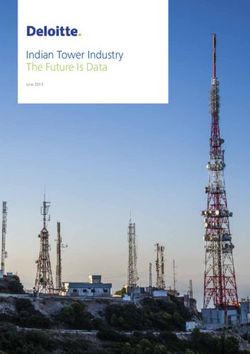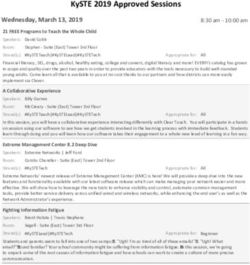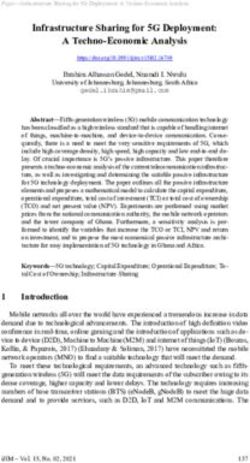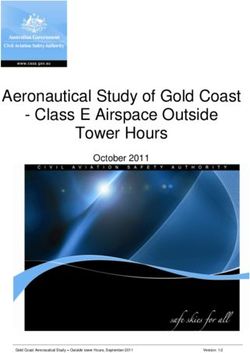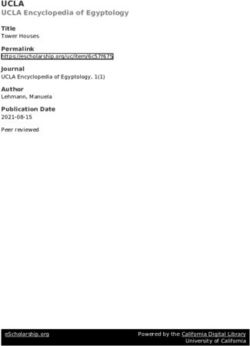Light Tower Installation Guide
←
→
Page content transcription
If your browser does not render page correctly, please read the page content below
Light Tower Installation Guide These instructions expect an intermediate-level knowledge of electronics and wiring. If you are uncomfortable or unfamiliar with any of these instructions, please seek guidance from someone who is comfortable and familiar with electronics and wiring. The basic instructions do not require soldering, but advanced users who wish to locate the light tower more than a few feet from the Raspberry Pi that is controlling the tower, may need to crimp, splice, or solder wires or add a connector. These instructions expect an expert-level knowledge of Tournament Manager (TM) software, the setup of the TM local network, and the setup and configuration of the Raspberry Pi (Pi) to be used as a field timer display with TM. If you are uncomfortable or unfamiliar with any of these aspects of TM or the Pi, please seek guidance from someone who is comfortable and familiar with TM and the Pi. Please contact centralsupport@roboticseducation.org if you have questions or require assistance with the light tower. Please do not contact DWAB seeking assistance or support as they are not responsible for supporting the light tower. Overview Lights on the tower turn on and off to indicate the state of the match and skills timer. The lights are powered by a 12V power supply. They are controlled by a relay board connected as a HAT (Hardware Attached on Top) to a Raspberry Pi. The Pi is connected to the Tournament Manager (TM) network and is configured as a Field Timer Display. The Pi can drive both the field timer display and the light tower or just the light tower. If necessary, two Pi’s can be configured as a Field Timer for the same field; one for the field timer display and one for the light tower. The light tower may be installed on the back of the field timer display with the lights visible above the display, or in any other way around the field that is clearly visible to the drive team members. Light Tower Installation Guide 4/1/2021
Behavior
Timer not running Timer running VEX IQ: Quick blinks VRC: Quick blinks Slow blinks starting
at beginning and with 30 seconds with 10 seconds
end of driver switch remaining remaining on timer
period
Horn relay active at Horn relay active Horn relay active
the beginning and when the quick when timer reaches
end of the driver blinks start zero
switch period
Materials & Tools
Required Materials
❏ All of the items on this list.
Click here for Amazon list
❏ 2 zip ties, about 5-8” long
❏ About 12” of small-gauge hookup
wire, 18-24 gauge
Optional materials:
❏ 12VDC loud alarm buzzer (instead
of or in addition to the optional
buzzer on the light tower)
❏ Ethernet cable (to connect Pi to
TM network as needed)
❏ Large hard-sided case for carrying
multiple sets of the light tower
equipment
Light Tower Installation Guide 2 4/1/2021Tools Required:
❏ Diagonal cutters
❏ Small flat-blade screwdriver
❏ Small phillips screwdriver
Schematic
This schematic shows how the devices are connected:
Light Tower Installation Guide 3 4/1/2021Procedure Step 1: Cut two pieces of wire about 3” (75 mm) long and one piece of wire about 6” (150 mm) long, and trim about ¼” (6 mm) of insulation from each end of each wire. Step 2: Assemble the Pi case bottom to the Pi using the shortest standoffs underneath the board, and the mid-length standoffs on top of the board. Mate the relay HAT onto the Pi’s GPIO header. Step 3: Connect the wires to the center screw terminals (relay COM contact) as shown, and connect the longer wire to the + terminal on the power supply terminal block. This connects the relay COM contacts to the 12VDC power supply. Light Tower Installation Guide 4 4/1/2021
Step 4: Connect the red, yellow, green, and (optional) gray wires from the light tower to the normally open relay contacts as shown. Connect the black wire from the light tower to the - terminal on the power supply terminal block. This connects the ground of the 12VDC power supply to the light tower. Optional: If you wish to use a stand-alone buzzer or vibrating mat, you may wire-up to J5 to control the device. Power, wiring, connections, specifications of the device, are all the responsibility of the end user. Step 5: Check your wiring. Step 6: Install the remaining standoffs, install the Pi case top and secure it with the small knurled nuts. Light Tower Installation Guide 5 4/1/2021
Step 7:
Secure the terminal block to the top of the Pi
case with the zip tie. Connect the power
supply’s barrel plug to the terminal block.
Step 8: Click here for the instructions to download
Follow the instructions at and image the micro SD card.
roboticseducation.org to download and image
the micro SD card for the Pi.
Follow the instructions to connect the Pi to
the TM local network.
Update the Pi image from the Configure
Remote Displays menu in TM.
Assign the Pi as a Field Timer display in TM.
Step 9: Click here to download the “lightstack
updater” utility.
Download the “lightstack updater” utility file
and unzip the file.
Launch the updater utility.
Enter the IP address of your Pi and click Start
Update. The updater utility will install the code
to support the light tower and then restart the
Pi.
Note: Anytime the Pi is updated to a new release from the Configure Remote Displays within
TM, the updater utility must be re-run on the Pi.
Optional: If you wish to locate the light tower further away from the Pi, you may add wiring as
needed between the terminal blocks on the relay board and the light tower.
Light Tower Installation Guide 6 4/1/2021Troubleshooting Tips
Issue Possible solution
Lights never turn on. ❏ Ensure the 12VDC power supply is
plugged into an AC outlet and ensure the
barrel connector is firmly seated in the
terminal block.
❏ Ensure the Pi is configured as a Field
Timer Display for the desired field.
❏ Ensure the Pi is operating properly
(connect the HDMI output to a display).
❏ Check the wiring at the relay terminal
blocks.
Lights are out of sequence. ❏ Re-install the updater utility (Step 9 above).
❏ Check the wiring at the relay terminal
blocks.
Buzzer does not sound ❏ Check the wiring at the relay terminal
blocks.
Support
Please contact centralsupport@roboticseducation.org if you have questions or require
assistance with the light tower. Please do not contact DWAB seeking assistance or support as
they are not responsible for supporting the light tower.
Light Tower Installation Guide 7 4/1/2021You can also read