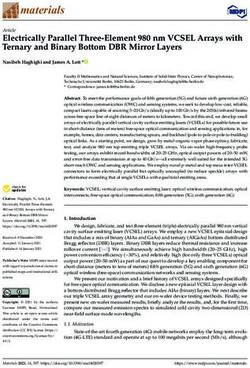LEC-7233 User Manual - Industrial Communication Platforms - Version: 1.7 Date of Release:2021-11-17 - Lanner Electronics
←
→
Page content transcription
If your browser does not render page correctly, please read the page content below
This manual describes the overview of the various functionalities of this product, and the information you
need to get it ready for operation. It is intended for those who are:
- responsible for installing, administering and troubleshooting this system or Information Technology
professionals.
- assumed to be qualified in the servicing of computer equipment, such as professional system integrators,
or service personnel and technicians.
The latest version of this document can be found on Lanner’s official website, available either through the
product page or through the Lanner Download Center page with a login account and password.
This document utilizes different font types and icons in order to make selected text more transparent and
explicable to users. Please note that this document contains the following conventions:
Example Convention Usage
A command to be entered at a shell
iptables –F Monospace, shaded
command-line
Setup page Bold A title of a dialog box or a page
Between a pair of inequality signs A physical keyboard button
A menu option or a software button to be
“Menu” Between a pair of quotation marks
clicked
Readme.txt In Italic A filename or a file path
The name of another document or a chapter
IPMI User Guide Underlined
in this document
Icon Usage
This mark indicates that there is something you should pay special
Note or Information attention to while using the product.
This mark indicates that there is a caution or warning and it is
Warning or Important
something that could damage your property or product.
2LEC-7233 User Manual
To obtain additional documentation resources and software updates for your system, please visit the Lanner
Download Center. As certain categories of documents are only available to users who are logged in, please
be registered for a Lanner Account at http://www.lannerinc.com/ to access published documents and
downloadable resources.
For troubleshooting the issues with your system, please check the Lanner Q&A page for a diagnostic
procedure and troubleshooting steps.
In addition to contacting your distributor or sales representative, you could use submit a Ticket
To Lanner Technical Support page at http://www.lannerinc.com/technical-support where you can fill in a
support ticket to our technical support department.
This document is copyrighted © 2021 by Lanner Electronics Inc. All rights are reserved. The original
manufacturer reserves the right to make improvements to the products described in this manual at any time
without notice.
No part of this manual may be reproduced, copied, translated or transmitted in any form or by any means
without the prior written permission of the original manufacturer.
Information provided in this manual is intended to be accurate and reliable. However, the original
manufacturer assumes no responsibility for its use, nor for any infringements upon the rights of third parties
that may result from such use.
Your feedback is valuable to us, as it will help us continue to provide you with more accurate and relevant
documentation. To provide any feedback, comments or to report an error, please email to
contact@lannerinc.com, Thank you for your time.
3Taiwan Corporate Headquarters China
Lanner Electronics Inc. Beijing L&S Lancom Platform Tech. Co., Ltd.
7F, No.173, Sec.2, Datong Rd. Guodong LOFT 9 Layer No. 9 Huinan Road,
Xizhi District, New Taipei City 22184, Huilongguan Town, Changping District, Beijing
Taiwan 102208 China
立端科技股份有限公司 T: +86 010-82795600
221 新北市汐止區 F: +86 010-62963250
大同路二段 173 號 7 樓 E: service@ls-china.com.cn
T: +886-2-8692-6060
F: +886-2-8692-6101
E: contact@lannerinc.com
USA Canada
Lanner Electronics Inc. Lanner Electronics Canada Ltd
47790 Westinghouse Drive 3160A Orlando Drive
Fremont, CA 94539 Mississauga, ON
T: +1-855-852-6637 L4V 1R5 Canada
F: +1-510-979-0689 T: +1 877-813-2132
E: sales_us@lannerinc.com F: +1 905-362-2369
E: sales_ca@lannerinc.com
Europe
Lanner Europe B.V.
Wilhelmina van Pruisenweg 104
2595 AN The Hague
The Netherlands
T: +31 70 701 3256
E: sales_eu@lannerinc.com
4LEC-7233 User Manual
Intel® and Intel® Atom are trademarks of Intel Corporation or its subsidiaries in the U.S. and/or other
countries.
Microsoft Windows and MS-DOS are registered trademarks of Microsoft Corporation.
All other product names or trademarks are properties of their respective owners.
This equipment has been tested and found to comply with the limits for a Class A digital device, pursuant
to Part 15 of FCC Rules. These limits are designed to provide reasonable protection against harmful
interference in a residential installation. This equipment generates, uses and can radiate radio frequency
energy and, if not installed and used in accordance with the instruction, may cause harmful interference to
radio communications. However, there is no guarantee that interference will not occur in a particular
installation. If this equipment does cause harmful interference to radio or television reception, which can be
determined by turning the equipment off and on, the user is encouraged to try to correct the interference
by one or more of the following measures:
Reorient or relocate the receiving antenna.
Increase the separation between the equipment and receiver.
Connect the equipment into an outlet on a circuit different from that to which the receiver is connected.
Consult the dealer or an experienced radio/TV technician for help.
Any changes or modifications not expressly approved by the party responsible for compliance could void
the user's authority to operate this equipment.
This transmitter must not be co-located or operating in conjunction with any other antenna or transmitter.
Operations in the 5.15-5.25GHz band are restricted to indoor usage only.
This device meets all the other requirements specified in Part 15E, Section 15.407 of the FCC Rules.
Note
1. An unshielded-type power cord is required in order to meet FCC emission limits and also to prevent
interference to the nearby radio and television reception. It is essential that only the supplied power cord be
used.
2. Use only shielded cables to connect I/O devices to this equipment.
3. Changes or modifications not expressly approved by the party responsible for compliance could void the user’s
authority to operate the equipment.
5Follow these guidelines to ensure general safety:
Keep the chassis area clear and dust-free during and after installation.
Do not wear loose clothing or jewelry that could get caught in the chassis. Fasten your tie or scarf and roll up your
sleeves.
Wear safety glasses if you are working under any conditions that might be hazardous to your eyes.
Do not perform any action that creates a potential hazard to people or makes the equipment unsafe.
Disconnect all power by turning off the power and unplugging the power cord before installing or removing a chassis
or working near power supplies
Do not work alone if potentially hazardous conditions exist.
Never assume that power is disconnected from a circuit; always check the circuit.
Suivez ces consignes pour assurer la sécurité générale :
Laissez la zone du châssis propre et sans poussière pendant et après l’installation.
Ne portez pas de vêtements amples ou de bijoux qui pourraient être pris dans le châssis. Attachez votre cravate ou
écharpe et remontez vos manches.
Portez des lunettes de sécurité pour protéger vos yeux.
N’effectuez aucune action qui pourrait créer un danger pour d’autres ou rendre l’équipement dangereux.
Coupez complètement l’alimentation en éteignant l’alimentation et en débranchant le cordon d’alimentation avant
d’installer ou de retirer un châssis ou de travailler à proximité de sources d’alimentation.
Ne travaillez pas seul si des conditions dangereuses sont présentes.
Ne considérez jamais que l’alimentation est coupée d’un circuit, vérifiez toujours le circuit. Cet appareil génère, utilise
et émet une énergie radiofréquence et, s’il n’est pas installé et utilisé conformément aux instructions des fournisseurs
de composants sans fil, il risque de provoquer des interférences dans les communications radio.
There is a risk of Explosion if Battery is replaced by an incorrect type.
Dispose of used batteries according to the instructions.
Installation only by a trained electrician or only by an electrically trained person who knows all Installation and Device
Specifications which are to be applied.
Do not carry the handle of power supplies when moving to another place.
Please conform to your local laws and regulations regarding safe disposal of lithium BATTERY.
Disposal of a battery into fire or a hot oven, or mechanically crushing or cutting of a battery can result in an explosion.
Leaving a battery in an extremely high temperature surrounding environment can result in an explosion or the
leakage of flammable liquid or gas.
A battery subjected to extremely low air pressure that may result in an explosion or the leakage of flammable liquid
or gas.
6LEC-7233 User Manual
Risque d’explosion si la pile est remplacée par une autre d’un mauvais type.
Jetez les piles usagées conformément aux instructions.
L’installation doit être effectuée par un électricien formé ou une personne formée à l’électricité connaissant toutes
les spécifications d’installation et d’appareil du produit.
Ne transportez pas l’unité en la tenant par le câble d’alimentation lorsque vous déplacez l’appareil.
Electrical equipment generates heat. Ambient air temperature may not be adequate to cool equipment to acceptable
operating temperatures without adequate circulation. Be sure that the room in which you choose to operate your
system has adequate air circulation.
Ensure that the chassis cover is secure. The chassis design allows cooling air to circulate effectively. An open chassis
permits air leaks, which may interrupt and redirect the flow of cooling air from internal components.
Electrostatic discharge (ESD) can damage equipment and impair electrical circuitry. ESD damage occurs when
electronic components are improperly handled and can result in complete or intermittent failures. Be sure to follow
ESD-prevention procedures when removing and replacing components to avoid these problems.
Wear an ESD-preventive wrist strap, ensuring that it makes good skin contact. If no wrist strap is available, ground
yourself by touching the metal part of the chassis.
Periodically check the resistance value of the antistatic strap, which should be between 1 and 10 megohms (Mohms).
L’équipement électrique génère de la chaleur. La température ambiante peut ne pas être adéquate pour refroidir
l’équipement à une température de fonctionnement acceptable sans circulation adaptée. Vérifiez que votre site
propose une circulation d’air adéquate.
Vérifiez que le couvercle du châssis est bien fixé. La conception du châssis permet à l’air de refroidissement de bien
circuler. Un châssis ouvert laisse l’air s’échapper, ce qui peut interrompre et rediriger le flux d’air frais destiné aux
composants internes.
Les décharges électrostatiques (ESD) peuvent endommager l’équipement et gêner les circuits électriques. Des dégâts
d’ESD surviennent lorsque des composants électroniques sont mal manipulés et peuvent causer des pannes totales
ou intermittentes. Suivez les procédures de prévention d’ESD lors du retrait et du remplacement de composants.
Portez un bracelet anti-ESD et veillez à ce qu’il soit bien au contact de la peau. Si aucun bracelet n’est disponible,
reliez votre corps à la terre en touchant la partie métallique du châssis.
Vérifiez régulièrement la valeur de résistance du bracelet antistatique, qui doit être comprise entre 1 et 10 mégohms
(Mohms).
7Mounting Installation Precaution
Environment:
Do not install and/or operate this unit in any place that flammable objects are stored or used in.
If installed in a closed or multi-unit rack assembly, the operating ambient temperature of the rack environment may
be greater than room ambient. Therefore, consideration should be given to installing the equipment in an
environment compatible with the maximum ambient temperature (Tma) specified by the manufacturer.
Installation of the equipment (especially in a rack) should consider the ventilation of the system’s intake (for taking
chilled air) and exhaust (for emitting hot air) openings so that the amount of air flow required for safe operation of
the equipment is not compromised.
To avoid a hazardous load condition, be sure the mechanical loading is even when mounting.
Consideration should be given to the connection of the equipment to the supply circuit and the effect that
overloading of the circuits might have on over-current protection and supply wiring. Appropriate consideration of
equipment nameplate ratings should be used when addressing this concern.
Reliable earthing should be maintained. Particular attention should be given to supply connections other than direct
connections to the branch circuit (e.g. use of power strips).
Installation & Operation:
The installation of this product must be performed by trained specialists; otherwise, a non-specialist might create
the risk of the system’s falling to the ground or other damages.
Lanner Electronics Inc. shall not be held liable for any losses resulting from insufficient strength for supporting the
system or use of inappropriate installation components.
8LEC-7233 User Manual
Before turning on the device, ground the grounding cable of the equipment. Proper grounding (grounding) is very
important to protect the equipment against the harmful effects of external noise and to reduce the risk of electrocution
in the event of a lightning strike. To uninstall the equipment, disconnect the ground wire after turning off the power. A
ground wire is required and the part connecting the conductor must be greater than 4 mm2 or 10 AWG.
Avant d’allumer l’appareil, reliez le câble de mise à la terre de l’équipement à la terre.
Une bonne mise à la terre (connexion à la terre) est très importante pour protéger l’équipement contre les effets
néfastes du bruit externe et réduire les risques d’électrocution en cas de foudre.
Pour désinstaller l’équipement, débranchez le câble de mise à la terre après avoir éteint l’appareil.
Un câble de mise à la terre est requis et la zone reliant les sections du conducteur doit faire plus de 4 mm2 ou 10
AWG.
Loosen the screw of the earthing point.
Connect the grounding cable to the ground.
The protection device for the DC power source must provide 30 A current.
This protection device must be connected to the power source before DC power.
Desserrez la vis du terminal de mise à la terre.
Branchez le câble de mise à la terre à la terre.
L’appareil de protection pour la source d’alimentation CC doit fournir 30 A
de courant.
Cet appareil de protection doit être branché à la source d’alimentation avant
l’alimentation CC.
This equipment must be grounded. The power cord for the product should be connected to a socket-outlet with
earthing connection.
Cet équipement doit être mis à la terre. La fiche d'alimentation doit être connectée à une prise de terre correctement
câblée
Suitable for installation in Information Technology Rooms in accordance with Article 645 of the National Electrical
Code and NFPA 75.
Peut être installé dans des salles de matériel de traitement de l'information conformément à l'article 645 du National
Electrical Code et à la NFPA 75.
The machine can only be used in a restricted access location and has installation instructions by a skilled person (for
Fan side).
Les matériels sont destinés à être installés dans des EMPLACEMENTS À ACCÈS RESTREINT.
9Key Features ............................................................................................................................... 11
Ordering Information ................................................................................................................. 11
System Specifications ................................................................................................................. 12
Physical Overview ....................................................................................................................... 13
Opening the Chassis ................................................................................................................... 23
Installing SO-DIMM Memory...................................................................................................... 24
Installing mSATA and Mini-PCIe Module.................................................................................... 25
BIOS Setup .................................................................................................................................. 26
Main Page ................................................................................................................................... 27
Advanced Page ........................................................................................................................... 28
Chipset ........................................................................................................................................ 40
Security ....................................................................................................................................... 44
Boot Menu .................................................................................................................................. 45
Save and Exit Menu .................................................................................................................... 46
Warranty Policy .......................................................................................................................... 49
10LEC-7233 User Manual
The LEC-7233, an industrial embedded system is empowered by Intel® Bay Trail CPU, with the option of
Celeron N2807 or J1900. LEC-7233 provides the necessary performance with low power consumption, ideal
as industrial embedded gateway. Regarding I/O features, LEC-7233 supports 3x LAN ports, 2x USB 2.0 ports,
1x USB 3.0 port, 2x COM ports and 1x HDMI port. As an industrial gateway, the system provides internal
TPM for security purpose.
.
Intel® Celeron N2807 CPU
1x DDR3L SO-DIMM socket up to 4GB
USB: 2x USB 2.0 Type-A ports and 1x USB 3.0 Type-A port
COM: 2x RS-232 / 485 in D-Sub9 connectors
DIO: 4x DI and 4x DO
LAN: 3x 10/100/1000 Mbps RJ-45 ports
Storage: 1x mSATA socket
Display: 1x HDMI port
TPM pin header
PCIe: 1x mini-PCIe with SIM card reader (full-size) and 1x mini-PCIe (half-size)
SKU No. Description
u-blox ZU202, 3.7G and Quad-band GSM/GPRS/EDG/UMTS/HSPA/WCDMA
0TAW0ZU202Z01
Network
WPEA-251N (BT), Dual Band 802.11b/g/n Half Mini Card, Atheros AR9462, 2T2R,
0TAW000022000
up to 300Mbpas Data Rate
SKU No. Main Features
LEC-7233-C11A Fanless Industrial PC with Intel® Celeron® N2807, 1.58GHz, 2 Cores
11Chapter 1: Product Overview
Processor Options Intel® Bay Trail Celeron® N2807
Frequency 1.58GHz
Processor System Core Number 2C
BIOS AMI SPI Flash BIOS
Fanless Yes
Technology DDR3L 1333MHz
Memory Max. Capacity 4 GB
Socket 1x 204-pin SODIMM
Controller Intel® i211
Ethernet Speed 10/100/1000Mbps
Interface 3x RJ45
Power Type ATX
Power Supply Voltage +12V DC (+/- 5% input)
Connector DC Jack with Lock
Power
Power Consumption (Idle) 7W (TBC)
Power Consumption (Full Load) 11W (TBC)
Power Adaptor AC to DC: AC 90-240V AC Input, DC 12V DC / 3A 36W
Serial Port 2x RS-232 / 485, D-Sub9 Male
Digital I/O 4x DI, 4x DO
USB 2.0 2x USB 2.0 Type A
I/O Interface
USB 3.0 1x USB 3.0 Type A
Power-On/Reset Button 1x Power On/Off, 1x Reset
LED Power, Storage Access, 3G Status
Antenna Hole 2x SMA Antenna Holes
1x Full-sized Socket with SIM Card Reader,
Expansion Interface Mini-PCIe
1x Half-sized Socket
Type SATA
Storage
Installation 1x mSATA Socket
Yes, 1~255 Level Time Interval System Reset, Software
Watchdog Timer
Programmable
Controller Intel® HD Graphics
Graphics
HDMI 1x HDMI, 1920x1080
Dimension (W x H x D) 164.5 x 30 x 143mm
Construction SGCC
Mechanical
Weight 0.9kg
Mounting Wallmount, VESA mount
0°C ~ 50°C (for N2807 CPU with industrial grade storage
Operating Temperature
and memory)
Environmental Storage Temperature -20°C ~ 70°C
Relative Humidity 5% ~ 95% Non-condensing
Vibration IEC 60068-2-64, 0.5Grms, Random 5-500Hz, 40 Mins/Axis
Microsoft Windows WES7E, Win7 Pro FES, WE 8.1 Industry Pro, Win 10 IoT
Driver Support
Linux Kernal 3.12
EMC CE/FCC Class A
Certification
Compliance RoHS
12LEC-7233 User Manual
F4
F1 F2 F3 F5 F6
No. Description
F1 USB 3.0 1x USB3.0 Type-A port
F2 USB 2.0 2x USB2.0 Type-A ports
F3 LAN 3x 10/100/1000 mbps RJ-45 LAN ports
Green: power-on/off status
F4 LEDs Green: wireless network status
Yellow: storage access
F5 Reset 1x Reset button
F6 Power Switch 1x power on/off switch
13Chapter 1: Product Overview
R2
R4
R1
R3
R5
R5
No. Description
R1 DC-IN 1x DC input jack
R2 DIO 5-pin terminal block supporting 4xDI and 4xDO
R3 COM 2x D-sub COM ports with RS-232/485 signals
R4 HDMI 1x HDMI port
SMA Antenna 2x SMA antenna holes (the antennas are NOT included by default)
R5
(optional)
WARNING: Improper installation can cause injury or property damage.
For proper and safe operation use in field site with AC Power, please follow these instructions:
1. Securely plugged and locked the DC-Jack to the machine
2. Connect the AC adapter power cord into a standard 110v/220v AC outlet
14LEC-7233 User Manual
The motherboard layout shows the connectors and jumpers on the board. Refer to the following picture as
a reference of the pin assignments and the internal connectors.
HDMI1
JSP1 DIO1 DC JACK1
COM1-2
SATAPWR1
SATA1
MPE3
MPE1
DIMM1
MSATA1
JCMOS1
JLPC1
JTPM1
JVGA1
USB2
USB1 RST1
LAN 1-3
15Chapter 1: Product Overview
HDMI1: High-Definition Multimedia Interface connector
Pin Description Pin Description
1 DATA2+ 2 GND
3 DATA2- 4 DATA1+
5 GND 6 DATA1-
7 DATA0+ 8 GND
9 DATA0- 10 CLK+
11 GND 12 CLK-
13 N.C 14 N.C
15 DDC CLK 16 DDC DAT
17 GND 18 HDMI_VCC
19 HPD
16LEC-7233 User Manual
JVGA1: 12-pin internal VGA pin header
Pin Description Pin Description Pin Description
1 CRT_R 2 GND 3 CRT_G
4 GND 5 CRT_B 6 GND
7 HSYNC_1 8 GND 9 VSYNC_1
10 GND 11 D2DAT 12 D2CLK
LAN1/2/3: LAN Connector (RJ-45 connector with LED)
Pin Description
1 TXD+ MD0+
2 TXD- MD0-
3 RXD+ MD1+
4 T45 MD2+
5 T45 MD2-
6 RXD- MD1-
7 T78 MD3+
8 T78 MD3-
9 10-/100-/1000+
10 10+/100+/1000-
11 NC
12 NC
13 Active LED- (yellow)
14 Active LED+
USB1: USB3.0 Type-A Connector
Pin Description Pin Description
1 USB_VCC1 2 USB1_D-
3 USB1_D+ 4 GND
5 USB1_RX- 6 USB1_RX+
7 GND 8 USB1_TX-
9 USB1_TX+
17Chapter 1: Product Overview
USB2/USB3: USB2.0 Type-A Connectors in double-stacked form 5 8
Pin Description
1 USB_VCC1
2 -USB
1 4
3 +USB
USBB2/3
4 GND
5 USB_VCC2
6 -USB
7 +USB
8 GND
DIO: 2x5-pin Digital I/O terminal block with 4 x DI and 4 x DO
Pin Signal Pin Signal
1 DI_0 2 DO_0
3 DI_1 4 DO_1
5 DI_2 6 DO_2
7 DI_3 8 DO_3
9 V5S 10 GND
COM1/COM2: 2x DB9 Serial COM ports with RS-232/422/485
Pin Signal Pin Signal
1 Data Carrier Detect (DCDA#) 2 Received Data (RXDA)
3 Transmit Data (TXDA) 4 Data Terminal Ready (DTRA#)
5 Ground (GND) 6 Data Set Ready (DSRA#)
7 Request To Send (RTSA#) 8 Clear To Send (CTSA#)
9 Ring Indicator (RIA#)
Pin RS-232 RS-422 RS-485
1 DCD TX- DATA-
2 RXD TX+ DATA+
3 TXD RX+
4 DTR RX-
5 GND
6 DSR
7 RTS
8 CTS
9 RI
18LEC-7233 User Manual
JTPM1: TPM module pin header for security and protection
Pin Signal Pin Signal
1 LPC_SERIRQ_H 2 V3P3A
3 LPC_AD0 4 V3P3A
5 LPC_AD1 6 GND
7 LPC_FRAM# 8 --
9 PLTRST#_LS 10 PLTRST#
11 LPC_AD3 12 LPC_AD2
LPC1: LPC (low pin count) pin header for debug purpose
Pin Description Pin Description
1 LPC_CLK 2 LAD1
3 PLTRST 4 LAD0
5 LFRAME# 6 3.3V
7 LAD3 8 GND
9 LAD2 10 GND
MPCIE1: mini-PCIe Slot /w SIM (Full Size)
Pin Description Pin Description
1 WAKE# 2 +3.3v
3 NC 4 GND
5 NC 6 +1.5V
7 NC 8 NC
9 GND 10 NC
11 REFCLK+ 12 NC
13 REFCLK- 14 NC
15 GND 16 NC
KEY
17 SUSCLK 18 GND
19 NC 20 NC
21 GND 22 PERST#
23 PER_N0 24 +3.3V
MPCIE1
25 PER_P0 26 GND
27 GND 28 +1.5V
29 GND 30 SMB_CLK
31 PET_N0 32 SMB_DAT
33 PET_P0 34 GND
35 GND 36 NC
19Chapter 1: Product Overview
37 GND 38 NC
39 +3.3V 40 GND
41 +3.3V 42 NC
43 GND 44 LED_WLAN#
45 NC 46 NC
47 NC 48 +1.5V
49 NC 50 GND
51 NC 52 +3.3V
MPCIE3: mini-PCIe Slot /w SIM (Half Size)
Pin Description Pin Description
1 NC 2 +3.3V
3 NC 4 GND
5 NC 6 +1.5V
7 NC 8 PWR_UIM1
9 GND 10 DAT_UIM1
11 NC 12 CLK_UIM1
13 NC 14 RST_UIM1
15 GND 16 VPP_UIM1
KEY
17 NC 18 GND
19 NC 20 NC
21 GND 22 PERST#
23 NC 24 +3.3V
25 NC 26 GND
27 GND 28 +1.5V
29 GND 30 SMB_CLK
31 NC 32 SMB_DAT
33 NC 34 GND
35 GND 36 USB_D-
37 GND 38 USB_D+
39 +3.3V 40 GND
41 +3.3V 42 LED_WWAN#
43 GND 44 NC
45 NC 46 NC
47 NC 48 +1.5V
49 NC 50 GND
51 NC 52 +3.3V
20LEC-7233 User Manual
MSATA1: mSATA slot for storage device (full-sized form)
Pin Description Pin Description
1 N.C 2 +3.3V
3 N.C 4 GND
5 N.C 6 N.C
7 N.C 8 N.C
9 GND 10 N.C
11 N.C 12 N.C
13 N.C 14 N.C
15 GND 16 N.C
KEY
17 N.C 18 GND
19 N.C 20 N.C
21 GND 22 N.C
23 SATA_RXp 24 +3.3V
25 SATA_RXn 26 GND MSATA1
27 GND 28 N.C
29 GND 30 N.C
31 SATA_TXn 32 N.C
33 SATA_TXp 34 GND
35 GND 36 N.C
37 GND 38 N.C
39 +3.3V 40 GND
41 +3.3V 42 N.C
43 GND 44 N.C
45 N.C 46 N.C
47 N.C 48 N.C
49 N.C 50 GND
51 N.C 52 +3.3V
DCIN1: DC Power Jack
Pin Description
CMOS1 CMOS1
1 DC_IN (12V)
1 1
2 DC_IN (-) Normal(Def) 2
2
3
1 3
Clear CMOS 2
3
21Chapter 1: Product Overview
CMOS1: Clear CMOS
Short Pins Description
1-2 Normal (Default)
2-3 Clear CMOS
1
J_RST1: 2-pin reset pin header
Pin Description
1 Ground
2 Reset
SPI1: SPIROM pin header for debug purpose
2 10
Pin Description Pin Description
1 SPI_HOLD 2 N.C
3 SPI_CS# 4 SPI_VCC 1 9
SPI1
5 SPI_MO 6 N.C
7 N.C 8 SPI_CLK
9 GND 10 SPI_MI
22LEC-7233 User Manual
To reduce the risk of personal injury, electric shock, or damage to the system, please remove all power
connections to shut down the device completely. Also, please wear ESD protection gloves when conducting
the steps in this chapter. To access some components and perform certain service procedures, you must
perform the following procedures first.
1. Power off LEC-7233 and remove
power cord.
2. Remove the screws from all sides
and the rear, as circled in the image
below. Please remove the four
rubber pads as well. It is
recommended to use screwdriver
sized 3 for these M3 dimensions
nails.
3. Slide and open the chassis.
23Chapter 2: Hardware Installation
The system is designed with a SO-DIMM socket supporting up to 4GB DDR3L 1333MHz. Please follow the
steps below for proper installations.
1. Locate the SO-DIMM socket on the
motherboard.
2. Align the memory module’s key with
the SO-DIMM socket’s key.
3. Insert the SO-DIMM module.
4. Press the module down until it is
locked by the two clips at each side.
24LEC-7233 User Manual
The system provides a mSATA and a mini-PCIe sockets for internal storage. Please follow the steps below
for installations.
1. Locate the mSATA and the mini-PCIe socket, the system includes one mSATA (MSATA1), one half-sized
mini-PCIe (MPE1) and one full-sized mini-PCIe (MPE3) sockets. The system will detect no mSATA or mini-
PCIe card if put the wrong location.
2. Align the mechanical notches between the module and the socket.
3. Insert the module into the socket.
4. Secure the installed module with two screws.
25Chapter 3: SOFTWARE SETUP
LEC-7233 has AMI BIOS built-in, with a Setup utility that allows users to configure required settings or to
activate certain system features. Pressing the or key immediately allows you to enter Setup
utility.
Control Keys Description
→ select a setup screen, for instance, [Main], [Advanced], [Chipset], [Security],
[Boot], and [Save & Exit]
select an item/option on a setup screen
select an item/option or enter a sub-menu
+/- to adjust values for the selected setup item/option
F1 to display General Help screen
to retrieve previous values, such as the parameters configured the last time you
F2
had entered BIOS.
F3 to load optimized default values
F4 to save configurations and exit BIOS
to exit the current screen
26LEC-7233 User Manual
Setup main page contains BIOS information and project version information.
Feature Description
BIOS Vendor: American Megatrends
Core Version: AMI Kernel version
BIOS Information
Compliancy: UEFI version, PI version
Project Version: BIOS release version
System Date To set the Date, use to switch between Date elements.
System Time To set the Date, use to switch between Date elements.
Access Level Administrator / User
27Chapter 3: SOFTWARE SETUP
Select the Advanced menu item from the BIOS setup screen to enter the “Advanced” setup screen. Users
can select any of the items in the left frame of the screen.
28LEC-7233 User Manual
Feature Options Description
Disable Enables or Disables BIOS support for security device. O.S. will not
Security Device
Enable show Security Device. TCG EFI protocol and INT1A interface will not
Support
be available.
TPM 1.2 TPM 1.2 will restrict support to TPM 1.2 devices, TPM 2.0 restrict
TPM 2.0 support to TPM 2.0 devices, Auto will support both with the default
Device Select
Auto set to TPM 2.0 devices If not found, TPM 1.2 devices will be
enumerated
29Chapter 3: SOFTWARE SETUP 30
LEC-7233 User Manual
Feature Options Description
Disabled
Serial Port Enable or Disable Serial Port (COM)
Enabled
Device Settings NA IO=3F8h; IRQ = 4;
Loopback
RS-232
COM1 MODE Select Com Mode as RS-232/RS485/RS422
RS-485
RS-422
31Chapter 3: SOFTWARE SETUP
Feature Options Description
Disabled
Serial Port Enable or Disable Serial Port (COM)
Enabled
Device Settings NA IO=3F8h; IRQ = 4;
Loopback
RS-232
COM2 MODE Select Com Mode as RS-232/RS485/RS422
RS-485
RS-422
32LEC-7233 User Manual
CPU Configuration
Feature Options Description
Limit CPUID Disabled Disabled for Windows XP
Maximum Enabled
Execute Disable Bit Disabled XD can prevent certain classes of malicious buffer overflow attacks
Enabled when combined with a supporting OS (Windows Server 2003 SP1,
Windows XP SP2, SuSE Linux 9.2, RedHat Enterprise 3 Update 3.)
Intel Virtualization Disabled When enabled, a VMM can utilize the additional hardware
Technology Enabled capabilities provided by Vanderpool Technology
P-STATE HW_ALL Change P-STATE Coordination type
Coordination SW_ALL
SW_ANY
CPU C6 report Disabled Enable/Disable CPU C6(ACPI C3) report to OS
Enabled
CPU C7 report Disabled Enable/Disable CPU C7(ACPI C3) report to OS
Enabled
Package C State limit C0 Package C State limit
C1
C3
C6
C7
No Limit
33Chapter 3: SOFTWARE SETUP 34
LEC-7233 User Manual
Feature Description
CPU temperature This value reports the CPU temperature.
System temperature This value reports the System temperature.
VCORE This value reports the CPU VCORE.
VGFX This value reports the VGFX.
VCC5V This value reports the VCC5V Input voltage.
VCC12V This value reports the VCC12V Input voltage.
VCC3V This value reports the VCC3V Input voltage.
VSB3V This value reports the VSB3V Input voltage.
VSB5V This value reports the VSB5V Input voltage.
VBAT This value reports the VBAT Input voltage.
35Chapter 3: SOFTWARE SETUP
Feature Options Description
Enabled
Serial-ATA (SATA) Enable / Disable Serial ATA
Disabled
Gen1
SATA Speed Support SATA Speed Support Gen1 or Gen2
Gen2
IDE Mode
SATA Mode Select IDE / AHCI
AHCI Mode
Enabled
Serial-ATA Port 0 Enable / Disable Serial ATA Port 0
Disabled
Enabled
STAT Port0 HotPlug Enable / Disable SATA Port1 HotPlug
Disabled
Enabled
Serial-ATA Port 1 Enable / Disable Serial ATA Port 1
Disabled
Enabled
STAT Port1 HotPlug Enable / Disable SATA Port1 HotPlug
Disabled
36LEC-7233 User Manual
Feature Options Description
Disabled
CSM Support Enable/Disable CSM Support.
Enabled
UPON REQUEST – GA20 can be disabled using BIOS
Upon Request services.
GateA20 Active
Always ALWAYS – do not allow disabling GA20; this option is
useful when any RT code is executed above 1MB.
Force BIOS
Option ROM Messages Set display mode for Option ROM
Keep Current
UEFI and Legacy
Boot option filter Legacy only This option controls Legacy/UEFI ROMs priority
UEFI only
Do not launch
Network UEFI Controls the execution of UEFI and Legacy PXE OpROM
Legacy
Do not launch
Controls the execution of UEFI and Legacy Storage
Storage UEFI
OpROM
Legacy
Do Not launch
Controls the execution of UEFI and Legacy Video
Video UEFI
OpROM
Legacy
Do Not launch
Determines OpROM execution policy for devices other
Other PCI device UEFI
than Network, Storage, or Video
Legacy
37Chapter 3: SOFTWARE SETUP
Feature Options Description
Enables Legacy USB support.
Enabled
Auto option disables legacy support if no USB devices
Legacy USB Support Disabled
are connected. Disabled option will keep USB devices
Auto
available only for EFI applications.
Enabled
XCHI Legacy Support Enable/Disable XHCI Controller Legacy support.
Disabled
This is a workaround for OSes without XHCI hand-off
Enabled
XHCI Hand-off support. The XHCI ownership change should be claimed
Disabled
by XHCI driver.
This is a workaround for OSes without EHCI hand-off
Disabled
EHCI Hand-off support. The EHCI ownership change should be claimed
Enabled
by EHCI driver.
USB Mass Storage Disabled
Enable/Disable USB Mass Storage Driver Support.
Driver Support Enabled
1 sec
5 sec The time-out value for Control, Bulk, and Interrupt
USB transfer time-out
10 sec transfers.
20 sec
10 sec
20 sec
Device reset time-out USB mass storage device Start Unit command time-out.
30 sec
40 sec
Maximum time the device will take before it properly
Auto reports itself to the Host Controller. ‘Auto’ uses default
Device power-up delay
Manual value: for a Root port it is 100 ms, for a Hub port the
delay is taken from Hub descriptor.
38LEC-7233 User Manual
Feature Options Description
Disabled
PXE Function LAN1
Select On Board LAN for enable PXE boot function.
LAN2
LAN3
39Chapter 3: SOFTWARE SETUP
Select the Chipset menu item from the BIOS setup screen to enter the “Chipset” setup screen. Users can
select any of the items in the left frame of the screen.
40LEC-7233 User Manual
Feature Options Description
2 GB
2.25 GB
Max TOLUD 2.5 GB Maximum Value of TOLUD.
2.75 GB
3 GB
41Chapter 3: SOFTWARE SETUP
Feature Options Description
Enabled
High Precision Enable or Disable the High Precision Event Timer.
Disabled
Power Off
Select AC power state when power is re-applied after a
Restore AC Power Loss Power On
power failure.
Last State
42LEC-7233 User Manual
Feature Options Description
USB 2.0(EHCI) Enabled Control the USB EHCI (USB 2.0) functions. One EHCI
Support Disabled controller must always be enabled
Enabled
USB Port 0 Enable / Disable USB Port 0
Disabled
Enabled
USB Port 1 Enable / Disable USB Port 1
Disabled
Enabled
USB Port 2 Enable / Disable USB Port 2
Disabled
Enabled
USB Port 3 Enable / Disable USB Port 3
Disabled
43Chapter 3: SOFTWARE SETUP
Select the Security menu item from the BIOS setup screen to enter the Security Setup screen. Users can
select any of the items in the left frame of the screen.
Feature Description
Administrator If ONLY the Administrator's password is set, then this only limit
Password access to Setup and is only asked for when entering Setup.
If ONLY the User's password is set, then this is a power on
User Password password and must be entered to boot or enter Setup. In Setup,
the User will have Administrator rights.
44LEC-7233 User Manual
Select the Boot menu item from the BIOS setup screen to enter the Boot Setup screen. Users can select any
of the items in the left frame of the screen.
Feature Options Description
Number of seconds to wait for setup activation key.
Setup Prompt Timeout 5
65535(0xFFFF) means indefinite waiting.
On
Bootup NumLock State Select the keyboard NumLock state
Off
Disabled
Quiet Boot Enables or Disables Quiet Boot option
Enabled
Choose boot priority from boot option group.
Choose specifies boot device priority sequence from available Group device.
45Chapter 3: SOFTWARE SETUP
Select the Save and Exit menu item from the BIOS setup screen to enter the Save and Exit Setup screen.
Users can select any of the items in the left frame of the screen.
■ Save Changes and Reset
When Users have completed the system configuration changes, select this option to save the changes and
reset from BIOS Setup in order for the new system configuration parameters to take effect. The following
window will appear after selecting the “Save Changes and Reset” option is selected. Select “Yes” to Save
Changes and reset.
46LEC-7233 User Manual
■ Discard Changes and Exit
Select this option to quit Setup without saving any modifications to the system configuration. The following
window will appear after the “Discard Changes and Exit” option is selected. Select “Yes” to Discard changes
and Exit Setup.
■ Restore Defaults
Restore default values for all setup options. Select “Yes” to load Optimized defaults.
■ Reset System with ME disable Mode
ME will runs into the temporary disable mode, Ignore if ME Ignition FW
PS: The items under Boot Override were not same with image. It should depend on devices connect on
system.
47Appendix A: WATCHDOG TIMER
A watchdog timer is a piece of hardware that can be used to automatically detect system anomalies and
reset the processor in case there are any problems. Generally speaking, a watchdog timer is based on a
counter that counts down from an initial value to zero. The software selects the counter’s initial value and
periodically restarts it. Should the counter reach zero before the software restarts it, the software is
presumed to be malfunctioning and the processor’s reset signal is asserted. Thus, the processor will be
restarted as if a human operator had cycled the power.
To download sample watchdog code, please refer to our official website at www.lannerinc.com.
48LEC-7233 User Manual
1. All products are under warranty against defects in materials and workmanship for one year
from the date of purchase.
2. The buyer will bear the return freight charges for goods returned for repair within the warranty period;
whereas the manufacturer will bear the after service freight charges for goods returned to the user.
3. The buyer will pay for the repair (for replaced components plus service time) and transportation charges
(both ways) for items after the expiration of the warranty period.
4. If the RMA Service Request Form does not meet the stated requirement as listed on “RMA Service,“ RMA
goods will be returned at customer’s expense.
5. The following conditions are excluded from this warranty:
Improper or inadequate maintenance by the customer
Unauthorized modification, misuse, or reversed engineering of the product
Operation outside of the environmental specifications for the product.
1. To obtain an RMA number, fill out and fax the “RMA Request Form“ to your supplier.
2. The customer is required to fill out the problem code as listed. If your problem is not among the codes
listed, please write the symptom description in the remarks box.
3. Ship the defective unit(s) on freight prepaid terms. Use the original packing materials when possible.
4. Mark the RMA# clearly on the box.
Note
Customer is responsible for shipping damage(s) resulting from inadequate/loose packing of the
defective unit(s). All RMA# are valid for 30 days only; RMA goods received after the effective RMA#
period will be rejected.
49Appendix B: Terms and Conditions
When requesting RMA service, please fill out the following form. Without this form enclosed, your RMA
cannot be processed.
50You can also read