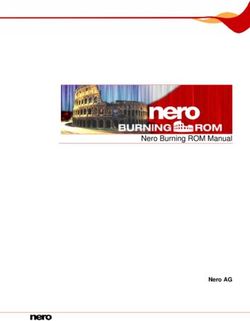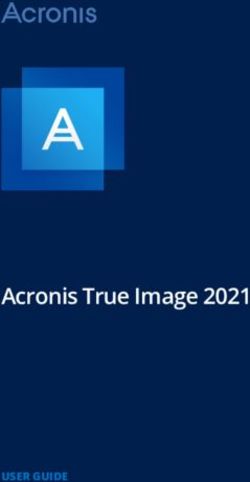KINGFISHER APEX PURIFICATION SYSTEM - USER GUIDE AND BINDIX SOFTWARE VERSION 1.0 - THERMO FISHER
←
→
Page content transcription
If your browser does not render page correctly, please read the page content below
KingFisher™ Apex Purification System
USER GUIDE
™
and BindIx Software version 1.0
Catalog Numbers 5400910R, 5400920R, 5400930R, 5400940R
Publication Number MAN0026542
Revision A.0
For Research Use Only. Not for use in diagnostic procedures.Life Technologies Holdings Pte Ltd | Block 33 | Marsiling Industrial Estate Road 3 | #07-06, Singapore 739256
For descriptions of symbols on product labels or product documents, go to thermofisher.com/symbols-definition.
The information in this guide is subject to change without notice.
DISCLAIMER: TO THE EXTENT ALLOWED BY LAW, THERMO FISHER SCIENTIFIC INC. AND/OR ITS AFFILIATE(S) WILL NOT BE
LIABLE FOR SPECIAL, INCIDENTAL, INDIRECT, PUNITIVE, MULTIPLE, OR CONSEQUENTIAL DAMAGES IN CONNECTION WITH OR
ARISING FROM THIS DOCUMENT, INCLUDING YOUR USE OF IT.
Rev history: Pub. No. MAN0026542
Revision Date Description
A.0 30 March 2022 New RUO document for the KingFisher™ Apex Purification System, based on Pub. No. MAN0018970.
Important Licensing Information: These products may be covered by one or more Limited Use Label Licenses. By use of these
products, you accept the terms and conditions of all applicable Limited Use Label Licenses.
TRADEMARKS: All trademarks are the property of Thermo Fisher Scientific and its subsidiaries unless otherwise specified.
©2022 Thermo Fisher Scientific Inc. All rights reserved.Contents
■ CHAPTER 1 Product information . . . . . . . . . . . . . . . . . . . . . . . . . . . . . . . . . . . . . . . . . . . . . . . . . . 6
Product description . . . . . . . . . . . . . . . . . . . . . . . . . . . . . . . . . . . . . . . . . . . . . . . . . . . . . . . . . . . . . 6
Product type . . . . . . . . . . . . . . . . . . . . . . . . . . . . . . . . . . . . . . . . . . . . . . . . . . . . . . . . . . . . . . . . . . . 6
Product components . . . . . . . . . . . . . . . . . . . . . . . . . . . . . . . . . . . . . . . . . . . . . . . . . . . . . . . . . . . . 7
Product overview . . . . . . . . . . . . . . . . . . . . . . . . . . . . . . . . . . . . . . . . . . . . . . . . . . . . . . . . . . . . . . . 8
Instrument overview . . . . . . . . . . . . . . . . . . . . . . . . . . . . . . . . . . . . . . . . . . . . . . . . . . . . . . . . . 8
User interface overview . . . . . . . . . . . . . . . . . . . . . . . . . . . . . . . . . . . . . . . . . . . . . . . . . . . . . 10
Technology overview . . . . . . . . . . . . . . . . . . . . . . . . . . . . . . . . . . . . . . . . . . . . . . . . . . . . . . . . . . . 11
Principle of magnetic particle processing . . . . . . . . . . . . . . . . . . . . . . . . . . . . . . . . . . . . . 11
Upon receiving the device . . . . . . . . . . . . . . . . . . . . . . . . . . . . . . . . . . . . . . . . . . . . . . . . . . . . . . . 13
Guidelines for unpacking the instrument . . . . . . . . . . . . . . . . . . . . . . . . . . . . . . . . . . . . . 14
First time instrument setup . . . . . . . . . . . . . . . . . . . . . . . . . . . . . . . . . . . . . . . . . . . . . . . . . . 14
System components . . . . . . . . . . . . . . . . . . . . . . . . . . . . . . . . . . . . . . . . . . . . . . . . . . . . . . . . . . . 18
Heating block and corresponding plate . . . . . . . . . . . . . . . . . . . . . . . . . . . . . . . . . . . . . . 18
Magnetic head . . . . . . . . . . . . . . . . . . . . . . . . . . . . . . . . . . . . . . . . . . . . . . . . . . . . . . . . . . . . 20
Tip comb and plate compatibility . . . . . . . . . . . . . . . . . . . . . . . . . . . . . . . . . . . . . . . . . . . . 22
™
About the Thermo Fisher Connect Platform . . . . . . . . . . . . . . . . . . . . . . . . . . . . . . . . . . . . . . 22
Create a Connect Platform account . . . . . . . . . . . . . . . . . . . . . . . . . . . . . . . . . . . . . . . . . . 22
Connect the instrument to the Internet . . . . . . . . . . . . . . . . . . . . . . . . . . . . . . . . . . . . . . . 23
Create a PIN number . . . . . . . . . . . . . . . . . . . . . . . . . . . . . . . . . . . . . . . . . . . . . . . . . . . . . . . 23
Generate a link code from the instrument . . . . . . . . . . . . . . . . . . . . . . . . . . . . . . . . . . . . . 23
Add an instrument to your Connect Platform account . . . . . . . . . . . . . . . . . . . . . . . . . . 23
Set up a new administrator . . . . . . . . . . . . . . . . . . . . . . . . . . . . . . . . . . . . . . . . . . . . . . . . . . 25
■ CHAPTER 2 Methods . . . . . . . . . . . . . . . . . . . . . . . . . . . . . . . . . . . . . . . . . . . . . . . . . . . . . . . . . . . . . 26
Protocol access overview . . . . . . . . . . . . . . . . . . . . . . . . . . . . . . . . . . . . . . . . . . . . . . . . . . . . . . . 26
Download protocols through the instrument . . . . . . . . . . . . . . . . . . . . . . . . . . . . . . . . . . . 26
Download protocols from Connect . . . . . . . . . . . . . . . . . . . . . . . . . . . . . . . . . . . . . . . . . . . 26
Run purification kit . . . . . . . . . . . . . . . . . . . . . . . . . . . . . . . . . . . . . . . . . . . . . . . . . . . . . . . . . . . . . 27
Pause or abort run . . . . . . . . . . . . . . . . . . . . . . . . . . . . . . . . . . . . . . . . . . . . . . . . . . . . . . . . . . . . . 28
Change heat block/magnetic head . . . . . . . . . . . . . . . . . . . . . . . . . . . . . . . . . . . . . . . . . . . . . . . 28
Unload heating block . . . . . . . . . . . . . . . . . . . . . . . . . . . . . . . . . . . . . . . . . . . . . . . . . . . . . . . 28
Unload magnetic head . . . . . . . . . . . . . . . . . . . . . . . . . . . . . . . . . . . . . . . . . . . . . . . . . . . . . 29
KingFisher™ Apex Purification System User Guide 3Contents
■ CHAPTER 3 Software applications . . . . . . . . . . . . . . . . . . . . . . . . . . . . . . . . . . . . . . . . . . . . . . 31
About the user interface . . . . . . . . . . . . . . . . . . . . . . . . . . . . . . . . . . . . . . . . . . . . . . . . . . . . . . . . 31
™
Install BindIx Software . . . . . . . . . . . . . . . . . . . . . . . . . . . . . . . . . . . . . . . . . . . . . . . . . . . . 31
Overview of user interface controls . . . . . . . . . . . . . . . . . . . . . . . . . . . . . . . . . . . . . . . . . . . . . . . 32
Home screen . . . . . . . . . . . . . . . . . . . . . . . . . . . . . . . . . . . . . . . . . . . . . . . . . . . . . . . . . . . . . . 32
Menu screen . . . . . . . . . . . . . . . . . . . . . . . . . . . . . . . . . . . . . . . . . . . . . . . . . . . . . . . . . . . . . . 33
Protocol editor screen . . . . . . . . . . . . . . . . . . . . . . . . . . . . . . . . . . . . . . . . . . . . . . . . . . . . . . 34
Settings screen . . . . . . . . . . . . . . . . . . . . . . . . . . . . . . . . . . . . . . . . . . . . . . . . . . . . . . . . . . . . 35
Instrument screen . . . . . . . . . . . . . . . . . . . . . . . . . . . . . . . . . . . . . . . . . . . . . . . . . . . . . . . . . 40
Protocol overview . . . . . . . . . . . . . . . . . . . . . . . . . . . . . . . . . . . . . . . . . . . . . . . . . . . . . . . . . . . . . . 41
Create a protocol . . . . . . . . . . . . . . . . . . . . . . . . . . . . . . . . . . . . . . . . . . . . . . . . . . . . . . . . . . . . . . 41
Enter protocol information . . . . . . . . . . . . . . . . . . . . . . . . . . . . . . . . . . . . . . . . . . . . . . . . . . 42
Select magnetic head . . . . . . . . . . . . . . . . . . . . . . . . . . . . . . . . . . . . . . . . . . . . . . . . . . . . . . 43
Add protocol steps . . . . . . . . . . . . . . . . . . . . . . . . . . . . . . . . . . . . . . . . . . . . . . . . . . . . . . . . 43
Define protocol steps . . . . . . . . . . . . . . . . . . . . . . . . . . . . . . . . . . . . . . . . . . . . . . . . . . . . . . 45
Save a protocol . . . . . . . . . . . . . . . . . . . . . . . . . . . . . . . . . . . . . . . . . . . . . . . . . . . . . . . . . . . . . . . . 56
Import/Export protocols . . . . . . . . . . . . . . . . . . . . . . . . . . . . . . . . . . . . . . . . . . . . . . . . . . . . . . . . 56
Import protocol from a USB memory device . . . . . . . . . . . . . . . . . . . . . . . . . . . . . . . . . . . 56
Export protocol to a USB memory device . . . . . . . . . . . . . . . . . . . . . . . . . . . . . . . . . . . . . 57
Run history overview . . . . . . . . . . . . . . . . . . . . . . . . . . . . . . . . . . . . . . . . . . . . . . . . . . . . . . . . . . . 57
Export run report to a USB memory device . . . . . . . . . . . . . . . . . . . . . . . . . . . . . . . . . . . 57
Delete run report . . . . . . . . . . . . . . . . . . . . . . . . . . . . . . . . . . . . . . . . . . . . . . . . . . . . . . . . . . 57
Delete multiple run reports . . . . . . . . . . . . . . . . . . . . . . . . . . . . . . . . . . . . . . . . . . . . . . . . . . 57
Delete run report by date . . . . . . . . . . . . . . . . . . . . . . . . . . . . . . . . . . . . . . . . . . . . . . . . . . . 58
Delete run report by name . . . . . . . . . . . . . . . . . . . . . . . . . . . . . . . . . . . . . . . . . . . . . . . . . . 58
Telemetry data . . . . . . . . . . . . . . . . . . . . . . . . . . . . . . . . . . . . . . . . . . . . . . . . . . . . . . . . . . . . . . . . . 58
Update software . . . . . . . . . . . . . . . . . . . . . . . . . . . . . . . . . . . . . . . . . . . . . . . . . . . . . . . . . . . . . . . 60
■ APPENDIX A Maintenance . . . . . . . . . . . . . . . . . . . . . . . . . . . . . . . . . . . . . . . . . . . . . . . . . . . . . . . 61
Regular and preventive maintenance . . . . . . . . . . . . . . . . . . . . . . . . . . . . . . . . . . . . . . . . . . . . . 61
Store the Transport Lock . . . . . . . . . . . . . . . . . . . . . . . . . . . . . . . . . . . . . . . . . . . . . . . . . . . . . . . . 61
Magnetic head maintenance . . . . . . . . . . . . . . . . . . . . . . . . . . . . . . . . . . . . . . . . . . . . . . . . . . . . . 62
Decontamination procedure . . . . . . . . . . . . . . . . . . . . . . . . . . . . . . . . . . . . . . . . . . . . . . . . . . . . . 62
Decontaminate instrument . . . . . . . . . . . . . . . . . . . . . . . . . . . . . . . . . . . . . . . . . . . . . . . . . . 62
UV decontamination procedure . . . . . . . . . . . . . . . . . . . . . . . . . . . . . . . . . . . . . . . . . . . . . . . . . . 63
UV treat process chamber . . . . . . . . . . . . . . . . . . . . . . . . . . . . . . . . . . . . . . . . . . . . . . . . . . 63
Prepare instrument for transport . . . . . . . . . . . . . . . . . . . . . . . . . . . . . . . . . . . . . . . . . . . . . . . . . 63
Refit the transport lock . . . . . . . . . . . . . . . . . . . . . . . . . . . . . . . . . . . . . . . . . . . . . . . . . . . . . 63
4 KingFisher™ Apex Purification System User GuideContents
■ APPENDIX B Specifications . . . . . . . . . . . . . . . . . . . . . . . . . . . . . . . . . . . . . . . . . . . . . . . . . . . . . . 65
Physical dimensions . . . . . . . . . . . . . . . . . . . . . . . . . . . . . . . . . . . . . . . . . . . . . . . . . . . . . . . . . . . . 65
Instrument specifications . . . . . . . . . . . . . . . . . . . . . . . . . . . . . . . . . . . . . . . . . . . . . . . . . . . . . . . 65
Performance specifications . . . . . . . . . . . . . . . . . . . . . . . . . . . . . . . . . . . . . . . . . . . . . . . . . . . . . . 66
■ APPENDIX C Ordering information . . . . . . . . . . . . . . . . . . . . . . . . . . . . . . . . . . . . . . . . . . . . . . 68
Accessory products . . . . . . . . . . . . . . . . . . . . . . . . . . . . . . . . . . . . . . . . . . . . . . . . . . . . . . . . . . . . 68
■ APPENDIX D Safety . . . . . . . . . . . . . . . . . . . . . . . . . . . . . . . . . . . . . . . . . . . . . . . . . . . . . . . . . . . . . . . 70
Safety compliance . . . . . . . . . . . . . . . . . . . . . . . . . . . . . . . . . . . . . . . . . . . . . . . . . . . . . . . . . . . . . 70
Symbols on this instrument . . . . . . . . . . . . . . . . . . . . . . . . . . . . . . . . . . . . . . . . . . . . . . . . . . . . . 71
Standard safety symbols . . . . . . . . . . . . . . . . . . . . . . . . . . . . . . . . . . . . . . . . . . . . . . . . . . . 71
Electromagnetic compatibility (EMC) standards . . . . . . . . . . . . . . . . . . . . . . . . . . . . . . . . . . . . 72
Class B notice . . . . . . . . . . . . . . . . . . . . . . . . . . . . . . . . . . . . . . . . . . . . . . . . . . . . . . . . . . . . . 72
EMC compliance . . . . . . . . . . . . . . . . . . . . . . . . . . . . . . . . . . . . . . . . . . . . . . . . . . . . . . . . . . 72
Electrical safety . . . . . . . . . . . . . . . . . . . . . . . . . . . . . . . . . . . . . . . . . . . . . . . . . . . . . . . . . . . . . . . . 73
Chemical safety . . . . . . . . . . . . . . . . . . . . . . . . . . . . . . . . . . . . . . . . . . . . . . . . . . . . . . . . . . . . . . . . 74
Biological hazard safety . . . . . . . . . . . . . . . . . . . . . . . . . . . . . . . . . . . . . . . . . . . . . . . . . . . . . . . . . 75
■ APPENDIX E Certificate of decontamination . . . . . . . . . . . . . . . . . . . . . . . . . . . . . . . . . . . 76
■ APPENDIX F Documentation and support . . . . . . . . . . . . . . . . . . . . . . . . . . . . . . . . . . . . . . 77
Customer and technical support . . . . . . . . . . . . . . . . . . . . . . . . . . . . . . . . . . . . . . . . . . . . . . . . . 77
Limited product warranty . . . . . . . . . . . . . . . . . . . . . . . . . . . . . . . . . . . . . . . . . . . . . . . . . . . . . . . . 77
KingFisher™ Apex Purification System User Guide 51 Product information
Product description
The Thermo Scientific™ KingFisher™ Apex Purification System is intended for automated transfer and
processing of magnetic particles in a microplate format. The system utilizes magnetic rods covered with
a disposable, specially designed tip comb, and plates. The instrument functions without any dispensing
or aspiration parts or devices. Before the run, samples and reagents, including magnetic particles,
are dispensed into the plates according to default protocols that are downloaded from the Thermo
Fisher™ Connect Platform or thermofisher.com/kingfisher. Custom protocols can be created using the
instrument interface or with BindIx™ Software.
Product type
The KingFisher™ Apex Purification System consists of the KingFisher™ Apex instrument, and one of four
different magnetic heads and associated heating blocks.
Instrument Catalog No.
KingFisher™ Apex Purification System with 96 PCR Head 5400910R
KingFisher™ Apex Purification System with 96 Combi Head 5400920R
KingFisher™ Apex Purification System with 96 Deep Well Head 5400930R
KingFisher™ Apex Purification System with 24 Combi Head 5400940R
6 KingFisher™ Apex Purification System User GuideChapter 1 Product information
Product components 1
Product components
The contents of the KingFisher™ Apex Purification System are listed in the following table.
Cat. No. Cat. No. Cat. No. Cat. No.
Component
5400910R 5400920R 5400930R 5400940R
Instrument
KingFisher™ Apex Purification System 1 1 1 1
Accessory tray (See the KingFisher™ Apex Purification System Installation Guide)
KingFisher™ Apex Magnetic Head
1 — — —
96 PCR Head
— 1 — —
96 Combi Head
— — 1 —
96 Deep Well Head
— — — 1
24 Combi Head
KingFisher™ Apex PCR Heating Block 1 — — —
KingFisher™ Apex 96 Heating Block 1 1 1 —
KingFisher™ Apex 96 Deep Well Heating Block — 1 1 —
KingFisher™ Apex 96 Storage Tube Heating Block — 1 — —
KingFisher™ Apex 24 Deep Well Heating Block — — — 1
KingFisher™ Apex demo package (Contains plastic
1 1 1 1
consumables)
USB Drive containing KingFisher™ Apex user
manuals, BindIx™ Software, and Certificate of 1 1 1 1
conformance
UV Lamp 2 2 2 2
3 mm flat-tip screwdriver 1 1 1 1
Packing list 1 1 1 1
KingFisher™ Apex Purification System User Guide 7Chapter 1 Product information
1 Product overview
Product overview
Instrument overview
The KingFisher™ Apex Purification System consists of an instrument with touch screen control and a
process chamber with lid to protect samples against environmental contamination.
™
Figure 1 KingFisher Apex instrument front view
1 Front lid
2 Touch screen
3 On/off button
4 USB port × 3 (Device)
1
2 3 4 5 6
™
Figure 2 KingFisher Apex instrument rear view
1 Power switch
2 Power inlet
3 Ethernet/LAN port
4 USB port (Host) × 2
5 RS-232 serial port
6 USB port (Device)
8 KingFisher™ Apex Purification System User GuideChapter 1 Product information
Product overview 1
Internal layout
The process chamber of the KingFisher™ Apex instrument consists of a turntable with eight plate
stations. The loading position has an illuminated display, while the processing position is situated over
the heating block (there are two heating block stations that can be selected for the processing position),
and underneath the processing head.
The processing head consists of two vertically moving platforms—the magnetic head holder, and the
tip comb holder. The magnetic head holder is used to attach up to two magnets composed of 24 or 96
magnetic rods, while the tip comb holder is used to hold plastic tip combs with 24 or 96 tips.
Figure 3 Process chamber layout
1 Turntable with plate stations (1–8)
2 Processing position
3 Loading position
4 Tip comb holder
5 Magnetic head holder
6 Shield plate
7 Barcode reader
8 UV light clip × 2
9 UV light socket × 2
KingFisher™ Apex Purification System User Guide 9Chapter 1 Product information
1 Product overview
User interface overview
Symbol Function
Open Notifications screen (See page 32 for more details)
Swipe down from the top of the touch screen
Displays the following information:
• Notifications
• Internet status
• Storage devices
Open Menu screen (See page 33 for more details)
Select Menu
Gives access to the following items:
• Home • Import/Export
• Protocol editor • Settings
• Protocol library • Instrument
• Run history
Open Settings screen (See page 35 for more details)
Select Menu4Settings
Gives access to the following items:
• Localization • Network share
• Protocols • About
• Sound • Reset factory settings
• Loading position display • Troubleshoot
• Connect • View EULA
Open Instrument screen (See page 40 for more details)
Select Menu4Settings
Gives access to the following items:
• Tools
• Magnets
• Heating blocks
10 KingFisher™ Apex Purification System User GuideChapter 1 Product information
Technology overview 1
Technology overview
Principle of magnetic particle processing
The KingFisher™ Apex instrument operates on inverse magnetic particle processing (MPP) technology.
Instead of transferring reagents in and out of plates, as might occur with an external magnet method,
the magnetic particles are moved through a series of plates containing specific reagents with the aid of
magnetic rods covered with a disposable, specially designed plastic tip comb.
1
2
3 6
5
4 7
Figure 4 Inverse magnetic particle processing
1 Magnet
2 Tip
3 Slow up and down collecting movement
4 Well 1: Reagent 1 and magnetic particles
5 Transfer
6 Fast up and down releasing movement
7 Well 2: Reagent 2 and magnetic particles
Working with magnetic particles can be divided into five separate processes:
• Collecting magnetic particles
• Releasing magnetic particles
• Washing magnetic particles
• Incubation
• Concentration
KingFisher™ Apex Purification System User Guide 11Chapter 1 Product information
1 Technology overview
Collecting magnetic particles
During the collection of the magnetic particles, the magnetic rod is fully inside the tip. The magnetic
rods together with the tip comb move slowly up and down in the plate and the magnetic particles are
collected onto the edge of the tips. The magnetic rods together with the tip comb, having collected the
magnetic particles, can be lifted out of the plate and transferred into the next plate.
Releasing magnetic particles
After collection of the magnetic particles, the magnetic rods together with the tip comb are lifted from
the plate, the magnetic rods are lifted off and the tip comb is lowered into the next plate containing a
reagent.
Magnetic particles are released by moving the tip comb up and down several times at considerably high
speed until all the particles have been mixed with the substance in the next reaction.
Washing magnetic particles
Washing the magnetic particles is a frequent and an important processing phase. Washing is a
combination of the release and collection processes in a plate filled with washing solution.
To maximize washing efficiency, the magnetic rods together with the tip comb are designed to have
minimized liquid-carrying properties.
Incubation
The temperature of the reaction mixture is elevated to obtain a sufficient level of specific binding. To
keep the magnetic particle suspension evenly mixed in long-running reactions, the tip comb can be
moved up and down in the solution.
12 KingFisher™ Apex Purification System User GuideChapter 1 Product information
Upon receiving the device 1
Concentration
Magnetic particle processing allows changes in volume to be performed during the procedure.
Transferring the magnetic particles from a plate with a larger volume to a plate with a smaller volume
concentrates the sample.
1
2
3 6
5
4 7
Figure 5 Concentration step during magnetic particle processing
1 Magnet
2 Tip
3 Slow up and down collecting movement
4 Well 1: Collection of magnetic particles from a large-volume well
5 Transfer
6 Fast up and down releasing movement
7 Well 2: Release of magnetic particles into a low-volume well
Upon receiving the device
• Check the enclosed packing list against order.
• Visually inspect the transport package, the instrument and the accessories for any damage
incurred during transit.
• If the carton has been damaged in transit, it is particularly important that you retain it for inspection
by the carrier in case there has also been damage to the instrument.
KingFisher™ Apex Purification System User Guide 13Chapter 1 Product information
1 Upon receiving the device
• Any damage claims must be filed with the carrier. Neither the manufacturer nor its agents can be
held responsible for any damage incurred in transit, but the manufacturer will make every effort to
help obtain restitution from the carrier. Upon receipt of the carrier's inspection report, arrangements
will be made for repair or replacement.
Guidelines for unpacking the instrument
• To prevent condensation, the instrument should be left in its protective, antistatic plastic wrapping
until the ambient temperature has been reached.
• The instrument weighs 56 kg (123 lbs) and requires at least two people to lift. Use the proper
precautions when lifting the instrument to avoid injury.
• Retain the original packaging and packing material for future transportation. The packaging is
designed to assure safe transport and minimize transit damage. Use of alternative packaging
materials may invalidate the warranty. Also retain all instrument-related documentation provided by
the manufacturer for future use.
• Refer to the installation guide for detailed instructions on how to unpack the instrument.
First time instrument setup
1. Connect the power supply cable to the power inlet.
The instrument operates at voltages of 100–240 VAC and the frequency range of 50/60 Hz. Ensure
that the local supply voltage in the laboratory conforms to that specified on the type label on the
back of the instrument
2. Remove the transport lock screw from the magnet holder.
14 KingFisher™ Apex Purification System User GuideChapter 1 Product information
Upon receiving the device 1
3. Remove the transport lock screws from the transport lock plate over the tip comb holder.
2
3
4. Remove the upper transport lock plate, then lift the tip comb holder and remove the lower
transport lock plate.
Do not discard the parts of the transport lock. The lock is required in case of future transportation
of the instrument (see “Store the Transport Lock” on page 61).
Install the UV light bulbs
1. Insert the UV light bulb into the light clip.
2. Slide the light bulb back and into the light socket.
2
1
KingFisher™ Apex Purification System User Guide 15Chapter 1 Product information
1 Upon receiving the device
Turn on the instrument
1. Turn on the power switch at the rear of the instrument.
2. Press the on/off button to turn on the instrument.
Install heating block
1. Select Menu4Instrument.
2. Select Insert for the position (1 or 2) to install the heating block.
3. Scan the heating block to be installed with the barcode reader or perform manual selection with
the menu.
4. Place the heating block on the heating platform. Fit the pins on the block into the slots in the
platform. Press the block until it clicks properly in position.
Note: Select Information for details on heating block installation.
5. Select Next
16 KingFisher™ Apex Purification System User GuideChapter 1 Product information
Upon receiving the device 1
Install magnetic head
1. Select Menu4Instrument.
2. Select Insert for the position (1 or 2) to install the magnet.
3. Scan the magnetic head to be installed with the barcode reader or perform manual selection with
the menu.
4. Place the magnetic head onto the holder. Fit the pins on the head into the slots in the holder.
5. Turn the handle to lock the magnet in place.
Note: Select Information for details on magnetic head installation.
4 5
6. Select Next
KingFisher™ Apex Purification System User Guide 17Chapter 1 Product information
1 System components
System components
Heating block and corresponding plate
The instrument uses specially designed barcoded plates for optimal processing. Use of other types of
plates may damage the instrument and compromise the warranty, as well as result in below optimal
performance.
The heating blocks are specifically designed for the plates listed in the following table to ensure even
heating during sample processing.
See “Change heat block/magnetic head” on page 28 for details on changing a heating block.
Heating block Plate
KingFisher™ Apex 24 Deep-Well Heating Block, KingFisher™ 24 deep well plate, barcoded (30 µL to
barcoded 5 mL [1])
KingFisher™ Apex 96 Deep-Well Heating Block, KingFisher™ 96 Deep-Well Plate, barcoded (15–
barcoded 1000 µL [1])
KingFisher™ Apex 96 Heating Block, barcoded KingFisher™ 96-Well Microplate, barcoded (15–
200 µL [1])
18 KingFisher™ Apex Purification System User GuideChapter 1 Product information
System components 1
(continued)
Heating block Plate
KingFisher™ Apex PCR Heating Block, barcoded PCR plate (10–80 µL [1]), skirted (Cat. No.
AB2396 [2]), or semi-skirted (Cat. No. AB2496 ) [2]
KingFisher™ Apex 96 Storage Tube Heating Block, 96 Storage Tube (Nunc™ 374086), 30–200 µL
barcoded
KingFisher™ Apex 24 Storage Tube Heating Block, 24 Storage Tube (Nunc™ 364323), 200–1000 µL
barcoded
KingFisher™ Apex Purification System User Guide 19Chapter 1 Product information
1 System components
(continued)
Heating block Plate
Adapter
KingFisher™ Apex 24 Storage Tube Adapter KingFisher™ Apex 96 PCR Semiskirted Plate Adapter
[1] The fill volume depends on the type of tip comb being used.
[2] Recommended PCR plate
Magnetic head
WARNING! This product contains very strong permanent magnets. People wearing a pacemaker
or metallic prostheses should not use this product. A pacemaker or prostheses may be affected or
damaged if it comes in close contact with a strong magnetic field.
There are four kinds of interchangeable magnetic heads with corresponding disposable plastic tip
combs available for the instrument. The magnetic head holder has two positions that can be used to
hold different types of magnetic heads.
IMPORTANT! Keep magnetic heads away from each other and other magnets at all times. Clashing of
the magnets can cause serious damage to the magnets.
• Do not place the magnetic head on top of the instrument or on any metal surfaces.
• Do not use metal tools when handling magnetic heads.
• Do not place the magnetic head in close proximity to magnetic tapes, computer discs or other
magnetic storage systems, such as credit cards, as damage can occur due to the strong magnetic
field of the magnetic heads.
• Do not place the magnetic heads near a PC display, as this may cause damage to the display.
• When not in use, keep the magnetic heads in their respective storage boxes.
• See “Change heat block/magnetic head” on page 28 for details on changing a magnetic head.
20 KingFisher™ Apex Purification System User GuideChapter 1 Product information
System components 1
Magnetic head Tip comb
KingFisher™ Apex 96 PCR Head, barcoded KingFisher™ Apex 96 PCR Tip Comb, barcoded
KingFisher™ Apex 96 Deep-Well Head, barcoded KingFisher™ 96 Tip Comb for Deep-Well Magnets,
barcoded
KingFisher™ Apex 96 Combi Head, barcoded KingFisher™ Apex 96 Combi Tip Comb, barcoded
(also KingFisher™ 96 Tip Comb for Deep-Well
Magnets)
KingFisher™ Apex 24 Combi Head, barcoded KingFisher™ Apex 24 Combi Tip Comb, barcoded
(also KingFisher™ 24 Deep-Well Tip Comb,
barcoded)
KingFisher™ Apex Purification System User Guide 21Chapter 1 Product information
1 About the Thermo Fisher™ Connect Platform
Tip comb and plate compatibility
Tip comb Compatible plates
KingFisher™ 96 Tip Comb for Deep-Well • KingFisher™ 96 Deep-Well plate
Magnets • KingFisher™ 96-Well Microplate
KingFisher™ Apex 96 Combi Tip Comb • KingFisher™ 96 Deep-Well plate
• KingFisher™ 96-Well Microplate
• 96 storage tube
KingFisher™ Apex 24 Deep-Well Tip Comb KingFisher™ 24 Deep-Well plate
KingFisher™ Apex 24 Combi Tip Comb • 24 storage tube
• KingFisher™ 24 Deep-Well plate
KingFisher™ Apex 96 PCR Tip Comb • PCR plate, skirted (Cat. No. AB2396)
• PCR plate, semi-skirted (Cat. No. AB2496)
• KingFisher™ 96-well microplate (Cat. No. 97002540)
About the Thermo Fisher™ Connect Platform
The Thermo Fisher™ Connect Platform is part of a full suite of digital capabilities for management of
Thermo Fisher™ instruments. A web browser or mobile device can be used to connect the KingFisher™
Apex instrument to InstrumentConnect. InstrumentConnect is a device monitoring application within our
Connect cloud-based platform. This cloud-based tool allows the user to perform the following functions
whenever the instrument is connected to the service.
• Monitor real-time instrument status.
• Download protocols from the KingFisher™ Apex Protocol Library to run the instrument. Protocols in
the Protocol Library are optimized for kits from Thermo Fisher Scientific.
• Upload your custom protocols to My Protocols in your Connect Platform account.
• Securely store, access, and manage personal protocols and the Protocol Library.
• Share protocols within a research team or with colleagues in another laboratory, location, or
country.
• Automatically or manually upload run report from the instrument to your Connect Platform account.
• Manage multiple KingFisher™ Apex instruments remotely from a web-based dashboard.
• Upgrade instrument software automatically, without hardware or manual updates.
Create a Connect Platform account
1. Go to thermofisher.com/connect from your web browser.
2. Click Sign up now and follow the prompts to create an account.
Your e-mail address is used as your username.
22 KingFisher™ Apex Purification System User GuideChapter 1 Product information
About the Thermo Fisher™ Connect Platform 1
3. When signed in, click Update PIN number.
4. Enter a PIN number in the new and confirm fields.
The PIN number is necessary to sign in to Connect Platform from the instrument.
Connect the instrument to the Internet
1. Connect your instrument to the Internet.
• Connect through the instrument Ethernet port using a cable.
• Connect via wireless connection with a USB-enabled Wi-Fi dongle.
2. Swipe down on the touchscreen to confirm that the instrument has an active network connection.
Create a PIN number
1. Log in to your Connect Platform account using a web browser.
2. Navigate to (InstrumentConnect).
3. Select Update PIN number.
4. Confirm the PIN number.
Generate a link code from the instrument
1. Open the Notifications screen on the instrument.
2. Select Connect to generate a link code and QR code.
3. Copy down the link code generated by the instrument, or take a picture of the QR code with your
mobile device if you have a QR code scanner app installed.
Add an instrument to your Connect Platform account
Connect Platform supports access to the KingFisher™ Apex instrument with the InstrumentConnect
application on your mobile device or from a web browser. When the instrument is connected, real-time
instrument status can be viewed from the InstrumentConnect application.
IMPORTANT! The first Connect Platform account that links to the instrument becomes Administrator
by default. If the first user needs to be unlinked from the instrument, a new user must be assigned
the Administrator role beforehand. Failure to do so will result in the loss of instrument connectivity
for all other linked users. For instructions on how to setup a new Administrator see “Set up a new
administrator” on page 25.
KingFisher™ Apex Purification System User Guide 23Chapter 1 Product information
1 About the Thermo Fisher™ Connect Platform
Add an instrument to your Connect account (PC)
1. Log in to your Connect account using a web browser.
2. Select (InstrumentConnect) from the left navigation strip.
3. Select (Add an Instrument) from the top navigation strip.
4. Select KingFisher™ Apex from the Instrument type drop down menu, then click Next.
5. Enter the linking code generated by the instrument in the text box, then click Send.
Upon successful authentication, the instrument is linked to Connect.
Add an instrument to your Connect account with linking code (mobile device)
1. Open the InstrumentConnect application on a mobile device.
2. Select +.
3. Select Linking code.
4. Enter the linking code obtained from the instrument.
5. Select Send.
Add an instrument to your Connect account with QR code (mobile device)
Install a QR code scanner app on your mobile device to connect to the instrument using the QR code.
1. Open the InstrumentConnect application on a mobile device.
2. Select QR code.
3. Take a picture of the QR code on the Notifications screen of the instrument with your mobile
device.
Access your Connect account from an instrument
1. Swipe down to open the Notifications screen.
2. Select Sign in.
Note: If another user account is displayed, select the username to sign out and connect a
different user account.
3. Select your username from the list of linked accounts.
4. Enter your Connect PIN number.
If you do not have a PIN number, set the PIN number in the dialog box.
5. Select OK.
24 KingFisher™ Apex Purification System User GuideChapter 1 Product information
About the Thermo Fisher™ Connect Platform 1
Set up a new administrator
1. To set up a new adminstrator, log in to current administrator Connect Platform account.
2. Select Instruments
3. Select the KingFisher™ Apex instrument for the current administrator.
4. Select Manage users.
5. Assign the administrator role to another user linked to the same instrument.
KingFisher™ Apex Purification System User Guide 252 Methods
Protocol access overview
There are several ways to access KingFisher™ protocols.
• Download protocols from theKingFisher™ Apex Protocol Library directly from the instrument
(requires an internet connection, but does not require setting up a Connect account).
• Upload protocols from a USB memory device (These protocols can be downloaded from a Connect
account or created with BindIx™ Software).
Download protocols through the instrument
1. Select Protocol library from the Home or Menu screen to access the Protocol Library directly
from the instrument.
2. Select protocol(s) to download.
3. Select (download).
Download protocols from Connect
1. Sign in to your Connect account and go to https://apps.thermofisher.com/apps/kingfisher/#/
protocol-library.
Link the instrument to your Connect account (see “About the Thermo Fisher™ Connect Platform”
on page 22).
2. Select (InstrumentConnect) from the left navigation strip.
3. Select protocol(s) to download.
4. Click (Transfer to instrument).
5. Select the instrument where you want to transfer the protocol, then click Transfer.
26 KingFisher™ Apex Purification System User GuideChapter 2 Methods
Run purification kit 2
Run purification kit
1. Prepare reagents and samples and place them in the appropriate plates according to the
instructions for your kit of choice.
2. Select a protocol using any of the options on the Home screen.
3. (Optional) Enter lot information for reagents and plastics, and sample ID in the Description field.
All data will appear in the run report.
4. Load the appropriate plates into the instrument on the lighted loading position as prompted by
the instructions displayed on the touch screen. After each requested plate is loaded into the
instrument, press Next.
Note: If a barcode is not detected, select OK to skip scanning if you are sure the correct plate is
on the plate station.
The run starts automatically after all the required plates are placed in the instrument.
5. Close the front lid to protect the instrument against environmental contamination.
6. Unload the consumables from the turntable following the instructions provided by the instrument.
7. (Optional) Review the run report (see “Run history overview” on page 57).
8. (Optional) Export the report to a USB memory device (see “Export run report to a USB memory
device” on page 57), or export the report to the Thermo Fisher™ Connect Platform.
9. (Optional) Use the UV lamp to decontaminate the process chamber.
10. Press the power switch to turn off the instrument.
KingFisher™ Apex Purification System User Guide 27Chapter 2 Methods
2 Pause or abort run
Pause or abort run
In some cases, it may be necessary to pause a run. If the run is paused, it can be restarted again from
that point. In addition, if a power outage occurs, the instrument retains the information on the step it
was on and can be restarted to continue from that point.
Icon Function
Pause a protocol that is in progress.
Continue a paused protocol.
Abort a protocol that is in progress.
Change heat block/magnetic head
Heat blocks and magnetic heads can be changed depending upon the needs of the protocol.
Access the Instrument screen (see “Instrument screen” on page 40) to unload an existing heat
block/magnetic head, and install a different heat block/magnetic head in their place.
Unload heating block
1. Select Menu4Instrument.
2. Select Unload for the position (1 or 2) you want to remove the heating block from.
WARNING! The heating block surface may be hot during operation. Use caution to avoid risk of
burns.
28 KingFisher™ Apex Purification System User GuideChapter 2 Methods
Change heat block/magnetic head 2
3. Lift the heating block up to remove it from the heating platform.
Note: Select Information for details on heating block removal.
4. Select Next
Unload magnetic head
1. Select Menu4Instrument.
2. Select Unload for the position (1 or 2) you want to remove the magnet from.
3. Turn the handle to release the magnet.
KingFisher™ Apex Purification System User Guide 29Chapter 2 Methods
2 Change heat block/magnetic head
4. Lift the magnetic head from the holder.
Note: Select Information for details on magnetic head removal.
3 4
5. Select Next
30 KingFisher™ Apex Purification System User Guide3 Software applications
About the user interface
The user interface for the KingFisher™ Apex instrument and BindIx™ Software allows the user to perform
the following actions:
• Create a plate layout
• Create, modify, run, save, and delete existing protocols
• View protocol status reports
The protocols and run report files are stored in the file system of the instrument or they can be stored in
a cloud service (see “Run history overview” on page 57).
Install BindIx™ Software
The BindIx™ Software can be obtained from the following locations.
• The USB drive supplied with the instrument
• The Thermo Fisher Scientific website
• The Microsoft™ Store
Install software from supplied USB device
1. Place the USB device supplied with the instrument into a USB port on a computer.
2. Navigate to the BindIx™ Software.
3. Run the .exe file to install the software.
Download and install software from the Thermo Fisher Scientific website
1. Go to thermofisher.com/kingfisher.
2. Select Software and protocols.
3. Select the BindIx™ tab and download the software.
4. Run the .exe file to install the software.
KingFisher™ Apex Purification System User Guide 31Chapter 3 Software applications
3 Overview of user interface controls
Download and install software from the Microsoft™ Store
Requires Windows 10 version 17763.0 or newer.
1. Create a Microsoft™ account
2. Sign in to your account.
3. Go to microsoft.com/store/apps/9NDGKHMNSTLJ and download the software.
4. Click Install.
Overview of user interface controls
Home screen
The Home screen on the KingFisher™ Apex instrument is used to select or run protocols. Several
options are available for accessing protocols.
For a description of the Home screen for the BindIx™ Software, see the “Menu screen” on page 33.
1
2
3 4
5 6
1 The Notification screen displays notifications, internet status, and a list of any USB storage devices plugged into
the USB device ports of the instrument.
2 Run a protocol.
3 Create a new protocol using the protocol editor.
4 Open an existing protocol from the instrument.
5 Download a protocol using the KingFisher™ Apex Protocol Library.
6 Search for protocol using the kit catalog number.
32 KingFisher™ Apex Purification System User GuideChapter 3 Software applications
Overview of user interface controls 3
Menu screen
The Menu screen is the primary means of navigation between screens for the different applications on
the instrument.
Use the Menu screen to exit from, or return to a screen.
The Menu screen of the instrument (left) is analogous to the Home screen for the BindIx™ Software
(right).
Instrument Software
1
2
2
3
3
6
4
7
5
6
7
1 Return to Home screen.
2 Access Protocol editor screen (See “Protocol editor screen” on page 34).
3 Access the KingFisher™ Apex Protocol Library.
4 Access Run history screen (See “Run history overview” on page 57).
5 Access Import/Export screen (See “Import/Export protocols” on page 56).
6 Access the Settings screen (See “Settings screen” on page 35).
7 Access Instrument screen (See “Instrument screen” on page 40).
KingFisher™ Apex Purification System User Guide 33Chapter 3 Software applications
3 Overview of user interface controls
Protocol editor screen
The protocol editor screen is used to create a new protocol or modify an existing protocol.
1
2
3
4
1 Create a new protocol.
2 Open an existing protocol.
3 Search for protocol by manually entering a catalog number or using the barcode reader.
4 Open protocol template
• gDNA lysis in (sample lysis to be performed by instrument protocol)
• gDNA lysis out (sample lysis already performed before starting instrument protocol)
• Total RNA lysis out (sample lysis already performed before starting instrument protocol)
34 KingFisher™ Apex Purification System User GuideChapter 3 Software applications
Overview of user interface controls 3
Settings screen
The Settings screen is used to set or change instrument settings, enable network sharing, and view
information about the instrument.
Localization settings
Set date and time
1. Select (Change) under Date and time
2. Scroll through the numerical menus to select the time and date.
3. Select .
Set time zone
1. Select the Time zone field to open the drop down menu.
2. Scroll to the desired time zone.
3. Select .
Set language
1. Select the Language field to open the drop down menu.
2. Select the desired language (English, Spanish, French, German, Portuguese, Italian, Russian,
Japanese, Chinese).
3. Select .
KingFisher™ Apex Purification System User Guide 35Chapter 3 Software applications
3 Overview of user interface controls
Protocol settings
Set default magnetic head type
1. Select the Default magnet head type field to open the drop down menu.
2. Select the desired magnetic head (96 DW, 96 Combi, 24 Combi, 96 PCR).
3. Select .
Enable saving run data in extensible markup language (XML) format
When enabled, a report in structured xml format is saved in addition to the portable document
format (PDF) report. The structured XML format can be used for purposes such as library information
management system (LIMS) integration.
Switch the toggle to allow run data to be saved in XML format.
Sound settings
Enable sound
Switch the toggle to turn instrument sound on or off.
36 KingFisher™ Apex Purification System User GuideChapter 3 Software applications
Overview of user interface controls 3
Secondary display settings
Loading position display setting
Switch the toggle to turn the display light under the loading position on or off.
Connect settings
Automatically export run reports to Connect if signed in
Switch the toggle to turn automatic export function on or off.
Upload telemetry data to cloud
Switch the toggle to turn automatic telemetry export function on or off (see “Telemetry data” on
page 58).
KingFisher™ Apex Purification System User Guide 37Chapter 3 Software applications
3 Overview of user interface controls
Network share settings
Enable network sharing
1. Select the Network location field to access the keyboard.
2. Enter the pathway to a local network share folder.
3. Enter Username.
4. Enter Password.
5. Select Test ( ).
6. Select Save ( ).
38 KingFisher™ Apex Purification System User GuideChapter 3 Software applications
Overview of user interface controls 3
About
About ( ) displays instrument information, including instrument serial number, software versions, and
usage information.
Set instrument name
1. Select the Instrument name field to access the keyboard.
2. Enter a name for the instrument.
3. Select .
Reset factory settings
Performing a reset willl restore all setting parameters to the factory defaults. All Connect user and
instrument links are removed, but locally stored protocols and run reports are retained.
1. Select Reset factory settings.
2. Select to reset, or to cancel.
Download instrument data to troubleshoot
1. Select Troubleshoot.
2. Place a USB memory device into a USB device port.
3. Select to download data.
View end-user license agreement
Select View EULA to see licensing information for use of the instrument operating software.
KingFisher™ Apex Purification System User Guide 39Chapter 3 Software applications
3 Overview of user interface controls
Instrument screen
The Instrument screen is the main control panel for manual operation of the instrument.
1 2 3 4
5 6
7
8
9
10
1 Move the turntable counterclockwise. 8 Insert magnetic head (See “Install magnetic head” on
2 Move the turntable clockwise. page 17).
3 Perform check to ensure that tip combs are properly 9 Unload heating block (See “Unload heating block” on
aligned with magnetic head. page 28).
4 Manually release tip comb from magnetic head. 10 Insert heating block (See “Install heating block” on
page 16).
5 Enable installation of transport lock.
6 Turn UV light on/off.
7 Unload magnetic head (See “Unload magnetic head”
on page 29).
40 KingFisher™ Apex Purification System User GuideChapter 3 Software applications
Protocol overview 3
Protocol overview
A protocol is a set of instructions that the instrument uses to perform a sample processing procedure.
The protocol is a collection of information regarding the layout with reagent data and procedure steps
done in a session as well as the instrument used. This information is also used to create a run report
(see “Run history overview” on page 57).
You can create a new protocol, open an existing protocol, search for a protocol in the Protocol Library,
or search for protocols by a specific kit.
The protocol appears as a file with a .kfx file extension.
Protocols information can be locked to prevent accidental modification. A locked protocol cannot be
opened, but a new copy of it can be created.
Create a protocol
Create or modify Protocols using the onboard protocol editor, or the BindIx™ Software application.
1. From the Home or Menu screen, select Protocol editor ( ).
2. From the Protocol editor window, select Create protocol ( ).
3. Proceed to “Enter protocol information”.
KingFisher™ Apex Purification System User Guide 41Chapter 3 Software applications
3 Create a protocol
Enter protocol information
1. Enter the name of the kit to be used with the protocol in the Kit used field.
2. Select the type of procedure the protocol is used for from the Application type drop down menu.
3. (Optional) Enter comments into the Description field (e.g., sample type).
1
2
3
4. Proceed to “Select magnetic head”.
42 KingFisher™ Apex Purification System User GuideChapter 3 Software applications
Create a protocol 3
Select magnetic head
1. Select Magnet heads ( ).
2. Select the checkbox next to the magnetic head(s) to be used in the protocol.
One or two magnetic heads can be chosen, but only combinations of compatible heads are
possible (i.e., 24-well magnetic heads cannot be combined with 96-well magnetic heads).
1
2
3. Proceed to “Add protocol steps”.
Add protocol steps
1. Select Protocol steps ( ).
2. Select Add step to add a step to the protocol.
a. Select Define step to define the Step type and enter step parameters.
See “Step types” on page 46 for details.
b. Select Define plate to assign reagent name and define reagent parameters.
See “Define plate” on page 47 for details.
KingFisher™ Apex Purification System User Guide 43Chapter 3 Software applications
3 Create a protocol
3. (Optional) Select Add tip to add an additional cycle with a new tip comb. You can add as many tip
combs to the protocol as necessary.
4. Select Hold temperature to keep the plate at a predetermined temperature at the end of the run.
When hold temperature [°C] is selected, the heating block retains the defined temperature until
either another step changes the temperature or the protocol ends.
1
2 3 4
6
2a 2b
5
5. (Optional) Move step location up or down.
6. (Optional) Access additional controls (see “Step options”).
7. Select to validate the protocol.
The Total time estimate is created for the protocol if it is valid.
8. After completing the protocol, select Save (see “Save a protocol” on page 56).
44 KingFisher™ Apex Purification System User GuideChapter 3 Software applications
Create a protocol 3
Define protocol steps
To create or modify a protocol, it is necessary to add steps and define the parameters related to the
step.
The first step is always a Pick Up Tip step, and the last step is a Leave Tip step. Additional steps for a
protocol are added between the first and the last steps.
1
3
2 3
1 The Step type identifies the step.
2 Automatic numbering enables automatic numbering of steps within the protocol (recommended).
3 Custom naming is used to add a custom name for the step in the text box.
Step options
Delete a step
Add a duplicate step at the bottom of the protocol.
Change the name of the step and edit the fields as required.
Use the toggle to enable a disabled step in a protocol.
Use the toggle to disable a step in a protocol without having to delete it.
KingFisher™ Apex Purification System User Guide 45Chapter 3 Software applications
3 Create a protocol
Step types
Corresponding plate
Icon Step parameters
type
Step
Perform sample lysis without beads. Sample plate
• Heating & cooling
• Mixing
Lysis • Postmix
• Precollect beads • Mixing Sample plate
• Release beads • Postmix
• Heating & cooling
Bind
Perform combined sample lysis and binding on beads. Sample plate
• Precollect beads • Mixing
• Release beads • Postmix
Lysis and bind
• Heating & cooling • Collect beads
• Precollect beads • Mixing Wash plate
• Release beads • Postmix
• Heating & cooling • Collect beads
Wash
• Precollect beads • Mixing Elution plate
• Release beads • Postmix
• Heating & cooling • Collect beads
Elute
• Precollect beads • Mixing Any plate type
• Release beads • Postmix
• Heating & cooling • Collect beads
Mix
• Count Any plate type
• Collect time
This step can be repeated as many times as necessary.
Collect beads
• Duration Any plate type
Release beads
46 KingFisher™ Apex Purification System User GuideChapter 3 Software applications
Create a protocol 3
(continued)
Corresponding plate
Icon Step parameters
type
Step
Select tip comb type. Tip plate
Use Add tip to add an additional cycle with a new tip comb. You can
add as many tip combs to the protocol as necessary.
Pick up tip
Define position to leave tip comb at the end of the protocol. Tip plate
Leave tip
Pause
Wait Pauses the protocol for manual handling. —
This step can be repeated as many times as necessary.
Pauses the protocol, and moves the plate to the loading position for Any plate type
manual handling.
• Reagent name
Dispense • Reagent volume
• Reagent color code
• Release time Any plate type
• Release speed
Dry
Define plate
A plate must be defined for each protocol step. Choose either a low or a deep well plate. The tip comb
gives you a default value.
Select the plate type from the drop down menu.
• Elution plate • Wash plate
• Sample plate • Custom plate
• Tip plate
The magnetic head type determines the type of plate.
Select Multiple plates to add another plate (e.g., if a sample is to be divided between two wells).
KingFisher™ Apex Purification System User Guide 47Chapter 3 Software applications
3 Create a protocol
1
5
6
2 3
4
7 8
1 Enter reagent name. 5 Move reagent up/down.
2 Enter reagent volume (the software calculates how 6 Delete reagent.
much liquid is added and indicates when you have 7 Confirm plate selection.
reached the maximum amount).
8 Cancel plate selection.
3 Define reagent color.
4 Add another plate.
Pick up tip step
This is the default first step of a protocol. The step instructs the instrument to pick up a tip comb from
the tip plate.
Tip type is used to select the appropriate tip comb type for your magnet from a drop down menu.
48 KingFisher™ Apex Purification System User GuideChapter 3 Software applications
Create a protocol 3
Precollect beads step
Precollect beads is enabled to make the tip comb and the magnetic rods go to the bottom of the well
to collect the particles. Use the Precollect beads step if the beads are sedimented at the bottom at the
beginning of the step.
1 Toggle to enable bead precollection.
Collect beads
This step is used for collecting the magnetic beads from the wells of the plate. The default values are
recommended.
Set the number of times the beads are collected and how long the magnetic rod stays in the well. This
step can be repeated as many times as necessary. If beads remain in the well, create a new release
step and a new collection step.
Count sets the number of times the tip moves with the magnetic rod in the reagent in order to collect all
the beads. A default value is set automatically. There is a pause following the count.
Collect time [s] sets the duration that the magnetic tip stays at the bottom of the well to collect bead.
KingFisher™ Apex Purification System User Guide 49Chapter 3 Software applications
3 Create a protocol
1
2 3
1 Toggle to enable bead collection.
2 Set the number of counts.
3 Set the collect time.
Heating & Cooling step
Heating & Cooling is enabled to heat or cool reagents during a step. Plates can be heated or cooled as
many times as necessary during a protocol, but cooling sequences can create condensation.
Temperature [°C] is used to set the temperature of the heating block during the time defined in Mix
time [hh:mm:ss]. The maximum value is 100°C. The minimum value is 4°C.
Preheat is enabled so that the plate is already heated to the temperature required for the step. If
Preheat is not enabled, the heating block is cold when the mixing starts, and is heated during the Mix
time interval.
1
2 3
1 Toggle to enable heating.
2 Set the heating block temperature.
3 Toggle to enable preheating.
Mix step
This step is used to mix beads or reagents.
Mixing time [hh:mm:ss] sets the amount of time that the tip oscillates up and down in the reagent in
order to mix the reagent with or without the beads. A default value is set automatically. Select Add mix
to add another mixing time. The maximum is 3 mixing times.
Looping can be enabled when additional mixing times are added to a mixing sequence. Looping sets
the number of times a mixing sequence is carried out for multiple mixing times.
Mixing type is used to select the tip speed for mixing from a drop down menu (Slow, Medium, Fast,
Bottom mix, Half mix, Paused, None). All available speeds and speed combinations can be selected.
The most effective speeds are Fast, Half mix, and Bottom mix. These mixing types can be looped for
very effective results. Consider the following recommendations when selecting Mixing type.
50 KingFisher™ Apex Purification System User GuideChapter 3 Software applications
Create a protocol 3
1
2
3
1 Add an additional mix step in a mixing sequence.
2 Set the mix time.
3 Select the mix type.
Paused causes the process to stop for the duration of the Mixing time [hh:mm:ss].
Pause tip position is used to set the tip position in any of the following positions while paused.
1 2 3
1 Above well: The plastic tip is above the well or tube (at the well or tube surface but not touching the liquid).
2 Outside well: The plastic tip is outside of the well or tube.
3 Tip edge in liquid: The end of the plastic tip is in the liquid.
KingFisher™ Apex Purification System User Guide 51Chapter 3 Software applications
3 Create a protocol
Tip speed
There are two types of speeds for the plastic tip movement in the well: full-length speed (Slow,
Medium, and Fast) and bottom mix speed (Bottom mix and Half mix). At full-length speeds, the tip
moves throughout the length of the well, whereas at bottom mix speeds, the tip moves only at the
bottom of the well.
As a general rule, Medium tip speed is half of Fast speed, while Slow speed is one tenth of Medium tip
speed.
• Use Medium as a starting point if you are unsure of speed selection. If the beads do not seem to
mix, try a higher speed or different speed combinations.
• For Bottom mix, the tip has a rapid and short movement close to bottom of the well. Bottom mix
is effective for small volume mixing and for dispersing any possible magnetic bead clumps.
• If the beads stay at the bottom of the well, the speed is too low. If the sample and the particles
form a clump, it can be dissipated by selecting Bottom mix. Continue with Half mix or Fast to mix
the beads in suspension.
• For Half mix, the tip moves approximately half the height of the reagent column. The movement is
fast and suitable, for example, for efficient mixing of large volumes or in a combined loop with the
fast or bottom mix speeds.
• Use Slow or Medium for heating during mixing, so the liquid heats up faster and does not cool
down during the step.
• To wash the beads with water (for example, after washing them with ethanol), use Slow and do not
release the beads.
• Use Fast, Medium, or Slow for Elution. Test different speeds to find the most suitable one for the
protocol.
• The length of the movement and the tip speed varies according to the volume of the liquid in the
well to prevent splashing.
• Make sure that the selected liquid, volume and speed combination does not cause splashing,
which can lead to cross-contamination.
52 KingFisher™ Apex Purification System User GuideYou can also read