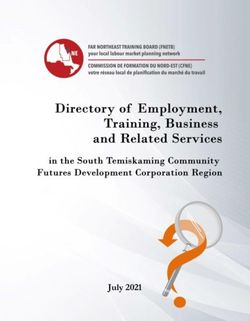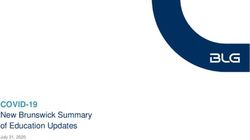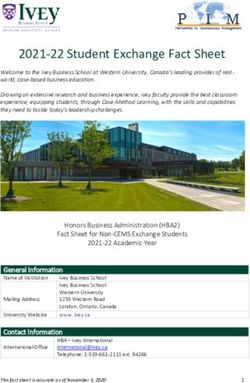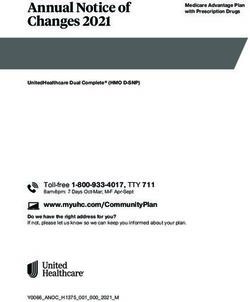IT SERVICES CATALOGUE - February 2017 - UCISA
←
→
Page content transcription
If your browser does not render page correctly, please read the page content below
welcome to the
it service
catalogue
This catalogue represents an overview of IT services
offered to students.
The services are grouped into four areas; My Account, Need help?
My Device, My Software and MyIT Support. Within
these areas, information about services are detailed Log a request via MyIT
individually. (on campus only)
Tel: +44 (0)207 514 9898
Requests can be logged via MyIT. Email: servicedesk@arts.ac.uk
2 3My Account
This section of the IT Service Catalogue contains
information about Student IT accounts.
4 5My Account
This section of the IT Service Catalogue contains
information about Student IT accounts.
Access
ID CARDS ID cards are supplied by individual col-
leges. Students are issued with ID cards
Accounts when they enrol on a course.
Description of service Charges: damaged / lost /stolen
Description of service ID cards
ID cards enable:
University IT Services manage the ac- • access to UAL colleges When an ID card stops working, is
counts that grant access to IT systems. • access to IT systems (such as printers) damaged, or is lost or stolen, it can be
These accounts are called IT accounts. ID cards are also used for security pur- replaced by Estates Services or the
poses. relevant college.
An IT account includes two important
features: There may be a charge for printing a
• username e.g. BLO12345678 Using this service replacement ID card.
• password
Site entry
Availability
Passwords To gain entry to college buildings, staff
Availability and students need to show or scan their Students are issued with ID cards when
New IT accounts come with a temporary ID card. ID cards should be worn/dis- they enrol on a course.
password. This temporary password This service is available to students 24/7, played when on-campus.
expires after 3 log-ins and should be reset once their IT account is created.
before expiry. Access to on-campus facilities will vary ID Card Expirity
A student’s IT account creates 72 hours for each student depending on the re-
Students must also reset their passwords after they accept a course offer. Full ac- quirements of their course. A student ID card will stop working 150
at least once a year. This ensures the ac- cess to IT systems and buildings facilities days after the end of that student’s
count and UAL’s IT systems are secure. is available 24 hours after enrollment. Other resources course. A student’s ID card may also
stop working if there is a problem with
Passwords can be reset through Password Student IT accounts disable 150 days after ID cards can be scanned for quick ac- their student-record, such as unpaid
Self-Service. (see p. 8) the last day of their course. cess to printing or Library Services. library fines or course fees.
6 7EMAIL Shared mailbox
Description of service access postgraduate
All students are given an email account only
with 25GB storage and integrated person-
al calendar.
Students should use their IT account
username and password to access their
email account. Description of service
Student email addresses are usually of the
PASSWORD format:
j.bloggs0220161@arts.ac.uk
University IT Services offer shared mailbox
services to postgraduate students.
SELF Shared mailboxes are generic email ad-
dresses that work in the same way as con-
Access
SERVICE ventional email accounts. Also known as
‘Role Accounts’, they allow multiple users
Email accounts can be accessed via to view/send emails and share a calendar
Description of service MyUAL, MyArts or the online portal for from a common mailbox.
Office365. Shared mailboxes are used to enable
Password Self-Service (PSS) is an online collaborative working and are usually as-
facility that allows students to reset their IT signed to a small team or research project.
account password. Availability An example address format for a shared Request process
mailbox is:
This service is available 24/7, once the sharedmailbox@arts.ac.uk To gain access to an existing shared mail-
Availability student IT account has been created (see box, a request should be submitted by an
Accounts, p.6). existing mailbox owner/user on MyIT.
This service is available 24/7, once the When a student IT account is deleted, their Access
student IT account has been created (see email account will no longer be accessible University IT Services take up to 3 working
Accounts, p. 6). and all data will also be deleted. Once established, a shared mailbox can days to process a Shared Mailbox Access
be accessed in Microsoft Outlook. The request.
Outlook application will sometimes require
Further information Further information for the shared mailbox to be added man-
ually. Availability
You can find security tips and helpful More information about student email A shared mailbox can also be accessed
advice about Password Self-Service at accounts is available on MyArts. Seach for in O365 online using the ‘open another This service is available 24/7, once access
https://pss.arts.ac.uk. Email & Personal Storage. mailbox’ feature. to the shared mailbox has been granted.
8 9INSTANT
MESSAGING
Description of service Access
CALENDAR Students are able to use Skype for instant Files saved to personal file storage will be one drive
Description of service
messaging.
Access
accessible on Managed Desktops (see
Managed Desktops, p.14). office365
• PC: personal file storage is referred to as
The Skype icon will appear once students ‘My Documents’ or the H: drive. Description of service
Students are given an email account with are within their inbox on the Office 365
an integrated calendar system once they portal. • Mac: personal file storage is available Students are allocated up to 1TB storage
have accepted a place onto a course. via the network drives. The enclosing on OneDrive; the Office 365 online cloud
Availability folder for personal file storage is labelled storage facility.
Outlook’s integrated calendar system can with individual IT account usernames e.g.
be used to manage personal schedules. This service is available 24/7, in Office 365 BLO12345678. A shortcut for personal
online, once the student IT account has file storage will often be availble on the Access
been created (see Accounts, p.6). desktop.
Access OneDrive is available to all IT accounts
When a student IT account is deleted, Managed Desktops are available at each holders and can be accessed via the on-
Students can access their email account Skype will no longer be accessible and all college, typically in college libraries and line portal for Office 365.
and calendar on the online portal for Office data will also be deleted. open access areas.
365 or via MyArts.
Availability
Students can also access calendar servic-
es via the Microsoft Outlook application.
file Availability
This service is available 24/7, once the
storage This service is available 24/7, once the
student IT account has been created (see
student IT account has been created (see
Accounts, p.6).
Availability Accounts,p.6). When a student IT account is deleted,
Description of service When a student IT account is deleted, OneDrive will no longer be accessible and
This service is available 24/7, once the personal file storage will no longer be ac- all data will also be deleted.
student IT account has been created (see Every student is allocated personal file cessible and all data will also be deleted.
Accounts, p.6). storage of 500 MB synced with their IT
account. Further information Further information
When a student IT account is deleted, the Students are also allocated 1TB storage
Oulook calendar will no longer be accessi- on OneDrive; the Office 365 online cloud You can find out more about file storage in To find out more about OneDrive search
ble and all data will also be deleted. storage facility (see OneDrive, p.11). Email & Personal Storage. for Email & Personal Storage on MyArts.
10 11My DEVICE
This section of the IT Services Catalogue
describes the computer services and
internet resources available to students.
12 13My device
This section of the IT Services Catalogue describes the
PERSONAL Using the service
computer services and internet resources available to students.
FILE Most computer desktop facilities at the
STORAGE University require an active IT account to
login, and a valid ID card to gain entry to
campus buildings.
Information about personal file storage is Operating systems:
managed listed in My Account (p.6).
• Apple Macs: run OS X 10.xx
desktops Access
• PCs: generally run Windows 7
Description of service Students can access Managed Desktops Access
on-campus using UAL computers. Stu-
University IT Services manage and install
desktop settings on many computers
dents may only install software on Man-
aged Desktops that is available through COMPUTER Access to each college campus’ onsite
computer facilities will vary for IT ac-
across UAL. These desktops are referred
to as ‘Managed Desktops’.
Software Self-Service.
FACILITIES count holders, depending on the access
rights allocated to their ID card (see ID
cards, p.7).
For Managed Desktops, standard settings Identifying a Managed Desktop
are applied remotely. These include:
• software installs and updates All UAL computers that require an IT Description of service Availability
• security settings and antivirus updates account login to access the desktop are
• user permissions Managed Desktops. University IT Services install and main- The availability of computer facilities will
• S:drive tain a number of computer areas at vary on different sites. Queries regarding
• shared area connections Availability each college. They contain Mac and PC availability of computer facilities should
desktops and are usually incorporate be directed to each individual college.
University IT Services run several kinds of Managed Desktops are only available to printing facilities, such as Multi-Function-
Managed Desktop protocols: students with active IT accounts. al Devices (MFDs).
• Windows 7 Desktop (available on all PC Further information
computers) Access to Managed Desktops, printing Computers managed by University IT
• Apple Managed Desktop OS X 10.xxx and other hardware systems is subject Services also provide standard and sub- For more information about computer
(available on all Mac computers) to the opening and closing hours of each ject-specific software, such as Adobe facilities available to students seach for
• Media Centre / Lecture Theatre desktop college campus. Photoshop or video editing software. Computer Facilities on MyArts.
14 15printing,
scanning &
Copying
Description of service Using the service Scanning and copying Availability
Students can access printing/scanning/ MFDs at each UAL college campus pro- The availability of student printing, scan-
University IT Services assist each college copying facilities using an IT account vide extra functions including: ning and copying devices will vary at each
with the provision of Multi-Functional De- username and password. ID cards can be • colour and black and white photocopying site and queries will need to be directed to
vices (MFD) and printing/scanning/copying scanned to allow quick access to Mul- • scan to email individual colleges.
equipment. ti-Functional Devices (MFDs) and other • scan and save to a USB device
printing facilities
Multi-Functional Devices (MFD) can be Further information
used to: Access
• print and collate documents Printing You can read more about printing facilities
• scan and send images or documents via Unless printing via wireless or in a desig- for students, search for Printing on MyArts.
email Printing involves a cost so students will nated UAL-WiFi area, students must be
• scan and save images or documents to need to purchase credit before using logged into a managed desktop to send
a USB printing facilities. documents to the print queue.
• photocopy
There print queue system available for Printers are situated in different locations
These devices are located in libraries and students is Pcounter. across UAL’s buildings and offices. Some
other locations at each of UAL colleges’ MFDs may only be accessible to certain
campuses. individuals, depending on the access
rights assigned to their ID card.
16 17university
network wifi FOR
& WiFi VISITORS
Description of service Access Description Access
Users, hardware and various IT services There are two main ways students can There are two WiFi networks that enable The Cloud and Eduroam can be accessed
need to be connected to each other access the University Network: guests and visitors to access WiFi whilst via network preferences on personal
through the University Network in order to Wired network is for connecting University on-site: devices.
communicate and share resources. owned devices to the network. Network • Eduroam (for visitors from institutions
cables are available in most on-site connected to Eduroam)
Common services that use the University computer areas. • The Cloud (for anyone) Availability
Network to connect or communicate UAL WiFi can be accessed via network
include: preferences on personal devices and UAL Eduroam can also be used by Staff, Access to Guest WiFi is subject to the
computers (including Managed Desktops). contractors and students to access WiFi opening and closing hours of each college
• Internet access whilst visiting other institutions connected campus.
• File sharing Availability to Eduroam.
• Application sharing
• Hardware sharing Access to the wired network and UAL WiFi is most commonly used by guests Further information
• Telephony WiFi is subject to the opening and closing and visitors for communication between
hours of each college campus.on-campus, devices and internet access. For further information about Eduroam and
subject to the opening and closing times The Cloud seach for WiFi on MyArts.
of each college buildig. Students cannot The Cloud and Eduroam do not give
access the University network remotely. access to the University network.
18 19My software
This section of the IT Services Catalogue
describes the software and equipment
configuration services offered to students.
20 21My software
This section of the IT Services Catalogue describes the software
Availability
Software Self-Service is available once a
student IT account has been created (see
and equipment configuration services offered to students. My Account, p.6). Hours of availibility is
subject to the opening times of computer
facilities in each college (see My Device,
p.12).
Availibility of specific software will vary in
different areas of the University. Queries
managed
regarding software availability should be
directed to on-site staff resposible for
desktops
computer facilities in each area.
software Request process
Information about managed desktops is
listed in My Device (see p.14).
self Students who need assistance installing
service software via Self-Service should ask on-
site staff resposible for computer facilities
in each area, who may log a request with
University IT Services if necessary.
discounts
Description of service Access The IT Service Desk will not normally offer
software installation support to students. on
University IT Services provide Software
Self-Service, a facility that makes soft-
Students can access Software Self-service
on Managed Desktops (see My Device, software
ware available for installation on Managed p.12) running Windows and Mac OS X.
Desktops (see My Device, p.12).
• Windows desktop software installation is Students in higher education are entitled
Software available to students will typically run via ZenWorks Self-Service to discounts when purchasing computers,
include alternative browsers and assistive • Mac desktops software installation is run devices and software from a number of
learning software eg. ClaroRead. via Casper Self-Service external suppliers.
On Managed Desktops, software should Information about computer and harware
only be installed via Software Self-Service discounts available to students can be found
and is not permitted by any other means. when you search for Discounts on MyArts.
22 23My it support
This section of the IT Service Catalogue
explains the user support services provided
by the IT Service Desk.
24 25My IT SUPPORT
This section of the IT Service Catalogue explains the user
support services provided by the IT Service Desk.
out of
Request process
hours
IT SERVICE
Upon contacting the IT Service Desk, a
reference number and a web link are sent
via email.
support
DESK The response process involves the query During office hours (Mon-Fri, 9am-5pm)
being logged, diagnosed, and resolved. the IT Service Desk is operated by Univer-
If the issue cannot be resolved at the first sity IT Services.
point of contact with the IT Service Desk,
Description of service Availability the request will be transferred to an appro- Outside office hours, the IT Service Desk
priate IT support team. is operated by Northumbria University,
University IT Services provides IT support Phone support is available 24/7. Re- during which time a limited service is
to staff and students. The single point of quests can be logged by email or MyIT at Response times available.
contact for this support is the IT Service any time, but these requests will only be
Desk. processed during office hours (Mon – Fri, The IT Service Desk has set timeframes Out of hours support is available by phone
9am – 5pm). for addressing and responding to queries only:
called and aim to: • +44 (0)207 514 9898
Access During office hours the IT Service Desk • answer telephone calls within two min-
is operated by University IT Services. utes Services supported include:
Students can contact the IT Service Desk Outside office hours the IT Service Desk is • respond to emails within 8 working hours • IT account login issues (for Office 365,
by phone, email or MyIT. operated by Northumbria University. • respond to web submissions within 4 Moodle and MyArts)
• +44 (0)207 514 9898 working hours • WiFi access (see UAL-WiFi, p.18)
• servicedesk@arts.ac.uk Urgent requests should always be made • when issues are more complex, we aim • ‘How to’ queries
• MyIT by phone. to provide a meaningful response within 2
working days Out of hours support will also offer
The IT Service Desk can assist with any workarounds for any major IT issues.
query or problem related to the services Response times alter at the start of the
detailed in My Account, My Device and My year and in the event of a major incident Requests to the IT Service Desk can be
Software. being declared. Resolutions are also sub- logged by email or MyIT at any time, but
ject to differing response times due to the these requests will only be processed
varied nature of queries or problems. during office hours.
26 27myit myit
knowledge
Description of service Availability
base myarts
This service is available on managed
MyIT is an online customer portal operated
by the IT Service Desk.
desktops (see My Device, p.12), once the
student IT account has been created. & ual
Description of service
MyIT provides students with information
and guidance on their account, access to
request forms, and a search function to
Hours of availibility is subject to the open-
ing times of computer facilities in each University IT Services maintain and update
website
find relevant articles and topics that may college (see My Device, p.12). the Knowledge Base, a searchable library
assist with queries. of articles that allows users to browse
information and learn about IT systems.
Access Request process Description of service
Knowledge Base articles are available on
MyIT is only available on devices connect- After logging a call via MyIT, a reference MyIT and contains help and support arti- The IT pages on the UAL website (http://
ed to the University network. Students number and a web link are sent via email. cles that have been written by University www.arts.ac.uk/) and MyArts (http://www.
can use their IT account username and The response process via MyIT is identi- IT Services teams. my.arts.ac.uk/) are updated by the IT Com-
password to login. cal to the IT Service Desk process (see IT munications team. The IT Communications
Service Desk, p.26). team create written and graphic content
MyIT enables students to: Access about University IT Services, update news
• log a request with the IT Service Desk Response times feeds and link these articles to social
• track and update requests sent to the IT Students can access the MyIT Knowledge media channels.
Service Desk The IT Service Desk aim to respond Base via MyIT (see p.28).
• complete surveys on IT experiences and to submissions sent via MyIT within 4
usage working hours and provide a meaningful Access
• view IT updates and news relating to UAL response to more complex issues within 2 Availability
systems working days. The UAL website can be accessed by
• access help topics and FAQs MyIT Knowledge Base is available at the anyone.
• search for information on the Knowledge Response times alter at the start of the same time as MyIT (see p.28).
Base year and in the event of a major incident MyArts is only available to IT account
being declared. Resolutions are also sub- holders.
Students can access the University net- ject to differing response times due to the
work from any managed desktop (see My varied nature of queries or problems. Availability
Device, p.12).
These services are available online 24/7,
subject to maintenance.
28 29myual
development
Description of service
& training
MyUAL is a free app designed for stu-
dents. It provides a centralised portal
through which students can access
information about UAL as well as core University IT Services do not provide IT
digital services, without the need to login training, however students can access
to multiple systems. Lynda using their IT username and pass-
word.
Access Lynda provides beginner to expert level
software and technical tutorials on a range
The app can be downloaded onto a desk- of topics, including programming and
top, tablet or mobile device from the UAL Adobe software.
website and Apple’s App Store.
Students can login with their IT account
username and password to view a number
of services and a range of information
including:
• print credit and top-up
• maps of each college and campus
• information about Library Services and
opening hours
• UAL news
• Moodle: UAL’s Virtual Learning Environ-
ment
Availability
This service is available 24/7, once the
student IT account has been created.
30 31web links
Computer Facilities - https://myintranet.arts.ac.uk/staffandstudents/help/it-services/ My Device - https://myintranet.arts.ac.uk/staffonly/it-services/it-service-catalogue/
computer-facilities/ my-device/
Discounts - https://myintranet.arts.ac.uk/staffandstudents/help/it-services/discounts/ MyIT - https://myit.arts.ac.uk/
Email Online Portal - https://login.microsoftonline.com/ O365 portal - https://outlook.office.com/owa/
Email & Personal Storage - https://myintranet.arts.ac.uk/staffandstudents/help/it-ser- Password Self-Service - https://pss.arts.ac.uk
vices/email--personal-storage/
Printing resources - https://myintranet.arts.ac.uk/staffandstudents/help/it-services/
JANET (University Network) - https://www.jisc.ac.uk/network printing/
Lynda - https://www.lynda.arts.ac.uk Shared Mailbox Access Request -v
Managed Desktops File Storage - https://myintranet.arts.ac.uk/staffandstudents/help/ UAL website - http://www.arts.ac.uk/
it-services/it-service-catalogue/my-device/
WiFi - https://myintranet.arts.ac.uk/staffandstudents/help/it-services/wifi/
My Account - https://myintranet.arts.ac.uk/staffandstudents/help/it-services/it-ser-
vice-catalogue/my-account/
MyArts - https://my.arts.ac.uk
32 33NOTES 34
This booklet has been designed and produced by University IT Services in London, United Kingdom. Graphic design and illustration by University IT Services on Adobe InDesign CC and Adobe Illustrator CC. The text is composed in Helvetica Neue Regular 8.5pt, Condensed Bold 14pt and 11pt, and Porto 400 26pt. 1st edition, February 2017 University of the Arts London 272 High Holborn, London WC1V 7EY www.arts.ac.uk
You can also read