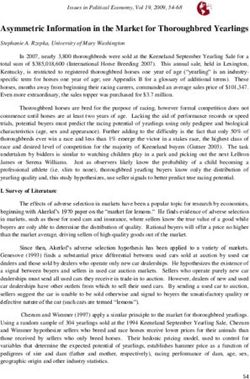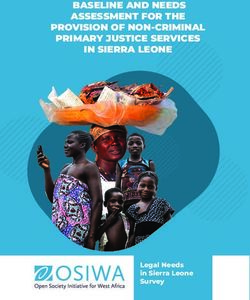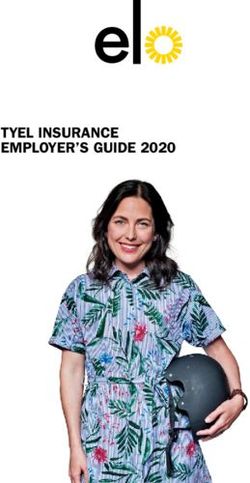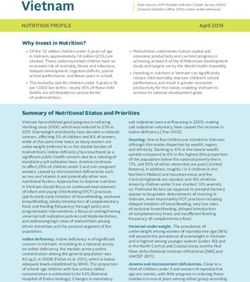Introduction and user guide for IDL Literacy
←
→
Page content transcription
If your browser does not render page correctly, please read the page content below
Introduction and user guide for
IDL LiteracyMulti-sensory IDL uses sight, sound, touch, and voice to improve reading and spelling. Links are made between the visual, auditory and tactile pathways. Individually tailored IDL is automatically tailored to each individual. Pupils choose the colours they feel the most comfortable with. Lines of text are in different colours, making tracking and finding your place easier. Independent learning Pupils can work independently, allowing for larger intervention groups. The cloud is used to store pupil progress so they can work from any location - picking up where they left off. Simple to use IDL is very simple to use for both pupils and teachers. Words are repeated, often with missing letters, to develop visual memory. Teachers will find it easy to monitor progress. Brilliant results Our schools confirm increases in reading and spelling ages of up to 2 years, with an average of 11 months, after only 26 hours’ use. One of the most notable improvements is with pupils’ self-confidence, as their new skills are transferred to their classes and other areas of school life. IDL is wholy owned by Ascentis Lancaster Business Park Caton Road Lancaster LA1 3SW 01524 580 665 www.idlsgroup.com
Contents
Introduction ...................................................................................................... 2
IDL methodology ............................................................................................. 2
Memory and processing issues ......................................................... 2
Multi-sensory learning ........................................................................ 3
Structured learning .............................................................................. 3
Overlearning and repetition ............................................................... 4
Revision lessons .................................................................................... 4
IDL best practice ............................................................................................. 5
Tests ........................................................................................................ 5
Supported learning .............................................................................. 5
Following lesson sequence ................................................................ 5
Getting Started ................................................................................................ 6
Initial sign in ........................................................................................... 6
Teacher menu ........................................................................................ 6
Add pupil ................................................................................................ 7
Test pupil ................................................................................................ 8
Entering initial test score .................................................................... 9
Pupil sign in ....................................................................................................... 10
Pupil start menu buttons ..................................................................... 11
Getting your pupil started ................................................................... 11
A typical IDL lesson .............................................................................. 12
Further lesson information ................................................................. 13
Managing pupils and monitoring progress ................................................. 14
Managing pupils .................................................................................... 14
Monitoring progress ............................................................................. 15
Viewing completed lessons ................................................................ 16
Overall progress .................................................................................... 17
Other ways to monitor progess ......................................................... 18
Grouping pupils and locking desktop items ............................................... 19
Scheduling subsequent tests .........................................................................19
Appendices ....................................................................................................... 20
page 1Introduction
Welcome to the IDL specialist software program, designed to deliver highly effective literacy and
dyslexia intervention. Owned by the awarding body Ascentis, IDL succeeds with both children and
adults who have difficulties with reading and spelling. The success of the IDL system has been
proven in schools and tuition centres, around the UK and overseas, for over 30 years.
Reading Spelling
10 11
Months Months
Studies show an average improvement, after 26 hours’ use of IDL, of 10 months in reading
and 11 months in spelling.
IDL methodology
Memory and processing issues
IDL combines a multi-sensory, structured approach with an accessible, stress-free user method.
Multi-sensory approaches are effective because they address key areas, commonly associated with
dyslexic-type difficulties.
These relate to processing and retention of information.
Visual Processing
Organisation & Short Term
Auditory Processing
Sequencing Memory
Speed of Processing
page 2Multi-sensory learning
Multi-sensory learning methods allow information to be accessed via several sensory channels
simultaneously. This maximises opportunities for effective processing and retention.
Tactile &
Visual
Kinaesthetic
Information
Information
Auditory Vocal
Information Memory
IDL incorporates sight, sound, touch and voice. Students see and hear the words, type and repeat,
then read aloud and listen back.
Research suggests that information heard via one’s own voice is absorbed more readily than via
others’ voices.
Structured learning
IDL is tightly structured to provide comprehensive and specific teaching, tailored to individual
need. Sequenced modules contain lessons in sentence format with story themes, interspersed with
spelling, grammar and punctuation exercises.
Following the Initial Test, Students’ reading and spelling scores are entered to generate lessons at
the appropriate level. Students then work through the lessons sequentially. Each learning focus is
introduced, demonstrated, practised and consolidated before progressing to the next focus.
Previous learning is continually reinforced throughout the programme.
Learning Focus 1 Learning Focus 2 Learning Focus 3
Introduce Introduce Introduce
Demonstrate Demonstrate Demonstrate
Practise Practise Practise
Consolidate Reinforce Focus 1 Reinforce Focus 1 & 2
Consolidate Consolidate
page 3Overlearning and repetition
Specialist intervention for dyslexic-type difficulties will provide a very high level of repetition and
‘overlearning’ opportunity.
Each lesson should deliver approximately 80% revision of previously learnt material, with 20% new
learning, to allow learning to be consolidated and, ultimately, transferred to long-term memory.
Lesson revision content
20% New ‘Easy feel’ lessons
Learning This translates in lessons to just one or two
words posing a challenge, per lesson. The
remainder of the words will be read and
spelt with relative ease, thereby developing
fluency and confidence.
80 % Revision
Revision lessons
Revision lessons will begin after a student has completed 70 lesson units. Each lesson is
generated a second time, to be completed alternately with new lessons.
New Lesson New Lesson New Lesson New Lesson
67 68 69 70
New Lesson Revision Lesson New Lesson Revision Lesson
71 1 72 2
Revision lessons are an important opportunity for consolidation. They also demonstrate progress:
typically any ‘challenging’ words in new lessons will be much easier, second time around.
page 4IDL best practice
Tests
IDL uses a simple, short test for reading and spelling. The scores achieved for both tests are
entered to allow progress to be measured. The spelling scores generate the appropriate level of
lessons.
We recommend testing pupils one-to-one to allow tutors to note any signs of stress – for example,
when a pupil begins to find spellings difficult – and to bring the test to a close where appropriate.
Further instructions for simple administration of the tests are given on the test sheet which can be
printed from the program.
Supported learning
IDL is designed to be delivered as a supported programme.
Pupils will make best progress if a tutor is present to guide them and offer support and discussion
as needed. It is usually helpful to listen as they read aloud and discuss any ‘tricky’ words identified.
Some pupils may need a period of one-to-one support as they start to use the program.
Following lesson sequence
Best results will come from adhering to the sequence and structure provided. This is recommended
to ensure that learning is cumulative and consolidated.
If you have not used IDL before, you may feel that a student should be working at a more
challenging level, especially if their reading is quite fluent, but remember: it is designed to feel ‘easy’
and ‘stress-free’ for the pupil.
page 5Getting Started
Initial sign in
IDL can be accessed by opening Google Chrome (please ask if you are unsure about what this is)
and visiting www.idlsgroup.com. Select ‘my idl logon’ at the top of the page. After loading the
program in your browser you will be presented with a log in screen like the one shown here. Your
teacher login details will be provided.
Log in to your IDL
username
password
LOGIN
Teacher menu
Once logged in you will see the teacher menu shown below. We will go through all the options
shown here later, but for now we will start adding the pupils who you wish to enrol on IDL
Literacy. To do this click on the ‘Your people’ button.
Account Home People
Your main menu
Your people Ask Ascentis
Your account Literacy book
Resources Log out
Click ‘Your people’ to begin
adding your pupils
page 6Add pupil
The people page will present you with a list of all your participating pupils. To add a new pupil
simply click on the ‘New person’ button.
People in all groups
Manage people Literacy progress
+ New person Groups Export
Firstname Lastname Username Password
Tucker Jenkins tuckerj@e17 password
The ‘New person’ button will let you enter all the details you
need to add your new pupil.
First name
Last name
The ‘Username’ is what your
Username
pupil will use to log on.
Password Just enter the first part.
Eg tuckerj DO NOT ADD
‘@yourpostcode’.
Gender This is added automatically.
Date of birth
Enrol for Literacy Putting a tick in this box will
automatically enrol this pupil
for Literacy.
Save Cancel
Doing this when you first add the
pupil will also schedule their initial
test.
page 7Test pupil
IDL includes a simple reading and spelling test that will be used to approximate your pupils’
reading and spelling ages. This test will be used at the start of the course, to determine the best
starting point for the pupil’s abilities and also at intervals throughout the course in order to
determine their improvement.
Account Home People
Your main menu
Your people Ask Ascentis
Your account Literacy book
Resources Log out
The test can be viewed and printed from the ‘Resources’ button on the main
tutor menu. Print off a copy of the tests and follow the instructions provided
to test each of your pupils on a one-to-one basis.
The spelling test results will be used to determine the pupil’s starting point
on the program. After taking a test you will need to enter the results. To do
this click on the ‘Literacy progress’ tab and open their timeline.
People in all groups
Manage people Literacy progress
Groups Set a group test Change view Export
Firstname Lastname
Start reading Tests Activities
age
Tucker Jenkins no data 0 0 Progress
Selecting ‘Progress’ for each pupil will open up their timeline
page 8Entering initial test score
Although the timeline is used to monitor pupil progress, it is also the place to enter test results. An
orange box, like the one shown below means a test has been scheduled and it is waiting for you to
enter results. Once the scores have been saved, the program will generate your pupil’s initial read-
ing and spelling ages. These scores are used to determine the best starting point on the program.
Timeline Modules Tests ABC lessons Spelling lessons All activities
Placement test Add a test
Scheduled for
Mon 18 December 2017
+
As long as your pupil has an initial
test scheduled like the one shown
here then they’re ready to go.
Otherwise schedule an initial test
using the ‘Add a test’ button.
Status Scheduled
Enter the number of correct words
Reading score 0 for both reading and spelling tests.
Spelling score 0
Test date 02/07/2018
Cancel Save
The program contains over 1000 lessons that range in reading and spelling abilities
from 5 years to 15 years. The first time you enter a pupil’s test score, their initial
starting point on the program will be recorded. This ensures they are undertaking
lessons appropriate to their abilities.
That’s it! Your pupil can now sign in and start to use the program.
page 9Pupil sign in
Once you’ve added all of your participating pupils, tested them and entered the test results onto
their timeline, they will be able to log in and start the program.
If you need to see their log in details then go back to your list of pupils and you will see all of the
usernames and passwords listed.
You can export the list of usernames
and passwords.
People in all groups
After exporting you could print out
the list and have it with you to help
Manage people Numeracy progress
your pupils log on.
+ New person Groups Export
Firstname Lastname Username Password
Tucker Jenkins tuckerj@e17 password
Take a look at the username, you will see that it automatically appends the
‘@’ sign followed by your unique site identifier (usually your postcode). This is
the same for ALL usernames.
After your pupils log on they will see the pupil menu shown below
Account Log out Home
Welcome
Literacy | Literacy progress
Colours Literacy book
ABC book Spelling book Typing book Log out
More often than not your pupils will only use the ‘Literacy’ button.
This is where they go to continue with their graded lessons.
In fact the other buttons are locked by default and can only be enabled
by the teacher.
page 10Pupil start menu buttons
Used to continue progress on Used to chart your progress
Literacy the program. | Literacy progress on the program.
Your lesson progress will be
recorded.
This is used to choose the Gives you the option to try
colours for background and any lesson on the program.
Colours text that you are most Literacy book Progress is not recorded
comfortable with. when trying lessons here.
These lessons do not form Subject specific spelling
part of the structured exercises. Not part of the
ABC book program. They are uppercase Spelling book main program, but a useful
lessons. optional resource.
These are keyboard
Exit the program.
Typing book exercises that will help Log out
with touch typing.
Getting your pupil started - choosing colours for their work area
Before a pupil starts using the program, they should choose the text and background colours that
they feel most comfortable with.
Visual processing difficulties and/or visual stress can often contribute to reading difficulties. Blurring,
movement of words and difficulty with tracking may be some of the problems experienced. Black
text on a white background may be particularly difficult to see comfortably.
Pupils select the background colour that they are most comfortable with. The selected colour will
be set up as the background screen for the pupil’s working area on IDL. They can also select the
text colours. Some pupils may find one or more of the default text colours problematic. For
example, they may have too much or too little contrast with the background colour.
The choice of colours is highly individual: what is comfortable for one pupil may be uncomfortable
for another.
Colours
Before they start, choose their colours carefully. Choosing three different
colours helps your pupil distinguish between lines of text. It also allows them
to see any errors as they type.
page 11A typical IDL lesson
Once your pupil has chosen the right colours they are ready to start. Clicking the ‘Literacy’ button
will present them with the next lesson on their program.
Account Log out Home
Home
Lesson D 23
After 70 lessons, every other lesson will be a revision lesson.
This is a tried-and-tested method for consolidating learning, which enables learning
to be transferred to long term memory whilst also developing fluency and confidence.
Below are some common features of a lesson.
The word in the top left is the one you The recording bar will appear at the
should try to type. end of each lesson.
Most often you will be asked to type You should read back everything on
the word twice. the screen.
Sometimes letters are missing and you
need to remember them.
Recording - press space to stop
qu*te J27
The children like to stand and
fish by the side of the lake.
To get a bite we must wait
but the pike can be You can exit out of
a lesson before the
Words you have typed end by clicking on
correctly. the lesson name.
page 12Further lesson information
learning Often you will be required to type the word more
than once.
The word may have letters missing or it may be
completely blank.
l e * r n* n g You will need to remember the missing letters
and type them from memory.
At the end of each lesson you will be asked to
read back everything on screen. After reading all
Recording - press space to stop
that you see, press space to hear your recording.
Follow the words on screen as you hear yourself
back.
Listen carefully to the instructions during each lesson. Headsets can be good to
aid concentration and to ensure audio is heard clearly.
Your pupils should not panic if they are not sure of a word: it will be repeated once
they press space and after three mistakes it will be shown without hidden letters.
qu*te J27
Assistant
The children like to stand and
fish by the side of the lake.
To get a bite we must wait The assistant can be used
to guide you through a
but the pike can be lesson
Brings up an on screen keyboard
that can be used. It will also show
the letters you are typing
You can use the assistant to guide you through the lesson, but you will still have to
complete the lesson without the aid of the guide once the assistant has completed.
page 13Managing pupils and monitoring progress
Anything you do regarding your pupils is done from this button. Adding pupils,
deleting pupils, altering their details and checking their progress are all
Your people
combined into this one area.
Managing pupils
This tab lets you manage pupils and groups
This tab lets you monitor your pupils progress
People in all groups
Manage people Literacy progress Literacy distribution
+ New person Groups Export
Firstname Lastname Username Password
Tucker Jenkins tuckerj@e17 password
Add a new person Edit this pupil
Add groups or filter this Send a message to this pupil
list by a certain group
Move this pupil to another
school
Delete this pupil
page 14Monitoring progress
Selecting the ‘Literacy progress’ tab will change the view which will enable you to monitor the
progress your pupils are making.
People in all groups
Manage people Literacy progress Literacy distribution
Groups Set a group test Export
Firstname Lastname
Start reading age Tests Activities
Tucker Jenkins 6y 9m 1 0 Progress
Filter this list by a certain View the timeline and module
group progress for this pupil
Schedule a new test for the whole
group listed here
Progress Selecting an individuals progress will open their timeline as shown below.
Timeline Modules Tests ABC lessons Spelling lessons All activities
Placement test Module 1AA Add a test
+
Completed 31 Activities
Tue Jun 06 2017 Tue Dec 12 2017
Year1 15:05
page 15Placement test
An orange box denotes a scheduled test. If a pupil logs on and they
have a test scheduled for today or earlier then they will not be able to
continue until you have entered their new test results.
Scheduled for
Tue Dec 19 2017
Placement test
A blue box denotes a completed test. It will display the date of the test
along with the results.
Completed Clicking on any completed
Tue Jun 06 2017 test will allow you to edit the
date it was taken along with
the score achieved.
Module 1AA
A green box denotes a completed module and shows the number of
completed activities in this module along with the date of the last
31 activities activity undertaken.
Tue Dec 12 2017
16:10
Module 1AA
A yellow box denotes the current module your pupil is working through.
It shows the number of completed activities and the date of the last
5 activities
Wed Dec 13 2017
activity.
12:15
Viewing completed lessons
By clicking on a complete or active module you can see which lessons your pupil has completed.
After completing a lesson, between 1 and 5 stars will be awarded. The stars represent the number
of mistakes a pupil makes on each lesson. 5 stars means no mistakes, 1 star means many mistakes.
By monitoring the pattern of stars, you can quickly see if your pupil requires closer supervision in
future.
page 16By lesson Overall
Spelling Comprehension Story Sentence Dictation
Lesson D 1 Lesson D 1 Lesson D 1 Lesson D 1 Lesson D 1
Fewer stars may not necessarily indicate This lesson has not
that your pupil is struggling. There are been taken yet.
many reasons for mistakes when typing.
It is ONLY there to indicate that closer
5 stars - no mistakes
supervision may be required in future.
4 stars - 2 mistakes
3 stars - 4 mistakes
2 stars - 6 mistakes
1 star - 8 or more mistakes
Overall progress
While viewing the lessons within each module you also have the option to see overall progress
within that module by selecting the ‘Overall’ tab.
This will give you an immediate picture of how your pupil is doing within that module and the
areas they are having the most difficulty with. The graph compares the number of stars awarded in
each category against the maximum available.
By lesson Overall
Max at this stage Actual achieved
40
You can see here that your pupil is struggling
most with comprehension lessons.
30
20
10
page 12
0
Spelling Comprehension Story Sentence Dictation
page 17Other ways to monitor progress
If you return to your pupils timeline, you will see further tabs that allow you to
Progress monitor progress.
The tests tab lets you monitor overall pupil progress. Once they
have completed a second test (termly) you will be able to see
their progress in terms of reading and spelling ages.
Timeline Modules Tests ABC lessons Spelling lessons All activities
Test view Graph view
Completed Completed
Wed Sep 11 2017 Thu Jun 19 2017
Year 3 Year 3
Reading score: 45 Reading score: 68
Spelling score: 54 Spelling score: 75
Reading age 9y 3m Reading age 11y 1m
Spelling age 10y 5m Spelling age 12y 6m
14
Tucker Jenkins
12 Date of assessment Thu Jun 19 2017
Age at assessment 12y 5m
Age Reading Age Spelling Age
10
12y 5m 12y 5m 12y 5m
11y 8m 11y 8m 11y 8m
8
6
4
2
0
page 18Grouping pupils and locking desktop items
People in all groups
Manage people Literacy progress
+ New person Groups Export
Firstname Lastname Username Password
Tucker Jenkins tuckerj@e17 password
Add and delete groups Use the edit button to add
using this button from the people students to groups and to lock
menu. their desktop items.
Scheduling subsequent tests
People in all groups
Manage people Literacy progress Literacy distribution
Groups Set a group test Export
Firstname Lastname
Start reading age Tests Activities
Tucker Jenkins 6y 9m 1 0 Progress
By group:
On the literacy progress tab, filter by the group you
wish to set a test for and select the group test
button.
Individually: Add a test
On the literacy progress tab,
find the pupil and select their
progress button. On their
timeline select the big add
test button.
+
page 19Appendices
IDL Reading and Spelling Test Instructions
Reading Test Instructions
Give the Student a copy of the Reading Test to read from.
Do Don’t
1. Do ask them to read the words 1. Don’t suggest corrections.
left to right.
2. Don’t give prompts.
2. Do ask them to sound the word
out, if it seems difficult. 3. Don’t hurry them.
3. Do go on to the next word, if 4. Don’t ask for an incorrect word
they cannot say what it is. to be re-read.
4. ONLY if they mispronounce only 5. Don’t give the pronunciation of a
slightly, e.g. in postage with a word they do not know. The test
short ‘o’, then do ask them to will be used again to measure
read the word again. progress.
5. Do stop the test after about 5
consecutive incorrect answers.
Marking the IDL Reading Test
1. Give one mark for each word correctly pronounced – even if the student self-corrects.
Page 20Reading Test tree little milk egg book school sit frog playing bun flower road clock train light picture think summer people something dream downstairs biscuit shepherd thirsty crowd sandwich beginning postage island saucer angel ceiling appeared knife canary attractive imagine nephew gradually smoulder applaud disposal nourished diseased university orchestra knowledge audience situated physics campaign choir intercede fascinate forfeit siege recent plausible prophecy colonel soloist systematic slovenly classification genuine institution pivot conscience heroic pneumonia preliminary antique susceptible enigma oblivion scintillate satirical sabre beguile terrestrial belligerent adamant sepulchre statistics miscellaneous procrastinate tyrannical evangelical grotesque ineradicable judicature preferential homonym fictitious rescind metamorphosis somnambulist bibliography idiosyncrasy Total words read correctly: /100
Spelling Test Instructions
Give the Student a Spelling Grid to write on.
Offer the Student a choice of pencil or pen: whichever they prefer.
Do Don’t
1. Do read out the words clearly, 1. Don’t suggest corrections.
left to right, one word at a time.
2. Don’t give prompts.
2. Do make sure that you clarify
and illustrate which homonym 3. Don’t hurry them.
you are asking them to spell.
E.g. “pair as in pair of shoes”, 4. Don’t give the correct spelling of
see as in I can see you”, or a word they do not know. The
“sight as in eyesight” etc. test will be used again to
measure progress.
3. Do give the next word and let
them leave a gap – if a word
cannot be attempted.
4. Do stop the test after about 5
consecutive incorrect answers.
Marking the IDL Spelling Test
1. Give one mark for each word correctly spelt – even if the student self-corrects.
2. Reversed letters constitute a mistake.
3. It does not matter whether upper or lower case letters are used.
Page 21Spelling Test see cut mat in ran bag ten hat dad bed leg dot pen yet hay good till be with from time call help week pie boat mind sooner year dream sight mouth large might brought mistake pair while skate stayed yolk island nerve join fare iron health direct calm headache final circus increase slippery lodge style bargain copies guest policy view library cushion safety patient account earliest institution similar generous orchestra equally individual merely enthusiastic appreciate familiar source immediate breathe permanent sufficient broach customary especially materially cemetery leisure accredited fraternally subterranean apparatus portmanteau politician miscellaneous mortgage equipped exaggerate amateur committee Total words spelt correctly: /100
IDL Spelling Test Grid Name Date
IDL Reading Test Results Reading ages given are approximate
Read Reading Read Reading Read Reading Read Reading
correctly Age correctly Age correctly Age correctly Age
0 6y minus
1 6y minus 26 7y 7m 51 9y 7m 76 12y
2 6y 27 7y 8m 52 9y 8m 77 12y 1m
3 6y 2m 28 7y 9m 53 9y 9m 78 12y 2m
4 6y 4m 29 7y 10m 54 9y 10m 79 12y 3m
5 6y 5m 30 8y 55 9y 11m 80 12y 4m
6 6y 6m 31 8y 1m 56 10y 81 12y 5m
7 6y 7m 32 8y 2m 57 10y 1m 82 12y 6m
8 6y 7m 33 8y 3m 58 10y 1m 83 12y 7m
9 6y 8m 34 8y 4m 59 10y 2m 84 12y 8m
10 6y 9m 35 8y 5m 60 10y 3m 85 12y 9m
11 6y 10m 36 8y 6m 61 10y 4m 86 12y 10m
12 6y 10m 37 8y 6m 62 10y 5m 87 12y 11m
13 6y 11m 38 8y 7m 63 10y 6m 88 13y
14 6y 11m 39 8y 8m 64 10y 7m 89 13y 1m
15 7y 40 8y 9m 65 10y 8m 90 13y 2m
16 7y 1m 41 8y 10m 66 10y 9m 91 13y 3m
17 7y 2m 42 8y 11m 67 10y 10m 92 13y 4m
18 7y 2m 43 9y 68 11y 93 13y 5m
19 7y 3m 44 9y 1m 69 11y 1m 94 13y 6m
20 7y 4m 45 9y 2m 70 11y 3m 95 13y 7m
21 7y 4m 46 9y 3m 71 11y 4m 96 13y 8m
22 7y 5m 47 9y 4m 72 11y 5m 97 13y 9m
23 7y 5m 48 9y 5m 73 11y 6m 98 13y 10m
24 7y 6m 49 9y 6m 74 11y 8m 99 13y 11m
25 7y 7m 50 9y 6m 75 11y 10m 100 14y
Page 24Please note, spelling scores under 6 years are not standardised and are only a suggested, approximated age.
IDL Spelling Test Results Spelling ages given are approximate
Spelt Spelling Spelt Spelling Spelt Spelling Spelt Spelling
correctly Age correctly Age correctly Age correctly Age
0 No score
1 5y 1m 26 7y 7m 51 10y 1m 76 12y 7m
2 5y 2m 27 7y 8m 52 10y 2m 77 12y 8m
3 5y 4m 28 7y 10m 53 10y 4m 78 12y 10m
4 5y 5m 29 7y 11m 54 10y 5m 79 12y 11m
5 5y 6m 30 8y 55 10y 6m 80 13y
6 5y 7m 31 8y 1m 56 10y 7m 81 13y 1m
7 5y 8m 32 8y 2m 57 10y 8m 82 13y 2m
8 5y 10m 33 8y 4m 58 10y 10m 83 13y 4m
9 5y 11m 34 8y 5m 59 10y 11m 84 13y 5m
10 6y 35 8y 6m 60 11y 85 13y 6m
11 6y 1m 36 8y 7m 61 11y 1m 86 13y 7m
12 6y 2m 37 8y 8m 62 11y 2m 87 13y 8m
13 6y 4m 38 8y 10m 63 11y 4m 88 13y 10m
14 6y 5m 39 8y 11m 64 11y 5m 89 13y 11m
15 6y 6m 40 9y 65 11y 6m 90 14y
16 6y 7m 41 9y 1m 66 11y 7m 91 14y 1m
17 6y 8m 42 9y 2m 67 11y 8m 92 14y 2m
18 6y 10m 43 9y 4m 68 11y 10m 93 14y 4m
19 6y 11m 44 9y 5m 69 11y 11m 94 14y 5m
20 7y 45 9y 6m 70 12y 95 14y 6m
21 7y 1m 46 9y 7m 71 12y 1m 96 14y 7m
22 7y 2m 47 9y 8m 72 12y 2m 97 14y 8m
23 7y 4m 48 9y 10m 73 12y 4m 98 14y 10m
24 7y 5m 49 9y 11m 74 12y 5m 99 14y 11m
25 7y 6m 50 10y 75 12y 6m 100 15y
Page 25IDL Cloud Starting Points
IDL Cloud will generate an appropriate Starting Point for each student, based on the number of words
spelt correctly, as in the Starting Points table below.
The correct level of difficulty in each IDL Lesson is based on 80% revision of previously learned material to
20% new learning.
As a general rule, each IDL lesson unit should contain one or two words which are slightly challenging: the
rest of the lesson should feel easy for reading and spelling to allow fluency and confidence to develop.
Words Spelt
IDL Cloud Student Starting Points
Correctly
0-9 Very low spelling ability and/or poor letter
recognition lower case
D1
10 - 14 Spelling age around 6 years D23
15 - 19 Spelling age around 6.5 – 7 years F25
20 - 24 Spelling age around 7 - 7.5 years H12
25 - 30 Spelling age around 7.5 - 8 years I12
31 - 34 Spelling age around 8 - 8.5 years I12
35 - 40 Spelling age around 8.5 - 9 years J1
Spelling age around 9+ years
41 - 59 (plus any relevant earlier lessons as appropriate L1
e.g. rules, grammar, sounds etc)
Spelling age around or above11+ years
60 - 79 (plus any relevant earlier lessons as appropriate M27
e.g. rules, grammar, sounds etc)
Spelling age around or above 13 + years
80 - 100 (plus any relevant earlier lessons as appropriate R17
e.g. rules, grammar, sounds etc)
Page 26Module Learning Focus
Full stop. Introduction of I. Short vowels a,e,i,o,u. Punctuation - question mark and comma.
D Rhyming words with ap, ag, eg, et, id, it, og, ob, ub, ut. Non-phonetic words - the, to.
Dictation. Rhyming words with - ag, en, it, ot, ut. Non-phonetic words - he, my, of. Short
E vowel sounds.
Non-phonetic words - go, we, by. Three sets of rhyming vertical pairs. Different middle
F vowels. S as final sound. B and d words. Punctuation - apostrophe. Initial blends.
Punctuation - comma. Double consonant onsets - fl, sl, sk, cl, tr, cr, gr, dr, bl, ck, ff, ll, ss.
G
Triple blends. End blend rhymes - ant, and, end, ent, ink, int, ump, ish, est. Short vowel
H sounds. Punctuation - speech marks. Double consonant onset ch, sh.
Th, wh, ng. Non-phonetic word so. Punctuation - hyphen. Double consonant onset -
I st, br, sw. End blend rhyme - ing. Long a sound, a with magic e, ai, ay. Long e sound.
Long e sound, ee, ea, and y. Ai, ay, ee and y. Long i sound. Punctuation - dash.
J
I with magic e, y and igh. Long o with magic e, oa, ow, oo, ew. Long u sound, ui.
K Homophones – hear/here, heel/heal.
Hard and soft c. Ui and soft c. Hard and soft g. Homophones – weak/week, groan/grown,
L two/too/to. Syllables. Punctuation - semi-colon. Er, ir, ur.
Homophones – which/witch, bean/been, ate/eight, by/buy, meet /meat, some/sum.
M Grammar – verbs.
The two ow sounds. Homophones – blue/blew, whole/hole, find/fined, their/there,
N hare/hair. Grammar - nouns. Wh, air and are.
Oi, oy. Punctuation - colon. Homophones – fare/fair, pair/pear, where/wear, night/knight,
O tale/tail. Nouns, y to ies. Verbs y to ies or ied. Tricky words - said, talk.
Tricky words - cloud, would, should. Homophones – would/wood, knew/new, their/there,
P you/ewe/yew, bare/bear, horse/hoarse. Ph.
Homophones – bored/board, flour/flower, aloud/allowed, hire/higher, hour/our, war/wore,
Q stares/stairs, sighs/size, drawer/draw, fir/fur. Silent letters. Ain.
Homophones – source/sauce, guessed/guest, boarder/border, so/sew, there/their.
R Question and answer.
Ous, tion. Homophones – court/caught, sighed/side, wore/war, wear/where, check/cheque,
S right/write, minor/miner, heard/herd
Tion. The two ch sounds. Homophones – mussels/muscles. Ch as k sound. Silent letters.
T
Double consonants - ss, cc, rr, nn, rr, ll. Hard and soft c. Tion and ous endings. Or, ui, au,
U ear and ir sounds. Endings - ar, ary, ain, ense. Sounds - er, igh, ough, ier, ar, ou, ould.
Page 27Notes
You can also read