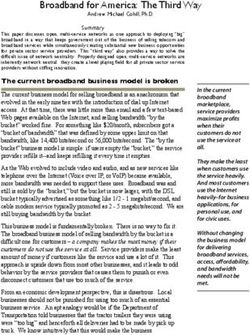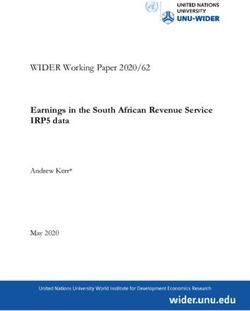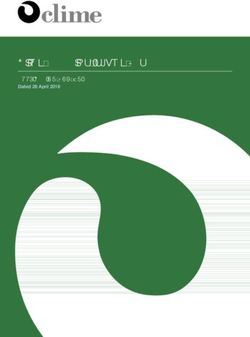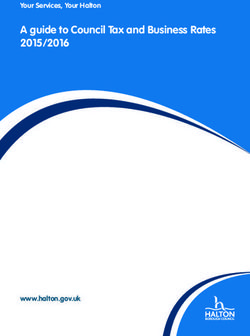Instruction Manual - VERSION 2019 FOR ALL CANADIAN PROVINCES - Pivot Accounting Pro
←
→
Page content transcription
If your browser does not render page correctly, please read the page content below
Instruction Manual
VERSION 2019
2
Thank you for choosing Pivot Accounting Pro – Your Own Virtual
Accountant. This revolutionary business tool is the product of collaboration
between dedicated individuals drawn from diverse disciplines of education,
software engineering, taxation and finance.
Collectively, our unified mission statement is “to help educate and empower
self-employed Canadians to navigate through all relevant tax regulations governing
self-employment”. We also allow them through our user-friendly app to create
detailed business records and accurate financial statements. No experience is
required; your virtual accountant will be right beside you and as you progress
through 5 interview-like steps. We’ve recently added a powerful, user-friendly and
comprehensive payroll system for every province in Canada and a separate version
for Quebec.
Ultimately, these dynamic arsenals of tools will allow freelancers to focus
more on their core business activities and reach their financial goals quicker. This
project required years of technical research, industry interviews and a human-
based approach to software development. We are elated to create a national
software tool that is available to any freelance contractor in Canada. It’s 100% free.
Available on 4 platforms: Mac OS, iPad, Windows PC and Android Tablets. Mobile
versions on iPhone and Android phones coming in early 2019.
2TABLE OF CONTENTS
Getting Started 4
Capital Assets (Vehicles, Tools & Equipment) 4-8
Home Office Expenses 8-9
How to record revenue & sales taxes 9
Vehicle Expenses 9-10
Tracking Business Expenses 10-11
Create a “Back-Up” to Save your Work 11-12
Exporting your Accounting Reports to PDF 12
Listing of Accounting Reports Available to you 13
Accounting & Tax Tips 14-17
Listing of Expenses Available to Freelancers 17-18
Capital Assets + Vehicle Expense Proration 18
What is the GST/HST/QST Quick Method? 19*
Other elegant uses for Pivot Accounting Pro 20-23*
1. I am an employee entitled to claim employment expenses
2. I incorporated a small business and need a way to track all the expenses
I that paid for from my own pockets on behalf of the small business corporation.
3 How to hire employees and perform payroll for free 24-37*
1. How to pay employees, track source deductions and remit payments to CRA
and Revenu Quebec
2. How to create T4 slips for employees
3. How to file T4 slips and T4 Summary to the CRA
4. Create R1 slips for Quebec employees
5. Create R1 summary for Quebec employers
6. How to record your payroll expenses onto PIVOT Accounting Pro
7. Track CSST premiums
8. Track Employee hours year-to-date for ROE Filings
*new
GETTING STARTED
Once you have installed the Pivot Accounting Pro software onto your
Mac or PC desktop please proceed to the Basic Information module.
Enter your Name or Trade Business Name.
Enter your GST/HST number or Social Insurance Number for
Identification.
Enter your postal code.
Select the tax year from 2009 to 2019 that you want to work on.
Select the province of your business.
Pivot Accounting Pro will automatically select the applicable GST/HST
rate and PST/RST/QST rate based on the province and the tax year
selected.
4The GST/HST/QST rate will determine the amount of Input Tax Credits
(ITCs) to extract from your business expenses and from the purchases of
Capital Assets utilized in your business.
Business Capital Assets
This powerful module will allow you to accurately determine the amount
of depreciation expense (otherwise known as Capital Cost Allowance or
CCA) that you can deduct as an expense and the amount of GST/HST/QST
input credits you can claim from the acquisition and % business use of
these Capital Assets in your business.
This module achieves compliance with the CRA’s strict guidelines
regarding how much Depreciation (CCA) and GST/HST/QST input tax
credits you may claim on your vehicles, tools and equipment. All these
technical rules are embedded in the programming.
Vehicle Used in Your Business
Previously depreciated vehicles:
If your vehicle(s) had been depreciated in prior year tax returns,
enter the carry-forward amount or ending balance into this current
tax year. If there are more than one vehicle depreciated in previous
years, enter the pooled amount of all the vehicles’ balances after
depreciation was previously claimed.
Tip: Talk to your accountant about previously depreciated vehicle(s)
that were used under 90% and above 10% for business purposes. You
may be eligible to receive GST/HST input tax credits (in the current tax
year) for the carry-forward vehicle amount from the previous tax year.
5At this range of % business use (10%), GST/HST/QST input
credits cannot be claimed to the maximum allowable amount in the first-
year of business, but must be claimed in successive years based on the
current year’s depreciation (CCA) and based on any changes to %
business use over the previous year.
If business use is above 90%, the full maximum GST/HST/QST amount
can be claimed in the first year.
Vehicles used under 10% for business use cannot claim GST/HST input
tax credits
Never depreciated vehicles:
If you have never claimed any depreciation on your vehicle in any
prior year tax returns, click the “Add Item” and enter the following
information:
1. The Make, Year, and Model of the Vehicle.
2. The Purchase Price or Fair-Market value, whichever
provides greater accuracy.
3. Enter the % of business use relative to personal use.
4. Enter the year of the vehicle purchase.
4
5. Refer to the tax tables on the “Getting Started” module to find the
correct GST/HST rate and if applicable the correct PST/RST/QST sales
tax.
6. If you did not pay GST/HST on the vehicle enter 0% for the GST/HST
rate.
Other Assets used in Your Business
6Computers, Equipment, Tools, and Fixtures:
The same rule applies for previously depreciated capital assets
used for business as they do for vehicles. Enter the carry-forward
pooled amount if applicable.
If you have never claimed any depreciation on your business assets
in any prior year tax returns, click the “Add Item” and enter the
following for information:
1. Describe the item. For example, “HP Laptop”.
2. The Purchase Price or Fair-Market value, whichever
provides greater accuracy.
3. Enter the % of business use relative to personal use.
4. Enter the year of the Asset purchase.
5. Refer to the tax tables on the “Getting Started”
module to find the correct GST/HST and applicable provincial
sales tax rate.
6. If you did not pay GST/HST on the purchase enter 0%
for the GST/HST rate.
5
Home Office Expenses
This module will allow you to determine the amount of home office
7expenses you can deduct and the amount of GST/HST/QST input credits
you can claim from house expenses such as hydro, telephone line,
internet and other utilities.
Enter the amount of square footage you utilized for business
purposes.
Enter the total square footage of your residence.
Tally up the yearly figures on applicable expenditures for:
1. RENT
2. INTERNET
3. TELEPHONE LINE
4. GAS
5. MORTGAGE INTEREST
6. PROPERTY TAXES
7. MUNICIPAL UTILITIES
8. HOUSE INSURANCE
9. STRATA FEES
10. HOME REPAIRS & MAINTAINANCE
6
Revenue and Sales Taxes
This module will allow you to track, in detail, how much sales revenue
your business has generated and how much GST/HST (and if applicable,
PST/RST and QST) your business has collected.
(This tax software also has built-in historical “piggyback” features for PEI
and Quebec for the years 2009 to 2013). These two provinces charged
their provincial sales tax by using the combination of the pretax Subtotal
8and GST as a cost base. Additionally, there are built-in features to address
all sales tax rate changes from 2009 to 2019 for all provinces).
You have the option to track the above figures on a daily, weekly,
monthly or yearly basis. It is advisable to track sales and taxes collected
on a monthly basis so that you have the monthly figures of sales and
taxes collected required for monthly-centric reporting for GST/HST filings
(and PST/RST filings, if applicable).
There is flexibility provided by this module to record sales that are
GST/HST taxable or sales that are not GST/HST taxable, such as sales
shipped to the US or services delivered to the US. For example, web
design services provided to US clients from Canada are not subject to
GST/HST. This flexibility is also available to accommodate sales that are
PST taxable in conjunction with being GST taxable. For example,
computer repairs, retail sales, legal services, and automotive repairs are
both GST taxable and PST taxable in British Columbia.
Automobile Mileage Module:
This module establishes the pro-rata basis with which vehicle
expenditures can be claimed as expenses and the GST/HST input tax
credits from vehicle expenditures based on business mileage use %.
There are numerous mileage apps available online that can greatly assist
self-employed individuals in maintaining your business driving log.
Enter the total number of kilometers of business driving use during
the calendar year.
Enter the total number of kilometers driven during the calendar
year.
7
9The % of business use will be applied to vehicle expenditures such
as fuel, repairs & maintenance, insurance, vehicle leasing, and car
washes.
Parking is not subject to proration. 100% is deductible.
NOTE: If your vehicle % business use is (90% or higher), then 100%
of your vehicle expenses are deductible and are not subject to
pro-ration.
Business Expenses Tracking:
This module allows the self-employed proprietor to record direct
business expenses such as materials, supplies, and all other Cost of Sales
expenses. GST/HST input tax credits (also QST) paid on eligible expenses
is automatically calculated for you on this module. This software factors
in provincial sales taxes also for all applicable provinces on specific
expenses and has built-in features to handle rate changes from 2009 to
2018 in all Cdn provinces.
The expense accounts provided in this module are nearly exhaustive in
scope. They include:
Advertising & Promotions
Automobile – Gas (prorated)
Automobile – Repairs & Maintenance (prorated)
10Automobile – Insurance (prorated)
Automobile – Car Lease (prorated)
Bad Debts
8
Cellular Phone
Contracted Services (GST/HST charged)
Wages + Employer’s Portion of EI and CPP + Vacation Pay + WCB
premiums for employees
Contracted Services (no GST/HST charged)
Equipment Rental
Equipment Repairs & Maintenance
Liability Insurance
Interest Charges, Merchant Fees, and Bank Charges
Licenses, Permits, and Membership Dues
Legal & Accounting Costs
Meals & Entertainment Expenses (50%)
Office Expenses
Office Supplies & Software
Parking
Rent (Facility, Office, & Storage)
Supplies
Travel (Flight, Meals, Hotel, Car Rental, and Tolls)
WorkSafe Premiums
Workwear and Equipment
This workhorse module allows users to perform detailed bookkeeping
functions in the tracking of their business expenses and the
GST/HST/QST input credits paid on those expenses.
How to save your work
Pivot Accounting Pro allows the user to save all their entries and
11inputs by creating a back-up file that is reloadable and portable. This
feature allows you to email this file to a participating tax professional
and they can reload & edit your saved work.
9
Simply click on the Menu Bar on the upper right hand of the screen
and select “Save Report”. Create a name for this back-up and save
it to a desktop or a folder.
To reload a saved backup, simply run Pivot Accounting Pro again,
then from the Menu Bar select “Load Report”. The software will
prompt the user to browse where the back-up file is located in
order to restore it again for continued work.
This back-up file can be emailed to a tax professional of your choice
or you can choose from our listing of professional tax practices that
routinely work with this app’s users in your city or town.
How to export your accounting summaries
Pivot Accounting Pro allows users to export summary and detailed
reports in a PDF format for 3rd party review.
To export a report, click on the Menu Bar and select “Export PDF”.
The software will prompt the user to browse where the PDF file is
to be located and saved.
The PDF file can be emailed to an accountant or tax practitioner.
This PDF export contains all the information required to file an
income tax return for self-employment and to file a GST/HST return
to the CRA.
12Accounting Reports: in the Summary Module
Income Statement Summary
GST/HST Summary on Taxes Collected and Input credits claimed
GST/QST (Quebec) Summary on Taxes Collected and Input credits
Monthly, quarterly, semi-annual, and annual Sales Revenue
Breakdown
PST/RST/QST collected monthly, quarterly, semi-annually +annually
Detailed Log of Invoices and Sales Taxes Collected
Detailed Log of Expenses Entries for the Year and GST/HST/QST ITCs
Detail log of Capital Assets recorded
Details of Depreciation Expenses (CCA) claimed on Capital Assets
13Details of GST/HST QST input credits claimed on Capital Assets
Summary of Home Office Expenses
Home Office Space Proration
Vehicle Mileage Proration
GST/HST Quick Method Analysis (all Cdn Provinces outside Quebec)
GST/QST Quick Method Analysis (Quebec)
11
Tax and Accounting Tips
How to organize your paperwork for Pivot Accounting Pro:
1. Create a separate folder for your each of your bank
statements.
2. Create a separate folder for each of your credit card
statements.
3. Create separate folders for each household bill such as hydro,
internet, cable, and telephone.
4. Keep your purchase receipts in an envelope large enough to
hold a month’s worth of paper receipts.
145. Avoid using cash to make purchases and payments for your
business. The chances are you might not have the receipt
or documentation of the payment when you are sorting
through year-end paperwork. Using debit cards, credit
cards, interac email transfer, or paypal leaves an electronic
and paper trail.
Bookkeeping Tips for Using Pivot Accounting Pro
12
Bookkeeping on the Revenue & Sales Tax Module:
1. It is advisable to keep current on how much sales revenue
you have generated and how much sales taxes (GST/HST
and if applicable, PST/RST/QST) you have collected each month.
2. Being proactive allows you to plan-ahead and it greatly reduces stress
and uncertainty when left to the last minute.
3. Pivot Accounting Pro’s revenue module allows you to track
sales revenue and sales taxes collected from an array of sources such
as:
Your Invoice Records
POS Printouts
Bank Statement Deposits
Statements from Agencies like UBER, LYFT and Skip-
The-Dishes.
Online Billing Systems like Freshbooks, Wave, and QB
Smartphone Invoicing Apps
Etc.
15Bookkeeping on the Business Expense Module
1. How to work efficiently with Pivot:
When inputting entries into the Business Expense module it is more
efficient to work off monthly bank statements and credit card
statements.
13
The underlying paper receipt or source document is stored in the
envelopes and folders you had created. These source documents
corroborate the items on your bank statements and credit card
statements.
That’s why we advocate avoiding the use of physical cash as a means of
payment. If you do use cash, ensure you have a paper record or receipt.
2. Cash Basis vs Accrual Basis Accounting:
You must record your revenues and expenses on an accrual basis for
income tax and GST/HST/QST reporting purposes.
For tax purposes, the year-end date for a sole proprietorship or
partnership is calendar based. Meaning that December 31st is the
effective year-end date of your business activities for the year. (Unless
you ceased business activities during the year).
Revenue and GST/HST (collected) Implications:
Payments received in the new tax year (say January 2017) that were
really earned in December 2016 (the prior year) must be reported as
16accrued receivables in December. You generated the sales revenue in
December and you collected GST/HST in December upon successful
completion or delivery of a product or service. Record these items on an
accrual basis on your Pivot module. Do not defer them by recording them
in January 2017.
14
Expense and GST/HST (ITC) Implications:
Payments that were made by you in the new tax year (say January 2017)
that were really incurred in December 2016 (the prior year) should be
reported as accrued payables in December. You incurred the expense in
December and you’re entitled to claim the GST/HST input tax credits
associated with those expenses. Record these items on an accrual basis
on your Pivot expense module. That is, input them in for
December 2016, not January 2017. Entering the expense both in
December 2016 and January 2017 is not permitted.
Exceptions:
The CRA does allow for cash-basis accounting for self-employed
individuals if their business involves:
Farming
Fishing
Being a Self-Employed Commissioned
Salesperson (real estate agents)
With this cash method, the person reports income in the fiscal period it
is actually received. Similarly, expenses are deducted in the year they are
actually paid.
15
Expenses Available to Self-Employed
Proprietorships
17GENERAL BUSINESS EXPENSES
Accounting, legal, and consulting expenses
Advertising and Promotion
Bad debts
Business-related memberships, dues, and subscriptions
Continuing Education to improve business skills
Delivery and freight
Equipment rental
Business Insurance
Interest and bank charges
Paypal Fees, Square Fees and Merchant Fees
Office expenses
Office Supplies
Tools and Small Equipment
Property taxes or rent on business property
Purchases of materials and supplies
Subcontractors’ costs
Vehicle Expenses
Traveling expenses
HOME OFFICE SPACE EXPENSES (PRORATED BY OFFICE SPACE sq. foot)
•Rent and Strata Fees
•Internet and Wi-Fi
•Hydro and Gas
•Municipal Utilities (Water and Sewage)
•Mortgage Interest
•House Insurance
•Property Taxes6
•Home Repairs & Maintenance Expenses
•Home Telephone Line
18CAPITAL ASSETS (Used to determine depreciation expense and
GST/HST/QST Input tax Credits)
•Work Vehicles
•Tools
•Equipment & Heavy Tools
•Computer and Laptops
•Office Equipment
•Office Furniture & Fixtures
•Smartphones and Tablets
VEHICLE MILEAGE PRORATION
(Business Use/Total Kilometers Driven = % Vehicle Expense Allowance)
•Proration % is Utilized to Claim Gas, Auto Repairs, Leasing, and
Insurance Expense
•Parking expenses are 100% deductible (no proration required)
What is the GST/HST/QST Quick Method?
The GST/HST/QST Quick Method is a streamlined method used to
determine net amounts owing (or refund) on your filings.
19If your Pivot Accounting Pro summary indicates a lower GST/HST/QST net
amount owing or higher refund due to you under the Quick Method,
compared to the regular default method, talk to your accountant.
If your self-employment industry involves little or few input costs in
order to generate your revenues, then this quick method may be a better
new default GST/HST/QST filing method for your business.
Examples of possible candidates:
1. Consulting
2. Information Technology Services
3. Hair Professional
4. Uber, Lyft ride-sharing and Couriers
Examples of non-candidates:
1. A retailer holding inventory
2. Trades with high materials & supplies input costs
How can Pivot Accounting Pro be utilized if I am an employee who has
employment expenses or if I own and operate a small business
corporation?
1. Employees with Tax Deductible Employment Expenses:
For certain jobs that require the employee to work away from a
static location and requires administrative & travel costs in order
to fulfil the terms of employment, the employee can claim
20employment expenses to reduce their T4 (Box 14) gross
employment income annual figure.
In these cases, a T2200 form is completed by the employer to list
and corroborate the employment expenses required in order for
the employee to fulfil the employment contract.
Pivot Accounting Pro allows an employee to track all the specific
employment expenses to optimize your personal income tax
refund. The withheld source deductions (EI, CPP and income taxes)
from your pay were based on the Box 14 figure before adjustment.
Therefore, a personal income tax refund is required to bring
withholdings to actual levels to match the final Box 14 actual figure
(gross income less employment expenses).
You may also be eligible to receive a GST/HST/QST refund on the
input tax credits paid and embedded within the employment
expenses. Talk to your tax professional.
1. I incorporated and operate a small business how can I use Pivot
Accounting Pro?
For many small business corporations, the owner (shareholder)
often pays for business expenses from their own pockets on behalf
of the company.
21Typically, purchases and payments are made through the owner’s
personal credit cards, personal sources of banking cash, and debt
instruments.
These purchases through personal means are essentially loans to
the company from the owner. The company can claim the expenses
and associated GST/HST/QST input tax credits. The company
repays these loans back continually through owner draws from the
company’s bank. (These draws are always recorded in the year-end
process with the company banking statement reconciliations
performed by a tax preparer).
Pivot Accounting Pro allows the small business owner to track all
the business expenses, capital assets purchased, and home office
expenses, paid for by the owner personally.
(These transactions may not necessarily be all captured/recorded
in the year-end, for example, details like house insurance or
mortgage interest).
No experience is required; your Pivot virtual accountant will be
right beside you as you progress through 5 interview-like steps that
prompts you to input your personal contributions to the business.
The only difference with a sole-proprietorship is that the
corporation’s owner only records purchases made through their
22own personal credit cards, personal chequing, and lines-of-credit,
etc. The tax preparer records and reconciles transactions on the
corporation company’s own bank and credit card statements.
When both parts of the process are combined, it ensures a
complete holistic picture, imbued with realizable tax and cash-flow
efficiencies because everything is complete.
The business owner simply forwards the details of all their
shareholder contributions to the company (documented by Pivot
Pro) to their tax professional.
This owner-generated due diligence aids greatly in the year-end tax
filing process for their corporations. The information provided will
reduce paperwork costs, reduce personal income tax liabilities
through dividends and owner salaries and bonuses. Documenting
all your actual owner contributions will ensure that your vital
details are complete, maximized and immunized in any shuffle;
measurable in greater eventual cash position, when all is settled.
23I operate a sole-proprietorship and have hired employees in QUEBEC.
How can I set up a comprehensive payroll system?
Here are the steps to follow:
1. Obtain all employee vital information.
You need to obtain data from your employee for the following
information:
1. Full Name
2. Social Insurance Number
3. Address and Contact Information
4. Date of Birth
Have your employees complete a federal and provincial form. These
are downloadable at:
https://www.canada.ca/en/revenue-agency/services/forms-publications/td1-personal-tax-
credits-returns/td1-forms-pay-received-on-january-1-later.html
24https://www.revenuquebec.ca/en/online-services/forms-and-publications/current-
details/tp-1015.3-v/
2. Contact the CRA to open up a federal payroll account.
CRA Business Line 1-800-595-5525
Have your business number ready. You’ll be asked the following:
1. Verification questions for identification purposes
2. The approximate number of employees expected for each
payroll run.
3. The volume of payroll estimated each month in terms of gross
earnings for all employees.
From this information, you’ll be given an assessed frequency with
which you are required to report and remit payroll source deductions.
It frequency with be either be one of the following frequencies of
reporting payroll and remitting source deductions: every month,
quarterly (3 months), semi-annually (6 months), or annually.
3. Contact Revenu Quebec to open up a Quebec payroll account.
Québec City:
418 659-4692
Montréal:
514 873-4692
25Elsewhere in Canada or the United States:
1 800 567-4692 (toll-free
You may also have to register with or pay contributions to the Commission des
normes, de l'équité, de la santé et de la sécurité du travail (CNESST). To register
as a new employer with the CNESST This link will open a new tab, consult the
CNESST website.
You will be given a CSST premium rate to enter into your Quebec payroll
dashboard.
Link below
https://www.csst.qc.ca/Pages/index.aspx
Pour Nous Joindre
1 844 838-0808
cnesst.gouv.qc.ca/sst
4. Determine a payroll schedule with which you pay your employees.
1. Bi-Weekly (26 pay periods per year)
2. Bi-Weekly (27 pay periods per year)
3. Semi-Monthly (twice a month from 1st to 15th, and the 16th
to the last day of the month)
4. Monthly
5. Annual
265. Payroll concepts to refresh your knowledge.
1. EI – Employment Insurance payroll tax to be borne by the
employee and the employer. The employer pays at EI at
1.4 times the rate of the employee.
2. QPP – Quebec Pension Plan payroll tax to be borne by the
employee and employer equally.
3. Federal & Quebec Income Tax – Income taxes withheld
from the employee on each pay cheque.
4. QPIP – Quebec Parental Insurance Plan payroll tax to be
borne by the employee and the employer. The employer
pays at EI at 1.4 times the rate of the employee.
5. Vacation Pay rates by province: to be applied on the gross
pay amounts.
6. QHSF – Payroll tax paid only by the employer
7. CNT - Payroll tax paid only by the employer
8. CCST – Workplace Safety premiums paid by the employer
for employee coverage (and personal coverage, if
applicable)
27VACATION PAY RATES FOR QUEBEC
Québec
4% for less than 5 years
Holiday Pay
6% after 5 years
Less than 1 year - 1 day per month not
exceeding 2 weeks
Vacation
1 to less than 5 years - 2 consecutive
Entitlements
weeks
5 years and over – 3 consecutive weeks
5. Let’s do a payroll run
Step 1. For each employee determine gross pay (Rate per hr x hrs
worked)
Step 2. For each employee determine vacation pay (4% x Gross Pay)
Step 3. Go to the free online CRA payroll calculator to determine your
employee’s net pay and source deduction withholdings:
https://apps.cra-
arc.gc.ca/ebci/rhpd/prot/welcome.action?request_locale=en_CA
Example:
Name: Mike Leblanc
SIN: 726 255 671
Province: QUEBEC
28Hourly Wage: $28.00 per hour
Vacation Pay: 4% of gross pay
Frequency: Bi-Weekly Payroll (26 pay periods per year)
Pay period ending in January 24, 2019, 118.86 hours worked.
Gross Pay = 118.86 x $28 per/hr = $3,328.00
Vacation Pay = $3,328.00 X 4% = $133.12
Here is the information generated from the CRA site shown below. You
can print a paystub to give to the employee.
29From the CRA generated information, these are the only two figures
you need to enter into your payroll workbook in the green columns.
1. Federal Income Tax deducted ($424.74)
2. EI – Employee’s Portion ($43.26)
30What about the Quebec payroll taxes?
To find out what Mike Leblanc’s Quebec source deductions are, there is
a free Quebec source deductions calculator (for desktop PC, only) that
will exactly calculate these items:
1. Employee portion of QPP
2. Employee portion of QPIP
3. Quebec Income Taxes
Download Link:
https://www.revenuquebec.ca/en/online-services/tools/winras-calculation-of-
source-deductions-and-employer-contributions/
3132
33
6. Bringing everything together in your Quebec payroll system:
1. Federal Income Tax deducted ($424.74) -CRA online Calculator
2. EI – Employee’s Portion ($43.26) -CRA online Calculator
3. Employee portion of QPP ($184.62) – Quebec desktop app
4. Employee portion of QPIP ($18.21) – Quebec desktop app
5. Quebec Income Taxes ($512.86) – Quebec desktop app
(Gross pay + Vacation)
(Employee’s Portion of EI + Employee’s portion of QPP +
Subtract:
Employee’s portion of QPIP + Federal Income Tax + Quebec Income
Tax)
= Net Pay
Please open the Excel Payroll Workbook (QUEBEC VERSION).
Password: www.kingsgate.tech
Please enter all the employee vital information and indicate the name of
your business and payroll account number on the dashboard.
Also, enter your QHSF and CNT rate, if applicable. These rates are based
payroll volumes under $1,000,000. The following are small business
34rates. Consult with Revenu Quebec if your sector is qualified as a
manufacturing concern, you may qualify for a QHSF rate reduction.
CNT rate is 0.07% (0.07% X Total Gross Payroll)
QHSF rate is 1.70% (1.70 % X Total Gross Payroll)
The CNT and QHSF amounts are automatically calculated for you on the
workbook. These are employer-only payroll taxes, employees do no not
pay into the GHSF nor CNT.
For every payroll run, enter the information generated by the CRA Source
Deductions Calculator and the Revenue Quebec desktop app into the
current month for each employee (in green boxes only, please). Print out
the CRA paystub and print out the Rev Quebec app’s pay summary and
attach both along with payment to employee, physically or by PDF.
The Quebec payroll you are using model will determine in real-time your
exact source deduction liabilities and net pay information. The summary
information will give you the exact amounts in order to file (report) and
remit based on your filing frequency schedule. These frequency
schedules are either: monthly, quarterly, semi-annually or annually. This
workbook accommodates all reporting and remittance schedules. You
must report and remit payment to the CRA (Minister of Finance) and to
Revenu Quebec in accordance with your reporting frequency.
There are extensive “error-checks” built into the system to ensure exact
accuracy for all payroll cheque runs and exact summary figures.
35Year-end employee slips and payroll reporting
All the information you need to create a T4 slip and RL-1 slip for each
employee is given to you in the T4/R1 slip section in real-time.
All the information you need to create a T4 Summary and RL-1 Summary
is given to you in the T4/R1 summary section in real-time.
Mailing in your year-end payroll reports:
Once completed, attach a copy of all T4 slips issued to your employees
along with the T4 Summary form for the previous calendar year
concluded. Mail this package to the CRA to the address below:
Jonquière TC
T4 Program
Post Office Box 1300 LCD Jonquière
Jonquière, Quebec G7S 0L5
Once completed, attach a copy of all RL-1 slips issued to your employees
along with the RL-1 Summary form for the previous calendar year
concluded. Mail this package to the Revenu Quebec to the address
below:
Montréal, Laval, Laurentides, Lanaudière and Montérégie:
Revenu Québec C. P. 6700, succursale Place-Desjardins Montréal
(Québec) H5B 1J4
or
36Québec City and other regions:
Revenu Québec 3800, rue de Marly C. P. 25666, succursale Terminus
Québec (Québec) G1A 1B6
Other additional features payroll features on your
Payroll Workbook:
1. Provincial WorkSafe premiums based on your monthly payroll is
also shown on the dashboard. Enter your employer CSST rate on
the dashboard. The CCST expense for each month will be calculated
and displayed for you. The dashboard breaks down CSST premiums
month by month, so every reporting frequency is accommodated.
2. Total hours that each employee has worked year-to-date is shown
in the T4 slip section. Total hours are required when you complete
ROE forms for any employee who ended employment with your
business.
3. If your business is incorporated or you are a non-profit
organization, this payroll system will equally work for you. The
information provided in the summaries allows for an easy
accounting journal entry.
37You can also read