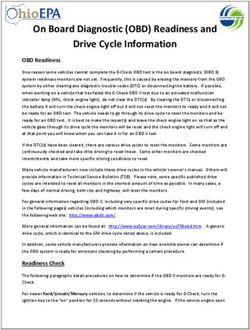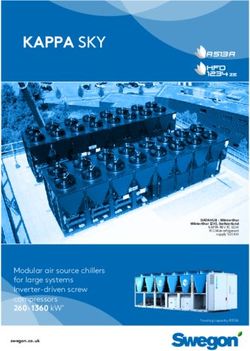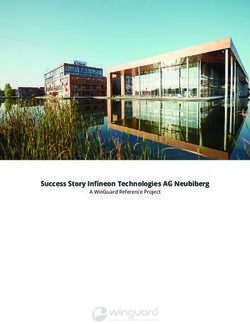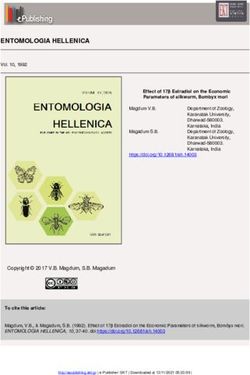INSTRUCTION MANUAL - ITEM NO: 35056 - 2.4GHz 4.5CH RC QUADCOPTER
←
→
Page content transcription
If your browser does not render page correctly, please read the page content below
2.4GHz 4.5CH RC QUADCOPTER
I NS T R UCTION M A NUA L
ITEM NO: 35056
Please read this manual before operating the quadcopter.
Keep this instruction manual for future reference.
1R/C Quadcopter Main Technical Index
UFO: L: 22in × W: 17.75in × H: 6.75in
Fuselage weight: .5 lbs
Flight area: 900 - 1600 Feet
Charging time: 150 Minutes (Approximately)
Flying time: About 5-7 Minutes
Battery Requirements
1. Drone's battery(built-in): 7.4V/650mAh Li-Po
2.Remote controller battery: 4 x 1.5 "AA" (LR6) (Not included)
2.4GHz REMOTE CONTROLLER INSTRUCTION
Flip Stunt Mode:
Activating Flip Stunt Mode
simplifies throttle handle to
execute rolling stunt in direction
moved then resumes normal
flight control. Only activate in a
large open area.
Forward/backward Camera button
left/right
Flip stunt mode button
Forward/backward
Power indicator Left/right
side flight
control handle
Forward/
Throttle backward
trimmer
handle
Power switch
Turn left/right
trimmer Left/right
side flight trimmer
Fast/slow button
Required
4 ×1.5“AA”(LR6)
2Rotor Blade A Rotor Blade B
Replacing Rotor Blades:
1.To replace the rotor blades,
according to the figure, change
corresponding like rotor blades.
If changed incorrectly, you will not
be able to control.
2.Rotor Blade A turns counter
clockwise direction, Rotor Blade B
turns clockwise direction.
Rotor Blade B Rotor Blade A
Installing Controller Batteries
(Pic.1) (Pic.2)
1 Open the battery cover on the back of
controller by sliding down.(Pic.1)
2 According to the -/+ polarity, place
4×1.5"AA"(LR6) alkaline batteries into
the battery compartment.
(batteries not included) (Pic. 2).
3 Close the battery cover.
Tips: When the power indicator of the controller starts blinking, please replace batteries per the above steps.
Notes:
Keep the instruction for future reference.
Use this product in strict accordance with the instructions.
Recommended to use new batteries for the best performance.
Warnings:
1. Non-rechargeable battery can not be charged.
2. Rechargeable battery can only be charged under the supervision of adults.
3. Recharge the battery at least once every 6 months.
4. Rechargeable battery shall be taken out from the transmitter before charging.
5. Batteries with different types or new and used batteries can not be used together.
6. Only same or suggested batteries can be used.
7. I n s t a l l b a t t e r i e s w i t h c o r r e c t p o l a r i t y.
8. Take exhausted batteries out of the transmitter.
9. Avoid short circuit at terminals of battery.
10. Before charging, check if the charger is damaged; and if it is damaged, please replace.
11. Do not contact the rotating propeller directly with hand, or it may cause injury.
12. When flying drone, please keep your hair and loose clothes away from the propellers.
13. Please check the wire, plug, shell and other parts of charger periodically, if there is any damage, stop
using it till it is repaired or replaced.
3Battery Charging Instructions
1. When flying the drone, please connect the drone’s
power with two wires (positive and negative pole) to the
battery with two wires (positive and negative pole).
(figure 1).
2. When charging, please unplug the two wires (positive
and negative pole) plug first, then connect the drone’s
three wire plug to the charger. (figure 2). Notice:
Charger Indicator LED lights up red while charging.
Once charging is complete, the Charger Indicator will
turn off.The charging time is about 150 mins. Run time 2
per charge is about 6 minutes.
Notes:
1. Before charging, the drone should be stopped for 10-15 minutes to ensure the built-in Li-Po
battery has cooled completely.
2 .Before continuing flight, the drone should be stopped for 10-15 minutes to ensure the built-in
motors have cooled completely.
Preparations of Video Recording
Camera Insert the SD card into the Press the SD card lightly,
recording unit. then remove the card.
1. SD Card Installation: Insert the SD card into the slot, lightly press until the SD card clicks into place. Press
the SD card to eject card. Note: The camera indicator will not light up if the SD card is not inserted properly.
2. Camera Light: [Green – Standby status] [Red Light Flashes Continuously – Start to record]
[Red Light Stops Flashing – Quit recording]
3. Recording Function: Turn on the drone, press the Camera Button to start recording. Press the Camera
Button again to quit the recording process and save the video onto the SD card.
4. Video Operations: Turn the quadcopter off. Remove the SD card, then install it into a card reader (connected
to the computer). Video can be viewed using most media players.
Environment for flight
1. Fly on a clear sunny day without wind.
Do not fly in extreme temperatures. Do not fly in temperatures above 113 degrees Fahrenheit (45 Degrees Celsius) or
below 50 degrees Fahrenheit (10 degrees Celsius). Flying in extreme weather will effect performance and may damage
product. Do not fly in windy conditions, wind will limit and disturb flying control. In very windy conditions your drone
may become lost and/or damaged.
2. Select large, wide open areas for flying, make sure there are no people, animals, or objects nearby.
Distance of 10ft
Dista
nce
of 1
0ft
If you turn on controller and push
the throttle up then down and the Dista
nce
transmitters LED blinks on/off, of 1
0ft
f t t
you need to change the batteries. 10 8f
of of
nce ce
sta an
Di st
Di
4Safety Warning:
To parents: this product is only applicable for children over 14 years old. For your children’s safety
during playing, please read this Instructions together with your children first. Do not pick up moving
drone to avoid injury. When turning on the drone, please keep hair and clothes away from it.
(Any modification to the product without authorization will damage your rights on the product)
Warning: Contains small parts and it is not suitable for children under 14 years old.
NOTE: 2.4GHz Frequency Instructions
1.Turn on the drone and place on flat surface, then turn on the remote. The controllers
indicator light will flash. After flashing, the controller's indicator light will stay on. The
drones lights will stay on after flashing 2-3 times. At this time, your drone is ready to fly.
2.If step one does not work. Turn on the drone and place on flat surface, then turn on the
remote. Then push the throttle handle and the forward/backward, left/right
side flight control handle to the bottom right at the same time. The light will turn off and start flash
automatically, release the handle, this means the manual pairing is successful.
3.If the quadcopter is flown outside of the range of the transmitter, the quadcopter will
hold its position until it gets a signal from the transmitter. This will allow you close the
gap between you and the quadcopter and safely land it.
Operating Method
Control Notes:
When you push on the controller's handles,do not push hard/fast, you must adjust
slowly, you can go faster as you get better at controlling the drone. For beginners (after
finishing trim procedures), the most important point is to be familiar with the controls.
At first, you need to learn how to control the left handle to let the drone keep distance
from the ground and hover, about 3ft is a safe start to limit falling damage. After
mastering hovering try moving in different directions and/or the stunt button. Once you
master the basics you can try out all kinds of tricks. Practice makes perfect.
Operating Notes:
Do not attach anything to your drone as it may cause undesired flight patterns
and/or cause permanent damage.
When you push upward on the
Ascend left handle, the main blades speed
increases and the drone ascends.
When you push downward on the left
Descend handle,the main blades speed
slow down and the drone descends.
Change
When you push the left handle left, the
drone's head turns to left. When push the
direction left handle to right, the drone turns right.
When push upward on the right
Forward handle, the drone's head goes down
and the drone moves forward.
When push downward on the right
Backward handle, the drone's head goes up and
the drone moves backward.
5You can also read