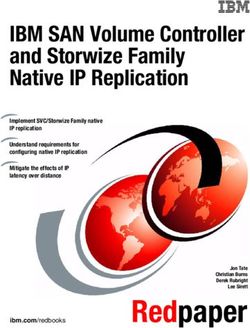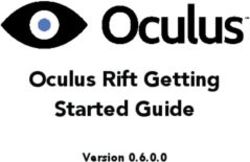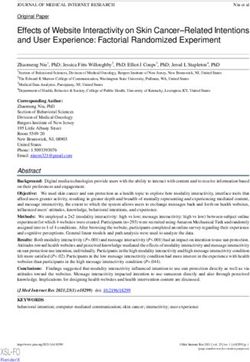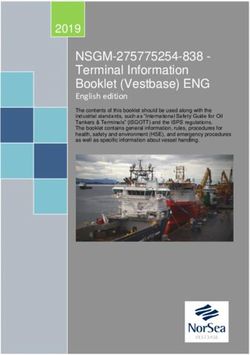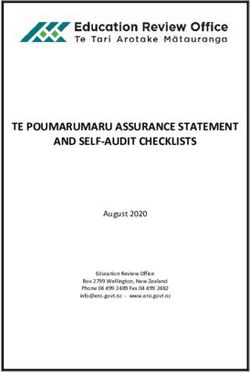IBM User's Guide IBM SDK for Node.js - z/OS 14.0 - z/OS 14.0: User's Guide
←
→
Page content transcription
If your browser does not render page correctly, please read the page content below
IBM SDK for Node.js - z/OS 14.0 User's Guide IBM SC28-2745-00 (2021-04-27)
Note
Before using this information and the product it supports, read the information in “Notices” on page
41.
This edition applies to version 14 of IBM® SDK for Node.js - z/OS® (order number: SC28-2745-00) and to all subsequent
releases and modifications until otherwise indicated in new editions.
It is our intention to update the product documentation for this release periodically, without updating the order number.
If you need to uniquely refer to the version of your product documentation, refer to the order number with the date of
update.
Last updated: 2021-04-27
© Copyright International Business Machines Corporation 2020.
US Government Users Restricted Rights – Use, duplication or disclosure restricted by GSA ADP Schedule Contract with
IBM Corp.Contents
Chapter 1. Expert resources...................................................................................1
Chapter 2. What's new in IBM SDK for Node.js - z/OS 14.0......................................3
Chapter 3. Overview.............................................................................................. 5
Chapter 4. Understanding IBM SDK for Node.js - z/OS............................................ 7
Chapter 5. Installing and configuring......................................................................9
Installing and configuring the SMP/E edition.............................................................................................. 9
Installing and configuring the PAX edition................................................................................................ 10
Chapter 6. Getting started................................................................................... 13
Chapter 7. Migrating to IBM SDK for Node.js - z/OS 14.0....................................... 15
Chapter 8. Building native add-ons...................................................................... 17
Chapter 9. Debugging.......................................................................................... 19
Chapter 10. Running IBM SDK for Node.js - z/OS.................................................. 21
Chapter 11. Verifying the env command path........................................................23
Chapter 12. Reusing code with npm community packages for Node.js................... 25
Chapter 13. Integrating Node.js with middleware and other applications on
z/OS................................................................................................................ 27
Chapter 14. Tagging files for Enhanced ASCII support.......................................... 29
Chapter 15. Troubleshooting................................................................................ 31
Generating diagnostic report for Node.js.................................................................................................. 35
Capturing heap information.......................................................................................................................35
Generating report of storage usage by applications.................................................................................35
Chapter 16. Known issues and limitations............................................................ 37
Chapter 17. Support............................................................................................ 39
Notices................................................................................................................41
Trademarks................................................................................................................................................ 41
iiiiv
Chapter 1. Expert resources
Business value
• Blog: Node.js runs on everything...even mainframes!
• Blog: Speed up your Node.js application with IBM SDK for Node.js – z/OS
• Video: IBM SDK for Node.js – z/OS (Overview)
Getting the offering
• Blog: How to obtain IBM SDK for Node.js – z/OS, at no charge
• Blog: Obtain the SMP/E edition and optional support of IBM SDK for Node.js – z/OS
• Blog: Paid S&S for IBM SDK for Node.js – z/OS
How-to
• Blog: Accessing IBM Db2 with IBM SDK for Node.js – z/OS
• Blog: Using Node.js with CICS Transaction Server for z/OS
• Blog: Developing Node.js for z/OS with IBM Developer for z/OS
• Blog: Creating a secure REST API with RACF key rings and the zcrypto node module
• Blog: Form-based authentication using Passport and RACF Node.js npms
• Video: How to build your own Native Node Module
• Video: Remotely debug your IBM SDK for Node.js –z/OS application using Visual Studio Code
© Copyright IBM Corp. 2020 12 IBM SDK for Node.js - z/OS 14.0: User's Guide
Chapter 2. What's new in IBM SDK for Node.js - z/OS
14.0
IBM SDK for Node.js - z/OS 14.0 delivers the following new functions and performance and usability
enhancements:
• This release is based on Node.js 14.12.0 from the open-source community.
• This release exploits hardware features in IBM zEC12+ and supports IBM z/OS V2R3 and above.
• The installation process is simplified. A setup.sh script is introduced to validate system prerequisites,
setup environment variables, and optionally install the njsc C/C++ compiler. For installation details,
see Node.js v14 API reference documentation.
• This release has no dependency on Perl.
• The libnode DLL is versioned by using libnode..so, so you can have multiple versions of
Node.js on your system.
• V8 JavaScript Engine is updated to version 8.4. For more details, see the V8 JavaScript Engine release
v8.4 announcement blog.
• Worker threads and diagnostics reporting are now stable features. The worker threads feature can
enable your application to make use of threads in JavaScript code. For the description of worker
threads, see Node.js v14 API reference documentation.
• Security and performance are enhanced. TLS 1.3 is now the default security protocol with OpenSSL
1.1.1g.
• Node package manager (npm) is updated to 6.14.8.
© Copyright IBM Corp. 2020 34 IBM SDK for Node.js - z/OS 14.0: User's Guide
Chapter 3. Overview
IBM SDK for Node.js - z/OS is an extended implementation of the Node.js runtime. Node.js extends the
JavaScript programming language with a set of useful server-side APIs to provide a programming
platform that allows efficient development of real-time, scalable server-side network applications.
Node.js is a runtime framework that enables you to write server applications that use the syntax and
structures of JavaScript. In the 2020 Stack Overflow Developer Survey, JavaScript was ranked as the
most popular language and Node.js as the most popular framework. Node.js extends JavaScript by
providing features such as:
• The creation, modification, and deletion of local (server-side) files
• Event-driven, non-blocking I/O model
• Scalability
• A very small "footprint" on the server
• API orchestration
• Web applications
• Full-stack development
The IBM SDK for Node.js - z/OS is a z/OS port of the open-source community Node.js and provides the
following extensions:
• Support for IBM z/OS, including interoperability, diagnostic, and monitoring capabilities
• Additional Reliability, Availability, and Serviceability (RAS) features
© Copyright IBM Corp. 2020 56 IBM SDK for Node.js - z/OS 14.0: User's Guide
Chapter 4. Understanding IBM SDK for Node.js - z/OS
IBM SDK for Node.js - z/OS is a server-side JavaScript runtime environment. You can create applications
and tools by using the JavaScript language and Node.js APIs, then use the IBM SDK for Node.js - z/OS to
deploy them onto your z/OS system.
JavaScript is a pillar of web applications, and a familiar language to many web and front-end developers.
Using JavaScript, you can leverage the same technology and pool of skills to build end-to-end
applications (front-end and back-end) in the same language. JavaScript and IBM SDK for Node.js - z/OS
offer a versatile platform that typically improves speed of development, delivering scalable applications in
fewer lines of code, as shown by PayPal in their migration from Java™ to Node.js.
A prominent use of IBM SDK for Node.js - z/OS is to develop network applications that provide a web
portal or http endpoints, while orchestrating services and data in the backend. IBM SDK for Node.js - z/OS
provides a non-blocking, event-driven, single-threaded approach that exploits z/OS's asynchronous I/O
capabilities to achieve scalability. Instead of having dedicated threads to handle server connections, a
network request coming into the Node.js application will result in an asynchronous I/O event, which will
then trigger the corresponding handler function within the Node.js application. As a result, Node.js
applications can typically scale well to large number of connections, while maintaining low memory and
CPU footprint.
The IBM SDK for Node.js - z/OS provides two main executables in the z/OS UNIX System Services (z/OS
UNIX) environment - node and npm. A basic Node.js application provides an initial JavaScript file that
serves as the entry point of the application, which is typically named server.js or app.js. To invoke
the Node.js application, you need to execute the following command from z/OS UNIX System Services:
$> node server.js
Node.js applications are typically designed to act as microservices, which are built on top of established
node packages using the built-in npm package management tool. This style of development discourages
monolithic applications, and encourages better encapsulation and reuse that is amenable to agile
development, micro-services, and APIs. Module dependencies are tracked within a package.json file,
which also contains other versioning and meta-data about the application. The npm tool will parse the
package.json file and install the necessary dependencies to build the application.
IBM SDK for Node.js - z/OS also supports a native add-on feature, which allows C/C++ code to be bound
as part of the JavaScript module. This feature is useful for invoking native drivers or existing assets that
are written in C/C++. The IBM SDK for Node.js - z/OS includes a 64-bit C/C++ compiler (njsc/njsc++)
with C++11 language support to facilitate the compilation of native add-on modules.
For an example of how to build your own sample Node.js application, refer to Chapter 6, “Getting started,”
on page 13.
© Copyright IBM Corp. 2020 78 IBM SDK for Node.js - z/OS 14.0: User's Guide
Chapter 5. Installing and configuring
IBM SDK for Node.js - z/OS is available in two installation formats, SMP/E and PAX. Select the installation
format that applies to you.
• “Installing and configuring the SMP/E edition” on page 9
• “Installing and configuring the PAX edition” on page 10
Installing and configuring the SMP/E edition
The Program Directory for the product details specific installation requirements and instructions in
Chapter 5 and Chapter 6. For information about the latest APAR fixes, see Fix list for IBM SDK for Node.js -
z/OS.
The following checklist summarizes the key configuration steps for a successful installation.
Hardware prerequisites
• z15™
• z14®/z14 Model ZR1
• z13®/z13s®
• zEnterprise® EC12/BC12
Software prerequisites
• z/OS UNIX System Services enabled on any of following operating systems:
– z/OS V2R4 with all the following PTFs installed:
- UI64830
- UI64837
- UI64839
- UI64940
- UI65567
– z/OS V2R3 with all the following PTFs installed:
- UI61308
- UI61375
- UI61747
• Integrated Cryptographic Services Facility (ICSF) must be enabled on systems where IBM SDK for
Node.js - z/OS is run. For details, refer to ICSF System Programmer's Guide (SC14-7507) and ICSF
Administrator's Guide (SC14-7506).
• Python 3.8.2 or later 3.x versions, required to compile native add-ons. It must also be defined in your
PATH environment variable.
• Make 4.1 or later, required to compile native add-ons. It must also be defined in your PATH environment
variable..
• SCRT 28.1.0 or above is required to generate sub-capacity reports to report IBM SDK for Node.js - z/OS
14.0 metrics with the Sub-Capacity Reporting Tool (SCRT).
Notes:
• To obtain IBM Open Enterprise Python for z/OS, visit IBM Open Enterprise Python for z/OS product
page.
© Copyright IBM Corp. 2020 9• To obtain Make, visit the Make for z/OS download page.
• If you use the bash shell, make sure you use Rocket bash because the default bash shell that ships with
the operating system is known to have auto-conversion issues. The Rocket bash is available for
download at Bash for z/OS on the Rocket website.
Configuration
IBM SDK for Node.js - z/OS is an OMVS-based application, which requires certain configuration on the
z/OS UNIX System Services file system to ensure proper operation.
• Validate that /usr/bin/env exists. If not configured, refer to the instructions in Chapter 11, “Verifying
the env command path,” on page 23.
• Ensure that /tmp has at least 1 GB or more of disk space configured. To use an alternative file system,
you can set the TMPDIR environment variable to a directory that has sufficient space.
Environment variables
You need to setup environment variables before using IBM SDK for Node.js - z/OS.
• Run setup.sh to validate system prerequisites, setup environment variables, and optionally install the
njsc C/C++ compiler:
$ cd
$ ./setup.sh
• In order for Node.js to operate correctly, specific environment variables must be set. Run the .nodeenv
script generated by setup.sh to set the required environment variables in the current shell using the
dot command (.):
$ . /.nodeenv
This command also adds /bin to your PATH, where the node binary is located.
npm configuration
The npm utility is included in IBM SDK for Node.js - z/OS to install Node.js modules and packages. The
npm utility performs checks to limit unsafe installation of modules by root / BPXROOT. To proceed to use
BPXROOT id, you can take either of the following steps:
• Run with the --unsafe-perm npm option. For example:
npm install --unsafe-perm
You can configure this option as default with:
npm config set unsafe-perm true
• Create a user id: nobody and ensure it is a member of a group. npm switches to this nobody uid/gid as
necessary when running as BPXROOT.
Installing and configuring the PAX edition
Hardware prerequisites
The requirements for installing IBM SDK for Node.js - z/OS 14.0 are listed below.
• z15™
• z14®/z14 Model ZR1
• z13/z13s
• zEnterprise EC12/BC12
10 IBM SDK for Node.js - z/OS 14.0: User's GuideSoftware prerequisites
• z/OS UNIX System Services enabled on any of following operating systems:
– z/OS V2R4 with all the following PTFs installed:
- UI64830
- UI64837
- UI64839
- UI64940
- UI65567
– z/OS V2R3 with all the following PTFs installed:
- UI61308
- UI61375
- UI61747
• Integrated Cryptographic Services Facility (ICSF) must be enabled on systems where IBM SDK for
Node.js - z/OS is run. For details, refer to ICSF System Programmer's Guide (SC14-7507) and ICSF
Administrator's Guide (SC14-7506).
• Python 3.8.2 or later 3.x versions, required to compile native add-ons. It must also be defined in your
PATH environment variable.
• Make 4.1 or later, required to compile native add-ons. It must also be defined in your PATH environment
variable.
Note:
• To obtain IBM Open Enterprise Python for z/OS, visit IBM Open Enterprise Python for z/OS product
page.
• To obtain Make, visit the Make for z/OS download page.
• If you use the bash shell, make sure you use Rocket bash because the default bash shell that ships with
the operating system is known to have auto-conversion issues. The Rocket bash is available for
download at Bash for z/OS on the Rocket website.
Storage requirements
The PAX archive installable file contains an updated C/C++ runtime and compiler, which has the following
storage requirements:
• 2 GB free space on HFS.
• 400 MB free space for the MVS™ dataset under the high-level qualifier (HLQ) where the compiler will be
installed. The default HLQ will be your user ID.
Configuring
IBM SDK for Node.js - z/OS is an OMVS-based application, which requires certain configuration on the
z/OS UNIX System Services file system to ensure proper operation.
• Validate that /usr/bin/env exists. If not configured, refer to the instructions in Verifying the env
command path.
• Ensure that /tmp has at least 1 GB or more of disk space configured. To use an alternative file system,
you can set the TMPDIR environment variable to a directory that has sufficient space.
Installing
Follow these steps to install IBM SDK for Node.js - z/OS:
1. Download the PAX archive installable file to a z/OS machine.
Chapter 5. Installing and configuring 112. Unpax the downloaded pax file using the following command:
$ pax -p p -r -f
This command creates the installation directory under .
3. Run setup.sh to validate system prerequisites, setup environment variables, and optionally install
the njsc C/C++ compiler:
$ cd
$ ./setup.sh
4. In order for Node.js to operate correctly, specific environment variables must be set. Run
the .nodeenv script generated by setup.sh to set the required environment variables in the current
shell using the dot command (.):
$ . /.nodeenv
This command also adds /bin to your PATH, where the node binary is located.
5. Run the node and npm commands from the command line.
Uninstalling
To uninstall IBM SDK for Node.js - z/OS 14.0, delete the installation directory.
Related reference
Node.js v14 API reference documentation
12 IBM SDK for Node.js - z/OS 14.0: User's GuideChapter 6. Getting started
To get started with IBM SDK for Node.js - z/OS, you can create and run a Node.js Hello World sample
program. To do so, you can execute the following steps to set up a simple web-server that responds to a
GET request with the Hello World message:
1. Under z/OS UNIX System Services (z/OS UNIX), create a separate HFS directory for the example "Hello
World" program.
$> mkdir myapp
$> cd myapp
2. Set up the project by using the npm executable and filling out the requested details to populate a
package.json file.
$> npm init
3. Node.js boasts an impressive 1 million (approximately) open source add-on modules, which can be
used to develop applications. You can use the Express® web framework for the web-server example. To
install the Express web framework, you can use the npm executable.
$> npm install express
This command generates a new file package-lock.json and modifies package.json to add
express as a project dependency.
4. After the Express web framework is installed, a node_modules directory is added under the myapp
directory.
5. Write the following sample code into a server.js file.
/*Load express and instantiate, get the port number from command line*/
var express = require("express");
var server_instance = express();
var port = process.argv[2];
/*Respond to get requests to root dir*/
server_instance.get("/", function (req, res){
res.send("Hello World\n");
})
/*Start webserver*/
server_instance.listen(port,function() {
console.log("Listening on: " + port);
})
6. Start the web-server application from the z/OS UNIX prompt.
$> node server.js 1339
Listening on: 1339
7. Open a web browser or use the wget command to access the server through HTTP on port 1339. The
Hello World message is returned.
$> wget https://:1339
cat index.html
Hello World
© Copyright IBM Corp. 2020 1314 IBM SDK for Node.js - z/OS 14.0: User's Guide
Chapter 7. Migrating to IBM SDK for Node.js - z/OS
14.0
Community changes
• Updated Node.js to the 14.12.0 community release
• Updated Libuv to 1.39.0
• Updated node package manager (npm) to 6.14.8
• Updated V8 JavaScript Engine to 8.4
• Updated OpenSSL sources to 1.1.1g
For more information on these changes, see Node.js 14 ChangeLog.
z/OS specific changes
You might need to take actions for the following changes:
• Python 3.8.2 or later is required. Install Python 3.8.2 or later if not already installed on the system. For
more information, see IBM Open Enterprise Python for z/OS product page.
• Make 4.1 or later is required. Install Make 4.1 or later if not already installed on the system. For more
information, see Make for z/OS download page.
• The environment variable NODEJS_SMF89_SUPPRESS_WARNING can be set to suppress product
registration warning messages that come from IFAUSAGE.
• Untagged files or files that are tagged with CCSID 1047 and txtflag turned off are auto-converted to
CCSID 819 if the environment variable __UNTAGGED_READ_MODE is set to AUTO, WARN, or V6. You
can revert to the previous behavior, where only files that are untagged are auto-converted, by setting
the environment variable __UNTAGGED_READ_MODE_CCSID1047=NO.
• Empty environment variables are initialized to undefined in IBM SDK for Node.js - z/OS 14.0. If your
Node.js application expects empty environment variables to be defined to "", change the affected code
to expect an undefined value.
You don't need to take actions for the following changes:
• Fixed reloading of an add-on in a worker thread
• Libuv's epoll_file_close() is called on the closing of every file descriptor, including STDIN/
STDOUT/STDERR.
• Setting the process title no longer alters argv[0].
Related information
• If you migrate IBM SDK for Node.js - z/OS from V8.0 to 14.0, you need to take actions for the changes to
migrate IBM SDK for Node.js - z/OS to V12.0 first. For details, see Migrating to IBM SDK for Node.js -
z/OS, V12.0.
• If you migrate IBM SDK for Node.js - z/OS from V6.0 to 14.0, you need to take actions for the changes to
migrate IBM SDK for Node.js - z/OS to V8.0 first, and then to V12.0. For details, see Migrating to IBM
SDK for Node.js - z/OS, V8.0 and Migrating to IBM SDK for Node.js - z/OS, V12.0.
© Copyright IBM Corp. 2020 1516 IBM SDK for Node.js - z/OS 14.0: User's Guide
Chapter 8. Building native add-ons
IBM SDK for Node.js - z/OS supports native add-ons, which effectively allow you to load dynamically-
linked shared objects written in C/C++ into your Node.js applications. With this ability, you are no longer
confined to what you can write with JavaScript and Node.js APIs, but can extend your applications to tap
existing native drivers, libraries, services, etc.
IBM SDK for Node.js - z/OS includes a 64-bit C/C++ compiler (njsc/njsc++) with C++11 language
support to facilitate the compilation of native add-on modules.
Before you build native add-ons, you must install all of the following tools or utilities:
• Python 3.8.2 or later 3.x versions
• Make 4.1 or later
• The C/C++ compiler that you downloaded with IBM SDK for Node.js - z/OS
For installation instructions, see Chapter 5, “Installing and configuring,” on page 9.
You can build or install native add-on packages with the following commands:
npm install . # To build in package directory
npm install # To install the specified package from npmjs
Related information
Node.js v14 API reference documentation
© Copyright IBM Corp. 2020 1718 IBM SDK for Node.js - z/OS 14.0: User's Guide
Chapter 9. Debugging
You can debug your IBM SDK for Node.js - z/OS applications by using standard debugging techniques. In
general, the process for debugging IBM SDK for Node.js - z/OS applications is much like that for
debugging applications written in other server-side scripting languages. For example, you can use a debug
mode on your application to inspect status and variable content, interrupt execution at specific
breakpoints or when defined conditions or exceptions are encountered.
Node.js has a built-in debugger client that allows you to set breakpoints, step through code, and perform
other debug operations. For more information about the client, refer to the Node.js documentation.
© Copyright IBM Corp. 2020 1920 IBM SDK for Node.js - z/OS 14.0: User's Guide
Chapter 10. Running IBM SDK for Node.js - z/OS
After you install, configure, and set the required environment variables for an IBM SDK for Node.js - z/OS
application, you can run the application.
All IBM SDK for Node.js - z/OS applications are run in the same way:
1. Invoke the IBM SDK for Node.js - z/OS runtime binary file.
2. Supply the name of the required application.
For example, you can use the following command to run an IBM SDK for Node.js - z/OS application:
node myapplication.js
If you want the IBM SDK for Node.js - z/OS runtime binary file to be invoked when your system starts, you
can create a startup (shell) script that is called during system startup.
More arguments can be supplied to your application by appending them to the invocation command. For
example:
node applicationexample.js arg1 arg2
Each of the arguments is available to your application by using the process.argv array.
• The first element in the array (process.argv[0]) is the name of the IBM SDK for Node.js - z/OS
runtime binary file: node.
• The second element in the array (process.argv[1]) is the name of the IBM SDK for Node.js - z/OS
application script. In this example, process.argv[1] has the value applicationexample.js.
• Any remaining elements in the array correspond to the arguments that are supplied on the command
line; in the example, process.argv[2] contains arg1, and process.argv[3] contains arg2. See
How to parse command line arguments for details.
© Copyright IBM Corp. 2020 2122 IBM SDK for Node.js - z/OS 14.0: User's Guide
Chapter 11. Verifying the env command path
The shell scripts for IBM SDK for Node.js - z/OS require /usr/bin/env, but your system might have
only /bin/env. You can take the following steps to verify the path for the env command.
1. Ensure that /usr/bin/env exists and provides a correct listing of the environment. In an SSH or
Telnet shell environment, run the following command to verify the location and contents of env. The
command returns a list of name and value pairs for the environment in your shell.
$> /usr/bin/env
If /usr/bin/env does not exist, complete the following steps to set it up:
a. Locate the env program on your system. A potential location is /bin/env.
b. Create a symbolic link (symlink) so that /usr/bin/env resolves to the true location of env. For
example:
$> ln -s /bin/env /usr/bin/env
c. In an SSH or Telnet shell environment, run the following command to verify that the symlink works.
The command returns a list of name and value pairs for the environment in your shell.
$> /usr/bin/env
2. Verify that the symbolic link for the env command persists across system IPLs.
Depending on how /usr/bin/ is configured on your system, the symbolic link for /usr/bin/env
might not persist across an IPL without additional setup. Ensure that your IPL setup includes creation
of this symbolic link, if necessary.
© Copyright IBM Corp. 2020 2324 IBM SDK for Node.js - z/OS 14.0: User's Guide
Chapter 12. Reusing code with npm community
packages for Node.js
One of the key advantages of Node.js is its vast collection of open source community packages. The
popular npmjs.com registry contains over one million packages, and each day, the community adds 400+
new packages; 3x more than the second most active community (Java).
Download and integrate these packages to jump-start your applications, achieving faster time-to-
implementation, and supporting your agile development practices. This development style discourages
monolithic applications and encourages better encapsulation.
The Node.js framework is made freely available to z/OS clients via IBM SDK for Node.js - z/OS, which
allows you to use the community npm packages on z/OS. Furthermore, the SDK includes the npm client so
you can install packages right from the command line. View the Getting Started guide for more
information.
Here are some useful z/OS-specific packages to try:
• ibm-cics-api* – calls service-enabled IBM CICS® applications
• ibm_db* – interfaces with IBM Db2® and IBM Informix®
• mvsutils* - interfaces with z/OS MVS C
• nodejs-bpxwdyn* - performs dynamic allocation with Node.js on z/OS
• racf* - validates user credentials against RACF
• vsam.js* – reads and modifies VSAM data sets on z/OS
• zcrypto* - provides interfaces to z/OS crypto facilities such as accessing RACF key rings and KDB (Key
databases)
• zosconnect-node* – discovers and accesses z/OS Connect service-enabled IBM Z® resources
• zos-node-accessor* – interacts with z/OS easily (lists, downloads, and uploads datasets or files,
submits JCL and tracks status, accesses SYSOUT dataset, and so on)
• zrexx* - calls z/OS REXX scripts from Node.js
• Other popular packages:
– Express* – fast and minimal web framework
– body-parser - body parsing middleware
– glob - matches files by using the patterns that the shell uses, such as stars and stuff
– lodash - makes JavaScript easier by taking the hassle out of working with arrays, numbers, objects,
strings, etc.
– minimist - parses argument options
– through2 - a tiny wrapper around Node.js streams. Transforms (Streams2/3) to avoid explicit
subclassing noise
– underscore - utility-belt library for JavaScript that provides support for the usual functional suspects
(each, map, reduce, filter...) without extending any core JavaScript objects
– uuid - creation of RFC4122 UUIDs
– yargs - helps you build interactive command-line tools by parsing arguments and generating an
elegant user interface
*IBM-contributed
Explore more packages on the npmjs.org registry website, where you can find exclusive-to-z/OS packages
tagged with z/OS. Packages without a z/OS tag should work across all platforms, including z/OS.
© Copyright IBM Corp. 2020 2526 IBM SDK for Node.js - z/OS 14.0: User's Guide
Chapter 13. Integrating Node.js with middleware and
other applications on z/OS
IBM SDK for Node.js - z/OS provides connectivity to these critical assets on z/OS:
• CICS programs
Node.js applications that run in CICS can invoke existing CICS applications and call CICS services.
• IMS datasets through Data Virtualization Manager (DVM) or z/OS Connect Enterprise Edition 1, 2
Use REST APIs created by DVM or z/OS Connect EE to access IMS datasets. In addition to REST APIs,
DVM provides more connectivity options, such as JDBC, SQL, and MongoDB to access IMS dataset,
which are more secure. DVM also supports data caching, which can reduce response time for queries.
• VSAM datasets1
Use the vsam.js npm module to read and modify VSAM datasets on z/OS.
• Db2 databases1
Leverage the ibm_db npm module to directly access Db2 on z/OS.
• Interoperate with non-JavaScript applications on z/OS
Use native APIs or native add-ons to interoperate with non-JavaScript applications on z/OS.
Notes:
1. You can also use IBM SDK for Node.js - z/OS to orchestrate across multiple services, including those
exposed with z/OS Connect EE. For demonstrations on how sample Node.js applications on z/OS use
the REST APIs created by z/OS Connect EE to access z/OS applications and data in CICS, IMS, and
Db2, see Sample Node.js applications on z/OS.
2. If you are looking for direct access to IMS from your Node.js applications rather than going through
z/OS Connect EE, you can submit your request to IBM via voting for the existing request "IMS Connect
support for NodeJS" on the IBM Request for Enhancement (RFE) community. The IBM product
development team will review the request and provide status updates as decisions are made regarding
the request.
© Copyright IBM Corp. 2020 2728 IBM SDK for Node.js - z/OS 14.0: User's Guide
Chapter 14. Tagging files for Enhanced ASCII support
The IBM SDK for Node.js - z/OS runtime is a native z/OS application that, by default, treats any files on the
file system as an EBCDIC text file, unless otherwise tagged. Following the specification of JavaScript
(ECMAScript), any text is converted to an UTF-8/UTF-16 internal representation within the JavaScript
engine. If a Node.js application is hosting a web server (that is, http or Express-based application), text
data streamed to client connections is in UTF.
For input files that might not be EBCDIC text (that is, ASCII text files or binary files), you can use the chtag
utility to properly tag such files. For example, if the Node.js application uses a JPEG file, it can be tagged
as binary, or if the application consumes JavaScript files that are encoded in the ASCII codepage, you can
tag them as ASCII. The IBM SDK for Node.js - z/OS runtime queries any file tags and respects the
encoding that is specified. Failure to provide proper tagging may result in corrupted input data that
undergoes an unnecessary EBCDIC to ASCII conversion.
Binary files support
To tag a file as binary, use the following command:
chtag -b
To verify that the file has the binary tag, use the following command:
ls -T
You will get the following output:
b binary T=off path/to/binary/file
Enhanced ASCII support
Some applications take advantage of Enhanced ASCII support, which requires ASCII encoded text files to
be tagged as ASCII text files. The IBM SDK for Node.js - z/OS runtime also supports reading files that are
tagged as ASCII text files.
To tag a file as an ASCII text file, use the following command:
chtag -tc ISO8859-1
or the equivalent:
chtag -tc 819
To verify that a file is tagged as an ASCII text file, use the following command:
ls -T
You will get the following output:
t ISO8859-1 T=on
Usage
If you have source files on an ASCII platform and you want to use them on z/OS, you can tag those files
with the following steps:
1. Create a zip file of your source files on the ASCII platform.
2. Unzip the zip file on z/OS.
© Copyright IBM Corp. 2020 293. Tag all text files using the following command:
chtag -tc ISO8859-1
4. Tag all binary files using the following command:
chtag -b
5. To tag a list of paths that includes one or more directories, use the -R (Recursive) option. For example:
chtag -tc ISO8859-1 -R dir-1 dir-2 file-1
To copy a file from an ASCII platform to z/OS, you can use the sftp command, which delivers the file to
z/OS unchanged (untagged with ASCII content); you may then tag the file manually using the chtag
command.
30 IBM SDK for Node.js - z/OS 14.0: User's GuideChapter 15. Troubleshooting
You can use the following methods to troubleshoot issues with IBM SDK for Node.js - z/OS:
• Generate diagnostic reports for exceptions or error events.
• Generate heap snapshots of applications by using the heapdump npm module.
• Generate reports of the heap and stack storage usage by applications.
Common issues and solutions
You can find solutions for the following common issues that you might encounter with the IBM SDK for
Node.js - z/OS runtime.
• “Integrated Cryptographic Service Facility not started - hang” on page 31
• “Forceful termination” on page 31
• “njsc++: The specified option "-qxplink" is not supported” on page 32
• “Installing npm on a GitHub repository is not successful” on page 32
• “msgget: EDC5133I No space left on device error when running Node” on page 32
• “Redirecting to a file in a shell script results in garbled output” on page 32
• “Node.js abnormally exits” on page 32
• “Error for header files under /usr/include” on page 32
• “JavaScript heap out of memory” on page 33
• “Node outputs garbage characters followed by SyntaxError: Invalid or unexpected token” on page 33
• “iconv-lite warning: JavaScript files use encoding different from utf-8” on page 33
• “npm error: FSUM7332 syntax error: got (), expecting Word” on page 33
• “Unresolved symbols in the link step when building an add-on” on page 33
• “Module CXXRT64 was not found” on page 34
• “CEE3559S External variable 'variable name' was not found in DLL CXXRT64” on page 34
• “Compiler - Fatal error: signal 9 received” on page 34
• “The node_api.h file not found” on page 34
• “make: Unknown option -C” on page 34
• “FSUM3010 Specify a file with the correct suffix” on page 34
• “Node outputs garbled characters when running $ node --version” on page 34
• “Node.js emits ERROR: listen EACCES: permission denied N1.N2.N3.N4:PORT” on page 35
Integrated Cryptographic Service Facility not started - hang
If the node process hangs without any output check, you can run the following command to confirm
whether /dev/random is functional:
cat /dev/random | od | head
If /dev/random is not available, ensure that Integrated Cryptographic Service Facility (ICSF) is started.
Forceful termination
If the node process needs to be killed forcefully, you can try sending an abort signal by using the following
command:
© Copyright IBM Corp. 2020 31kill -3
The process ID can be obtained by using the ps command.
njsc++: The specified option "-qxplink" is not supported
This error indicates that you have built the npm with an older version of Node and the compiler options
were cached into either the $HOME/.npm directory or the $HOME/.node-gyp directory. To resolve this
issue, remove the cached directories as follows:
rm -rf $HOME/.npm
rm -rf $HOME/.node-gyp
Installing npm on a GitHub repository is not successful
Use the following syntax to install npm and make sure you have Git version 2.14.4_zos_b09 installed:
$ npm install #branch
msgget: EDC5133I No space left on device error when running Node
When you run node, you might see an error message that is similar to the following example:
msgget: EDC5133I No space left on device. (errno2=0x07050305)
CEE5207E The signal SIGABRT was received.
Ý1¨ + Done(131) node --version
83951929 Abort /ZOWE/node/node-v8.16.0-os390-s390x/bin/node
This error indicates that you have reached the message queue limit, and you need to set the
__IPC_CLEANUP=1 environment variable for now to remove the existing message queues and run node
--version to verify. Message queues are left when the previous node processes do not end normally. If
the node processes end normally, the message queues are cleaned.
You might need to increase the MAX message queue limit (IPCMSGNIDS). For details, see IPCMSGNIDS
and IPCSEMNIDS.
Redirecting to a file in a shell script results in garbled output
If you are redirecting to a file in a shell script and notice that the output from Node.js is garbled, set the
following environment variables and run the script again:
export _TAG_REDIR_ERR=txt
export _TAG_REDIR_IN=txt
export _TAG_REDIR_OUT=txt
Node.js abnormally exits
If your Node.js application spawns several processes, it might have reached the MAXPROCUSER limit.
Check your system limits.
Node.js applications require at least 1 GB of memory above bar. You can check the limit with the /bin/
ulimit -M command and increase the MEMLIMIT.
Error for header files under /usr/include
If you encounter errors for header files under /usr/include during compilation, the cause might be that
the required PTFs are not installed on your system. Check software prerequisites in Chapter 5, “Installing
and configuring,” on page 9.
32 IBM SDK for Node.js - z/OS 14.0: User's GuideJavaScript heap out of memory
If you encounter the following error message:
FATAL ERROR: NewSpace::Rebalance Allocation failed - JavaScript heap out of memory
Run the /bin/ulimit -M command to check the memory above bar limit and increase the limit as
needed. For details, see MEMLIMIT parameter.
You can also override the max heap size with the node option:
--max-old-space-size=
It is recommended to set newsizeinmb to 4096 or greater, which requires at minimum a MEMLIMIT of 4
GB.
Node outputs garbage characters followed by SyntaxError: Invalid or unexpected
token
If your file is incorrectly tagged, you might encounter the following error message:
path-to-file.js:1
�������K���M}��}]^
SyntaxError: Invalid or unexpected token
For details on how to resolve the issue, see Chapter 14, “Tagging files for Enhanced ASCII support,” on
page 29 and the help information on the __UNTAGGED_READ_MODE* environment variables by running
the node --help command.
iconv-lite warning: JavaScript files use encoding different from utf-8
When you encounter the following error message:
iconv-lite warning: javascript files use encoding different from utf-8** /path/to/.js: ...
SyntaxError: Invalid or unexpected token
If you install the iconv-lite package by extracting it from a downloaded file, you should tag the file that
is specified in the error message as ISO8859-1. For details, see Chapter 14, “Tagging files for Enhanced
ASCII support,” on page 29.
If the issue cannot be resolved by tagging files, you can try to delete the iconv-lite directory and
install it by using the npm install command.
npm error: FSUM7332 syntax error: got (), expecting Word
When you encounter this error, you need to ensure that lib/node_modules/npm/bin/npm-cli.js is
tagged as ISO8859-1.
Note: If the npm is invoked from the shell /bin/sh, the error in this case would be:
npm: line 1: syntax error near unexpected token `)'
Unresolved symbols in the link step when building an add-on
If you encounter the following error message:
SYMBOL UNRESOLVED. MEMBER COULD NOT BE INCLUDED FROM THE DESIGNATED CALL LIBRARY
You can check with your sysprog to make sure you have access to the system libraries that are included in
njsc.cfg, which can be found in your IBM SDK for Node.js - z/OS installation directory.
Chapter 15. Troubleshooting 33Module CXXRT64 was not found
To resolve this issue, install the Language Environment PTFs as described in Chapter 5, “Installing and
configuring,” on page 9.
CEE3559S External variable 'variable name' was not found in DLL CXXRT64
To resolve this error, you need to install the Language Environment PTFs as described in the software
prerequisites section in the README.
If the error persists after all the required PTFs are installed, check if the STEPLIB environment variable is
set. If yes, you need to unset it by running the following command:
$ unset STEPLIB
For details, see CEE3559S External variable variable-name was not found in DLL dll-name.
Compiler - Fatal error: signal 9 received
This error indicates that you might not have access to the datasets that are used by the compiler. Check
whether you can access the datasets that are specified for steplib in the njsc.cfg file of the compiler,
which is under /path-to-node-installation-dir/etc/ by default. If do not have access to these
datasets, ask your system programmer to grant you access.
The node_api.h file not found
If you encounter the following error message:
.../node-addon-api/napi.h:4:10: fatal error: 'node_api.h' file not found
#include ^~~~~~~~~~~~ 1 error generated
If your machine has no internet access to use gyp to download the IBM SDK for Node.js - z/OS headers
tar file, you can pass the --node-dir= option to node-gyp
build or npm install. node-dir contains the directory include/node.
make: Unknown option -C
When you use an older version of Make, you might encounter the following error message:
gyp info spawn args [ 'BUILDTYPE=Release', '-C', 'build' ]
FSUM9380 make: Unknown option -C
Usage: make [-eEinpqrstuvVx] [-k|-S] [-c dir] [-D macro=value] [-f file] [macro=value ...]
[target ...]
You need to download and install a newer version of Make. For details, see “Installing and configuring the
PAX edition” on page 10.
FSUM3010 Specify a file with the correct suffix
If you encounter the following error while building a native npm:
FSUM3010 Specify a file with the correct suffix (.C, .hh, .i, .c, .i, .s,
.o, .x, .p, .I, or .a), or a corresponding data set name, instead of -o
You need to set the following environment variables:
$ export _C89_CCMODE=1
$ export _CXX_CCMODE=1
Node outputs garbled characters when running $ node --version
To resolve this error, you should set certain environment variables so that Node.js can operate correctly.
34 IBM SDK for Node.js - z/OS 14.0: User's GuideRun the .nodeenv script that is generated by setup.sh to set the required environment variables in the
current shell by using the dot command (.):
$ . /.nodeenv
Node.js emits ERROR: listen EACCES: permission denied N1.N2.N3.N4:PORT
This error indicates that the server attempts to bind and listen to a port that is in the reserved port range.
To resolve this error, override the reserved port range in the TCP/IP profile configuration by using the
TCP/IP PORTRANGE statement and modify the reserved range of ports for a specified user ID.
Generating diagnostic report for Node.js
The node-report npm module is available for IBM SDK for Node.js - z/OS. It provides human-readable
diagnostic data that is written to a file. A report is created automatically when an unhandled exception or
fatal error event (such as an out of memory error) occurs. You can also trigger a report by sending a USR2
signal to a Node.js process, or by an API call from a JavaScript application.
For more information, see the github repository for the node-report module. Further information and
examples are available on the Monitoring & Diagnostics page and the Blogs page of the Node.js on IBM
Developer.
Capturing heap information
The heapdump npm module is available for IBM® SDK for Node.js - z/OS®. It generates a heap snapshot of
an application and writes the snapshot to a file. The snapshot can then be loaded and analyzed within
Google Chrome.
To generate a heap snapshot, you can add the following code snippet to your application:
$ const heapdump = require("heapdump");
$
$ heapdump.writeSnapshot((err, filename) => {
$ console.log("Heap dump written to", filename);
$ });
You can also send a USR2 signal to the Node.js process to create a heap snapshot.
For more information about the heapdump module, see https://www.npmjs.com/package/heapdump and
https://github.com/bnoordhuis/node-heapdump.
Generating report of storage usage by applications
You can set the RPTSTG option in the _CEE_RUNOPTS environment variable to generate reports of the
heap and stack storage usage by applications.
You can use the storage report information to set the following runtime reports to optimize storage tuning.
ANYHEAP BELOWHEAP HEAP HEAP64
HEAPPOOLS HEAPPOOLS64 IOHEAP64 LIBHEAP64
LIBSTACK STACK STACK64 THREADHEAP
THREADSTACK THREADSTACK64
To enable the report generation, you can run the following command to add RPTSTG(ON) to the
_CEE_RUNOPTS environment variable:
$ export _CEE_RUNOPTS="$_CEE_RUNOPTS RPTSTG(ON)"
Chapter 15. Troubleshooting 3536 IBM SDK for Node.js - z/OS 14.0: User's Guide
Chapter 16. Known issues and limitations
IBM SDK for Node.js - z/OS has the following known issues or limitations:
• The current release requires an address space of at least 700 MB. Use the ulimit -A command to set
or display the maximum size of the address space.
• The Node.js fs.watch API on subdirectories is not supported on z/OS.
• You cannot use IBM Monitoring and Diagnostic Tools – Interactive Diagnostic Data Explorer.
• Some C++11 and C11 features are not supported or have limited support:
– Thread local storage - not supported
– Thread specific locales - not supported
– Atomics - limited support (non-lock-free atomics are not supported)
© Copyright IBM Corp. 2020 3738 IBM SDK for Node.js - z/OS 14.0: User's Guide
Chapter 17. Support
To find help about the IBM SDK for Node.js - z/OS, it is important to collect as much information as
possible about your installation configuration.
To establish what version of the IBM SDK for Node.js - z/OS is in use, run the following command:
node --version
The version of Node.js is displayed.
To get more details about the exact build of the IBM SDK for Node.js - z/OS, run the following command:
node --help
The IBM SDK for Node.js - z/OS includes the Node.js npm utility for working with modules. To establish
what version of npm is in use, run the following command:
npm --version
The version of the Node.js npm utility is displayed.
IBM support channels
IBM SDK for Node.js - z/OS offers the following methods of support:
• “Online self-help” on page 39
• “Getting IBM experts to solve your problem by opening a case” on page 39
• “Asking questions or raising comments to IBM on GitHub” on page 39
• “Asking questions or raising comments to IBM on Slack” on page 40
• “Asking questions or raising comments to IBM via E-mail” on page 40
Paid world-class IBM support is available by opening a case. Git Hub, Slack, and e-mail support is on a
best-efforts basis.
Note: If you have a request for new features, instead of using one of the support methods above, submit
an enhancement request in the Request for Enhancement (RFE) community.
Online self-help
Online documentation is available on this Knowledge Center. You can also download the PDF format
documentation for offline use.
Getting IBM experts to solve your problem by opening a case
Paid IBM Software Subscription & Support (S&S) entitles you to world-class IBM support for IBM SDK for
Node.js - z/OS. Get IBM support by opening a case. First, obtain the SMP/E edition and purchase S&S;
learn more at Paid S&S for IBM SDK for Node.js - z/OS. After you have purchased S&S, open a case after
logging in with your IBM customer ID to request support from IBM. If you need help on opening a case,
see this IBM Support page.
Asking questions or raising comments to IBM on GitHub
GitHub support for IBM SDK for Node.js - z/OS is on a best-efforts basis. IBM welcomes your feedback.
You can ask questions or raise comments in GitHub.
© Copyright IBM Corp. 2020 39Asking questions or raising comments to IBM on Slack
Slack support for IBM SDK for Node.js - z/OS is on a best-efforts basis. IBM welcomes your feedback. You
can ask questions or raise comments in Slack.
Join the public Slack Workspace by requesting an invitation on the Public Slack invitation request page.
Afterward, you can join and post on the #nodejs-at-ibm channel.
Privacy Notice: This is a public Slack workspace. Personal information that you provide to engage in the
service, such as your name, email address, profile photo and messages you post might be visible to all
members of the community, and so are effectively public. Any information only accessible to admins will
be handled according to IBM’s Privacy Statement. By submitting the invitation request via the Public Slack
invitation request page, you acknowledge that you have read and understand the above statement and
the IBM Privacy Statement.
Asking questions or raising comments to IBM via E-mail
If you have any questions or comments about IBM SDK for Node.js - z/OS or the documentation, send
your comments by email to:
nodeforzos@ca.ibm.com
When you send information to IBM, you grant IBM a nonexclusive right to use or distribute the information
in any way it believes appropriate without incurring any obligation to you.
40 IBM SDK for Node.js - z/OS 14.0: User's GuideNotices
This information was developed for products and services offered in the U.S.A. IBM may not offer the
products, services, or features discussed in this document in other countries. Consult your local IBM
representative for information on the products and services currently available in your area. Any reference
to an IBM product, program, or service is not intended to state or imply that only that IBM product,
program, or service may be used. Any functionally equivalent product, program, or service that does not
infringe any IBM intellectual property right may be used instead. However, it is the user's responsibility to
evaluate and verify the operation of any non-IBM product, program, or service.
IBM may have patents or pending patent applications covering subject matter described in this
document. The furnishing of this document does not give you any license to these patents. You can send
license inquiries, in writing, to:
IBM Corporation
J74/G4
555 Bailey Avenue
San Jose, CA 95141-1099
U.S.A.
For license inquiries regarding double-byte (DBCS) information, contact the IBM Intellectual Property
Department in your country or send inquiries, in writing, to:
Intellectual Property Licensing
Legal and Intellectual Property Law
IBM Japan, Ltd.
3-2-12, Roppongi, Minato-ku, Tokyo 106-8711
The following paragraph does not apply to the United Kingdom or any other country where such
provisions are inconsistent with local law:
INTERNATIONAL BUSINESS MACHINES CORPORATION PROVIDES
THIS PUBLICATION "AS IS" WITHOUT WARRANTY OF ANY KIND,
EITHER EXPRESS OR IMPLIED, INCLUDING, BUT NOT LIMITED TO,
THE IMPLIED WARRANTIES OF NON-INFRINGEMENT,
MERCHANTABILITY OR FITNESS FOR A PARTICULAR PURPOSE.
Some states do not allow disclaimer of express or implied warranties in certain transactions, therefore,
this statement may not apply to you.
This information could include technical inaccuracies or typographical errors.
Changes are periodically made to the information herein; these changes will be incorporated in new
editions of the publication. IBM may make improvements and/or changes in the product(s) and/or the
program(s) described in this publication at any time without notice.
Any references in this publication to non-IBM Web sites are provided for convenience only and do not in
any manner serve as an endorsement of those Web sites. The materials at those Web sites are not part of
the materials for this IBM product and use of those Web sites is at your own risk.
Trademarks
IBM, the IBM logo, and ibm.com® are trademarks or registered trademarks of International Business
Machines Corp., registered in many jurisdictions worldwide. Other product and service names might be
trademarks of IBM or other companies. A current list of IBM trademarks is available on the Web at https://
www.ibm.com/legal/us/en/copytrade.shtml.
Node.js is a trademark of Joyent Inc. IBM SDK for Node.js - z/OS is not formally related to or endorsed by
the official Joyent Node.js open source or commercial project.
© Copyright IBM Corp. 2020 41UNIX is a registered trademark of The Open Group in the United States and other countries.
Java and all Java-based trademarks and logos are trademarks or registered trademarks of Oracle and/or
its affiliates.
Other company, product, or service names may be trademarks or service marks of others.
42 IBM SDK for Node.js - z/OS 14.0: User's GuideIBM® Product Number: 5655-NOD SC28-2745-00 (2021-04-27)
You can also read