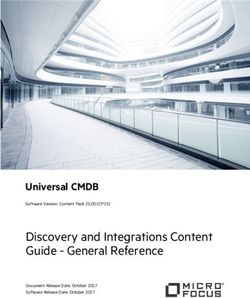How to become a Microsoft Teams Rockstar - Gokan Ozcifci - Crow Canyon ...
←
→
Page content transcription
If your browser does not render page correctly, please read the page content below
About the Author
Gokan is a real community warrior: he is a proud author of books that
reached half a million downloads and a founder of several commu-
nities. Due to his active contributions in these domains, he has been
honored with the “Microsoft Regional Director” and “Microsoft’s Most
Valuable Professional (MVP)” awards. Additionally, he is an active
Microsoft Certified Trainer (MCT) and a Microsoft Regional Lead for all
MCTs in Belgium.
Creativity, automation and perspectives is what he loves the most
when using the Microsoft cloud, so every customer can be more agile,
responsive and competitive. Gokan is a frequent and a funny confer-
ence speaker. He has presented at numerous national and international
conferences - and is actively involved in the European and American
Gokan Ozcifci conferences, such as Microsoft Techdays, Microsoft Experiences,
European SharePoint Conferences, SharePoint Days and SharePoint
Fest.
Microsoft MVP & Regional Director,
Sales Executive & Product Evangelist at Valo
2 1Table of Contents
Introduction to Microsoft Teams................................................................ 5
SharePoint vs. Teams: Not a Competition ...................................................... 11
Feature set of SharePoint with Microsoft Teams .................................. 19
Private Channels ........................................................................................................................ 29
Top 10 under-used or undiscovered MS Teams features .............. 37
Feature 1: Org-wide teams for small & medium organizations .............. 38
Feature 2: Immersive reader............................................................................. 40
Feature 3: Built-in translator ............................................................................ 41
Feature 4: Meeting whiteboards ..................................................................... 42
Feature 5: Notify when available .................................................................... 43
Feature 6: Blurred background........................................................................ 44
Feature 7: Microsoft Live Events .................................................................... 45
Feature 8: Intelligent BOT Framework .......................................................... 46
Feature 9: Renaming Channels & limiting Emoji usage ........................... 48
Feature 10: Get most of the out-of-the-box analytics ............................... 49
Conclusion.............................................................................................................. 50
2 3Chapter 1
Introduction
to Microsoft Teams
Microsoft Teams has evolved tremendously into the Microsoft Ecosys-
tem. With more than 20 million active users every day, no doubt,
it’s the rising star of the collaboration stack within the Microsoft 365
era. It has been adapted by 500,000+ organizations, and 91 of the
Fortune 100 companies now use it.
Microsoft Teams features have clearly made it a big success story, but
what makes it so successful? Before understanding the whole concept
and how it integrates with SharePoint, we’ll take a look at what Microsoft
Teams really is: To resume it in a few sentences only - Microsoft Teams
is the chat-based collaboration solution in Microsoft 365. It is built on
top Office 365 groups and the Microsoft Graph, which is the single
end point for developers to extend those capabilities. It has the same
management, compliance, security and extendibility-model as all other
stacks of Microsoft 365 (think of SharePoint and OneDrive for example)
for a smooth administration experience. In addition, Microsoft Teams
identities are stored in Azure Active Directory. Needless to say that it
uses the same mechanics and engines as any other tool to authenti-
cate, authorize and storing identities. Microsoft Teams is a combination
of many tools and serves as a HUB for modern co-workers.
4 5Chapter 1: Introduction
to Microsoft Teams
Microsoft Teams is a combination of many The following image illustrates that Micro- Before getting into the SharePoint vs. Teams + Tabs
tools and serves as a HUB for modern soft Teams is as mentioned above, one comparison, I’d like to talk about the key
co-workers. It’s a people-unified, data-cen- simple capability for connecting different components of Microsoft Teams: This feature, also called the “navigation
tric and very simple to-use app that will stacks. It provides one single experience, feature”, brings the artifacts that your team
empower every modern co-worker in the one single hub for all new and existing expe- + Channels is using under the same umbrella. The “navi-
organization to use, adopt and extend riences in Microsoft 365. gation feature” aka ‘tabs’ provides easy and
any of the business processes. Technically, Are you a member of multiple projects secure access to everything that your team
whenever you create a “Team” in Microsoft While both SharePoint and Microsoft Teams ongoing at the same time in your organi- is using. A tab can contain anything from a
Teams, the provisioning engine will create facilitate enterprise collaboration with a very zation? Are you worried that your General Power App to an external website to Share-
the following stacks for you: solid extension model, they’ve very different channel will be cluttered with projects you’re Point pages, as well as Microsoft tools, such
artifacts with different goals and purposes. not involved in? as Planner or OneNote.
+ A new Office 365 group (security) With SharePoint already being almost 20
years old and a major part of any organi- Well then you must create different channels + Bots
+ A SharePoint Site (files) zation (Intranet, Extranet, Public Facing to keep conversations and files organized
Websites, WCM…) – and Microsoft Teams for different topics. The good thing with Microsoft Teams also benefits from the
+ A shared mailbox and calendar (email) being the new, next-gen collaboration HUB Channels in Microsoft Teams is that now you intelligent bot framework and contains
– many organizations are wondering how can choose the channel to follow, favorite or automated intelligence that responds to
+ A Notebook (notes) both platforms will fit it in their culture. At even to pin to focus on getting things done. questions and gives updates. What I’ve seen
the end of the day it’s always a story around You can even send email to channels. Every at many organizations that the classic FAQ
+ Planner Plan (plans) the co-workers. channel has an email address with a Micro- built-on SharePoint Pages or classic HMTL
soft domain name. Please note that the files are being replaced by Bots (underlying
email address will only be created whenever Cognitive Services).
you literally hit on the “get email address”.
Unfortunately, that email address is unique + Connectors
and cannot be modified.
Any application that is connected in your
As each channel is also part of SharePoint, it Channel, like PowerPoint or Excel, allows
will create a folder into SharePoint’s Shared users to quickly and easily access the infor-
Document Library. mation they need with connectors.
6 7Chapter 1: Introduction to Microsoft Teams
To conclude the first chapter - Microsoft OneDrive is the intelligent files app for This guide will focus on the SharePoint and Microsoft Teams
Teams is the hub for teamwork, and as Microsoft 365 – where you can work with all integration as beyond the (files) tabs, which uses SharePoint as well,
mentioned earlier, is the place where you your files – your individual work files and the brings portals, sites, pages, news, lists, apps. Teams adds chat, meetings
and your team can collaborate on files, files shared with you across Microsoft 365 and calls, plus 1st and 3rd party app integration. And to finish it all,
communicate, and streamline processes. – on any device. You work seamlessly across Microsoft Search completes the offering and brings intelligent discov-
applications and devices with coherent and ery with industry-leading security, compliance, and manageability.
SharePoint is the intelligent intranet with powerful files experiences, turbocharged by AI.
sites that let you communicate broadly
and manage content across the organiza-
tion. SharePoint also serves as the content
service for all of Microsoft 365.
Are you ready for more?
Let’s go!
8 9Chapter 2
SharePoint vs. Teams:
Not a Competition
Will Microsoft Teams replace anything soon? The answer is – I think
– very clear since day one – NO! SharePoint, Planner, Outlook and all
those services in the Microsoft 365 ecosystem are the foundation of
Microsoft Teams. Without the SharePoint Experience, as an example,
you can’t have the “files” tab in Microsoft Teams and the storage of
your data would be somewhere else – and you wouldn’t benefit from
the whole SharePoint Experience such as versioning, metadata, check-
ins/outs ans so on.
Only a few years ago, businesses in any organizations used SharePoint
for document knowledge, websites. Skype For Business for communi-
cation, and Outlook for messaging and Microsoft Project for Planning.
Now, all those experiences are combined into the same HUB.
10 11Chapter 2: SharePoint vs. Teams:
Not a Competition
In today’s world, Microsoft Teams is + Being able to link Documents to conver- + SharePoint has data governance and The Files tab in Microsoft Teams closely
designed and built from almost “scratch” sations to benefit from the real power compliance features, so Microsoft resembles the SharePoint documents view.
to consolidate and concentrate every arti- of collaboration in the cloud. Teams documents are protected as On the Files tab, users can:
fact of collaboration within the digital well. These include:
workplace era. With Microsoft Teams, as + Being able to access all the files from + See additional options in the New file
another example, co-workers can see instant one single experience ▪ Automatic classification and menu
messages, documents, calendars, plans, and labelling
way more from one single experience. Which + Being able to sync all the files from one + Sync files to their local drive
tells us that collaboration is more than only single experience ▪ Data loss prevention
SharePoint. So, the answer is clear – NO, + Switch from List view to Compact list
Microsoft Teams is not going to replace + Corporate/Business processes that can ▪ Document retention policies to Tiles view on the All Documents
Microsoft SharePoint – far from it. For me, be shown in a tab, extension through menu
and for any other Microsoft minded modern Power Automate and Power Apps ▪ eDiscovery and legal holds.
co-worker, it simply means that Microsoft + Identify files that need attention or
Teams works better with the SharePoint + Document co-authoring Both Microsoft Teams and SharePoint team have malware
experience integration. Microsoft Teams sites are often organized by topic, organi-
has specifically been designed to leverage + Archiving zation, project, or some other focal points. + Immediately see whether a file is read-
existing Microsoft collaboration tools and is, Hence, in any organization, Teams and only or checked out
therefore, able to provide more value with + Protecting and securing files per regu- channels will follow a similar structure as in
the following additional solutions in place: lations a SharePoint team or project sites. In fact, + Check out and check in files
this is inherent in the design. Every Micro-
+ Files are discoverable in Delve and soft Team automatically has a modern + Pin, unpin, and change the sort order
SharePoint search group-connected SharePoint team site of files.
associated with it; and that’s where channel
+ Important documents that can be documents are stored. Each channel is asso- + Identify which files need metadata
placed into a tab directly to review, ciated with a folder in the SharePoint site’s
modify and/or work on them or even document library. In addition, files sent + Choose from many more filter options
pinned into a Document Library between users outside of a Teams channel
are stored in the sender’s OneDrive Busi- + Group files based on column headings
+ The OneDrive NGSC sync client that ness folder.
works on Windows or Mac + Modify column settings (move left or
Moreover, let’s have a closer look into the right, hide) and column width.
+ SharePoint provides previews for files tab of the SharePoint Integration and
more than 320 file types which can how it leverages a better experience in the
be displayed directly in the Microsoft Document Management.
Teams team tab
12 13Chapter 2: SharePoint vs. Teams: Not a Competition Microsoft recently announced the new file There is also news around sharing in Micro- The initial sharing settings adhere to the Office 365. And after you’ve shared a file, experiences and sharing updates for Micro- soft Teams. The new file sharing experi- default of where you’re sharing from, and automatic sharing reminders are sent after soft Teams. Soon, the full power of Share- ence in Teams adheres to set policies and you can change the sharing settings by seven days to help you and your colleagues Point will be into Microsoft Teams. News, gives people the flexibility to share the way clicking the arrow next to the file that now stay on top of things even if you missed the pages, lists, a new files experience ribbon in they want to share. When typing in a chat appears in your message. This brings up original notification. Here are the new file the File tab of a channel. This includes the or conversation, simply click the paperclip the Link settings card – the same, consis- experiences across Microsoft Teams, Share- ability to sync files to your computer (PC Attach icon, select from Recent, Browse tent sharing experience you use throughout Point, OneDrive, and Outlook: or Mac), see rich previews across 320+ file Teams and Channels or OneDrive, choose types, create views and work with meta- the file you want to share, and click the data, see document life-cycle signals, review Share a link button. It is as simple as that. on-hover file cards, pin files to the top, take actions like check in and check out, and much more. 14 15
Chapter 2: SharePoint vs. Teams: Not a Competition Conclusion As a conclusion for the second chapter – for YOUR digital workplace – Microsoft 365 is the best place to put your files as it delivers the intelligent files experiences across apps, including SharePoint, Teams, Yammer and Office – on the web, desktop, and mobile apps. As part of Microsoft 365, all files – no matter which app they’re accessed through – are protected from accidental loss and malicious attacks – backed by enterprise-level security, compliance, and manageability. 16 17
Chapter 3
Features of SharePoint
with Microsoft Teams
In this chapter, let’s focus on what you can achieve with SharePoint in
Microsoft Teams. In fact, Microsoft is heavily working new and expe-
riences including improvements to how files and sharing are handled
across services.
Microsoft explains that the new capabilities will bring the power of
SharePoint into Teams. Which makes a lot of sense as from a modern
co-worker perspective all what we want is the same UX no matter in
which artifact we are using. In addition to the OOTB Files we also have
news, pages and lists that we can use in Microsoft Teams. Those expe-
riences will allow people to sync files across devices, create and use
folder specific views, rich previews, create, pin files on top and perform
way more other actions. Let’s deep dive now into those capabilities!
18 19Chapter 3: Feature set of Share-
Point with Microsoft Teams
Documents don’t have to leave Microsoft Teams to Pages add SharePoint pages as tabs in Microsoft
access their documents. They even can add Teams. You’ll get the full SharePoint experi-
Using Microsoft Teams and SharePoint more SharePoint-connected tabs and access Microsoft is heavily investing in SharePoint. ence, such as the data, modern web parts,
comes with several advantages for the any document stored in it. If you, like me, Modern Web parts, Modern and ready-to-go documents, modern lists on a specific tab.
modern co-worker. The first feature that I still want to use the full SharePoint experi- websites and way more! If you want, you can This is the perfect example of how Share-
want to highlight is that whenever storing ence, there’s an “Open in SharePoint” option use the full immersive modern experiences Point can integrate Microsoft teams without
your document into the Files tab experience that brings you to the SharePoint experience in SharePoint and build beautiful pages. And losing any of the full capabilities.
in Microsoft Teams, your modern co-workers in an Edge browser. as mentioned earlier it’s perfectly possible to
20 21Chapter 3: Feature set of SharePoint with MS Teams
Sharing It’s possible to put a whole document in a Tab. Comments bots, etc.) in the center of anything! While
This is very useful, as it can be easily accessed working with multiple modern co-workers
As a Team owner or a business lead, maybe by the whole team and the collaboration can It’s not a hidden gem anymore – and I think (co-authoring) on the same document you
you want to bring attention to some be done widely without any restriction. Every- that Microsoft is very clear about the subject: have on the right pane a content place
important documents, slides or event in an body within the team can access and edit the “It’s all about people”! The real power of holder where you can comment. In fact, the
Excel sheet that’s stored into a SharePoint document in a very fluid way! Microsoft Teams when you understand that same conversation is shown in the channel
Site. the tools are people-centric and not tech- along with a link to the document, so no
nology-centric. Microsoft Teams puts the modern co-worker will miss what has been
conversations (from the modern co-worker, discussed and/or written.
22 23Chapter 3: Feature set of SharePoint with MS Teams
Document Libraries With Microsoft Teams, you can easily inte- 2. Then, from the Add a Tab flyout Links
grate SharePoint resources – in this case window, select the Document Library tile.
If like any other organization that uses Document Libraries – for an easy and secure If you select the SharePoint tile, you will Whenever the modern co-worker edits a
SharePoint for Collaboration, well you aren’t access: only be able to connect to pages from that Microsoft Teams or SharePoint document,
that different from us. Yes, you as well, have specific team’s SharePoint. Give your new from the UI, he’ll have the option to share
been using Document Libraries a LONG 1. To add your existing SharePoint Docu- tab a name. I suggest including SharePoint links to it from SharePoint or from Microsoft
time before Microsoft Teams. As mentioned ment Library into the Microsoft Teams Expe- in the title, so your colleagues know what Teams. Select any file to get a link directly to
earlier, Microsoft Teams creates a unique rience, click the Plus button on the left of they can find in the tab. When you’re satis- that file or don’t select any files to get a link
SharePoint site for each Team you create, the Tabs bar to add a new tab. fied, choose Save. to the folder. With your desired item selected
but what do you do about the SharePoint (or not), choose the Get Link option from the
Document Libraries that your organization top.
already has and uses?
24 25Chapter 3: Feature set of SharePoint with MS Teams Conclusion With Microsoft Teams being the “one single hub, one single experience” for the communication and collaboration platform I hope that you now can clearly see how important SharePoint is. With this integration you can manage all your documents and keep your files organized. From any team you can access files and documents that were created even before the release of Microsoft Teams – and with Microsoft focusing on that integration there will be NO difference in using SharePoint or Teams! But in any case, if it’s still unclear, let me add that even, if any Modern SharePoint site may have all the necessary new experiences that you may need, unfortunately, a fully integrated chat capability was always missing. The Yin Yang will be completed by Microsoft Teams as it provides you the missing pieces of enterprise collaboration by adding communication on top of the collaboration layer! 26 27
Chapter 4
Private Channels
This is a special chapter as it will cover everything you need to know about
private channels – as they are also using SharePoint in the backend.
The reference architecture for private channels is different from
standard channels. Well, completely different and in my humble opinion
the best approach that they could do.
28 29Chapter 4: Private Channels
Microsoft couldn’t add the Site Collection to + Sales department wanting to store
the existing Office 365 Group as the owner signed contracts that only a subset of
of the group could then potentially read the modern co-workers have access to.
data – and that is what we typically want to
avoid, right! So, each private channel has its Here are a few considerations about Micro-
own SharePoint site collection that’s sepa- soft Teams Private Channels:
rate from the parent team site.
+ This Site Collection is not available from
For example, in any organization, a private the SharePoint Admin Center, but only
channel is useful in the following scenarios: through PowerShell
+ A group of modern co-workers that + Private chat files are stored in the send-
want a focused space to collaborate er’s OneDrive for Business folder and
within an existing team permissions are automatically granted
to all participants as part of the file
+ A subset of co-workers in a team that sharing process
want a private space to discuss sensi-
tive data: such as budgets, resourcing, + By storing the files in the SharePoint
strategic positioning, and so on. Online document library and OneDrive
for Business, all compliance rules
+ A group of Business Leads or Directors configured at the tenant level will be
that want a private space for a specific followed
project
+ Anyone, including guests, can be added
+ Projects where the steering group as a member of a private channel if they Each team can have a maximum of 30 This book has been written in December
wants to have their own closed channel are already members of the team. private channels and each private channel 2019, so by time you read this book maybe
and file location to discuss the progress can have a maximum of 250 members. The those limits will be raised by Microsoft!
of the project, share meeting notes and From a visual perspective, and to make it 30 private channel limit is in addition to the So, it’s always best to check Microsoft’s
make decisions for the project very clear for any modern co-worker a “lock” 200 standard channel limit per team. Those website for the most up-to-date informa-
icon indicates that a channel is private. Only are the limits today and Microsoft is contin- tion regarding apps, channel meetings, and
owners and members of the private channel ually improving those limits and capabilities. scaling private channels for large teams.
can see the content and take actions if
necessary. Again, just to make it sure that
you understand it correctly, the Teams or
Office365 owner cannot see the content if
he is not a member/owner of the private
channel!
30 31Chapter 4: Private Channels
Before getting into when you should create a + Team owners can see the names of all Is there already a Does this work Are there multiple Microsoft’s
Private Channel that Microsoft has released, private channels in their team and can team that has those need to be distinct topics to recommendation
I’d like to showcase some considerations also delete any private channel in the modern co-workers kept private? discuss?
before the planning and releasing of any team. as team members?
Private Channels in your organization.
+ A deleted private channel can be
The considerations are that whenever: restored within 30 days after it’s deleted
Create a private channel
Yes Yes Yes
+ When a private channel is created, it’s + Team owners can’t see the files, conver- in the existing team.
linked to the parent team. The private sations and a members list of a private
channel cannot be moved to a different channel unless they are members of
team. that private channel.
Create a private channel
Yes Yes No
+ By default, any team owner or team The one-million-dollar question is then in the existing team.
member can create a private channel when you should create a Private Channel?
but Guests can’t create them. To determine whether a private channel
is appropriate, Microsoft released a few
+ Private channels can’t be converted to considerations and recommendations that Yes No No
Create a channel in the
existing team.
standard channels and vice versa. can be found on their website.
+ The modern co-worker who creates a
private channel is the private channel
Consider creating a new
owner. Only the private channel owner No No No team.
can directly add or remove people from it.
+ If a modern co-worker leaves or is
removed from a team, that user will also Consider creating a new
leave or be removed from all private team and then consider
channels in the team. If the modern No No Yes creating separate
co-worker is added back to the team, standard - private
they must be added back to the private channels per topic.
channels in the team.
Create a new team or
No Yes No create a new private
channel.
32 33Chapter 4: Private Channels
I do recommend you always check the offi- + Those settings are independent of the As you can see, to really see the content you + The lightweight site collection has the
cial documentation of Microsoft to see any parent team settings need to be a member of the Private Channel, following restrictions or capabilities:
changes in this table. These are recommen- it’s not because you’re the Microsoft Teams
dations and not best practices – so please + When a private channel is created, it Team owner that you can see everything. For ▪ It comes with a document library
take this with a pinch of salt. From an oper- inherits settings from the parent team. those whom are more interested into the for channel files
ational excellence perspective also, some- Those settings can be changed inde- Private Channels here are my latest take-
thing to remember is that: pendently of the parent team settings. aways before closing this chapter: ▪ It doesn’t have a home page, or lists
+ Each private channel has its own One of the most discussed topics with the era + Each Site Collection is created through ▪ The lifecycle of the private channel
settings, including the ability to add of Private Channels is – “who can see what”? the Private Channel Provisioning Engine site is tied to the team (deletion/
and remove members, add tabs, and Here is another table that will easily explain to residing in the same geographic region archival/restoration)
@mentioning for the entire channel your modern co-workers what the Team owner as the site collection of the parent team
compared to the Team member can see: + Any changes to the membership of
+ These Private Channels have a custom Owner or Member groups in SharePoint
template ID, “TEAMCHANNEL#0”. will automatically be reverted to private
Management of these is through channel membership within four hours.
Items & Actions What the Team What the Team PowerShell and Graph API So please don’t make any dramatic
owner can see members can see changes into SharePoint, as Teams will
+ Microsoft increased the limit from always erase your modifications
500,000 to 2,000,000 to accommo-
Name & Description
All private channels in Only the private channels date a greater number of site collec- + If the site collection is deleted outside
the team that they are added to tions per tenant. Always also check of Teams, a background job restores
the object limit in your Azure AD as the site within four hours if the private
in many common scenarios there is a channel is still active. If the site is
soft boundary of 1,000,000 items (can deleted and hard deleted, a new site
Only when added to Only when added to the
Posts & Tabs be easily extended by the support of collection is provisioned for the private
the private channel private channel
Microsoft) channel.
Only when added to Only when added to the
+ Team owners can turn off or turn on the Well, this is and was maybe the longest
Files & Content ability for members to create private chapter and really hope that with all that
the private channel private channel channels in the team settings information, recommendations and best
practices for the deployment and manage-
+ The Graph API request for getting your ment of Private Channels.
All private channels in Only when added to the Private Channels is the following:
Private channel owner
the team private channel Let’s jump to the final chapter!
GET https://graph.microsoft.com/
beta/teams//channels?$-
filter=membershipType eq ‘private’
34 35Chapter 5
Top 10 under-used or
undiscovered MS Teams
features
The last chapter will be Microsoft Teams specific and not really to do with
Microsoft SharePoint. As a modern co-worker you have a lot of Teams
features that are capital for your Digital Workplace. Those Microsoft
Teams features are essential and unfortunately the less known ones,
so, I thought that bringing them to the fore could help YOU and YOUR
organization get the most out of it.
I’m confident that you can add more features to bring collaboration
to another level in Microsoft 365. Those are however, as explained,
features that not SharePoint-centric, but very important to use as well
in Microsoft Teams. You can add them into your governance or road-
map to fulfill your intelligent intranet.
36 37Chapter 5: Top 10 under-used or undiscovered
MS Teams features
Feature 1 Here are also some recommendations These types of accounts won’t be added
released by Microsoft for managing to your org-wide team:
Org-wide teams in Microsoft Teams.
Org-wide teams for small & + Accounts that are blocked from sign in
+ Allow only team owners to post to the
medium organizations General channel + Guest users
+ Turn off @team and @[team name] + Service accounts
After the Private and Public teams, we now too. Team members can’t leave an org-wide mentions
have the Org-wide teams. They provide an team. However, as a team owner, you can + Room or equipment accounts
automatic way for everyone to be a part of manually add or remove users if needed. In + Automatically favorite important chan-
a single team for collaboration. So, when- my humble opinion, for small and medi- nels + Accounts backed by a shared mailbox.
ever you create an Org-wide team, all global um-sized organizations, the outer loop,
admins are added. And team owners as well which Microsoft defines as Yammer, can also + Remove accounts that might not belong
as all active users are added as team members be replaced by the org-wide teams.
38 39Chapter 5: Top 10 under-used or undiscovered
MS Teams features
Feature 2 Feature 3
Immersive reader Built-in translator
With the immersive reader in Microsoft Whenever you enable the picture dictionary, In a mobile-first, cloud-first world, more conversation from Dutch to English. If you
Teams, students, and disabled persons can the feature will translate every single word to and more organizations are opting for big can’t see the translation from the menu,
now easily view, translate, hear individual a text. This makes it easier for you, students and geographically distributed teams. This you may ask to your Teams Administrator to
messages. It will enlarge the text to fill the or disabled persons to clearly understand helps to break down barriers and improve enable the feature for you.
entire window. And you can also use the the text in the conversation. This unfortu- productivity. Today, having a core content
screen reader to have the computer read nately only works with English texts today. team working on SharePoint or Microsoft This experience will break so many silos
the message in a synthesized voice in any But hopefully more languages will be added Teams from different countries is the new within any organization that sentences like “I
language you want. soon. normal. Microsoft Teams has a built-in couldn’t understand what he was saying” or
feature that can translate any conversation “my English is too bad” will soon disappear
for you. Below is an example of how it works. from our dictionary. Being able to under-
Here you can see that Jim and I have had a stand any language, from any person and
conversation in Dutch about contracts and being able to respond to that has no price!
Microsoft Teams has perfectly translated the
40 41Chapter 5: Top 10 under-used or undiscovered
MS Teams features
Feature 4 Feature 5
Meeting whiteboards Notify when available
Any meeting in Microsoft Teams has a dedi- With Microsoft Whiteboard, you can collab- One of the top-used features from Skype Try to use this feature as much as possible
cated whiteboard where participants have orate with meeting participants in the Teams For Business – “Notify when available” – instead of asking your contacts “do you have
space to sketch together. The main differ- app or the Whiteboard app. In both, you’ll feature is now available in Microsoft Teams. one minute for me?”. This is the most unpro-
ence with “sharing your screen” and “White- be able to draw, erase, and share content Whenever a user becomes available in ductive sentence ever – as you will never
board sketching” is that when you share that everyone else will see in real-time. You Microsoft Teams, Teams will send you a noti- remember where you stopped helping your
your screen attendees can only watch what still can access the whiteboard from the fication to inform you. co-worker.
you show. On the other hand, with ‘White- Whiteboard tab before or after a meeting.
board’, there is the opportunity for real
collaboration. Attendees can sketch and
actively participate in the meeting.
42 43Chapter 5: Top 10 under-used or undiscovered
MS Teams features
Feature 6 Feature 7
Blurred background Microsoft Live Events
Working with Microsoft Teams with a the ‘blur my background option’. This will With Microsoft Teams live events, meetings, The attendees can watch them live or watch
geographically distributed team has a lot hide non-relevant information during the webinars or live announcements in your the recorded event in Yammer, Teams and/
of benefits. But what if you have sensitive meeting, and will prevent strange moments organization can be broadcasted to large or Microsoft Stream. Microsoft Teams live
information in your environment – or simply happening such as when Professor Robert online audiences. Something that the outer- events are the next-gen of Skype Meeting
remote working from home? If you don’t Kelly’s BBC interview was gatecrashed by his Loop users are aware of as this was one of Broadcast and will eventually replace the
want to show sensitive information/private children in 2017. the core capabilities of Yammer. These are capabilities provided in Skype Meeting
stuff to your attendees/co-workers use meant for one-to-many communications, Broadcast.
(while meetings are many-to-many) where
the host of the event is leading the interac-
tions and audience participation is primarily
to view the content shared by the host.
44 45Chapter 5: Top 10 under-used or undiscovered
MS Teams features
Feature 8
Intelligent BOT Framework
Within the Microsoft Teams ecosystem, all SharePoint documents or editorial content
bots are created using the Microsoft Bot through an easy-to-use UI or via REST APIs.
Framework. Teams App Studio is a free- You can even create a NO CODE bot in
to-use, super simple tool that can help create Teams, or elsewhere without writing a single
your bot. With Teams App Studio you can line of code. You can also add personality to
deploy, download or even submit your bot your bot using pre-built chit-chat datasets.
to the Microsoft Teams Team to review and
add it to the store. It also contains a React In the example on the right, there is no
control library and configurable samples for answer to the question (“No QnA Maker
cards. answers were found.”), the answer hasn’t
been added to the Cognitive Services. Once
I recommend getting rid of the classic, the question and the answer have been
HTML-based FAQ and replacing them with added, the bot knows how to answer the
Bot’s in Microsoft Teams. Therefore, you question “What about Valo?”.
must use Cognitive Services AKA QnAMaker.
With QnAMaker.ai you can build, train and
publish a sophisticated bot using FAQ
pages, support websites, product manuals,
46 47Chapter 5: Top 10 under-used or undiscovered
MS Teams features
Feature 9 Feature 10
Renaming Channels & limiting Get most of the out-of-
Emoji usage the-box analytics
One of the biggest enhancements within perfectly but not in SharePoint. This is quite If you investigate reports in the Teams They will unfortunately give you different
Office 365 is that you can use emojis every- annoying because you see the same files in Admin Center, the per-team and cross-team results. In some reports I’ve seen differences
where. You can use any of the Windows both channels. analytics won’t be that much different. Even of up to three days. But in any case, the
emoji characters in Office 365 labels, clas- so, some inconsistencies can be seen if you reports are essential to see who is collabo-
sification labels or even as Channel names. Renaming a Channel doesn’t change the compare the data reported in one against rating in your team. And more importantly,
But there is a little bug within the SharePoint folder name in SharePoint, unfortunately. another. For the moment, you can see some for the team owners, it shows those who are
provisioning engine. So, please be careful when creating Chan- inconsistency between reports. inactive or who use Team(s) less within your
nels and not to use “non-professional” organization!
If you have two channels with the same names such as “Channel for Dummies” as in
name (i.e. “conference”) and you add an the backend, SharePoint will still have this as
emoji to one of them. It will work in Teams a folder name.
48 49Valo for
Microsoft Teams
Valo turns Teams into a full-blown corporate communications tool
Conclusion The vision of the Valo product family has
always been to improve our customers’
Valo Teamwork for Teams, includes a quick
access to your favorite Teams (with metadata
internal communication and collaboration filters) and the managed provisioning
- by complementing the Microsoft innova- and lifecycle of Teams. Valo Ideas is an
tion, not by replacing it. This is how we help attractive innovation tool, again built
our customers make the most out of their natively into Microsoft Teams.
I hope this book will help you understand how important SharePoint is for
investments.
Microsoft Teams. I tried to cover as much as I could, but many more chap-
ters could be written detailing everything from A to Z! With this book you
should be able to work and extend the SharePoint experience without any
Valo makes Microsoft Teams a full-blown
corporate communications platform,
Stay tuned
issues anymore! I really hope it will convince you that Teams is a day-to- providing many of our “traditional” intranet for more information on
day, modern co-worker tool that you can rely on, on the web, desktop, and features such as corporate news (with Valo for Microsoft Teams!
mobile apps. As part of Microsoft 365 and aside SharePoint within Microsoft content targeting and social interaction),
Teams; you can chat with colleagues, view your agenda, and hold meet- event calendar, enterprise search, and
ings and extend your business processes with the Power Platform which we People Directory - natively inside Teams. valointranet.com
rarely talked about.
To conclude this book, Microsoft Teams brings together all the benefits of
the Modern Workplace in one Experience – in a secure way. Every single
artifact in Office365 is developed to be compatible with Microsoft Teams
– that’s at least how I see the roadmap of features in the Office Team. So,
Learn, Acknowledge and share within any organization and raise the adop-
tion and usage of Microsoft Teams!
Learn | Acknowledge | Share
Microsoft Teams
50 51The heart
of your
digital
workplace
Valo Digital Workplace
brings together the
solutions that you
need to run your
business efficiently.
COMMUNICATE
Our Intranet solution makes
communication easy.
VALO INTRANET
COLLABORATE
Manage your groups and
collaboration tools.
VALO TEAMWORK
CO-INNOVATE
Collect and nurture ideas
in a fun way.
BOOK YOUR DEMO valointranet.com VALO IDEA MANAGEMENT
52 53Fall in with your
digital workplace
Build a better way to
communicate
BOOK YOUR DEMO
valointranet.com
Microsoft Teams @ValoIntranet
54You can also read