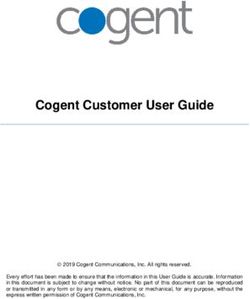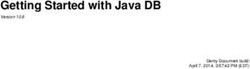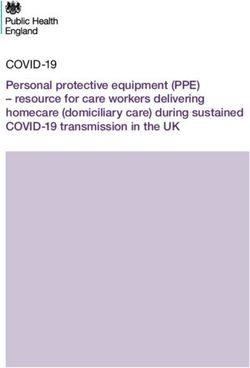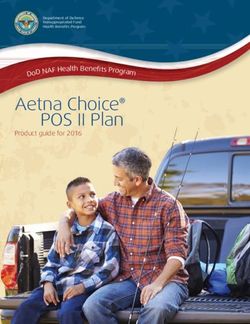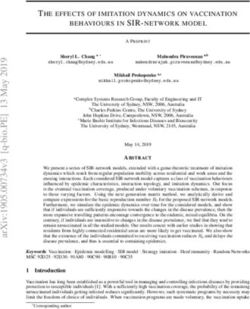HOUR 13 Troubleshooting Techniques
←
→
Page content transcription
If your browser does not render page correctly, please read the page content below
Samba24Hc13.qxd 2001-11-07 19:13 Page 215
HOUR 13
Troubleshooting
Techniques
I find it interesting that this hour is the first hour after the half-way point
of this book—if you are counting hours. It is also the last hour before
“Part IV—Going Production.”
Why have I waited so long to introduce techniques for troubleshooting
Samba? I believe that troubleshooting is a chicken-and-egg type of problem.
When you need to know how to troubleshoot a software package, you don’t
have enough information to know what to do on your own. However, once
you have this information, you don’t necessarily need a troubleshooting guide
because you can pinpoint the problems based on your own experiences. The
problem with writing about methods of tracking down and solving broken
Samba configurations is that you must have a general understanding of how
things should work before you can understand why the techniques are valid.
But, as I said before, once you have this knowledge, you can usually figure
things out for yourself. It is a vicious cycle, really.Samba24Hc13.qxd 2001-11-07 19:13 Page 216
216 Hour 13
The approach we will take in this hour is to identify a collection of best practices for
Samba administrators. These guidelines will be in the form of common error messages
and their meanings as well as techniques and avenues for obtaining help when you are
absolutely stuck. In the tradition of Unix and Open Source/Free Software, this hour will
help you to stand on the shoulders of those who have already been in the position of fix-
ing broken servers and have succeeded.
Egypt, Samba, and Bugs
Wouldn’t it be horrible to replace the engine in your car, only to find out later that it was
simply out of gas? This may seem like a silly question, but I have seen too many network
administrators waste time because they did not check for basic problems first. With this
in mind, Figure 13.1 presents a pyramid for analyzing Samba problems.
FIGURE 13.1 Level
Analyzing problems source level
with Samba from the 6
debuggers
bottom up.
log files network
5
sniffers
Network
4
Neighborhood
3 nmblookup net view net use
smbd nmbd CIFS client
2
software
1 IP Connectivity Broadcast Address testparm
The topics presented at the bottom of the pyramid are fundamental to the ones at the
upper levels. It is no wonder why Windows clients cannot access a file share on your
Samba box if the server is unplugged from the network. Though this representation of
troubleshooting requirements doesn’t always hold to be true (you can always view log
files), it is better to start from the bottom when diagnosing a problem. As we climb
higher, involvement with Samba internals grows, ending with the heights (or depths,
depending on your point of view) of stepping through the source code line by line using
a debugger.Samba24Hc13.qxd 2001-11-07 19:13 Page 217
Troubleshooting Techniques 217
Available Tools at Our Disposal
When searching for the root of a problem, there are three basic resources available to us:
• Existing documentation, such as this book, HOWTO’s distributed with Samba
itself, and mailing list archives
• Interactive communication with other administrators and users, via means such as
IRC, newsgroups, and mailing lists
• Software tools, such as the utilities included with Samba and network monitoring
programs
We will spend the majority of the hour focusing on personal troubleshooting efforts. This
does not imply that the first two items in this list are not as important. Extra documenta-
tion and the advice of experienced administrators can be invaluable. This book could not
contain the wealth of knowledge possessed by the Samba community. Who knows? You
might even have a chance to return the favor to someone else one day.
Documentation
Much work has gone into cleaning up the documentation for Samba 2.2, although there
is still much to be done. One of the major changes was the conversion from a markup
language called YODL (Yet oneOther Document Language) to SGML/DocBook. One of
the products of this is the Samba-HOWTO-Collection book. This collection of tutorials
and explanations is available in PDF and HTML format, both of which are included with
the Samba distribution. The HTML version is linked from the main page when logging
into SWAT.
There are many other individual text files stored in the docs/textdocs directory that
have yet to be updated and converted. One that receives a great deal of use is the
DIAGNOSIS.txt file. This file is the original troubleshooting guide for Samba.
Although it is fairly old now, it is still the first guide many administrators use when
trying to track down a problem.
13
People
The Samba community of people can be one of the best resources for tracking down
problems. You must remember, though, that all the people whom you might contact on
the various mailings and newsgroups help because they want to and not because they are
paid to. This includes many of those who develop Samba, commonly referred to as the
Samba Team. This means that the ultimate burden for fixing your problems still falls on
your own shoulders.Samba24Hc13.qxd 2001-11-07 19:13 Page 218
218 Hour 13
When posting to or answering questions on any mailing list or newsgroup, you should
follow common Internet etiquette (or Netiquette). If you do not, you will find that people
will be less than helpful. However, if you are considerate in your postings, someone will
normally respond.
You can find out more information about the Samba mailing lists and how to join them at
http://lists.samba.org/. Some of the available mailing lists are
• samba@samba.org—This is the main Samba mailing list for general information
related to installing, configuring, and maintaining Samba servers.
• samba-technical@samba.org—This is the mailing list for discussions regarding
the development of Samba. If you feel like pitching in, join the list, open up vi,
and start working through the source code.
• samba-bugs@samba.org—This address is not a mailing list, but rather an address
for reporting actual bugs in the Samba applications. This is not an address to be
used for general help questions.
Many people have found the interactive nature of IRC channels to be more conducive
for debugging problems in real time. There are two popular channels hosted by
irc.openprojects.net. The #samba-technical channel often contains Samba Team
members and other developers discussing current plans and the future of Samba. The
#samba channel can be used when seeking help with configuration problems.
The Usenet newsgroup comp.protocols.smb is another good source of information
about configuring and testing Samba.
The Test Environment
In order to properly address the troubleshooting methods presented in the remainder of
the hour, we must make some statements about environment. These tests assume that
• The Samba server named POGO is located at IP address 192.168.1.75 using a net-
mask of 255.255.255.0. These are specific details that relate to the underlying
operating system on which Samba is running.
• Both smbd and nmbd are configured to start as daemons. Experience has proven that
this configuration is much less problematic than having them launched by
[x]inetd upon demand.
• Our Windows client (95, 98, ME, NT, 2000 or XP) is named WIN-CLIENT.
• The Windows system has only the CIFS client (i.e. “Client for Microsoft
Networks” or Workstation service), a network adapter, and the TCP/IP protocol
installed. The client is using address 192.168.1.135 with a netmask ofSamba24Hc13.qxd 2001-11-07 19:13 Page 219
Troubleshooting Techniques 219
255.255.255.0. You can refer to Hours 10 and 11 for details on configuring
Windows clients.
• Both WIN-CLIENT and POGO are located on the same logical IP network, meaning
that a broadcast packet from one machine can be seen by the other.
• Both WIN-CLIENT and POGO are members of the workgroup STY-SAMBA.
The Samba server is using the following smb.conf:
[global]
netbios name = POGO
workgroup = STY-SAMBA
security = user
encrypt passwords = yes
[public]
path = /tmp
read only = no
With these components in place, we are ready to begin our troubleshooting journey.
Level 1: Beginning the Climb up the Pyramid
At the base of the pyramid of Figure 13.1, three components are presented as having
foundational importance. These should be the first items we check if a problem arises.
• General TCP/IP connectivity
• Matching network masks and broadcast addresses among servers and clients
• A working smb.conf
Pinging the Server and Client
One of the basic tools for verifying TCP/IP connectivity is the ping command. At the risk
of oversimplifying the ICMP protocol, ping sends a request to a host and asks, “Are you
alive?” If the host does not respond, the machine sending the ping request assumes that it
is not connected to the network or not currently available (for example, powered off). 13
First, we will attempt to ping the client from our Unix server.
$ ping win-client
PING win-client (192.168.1.135) from 192.168.1.74 : 56(84) bytes of data.
64 bytes from win-client (192.168.1.135): icmp_seq=0 ttl=255 time=2.138 msec
64 bytes from win-client (192.168.1.135): icmp_seq=1 ttl=255 time=2.181 msec
64 bytes from win-client (192.168.1.135): icmp_seq=2 ttl=255 time=2.263 msec
--- pogo.plainjoe.org ping statistics ---
3 packets transmitted, 3 packets received, 0% packet loss
round-trip min/avg/max/mdev = 2.138/2.194/2.263/0.051 msSamba24Hc13.qxd 2001-11-07 19:13 Page 220
220 Hour 13
The output from ping will appear slightly different depending upon the operating system
installed, but success or failure should be obvious. The previous example was from a
RedHat 7.1 host.
One of the fundamental services of TCP/IP networks is the Domain Name Service
(DNS). If the server is unable to resolve the hostname to an address, you will see a mes-
sage similar to
$ ping win-client
ping: unknown host win-client
If this occurs, the first step is to try the ping command again, but using the IP address of
the client.
$ ping 192.168.1.135
If this succeeds, we can point a finger at the DNS configuration. The most common
errors are
• The DNS configuration on the server (/etc/resolv.conf) is broken
• The win-client name does not contain an entry in the DNS zone
• The DNS server is currently unreachable
If we are unable to ping the IP address of the client, the next step is to verify that the
network card of both the client and the server is installed correctly and functioning prop-
erly. You should also ensure that all the network cabling and intermediate components,
such as hubs and switches, are connected properly.
Describing how to debug hardware components of either Windows or Unix
systems can be a very detailed subject. I am of the opinion that experience is
really the best teacher in this case. If you suspect hardware failures, try to
find someone who is already familiar with your configuration and ask for
advice. Books and other documentation are always helpful, but they are
rarely as quick to provide an answer as an experienced administrator.
The ping tool is also available on Windows clients. If you cannot find the ping.exe exe-
cutable on the Windows client, make sure that the TCP/IP protocol is listed in the
installed network components, which are displayed by the Network Control Panel applet.
Windows’ ping command produces output similar to the Linux ping utility.Samba24Hc13.qxd 2001-11-07 19:13 Page 221
Troubleshooting Techniques 221
C:\WINDOWS>ping pogo
Pinging pogo [192.168.1.75] with 32 bytes of data:
Reply from 192.168.1.75: bytes=32 time=19ms TTL=255
Reply from 192.168.1.75: bytes=32 time=3ms TTL=255
Reply from 192.168.1.75: bytes=32 time=15ms TTL=255
Reply from 192.168.1.75: bytes=32 time=6ms TTL=255
Ping statistics for 192.168.1.75:
Packets: Sent = 4, Received = 4, Lost = 0 (0% loss),
Approximate round trip times in milli-seconds:
Minimum = 3ms, Maximum = 19ms, Average = 10ms
The process of diagnosing a failed ping on the Windows client is the same as the one
previously described for a Unix server.
Comparing Network Broadcast Addresses
It is possible to ping one host from another and still have a misconfigured netmask and
broadcast address for the host’s network interface. Why would a broken broadcast
address matter to Samba?
Remember that our discussion of NetBIOS so far has covered only broadcast-based name
registration and resolution. The NetBIOS name services are crucial to features such as
the Network Neighborhood and connecting to a shared directory or printer. In Hour 18,
“WINS and NetBIOS Name Services,” we will see how the NetBIOS name space can be
extended beyond a single network segment. Until then we must rely on using broadcast
packets to locate NetBIOS clients and servers.
Both POGO and WIN-CLIENT should be using a network mask of 255.255.255.0 and a
broadcast address of 192.168.255. We can verify this information on our Unix server by
running the ifconfig command with a single argument of the network adapter’s name.
$ /sbin/ifconfig eth0
eth0 Link encap:Ethernet HWaddr 00:04:5A:0C:1C:19
inet addr:192.168.1.75 Bcast:192.168.255.255 Mask:255.255.0.0
inet6 addr: fe80::204:5aff:fe0c:1c19/10 Scope:Link 13
UP BROADCAST RUNNING MULTICAST MTU:1500 Metric:1
RX packets:68006 errors:0 dropped:0 overruns:0 frame:0
TX packets:100783 errors:0 dropped:0 overruns:0 carrier:0
collisions:0 txqueuelen:100
RX bytes:12186135 (11.6 Mb) TX bytes:121642120 (116.0 Mb)
Interrupt:3 Base address:0x100
Our broadcast address is 192.168.255.255, which is incorrect. When run as root,
ifconfig can be used to set the broadcast address.
root# ifconfig eth0 192.168.1.75 netmask 255.255.255.0 broadcast 192.168.1.255Samba24Hc13.qxd 2001-11-07 19:13 Page 222
222 Hour 13
Network settings made from a command line are almost always lost when
the network interface is reset or the system is rebooted. Refer to your server’s
documentation for the correct procedure to make this change persistent.
Viewing the current TCP/IP settings on a Windows NT/2000 client can be done with the
ipconfig.exe tool. The /all option instructs ipconfig to display detailed information
about all installed adapters. This listing is from a Windows NT 4.0 client named CAESAR,
which obtains its IP settings via DHCP.
C:\WINNT\>ipconfig /all
Windows NT IP Configuration
Host Name . . . . . . . . . : caesar.plainjoe.org
DNS Servers . . . . . . . . : 192.168.1.1
Node Type . . . . . . . . . : Broadcast
NetBIOS Scope ID. . . . . . :
IP Routing Enabled. . . . . : No
WINS Proxy Enabled. . . . . : No
NetBIOS Resolution Uses DNS : No
Ethernet adapter AMDPCN1:
Description . . . . . . . . : AMD PCNET Family Ethernet Adapter
Physical Address. . . . . . : 00-50-56-91-01-4A
DHCP Enabled. . . . . . . . : Yes
IP Address. . . . . . . . . : 192.168.1.134
Subnet Mask . . . . . . . . : 255.255.255.0
Default Gateway . . . . . . : 192.168.1.1
DHCP Server . . . . . . . . : 192.168.1.1
Lease Obtained. . . . . . . : Thursday, September 20, 2001 1:53:08 PM
Lease Expires . . . . . . . : Thursday, September 20, 2001 2:03:08 PM
Windows 9x/ME systems do not include a command line tool for viewing local TCP/IP
settings. These hosts use a graphical program named winipcfg.exe. The IP configura-
tion for a Windows 98 client is shown in Figure 13.2.
If either the network mask or the broadcast address is incorrect on this client, refer to the
instructions in Hours 10 and 11 on how to set the correct value. If the client obtained its
information via DHCP, you should refer to your DHCP server’s documentation for possi-
ble solutions.Samba24Hc13.qxd 2001-11-07 19:13 Page 223
Troubleshooting Techniques 223
FIGURE 13.2
Viewing the Windows
IP configuration using
the winipcfg.exe
utility.
Verifying the smb.conf Settings
Because Samba uses an extremely large amount of parameters in smb.conf, developers
have provided a command line tool for verifying the syntax of a configuration file. The
utility, named testparm, has already been described in Hour 4, “Starting Your Feet to
Dance.” It is being mentioned here again so that we do not overlook simple smb.conf
errors when hunting for the source of a problem.
testparm can be instructed to parse a specific configuration file by using the -s switch.
It is a good idea to run the check on a new configuration file before putting it into
production.
$ testparm -s /usr/local/samba/lib/smb.conf.new
Load smb config files from /usr/local/samba/lib/smb.conf.new
Processing section “[public]”
Loaded services file OK.
# Global parameters
[global]
coding system =
client code page = 850 13
code page directory = /usr/local/samba/lib/codepages
After reviewing the specified configuration file, testparm continues to print a version of
smb.conf that contains all parameter values, including default ones. This can help to ver-
ify that smbd and nmbd are using the values that you expect.Samba24Hc13.qxd 2001-11-07 19:13 Page 224
224 Hour 13
Because default values can change between releases, it is important to use
the version of testparm that matches the smbd and nmbd daemons installed
on your server.
Level 2: Local Server and Client Software
The second level of Figure 13.1 turns to the server and client software. Our goal is to
make sure that both machines are running and responding to NetBIOS and CIFS
requests. For the most part, we are concerned with an isolated host. It is not until the
third layer that the server and client will begin to carry on a conversation.
smbd
For this test, smbd must be running, so first we check whether this is the case by using
the ps command. The actual ps arguments on your system may be different than in this
example from a Linux server.
$ ps -ef | grep smbd
root 28592 1 0 12:37 ? 00:00:00 /usr/local/samba/bin/smbd -D
Having a running nmbd is not a requirement of the tests in this section.
After verifying that smbd is running, or after launching it, if necessary, our next test is to
enumerate the list of shares and browse masters known by the server. In Hour 4,
smbclient’s capability to browse a server was first introduced as a means of testing our
new Samba server. The -L option instructs smbclient to list the available
resources on the server. The -N flag (anonymous login) is used to temporarily avoid any
potential problems with authentication. This step should be executed while logged on to
the Samba server locally (that is, not from another Unix host on the network).
$ smbclient -L pogo -N
added interface ip=192.168.1.75 bcast=192.168.1.255 nmask=255.255.255.0
Anonymous login successful
Domain=[STY-SAMBA] OS=[Unix] Server=[Samba 2.2.2]
Sharename Type Comment
--------- ---- -------
public Disk
IPC$ IPC IPC Service (Samba 2.2.2)Samba24Hc13.qxd 2001-11-07 19:13 Page 225
Troubleshooting Techniques 225
ADMIN$ Disk IPC Service (Samba 2.2.2)
Server Comment
--------- -------
POGO Samba 2.2.2
Workgroup Master
--------- -------
STY-SAMBA POGO
Two common problems can result in a failure of this test. The first error,
error connecting to 192.168.1.75:139 (Connection refused)
Connection to failed
is caused by smbd not running or not being able to bind to port 139. An inability to bind
to the correct port can be caused by configuring smbd to start from [x]inetd (possibly
left over from a previous Samba installation) and then attempting to launch the server as
a daemon. The most common means of correcting this is to ensure that smbd can actually
start. Because smbd does not print error messages to the console window, it is a good
idea to view the last few lines of the associated log file (see Level 5 for more information
on log files).
The second error message often seen by administrators is
session request to failed (Not listening for calling name)
When connecting locally using smbclient, this error is almost always a result of a mis-
configured hosts allow or hosts deny parameter in smb.conf. The server is running by
rejecting the NetBIOS session setup. These two parameters are covered in Hour 17,
“Security Tips,” when we focus on Samba network security concerns.
From the description of the NetBIOS Name Service in Hour 2, it sounds like we used the
wrong NetBIOS name when connecting to the server. However, this is not the case here.
This error cannot be caused by a broken nmbd installation because nmbd does not even
have to be running currently.
Assuming that we can successfully enumerate shares, we can next test Samba’s ability 13
to authenticate users. The details of connecting to a disk share or printer service using
smbclient were covered thoroughly in the previous hour when we explored CIFS clients
that are available for Unix hosts. In this test, we will attempt to connect to the [public]
share as the account named “user1” with a password of “secret”.
$ smbclient //pogo/public -U user1%secret
added interface ip=192.168.1.75 bcast=192.168.1.255 nmask=255.255.255.0
Domain=[STY-SAMBA] OS=[Unix] Server=[Samba 2.2.2]
smb: \>Samba24Hc13.qxd 2001-11-07 19:13 Page 226
226 Hour 13
If smbd is able to successfully authenticate the login name/password pair and that user is
authorized to access the requested share, we are greeted with an smb: \> prompt.
If Samba is not able to validate the user’s credentials, we are informed that
session setup failed: ERRSRV - ERRbadpw (Bad password - name/password
pair in a Tree Connect or Session Setup are invalid.)
There can be many reasons for this, such as a misspelled username or password, a miss-
ing smbpasswd entry for the user in the case of encrypt passwords = yes, or an invalid
guest account if we are allowing non-authenticated access.
If the user was correctly authenticated, but could not access the request service, smbclient
reports that the
tree connect failed: ERRDOS - ERRnosuchshare (You specified an
invalid share name)
This can be caused by a misspelled share name, permissions on the share which restrict
the user in question from accessing that directory or printer, or a bad path statement in
the share’s definition as given by smb.conf.
nmbd
To test nmbd, we again use the ps command to ensure that it is running.
$ ps -ef | grep nmbd
root 29054 1 0 15:53 ? 00:00:00 /usr/local/samba/bin/bin/nmbd -D
If nmbd does not appear in the list reported by ps, it should be started as root using the
normal means (/usr/local/samba/bin/nmbd -D).
Samba’s nmblookup tool was briefly mentioned in Hour 4. Samba servers have a special
NetBIOS name, __SAMBA__, to which they will always respond. By querying the server
for this name, we can verify that nmbd is working correctly. The -U flag is used to specify
the address to which the query should be sent.
$ ./nmblookup -U 127.0.0.1 __SAMBA__
querying __SAMBA__ on 127.0.0.1
192.168.1.75 __SAMBA__
If nmbd had not been running, the query would have resulted in the following error mes-
sage.
name_query failed to find name __SAMBA__
This can also be caused by not including the loopback interface name for the interfaces
parameter in smb.conf and setting bind interfaces only = yes. Both of these parame-
ters are discussed during Hour 23 in the context of capacity planning and system tuning.Samba24Hc13.qxd 2001-11-07 19:13 Page 227
Troubleshooting Techniques 227
Next we will check to see if nmbd was able to successfully register the name POGO.
$ nmblookup -U 127.0.0.1 POGO
querying POGO on 127.0.0.1
192.168.1.75 POGO
Any error messages, such as “name query failed”, are most likely caused by the same
conditions that would cause the query for the __SAMBA__ name to fail. Another possible
reason for a failure is that the server was unable to register its NetBIOS name. If this is
the case, you can locate the host that currently owns the name by sending a name query
request to the broadcast address of the local subnet.
$ nmblookup -B 192.168.1.255 POGO
querying POGO on 192.168.1.255
192.168.1.98 POGO
In this example, the name POGO has been registered by a host at address 192.168.1.98
and not our Samba server. Obviously, the way to correct this problem is to rename the
rogue machine.
Windows’ NetBIOS Interface
The NetBIOS interface on the Windows machine must also be verified, just as we
checked the Samba installation on the server. Because the CIFS client and NetBIOS
interface are intimately linked together on Microsoft clients, it is enough to check that
the latter component is functioning correctly.
Windows’ NetBIOS name query tool, nbtstat.exe, contains a few extra features beyond
those available to nmblookup. One of these (-n) is the ability to ask the NetBIOS inter-
face what names it has successfully registered.
C:\WINDOWS> nbtstat -n
Node IpAddress: [192.168.1.135] Scope Id: []
NetBIOS Local Name Table
Name Type Status
--------------------------------------------- 13
WIN-CLIENT UNIQUE Registered
STY-SAMBA GROUP Registered
WIN-CLIENT UNIQUE Registered
If the “Client for Microsoft Networks” has not been installed, nbtstat.exe will report
(assuming that the tool is installed on the system at all)
Failed to access NBT driver 1Samba24Hc13.qxd 2001-11-07 19:13 Page 228
228 Hour 13
A more subtle error is when the Windows client reports that it has registered a work-
group name, but not its unique workstation name as shown here.
Name Type Status
---------------------------------------------
STY-SAMBA GROUP Registered
This is often caused by a machine existing on the network with a duplicate NetBIOS
name. The Windows client needs a unique name to use when establishing a NetBIOS
Session with a server. Until the client is able to successfully register a workstation name,
it will be unable to do things such as browse the Network Neighborhood or map a net-
work drive.
Level 3: Remote Access to Shares
So far, we have ensured that both machines are accessible on the network and that the
NetBIOS and CIFS software components are working locally. At this level of the pyra-
mid, we move beyond the local server and client to test how well the two can communi-
cate with each other.
Name Resolution
We will again turn to the nmblookup and nbtstat.exe programs for help in verifying
that the server can resolve the name of the client and vice versa. This test will come
in two stages. The first part will issue a broadcast name resolution request to test the
responses of the server and the client. This is done by passing the network’s broadcast
address to nmblookup (-B 192.168.1.255) when querying for a name. This brings
network communication into play. We will first attempt to resolve the server’s name
by running
$ nmblookup -B 192.168.1.255 pogo
querying pogo on 192.168.1.255
192.168.1.75 pogo
Next we will query for the client’s name using the same broadcast address.
$ nmblookup -B 192.168.1.255 win-client
querying win-client on 192.168.1.255
192.168.1.135 win-client
If all has gone well up to this point, this test should seldom fail. However, if either step
does result in an error, verify that the broadcast address on each client is set to the same
value. You should also check for any interfaces or bind interface only settings
that would prevent the Samba host from responding to queries arriving from this
particular subnet.Samba24Hc13.qxd 2001-11-07 19:13 Page 229
Troubleshooting Techniques 229
Next we will perform a NetBIOS Node Status Lookup request from the server to the
client and from the client to the server. This step sends a directed packet to the IP address
given, requesting a list of all unique and group NetBIOS names registered by the host.
We will begin by querying Samba from the Windows machine.
C:\WINDOWS\> nbtstat -A 192.168.1.75
NetBIOS Remote Machine Name Table
Name Type Status
---------------------------------------------
POGO UNIQUE Registered
POGO UNIQUE Registered
POGO UNIQUE Registered
..__MSBROWSE__. GROUP Registered
STY-SAMBA GROUP Registered
STY-SAMBA UNIQUE Registered
STY-SAMBA GROUP Registered
MAC Address = 00-00-00-00-00-00
The nmbd daemon always reports a MAC address of 00-00-00-00-00-00 to
node status requests.
We can perform the same operation on the Samba server to gain information about the
client. The options for performing a Node Status Request with nmblookup are exactly the
same as those used by Windows’ nbtstat.exe tool.
$ nmblookup -A 192.168.1.135
Looking up status of 192.168.1.135
WIN-CLIENT - B
STY-SAMBA - B
WIN-CLIENT - B
If either of these requests fails, you should back up to the IP connectivity tests of Level 1 13
and the NetBIOS interface checks for nmbd and the Windows client described in Level 2.
Enumerating Shares from the Windows Client
We have already used the smbclient tool to enumerate the list of file and printer services
on our Samba server in Level 2 of the pyramid. During this section, we will perform the
same test except that the request will come from the remote Windows client.Samba24Hc13.qxd 2001-11-07 19:13 Page 230
230 Hour 13
The net.exe command is Microsoft’s Swiss army knife for its CIFS clients. This tool
provides an equivalent version of the “smbclient -L” command. The view option can be
used to browse the contents of a workgroup or, when given the name of a specific server
(for example, \\POGO), enumerate the shared resources on that host.
Unless you have enabled the special guest settings described in Hour 7, “Security Levels
and Passwords,” it will be necessary to make sure the Samba server can successfully
authenticate you. When executing net view \\POGO, the Windows client will attempt to
connect to the server using the login name and password of the currently logged on user.
If a connection already exists, such as a mapped network drive, the net view command
will use that session. Do not be surprised if the preceding command results in an
“Access Denied” error message or indicates that your password is incorrect.
A successful view of POGO appears as
C:\WINDOWS\>net view \\pogo
Shared resources at \\pogo
Samba [2.2.2]
Share name Type Used as Comment
------------------------------------------------------------------------------
public Disk
The command completed successfully.
Connecting to a Share Remotely
This step is often more of a goal for administrators than it is a test. Here, we will test the
inter-operability of the Windows client with our server.
Before continuing, you should remember that there are several issues concerning
Windows clients and clear text passwords that require special attention. These were thor-
oughly covered in Hours 10 and 11. We have conveniently avoided those problems here
by enabling encrypted passwords in smb.conf.
Assuming that we are logged in to the Windows console with a valid username and pass-
word, the following command will connect the [public] share on POGO to drive P: on
the local client.
C:\WINDOWS\> net use p: \\pogo\public
The command completed successfully.
Windows 9x/ME will not allow you to use a login name when accessing a CIFS server
that is different from the one specified when logging on to the Windows console.
Windows NT 4.0/2000/XP supports an optional /user: switch for setting theSamba24Hc13.qxd 2001-11-07 19:13 Page 231
Troubleshooting Techniques 231
username to be used in the SMBsessetup&X request. The following variation, which con-
nects to the server as user1, works only under Windows NT/2000/XP systems.
C:\WINNT\>net use \\pogo\public /user:user1
The password or user name is invalid for \\pogo\public.
Type the password for \\pogo\public:
The command completed successfully.
There are many more things that can break with authentication. Often, these problems
can be located and solved only by digging through Samba’s log files, which will be dis-
cussed later in this hour.
Level 4: Network Browsing
Network browsing (that is, the Network Neighborhood) is a rather complicated dance.
So much so that we will spend two hours discussing how it works and how to integrate
Samba with other CIFS clients and servers. If you have reached Level 4 of the pyramid
and the Network Neighborhood is still empty or only half working, I would suggest that
you look at Hours 18, 19, and 20. These hours will take you through the steps necessary
to configure Samba as a good neighbor both in its local network segment and with
machines located on a remote network.
Level 5: A Wealth of Information—Log Files
and Packets
There are times when debugging subtle problems, which no form of diagnostic tool
seems to give enough information to, tracks down the real issue. The first four levels of
Figure 13.1 can be viewed as general diagnostics steps used to run a sanity check on the
server when first installing or upgrading Samba. At Level 5, we have crossed over from
the general diagnostics phase into the realm of hard-core Samba administration. Sooner
or later, everyone hits a problem that requires cranking up the debug level, scanning the 13
log files, and monitoring network traffic.
Samba’s Log Files
Table 13.1 (originally presented as Table 5.2) describes the information recorded at each
log level. The actual division of information is not this clean throughout all of Samba, so
take the categories as a rule of thumb and not a firm design.Samba24Hc13.qxd 2001-11-07 19:13 Page 232
232 Hour 13
TABLE 13.1 Information Recorded at the Various Log Levels
Level Description
0 Critical failures such as failing to open a log file, dropping a connection, or
receiving an unknown CIFS command
1 Connection and session information
2–4 System administration debugging information
5–9 Moderate developer debugging data
10 Full developer debugging information
In Samba 2.0, the debug level of a running process could be incremented by sending
it the USR1 signal and decremented using the USR2 signal. With the introduction of
Samba’s internal messaging system in 2.2, this responsibility has been handed over to
the smbcontrol tool.
To query the current log level of an smbd (for example, pid 1234), we would send the
debuglevel message to the process by executing the smbcontrol command as root.
root# smbcontrol 1234 debuglevel
Current debug level of PID 1234 is 0
If we needed to increase this to debug level 10, we would send the process a debug mes-
sage such as
root# smbcontrol 1234 debug 10
root# smbcontrol 1234 debuglevel
Current debug level of PID 1234 is 10
It is often helpful to set debug timestamp = no at higher log levels. This pre-
vents smbd from adding a timestamp header to each log entry, which can
become distracting.
The next question is, “What do we do with all of this information that smbd, nmbd, or
some other Samba tool has just recorded?”
Here is one example of how log files can help to locate the source of a problem. In this
case, we are attempting to connect to a disk share from a Windows client. However, smbd
will never accept the password that we enter for the connection. When testing the server
using smbclient we receive the errorSamba24Hc13.qxd 2001-11-07 19:13 Page 233
Troubleshooting Techniques 233
$ smbclient //pogo/public -U testuser%test
session setup failed: ERRSRV - ERRbadpw (Bad password - name/password
pair in a Tree Connect or Session Setup are invalid.)
We are sure that the testuser account has a valid entry in smbpasswd and that the pass-
word is set to the string “test”. After making another attempt to connect the share with
log level = 10
log file = /usr/local/samba/var/log.%m
added to the [global] section of smb.conf, we notice the following lines in the log.pogo:
pdb_getsampwnam: search by name: testuser
startsmbfilepwent_internal: opening file /usr/local/samba/private/smbpasswd
getsmbfilepwent: returning passwd entry for user root, uid 0
getsmbfilepwent: returning passwd entry for user jerry, uid 786
getsmbfilepwent: returning passwd entry for user guest1, uid 782
getsmbfilepwent: returning passwd entry for user testuser, uid 791
endsmbfilepwent_internal: closed password file.
pdb_getsampwnam: found by name: testuser
build_sam_account: smbpasswd database is corrupt! username testuser
not in unix passwd database!
Couldn’t find user ‘testuser’ in passdb.
The final line of this excerpt gives us a clue to our problem. Samba could not locate a
Unix account for the testuser account. The reason for this is that someone has com-
mented out its entry in the /etc/passwd file.
#testuser:x:791:100::/dev/null:/bin/false
After removing the hash mark (#) from the beginning of the account entry, we try one
more time to connect using smbclient. This time, however, we are met with success.
$ smbclient //pogo/public -U testuser%test
Domain=[STY-SAMBA] OS=[Unix] Server=[Samba 2.2.2]
smb: \>
This is just one example of how Samba’s log files can tell you where they are sick.
Though the amount of data logged at high levels (for example, 10) can be intimidating,
here are some key phrases to grep for when searching for a problem.
13
• fail
• error
• unsuccessful
• corrupt
• unknownSamba24Hc13.qxd 2001-11-07 19:13 Page 234
234 Hour 13
Unless you know the exact string you are searching for, use grep’s -i option
to define the search string to be case insensitive (for example, grep -i fail
log.smbd).
Monitoring Network Traffic
Many networks use shared media, such as Ethernet, to connect computers together.
This is similar to a conference call, where all the connected participants can hear
everything spoken by every other person on the line. Many conference calls have a
passcode or special access number because of the sensitive nature of the conversation.
This prevents uninvited people from randomly listening in. Networks work in much
the same way. If anyone who wanted to view all network packets as they flew by on
the wire were allowed to do so, invariably a password or credit card number would
be seen.
Many large networks now use Ethernet switches in the place of hubs. A
switch will allow you only to see packets sent to and from your host and any
packets sent to your broadcast address.
Packet sniffers, tools that allow administrators to view network traffic as it passes by, can
also be used as a diagnostic tool for determining why hosts or services cannot communi-
cate with each other. We will quickly examine two such programs: Ethereal and
Microsoft’s Network Monitor. The first is freely available, while the second is commer-
cial software. Our goal is to understand what these tools do and what type of information
we can gain from them.
Ethereal
Ethereal is a GTK+ based program available for Unix and Windows clients from
http://www.ethereal.com/. Its main window is displayed in Figure 13.3. One of
the main advantages of Ethereal is its ability to decode packets into a more human-
readable form.
Tethereal, a command line version of Ethereal, is also distributed with its GUI based
sibling. To get a better idea of what ethereal (and tethereal) can tell us, we will watch
the traffic between smbclient and our Samba server when connecting to a share.
$ smbclient //pogo/public -U user1%secretSamba24Hc13.qxd 2001-11-07 19:13 Page 235
Troubleshooting Techniques 235
FIGURE 13.3
Ethereal’s main win-
dow for displaying
captured packets.
To capture the network traffic transmitted between smbclient and smbd running on the
same host, we will instruct tethereal to watch the loopback network interface (-i lo)
for all packets destined for port 139.
root# tethereal -i lo port 139
0.268257 pogo -> pogo SMB SMBnegprot Request
0.269917 pogo -> pogo SMB SMBnegprot Response
0.272619 pogo -> pogo SMB SMBsesssetupX Request
0.280524 pogo -> pogo SMB SMBsesssetupX Response
0.281527 pogo -> pogo SMB SMBtconX Request
0.283225 pogo -> pogo SMB SMBtconX Response
These packets illustrate the steps required to establish a connection to a CIFS share ini-
tially presented in Figure 2.8. It is possible to get tethereal to decode the packets and
print a tree based view (-V) of each one. This is identical to the view provided by
Ethereal. In this example, we are examining a portion of the Negotiate Protocol
(SMBnegprot) response sent from smbd to smbclient.
13
root# tethereal -i lo -V port 139
SMB (Server Message Block Protocol)
Message Type: 0xFF
Server Component: SMB
SMB Command: SMBnegprot (0x72)
Error Class: Success
Reserved: 0
Error Code: No ErrorSamba24Hc13.qxd 2001-11-07 19:13 Page 236
236 Hour 13
Security Mode: 0x03
.... ...1 = Security = User
.... ..1. = Passwords = Encrypted
.... .0.. = Security signatures not enabled
.... 0... = Security signatures not required
Can you guess what the values of the security and encrypt passwords parameters are
based on in this listing? The “Security Mode” flag is an 8-bit field used to represent this
information. The least significant bit (0x01) is set when the server is operating in user-
mode security (that is, security = [user|server|domain]). The next bit (0x02) is 1
when the server supports NTLM (that is, encrypt passwords = yes).
Microsoft’s Network Monitor
Microsoft packages a packet-tracing tool with the Windows NT/2000 Server CD-ROM
and with the System Management Software (SMS) CD-ROM called Network Monitor
(also known as netmon). netmon is composed of two parts: the tool itself and a local or
remote agent to which it connects. Both must be installed for the software to function
correctly. Figure 13.4 displays the installation window shown by a Windows 2000 Server.
FIGURE 13.4
Installing the Network
Monitor tools on
Windows 2000.
There are two distinct versions of netmon, neither of which is freely available like
Ethereal. The version included with the Windows NT/2000 Server CD-ROM allows only
for viewing packets sent to and from the local machine, similar to an Ethernet switch.
The version included with the SMS CD-ROM enables the network interface to be put
into promiscuous mode, with which all packets on the shared media can be seen.Samba24Hc13.qxd 2001-11-07 19:13 Page 237
Troubleshooting Techniques 237
FIGURE 13.5
Decoding a printing
MS-RPC response
using netmon.
As can be seen in Figure 13.5, netmon has the ability to decode packets, much like
Ethereal. In some cases Microsoft’s tool is able to do a better job because their engineers
added parsers to decode undocumented protocols such as MS-RPC.
Ethereal has the ability to read and write Network Monitor’s CAP file format (see Figure
13.6). So though you may not have the full version of netmon available without purchas-
ing SMS, it is possible to take advantage of its decoding capabilities by capturing the
traffic using Ethereal and converting the packet trace to Network Monitor’s own format.
FIGURE 13.6
Saving a network
trace captured by
Ethereal to netmon’s
CAP format.
13Samba24Hc13.qxd 2001-11-07 19:13 Page 238
238 Hour 13
Level 6: Samba Internals
One of the advantages of Open Source/Free Software is the availability of the source
code. Many people, however, never make use of this. During this section, we will quickly
look at means of tracking down bugs in the Samba source code using a symbolic debug-
ger. You will need to be comfortable with programming C and somewhat familiar with
Unix development tools such as gcc and gdb to get the most possible out of this section.
If you do not feel quite up to speed with your programming skills or have no interest in
fixing bugs in the source code, this section can be skipped.
For any type of source level debugging, it is imperative that Samba be compiled to
include debugging symbols. With this extra information, we can match the currently run-
ning instruction with the exact line in the source code that generated that instruction.
Enabling debugging symbols in the Samba binaries can be done by setting the
--enable-debug flag when running the ./configure script. This switch is compatible
with all other ./configure options, so we can use it in conjunction with Samba’s sup-
port for PAM, for example.
root# ./configure --enable-debug --with-pam
The rest of Samba’s installation process remains the same.
The --enable-debug option sets the -g flag when compiling. This will nor-
mally result in much larger binaries (as much as 4 to 8 times in size), which is
something to consider when installing Samba in tight places with a minimal
amount of free disk space.
There are two types of bugs we will be concerned with here: those bugs that make
Samba crash, and those that make Samba do the wrong thing.
Fortunately, the first class of bugs is not found very often in stable Samba releases. If
Samba does encounter a fatal error such as a segmentation fault (attempting to access a
region of memory that was off limits, generally due to an invalid pointer), a message
similar to the following will be written to the smbd log file.
===============================================================
INTERNAL ERROR: Signal 11 in pid 16124 (2.2.0)
Please read the file BUGS.txt in the distribution
===============================================================
Before shutting down, however, smbd will also execute a global panic action command
if one is defined. By default, the panic action parameter has no value. BecauseSamba24Hc13.qxd 2001-11-07 19:13 Page 239
Troubleshooting Techniques 239
Windows clients often reconnect transparently to the user, these crashes can easily be
missed. An obvious panic action setting would be to immediately attach to the faulty
smbd with gdb and examine where the problem occurred. The following command will
launch an xterm on the local server’s display and attach to the crashed smbd.
panic action = /usr/X11R6/bin/xterm -display :0 \
-T Panic -n Panic -e /bin/sh -c ‘gdb /usr/local/samba/bin/smbd %d’
Few servers run X in order to conserve resources. In this case, we can have the smbd sleep
and wait for us to manually attach.
panic action = “/bin/sleep 99999”
We can then attach to the errant smbd at our leisure.
The panic action parameter is provided as an option for developers. All of
the latest Samba code is available online for access via CVS (Concurrent
Versions System). More information about Samba’s CVS repository can be
found at http://samba.org/samba/cvs.html. CVS clients for many platforms
can be downloaded from http://cvshome.org.
The second class of bugs can be much harder to track down. The reason for this is that
the CIFS protocol is very complex and messy. Locating exactly where the problem lies in
Samba’s source code can be compared to looking for a needle in a haystack. One tool
that can help you to navigate through the functions and data structures is the Cygnus
Source Navigator. This Integrated Development Environment (IDE) has been released
under the GPL and can be downloaded from http://sources.redhat.com/sourcenav/.
Source Navigator is an excellent tool for understanding any piece of software for which
the source code is available.
Summary 13
Troubleshooting any problem is somewhere between an art and a science. This hour has
provided a methodology for tracking down problems with Samba installations through a
process of elimination. The steps have been divided up into layers, each of which
depends on the successful passing of the tests of the previous level. The troubleshooting
layers shown in Figure 13.1 from the bottom up are
• Level 1—General network connectivity tests and a working smb.conf
• Level 2—Local client and server software
• Level 3—Remote access to sharesSamba24Hc13.qxd 2001-11-07 19:13 Page 240
240 Hour 13
• Level 4—Network browsing
• Level 5—Logging and monitoring network traffic
• Level 6—Source level debugging
Various mailing lists, IRC channels, and Usenet newsgroups can put you in touch with
people who can help you with the art of troubleshooting. Remember to approach the
problem from all possible angles, not simply focusing on the piece that is broken.
Q&A
Q Are there archives for the different Samba mailing lists that I can search to
see whether anyone has ever asked my question before?
A Yes. There is a searchable archive for all the mailing lists served by samba.org.
See http://samba.org/samba/archives.html for details.
Q Where can I find out information about commercial support for Samba?
A The main Samba Web site includes a page containing a list of companies that offer
commercial support for Samba. Look under the “Support” page. Vendors are
grouped by country.
Q What information should I include when reporting a problem or bug
in Samba?
A At the very minimum, you should include
• The server’s operating system and relevant version numbers (for example,
kernel 2.4.9 running on a SuSE 7.2 system, Solaris 8 x86, and so forth)
• The version of Samba (or branch tag and date of the cvs snapshot) you are
running
• The operating system version, including hot fixes and Service Packs, of the
clients that are experiencing the problem
• A good description of the problem and the means to reproduce it, if possible
You should also be prepared to make your smb.conf and log files available if
necessary.
Q Is there a current list of known bugs available for released versions of Samba?
A The Samba developers maintain a list of known bugs and their status at
http://samba.org/samba/buglist.html.Samba24Hc13.qxd 2001-11-07 19:13 Page 241
Troubleshooting Techniques 241
New Terms
packet sniffer This is a common name for a class of network tools, either software or
hardware, that are able to display the raw data being transmitted across a network. These
utilities are also called network tracers or packet tracers. Some also provide the capabil-
ity to parse the packets and display the information in a format more readable to humans.
13Samba24Hc13.qxd 2001-11-07 19:13 Page 242
You can also read