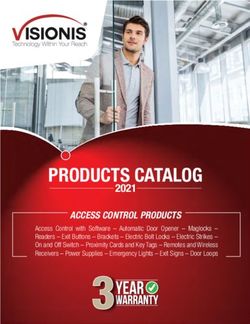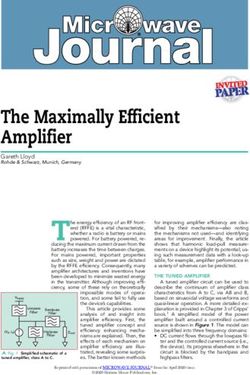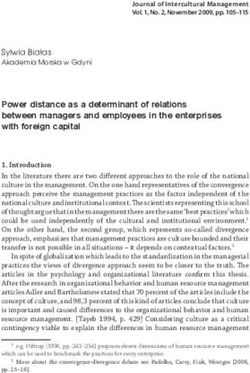HD Camera Adaptor - CA-FB70 Operating Instructions - pro.sony
←
→
Page content transcription
If your browser does not render page correctly, please read the page content below
4-445-031-11 (1) HD Camera Adaptor Operating Instructions Before operating the unit, please read this manual thoroughly and retain it for future reference. CA-FB70 © 2012 Sony Corporation
For the customers in the U.S.A.
WARNING This equipment has been tested and
found to comply with the limits for a
To reduce the risk of fire or Class A digital device, pursuant to Part
electric shock, do not expose 15 of the FCC Rules. These limits are
this apparatus to rain or designed to provide reasonable
protection against harmful interference
moisture. when the equipment is operated in a
commercial environment. This
To avoid electrical shock, do equipment generates, uses, and can
not open the cabinet. Refer radiate radio frequency energy and, if
servicing to qualified not installed and used in accordance
with the instruction manual, may cause
personnel only. harmful interference to radio
communications. Operation of this
CAUTION equipment in a residential area is likely
Danger of explosion if battery is to cause harmful interference in which
incorrectly replaced. case the user will be required to correct
Replace only with the same or the interference at his own expense.
equivalent type recommended by the
manufacturer. You are cautioned that any changes or
When you dispose of the battery, you modifications not expressly approved in
must obey the law in the relative area or this manual could void your authority to
country. operate this equipment.
IMPORTANT All interface cables used to connect
The nameplate is located on the peripherals must be shielded in order to
bottom. comply with the limits for a digital device
pursuant to Subpart B of Part 15 of FCC
Rules.
This device complies with Part 15 of the
FCC Rules. Operation is subject to the
following two conditions: (1) this device
may not cause harmful interference,
and (2) this device must accept any
interference received, including
interference that may cause undesired
This HD Camera Adaptor is classified operation.
as a CLASS 1 LASER PRODUCT.
For the customers in Canada
Caution This Class A digital apparatus complies
Use of controls or adjustments or with Canadian ICES-003.
performance of procedures other than
those specified herein may result in For the customers in Europe
hazardous radiation exposure. This product with the CE marking
complies with the EMC Directive issued
Caution by the Commission of the European
The use of optical instruments with this Community.
product will increase eye hazard.
2Compliance with this directive implies
conformity to the following European
standards:
• EN55103-1: Electromagnetic
Interference (Emission)
• EN55103-2: Electromagnetic
Susceptibility (Immunity)
This product is intended for use in the
following Electromagnetic
Environments: E1 (residential), E2
(commercial and light industrial), E3
(urban outdoors), E4 (controlled EMC
environment, ex. TV studio).
For the customers in Europe
The manufacturer of this product is
Sony Corporation, 1-7-1 Konan,
Minato-ku, Tokyo, 108-0075 Japan.
The Authorized Representative for
EMC and product safety is Sony
Deutschland GmbH, Hedelfinger
Strasse 61, 70327 Stuttgart, Germany.
For any service or guarantee matters
please refer to the addresses given in
separate service or guarantee
documents.
3Table of Contents
Overview ....................................................................... 5
Features ........................................................................ 5
Names and Functions of Parts ................................... 7
System Configuration ................................................ 11
Preparation and Setting ............................................. 14
Attaching the Adaptor to a Camera/Camcorder ...... 14
Connecting a Camera Control Unit (CCU) .............. 15
Attaching the Accessory Shoe Kit ........................... 16
Outputting Trunk Signal .......................................... 17
Using an Intercom ................................................... 17
Starting the System ................................................. 18
Setting the System Format ..................................... 18
Error Messages ....................................................... 20
Important Notes on Operation .................................. 21
Specifications ............................................................. 22
General ................................................................... 22
Connectors .............................................................. 22
Supplied Accessories .............................................. 22
Other peripheral devices ......................................... 23
Pin assignment ....................................................... 23
4 Table of ContentsOverview Features
The CA-FB70 HD Camera Adaptor is a Cable-free connection to camera/
camera adaptor that can be attached to camcorder
the HXC-D70 HD Color Camera or The adaptor can be installed on the
PMW-500/350/320 Solid-State Memory attachment shoe of a camera/
Camcorder. By connecting to the camcorder, allowing for connection of
HXCU-FB70 HD Camera Control Unit input and output signals or power
(CCU) via an optical fiber cable, high- supplies via the 50 pin interface and
quality video signals can be transmitted BATT interface. As no cables are
over a long distance between the necessary for attachment, the adaptor
adaptor and CCU. offers a solution for solid camera-
system configuration.
Can be installed on the following
camera/camcorder Long distance transmission via
• HXC-D70 series optical fiber cable
• PMW-500 series 1) • To connect the HXCU-FB70 HD
• PMW-350 series 2) Camera Control Unit to the adaptor,
• PMW-320 series 2) either a single-mode optical fiber
1) An optional CBK-HD02 SDI/
cable or optical composite cable can
COMPOSITE Input and 50 Pin Interface be used.
is required. • When you use an optical composite
2) An optional CBK-CE01 50 Pin Interface cable to supply power to the adaptor
and Digital Extender is required. and camera/camcorder from the
HXCU-FB70 HD Camera Control
Unit, the connection distance can be
extended up to 250 m (820 ft) 1).
When you use a single-mode optical
fiber cable and mains to supply power
to the adaptor and camera/
camcorder, the connection distance
can be extended up to 10 km (32,800
ft) 2).
• While the HXCU-FB70 HD Camera
Control Unit and HXCE-FB70 Power
Supply Unit are connected by a
single-mode optical fiber cable (up to
10 km (32,800 ft))2), you can connect
the adaptor and HXCE-FB70 with an
optical composite cable to supply
power (up to 250 m (820 ft))1). The
adaptor offers flexibility to configure
the camera system to suit your usage
environment.
Overview / Features
51) The available distance for power supply
varies depending on the total power
consumption of the connected camera/
camcorder, lens, accessories, etc. For
details, see the operating instructions of
the device that supplies power.
2) The maximum extension distance
depends on the characteristic of the
cable and the number of connected
cables.
Two ways to supply power
Power can be supplied to the adaptor or
the connected camera/camcorder in the
following ways: 1 Via an optical
composite cable, or 2 Via the DC IN
connector of the adaptor.
Support for live camera system
operation
The adaptor is equipped with the
following features and input/output
connectors to allow for live
broadcasting, not only with the HXC-
D70 but with standalone camcorders.
• Intercom feature (2 switchable lines;
engineer or producer line)
• Tally lamp (red and green)
• Call feature
• Return signal feature (up to
selectable 4 lines)
• Prompter output
6 FeaturesNames and Functions of Parts
qf Screw holes for V-wedge shoe
attachment of HD viewfinder
1 Cable clamp
qd TALLY switch attachment
2 Accessory screw
qs RET 1 button holes
qa RET button / 3 TALLY lamp
RET 2/3/4 switch (red)/(green)
0 CALL button
4 AC adaptor
attachment shoe
9 INTERCOM line switch
8 POWER switch / lamp
7 INTERCOM volume control
6 MIC switch
5 PGM volume control
qg Camera/
Camcorder screws
wf CCU connector qh Camera/Camcorder
attachment connector
qj V shoe
wd DC OUT connector
ws PROMPTER connector qk Camera/
Camcorder power
wa INTERCOM connector supply connector
w; Screw hole for
camera/camcorder ql DC IN connector
Names and Functions of Parts
7a Cable clamp attachment h POWER switch / lamp
Attaches the supplied cable clamp belt. Set to ON to turn on the adaptor and set
to OFF to turn off. When the adaptor is
b Accessory screw holes turned off, power will not be supplied to
These comprise of a U1/4”-20 screw the connected camera/camcorder.
hole to secure an accessory, four screw When the adaptor is turned on, the
holes to secure the supplied accessory Power lamp lights (green).
fitting shoe (for the DXF-C50WA
Electronic Viewfinder), and four screw i INTERCOM line switch
holes to secure the optional cold shoe Selects the talk line.
kit (X-2546-633-). PROD: To talk over the producer line.
ENG: To talk over the engineer line.
c TALLY lamp (red)/(green)
When the TALLY switch is set to ON,
the TALLY lamp lights to indicate that a Note
tally signal is input to the connected When the adaptor is connected to the
camera control unit or a call signal is HXC-D70 HD Color Camera, the
generated by pressing the CALL button. intercom of HXC-D70 becomes
When the TALLY switch is set to OFF, available. In this case, you can select
the lamp does not light. the intercom line (PROD/ENG) of HXC-
D70 by the INTERCOM line switch of
d AC adaptor attachment shoe the adaptor.
You can attach the AC-DN2B/DN10 AC
Adaptor to supply power to the adaptor. j CALL button
When this button is pressed, the red
e PGM (program) volume control CALL lamp on the front panel of a CCU
Adjusts the program audio listening or external controlling device (RCP/RM,
level. etc.) will light.
f MIC (intercom mic) switch k RET button / RET 2/3/4 switch
Turns on or off output of intercom audio When using return video 1 and other
signals. Set to ON when you talk to a line simultaneously, the return video
CCU or external system. signal selected with the RET 2/3/4
switch is displayed on the viewfinder
g INTERCOM volume control screen while the RET button is pressed.
Adjusts the volume level of the headset
connected to the INTERCOM
connector.
8 Names and Functions of Partsl RET 1 button p Camera/Camcorder connector
The return video 1 signal from the (50-pin)
camera control unit is monitored on the Connect to the adaptor connector of the
viewfinder screen while this button is camera or the camera adaptor
pressed. connector of the camcorder (requires
installation of an optional interface) to
send and receive video and audio
Notes
signals.
• If you press both the RET 1 button
and RET button (RET 2/3/4), the RET q V shoe
1 button takes priority. This is a V shoe for attachment of this
• When the adaptor is connected to the adaptor to a camera/camcorder.
PMW-500/350/320 Solid-State
Memory Camcorder, if you change r Camera/Camcorder power
the return video signal, the previously supply connector
selected return signal may be Supplies power to the camera/
displayed for a moment in the camcorder.
viewfinder.
• When the adaptor is connected to the s DC IN connector (XLR 4-pin,
PMW-500/350/320 Solid-State male)
Memory Camcorder, if you press the When operating the adaptor using an
RET button to switch the displayed external DC power supply, connect an
picture, the picture in the viewfinder optional DC power cable to this
may be distorted for a moment. This connector, then connect the cable to
is not a malfunction. the DC output connector of a battery
charger, such as the BC-L70, BC-L160,
m TALLY switch etc.
Set to ON when you use the TALLY
For information on pin assignment, see “DC IN”
lamp. in “Pin assignment” on page 24.
n Screw holes for V-wedge shoe t Screw hole for camera/
attachment of HD viewfinder camcorder
These are V-wedge shoe attachment A screw hole to fix the camera or
for HD viewfinder screw holes (4) for camcorder. Use the screws for CA
M4 screws to secure an HD monitor. bracket.
o Camera/Camcorder screws
Screws to secure the adaptor to the
camera/camcorder.
Names and Functions of Parts
9u INTERCOM connector (XLR 5-
pin)
Used for input and output of intercom
audio signals if an XLR 5-pin headset is
connected.
For information on pin assignment, see
“INTERCOM” in “Pin assignment” on page 23.
v PROMPTER connector (BNC)
For output of the VBS prompter signal
when a CCU is connected.
w DC OUT connector (4-pin,
female)
Supplies power to external devices
such as script lights. (Up to 1.5 A)
For information on pin assignment, see “DC
OUT” in “Pin assignment” on page 24.
x CCU connector (optical multi-
fiber connector)
Connects the adaptor to the HXCU-
FB70 HD Camera Control Unit When
you use an optical composite cable for
connection, power supply, all camera
signals, such as control signal, video
signal and audio signal, can be
transmitted. When you use only single-
mode optical fiber cable for connection,
all signals (except power supply) can be
transmitted by a pair of optical fiber
cables.
For information on pin assignment, see “CCU”
in “Pin assignment” on page 24.
10 Names and Functions of PartsSystem Configuration
Connection using optical composite cable
Picture Monitor
Intercom Headset
Return Video Input
Prompter
Sync Input Video Input
HXC-D70
HD Color Camera
Optical Composite Cable1)
CA-FB70 HXCU-FB70 HD SDI/SD
HD Camera HD Camera SDI/VBS/
Adaptor Control Unit HDMI Video
or Outputs
AC Power
2) 3) 3) Prompter
PMW-500 /350 /320 CCA-5 Cable/
Solid-State Memory Camcorder Video Output LAN Cable
Intercom Headset
RCP-1000-series
Remote Control Panel
1)
The maximum transmission distance is 250 m (820 ft) when Sony CCFN-25/50/100
Hybrid Fiber Cable is used.
2)
An optional CBK-HD02 SDI/COMPOSITE Input and 50 Pin Interface is required.
3)
An optional CBK-CE01 50 Pin Interface and Digital Extender is required.
System Configuration
11Connection using single-mode optical fiber cable only
Picture Monitor
Intercom Headset
Return Video Input
AC-DN2B/DN10
AC Adaptor
Prompter
Sync Input Video Input
HXC-D70
HD Color Camera
Single-Mode Optical
Fiber Cable (Pair)1)
CA-FB70 HXCU-FB70 HD SDI/SD
HD Camera Adaptor HD Camera SDI/VBS/
Control Unit HDMI Video
or Outputs
AC Power
2) 3) 3)
PMW-500 /350 /320 CCA-5 Cable/
Solid-State Memory Camcorder LAN Cable
Prompter Video
Output
Intercom Headset
RCP-1000-series
Remote Control Panel
1)
The maximum transmission distance is 10 km (32,800 ft) when a general single-mode
optical fiber cable with an LC connector is used.
2)
An optional CBK-HD02 SDI/COMPOSITE Input and 50 Pin Interface is required.
3)
An optional CBK-CE01 50 Pin Interface and Digital Extender is required.
12 System ConfigurationConnection using the HXCE-FB70 Power Supply Unit
Picture Monitor
Intercom Headset
Return Video Input
Prompter
Sync Input Video Input
HXC-D70 Optical
HD Color Camera Composite Single-Mode
Cable1) Optical Fiber Cable2)
CA-FB70 HXCU-FB70 HD SDI/SD
HXCE-FB70
HD Camera HD Camera SDI/VBS/
Power Supply
Adaptor Control Unit HDMI Video
Unit
or Outputs
AC Power
PMW-5003)/3504)/3204)
Solid-State Memory CCA-5 Cable/
Camcorder AC Power LAN Cable
Prompter
Video Output
Intercom Headset
RCP-1000-series
Remote Control Panel
1)
The maximum transmission distance is 250 m (820 ft) when Sony CCFN-25/50/100
Hybrid Fiber Cable is used.
2)
The maximum transmission distance is 10 km (32,800 ft) when a general single-mode
optical fiber cable with an LC connector is used.
3)
An optional CBK-HD02 SDI/COMPOSITE Input and 50 Pin Interface is required.
4)
An optional CBK-CE01 50 Pin Interface and Digital Extender is required.
System Configuration
13Attachment screws
Preparation and
Setting
Attaching the Adaptor to a
Camera/Camcorder
1 Loosen the screws on the 50P
cover of the camera or camcorder,
then remove it.
2 Fix the supplied CA bracket on the
battery attachment shoe of the
camera or camcorder using the two
screws.
50P cover
Attachment screws
Note
Tighten the screws securely so that the
unit will not fall off.
To remove
Perform the installation procedure in
reverse, loosening the screws that were
tightened then.
CA bracket
3 Slide down the adaptor from the
upper side of the battery
attachment shoe of the camera/
camcorder.
4 Tighten the attachment screws at
the top (2) and lower part (1) of the
adaptor.
14 Preparation and Setting3 1 Release the buckle, 2 bundle
Connecting a Camera the cable with the belt, 3 then lock
Control Unit (CCU) the buckle again.
When operating the camera in a system
with a CCU, connect between the CCU
connector of the adaptor and the 1
CAMERA connector of the CCU. 3
When required, secure the cable to the 2
adaptor, using the supplied cable clamp
belt.
To use the cable clamp belt
1 Insert the belt bracket C into hole 4 Adjust the length by pulling down
A or B of the cable clamp belt. the end of the belt.
2 1 Remove the screw-hole cover
on the cable clamp attachment
shoe of the adaptor, and 2 secure
the cable clamp belt to the adaptor,
using the two supplied screws
(+B3×10).
2
1
Preparation and Setting
15Attaching the Accessory
Shoe Kit
When you attach the DXF-51 or DXF-
C50WA Electronic Viewfinder, screw
the supplied accessory shoe kit to the
accessory shoe holes of the adaptor
(four holes), then attach the viewfinder
to the accessory shoe.
To attach the accessory shoe
Screw (K3×6)
Accessory Stopper
shoe
Plate
spring
1 Attach the accessory shoe using
the four screws supplied with the
shoe kit (K3×6).
2 Slide the plate spring in the
direction shown by the arrow and
secure the spring using the
stopper.
16 Preparation and SettingOutputting Trunk Signal
When connected to the HXC-D70 HD Color Camera
You can communicate with an external device that is connected to the TRUNK
connector (RS-232C) or REMOTE connector of the HXC-D70, and an external
device that is connected to the TRUNK connector of the CCU.
To output trunk signal from the HXC-D70
Configure the following menu (MAINTENANCE menu M13: ) of the HXC-
D70.
Configure the setting according to the interface of the connected device.
Menu page Item Setting Description
TRUNK OFF Disable the trunk signal output
ON* Enable the trunk signal output
Interface 232c* Outputs from the TRUNK connector
via RS-232C I/F
422a Outputs from the REMOTE connector
via RS-422A I/F
* default setting.
Using an Intercom
You can talk to the CCU operator by attaching an intercom headset to the
INTERCOM connector of the adaptor.
When connected to the HXC-D70 HD Color Camera
The INTERCOM connector of the HXC-D70 is also available for communication with
the CCU operator. The talk line of the HXC-D70 can be controlled by the INTERCOM
line switch of the adaptor.
• Configure the settings of the connected intercom headset in the OPERATION
menu of the HXC-D70.
13 : Settings for input of the headset’s microphone
14 : Settings for the SIDE TONE level of the headset
The displayed items in the above menu are as follows:
Intercom1 (CAM): Intercom settings of the HXC-D70
Intercom2 (CA): Intercom settings of the adaptor
When you do not use the INTERCOM connector of the HXC-D70, set the
INTERCOM ON/OFF switch of the HXC-D70 to OFF.
For details, refer to the operating instructions of the HXC-D70.
Preparation and Setting
17Note
When the PMW-500/350/320 Solid-State Memory Camcorder is connected, the
microphone input settings for the intercom headset will be fixed at the following
(factory default) values:
Dynamic / -60dB / Unbalanced
For information on connection to an intercom system and configuration of the
settings, contact your Sony dealer.
Starting the System
1 Attach the adaptor to the camera/camcorder, then connect the adaptor to the CCU
using an optical composite cable.
2 Set the POWER switch of the adaptor and camera/camcorder to ON, then set the
POWER switch of the CCU to ON. Power will be supplied to the adaptor from the
CCU and the adaptor turns on. The adaptor then supplies power to the camera/
camcorder, which turns on.
While the system is starting up, the POWER lamp (green) blinks at 0.5 Hz. When the
communication for certification between the adaptor and camera/camcorder
completes, the POWER lamp (green) lights.
Note
When the POWER switch of the connected camera/camcorder is set to OFF, or when
the camera/camcorder does not start normally, the POWER lamp (green) keeps
blinking at 0.5 Hz.
Setting the System Format
To record/output with the system, it is necessary to set the video format for the
camera/camcorder, adaptor and CCU.
The adaptor supports the following video formats.
• 1920×1080/59.94i
• 1280×720/59.94P
• 1920×1080/50i
• 1280×720/50P
The video format setting of the adaptor is synchronized with that of the CCU.
18 Preparation and Setting1 When connected to the HXC-D70 HD Color Camera
Both the video format setting of the adaptor and HXC-D70 are synchronized with that
of the CCU (HXCU-FB70).
2 When connected to the PMW-500/350/320 Solid-State
Memory Camcorder
As PMW-500/350/320 supports video formats that the adaptor and CCU do not, the
video format setting of the camcorder is not synchronized with those of the CCU. Set
the video format of the camcorder according to the video format setting of the CCU.
Solid-State Memory Camcorder Video format of the adaptor and
CCU
PMW-500/350/320
Mode Video format
HD mode 1920×1080/59.94i 1920×1080/59.94i
(HD SDI output)
1280×720/59.94P 1280×720/59.94P
1920×1080/50i 1920×1080/50i
1280×720/50P 1280×720/50P
1920×1080/29.97PsF Do not support
1920×1080/25PsF
1920×1080/23.98PsF
SD mode 720×486/59.94i
(SD SDI output)
720×576/50i
Notes
• As the adaptor supports bidirectional transmission of HD digital signals, the
adaptor will not operate properly if the camcorder is in the SD mode. Also, when
an unsupported video format for the adaptor and CCU is selected or the SDI
OUTPUT setting is set to SD in the camcorder, the adaptor will not operate. For
information on the mode setting of the camcorder, refer to the operating
instructions of the camcorder.
• If video formats are inconsistent between the adaptor and camcorder, the POWER
lamp of the adaptor blinks at 2 Hz. For details, see “Error Messages” on page 20.
Preparation and Setting
19Error Messages
When an error is detected, an error message shown in the below table appears.
Since the adaptor does not have a display, the message is displayed in the menu of
the CCU or the remote control panel. The adaptor also alarms it by blinking the
POWER lamp (green).
POWER Display in the Display in the CCU Indication
lamp (Green) remote control
panel
Blinks (2 Hz) - - The video formats are
inconsistent between the
adaptor/CCU and the
camera/camcorder 1)
Blinks (2 Hz) CHU: RX CARE CAM: RX OPT CARE Optical LEVEL is low
Blinks (4 Hz) CHU: RX CAM: RX OPT Optical LEVEL is extremely
WARNING WARNING low
Blinks (4 Hz) - - Receiving-end voltage of the
CCU connector has dropped
1) If
the video format is inconsistent with the camera/camcorder, video signal output from the
CCU may be distorted.
20 Preparation and Settingsolvents such as thinners, alcohol,
Important Notes benzene, and insecticides. They may
damage the surface finish or cause it to
on Operation peel off.
Notes when connecting to the
HXC-D70 HD Color Camera
Use and storage locations When you attach the adaptor to the
Store in a level, ventilated place. Avoid HXC-D70 HD Color Camera, the
using or storing the adaptor in the following signals are cannot be
following places. selected.
• In excessive heat or cold. Operating
Page title Page Item Signal
temperature range is –10°C to + 45°C
No.
(14°F to 113°F). When connected to
the camcorder, the operating
(32°F to 104°F).
climates the temperature inside a car
with the windows closed can easily Notes when connecting to the
exceed 50°C (122°F). PMW-500/350/320 Solid-State
• In damp or dusty locations Memory Camcorder
• Locations where the adaptor may be When you use the PMW-500/350/320
exposed to rain Solid-State Memory Camcorder with
• Locations subject to violent vibration the adaptor attached, the following
• Near strong magnetic fields symptoms may occur.
• Close to radio or TV transmitters • GATE of the skin signal is not
producing strong electromagnetic displayed in the CCU output.
fields. When you perform the following
• In direct sunlight or close to heaters operations, the picture may be distorted
for extended periods or the display of the remote control may
turn off for a moment. This is not a
Do not subject to strong shocks
Do not drop the adaptor or subject it to malfunction.
• Performing ABB
strong shocks. The adaptor may be
• Turning on or off the Slow Shutter
damaged.
function
Do not wrap in a cloth or other When switching the return video signal,
covering during operation the previously selected return signal
Internal temperatures may rise, causing may be displayed for a moment, or the
malfunctions. picture may be distorted when the
display switches. This is not a
Maintenance
malfunction.
Clean the cabinet and panels by wiping
lightly with a soft, dry cloth. If they are
very dirty, use a cloth dampened with a
small amount of neutral detergent, then
wipe dry. Avoid the use of volatile
Important Notes on Operation
21Connectors
Specifications
Camera/Camcorder input/output
connectors
Camera/Camcorder connector
50-pin, female
General
Power requirements
Output connectors
PROMPTER
When supplying power to the
BNC type, 75 Ω
CCU connector: DC 48 V
When supplying power to the Other connectors
DC IN connector: 12 V (11 V CCU Optical composite connector
- 17 V) INTERCOM
Power consumption XLR 5-pin, female
DC 48 V: 75 W (max.) Camera/Camcorder power supply
DC 12 V: 70 W (max.) 5-pin, female
Operating temperature DC 12 V, maximum rated
–10°C to +45°C (14ºF to 113ºF) current 5 A
Operating humidity DC IN XLR 4-pin, male, DC12 V
20% to 90% DC OUT
Storage temperature 4-pin, female
–20°C to +60°C (–4ºF to DC 12 V, maximum rated
+140ºF) current 1.5 A
Dimensions
92 (3 5/8) 158 (6 1/4) Supplied Accessories
Operating Instructions
Japanese/English (1)
171 (6 3/4)
CD-ROM (1)
Warranty booklet (1)
Cable clamp belt (1 set)
CA bracket (1)
Screws for CA bracket (2)
Accessory shoe kit (1)
152 (6)
60 (2 3/8)
(unit: mm (inches))
Mass Approx. 0.8 kg (1 lb 12 oz)
22 SpecificationsOther peripheral devices Note
Always verify that the unit is operating
HXC-D70 HD Color Camera properly before use. SONY WILL NOT
PMW-500/350/320 Solid-State Memory BE LIABLE FOR DAMAGES OF ANY
Camcorder KIND INCLUDING, BUT NOT
HXCU-FB70 HD Camera Control Unit LIMITED TO, COMPENSATION OR
HXCE-FB70 Power Supply Unit REIMBURSEMENT ON ACCOUNT
DXF-51/C50WA Electronic Viewfinder OF THE LOSS OF PRESENT OR
CBK-VF01 HD Electronic Viewfinder PROSPECTIVE PROFITS DUE TO
HDVF-C550W HD Electronic FAILURE OF THIS UNIT, EITHER
Viewfinder DURING THE WARRANTY PERIOD
AC-DN2B/DN10 AC Adaptor OR AFTER EXPIRATION OF THE
WARRANTY, OR FOR ANY OTHER
Connectors for optical/electric REASON WHATSOEVER.
composite cables:
• NEUTRIK® opticalCON DUO
(to the “CAMERA” connector on CCU Pin assignment
or POWER SUPPLY UNIT)
• NEUTRIK® opticalCON DUO INTERCOM
(to the “CCU” connector on CAMERA
ADAPTOR)
5 1
Caution on the optical/electric 4 2
composite cable: 3
For connection between the camera
control unit and camera adaptor, or
between a power supply unit and No. Signal IN/ Specifications
camera adaptor, be sure to use an OUT
optical/electric signal composite cable 1 Intercom IN CARBON
with the connectors specified in this MIC (Y)/ (–20 dBu,
manual in order to comply with the limit (GND) 1) Unbalance)
for EMC regulations. DYNAMIC
2 Intercom IN (–60 dBu,
MIC (X) Balance/
Design and specifications are subject to
Unbalance)
change without notice.
MANUAL
3 GND – GND
4 Intercom OUT 8 dBu (VR Max.
Left 250 Ω Load)
5 Intercom OUT 8 dBu (VR Max.
Right 250 Ω Load)
(0 dBu=0.775 Vrms)
1) While set to UNBALANCE
Specifications
23DC IN CCU
1 4
2 3
No. Signal IN/ Specifications
OUT No. Signal
1 EXT – GND for DC (+) A Optical INPUT
DC (C)
B Optical OUTPUT
2 NC No connection
1 DC IN (GND)
3 NC No connection
2 NC
4 EXT IN +11 to +17 V dc
DC (H) 3 NC
4 DC IN (+48V)
DC OUT
4 1
3 2
No. Signal IN/ Specifications
OUT
1 UNREG – GND for
GND UNREG OUT
2 NC No connection
3 NC No connection
4 UNREG OUT +11 to +17 V dc.
OUT 1.5 A (max)
24 SpecificationsSony Corporation
You can also read