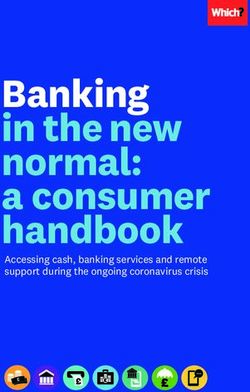GXP2010/2020 Enterprise IP Phone Quick Start Guide - Lojamundi
←
→
Page content transcription
If your browser does not render page correctly, please read the page content below
Grandstream Networks, Inc.
1297 Beacon Street, 2nd Floor
Brookline, MA 02446. USA
Tel : +1 (617) 566 – 9300
Fax: +1 (617) 249 – 1987
www.grandstream.com
GXP2010/2020 Enterprise IP Phone
For Warranty and RMA information, please visit www.grandstream.com
Quick Start GuideEN
PRECAUTIONS:
The GXP2020/2010 is not pre-configured to sup-
WARNING: Please DO NOT power cycle the GXP2020/2010 when the LED
port or carry emergency calls to any type of hospital, lights are flashing during system boot up or firmware upgrade. You may corrupt
law enforcement agency, medical care unit (“Emer- firmware images and cause the unit to malfunction.
gency Service(s)”) or any other kind of Emergency WARNING: Use only the power adapter included in the GXP2020/2010
package. Using an alternative non-qualified power adapter may possibly dam-
Service. You must make additional arrangements to age the unit.
access Emergency Services. It is Your responsibility
to purchase SIP-compliant Internet telephone ser- OVERVIEW
The GXP2010/2020 IP Phones has sleek outer design and delivers excellent call
vice, properly configure the GXP2020/2010 to use quality and enterprise grade feature set that includes advanced XML capabilities,
multi-party conferencing, multi-language support, presence and BLF (busy lamp
that service, and periodically test your configuration field), security protection, automated provisioning, and broad compatibility with
to confirm that it works as You expect. If You do not leading SIP platforms. The GXP2010 offers 4 lines, 18 programmable keys, 3
XML programmable soft keys and the GXP2020 offers 6 lines, 4 XML program-
do so, it is Your responsibility to purchase traditional mable soft keys, and 7 programmable keys.
wireless or landline telephone services to access
Emergency Services. PACKAGE CONTENTS:
GRANDSTREAM DOES NOT PROVIDE
CONNECTIONS TO EMERGENCY SERVICES VIA
THE GXP2020/2010. NEITHER GRANDSTREAM
NOR ITS OFFICERS, EMPLOYEES OR AFFILIATES
MAY BE HELD LIABLE FOR ANY CLAIM, DAMAGE, 1 X Phone Main Case 1 X Handset 1 X 5V Power adapter
OR LOSS, AND YOU HEREBY WAIVE ANY AND
ALL SUCH CLAIMS OR CAUSES OF ACTION ARIS-
ING FROM OR RELATING TO YOUR INABILITY TO
USE THE GXP2020/2010 TO CONTACT
1x Ethernet Cable 1X High Stand
EMERGENCY SERVICES, AND YOUR FAILURE 1 X Phone Cord
1 X Short Stand (GXP2020 only)
TO MAKE ADDITIONAL ARRANGEMENTS TO AC-
CESS EMERGENCY SERVICES IN ACCORDANCE
WITH THE IMMEDIATELY PRECEDING PARA-
GRAPH.
2 X Wall Mount 1 X Quick Install Guide
Spacers
1 2Installing the phone (Phone Stand) :
PHONE SETUP:
For installing the phone on the table with the phone stand, attach the phone
Wall Mount Holes stand to the bottom of the phone where there is a slot for the phone stand.
are available (Upper half, bottom part).
CONNECTING THE PHONE:
Refer to the illustration below when following the setup instructions .
Slot for the phone
stand if placing the
phone on the table
Slot for the wall
mount spacers if
placing the phone
on the wall Extenstion
Handset Port
Module Port
Installing the phone (Wall Mount):
1. Attach the two wall mount spacers to the slot for wall mount spacers on the
back of the phone.
PC Port LAN Port Power Headset Port
2. Attach the phone to the wall via the wall mount hole
3. Pull out the tab on from the handset cradle. (See figure below) To setup the GXP2010/2020, follow the steps below:
4. Rotate the tab and plug it back into the slot with the extension up to hold the 1. Connect the handset and main phone case with the phone cord.
headset while the phone is mounted on the wall. (See figure below)
2. Connect the LAN port of the phone to the RJ-45 socket of a hub/switch or a
Handset Rest router (LAN side of the router) using the Ethernet cable.
3. Connect the 5V DC output plug to the power jack on the phone; plug the power
Tab with extension up adapterinto an electrical outlet.
4. The LCD will display provisioning or firmware upgrade information. Before
continuing, please wait for the date/time display to show up.
Tab with extension down
5. Using the phone embedded web server or keypad configuration menu, you
can further configure the phone using either a static IP or DHCP.
3 4Tips For Using the Keypad: 3. Press down arrow button to Status and press MENU button to see IP address.
Message Waiting Indicator
Line Keys
4. Type the phone’s IP address in your PC browser. (See figure below)
5. The default administrator password is “admin”; the default end-user password
Message
is “123”.
Navigation Keys
Menu/OK Key
Soft Keys
Transfer Standard Keypad
Conference
Mute
Multipurpose Keys
Do-Not-Disturb
Headset
Intercom
Send
Phonebook
Speaker
Hold
GXP2020 Keypad
Message Waiting Indicator
Line Keys Soft Keys Configure the GXP2020/2010 using the Keypad:
Message
Navigation Keys
Phonebook Menu/OK Keys 1. Make sure the phone is idle
Conference Mute
Transfer
Do-Not-Disturb
Intercom
2. Press the “MENU” button to access the keypad MENU to configure the phone.
Headset
Multipurpose Keys
Standard Keypad
3. Select MENU-> Config, to configure settings for SIP Proxy, Outbound Proxy,
SIP User ID, SIP Auth ID, SIP Password
Send
Speaker
Hold 4. Follow MENU options to configure the basic features of the phone – for ex-
ample: the IP address if using a static IP. For details, please check GXP Series
GXP2010 Keypad User Manual.
1. To access the MENU, press the round MENU button. 5. Please contact your ITSP for additional settings that may be necessary to
2. Navigate the menu by using the UP/DOWN and LEFT/RIGHT buttons.
configure the phone.
3. Press the round MENU button to confirm a menu selection.
4. Delete an entry by pressing the MUTE button.
5. The phone automatically exits MENU mode with an incoming call, the phone is
GXP2010/2020 EXT EXPANSION MODULE
off-hook or the MENU mode is left idle for 20 seconds.
The GXP2010/2020EXT module is an ideal solution for the busy enterprise envi-
ronment looking to add the ability to receive and dispatch calls efficiently.
PHONE CONFIGURATION: Each expansion module has 56 programmable buttons. The GXP phone sup-
ports up to two EXT Modules, adding 112 fully programmable phone extensions
Configure the GXP2020/2010 using a Web Browser: to the phone.
Note: The extension module is an additional accessory for the GXP2020/2010
1. Ensure your phone is powered up and connected to the Internet. and is not included in the box
2. Press MENU button to go into menu of the phone.
5 6FR
Installing the Extension Module for the GXP2020/2010 Le GXP2020/2010 n’est pas pré configuré pour
soutenir ou réaliser des appels d’urgence à tout type
d’hôpital, organisme d’application de la loi, unité
de soins médicaux ou tout autre type de service
d’urgence. Vous devez prendre des dispositions sup-
plémentaires pour accéder à des services d’urgence.
Il est de votre responsabilité d’acheter un service de
téléphonie par Internet, configurer correctement le
GXP2020/2010 pour utiliser ce service et de tester
périodiquement votre configuration pour vérifier qu’il
fonctionne comme prévu. Si vous ne procédez pas
Extension Stand Power Extension Connector ainsi, est de votre responsabilité d’acheter des ser-
SETUP
Port vices de téléphonie traditionnels sans fil ou fixes pour
accéder aux services d’urgence.
1. Attach the stand to the extension module
2. Connect the extension module with the phone main body by sliding it into the GRANDSTREAM NE FOURNIT PAS
bracket on the side of the phone.
DE CONNEXIONS AUX SERVICES D’URGENCE
3. Connect the Extension module to the GXP main body using the cable provided. VIA LE GXP2020/2010. NI GRANDSTREAM NI SES
4. Connect the extension module to an electrical power outlet using the universal DIRIGEANTS, SES EMPLOYÉS OU SES FILIALES
power adapter provided. NE PEUVENT ETRE TENUS RESPONSABLES DE
TOUTE RÉCLAMATION, DOMMAGE OU PERTE ET
CONFIGURATION
VOUS RENONCEZ À TOUTE RÉCLAMATION OU
1. Log into the GXP phone web configuration interface to configure the multipur- CAUSE D’ACTION RESULTANT DE OU EN RELA-
pose keys on the extension module.
TION AVEC VOTRE INCAPACITE D’UTILISER LE
2. Click on “EXT1” or “EXT2” depending on which extension module you wish to GXP2020/2010 POUR CONTACTER LES SERVIC-
configure.
ES D’URGENCE, ET VOTRE ECHEC A METTRE
3. Configure the multipurpose keys for the purpose desired: Speed Dial, BLF, EN PLACE DES ARRANGEMENTS SUPPLE-
Eventlist BLF, or Presence Watcher.
MENTAIRES POUR ACCEDER AUX SERVICES
Note: For the detailed user manual, please download from: D’URGENCE CONFORMEMENT AU PARAGRAPHE
http://www.grandstream.com/support/gxp_series/general/gxp_support.html
PRECEDENT.
7 8PRECAUTIONS: INSTALLATION DU TELEPHONE:
Les trous pour
ALERTE: Veuillez ne pas redémarrer le GXP2020/2010 lorsque les voyants le montage sur
clignotent durant le démarrage du système ou la mise à jour du firmware. Ca le mur sont dis-
peut corrompre l’image du firmware et causer un dysfonctionnement de l’unité. ponibles
ALERTE: N’utilisez que le boîtier d’alimentation fourni dans le pack
GXP2020/2010. L’utilisation d’un autre boîtier d’alimentation non qualifié peut La fente pour
endommager l’unité. le positionneur
téléphonique si
PRESENTATION vous allez placer
Les Téléphones IP GXP2010/2020 ont un design extérieur élégant et offrent le téléphone sur la
une excellente qualité d’appel et un ensemble de caractéristiques de qualité table
d’entreprise qui inclut des capacités XML avancées, multi conférence, le
support de plusieurs langues, la présence et BLF, la sécurité de protection,
La fente pour les
d’approvisionnement automatisé, et une large compatibilité avec les principales
entretoises en
plates-formes SIP. Le GXP2010 offre 4 lignes, 18 touches programmables, 3
cas de montage
touches programmables XML et le GXP2020 dispose de 6 lignes, 4 touches
du téléphone sur
programmables XML, et 7 touches programmables.
le mur
CONTENU DU PACK :
Installation du téléphone (montage sur le mur):
1. Fixez les deux entretoises dans la fente au dos du téléphone pour le montage
mural.
2. Joindre le téléphone au mur par le trou du support mural.
3. Tirez la languette du support du combiné. (Voir figure ci-dessous)
1 X Boîtier 4. Faire pivoter l’onglet et branchez-le dans la fente, avec l’extension jusqu’au
1 X Appareil téléphonique 1 X Combiné
d’alimentation 5V tenir le casque d’écoute alors que le téléphone est monté sur le mur. (Voir figure
ci-dessous)
Combiné Repos
Onglet avec extension
1 X Câble Ethernet 1 X Câble téléphonique 1X Positionneur Elevé vers le haut
1X Petit Positionneur
(seulement le GXP2020)
Onglet avec extension
vers le bas
2 X Support Mural
Entretoises 1 X Guide d’installation
rapide
9 10Installation du téléphone (Positionneur téléphonique): Conseils d’utilisation du clavier :
“Pour installer le téléphone sur la table avec le positionneur du téléphone,
Indicateur du message en attente
joignez ce dernier à la base du téléphone où il y a une fente. Boutons des lignes
(Moitié supérieure, une partie du bas). Message
Boutons de navigation
CONNECTER LE TELEPHONE: Bouton Menu/OK
Les Boutons Soft
Reportez-vous à l’illustration ci-dessous en suivant les instructions d’installation. Transfert Clavier standard
Conférence
Muet
Boutons à usage multiple
Ne-Pas-Deranger
Casque
Interphone
Envoyer
Répertoire
Haut parleur
Mise en attente
GXP2020
Indicateur du message en attente
Boutons des lignes Les Boutons Soft
Port pour Message
Port du
le module Boutons de navigation
casque Répertoire
d’extension Bouton Menu/OK
d’ecoute Conférence Muet
Transfert
Ne-Pas-Deranger
Casque Interphone
Clavier standard Boutons à usage multiple
Port PC Port LAN Alimentation Port Combiné
Envoyer
Haut parleur
Mise en attente
Pour installer le GXP2020/2010, suivez les instructions ci-dessous : GXP2010
1. Connectez le combiné et le boîtier de téléphone principal avec le câble télé- 1. Pour accéder au MENU, appuyez sur le bouton circulaire MENU.
phonique. 2. Naviguez dans le menu en utilisant les boutons HAUT/BAS et GAUCHE/
DROITE.
2. Connecter le port LAN de votre téléphone au port RJ-45 d’un concentrateur / 3. Appuyez sur le bouton circulaire MENU pour confirmer la sélection.
commutateur ou un routeur (côté LAN du routeur) à l’aide du câble Ethernet. 4. Supprimer une entrée en appuyant sur le bouton MUET.
5. Le téléphone quitte automatiquement le mode MENU quand il y a un appel
3. Connectez la fiche de sortie 5V DC à la prise d’alimentation sur le téléphone, entrant, le téléphone est décroché, ou lorsque le mode MENU est laissé inactif
branchez l’adaptateur dans une prise électrique. pendant 20 secondes.
4. Le LCD va afficher les informations de provisionnement ou de mise à jour CONFIGURATION DU TELEPHONE :
du firmware. Avant de continuer, veuillez patienter jusqu’à que la date/heure
s’affiche. Configurer le GXP2020/2010 en utilisant le Navigateur web :
5. En utilisant le serveur web intégré du téléphone ou le menu de la configuration
1. Vérifiez que votre téléphone est sous tension et connecté à Internet.
du téléphone, vous pouvez le configurer en utilisant soit IP statique ou DHCP.
2. Appuyez sur le bouton MENU pour aller dans le menu du téléphone.
11 123. Appuyez sur le bouton «Flèche vers le bas » jusqu’a “Statut” et appuyez sur la Installation du module d’extension pour le GXP2010/2020
touche MENU pour afficher l’adresse IP.
4. Tapez l’adresse IP du téléphone dans votre navigateur PC.
5. Le mot de passe d’administrateur par défaut est «admin», le mot de passe
utilisateur par défaut est “123”.
Positionneur de Alimentation Port de connexion de l’extension
Configurer le GXP280 en utilisant le Clavier: l’extension
1. Assurez-vous que le téléphone est libre INSTALLATION
2. Appuyez sur le bouton “MENU” pour accéder au MENU pour configurer le 1. Fixez le positionneur sur le module d’extension
téléphone.
2. Connectez le module d’extension au téléphone principal en le glissant dans le
3. Sélectionnez Menu-> Config, pour configurer les paramètres du Proxy SIP, support du le côté du téléphone.
Proxy Sortant, Nom d’utilisateur SIP, Nom d’authentification SIP, mot de passe
SIP. 3. Connectez le module d’extension au GXP a l’aide du câble fourni.
4. Suivez les options du menu pour configurer les fonctionnalités de base du té- 4. Connectez le module d’extension sur une prise électrique en utilisant
léphone - par exemple: l’adresse IP si vous utilisez une adresse IP statique. Pour l’adaptateur secteur universel fourni.
plus de détails, veuillez vérifier le manuel d’utilisation de la série GXP.
5. Veuillez contactez votre Fournisseur d’accès Internet pour les paramètres sup- CONFIGURATION
plémentaires qui peuvent être nécessaire pour configurer le téléphone. 1. Connectez-vous sur l’interface de configuration web du GXP pour configurer
GXP2010/2020 EXT MODULE D’EXTENSION les touches multifonction sur le module d’extension
Le module GXP2010/2020EXT est une solution idéale pour les environne- 2. Cliquez sur “EXT1” ou “EXT2” selon le module d’extension que vous sou-
ments d’entreprise occupés qui cherchent à ajouter la capacité de recevoir et haitez configurer.
acheminer les appels de manière efficace.Chaque module d’extension dispose
de 56 touches programmables. Le téléphone GXP prend en charge jusqu’à deux 3. Configurez les touches multifonction pour l’application désirée: Speed Dial,
modules EXT, ajoutant 112 extensions téléphoniques entièrement program- BLF, Eventlist BLF, ou Présence Watcher.
mables pour le téléphone.
Note : Pour le manuel d’utilisation détaillé, veuillez le télécharger a partir de :
Note: Le module d’extension est un accessoire supplémentaire pour le http://www.grandstream.com/support/gxp_series/general/gxp_support.html
GXP2020/2010 et n’est pas inclus dans la boîte.
13 14ES
PRECAUCIONES:
El GXP2020/2010 no esta pre-configurado para
ADVERTENCIA: No apague el GXP280 cuando las luces indicadoras se
soportar o realizar llamadas de emergencia a ningún encuentren en estado intermitente al momento de iniciar el equipo o actualizar
tipo de hospital, agencia policial, unidad de cuidado el firmware. Esto podría ocasionar que la unidad no continúe funcionando cor-
rectamente.
medico o cualquier otro servicio de emergencia. Es ADVERTENCIA: Solamente utilice la fuente de poder incluida en el
su responsabilidad contratar un servicio de telefonía paquete del GXP280. Utilizar un adaptador de poder alternativo no certificado
podría dañar su unidad.
de Internet compatible con el protocolo SIP, configu-
rar el GXP2020/2010 para utilizar dicho servicio y INFORMACIÓN GENERAL
El teléfono IP GXP2010/2010 tiene un diseño elegante y entrega una excelente
periódicamente probar esta configuración para con- calidad de llamadas y características avanzadas como XML, conferencia
firmar que este trabajando como usted espera. Si es multi-usuarios, soporte para varios lenguajes, teclas de presencia y BLF(busy
lamp field), proteccion de seguridad, aprovisionamiento automatico y excelente
requisito no es completado, es su responsabilidad compatibilidad con la gran mayoria de las plataformas SIP. El GXP2010 tiene
contratar un servicio de telefonía fija o celular para 4 lineas, 18 teclas programables, 3 teclas suaves programbles mientras que el
GXP2020 presenta 6 lineas, 4 teclas suaves programables y 7 teclas program-
tener acceso a servicios de emergencia. ables.
GRANDSTREAM NO PROVEE CONEXIONES A LO QUE CONTIENE EL PAQUETE:
SERVICIOS DE EMERGENCIA A TRAVÉS DEL
GXP2020/2010. NI GRANDSTREAM NI NIN-
GUNO DE SUS OFICIALES, EMPLEADOS O
AFILIADOS SON RESPONSABLES DE NINGUNA
DEMANDA, DAÑO O PERDIDA QUE ESTO PU- 1 X Fuente de poder de 5V
1 X Unidad Principal 1 X Auricular
EDA OCASIONAR Y MEDIANTE ESTE COMU-
NICADO USTED RENUNCIA A CUALQUIER
RECLAMO O CONSECUENCIA PROVENIENTE
O RELACIONADO DE LA INHABILIDAD DE CON-
TACTAR SERVICIOS DE EMERGENCIAS CON 1 X Cable de Red Ethernet 1 X Cable Telefónico Un soporte alto
Un soporte bajo(GXP2020)
EL GXP2020/2010 Y SU FALTA DE NO HABER
HECHO LOS ARREGLOS DE LUGAR PARA ACC-
ESAR ESTOS SERVICIOS DE EMERGENCIA
DE ACUERDO CON EL PÁRRAFO ANTERIOR.
2 X Espaciadores de Pared 1 X Guía de Instalación Rápida
15 16Instalando el teléfono (Sobre escritorio)
INSTALACIÓN DEL TELÉFONO:
: instalar el teléfono sobre un escritorio, utilice el soporte del teléfono y
Para
Disponibilidad colóquelo en la parte inferior del teléfono donde se encuentra la ranura para el
de orificios para soporte.
montura de
pared. CONECTANDO EL TELÉFONO:
Haga referencia a la figura de mas abajo al seguir las instrucciones.
Ranura para
el soporte del
teléfono si va a ser
colocado sobre un
escritorio
Orificio para los
espaciadores de
montura sobre la
pared del teléfono Modulo de
Puerto de
Extensión
receptor de
cabeza
Instalando el teléfono (Montura de Pared):
1. Inserte los dos espaciadores para montura en la pared en los orificios de la
parte de abajo del teléfono.
Puerto PC Puerto LAN Alimentación Puerto del auricular
2. Coloque el teléfono en la pared utilizando los orificios.
3. Halé la lengüeta de la horquilla del auricular. Para configurar el GXP2020/2010, siga los pasos detallados abajo:
4. Coloque la lengüeta en la misma ranura de tal manera que soporte el auricular 1. Conecte el auricular a la unidad utilizando el cable telefónico.
una vez el teléfono este colgado de la pared.
2. Conecte el puerto LAN del teléfono al zócalo RJ-45 de un hub/switch o router
Descanso del Auricular usando el cable Ethernet.
3. Conecte la fuente de poder de 5V DC a la salida de alimentación del teléfono
Lengüeta con extensión y la salida de electricidad.
hacia arriba
4. La pantalla LCD va a mostrar un mensaje de aprovisionamiento o actual-
ización de firmware. Antes de continuar espero hasta que la pantalla muestra el
Lengüeta con extensión tiempo y la fecha.
hacia abajo
5. Utilizando la interfase Web integrada accediendo la dirección IP del teléfono
en un navegador Web o mediante el teclado, configure el teléfono utilizando una
dirección IP estática o dinámica con DHCP.
17 18Sugerencias para Usar el Teclado: 3. Navegue hasta la opción de “Status” y presione MENU para descubrir la direc-
ción IP del teléfono.
4. Ingrese la dirección IP del teléfono en su navegador.
Indicador de Mensaje en Espera
Teclas de Líneas 5. La clave de administrador por defecto es “admin”; para usuarios finales es
Mensaje
“123”.
Teclas de Navegación
Tecla de Menú/OK
Teclas Suaves Programables
Transferencia Teclado Estándar
Conferencia
Silencio
Teclas Multi-propósito
No Molestar
Receptor de cabeza
Intercom
Enviar
Agenda de Llamadas
Altavoz
Retener
GXP2020
Indicador de Mensaje en Espera
Teclas de Líneas Teclas Suaves Programables
Mensaje
Configurando el GXP2020/2010 usando el teclado:
Teclas de Navegación
Agenda de Llamadas Tecla de Menú/OK
1. Asegure que el teléfono se encuentre en reposo.
Conferencia Silencio
Transferencia
No Molestar
Receptor de cabeza Intercom 2. Presione la botón de MENU.
Teclado Estándar Teclas Multi-propósito
3. Seleccione Config, para configurar el SIP Proxy, Outbound Proxy, SIP User ID,
SIP Auth ID, SIP Password.
Enviar
Altavoz
Retener
4. Continúe navegando por las opciones de MENU para configurar otras opcio-
nes básicas.
GXP2010
5. Contacte a su proveedor de servicio de telefonía para cualquier modificación
1. Para accesar al MENU, presione la tecla circular MENU.
adicional que sea necesaria.
2. Para navegar el menú utilice las teclas direccionales.
3. Presione el botón de MENU para confirmar su selección.
4. Borre una entrada presionando la tecla de MUTE.
5. El teléfono va a salir del MENU cuando hay una llamada entrante, el auricular
MODULO DE EXTENSIÓN GXP2020/2010 EXT
es levantado o cuando el teléfono permanece en reposo por 20 segundos.
El modulo de extensión GXP2010/20 EXT es una solución ideal para empresas
de alto trafico que quieren mejorar la eficiencia de la recepción y el despacho de
CONFIGURACIÓN DEL TELÉFONO: llamadas. Cada modulo de expansión tiene 56 teclas programables. El teléfono
Configurando el GXP2020/2010 utilizando un navegador Web: GXP soporta hasta dos módulos EXT, añadiendo hasta 112 teclas programables
al teléfono.
1. Asegure que su teléfono este conectado a la red y tenga electricidad.
Nota: El modulo de extensnion es un accesorio adicional para el GXP2020/2010
2. Presione el botón de MENU.
y no es incluido en el paquete.
19 20DE
Installing the Extension Module for the GXP2020/2010
GXP2020/2010 wird nicht vorkonfiguriert, um die No-
tanrufe an irgendwelchen Typ des Krankenhauses, die
Vollzugsbehörde, das Medizinische Versorgungszentrum
(“Notdienst(e)”) oder jede andere Art des Notdienstes
zu unterstützen. Sie müssen zusätzliche Vorkehrungen
treffen, um auf Notdienste zuzugreifen. Es liegt in Ihrer
Verantwortung, einen SIP-konformen Internettelefondienst
zu erwerben, damit Sie das GXP2020/2010 richtig kon-
figurieren können, um diesen Dienst zu verwenden und
regelmäßig seine Konfiguration zu prüfen, und somit zu
Estante de la Alimentación Puerto Conector del bestätigen, dass es nach Ihren Erwartungen funktioniert.
Extensión Modulo de Extensión Wenn Sie nicht so tun, liegt es in Ihrer Verantwortung, die
INSTALACIÓN traditionellen Funktelefon- oder Festnetzanschlussdienste
zu erwerben, um auf Notdienste zuzugreifen.
1. Adhiera el estante al modulo de extensión.
2. Conecte el modulo de extensión al teléfono deslizándolo por la ranura lateral. GRANDSTREAM STELLT DIE VERBINDUNGEN ZU
NOTDIENSTEN ÜBER DAS GXP2020/2010 NICHT
3. Conecte el modulo de extensión al GXP utilizando el cable incluido en el
paquete.
ZUR VERFÜGUNG. WEDER GRANDSTREAM NOCH
SEINE ANGESTELLTE, AUFTRAGGEBER ODER GE-
4. Conecte el modulo de extensión a un enchufe de electricidad utilizando la SCHÄFTSPARTNER KÖNNEN KEINE VERANTWOR-
fuente de alimentación incluida en el paquete.
TUNG FÜR JEGLICHEN ANSPRUCH, SCHADEN ODER
VERLUST TRAGEN, UND SIE VERZICHTEN HIERMIT
CONFIGURACIÓN
AUF IRGENDWELCHE UND ALL DIESE ANSPRÜCHE
1. Ingrese a la interfase Web del GXP para configurar las teclas multi-propósito ODER KLAGEGRÜNDE, DIE AUS ODER IN ZUSAM-
del modulo de extensión.
MENHANG MIT IHRER UNFÄHIGKEIT ENTSTEHEN,
2. Diríjase a las paginas “EXT1” o “EXT2” dependiendo el modulo que desee DEN GXP2020/2010 ZU VERWENDEN, UM SICH MIT
configurar. DEN NOTDIENSTEN IN VERBINDUNG ZU SETZEN,
3. Configure las teclas de acuerdo al propósito perseguido: Speed Dial, BLF, UND AUS IHREM MISSERFOLG, DIE ZUSÄTZLICHEN
Eventlist BLF o Presence Watcher. MAßNAHMEN ZU TREFFEN, UM AUF NOTDIENSTE
Nota: El manual de usuario completo puede ser descargado de:
IN ÜBEREINSTIMMUNG MIT DEM UNMITTELBAR
http://www.grandstream.com/support/gxp_series/general/gxp_support.html VORHERGEHENDEN PARAGRAPHEN ZUZUGREIFEN.
21 22VORSICHTSMAßNAHMEN: TELEFON-SETUP:
Wandhalter-
WARNUNG: Schalten Sie bitte das GXP2020/2010 NICHT aus und wieder ungslöcher sind
ein, wenn die LED-Lichter während der Systemaufladung oder der Firmware- vorhanden
Aktualisierung blinken. Die Firmware-Bilder können dadurch fehlerhaft werden,
sowie die Störfunktionen des Geräts werden dadurch ermittelt.
WARNUNG Verwenden Sie nur den im GXP2020/2010 Paket eingeschlos-
senen Netzadapter. Die Verwendung eines alternativen, nicht geeigneten Steckplatz für den
Netzadapters kann vielleicht das Gerät beschädigen. Telefonstandplatz,
wenn das Telefon
ÜBERSICHT: auf den Tisch
Die IP-Telefone GXP2010/2020 haben glatten äußeren Entwurf und liefern die gelegt wird
ausgezeichnete Anrufqualität und die Funktionseigenschaften für den Rang
jedes Unternehmens, die Folgendes beinhalten: die fortgeschrittenen XML-Res- Steckplatz für den
sourcen, die Multiparteien-Konferenzschaltung, mehrsprachige Unterstützung, Wanddistanzhal-
Anwesenheit und BLF (beschäftigtes Lampenfeld), Sicherheitsschutz, automa- ter, wenn das Tele-
tisierte Bereitstellung und ausgedehnte Kompatibilität mit führenden SIP-Plattfor- fon an die Wand
men. Das GXP2010 bietet 4 Leitungen, 18 programmierbare Schlüssel, 3 XML gelegt wird
programmierbare Softkeys an, und das GXP2020 bietet 6 Leitungen, 4 XML
programmierbare Softkeys und 7 programmierbare Schlüssel an. Telefoninstallation (Wandhalterung):
PAKETINHALT: 1. Bringen Sie 2 Wanddistanzhalter in den Steckplatz für die Wanddistanzhalter
an der Unterseite des Telefons an.
2. Bringen Sie das Telefon an der Wand über das Wandhalterungsloch an.
3. Ziehen Sie den Tab von der Telefongabel aus. (Sehen Sie die Abbildung
unten)
4. Drehen Sie den Tab und stecken Sie ihn zurück in den Steckplatz mit der Er-
1 X Telefonhauptgehäuse 1 X Hörer 1 X 5V Netzadapter
weiterung hinauf, um den Kopfhörer zu halten, während das Telefon an der Wand
angebracht wird. (Sehen Sie die Abbildung unten)
Hörerauflage
Tab mit der Erweiterung
1x Ethernet-Kabel 1 X Telefonschnur 1 X Großer Standplatz hinauf
1 X Kleiner Standplatz (nur
GXP2020)
Tab mit der Erweiterung
hinunter
2 X Wanddistanzhalter 1x Schnellstartanleitung
23 24Telefoninstallation (Telefonstandplatz): Tipps für die Tastaturanwendung:
Für die Installation des Telefons auf den Tisch mit dem Telefonstandplatz, Mitteilungwarteanzeige
bringen Sie den Telefonstandplatz an der Unterseite des Telefons an, in dem es Haupttasten
einen Steckplatz für den Telefonstandplatz gibt. (Die obere Hälfte, der Unterteil). Nachricht
Navigationstasten
ANSCHLIEßEN DES TELEFONS: Menü/OK Taste
Softkeys
Beziehen Sie sich auf die Abbildung unten, wenn Sie den Instruktionen für die Transfer Standardtastatur
Konferenz
Installation folgen. Stumm
Mehrzweckschlüssel
Bitte nicht stören
Hörer
Wechselsprechanlage
Senden
Telefonbuch
Sprecher
Halten
GXP2020
Mitteilungwarteanzeige
Haupttasten Softkeys
Nachricht
Erweiterungsmodul- Navigationstasten
Hörer- Telefonbuch Menü/OK Taste
Anschluss
Anschluss Konferenz Stumm
Transfer
Bitte nicht stören
Hörer Wechselsprechanlage
Standardtastatur Mehrzweckschlüssel
Senden
Sprecher
Halten
PC-Anschluss LAN-Anschluss Netz Kopfhörer-
Anschluss GXP2010
1. Um auf das MENÜ zuzugreifen, drücken Sie den runden MENÜKNOPF.
Für das GXP2020/2010-Setup folgen Sie den Schritten unten:
2. Steuern Sie das Menü, indem Sie die Knöpfe UP/DOWN und LEFT/RIGHT
verwenden.
1. Schließen Sie den Hörer und das Haupttelefongehäuse an die Telefonschnur
3. Drücken Sie den runden MENÜKNOPF, um eine Menüauswahl zu bestätigen.
an.
4. Löschen Sie einen Eintrag, indem Sie den Knopf STUMM drücken.
5. Das Telefon verlässt automatisch den Maskenmodus, wenn es einen einge-
2. Schließen Sie den LAN-Anschluss des Telefons an die RJ-45 Steckdose eines
henden Anruf gibt, wenn das Telefon abgehoben wird, oder wenn der Maskenmo-
Netzknotens/Schalters oder eines Routers (LAN-Seite des Routers), unter Ver-
dus untätig 20 Sekunden gelassen wird.
wendung des Ethernet-Kabels an.
3. Schließen Sie den 5V DC-Ausgangsstecker an die Energiensteckfassung am TELEFONKONFIGURATION:
Telefon an; stecken Sie den Netzadapter in einen elektrischen Anschluss ein. Konfigurieren Sie das GXP202/2010, unter Verwendung von
Web Browser:
4. Die LCD wird die Bereitstellung oder Firmware-Aktualisierung der Information
anzeigen. Bevor Sie fortfahren, warten Sie bitte, dass die Datum-/Zeitanzeige 1. Stellen Sie sicher, dass Ihr Telefon angeschaltet und mit dem Internet verbun-
erscheint. den wird.
2. Drücken Sie den MENÜKNOPF, um in Menü des Telefones einzutreten.
25 263. Drücken Sie den Pfeilknopf “Unten” zum “Status” und den MENÜKNOPF, um Installation des Erweiterungsmoduls für GXP2020/2010
die IP-Adresse zu sehen.
4. Tippen Sie die IP-Adresse des Telefons in Ihren PC-Browser.
5. Das Standardkennwort des Administrators ist “admin”; das Standardkennwort
des Anwenders ist “123”.
Konfigurieren Sie das GXP2020/2010, unter Verwendung von Erweiterungsstand Netz Erweiterungsstecker-
der Tastatur: Anschluss
1. Stellen Sie sicher, dass das Telefon nicht in Betrieb ist. SETUP
2. Drücken Sie den Knopf ”MENÜ”, damit Sie auf das MENÜ der Tastatur zugrei- 1. Bringen Sie den Standplatz an dem Erweiterungsmodul an.
fen, um das Telefon zu konfigurieren.
2. Schließen Sie das Erweiterungsmodul an den Telefonhauptteil, indem Sie es in
3. Wählen Sie MENÜ-> Konfig aus, um die Einstellungen für SIP-Proxy, den Halter auf der Telefonseite gleiten.
Outbound-Proxy, SIP-Benutzer ID, SIP-Auth ID, SIP-Kennwort zu konfigurieren.
3. Schließen Sie das Erweiterungsmodul an den GXP-Hauptteil an, indem Sie
4. Folgen Sie den Menüoptionen, um die grundlegenden Telefonfunktionen den bereitgestellten Kabel verwenden.
zu konfigurieren - zum Beispiel: die IP-Adresse, wenn Sie ein statisches IP
verwenden. Für die Details überprüfen Sie bitte die Bedienungsanleitung aus der 4. Schließen Sie das Erweiterungsmodul an einen Ausgang der elektrischen Ver-
GXP-Reihe. sorgung an, indem Sie den universalen bereitgestellten Netzadapter verwenden.
5. Setzen Sie sich bitte mit Ihrem ITSP (Internettelefonie Service-Provider) für KONFIGURATION
zusätzliche Einstellungen in Verbindung, die notwendig sein können, um das
Telefon zu konfigurieren. 1. Loggen Sie sich bei der GXP Webkonfigurationsschnittstelle ein, um die
Mehrzweckschlüssel auf dem Erweiterungsmodul zu konfigurieren.
GXP2010/2020 EXT ERWEITERUNGSMODUL
2. Klicken Sie auf “EXT1” oder “EXT2” je nachdem, welches Erweiterungsmodul
Das GXP2010/2020EXT Modul ist eine ideale Lösung für die beschäftigte Sie konfigurieren möchten.
Unternehmensumgebung, die verstärkt in der Lage ist, Anrufe leistungsfähig
zu empfangen und zu versenden. Jedes Erweiterungsmodul hat 56 program- 3. Konfigurieren Sie die Mehrzweckschlüssel zu den gewünschten Zwecken:
mierbare Knöpfe. Das GXP Telefon unterstützt bis zwei Ext-Module und fügt 112 Schnellwahl, BLF, Event-Liste BLF oder Anwesenheitswächter.
völlig programmierbare Telefonerweiterungen dem Telefon hinzu.
Anmerkung: Das Erweiterungsmodul ist ein zusätzliches Zubehör für das Anmerkung: Für die ausführliche Bedienungsanleitung laden Sie bitte herunter
GXP2020/2010 und ist nicht im Gehäuse eingeschlossen von: http://www.grandstream.com/support/gxp_series/general/gxp_support.html
27 28IT
PRECAUZIONI:
AVVERTENZA: NON spegnere/accendere il GXP2020/2010 mentre i LED
GXP2020/2010 non è preconfigurato per supportare lampeggiano durante l’avvio del sistema o l’aggiornamento del firmware. Ciò
o effettuare chiamate di emergenza a qualsiasi tipo potrebbe comportare il danneggiamento del firmware e il malfunzionamento
dell’unità.
di ospedale, struttura giudiziaria, unità di assistenza AVVERTENZA: Usare solo l’alimentatore incluso nella confezione del
medica (“Servizi di emergenza”) o a qualsiasi altro GXP2020/2010. L’uso di un alimentatore alternativo non idoneo potrebbe dan-
tipo di servizio di emergenza. È necessario effettu- neggiare l’unità.
are accordi supplementari per accedere ai Servizi di PANORAMICA:
The GXP2010/2020 IP Phones has sleek outer design and delivers excellent call
emergenza. È a Vostra esclusiva responsabilità ac- quality and enterprise grade feature set that includes advanced XML capabilities,
quistare servizi di telefonia internet conformi con SIP, multi-party conferencing, multi-language support, presence and BLF (busy lamp
field), security protection, automated provisioning, and broad compatibility with
configurare GXP2020/2010 correttamente per usare leading SIP platforms. The GXP2010 offers 4 lines, 18 programmable keys, 3
tale servizio ed effettuare test periodici della configu- XML programmable soft keys and the GXP2020 offers 6 lines, 4 XML program-
mable soft keys, and 7 programmable keys.
razione per assicurarsi che funzioni in modo idoneo.
Se non si effettua ciò, è Vostra responsabilità ac-
quistare servizi telefonici fissi o wireless tradizionali PACKAGE CONTENTS:
per accedere ai Servizi di emergenza.
GRANDSTREAM NON FORNISCE COLLEGA-
MENTI AI SERVIZI DI EMERGENZA ATTRAVERSO
GXP2020/2010. NÈ GRANSTREAM NÈ I SUOI RE-
SPONSABILI, DIPENDENTI O AFFILIATI POSSONO 1 X case principale 1 X ricevitore 1 x alimentatore 5V
telefono
ESSERE RITENUTI RESPONSABILI DI QUALSIASI
RECLAMO, DANNO O PERDITA , E DI QUALSIASI
AZIONE LEGALE DERIVI DA TALI RECLAMI O
CAUSE IN RELAZIONE ALL’IMPOSSIBILITÀ DI
1 x cavo ethernet 1 X cavo telefonico 1 X supporto alto
USARE IL GXP2020/2010 PER CHIAMATE AI SER- 1 X supporto corto (solo
VIZI DI EMERGENZA E ALL’IMPOSSIBILITÀ DI per GXP2020)
EFFETTUARE ACCORDI SUPPLEMENTARI PER
ACCEDERE AI SERVIZI DI EMERGENZA IN CON-
FORMITÀ AL PARAGRAFO PRECEDENTE.
2 X distanziali per 1 X guida introduttiva rapida
montaggio a parete
29 30Installazione del telefono (supporto telefono):
MONTAGGIO TELEFONO:
Per installare il telefono sul tavolo con il supporto telefono, fissare il supporto
Fori per montaggio alla base del telefono dove si trova un alloggiamento per tale supporto.
a parete disponibili (metà superiore, parte inferiore).
CONNESSIONE DEL TELEFONO:
Fare riferimento all’illustrazione riportata di seguito quando si seguono le istruzi-
Alloggiamento per oni di installazione.
supporto telefono
se l’apparecchio è
posto sul tavolo
Alloggiamento per
i distanziali per il
supporto a parete
se l’apparecchio è Porta modulo
posto a parete di estensione Porta
ricevitore
Installazione del telefono (montaggio a parete):
1. Fissare i due distanziali per il supporto a parete nell’apposito alloggiamento
sul retro del telefono..
Porta PC Porta LAN Alimentazione Porta cuffia
2. Fissare il telefono alla parete attraverso il foro di montaggio a parete. auricolare
3. Estrarre l’aletta dal ricevitore. (Si veda la figura di seguito) Per impostare il GXP2020/2010, seguire la seguente procedura:
4. Ruotare l’aletta e riposizionarla nell’alloggiamento con l’estensione verso l’alto 1. Collegare il ricevitore e il case principale del telefono con il cavo telefonico.
in modo da poter sostenere il telefono mentre è montato a parete. (Si veda la
figura di seguito) 2. Collegare la porta LAN del telefono alla presa RJ-45 di un hub o di un router
Supporto ricevitore (lato LAN del router) usando un cavo ethernet.
3. Collegare il jack dell’alimentatore all’uscita 5V CC sul telefono; collegare
Aletta con estensione l’alimentatore a una presa elettrica.
verso l’alto
4. L’LCD visualizzerà le informazioni relative allo stato dell’apparecchio o
all’aggiornamento del firmware. Prima di continuare, attendere che il display
Aletta con estensione visualizzi data/ora.
verso il basso
5. Usando il server web del telefono o il menu di configurazione del tastierino
numerico, è possibile inoltre configurare il telefono usando o un IP statico o un
DHCP.
31 32Consigli per l’uso del tastierino: 3. Premere la freccia “giù” per portarsi su “Stato” e premere il pulsante MENU per
visualizzare l’indirizzo IP.
Messaggio Indicatore in attesa
Tasti linea 4. Digitare l’indirizzo IP del telefono nel browser del vostro PC.
Messaggio 5. La password amministratore predefinita è ”admin”; la password predefinita per
Tasti di navigazione
l’utente finale è “123”.
Tasti funzione
Trasferimento Tastierino standard
Conferenza
Mute
Tasto multifunzione
Non disturbare
Cuffia auricolare
Intercom
Invia
Rubrica
Altoparlante
Agganciare
GXP2020
Configurazione del GXP2020/2010 mediante il tastierino:
Messaggio Indicatore in attesa
Tasti linea Tasti funzione
Messaggio
1. Assicurarsi che il telefono sia in stato di attesa (modalità idle).
Tasti di navigazione
Rubrica
2. Premere il pulsante “MENU” per accedere al tastierino MENU per configurare
Conferenza Mute
Trasferimento il telefono.
Non disturbare
Cuffia auricolare Intercom
Tastierino standard Tasto multifunzione 3. Selezionare MENU-> Config, per configurare le impostazioni SIP Proxy, Proxy
in uscita, SIP User ID, SIP Aut ID, SIP Password.
Invia
Altoparlante
Agganciare 4. Seguire le opzioni del MENU per configurare le impostazioni di base del tele-
fono - ad esempio: l’indirizzo IP se si usa un IP statico. Per ulteriori informazioni,
GXP2010
consultare il manuale utente della serie GXP.
1. Per accedere al MENU, premere il pulsante circolare MENU. 5. Contattare il vostro ITSP (fornitore servizi di telefonia internet) per le im-
2. Muoversi nel menu usando i pulsanti UP/DOWN e LEFT/RIGHT. postazioni supplementari che possono essere necessarie per la configurazione
3. Premere il pulsante circolare MENU, per confermare una scelta effettuata nel
menu. del telefono.
4. Cancellare un’immissione premendo il pulsante MUTE.
5. Il telefono esce automaticamente dalla modalità MENU quando arriva una MODULO DI ESPANSIONE GXP2010/2020 EXT
chiamata, quando il telefono è sganciato o quando la modalità MENU non è
usata per 20 sec. “l modulo GXP2010/2020EXT è una soluzione ideale per l’impresa che mira ad
ottenere una perfetta possibilità di ricevere ed effettuare chiamate.
CONFIGURAZIONE DEL TELEFONO: Ogni modulo di espansione ha 56 pulsanti programmabili. Il telefono GXP
Configurazione del GXP2020/2010 mediante un browser web: supporta fino a due moduli EXT, aggiungendo 112 estensioni completamente
programmabili al telefono.
1. Assicurarsi che il telefono sia in corrente e collegato a internet.
2. Premere il pulsante MENU per accedere al menu del telefono. Nota: Il modulo di estensione è un accessorio aggiuntivo per il GXP2020/2010 e
non è incluso nella confezione
33 34TR
Installazione del modulo di estensione per GXP2020/2010
GXP2020/2010, her türlü hastane, emniyet kuvveti,
tıbbi bakım ünitesi (“Acil Servis(ler)”) ya da diğer
herhangi tür Acil Servis aramalarını desteklemek ya
da yapmak için önceden yapılandırılmamıştır. Acil
Servislere erişim için ek ayarlamalar yapmalısınız.
SIP uyumlu internet telefon hizmetini satın almak, bu
servisi kullanmak için GXP2020/2010 birimini uygun
bir şekilde yapılandırmak ve beklediğiniz şekilde
çalıştığını doğrulamak için yapılandırmanızı periyodik
Supporto Alimentazione Porta connettore estensione olarak test etmek Sizin sorumluluğunuzdadır. Bunu
espansione
yapmazsanız, Acil Servislere erişim için geleneksel
IMPOSTAZIONE kablosuz ya da sabit hatlı telefon hizmetleri satın
almak Sizin sorumluluğunuzdadır.
1. Collegare il supporto al modulo di estensione
2. Collegare il modulo di estensione al case principale del telefono facendolo GRANDSTREAM, GXP2020/2010 İLE ACİL
scorrere nella staffa sul lato del telefono.
SERVİSLERE BAĞLANTILARI SAĞLAMAZ.
3. Collegare il modulo di estensione al case principale del telefono GXP usando il GEREK GRANDSTREAM GEREKSE DE
cavo in dotazione.
YÖNETİCİLERİ, ÇALIŞANLARI YA DA BAĞLI
4. Collegare il modulo di estensione all’uscita dell’alimentazione usando ŞİRKETLERİ HERHANGİ BİR İDDİA, ZARAR
l’alimentatore universale fornito.
YA DA KAYIPTAN SORUMLU TUTULAMAZ VE
CONFIGURAZIONE
İŞBURADA ACİL SERVİSLERE BAĞLANMAK İÇİN
1. Accedere all’interfaccia di configurazione web per il telefono GXP per configu- GXP2020/2010CİHAZINI KULLANAMAMANIZ
rare i tasti multifunzione sul modulo di espansione
VE HEMEN YUKARIDAKİ PARAGRAFA UYGUN
2. Cliccare “EXT1” o “EXT2” a seconda del modulo di estensione che desideri OLARAK ACİL SERVİSLERE ERİŞİM İÇİN EK AYAR-
configurare.
LAMALARI YAPMAMANIZDAN KAYNAKLANAN YA
3. Configurare i tasti multifunzione per gli scopi desiderati: Dial veloce, BLF, DA BUNLARLA İLİŞKİLİ HER TÜRLÜ İDDİADAN VE
Eventlist BLF o Presence Watcher.
DAVA HAKKI VEREN NEDENLERDEN FERAGAT
Nota: Scaricare il manuale utente dettagliato da: ETMİŞ OLURSUNUZ.
http://www.grandstream.com/support/gxp_series/general/gxp_support.html
35 36ÖNLEMLER: TELEFON KURULUMU:
Duvar Monte De-
UYARI: Lütfen sistem başlatıldığı ya da donanım yazılımı güncellendiği sırada likleri Mevcuttur
LED ışıkları yanıp sönerken GXP2020/2010 birimini yeniden BAŞLATMAYINIZ.
Donanım yazılımı kopyalarını bozabilir ve birimin arızalanmasına sebep olabilir-
siniz.
UYARI: Sadece GXP2020/2010 ambalajından çıkan güç adaptörünü kullanınız.
Alternatif niteliksiz güç adaptörlerinin kullanımı birimde olası hasara sebep Eğer masaya
olabilir. yerleştirilecekse,
telefon standı için
GENEL BAKIŞ: slot
GXP2010/2020 IP Telefonları zarif dış tasarıma sahiptir ve mükemmel çağrı
kalitesi ile gelişmiş XML yeteneği, çoklu taraf konferans, çoklu dil desteği, hazır
olma ve BLF (meşgul ışık alanı), güvenlik koruma, otomatik yapılandırma, öncü
SIP platformları ile geniş uyumluluk içeren işletme sınıfı özellikler seti sağlar. Slot for the wall
GXP2010, 4 adet hat, 18 adet programlanabilir tuşlar, 3 adet XML programla- mount spacers if
nabilir yumuşak tuş sunar ve GXP2020, 6 adet hat, 4 adet XML programlanabilir placing the phone
yumuşak tuş ve 7 adet programlanabilir tuş sunar. on the wall
AMBALAJ İÇERİKLERİ:
Telefonun Kurulumu (Duvara Monte):
1. Duvar monte ara parçaları olarak telefon standını telefonun altına takın.
2. Telefonu,duvar monte deliğinden duvara takın.
3. Çıkıntılı parçayı ahize yuvasından çekip çıkarın. (Aşağıdaki şekle bakınız)
1 X Telefon Ana Kasası 1 X Ahize 1 X 5V Güç Adaptörü 4. Telefon duvara monteliyken ahizeyi tutması için çıkıntılı parçayı döndürün ve
çıkıntı parça ucu yukarı gelecek şekilde yuvasına tekrar takın.(Aşağıdaki şekle
bakınız)
Ahize Tutucu
Çıkıntılı parça ucu
1x Ethernet Kablosu 1 X Telefon Kordonu 1X Yüksek Stant yukarıya doğru
1 X Kısa Stant (sadece
GXP2020 )”
Çıkıntılı parça ucu aşağıya
doğru
2 X Duvar Monte 1 X Hızlı Kurulum Kılavuzu
Ara Parçaları
37 38Telefon Kurulumu (Telefon Standı): Tuş Takımını Kullanımı için İpuçları:
Telefonu masaya telefon standı ile kurmak için, telefonun altında bulunan telefon
standı için boşluk olan yere telefon standını takın. (Üst yarım, alt parça).
Bekleyen İleti Göstergesi
Hat Tuşları
TELEFONUN BAĞLANMASI: İleti
Navigasyon Tuşları
Kurulum talimatlarını takip ederken aşağıdaki resme bakınız. Menü/OK (TAMAM) Tuşu
Yumuşak Tuşlar
Transfer Standart Tuştakımı
Konferans
Sessiz
Çoklu amaç tuşları
Rahatsız Etmeyiniz
Ahize
Dahili Telefon
Gönder
Rehber
Hoparlör
Tutma
GXP2020
Genişleme Bekleyen İleti Göstergesi
Ahize Portu Yumuşak Tuşlar
Modül Portu Hat Tuşları
İleti
Navigasyon Tuşları
Rehber Menü/OK (TAMAM) Tuşu
Konferans Sessiz
Transfer
Rahatsız Etmeyiniz
Ahize Dahili Telefon
Standart Tuştakımı Çoklu amaç tuşları
PC Port LAN Port Güç Ahize Portu
Gönder
Hoparlör
Tutma
GXP2020/2010 birimini kurmak için aşağıdaki adımları izleyiniz:
GXP2010
1. Ahizeyi, ana telefon kasasına telefon kablosu ile bağlayınız.
1. MENÜ’ye erişmek için yuvarlak MENÜ düğmesine basınız.
2. Telefonun LAN portunu, Ethernet kablosunu kullanarak hub/anahtara veya bir 2. YUKARI/AŞAĞI ve SOL/SAĞ düğmelerini kullanarak menüde gezin.
yönlendiriciye (yönlendiricinin LAN tarafına) ait RJ-45 soketine bağlayınız. 3. Bir menü seçimini yapılandırmak için yuvarlak MENÜ düğmesine basınız.
4. SESSİZ düğmesine basarak girdileri siliniz.
3. 5V DC çıkış bağlantısını, telefon üzerindeki güç jakına bağlayınız; güç adap- 5. Gelen bir çağrı olduğunda, ahize kaldırıldığında ya da MENÜ modu 20 saniye
törünü elektrik prizine takınız. boyunca işlem yapılmadığında, telefon otomatik olarak MENÜ modundan çıkar.
4. LCD, konfigürasyon ya da donanım yazılımı güncelleme bilgisini gösterecektir. TELEFON YAPILANDIRMASI:
Devam etmeden önce, lütfen tarih/zaman ekranının görünmesini bekleyiniz.
Web Tarayıcı kullanarak GXP2020/2010 yapılandırılması:
5. Telefonun gömülü olduğu web sunucusunu ya da tuş takımı yapılandırma
menüsünü kullanarak, statik IP ya da DHCP kullanarak telefonun ileri
yapılandırmasını yapabilirsiniz. 1. Telefonunuzun gücünün açık olduğundan ve İnternete bağlı olduğundan emin
olun.
2. Telefonun menüsüne girmek için MENÜ düğmesine basın.
39 403. “Durum” için “aşağı” ok düğmesine basın ve IP adresini görmek için MENÜ GXP2020/2010 için Genişleme Modülünün Kurulumu
düğmesine basın.
4. PC tarayıcınıza, telefonunuzun IP adresini girin.
5. Varsayılan yönetici şifresi “admin” ; varsayılan son kullanıcı şifresi “123”
olmaktadır.
Tuş Takımını Kullanarak GXP2020/2010 yapılandırılması: Genişleme Standı Güç Genişleme Bağlantı
Portu
KURULUM
1. Telefonun kullanımda olmadığından emin olun.
1. Standı genişleme modülüne bağlayınız.
2. Telefonu yapılandırmak için tuş takımı MENÜ seçeneğine erişmek için “MENÜ”
düğmesine basın.
2. telefonun kenarında bulunan desteğin içine doğru kaydırarak genişleme modül-
ünü telefonun ana kasasına bağlayınız.
3. SIP Proxy, Outbound Proxy, SIP Kullanıcı ID, SIP Auth ID, SIP Şifre ayarlarını
yapılandırmak için MENU-> Yapılandır seçeneğini seçin.
3. Verilen kabloyu kullanarak Genişleme Modülünü GXP ana kasasına bağlayınız.
4. Telefonun temel özelliklerini yapılandırmak için MENÜ seçeneklerini takip
4. Verilen üniversal güç adaptörünü kullanarak genişleme modülünü elektrik
edin - örneğin: eğer statik IP kullanılıyorsa, IP adresi. Ayrıntılar için, GXP Serisi
prizine bağlayınız.
Kullanıcı Kılavuzunu kontrol ediniz.
5. Telefonunuzu yapılandırmak için gerekli olabilecek ek ayarlamalar için YAPILANDIRMA:
ITSP’niz (İnternet Telefon Hizmet Sağlayıcısı) ile iletişime geçiniz.
1. Genişleme modülü üzerindeki çoklu amaç tuşlarını yapılandırmak için, GXP
GXP2010/2020 EXT GENIŞLEME MODÜLÜ telefonun web yapılandırma ara yüzüne giriniz.
GXP2010/2020EXT modülü, yoğun işletme ortamının aradığı etkin olarak çağrı 2. Yapılandırmak istediğiniz genişleme modülüne bağlı olarak “EXT1” ya da
almak ve çağrı yapma yeteneğini eklemek için ideal bir çözümdür. Her genişleme “EXT2” seçeneğine tıklayınız.
modülünün 56 adet programlanabilir düğmesi vardır. GXP telefonu, telefon için
112 adet tam programlanabilir telefon genişlemesi ekleyerek, iki adet EXT Modül- 3. Çoklu amaç tuşlarını istenen amaçlar için yapılandırın: Hızlı Arama, BLF, Olay
üne kadar destek sağlar. listesi BLF ya da Hazır Bulunma İzleme.
Not: Genişleme modülü GXP2020/2010 için ek bir aksesuardır ve kutusunun Not: Ayrıntılı kullanıcı kılavuzu için, lütfen:
içinde yoktur. http://www.grandstream.com/support/gxp_series/general/gxp_support.html
adresini ziyaret ediniz.
41 42You can also read