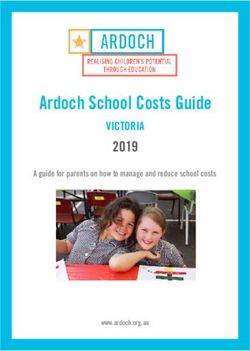GUIDELINES - One to One iPad Program 2021 - Montmorency ...
←
→
Page content transcription
If your browser does not render page correctly, please read the page content below
Contents
SCHOOL VISION........................................................................................................................................................................ 2
PROGRAM INFORMATION ..................................................................................................................................................... 2
PRIVATELY OWNED DEVICES ............................................................................................................................................... 2
PURCHASING A DEVICE .......................................................................................................................................................... 2
GUIDELINES FOR PARTICIPATION ....................................................................................................................................... 2
CARING FOR IPADS ................................................................................................................................................................. 2
SECURITY .................................................................................................................................................................................. 3
INTERNET USAGE .................................................................................................................................................................... 3
ITUNES ACCOUNTS .................................................................................................................................................................. 3
APPS........................................................................................................................................................................................... 3
NON-SCHOOL APPLICATIONS AND FILES ............................................................................................................................ 4
TECHNICAL SUPPORT............................................................................................................................................................. 4
PRINTING .................................................................................................................................................................................. 4
IPAD APPLICATIONS ............................................................................................................................................................... 4
POWER SUPPLY MANAGEMENT ........................................................................................................................................... 4
BACKUP / RECOVERY ............................................................................................................................................................. 4
APPENDIX 1: CARING FOR YOUR IPAD ................................................................................................................................ 5
Caring For The iPad Screen.............................................................................................................................................. 5
Caring For Your Batteries ................................................................................................................................................ 5
Caring For Your iPad: Environmental ............................................................................................................................. 5
APPENDIX 2: ACCEPTABLE USER AGREEMENT ................................................................................................................. 6
ADVICE FOR PARENTS ................................................................................................................................................................................................................ 8
SUPPORT INFORMATION FOR PARENTS AROUND THE AGREEMENT. ........................................................................................................... 9
APPENDIX 3: IPAD EXPECTATIONS…………………………………………………………………………………………………………………13Montmorency South Primary School 1-to-1 iPad Program
School vision
At Montmorency South Primary School, our vision is to provide quality, stimulating programs in a safe and supportive
environment. Students are encouraged to become problem solvers, reflective thinkers and flexible individuals. Our
programs aim to develop behaviours that encourage a healthy lifestyle, lifelong learning and responsible citizenship.
The school’s 1-to-1 program gives our students the opportunity to enter a new world of curriculum possibilities, enabling
increased engagement and involvement in their learning. Learning experiences across the school are purposefully designed to
develop the attributes of a life-long learner. In this way, each student learns to develop and demonstrate the knowledge, skills,
practices and attitudes necessary to be an engaged, robust, 21st century citizen capable of shaping our future.
The intent of this program is to provide our students with "anywhere, anytime" inclusive, engaging learning.
Program Information
The information below and other documentation can be found on Compass.
Alternatively, IT Support can be contacted at it@montysouth.vic.edu.au or jenny.hutchinson@education.vic.gov.au
Privately owned devices
Families may choose to provide a privately owned device. If so the school will:
• Allow the device to be connected to the school’s network.
• Allow the device to be given intranet access.
• Allow the device to be given storage space on the server for student files.
• Take no responsibility for damage or loss for privately owned devices.
Purchasing a device
Families also can choose to purchase or lease an iPad through the school’s preferred provider CompNow.
This can be done at https://shop.compnow.com.au/school/montysouth
This site allows purchasing of school approved devices, as well as options for iPad covers and warranties.
The site allows financing through Compnow which is a change from previous years.
Guidelines for participation
• Parents and students must sign the Internet and Technology Acceptable Use Agreement at the beginning of 2021.
• Students will participate in an induction program to ensure they are familiar with their roles and responsibilities.
Caring for iPads
The following conditions must be adhered to in order to maintain warranty:
• Always store the iPad in the protective case provided
• Avoid storing it in your backpack without the protective case – pressure from books can damage the screen
• Do not store anything additional to the iPad within the iPad cover (e.g. cords, papers or disks), as this may damage the
screen
• Carry your iPad within its protective case inside your normal school bag. Do not overfill your school bag. (Pressure on the
iPad can crack the screen)
• Never leave your iPad in a car or in an exposed area where it can be stolen or overheat
• Never leave your iPad in unsupervised areas during the school day. Classroom doors will be securely locked when they
are unattended during the day. iPads left unsecured may be confiscated to avoid exposure to theft
• See Appendix 1 for Guidelines for students on Caring for their iPad.
Page 2Montmorency South Primary School 1-to-1 iPad Program
Security
• Students will be required to lock their iPad away when out of the classroom or during breaks. At recess and lunchtimes all
classrooms will be locked.
• At OSHC (before or after school) the students will be directed to leave their bags inside the storeroom rather than outside the
room.
• Students must not leave their school bag / iPad unattended before or after school.
• Students do not have access to the iTunes store, YouTube or other social networking sites on personal devices at school.
Internet usage
Use of iPads by students is governed by the Internet and Technology Acceptable Use Agreement that students and parents agree to
for use of ICT within the school. Parents should familiarise themselves with the Acceptable Use Policy to further support their
adherence outside of the school environment.
• Appropriate use of the internet service within the school network is closely monitored by a filtering system which
allows for inappropriate content blocking by a regularly updated list of categories and sites. This does not apply to
use of iPads outside of the school network. Education and support are important for maintaining acceptable use of
iPads, particularly in relation to internet access.
Any inappropriate use of the internet is unacceptable and is subject to disciplinary action and exclusion from the school networks
and resources.
Cyber Safety Resources for parents and teachers are available at:
• Esafety- https://www.esafety.gov.au/
iTunes accounts
• It is a requirement of Apple that a person must be over 13 years of age to have an iTunes account.
• It is recommended that parents purchase an iTunes card to set up the iTunes account to avoid using a credit card.
• It is recommended that parents set up the iTunes account to their email, so they will be aware of any purchases made through
the iTunes store.
• Students will not be required to access the family’s iTunes account at school. Parents can determine if children have access to
the iTunes account password at home.
• It is recommended that students back up their iPad through iTunes a minimum of once a week to avoid the loss of content.
• Follow this link for information about setting up an Apple ID for your child plus family sharing, restrictions etc.
https://support.apple.com/en-us/HT205763
Apps
• All iPads must contain the school required apps. (see Compass and the MSPS Website for the latest iPad Apps List)
• Personal / family apps must allow enough space for school requirements
• Any software added at home must be licensed and G Rated.
• If the iPad needs to be synced or updated the school takes no responsibility for lost files or software. These will need to be
restored at home.
Page 3Montmorency South Primary School 1-to-1 iPad Program
Non-school applications and files
Software, including music, movies and games will be allowed for academic and recreational reasons, provided copyright
obligations are met. Personal music files may be stored on the iPad. Downloading music, games and videos from the internet
during school hours is prohibited except when directed by a staff member. Students may be permitted to listen to digital music
and/or participate in educational games/apps on their iPad while at school when given permission by a teacher for an educational
purpose. Crude or explicit music or images will not be permitted at any time.
It is the student’s responsibility to ensure that there is enough hard drive space and memory available to engage in all educational
requirements.
Further Information
Copyright is a significant issue with the increased access and availability provided through iPads. Refer to the following for
resources.
• The national Copyright Advisory Group (CAG) has developed the Smartcopying website http://www.smartcopying.edu.au/ to
provide a comprehensive guide to copyright issues affecting Australian schools
• Esafety - https://www.esafety.gov.au/
Technical support
• The school will be utilising the services of our DEECD technician
• The technician will be available a limited number of hours per week
• Students are to inform their classroom teacher or the ICT Manager immediately of any problems and follow recommended
procedures for logging computer issues & problems
Printing
• We anticipate that students will be required to use very little printing at school however when required they will have access to
a black and white printer. Colour printing will be at the teacher’s discretion
• The iPads will provide the students with access to multimedia, largely in the form of video, picture, music and sound files which
are best presented on screen rather than in print format
iPad Applications
Students must abide by the school’s Acceptable Use Agreement whenever the school equipment or services are involved. This
includes the iPad regardless of location.
The Acceptable Use Agreement Policy contains specific responsibilities to ensure student safety.
• Students will have access to iPad applications where appropriate educational opportunities are available
• Within Victoria the DEECD provides access to wikis and blogs that support students and their learning. These will only be used
in the classroom.
Power supply management
All iPads are to be fully charged at the start of every day.
• Students are expected to organise charging of iPads at home on a daily basis, as use of power cords at school involves
numerous practical and safety issues
• If fully charged the iPad battery will last for the duration of a typical school day
Backup / Recovery
Students will be responsible for their own backup of critical data at all times.
Page 4Montmorency South Primary School 1-to-1 iPad Program
Appendix 1: Caring for your iPad
Caring For The iPad Screen
• The screen is made out of glass but it has a special coating in order to protect it from fingerprints. Officially, it
means that it’s oil resistant. It is important to take good care of the screen to get the most out of the coating.
Here are some ways to protect your iPad screen:
• Don’t drop it on hard surfaces. It is glass and it can break.
• Clean the screen with a soft, slightly damp, lint-free cloth.
• Do not clean it with window cleaners, glass cleaners, aerosol sprays, abrasives, or alcohol.
Caring For Your Batteries
Part of caring for your iPad means caring for the batteries. The batteries in your iPad are lithium polymer
(rechargeable) and they will eventually wear out. It will take a long time before that happens, but there are some
things you can do to care for your batteries and get the most out of them.
• Make sure you keep up on the latest iPad updates. Apple will sometimes make adjustments to software which
helps with drain on resources and battery life.
• Go through one charge cycle per month. To do this all you have to do is charge the iPad to 100% and then
run it completely out.
Caring For Your iPad: Environmental
There are also a few environmental ways to care for your iPad. Some of these are obvious while a few are not so
obvious.
• Keep the iPad out of heat for an extended length of time
• Keep the iPad out of cold for an extended period of time
• Keep it out of water or extremely humid locations
• Do not dry it with an external heat source, hair dryer.
• It should also go without saying that part of caring for your iPad is to make sure you do not insert anything
into the port connections other than the intended peripherals. Jamming things into the port connectors could
render it unusable (and void the warranty).
Page 5Montmorency South Primary School 1-to-1 iPad Program
Appendix 2: Internet & Technology Acceptable Use Agreement
This copy is for reference purposes and does not need to be returned to school. It will be discussed with your child’s
teacher at the beginning of 2021.
Internet & Technology Acceptable Use Agreement 2021
Years 4 - 6
Montmorency South Primary School uses the internet and digital technologies as teaching and
learning tools. We see the Internet and digital technologies as valuable resources, but
acknowledge they must be used responsibly.
Your child has been asked to agree to use the internet and digital technologies responsibly at
school.
When I use technology, both at school and at home, I have responsibilities and
rules to follow. I agree to:
• be a safe and responsible user whenever and wherever I use technology
• support others by being respectful in how I talk to and work with them, and never write or participate
in online bullying. This includes forwarding messages and supporting others in harmful,
inappropriate or hurtful online behaviour
• report to an adult if I feel unsafe or uncomfortable online or see a friend being unsafe or being made
to feel uncomfortable by others
• follow age appropriate recommendations for online sites. Refrain from registering for any online
sites or downloading apps that are age or otherwise prohibited e.g. Facebook (13+), Instagram
(13+), Snapchat (13+), TikTok (13+), YouTube account (18+) as these sites/apps may put me at
risk.
• have my parents enable Parental Controls on my iPad (https://support.apple.com/en-au/HT201304)
When at school I agree to:
• use the internet at school to help me to learn
• use the technology at school for learning, use the equipment properly and not interfere with the work
or data of another student
• keep myself and my friends safe by not giving out personal details including full names, telephone
numbers, addresses and images and protecting my password
• only use websites as directed by my teacher
• remember that the content on the web is someone’s property and ask my teacher to help me get
permission if I want to use information or pictures
• think carefully about what I read on the internet, question if it is from a reliable source and use the
information to help me answer any questions (I should not copy and paste the information as my
answer)
• talk to my teacher or another adult if:
o I need help online
o I am not sure what I should be doing on the internet
o I come across sites which are not suitable for our school
o someone writes something I don’t like, or makes me and my friends feel uncomfortable or
asks me to provide information that I know is private
o I feel that the welfare of other students at the school is being threatened by online activities
• only take photos and record or video when it is part of a class or lesson
• seek permission from individuals PRIOR to taking photos, recording sound or videoing them
(including teachers)
• be respectful in how I talk to and work with others online and never write or participate in online
bullying
• be respectful in the photos I take or video I capture and never use these as a tool for bullying
• abide by the guidelines and conditions in the One to One iPad program guidelines
• not use FaceTime and iMessage during school hours
• turn off notifications (excluding Calendar) in my iPad settings
Page 6Montmorency South Primary School 1-to-1 iPad Program
I acknowledge and agree to follow these rules. I understand that I may not be able
to access the internet at school, use my iPad or the school’s technologies if I do
not act responsibly.
Montmorency South Primary School uses the Internet as a teaching and learning tool. We see the
Internet and mobile technology as valuable resources but acknowledge they must be used
responsibly.
Your child has been asked to agree to use the Internet and Mobile technology responsibly at
school. Parents should be aware that the nature of the Internet means that full protection from
inappropriate content can never be guaranteed.
Page 7Montmorency South Primary School One to One iPad Program
Advice for Parents
Please keep this as a resource to use at home
Parental Controls: https://support.apple.com/en-au/HT201304
At school the Internet is mostly used to support teaching and learning. At home, however, it is
often used differently. Not only is it a study resource for students, but it is increasingly being used
as a social space to meet, play and chat. The Internet can be lots of fun.
If you have the Internet at home, encourage your child to show you what they are doing online. If
not, see if you can make a time to visit the school to see their work and how the school uses the
Internet.
Bullying, stranger danger, gossip, telling the wrong people personal information about yourself
have long been issues for young people growing up. These are all behaviours which are now
present online. These are not “Virtual” Issues. They are real and can harm and hurt.
At home we recommend you:
o make some time to sit with your child to find out how they are using the Internet and who
else is involved in any online activities
o ask them to give you a tour of their “space” if they are using a site which allows them to
chat, publish photos, play games etc
o always get them to set the profile to “Private” if they use a social networking so they are
then in control of who contacts them and who accesses their information. They can block
out anyone at anytime. Be aware of Terms and Conditions of many sites that require
participants to be 13 years or over.
o have the computer with Internet access in a shared place in the house – not your child’s
bedroom
o negotiate appropriate times for your child’s online activities and use of mobile phones
o ask questions when your child shows you what they are doing
o how does it work and how do you set it up? Can you block out people?
o who else is sharing this space or game - did you know them before or “meet” them
online? What do you know about them?
o why is this so enjoyable – what makes it fun?
o can you see any risks or dangers in the activity - what would you say to
warn/inform a younger child who was going to start to use the space?
o what are you doing to protect yourself or your friends from these potential
dangers?
o when would you inform an adult about an incident that has happened online that
concerns you? Discuss why your child might keep it to themselves.
Many students say they will not tell an adult they are in trouble or ask for help because:
o they might get the blame for any incident
o they don’t think adults “get” their online stuff – it is for students only
o they might put at risk their own access to technology by either:
o admitting to a mistake or
o highlighting a situation that might lead a parent to ban their access. (Even to
protect them)
Page 8Montmorency South Primary School One to One iPad Program
Support information for parents around the agreement.
• When I use technology, both at school and at home I have responsibilities and
rules to follow.
Montmorency South Primary School sees the education of safe and ethical cybercitizens as essential in the
lives of its students and as a partnership between home and school.
21st Century students spend increasing amounts of time online learning and socialising. These online
communities need Cybercitizens who “do the right thing” by themselves and others online, particularly
when “no one is watching”.
Safe and ethical behaviour online is explicitly taught at our school and we request that it is supported at
home.
It is important to note that some online activities are illegal and as such will be reported to police. This
includes harassment of others, inappropriate language, publishing inappropriate images etc
• Behave in a way outlined in the schools’ Child Safe Code of Conduct
The schools’ Code of Conduct is not only the rules of the school but also the desired behaviours and values
your school community believes are important for all of the students at your school.
• Not giving out personal details or details of other students including full names,
telephone numbers, addresses and images and protecting password details.
Students love to publish information about themselves and their friends in spaces like blogs, Club Penguin
etc.
We recommend that they:
• don’t use their own name, but develop an online name and use avatars where available
• don’t share personal details including images of themselves or their friends online
• password protect any spaces or accounts they have and never share that password
• don’t allow anyone they don’t know to join their chat or collaborative space. Use the block feature
• are reminded that any image or comment they put on the internet is now public (anyone can see,
change or use it) Once it is published they have lost control of it.
• Being respectful online and not participating in online bullying or hurtful behaviour.
The online environment sometimes feels different. The language is different. Sometimes students say things
online that they would never say to someone’s face. Not all altercations are bullying but unacceptable
behaviours need to be addressed.
• being online can make students feel that they are anonymous (however online interactions can be
traced)
• the space or chat they use in leisure time might have explicit language and they will feel they have
to be part of it
• often the online environment has very few adults
• participation in bullying or hurtful actions can take many forms in the online world. Forwarding the
messages, telling others where to go and see any published images, content which has been
deliberately posted to humiliate another person is all part of how a child can participate and
contribute to the hurt or bullying of another child
• Deliberate exclusion of another in an online space is another way some students hurt each other
online. It is important that the behaviours are discussed as separate from the technologies.
Page 9Montmorency South Primary School One to One iPad Program
• Using the technology at school for learning, using the equipment properly and not
interfering with the work or data of another student
By just taking care with the equipment, printing and downloading from the internet students can save time,
money and the environment. Students often see the internet as “free.” Just looking at a page on the internet
is a download and is charged somewhere. The repair and support of the school’s technology is another issue
and as many computers are shared at school, their care is important.
• Not go looking for rude or offensive sites.
Filters block a lot of inappropriate content but they are not foolproof. For students who deliberately seek
out inappropriate content or use technology that bypasses filters, parents will be immediately informed and
the student's internet access will be reviewed with the option of suspension of use for a period of time.
• Using the Internet / mobile technology at school to learn.
It is important to realise that there is a time for fun and a time for work (even on the internet). Staying on
task will reduce risk of inappropriate access and teach students strategies to use the internet or mobile
technologies for their learning.
• Remembering that the content on the web is someone else’s property so ask a
teacher for help to get permission before using information or pictures
All music, information, images and games on the internet are owned by someone. The term copyright is a
legal one and there are laws to enforce it.
By downloading a freebie you can risk bringing a virus or spyware to the iPad. These can destroy a
computer system or provide hackers with details such as passwords and bank accounts. Remember if an
offer is too good to be true, the chances are it is too good to be true!
• Thinking carefully about what is on the internet, questioning if it is from a reliable
source and using the information to help answer questions.
Not everything on the internet is true, accurate or unbiased.
The school is teaching information literacy skills, which enables students to locate, evaluate, and use
information effectively on the internet.
Copying and pasting information can help organise arguments, ideas, and information but it is important
that your child uses their own thoughts and language to express what they have learnt. If helping with
homework ask open-ended questions. “Tell me about wombats” might encourage him/her to copy and
paste facts / images etc about the wombat, but asking the question “What would a day in the life of a
wombat be like?” encourages the student to think about different aspects of the animals life and draw
together the different pieces of information they might have discovered.
• Talk to my teacher or another adult if I need help or see something I don’t like
online etc…
The internet has some really flashy and tricky ways to lead people into websites they never meant to visit. It
is easy for us all to get distracted. We want students to ask for help in locating the information they need,
and clarifying the task they have been set. Unfocused clicking through websites can lead to inappropriate
content.
Open communication between parents, teachers and students is the best way to keep students safe.
Students will often share concerns with each other online. It is important that they tell a teacher and or
parent when they are feeling uncomfortable or threatened online.
If you have any concerns about internet safety contact the school or visit http://esafety.gov.au
Page 10Montmorency South Primary School One to One iPad Program
http://www.apple.com/au/ipad/
Setting Up iPad WIFI
Maybe you don't know exactly what to do with your new iPad. Follow the link for a step by
step guide to set up new iPad to make it ready for use. This guide will explain how you can
setup your iPad from its unpacking, what options to select on iTunes and what settings you
need to do on iPad itself.
https://support.apple.com/en-us/HT202639
Download iTunes or Update Your iTunes to the Latest Version
From there, connect your iPad device to your computer using the cable that came with the
device. In a matter of seconds, the iPad will sync to the iTunes program, introducing you to
your tablet and helping you register your device and get set up further. The iPad will also be
updated to the latest software edition, should it be an older model.
If this sync option isn’t a prompt don’t panic. You probably just don’t have the latest version of
iTunes installed. If you haven’t updated, your iPad will charge but it won’t show up in iTunes.
Press continue to get to the setting up, and click through the license agreement. Sign in with
your iTunes account, or set one up if you don’t have one already. You might get a message that
says an iPad has previously been synced with your computer.
If this prompt comes up Select “Set up as a new iPad” and continue.
One thing you’ll learn about your iPad is that you run out of space a lot quicker than you think.
Don’t sync your iPad automatically. We recommend that you place limited media on this
device as school projects will take most of the available space.
Page 11Montmorency South Primary School One to One iPad Program
Get In Sync
Once your iPad is successfully synched through the iPad, all you need to do is start clicking and
dragging. Considering your space availability, however, it is best practice to stick with manual
uploading
Disconnect your device and move over to the Settings menu, where you can set up wallpaper
options. This usually includes uploading photos through Photos.
Below is a list of sites where you can find useful tutorial guides on how to get started using your
iPad.
iPad Support:
http://www.apple.com/au/ipad/
How to load apps:
https://support.apple.com/en-au/HT204266
iTunes:
https://support.apple.com/en-au/guide/ipad/ipaddd072760/ipados
Photos:
https://support.apple.com/en-au/guide/ipad/ipad99c6ed03/ipados
Internet / Safari:
https://support.apple.com/en-au/guide/ipad/ipad999d68f9/ipados
iBooks: (books/ PDF’s)
https://apps.apple.com/us/app/apple-books/id364709193
Email
Students may have email addresses setup through google apps. These accounts will only be used
to email teachers and will have restrictions to only allow emails to and from Montmorency South
teachers.
Page 12Montmorency South Primary School One to One iPad Program
Appendix 3: iPad Expectations 2021
This will be displayed in your child’s classroom and referred to when needed.
Travelling to School:
• Leave your iPad in your school bag on the way to school.
• NO playing with iPads before school.
• In the morning when you arrive at school, put your iPad into
the cupboard straight away.
At School:
• You need your teacher’s permission to use your iPad.
• Line up in single file when getting iPads out of the cupboard.
• Carry your iPad with two hands and walk sensibly.
• Put your iPad into the cupboard when you have finished using it, at lunch
time and snack time as the cupboard will be locked.
• You are only permitted to use your iPad for school tasks. iPads are only to
be used during set class time, not before or after school or at lunch and
recess.
• No drinks or food are allowed near iPads.
• Never use anyone else’s iPad without their permission.
• Cyber safety: ask an adult for help if you come across anything that makes
you feel uncomfortable.
• Your iPad will be confiscated by your teacher if you are not following the
expectations.
• Messenger is not to be used while at school. Your parents will need to
contact the office with any messages for you.
Travelling Home from School:
• At the end of the school day, bring your school bag into the classroom and
pack your iPad safely into your bag. Remember to zip your bag up!
• Keep your iPad in your school bag until you get home.
At Home:
• Make sure your iPad is charged ready for the next day at school.
• We recommend the iPads are charged/stored in a shared living space
Page 13You can also read