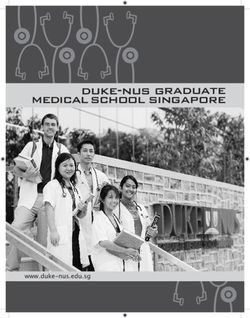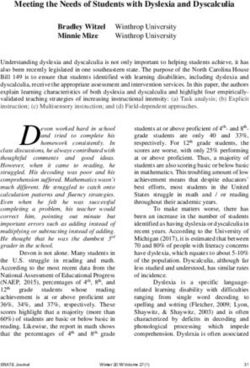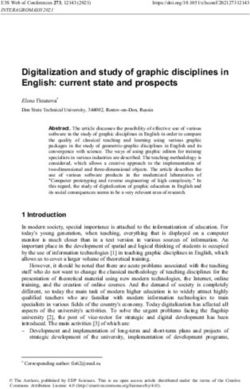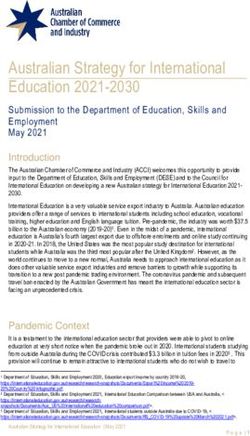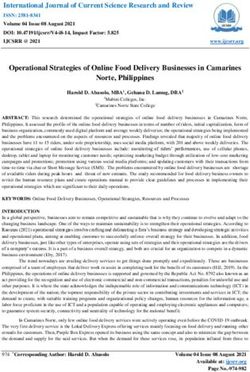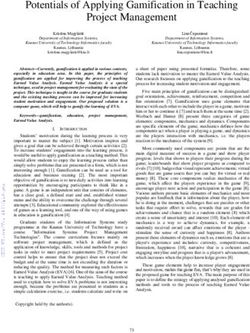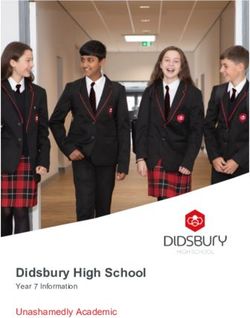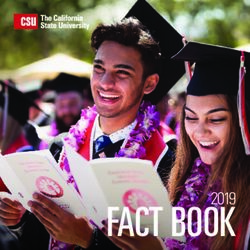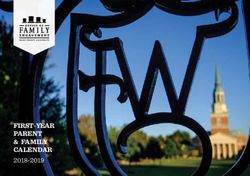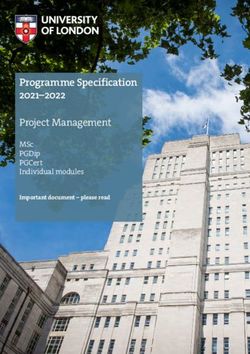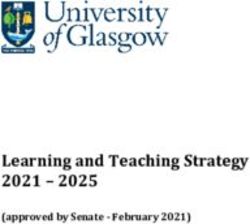Guide : Fully Online and Blended Courses - A GUIDE FOR TEACHING ASSISTANTS (TA) - uOttawa
←
→
Page content transcription
If your browser does not render page correctly, please read the page content below
A Guide for Teaching Assistants
(TAs) in an Online Environment
Fully Online
Course
More and more courses at the University of Ottawa are being offered entirely online. This new trend provides
an opportunity to make use of innovative teaching strategies, but also comes with its share of challenges.
Blended
Course
By 2020, the University of Ottawa foresees the conversion of 1,000 blended courses. As Teaching Assistant (TA)
you will likely have to guide student progress for the online autonomous portion of these courses.
2 • Centre for e-Learning | University of OttawaAs a result, it is essential to be in regular contact with the professor to
clarify your role with respect to the desired level of interactivity with the
It is important to
students. Share with him/her the challenges you are facing, the kinds of
problems the students are experiencing, and ask for clarification along the be present during
way if you have questions about certain aspects of the course. If other TAs
the course by
are assigned to the course because the number of students warrant it,
make sure you are in touch with them as well. In fact, you can create logging on to the
a discussion forum for the exclusive use of TAs and the professor. website regularly.
Encourage Students
to Participate Online
The following tips and suggestions are intended to help you get students to participate and be fully engaged online,
whether it be for fully online or blended courses.
It is important to maintain an online presence by logging in to the course website regularly. Be aware of ongoing
material being presented and issues raised during discussions, this will enable you to better engage the students
within their online learning environment.
Promote student engagement
New communication technologies have enormous potential to increase student participation and engagement.
Students are already avid users of social networks because they promote discussion, sharing and communication.
Even so, for certain students it may be the first time they learn within this type of online platform. It will be important
for students to explore their new learning environment as soon as possible, so make sure students have access
to the help files for logging in and navigating. This basic help information concerning how to log on to the course
should be provided in the course outline/syllabus or emailed to students directly before the course starts.
Be There!
The biggest advantage to maintaining a regular online presence is that it promotes regular “attendance” from
students. For example, if students expect a weekly question that summarizes the lesson or readings at hand,
they will readily go online to respond.
However, for maximum interaction, students need to take an active role and have some latitude concerning what
they discuss. This can be achieved by allowing students to determine, in part, the subject of their virtual meetings.
A GUIDE FOR TEACHING ASSISTANTS (TA) • 3Fully Online
Course
With fully online courses, it is important that students perceive your online
presence to prevent them from feeling that they are all alone in this type of environment. You can make your
presence known by asking individualized questions, initiating discussions, suggesting topics for additional
forums, etc.
On a platform like Blackboard Learn accessible through the virtual campus, it is not only possible, but a good
idea to give students the opportunity to identify discussion topics, as well as solicit their ideas and opinions
by asking them questions that encourage them to share and participate. It is even possible to have a student
moderate or facilitate an online discussion. Make sure, however, that you provide students with specific
guidelines concerning their role ahead of time.
Blended
Course Your presence online will be particularly important to get discussions going
and encourage participation. You will also need to help students adjust to the blended mode, as well
as provide assistance when needed as they navigate the virtual campus.
4 • Centre for e-Learning | University of OttawaOnline Availability for Fully
Once students are
Online and Blended Courses online, you will want
Whether it be for fully online or blended courses, there is a possibility
that you will be asked to be available to students online. These online to maximize their
consultations or tutoring hours have advantages and disadvantages consultation time
worth considering.
with you.
Virtual Campus
There are numerous ways of supporting students. We recommend that
you limit yourself to a single virtual meeting space: Blackboard Learn.
It will make it easier for students to know exactly where to reach you. While Facebook, Skype and others are very
popular, none of them have the technical support offered by the team responsible for Blackboard Learn at
the Centre for Mediated Teaching and Learning.
Fully Online
Course Online courses can generate more student participation than face-to-face classes.
There are some who find this environment less intimidating than a traditional classroom setting and take
advantage of this learning platform to ask questions they might not have otherwise asked.
Blended
Course In the case of blended courses, professors are likely to provide face to face office
hours with students. However, much coursework will take place online within a blended course. As such, you
may be asked to facilitate discussion forums where you have to respond to questions, provide clarifications
concerning assignments, guide students in their learning, etc.
More flexibility
Fully Online
Course Online consultations provide increased flexibility allowing students to reach you
at a time that suits them best. This may mean evenings or weekends, depending on the students’ needs.
If you need to deviate from this schedule for any reason, make sure you announce the changes at least
one week in advance.
Blended
Course Within blended courses students will complete the online portion of the course
under a flexible schedule. This means that you will need to adapt your own schedule to respond to students
in a timely manner.
A GUIDE FOR TEACHING ASSISTANTS (TA) • 5Setting up your Work Station
When you are online with students, we recommend that you sit at a computer located in a room where distractions
are kept to a minimum. Your work online requires just as much care and commitment as face-to-face tutoring.
In the absence of non-verbal communication (e.g. : body language, tone, pitch), an online TA requires additional
effort to concentrate in order to be clear and concise. As such, public and noisy rooms are to be avoided when
you provide online tutoring.
Watch this short video about multitasking: http://news.stanford.edu/news/2009/august24/videos/605.html
Prepare for Your Online Interactions
• Connecting to Blackboard Learn
Connect to: www.maestro.uottawa.ca/en/ and choose the link or login button corresponding to Blackboard Learn.
»» You must use your InfoWeb login information to access the system:
~~ Username: A lowercase e, followed by your employee number, for example: e123456
~~ Password: InfoWeb Password CAPS,
»» If you need to inform a student on how to connect here is the information that should be used:
~~ Username: student number
~~ Password: same as uoZone
Once students are online, you will want to maximize their consultation time with you. How? Prepare for the consultation.
For example, complete the homework yourself and look over the evaluation rubric again before your online tutoring
hours so that you can provide students with detailed information or discuss grades with them, etc. We encourage
you to contact your professor to agree upon the approach you will take during your consultations. Think about
strategies that might help students deal with the kinds of problems they are having.
Make sure you guide them through the steps they need to master the process. Providing them with the right answers
without any guidance will not benefit them in the long run.
There may be a student who consults you because he is having difficulty, but does not know where he went wrong.
As you review the material or homework in preparation for your online consultation hours, group together any similar
questions or problems you have come across or received by email. Among these questions or problems there could
be useful information you may want to share in a “Frequently Asked Questions” (FAQ) discussion forum. Pinpointing
where students had difficulty will help you understand problems, allowing you to focus your attention on the issues
that are the most useful and relevant to them.
6 • Centre for e-Learning | University of OttawaUsing Discussion Forums and Moderating Them
Ideally, whether it be a fully online or blended course, you would use the discussion forums to ask a question
directly related to current course content or summarize the material looked at and/or discussed by them.
To promote student reflection and participation, ask a question directly related to current course content or
summarize the material looked at and/or discussed by them. Better yet, have them do it! Give them the opportunity
to ask questions or discuss a topic that is of interest to them.
Similarly, preparing topics in advance for online discussions is also a good way to encourage online participation.
You can also use your online presence to ask for informal feedback from the students on how the course is going
and on how you might better support them. Students will appreciate the fact you are taking the initiative to
improve their learning experience, and this type of feedback can prove useful to professors and TAs alike. We
suggest you do this early in the semester (by about the third or fourth week).
Netiquette and Emails
Make sure all contact information for getting in touch with you is made public and easily accessible to students
(email address, tutoring hours, etc.).
Response time to emails is important.
For the first two weeks of the course,
you may want to try to respond within
a period of twelve (12) hours. After
this initial period, let your students
know that you will respond within 24
to 48 hours upon receipt of an email.
To address students’ expectations with
respect to response times, you may
want to add the following message to
the course outline/syllabus, the Virtual
Campus
or your email signature:
“Any questions sent via email should
receive a response within 2 business
days. Please note that we reserve
the right not to answer an email if the
level of language is disrespectful.”
A GUIDE FOR TEACHING ASSISTANTS (TA) • 7Be Clear and Concise
Whenever possible, it is Avoid dealing with numerous topics in one email even
if these issues relate to the same recipient, because
good to take the time to too much information creates confusion. Asking several
read an email one last questions at once usually results in incomplete answers,
because the reader can easily forget to respond to one of
time before sending it, the questions. If you find you do need to include several
even if this means questions, put them in a numbered list so that you can
delaying the response by easily refer back to them.
a few hours. Giving yourself Avoid Emotionally Charged Emails
time to reflect on what you It is possible to have to write emails that deal with
sensitive subjects, for example when responding to
wrote, will allow you to an aggressive message, when you need to convince or
focus on rendering a clear motivate a learner, or relay unpleasant news. Although
message rather than email allows us to reflect and focus on the intended
message, sometimes emotional undertones surface.
getting carried away To avoid unpleasant exchanges, pay particular attention
by emotion. to the tone you use. Aim to be as positive as possible.
Some rules to follow for both email and discussion forums:
• The use of abbreviations, especially those used in text messaging (e.g. LOL, TTYL), and emoticons is unprofessional.
• W
hile email has made written communication more ubiquitous, it has not changed our need for correct spelling
and grammar or punctuation.
• T
o emphasize something in your message, try using *asterisks *. Using capital letters is equivalent to shouting.
Ask yourself: Is this how I would speak to the person if he/she were standing here in front of me?
• S
ome applications do not recognize bold, italics and underlined features (“text only”). Underlining and italics
should be kept to a minimum. One underlined or italicized word is acceptable, but an entire paragraph can make
the text difficult to read.
• Do not send chain letters, advertisements or messages from dubious sources that may contain viruses.
• Do not forward a personal message without asking permission from the other person first.
• D
o not modify the content of an email you are forwarding to someone else. You can, however, copy and paste
an extract.
• Do not respond to messages that are not directly addressed to you (“To:” primary recipient).
• If you cannot answer an email within the timeframe announced (e.g. 2 business days), it is strongly recommended
you acknowledge receipt of the email and indicate when you will be able to respond. This simple practice will
reassure the sender that you received the message and in this way curtail subsequent ... and often impatient,
inquiries.
8 • Centre for e-Learning | University of Ottawa• Before hitting: “Reply All”, consider who really needs to receive the information you are about to send.
• T
o reduce the effects of “Reply All”, you can use “BCC” (Blind Carbon Copy) for recipient addresses when
sending a message to a large group. You will be the only one to receive responses and you will respect
the anonymity of the other recipients.
• U
se the high priority option sparingly. Some people consider all their messages urgent, which reduces
the sender`s credibility - so use this option in moderation.
Discussion Forums
The first step before you initiate any online communication is to establish guidelines on an acceptable code
of conduct. Better yet, let the students come up with their own guidelines! They will be able to monitor lack
of respect, abusive language, intolerance of differing perspectives better than an instructor could. So as to avoid
this kind of behaviour, which can lead to real problems, it is better to establish communication rules or “netiquette”
right at the onset, so that everyone can follow and enforce them from the start.
It is important to remain vigilant when it comes to comments posted on discussion forums or online
communication in general. Things to watch out for include:
1. Failure to respect the agreed-upon netiquette: Not being able to see the person you are speaking to online has
been identified as one of the leading causes for unacceptable electronic communication. This kind of problem
could damage the integrity of the forum, or the course as a whole, if you are not able to rectify the situation.
2. Changing the topic in a discussion forum: Of a less serious nature than failing to comply with the netiquette
guidelines, this can nonetheless cause some friction and confusion. It consists in introducing a new topic in a
discussion that is already underway in order to take advantage of its momentum. This misstep can be quickly
corrected by notifying the person at fault and suggesting, if necessary, that they start a new discussion topic.
Best Practices for Moderating
Discussion Forums
Here are some best practices to follow:
• T
hank participants for their relevant contributions! Do not hesitate to give participants full credit for having
a positive impact on their classmates and adding value to online discussions. This will motivate them to further
contribute to the forum and they may even become interested in moderating a discussion themselves.
• E
ncourage participants who don’t often contribute, but invariably make an effort to participate. It is important to
not just acknowledge frequent contributors in a forum, but to also encourage participants who make an effort.
Sometimes it takes a little extra encouragement and support to help a student overcome shyness issues or help
them go beyond their comfort zone and successfully engage in meaningful dialogue.
A GUIDE FOR TEACHING ASSISTANTS (TA) • 9• P
revention is better than censorship: If you observe an offensive or inappropriate comment or if a student flags
you, the moderator, with a comment they deem inappropriate, a polite warning is often sufficient to correct
the situation. If you opt to remove the comment altogether then it helps to have the support of the others who
witnessed your initial, polite warnings.
• J ustify your decision to remove a message: Ultimately, if you have no other choice but to remove a message,
take the time to privately email the author to explain your decision or post a message in the forum if you think
it is important for the other participants to be informed of your decision.
Forum participants whose postings have been moderated or removed may become disgruntled and may decide
to stop taking part in the online discussion or even try to adversely affect it.
Grading Assignments
It is important to For fully online courses and sometimes blended courses, students
remain vigilant when will submit their work using various tools like “Assignments” and
it comes to comments “Assessments” available in the Learning Management System
(LMS) Blackboard Learn. Communication tools, such as blogs
posted on discussion and wikis, can also be assigned a grade.
forums or online Regardless of what needs to be graded, using an evaluation rubric
communication allows for clear evaluation criteria and insures uniform grading for
all students. This becomes especially important in large enrollment
in general. courses with multiple teaching assistants. If everyone uses the same
evaluation rubric or criteria to evaluate the students’ work, it will
provide better scoring reliability (agreement between professor and TA).
Homework:
The “Assignment” and “Tools, Surveys, and Pools” tools can be used to provide students with a detailed
description of the homework to be submitted online, such as: availability, deadlines for submission, rubrics,
grading, etc.
Depending on the nature of the homework and the instructions provided by the professor, students can either submit
their work directly in the space provided in the Blackboard Learn tools or in an electronic format like Microsoft
Word or a PDF. The “Assignment” and “Tests, Surveys, and Pools” tools in Blackboard Learn allow you to add
additional comments directly in the interface (for example, the objectives or what they should be able to do or
know once they complete the homework assignment). Using “Track Changes” in Word or the annotation feature
in a PDF, you can add comments (e.g. suggest how their assignment can be improved) right in the document they
submitted. The grades you assign will be automatically added to Blackboard’s “Grade Centre”, which students can
then view provided access is set up this way.
10 • Centre for e-Learning | University of OttawaTests or Exams :
The “Tests, Surveys, and Pools” tool allows you to create different types of questions. Some can be graded
automatically by Blackboard, like multiple-choice questions for example, while others, like essay questions,
do require someone to mark them. You may want to get familiar with this tool, given its time-saving nature.
Resources :
Remember the professor is your primary resource person when it comes to the general functionality of these tools.
Online help files are another source of information and accessible by clicking on the “Help” link in the course
website. Ultimately, if you need further assistance or more personalized support, the Centre for Mediated Teaching
and Learning offers workshops on all Blackboard features. Visit: http://www.saea.uottawa.ca/ceam/index.php?lang=en
for details.
The use of the masculine gender in
this guide is for the sole purpose
of brevity; it is not, in any way,
intended to be discriminatory.
A GUIDE FOR TEACHING ASSISTANTS (TA) • 11Annex 1
Services and Resources That Can
Be Accessed Online
Whether you are TA for a course that is hybrid or entirely online, this list might come in handy.
NAME SERVICES WEBSITE ADDRESS
uoZone • A
ll student Web tools and • http://www.uottawa.ca/en/students
information are centralized
in uoZone.
Virtual Campus • Blackboard Learn • A
ccess to your course website:
• List of courses http://www.maestro.uottawa.ca/en/
• T
elephone: 613-562-5800, ext. 6555 or toll
free at 1-877-868-8292, ext. 6555
• C
omputing Assistance Request form:
http://www.ccs.uottawa.ca/cybersos/
»» From the “Subject” drop down menu, choose
the “Blackboard/Virtual Campus” option
Technology • General computing help • Telephone:
613-562-5800, ext. 6555 or
Support • Password changes toll free at 1-877-868-8292, ext. 6555
• Email: cybersos@uOttawa.ca
• C
omputing Assistance Request form:
http://www.ccs.uOttawa.ca/cybersos/
12 • Centre for e-Learning | University of OttawaNAME SERVICES WEBSITE ADDRESS
InfoService • Transcripts • h
ttp://www.uottawa.ca/strategic-enrollment-
• DocuNet management/
• Copies of diplomas • http://www.uottawa.ca/academic-documents/
InfoWeb • Password Management • http://www.infoweb.uOttawa.ca
• E
valuation Web-Based Courses
Online Scholarships and Bursaries
• Etc.
Library • Books • http://biblio.uottawa.ca/en
• Articles • h
ttp://biblio.uottawa.ca/en/use-library/connect-
• References campus
(Off-campus access)
• Course reserve
• Videos
• Databases
ReproBoutique • Purchase your Course Packs online • http://www.uottawa.ca/print/course-packs/
Bookstore • Purchase your textbooks online • http://www.bkstr.com/ottawastore/home
SASS • See the online resources available • D
ocuments available online (referencing,
(Student Academic grammar, the writing process, the structure
Success Service) of a paper): http://sass.uottawa.ca/en/writing/
undergraduate/online-document.php
• Questions via email: awhc@uOttawa.ca
Financial Aid • T
here are many possibilities when • http://www.uottawa.ca/strategic-enrollment-
it comes to financing your studies: management/home
scholarships, government loans,
work-study program, etc.
Teaching • P
rovide feedback on a course • http://www.evaluaction.uottawa.ca/
Evaluation and an instructor’s teaching index-e.html
by filling out a questionnaire. • Accessible through InfoWeb
Accessibility • I nformation and workshops on • http://www.uottawa.ca/accessibility/
accessibility
A GUIDE FOR STUDENTS • 13You can also read