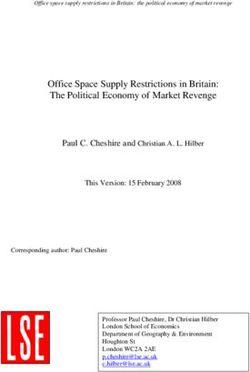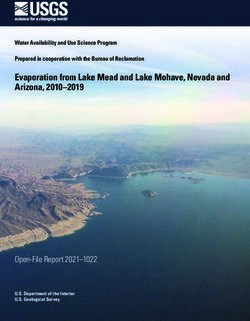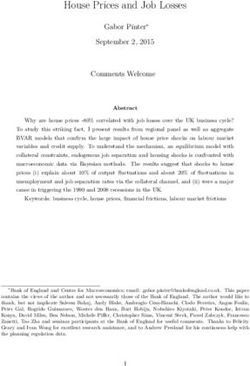GTKADA DOCUMENTATION RELEASE 22.0W - ADACORE
←
→
Page content transcription
If your browser does not render page correctly, please read the page content below
GtkAda Documentation
Release 22.0w
AdaCore
October 27, 2020CONTENTS
1 Introduction: What is GtkAda ? 1
2 Getting started with GtkAda 3
2.1 How to build and install GtkAda . . . . . . . . . . . . . . . . . . . . . . . . . . . . . . . . . . . . . 3
2.2 How to distribute a GtkAda application . . . . . . . . . . . . . . . . . . . . . . . . . . . . . . . . . 4
2.3 How to use GtkAda . . . . . . . . . . . . . . . . . . . . . . . . . . . . . . . . . . . . . . . . . . . 5
2.4 Organization of the GtkAda package . . . . . . . . . . . . . . . . . . . . . . . . . . . . . . . . . . 5
2.5 How to compile an application with GtkAda . . . . . . . . . . . . . . . . . . . . . . . . . . . . . . 5
2.6 Architecture of the toolkit . . . . . . . . . . . . . . . . . . . . . . . . . . . . . . . . . . . . . . . . 6
2.7 Widgets Hierarchy . . . . . . . . . . . . . . . . . . . . . . . . . . . . . . . . . . . . . . . . . . . . 8
3 Hierarchical composition of a window 11
4 Signal handling 15
4.1 Predefined signals . . . . . . . . . . . . . . . . . . . . . . . . . . . . . . . . . . . . . . . . . . . . 15
4.2 Connecting signals . . . . . . . . . . . . . . . . . . . . . . . . . . . . . . . . . . . . . . . . . . . . 15
4.3 Handling user data . . . . . . . . . . . . . . . . . . . . . . . . . . . . . . . . . . . . . . . . . . . . 18
5 Starting an application with GtkAda 21
6 Resource files 23
7 Memory management 25
8 Tasking with GtkAda 27
9 Processing external events 29
10 Object-oriented features 31
10.1 General description of the tagged types . . . . . . . . . . . . . . . . . . . . . . . . . . . . . . . . . 31
10.2 Using tagged types to extend Gtk widgets . . . . . . . . . . . . . . . . . . . . . . . . . . . . . . . . 32
10.3 Creating new widgets in Ada . . . . . . . . . . . . . . . . . . . . . . . . . . . . . . . . . . . . . . . 32
11 Support for Glade, the Gtk GUI builder 37
11.1 Introduction . . . . . . . . . . . . . . . . . . . . . . . . . . . . . . . . . . . . . . . . . . . . . . . 37
11.2 Launching Glade . . . . . . . . . . . . . . . . . . . . . . . . . . . . . . . . . . . . . . . . . . . . . 37
11.3 Building your interface . . . . . . . . . . . . . . . . . . . . . . . . . . . . . . . . . . . . . . . . . . 37
11.4 Using the interface in your application. . . . . . . . . . . . . . . . . . . . . . . . . . . . . . . . . . 37
12 Binding new widgets 39
13 Debugging GtkAda applications 41
i14 Transitioning from GtkAda 2 to GtkAda 3 43 14.1 General . . . . . . . . . . . . . . . . . . . . . . . . . . . . . . . . . . . . . . . . . . . . . . . . . . 43 14.2 Pango . . . . . . . . . . . . . . . . . . . . . . . . . . . . . . . . . . . . . . . . . . . . . . . . . . . 44 14.3 Glib . . . . . . . . . . . . . . . . . . . . . . . . . . . . . . . . . . . . . . . . . . . . . . . . . . . . 44 14.4 Gdk . . . . . . . . . . . . . . . . . . . . . . . . . . . . . . . . . . . . . . . . . . . . . . . . . . . . 44 14.5 Gtk . . . . . . . . . . . . . . . . . . . . . . . . . . . . . . . . . . . . . . . . . . . . . . . . . . . . 47 14.6 GtkAda . . . . . . . . . . . . . . . . . . . . . . . . . . . . . . . . . . . . . . . . . . . . . . . . . . 60 14.7 Gnome . . . . . . . . . . . . . . . . . . . . . . . . . . . . . . . . . . . . . . . . . . . . . . . . . . 60 15 How to report bugs 61 16 Using GtkParasite to inspect and modify running GtkAda applications 63 17 Bibliography 65 18 GNU Free Documentation License 67 18.1 PREAMBLE . . . . . . . . . . . . . . . . . . . . . . . . . . . . . . . . . . . . . . . . . . . . . . . 67 18.2 APPLICABILITY AND DEFINITIONS . . . . . . . . . . . . . . . . . . . . . . . . . . . . . . . . 67 18.3 VERBATIM COPYING . . . . . . . . . . . . . . . . . . . . . . . . . . . . . . . . . . . . . . . . . 68 18.4 COPYING IN QUANTITY . . . . . . . . . . . . . . . . . . . . . . . . . . . . . . . . . . . . . . . 68 18.5 MODIFICATIONS . . . . . . . . . . . . . . . . . . . . . . . . . . . . . . . . . . . . . . . . . . . . 69 18.6 COMBINING DOCUMENTS . . . . . . . . . . . . . . . . . . . . . . . . . . . . . . . . . . . . . . 70 18.7 COLLECTIONS OF DOCUMENTS . . . . . . . . . . . . . . . . . . . . . . . . . . . . . . . . . . 70 18.8 AGGREGATION WITH INDEPENDENT WORKS . . . . . . . . . . . . . . . . . . . . . . . . . . 70 18.9 TRANSLATION . . . . . . . . . . . . . . . . . . . . . . . . . . . . . . . . . . . . . . . . . . . . . 71 18.10 TERMINATION . . . . . . . . . . . . . . . . . . . . . . . . . . . . . . . . . . . . . . . . . . . . . 71 18.11 FUTURE REVISIONS OF THIS LICENSE . . . . . . . . . . . . . . . . . . . . . . . . . . . . . . 71 18.12 ADDENDUM: How to use this License for your documents . . . . . . . . . . . . . . . . . . . . . . 71 ii
CHAPTER
ONE
INTRODUCTION: WHAT IS GTKADA ?
GtkAda is a high-level portable graphical toolkit, based on the gtk+ toolkit, one of the official GNU toolkits. It makes
it easy to create portable user interfaces for multiple platforms, including most platforms that have a X11 server and
Win32 platforms.
Although it is based on a C library, GtkAda uses some advanced Ada features such as tagged types, generic packages,
access to subprograms, and exceptions to make it easier to use and design interfaces. For efficiency reasons, it does
not use controlled types, but takes care of all the memory management for you in other ways.
As a result, this library provides a secure, easy to use and extensible toolkit.
Compared to the C library, GtkAda provides type safety (especially in the callbacks area), and object-oriented pro-
gramming. As opposed to common knowledge, it requires less type casting than with in C. Its efficiency is about the
same as the C library through the use of inline subprograms.
GtkAda comes with a complete integration to the graphical interface builder Glade. This makes it even easier to
develop interfaces, since you just have to click to create a description of the window and all the dialogs. Ada code can
simply import that description to bring the windows to life.
Under some platforms, GtkAda also provides a bridge to use OpenGL, with which you can create graphical applica-
tions that display 3D graphics, and display them in a GtkAda window, as with any other 2D graphics. This manual
does not document OpenGL at all, see any book on OpenGL, or the specification that came with your OpenGL library,
for more information.
The following Internet sites will always contain the latest public packages for GtkAda, gtk+, Glade and Cairo
• ‘https://github.com/AdaCore/gtkadaGtkAda Documentation, Release 22.0w This document does not describe all the widgets available in GtkAda, nor does it try to explain all the subprograms. The GtkAda Reference Manual provides this documentation instead, as well as the GtkAda sources spec files themselves, whose extension is .ads. No complete example is provided in this documentation. Instead, please refer to the examples that you can find in the testgtk/ and examples/ directory in the GtkAda distribution, since these are more up-to-date (and more extensive). They are heavily commented, and are likely to contain a lot of information that you might find interesting. If you are interested in getting support for GtkAda–including priority bug fixes, early releases, help in using the toolkit, help in designing your interface, and on site consulting–please contact AdaCore (mailto:sales@adacore.com). 2 Chapter 1. Introduction: What is GtkAda ?
CHAPTER
TWO
GETTING STARTED WITH GTKADA
This chapter describes how to start a new GtkAda application. It explains the basic features of the toolkit, and shows
how to compile and run your application.
It also gives a brief overview of the extensive widget hierarchy available in GtkAda.
2.1 How to build and install GtkAda
This section explains how to build and install GtkAda on your machine.
On Windows systems, we provide an automatic installer that installs GtkAda along with dependent components like
gtk+ libraries and Glade. If you are a Windows user, you can skip the rest of this section which will address installation
on Unix systems.
On Unix systems, you first need to install the glib and gtk+ libraries. Download the compatible packages from the
gtk+ web site (http://www.gtk.org), compile and install it. Alternatively, if your operating system vendor provides glib
and gtk+ development packages, you can install the libraries they provide.
Change your PATH environment variable so that the script pkg-config, which indicates where gtk+ was installed and
what libraries it needs is automatically found by GtkAda. You will no longer need this script once GtkAda is installed,
unless you develop part of your application in C.
OpenGL support will not be activated in GtkAda unless you already have the OpenGL libraries on your systems. You
can for instance look at Mesa, which is free implementation.
Optionally, you can also install the Glade interface builder. Get the compatible package from the Glade web site,
compile and install it.
You can finally download the latest version of GtkAda from the web site. Untar and uncompress the package, then
simply do the following steps:
$ ./configure
$ make
$ make tests (this step is optional)
$ make install
As usual with the configure script, you can specify where you want to install the GtkAda libraries by using the –prefix
switch.
You can specify the switch –disable-shared to prevent building shared libraries, even if your system supports them (by
default, both shared and static libraries are installed). By default, your application will be linked statically with the
GtkAda libraries. You can override this default by specifying –enable-shared as a switch to configure, although you
can override it later through the LIBRARY_TYPE scenario variable.
3GtkAda Documentation, Release 22.0w
If you have some OpenGL libraries installed on your system, you can make sure that configure finds them by speci-
fying the –with-GL-prefix switch on the command line. configure should be able to automatically detect the libraries
however.
You must then make sure that the system will be able to find the dynamic libraries at run time if your application uses
them. Typically, you would do one of the following:
• run ldconfig if you installed GtkAda in one of the standard location and you are super-user on your machine
• edit /etc/ld.conf if you are super-user but did not install GtkAda in one of the standard location. Add the path
that contains libgtkada.so (by default /usr/local/lib or $prefix/lib.
• modify your LD_LIBRARY_PATH environment variable if you are not super-user. You should simply add the
path to libgtkada.
In addition, if you are using precompiled Gtk+ binary packages, you will also need to set the FONTCONFIG_FILE
environment variable to point to the prefix/etc/fonts/fonts.conf file of your binary installation.
For example, assuming you have installed Gtk+ under /opt/gtk and using bash:
$ export FONTCONFIG_FILE=/opt/gtk/etc/fonts/fonts.conf
If your application is using printing, on UNIX and Linux you will need to point your environment variable
GTK_EXE_PREFIX to the root directory of your Gtk+ installation:
$ export GTK_EXE_PREFIX=/opt/gtk/
2.2 How to distribute a GtkAda application
Since GtkAda depends on Gtk+, you usually need to distribute some Gtk+ libraries along with your application.
Under some OSes such as Linux, Gtk+ comes preinstalled, so in this case, a simple solution is to rely on the preinstalled
Gtk+ libraries. See below for more information on the gtkada library itself.
Under other unix systems, GtkAda usually comes with a precompiled set of Gtk+ libraries that have been specifically
designed to be easily redistributed.
In order to use the precompiled Gtk+ binaries that we distribute with GtkAda, you need to distribute all the Gtk+
.so libraries along with your application, and use the LD_LIBRARY_PATH environment variable to point to these
libraries.
The list of libraries needed is /lib/lib*.so.? or
/lib64/lib*.so.? along with your executable, and set LD_LIBRARY_PATH.
You may also need the libgtkada-xxx.so file. This dependency is optional since gtkada supports both static and
dynamic linking, depending on how your project sets up the library type in gtkada.gpr. You might chose to link
with the static library libgtkada.a for convenience.
Under Windows, you need to distribute the following files and directories along with your application, and respect the
original directory set up:
• bin/*.dll
• etc/
• lib/gtk-2.0
4 Chapter 2. Getting started with GtkAdaGtkAda Documentation, Release 22.0w
2.3 How to use GtkAda
On Unix systems, to use GtkAda, you need to have you PATH and LD_LIBRARY_PATH environment variables set,
as explained above:
PATH=$prefix/bin:$PATH
LD_LIBRARY_PATH=$prefix/lib:$LD_LIBRARY_PATH
export PATH LD_LIBRARY_PATH
Set the following variables as well when using a custom gtk+ build (but not if you are using the system’s libraries):
GDK_PIXBUF_MODULE_FILE=$prefix/lib/gdk-pixbuf-2.0/2.10.0/loaders.cache
GDK_PIXBUF_MODULEDIR=$prefix/lib/gdk-pixbuf-2.0/2.10.0/loaders/
export GDK_PIXBUF_MODULEDIR GDK_PIXBUF_MODULE_FILE
FONTCONFIG_FILE=$prefix/etc/fonts/fonts.conf
export FONTCONFIG_FILE
XDG_DATA_DIRS=$XDG_DATA_DIRS:$prefix/share
export XDG_DATA_DIRS
2.4 Organization of the GtkAda package
In addition to the full sources, the GtkAda package contains a lot of heavily commented examples. If you haven’t been
through those examples, we really recommend that you look at them and try to understand them, since they contain
some examples of code that you might find interesting for your own application.
• testgtk/ directory:
This directory contains the application testgtk that tests all the widgets in GtkAda. It gives you a quick overview
of what can be found in the toolkit, as well as some detailed information on the widgets and their parameters.
Each demo is associated with contextual help pointing to aspects worth studying.
It also contains an OpenGL demo, if GtkAda was compiled with support for OpenGL.
This program is far more extensive that its C counterpart, and the GtkAda team has added a lot of new examples.
This directory also contains the application testcairo which demonstrates the use of various Cairo functions in
GtkAda.
• docs/ directory:
It contains the html, info, text and @TeX{} versions of the documentation you are currently reading. Note that
the documentation is divided into two subdirectories, one containing the user guide, which you are currently
reading, the other containing the reference manual, which gives detailed information on all the widgets found in
GtkAda. The docs directory also contains a subdirectory with some slides that were used to present GtkAda at
various shows.
2.5 How to compile an application with GtkAda
This section explains how you can compile your own applications.
2.3. How to use GtkAda 5GtkAda Documentation, Release 22.0w
A set of project files is installed along with GtkAda. If you have installed GtkAda in the same location as GNAT itself,
nothing else needs to be done.
Otherwise, you need to make the directory that contains these project files visible to the compiler. This is done by
adding the directory to the GPR_PROJECT_PATH environment variable. Assuming you have installed the library in
prefix, the directory you need to add is prefix/lib/gnat.
On Unix, this is done with:
csh:
setenv GPR_PROJECT_PATH $prefix/lib/gnat:$GPR_PROJECT_PATH
sh:
GPR_PROJECT_PATH=$prefix/lib/gnat:$GPR_PROJECT_PATH
export GPR_PROJECT_PATH
To build your own application, you should then setup a project file (see the GNAT documentation for more details on
project files), which simply contains the statement:
with "gtkada";
This will automatically set the right compiler and linker options, so that your application is linked with GtkAda.
By default, the linker will use GtkAda’s shared library, if it was built. If you would prefer to link with the static library,
you can set the environment variable:
LIBRARY_TYPE=static
export LIBRARY_TYPE
before launching the compiler or linker, which will force it to use the static library instead.
2.6 Architecture of the toolkit
The gtk+ toolkit has been designed from the beginning to be portable. It is made of two libraries: gtk and gdk. In
addition, GtkAda provides binding to three supporting libraries: pango, cairo and glib.
Glib is a non-graphical library that includes support for lists, h-tables, threads, and so on. It is a highly optimized,
platform-independent library. Since most of its contents are already available in Ada (or in the GNAT.* hierarchy in
the GNAT distribution), GtkAda does not include a complete binding to it. For the parts of Glib that we do depend on,
we provide Glib.* packages in the GtkAda distribution.
Gdk is the platform-dependent part of gtk+, and so there are different implementations (for instance, for Win32 and
X11 based systems) that implement a common API. Gdk provides basic graphical functionality to, for instance, draw
lines, rectangles and pixmaps on the screen, as well as manipulate colors. The Gdk.* packages provide a full Ada
interface to Gdk.
Pango is a modern font handling system. Bindings in GtkAda gives access to the API to manipulate font descriptions
and text attributes.
Cairo is the low-level 2D drawing library used by Gdk to render widgets. Cairo provides a rich set of vector drawing
features, supporting anti-aliasing, transparency, and 2D matrix transformations.The Cairo.* packages provide a
complete Ada binding to Cairo.
Gtk is the top level library. It is platform independent, and does all its drawing through calls to Gdk and Cairo. This is
where the high-level widgets are defined. It also includes support for callbacks. Its equivalent in the GtkAda libraries
are the Gtk.* packages. It is made of a fully object-oriented hierarchy of widgets (see Widgets Hierarchy).
6 Chapter 2. Getting started with GtkAdaGtkAda Documentation, Release 22.0w
Since your application only calls GtkAda, it is fully portable, and can be recompiled as-is on other platforms:
+------------------------------- ----------+
| Your Application |
+------------------------------------------+
| GtkAda |
| +-----------------+ |
| | GTK | |
| +----+-----------------+----+ |
| | GDK | |
| +----+------+ +----------+----+
| | Pango | | Cairo |
+----+-----------+----+----+---------------+
| GLIB | X-Window / Win32 |
+---------------------+--------------------+
Although the packages have been evolving a lot since the first versions of GtkAda, the specs are stabilizing now. We
will try as much as possible to provide backward compatibility whenever possible.
Since GtkAda is based on gtk+ we have tried to stay as close to it as possible while using high-level features of the
Ada language. It is thus relatively easy to convert external examples from C to Ada.
We have tried to adopt a consistent naming scheme for Ada identifiers:
• The widget names are the same as in C, except that an underscore sign (_) is used to separate words, e.g:
Gtk_Button Gtk_Color_Selection_Dialog
• Because of a clash between Ada keywords and widget names, there are two exceptions to the above general rule:
Gtk.GEntry.Gtk_Entry Gtk.GRange.Gtk_Range
• The function names are the same as in C, ignoring the leading gtk_ and the widget name, e.g:
gtk_misc_set_padding => Gtk.Misc.Set_Padding
gtk_toggle_button_set_state => Gtk.Toggle_Button.Set_State
• Most enum types have been grouped in the gtk-enums.ads file
• Some features have been implemented as generic packages. These are the timeout functions (see
Gtk.Main.Timeout), the idle functions (see Gtk.Main.Idle), and the data that can be attached to any object (see
Gtk.Object.User_Data). Type safety is ensured through these generic packages.
• Callbacks were the most difficult thing to interface with. These are extremely powerful and versatile, since
the callbacks can have any number of arguments and may or may not return values. These are once again
implemented as generic packages, that require more explanation (Signal handling).
WARNING: all the generic packages allocate some memory for internal structures, and call internal functions. This
memory is freed by gtk itself, by calling some Ada functions. Therefore the generic packages have to be instantiated
at library level, not inside a subprogram, so that the functions are still defined when gtk needs to free the memory.
WARNING Before any other call to the GtkAda library is performed, Gtk.Main.Init must be invoked first. Most of
the time, this procedure is invoked from the main procedure of the application, in which case no use of GtkAda can be
done during the application elaboration.
2.6. Architecture of the toolkit 7GtkAda Documentation, Release 22.0w 2.7 Widgets Hierarchy All widgets in GtkAda are implemented as tagged types. They all have a common ancestor, called Gtk.Object.Gtk_Object. All visual objects have a common ancestor called Gtk.Widget.Gtk_Widget. The following table describes the list of objects and their inheritance tree. As usual with tagged types, all the primitive subprograms defined for a type are also known for all of its children. This is a very powerful way to create new widgets, as will be explained in Creating new widgets in Ada. Although gtk+ was written in C its design is object-oriented, and thus GtkAda has the same structure. The following rules have been applied to convert from C names to Ada names: a widget Gtk_XXX is defined in the Ada package Gtk.XXX, in the file gtk-xxx.ads. This follows the GNAT convention for file names. For instance, the Gtk_Text widget is defined in the package Gtk.Text, in the file gtk-text.ads. Note also that most of the documentation for GtkAda is found in the spec files themselves. It is important to be familiar with this hierarchy. It is then easier to know how to build and organize your windows. Most widgets are demonstrated in the testgtk/ directory in the GtkAda distribution. 8 Chapter 2. Getting started with GtkAda
GtkAda Documentation, Release 22.0w
Figure 2.1: Widgets Hierarchy
2.7. Widgets Hierarchy 9GtkAda Documentation, Release 22.0w 10 Chapter 2. Getting started with GtkAda
CHAPTER
THREE
HIERARCHICAL COMPOSITION OF A WINDOW
Interfaces in GtkAda are built in layers, as in Motif. For instance, a typical dialog is basically a Gtk_Window, that in
turn contains a Gtk_Box, itself divided into two boxes and a Gtk_Separator, and so on.
11GtkAda Documentation, Release 22.0w Altough this may seem more complicated than setting absolute positions for children, this is the simplest way to automatically handle the resizing of windows. Each container that creates a layer knows how it should behave when it is resized, and how it should move its children. Thus almost everything is handled automatically, and you don’t have to do anything to support resizing. If you really insist on moving the children to a specific position, look at the Gtk_Fixed widget and its demo in testgtk/. But you really should not use this container, since you will then have to do everything by hand. All the containers are demonstrated in testgtk/, in the GtkAda distribution. This should help you understand all the parameters associated with the containers. It is very important to master these containers, since using the appropriate containers will make building interfaces a lot easier. 12 Chapter 3. Hierarchical composition of a window
GtkAda Documentation, Release 22.0w
If you look at the widget hierarchy (Widgets Hierarchy), you can see that a Gtk_Window inherits from Gtk_Bin, and
thus can have only one child. In most cases, the child of a Gtk_Window will thus be a Gtk_Box, which can have any
number of children.
Some widgets in GtkAda itself are built using this strategy, from the very basic Gtk_Button to the more advanced
Gtk_File_Selection.
For example, by default a Gtk_Button contains a Gtk_Label, which displays the text of the button (like ‘OK’ or
‘Cancel’).
However, it is easy to put a pixmap in a button instead. When you create the button, do not specify any label. Thus, no
child will be added, and you can give it your own. See testgtk/create_pixmap.adb for an example on how
to do that.
13GtkAda Documentation, Release 22.0w 14 Chapter 3. Hierarchical composition of a window
CHAPTER
FOUR
SIGNAL HANDLING
In GtkAda, the interaction between the interface and the core application is done via signals. Most user actions on the
graphical application trigger some signals to be emitted.
A signal is a message that an object wants to broadcast. It is identified by its name, and each one is associated with
certain events which happen during the widget’s lifetime. For instance, when the user clicks on a Gtk_Button, a
‘clicked’ signal is emitted by that button. More examples of signals can be found in the GtkAda reference manual.
It is possible to cause the application to react to such events by connecting to a signal a special procedure called a
handler or callback. This handler will be called every time that signal is emitted, giving the application a chance to do
any processing it needs. More than one handler can be connected to the same signal on the same object; the handlers
are invoked in the order they were connected.
4.1 Predefined signals
Widgets, depending on their type, may define zero or more different signals. The signals defined for the parent widget
are also automatically inherited; thus every widget answers many signals.
The easiest way to find out which signals can be emitted by a widget is to look at the GtkAda reference manual. Every
widget will be documented there. The GtkAda RM explains when particular signals are emitted, and the general form
that their handlers should have (although you can always add a User_Data if you wish, see below).
In general, your handlers should have the exact same profile that is documented (the GtkAda RM is automatically
generated, so you can in fact find the same documentation directly in GtkAda’s *.ads files).
However, if you connect to signals via the generic packages defined in Gtk.Handlers (see below), it is valid to
pass a procedure that drops all arguments except the first one, i.e. the actual widget that emitted the signal. To get a
better documented code, though, we recommend to always use the full profile for your handlers.
4.2 Connecting signals
There are currently two ways to connect widgets to signal handlers. One of them is much simpler to use, although it
has some limited capabilities.
4.2.1 Connecting via the On_* procedures
Each widget has a number of primitive operations (including inherited ones) for all the signals it might emit. In fact,
for each signal there are two On_ procedures that can be used to easily connect to the corresponding
signal:
15GtkAda Documentation, Release 22.0w
procedure Handler (Button : access Gtk_Button_Record'Class) is
begin
...
end Handler;
Button.On_Clicked (Handler'Access);
The code above ensures that the procedure Handler is called whenever the button is clicked.
The On_* procedures ensure that the profile of the handler is correct, and thus are type-safe.
The type of the first parameter to the handler is always the type where the signal is defined, not the type to which the
handler is connected.
For instance, the “draw” signal is defined for a Gtk_Widget. But if you connect this signal to a Gtk_Button, the first
paramter of the handler is always of type access Gtk_Widget_Record’Class.
There is a second version of the On_* procedures, which is used to pass a different object than the one the signal is
connected to. In practice, this is the version that is used more often. For instance, clicking on a toolbar button will in
general affect some other widget than the button itself, and you would typically pass the main window as a parameter
to the handler. Here is an example, note how the type of the first parameter is different:
procedure Handler (Win : access GObject_Record'Class) is
begin
...
end Handler;
Button.On_Clicked (Handler'Access, Slot => Main_Window);
This subprogram also ensures that the handler is automaticall disconnected if the second object is destroyed.
4.2.2 Connecting via the Gtk.Handlers package
All signal handling work is performed internally using services provided by the Gtk.Handlers package. But this
package can also be used directly by user applications.
This file is collection of several generic packages that need to be instantiated before you can actually start connecting
handlers to widgets. A number of predefined instantiations are provided in GtkAda.Handlers to make it slightly
easier.
Compared to the previous approach based on the On_* procedures described above, this approach has a number of
additional capabilities, at the cost of slightly more complex code:
• It is possible to retrieve a handle on the Widget/Signal/Handle tuple, so that you can later on disconnect the
handler, or temporarily block the signal for instance.
• It is possible to pass additional user data to the handler. For instance, you could have a single handler connected
to multiple check buttons. When you press any of the button, the handler is called and passes an additional
integer to indicate which button was pressed. This is sometimes convenient, although it can often be avoided by
creating new Ada tagged types derived from the standard GtkAda types.
• You have full control over the type of the first parameter to the handler. As discussed earlier, the On_* sub-
programs force specific types (either a GObject_Record or the type on which the signal was defined). With the
generic packages, you can avoid the often necessary type casts in the handler, although this approach does not
guarantee more (or less) type safety.
16 Chapter 4. Signal handlingGtkAda Documentation, Release 22.0w
• A very limited number of signals do not have a corresponding On_* for circular dependency (or elaboration
circularity) reasons. For those, you need to use the generic packages. However, we believe these signals are
hardly ever used by user-level applications.
A short, annotated example of connecting signals follows; a complete example can be found in cre-
ate_file_selection.adb (inside the testgtk/ directory). In our example, an application opens a file selector to allow
the user to select a file. GtkAda provides a high-level widget called Gtk_File_Selection which can be used in this case:
declare
Window : Gtk_File_Selection;
begin
Gtk.File_Selection.Gtk_New (Window, Title => "Select a file");
end;
When the ‘OK’ button is pressed, the application needs to retrieve the selected file and then close the dialog. The only
information that the handler for the button press needs is which widget to operate upon. This can be achieved by the
following handler:
procedure OK (Files : access Gtk_File_Selection_Record'Class) is
begin
-- Prints the name of the selected file.
Ada.Text_IO.Put_Line ("Selected " & Get_Filename (Files));
-- Destroys the file selector dialog
Destroy (Files);
end Ok;
We now need to connect the object we created in the first part with the new callback we just defined. Gtk.Handlers
defines four types of generic packages, depending on the arguments one expects in the callback and whether the
callback returns a value or not. Note that you can not use an arbitrary list of arguments; these depend on the signal, as
explained in the previous section.
In our example, since the callback does not return any value and does not handle any User_Data (that is, we don’t pass
it extra data, which will be specified at connection time), the appropriate package to use is Gtk.Handlers.Callback. We
thus instantiate that package.
Remember that generic package instantiations in GtkAda must be present in memory at all times, since they take
care of freeing allocated memory when finished. GtkAda generic package instantiations must therefore always be
performed at the library level, and not inside any inner block:
package Files_Cb is new Handlers.Callback (Gtk_File_Selection_Record);
The Files_Cb package now provides a set of Connect subprograms that can be used to establish a tie between a
widget and a handler. It also provides a set of other subprograms which you can use to emit the signals manually,
although most of the time, the signals are simply emitted internally by GtkAda. We will not discuss the Emit_By_Name
subprograms here.
The general form of handler, as used in Gtk.Handlers, expects some handlers that take two or three arguments: the
widget on which the signal was applied, an array of all the extra arguments sent internally by GtkAda, and possibly
some user data given when the connection was made.
This is the most general form of handler and it covers all the possible cases. However, it also expects the user to
manually extract the needed values from the array of arguments. This is not always the most convenient solution. This
is why GtkAda provides a second package related to signals, Gtk.Marshallers.
The Gtk.Marshallers package provides a set of functions that can be used as callbacks directly for GtkAda, and that
will call your application’s handlers after extracting the required values from the array of arguments. Although this
4.2. Connecting signals 17GtkAda Documentation, Release 22.0w
might sound somewhat complicated, in practice it simplifies the task of connecting signals. In fact, the techniques
employed are similar to what is done internally by gtk+ in C. Because of the similarity of techniques, there is no
overhead involved in using Gtk.Marshallers with Ada over the C code in gtk+.
A set of functions To_Marshaller is found in every generic package in Gtk.Handlers. They each take a single argument,
the name of the function you want to call, and return a handler that can be used directly in Connect.
The connection is then done with the following piece of code:
Files_Cb.Object_Connect
(Get_Ok_Button (Window), -- The object to connect to the handler
"clicked", -- The name of the signal
Files_Cb.To_Marshaller (Ok'Access), -- The signal handler
Slot_Object => Window);
Note that this can be done just after creating the widget, in the same block. As soon as it is created, a widget is ready
to accept connections (although no signals will be emitted before the widget is shown on the screen).
We use To_Marshaller since our handler does not accept the array of arguments as a parameter, and we use the special
Object_Connect procedure. This means that the parameter to our callback (Files) will be the Slot_Object given in
Object_Connect, instead of being the button itself.
Compare the above code to the approach described in the first section, in particular when using Ada05 notation:
Window.Get_Ok_Button.On_Clicked (Ok'Access, Window);
4.3 Handling user data
As described above, it is possible to define some data that is that passed to the callback when it is called. This data is
called user_data, and is passed to the Connect or Object_Connect subprograms.
GtkAda will automatically free any memory it has allocated internally to store this user data. For instance, if you
instantiated the generic package User_Callback with a String, it means that you want to be able to have a callback of
the form:
procedure My_Callback (Widget : access Gtk_Widget_Record'Class;
User_Data : String);
and connect it with a call similar to:
Connect (Button, "Clicked", To_Marshaller (My_Callback'Access),
User_Data => "any string");
GtkAda needs to allocate some memory to store the string (an unconstrained type). However, this memory is automat-
ically freed when the callback is destroyed.
There are a few subtleties in the use of user_data, most importantly when the user data is itself a widget.
The following four examples do exactly the same thing: each creates two buttons, where clicking on the first one will
destroy the second one. They all work fine the first time, while both buttons exist. However, some of them will fail if
you press on the first button a second time.
Complete, compilable source code for these examples can be found in the distribution’s examples/user_data
directory, from which the code samples below are excerpted.
18 Chapter 4. Signal handlingGtkAda Documentation, Release 22.0w
4.3.1 First case: simple user data
This code will fail: even after Button2 is destroyed, the Ada pointer continues to reference memory that has been
deallocated. The second call to Destroy will fail with a Storage_Error:
package User_Callback is new Gtk.Handlers.User_Callback
(Gtk_Widget_Record, Gtk_Widget);
procedure My_Destroy2
(Button : access Gtk_Widget_Record'Class; Data : Gtk_Widget) is
begin
Destroy (Data);
end My_Destroy2;
begin
User_Callback.Connect
(Button1, "clicked",
User_Callback.To_Marshaller (My_Destroy2'Access),
Gtk_Widget (Button2));
end;
4.3.2 Second case: using Object_Connect instead
One of the solutions to fix the above problem is to use Object_Connect instead of Connect. In that case, GtkAda
automatically takes care of disconnecting the callback when either of the two widgets is destroyed:
procedure My_Destroy (Button : access Gtk_Widget_Record'Class) is
begin
Destroy (Button);
end My_Destroy;
begin
Widget_Callback.Object_Connect
(Button1, "clicked",
Widget_Callback.To_Marshaller (My_Destroy'Access),
Button2);
end;
4.3.3 Third case: manually disconnecting the callback
Using Object_Connect is not always possible. In that case, one of the possibilities is to store the Id of the callback,
and properly disconnect it when appropriate. This is the most complex method, and very often is not applicable, since
you cannot know for sure when the callback is no longer needed:
type My_Data3 is record
Button, Object : Gtk_Widget;
Id : Handler_Id;
end record;
type My_Data3_Access is access My_Data3;
package User_Callback3 is new Gtk.Handlers.User_Callback
(Gtk_Widget_Record, My_Data3_Access);
4.3. Handling user data 19GtkAda Documentation, Release 22.0w
procedure My_Destroy3
(Button : access Gtk_Widget_Record'Class;
Data : My_Data3_Access) is
begin
Destroy (Data.Button);
Disconnect (Data.Object, Data.Id);
end My_Destroy3;
Id : Handler_Id;
begin
Data3 := new My_Data3' (Object => Gtk_Widget (Button1),
Button => Gtk_Widget (Button2),
Id => (Null_Signal_Id, null));
Id := User_Callback3.Connect
(Button1, "clicked",
User_Callback3.To_Marshaller (My_Destroy3'Access),
Data3);
Data3.Id := Id;
end;
4.3.4 Fourth case: setting a watch on a specific widget
GtkAda provides a function Add_Watch, that will automatically disconnect a callback when a given widget is de-
stroyed. This is the function used internally by Object_Connect. In the example below, the callback is automatically
disconnected whenever Button2 is destroyed:
procedure My_Destroy2
(Button : access Gtk_Widget_Record'Class; Data : Gtk_Widget) is
begin
Destroy (Data);
end My_Destroy2;
Id : Handler_Id;
begin
Id := User_Callback.Connect
(Button1, "clicked",
User_Callback.To_Marshaller (My_Destroy2'Access),
Gtk_Widget (Button2));
Add_Watch (Id, Button2);
end;
20 Chapter 4. Signal handlingCHAPTER
FIVE
STARTING AN APPLICATION WITH GTKADA
You need to perform some initializations to start a GtkAda application:
-- predefined units of the library
with Gtk.Main;
with Gtk.Enums;
with Gtk.Window;
...
-- My units
with Callbacks;
...
procedure Application is
procedure Create_Window is ...
begin
-- Set the locale specific datas (e.g time and date format)
Gtk.Main.Set_Locale;
-- Initializes GtkAda
Gtk.Main.Init;
-- Create the main window
Create_Window;
-- Signal handling loop
Gtk.Main.Main;
end Application;
the Create_Window procedure looks like:
procedure Create_Window is
Main_Window : Gtk.Window.Gtk_Window;
...
begin
Gtk.Window.Gtk_New
(Window => Main_Window,
The_Type => Gtk.Enums.Window_Toplevel);
-- From Gtk.Widget:
Gtk.Window.Set_Title (Window => Main_Window, Title => "Editor");
-- Construct the window and connect various callbacks
...
21GtkAda Documentation, Release 22.0w Gtk.Window.Show_All (Main_Window); end Create_Window; 22 Chapter 5. Starting an application with GtkAda
CHAPTER
SIX
RESOURCE FILES
Resource files let you parametrize aspects of the widgets in a GtkAda application without having to recompile it.
In this file, it is possible to specify visual characteristics of widgets, such as their colors and fonts. Under X, the
xfontsel command allows you to easily select a font. The FontSelection widget is also a simple way to select fonts.
Here is an example of a resource file:
# application.rc
#
# resource file for "Application"
# Buttons style
style "button"
{
# BackGround Colors
# Red Green Blue
bg[PRELIGHT] = { 0.0, 0.75, 0.0 } # Green when the mouse is on
# the button
bg[ACTIVE] = { 0.75, 0.0, 0.0 } # Red on click
# ForeGround Colors
# Red Green Blue
fg[PRELIGHT] = { 1.0, 1.0, 1.0 } # White when the mouse is on
# the button
fg[ACTIVE] = { 1.0, 1.0, 1.0 } # White on click
}
# All the buttons will have the style "button"
widget_class "*GtkButton*" style "button"
# Text style
style "text"
{
font = "-adobe-courier-medium-r-normal-*-15-*-*-*-*-*-*-*"
text[NORMAL] = { 0.0, 0.0, 0.0 } # black
fg[NORMAL] = { 0.0, 0.0, 0.0 } # black
base[NORMAL] = { 1.0, 1.0, 1.0 } # white : background color
}
# All Gtk_Text will have the "text" style
widget_class "*GtkText" style "text"
23GtkAda Documentation, Release 22.0w 24 Chapter 6. Resource files
CHAPTER
SEVEN
MEMORY MANAGEMENT
GtkAda takes care of almost all the memory management for you. Here is a brief overview of how this works,
you’ll have to check the sources if you want more detailed information. Gtk+ (the C library) does its own memory
management through reference counting, i.e. any widget is destroyed when it is no longer referenced anywhere in the
application.
In GtkAda itself, a ‘user_data’ is associated with each object allocated by a Gtk_New procedure. A ‘destroy’ callback
is also associated, to be called when the object to which the user_data belongs is destroyed. Thus, every time a C
object is destroyed, the equivalent Ada structure is also destroyed (see Gtk.Free_User_Data).
Concerning widgets containing children, every container holds a reference to its children, whose reference counting
is thus different from 0 (and generally 1). When the container is destroyed, the reference of all its children and grand-
children is decremented, and they are destroyed in turn if needed. So the deallocation of a widget hierarchy is also
performed automatically.
25GtkAda Documentation, Release 22.0w 26 Chapter 7. Memory management
CHAPTER
EIGHT
TASKING WITH GTKADA
Note that Gtk+ under Windows does not interact properly with threads, so the only safe approach under this operating
system is to perform all your Gtk+ calls in the same task.
On other platforms, the Glib library can be used in a task-safe mode by calling Gdk.Threads.G_Init and
Gdk.Threads.Init before making any other Glib/Gdk calls. Gdk routines may then be called simultaneously by multi-
ple tasks, thanks to task-safe construction of Gdk’s internal data structures. However, Gdk objects such as hash tables
are not automatically protected, so it is the application’s responsibility to prevent simultaneous access to user-defined
objects (e.g. by using protected objects).
When Gdk is initialized to be task-safe, GtkAda becomes task aware. There is a single global lock that you must
acquire with Gdk.Threads.Enter before making any Gdk/Gtk call, and which you must release with Gdk.Threads.Leave
afterwards.
Gtk.Main.Main should be called with the lock acquired (see example below), ensuring that all the functions executed
in the task that started the main loop do not need to protect themselves again.
Beware that the GtkAda main loop (Gtk.Main.Main) can only be be run inside one specific task. In other words, you
cannot call Gtk.Main.Main from any task other than the one that started the outer level main loop.
Note that Gdk.Threads assumes that you are using a tasking run time that maps Ada tasks to native threads.
A minimal main program for a tasking GtkAda application looks like:
with Gdk.Threads;
with Gtk.Main;
with Gtk.Enums; use Gtk.Enums;
with Gtk.Window; use Gtk.Window;
procedure GtkAda_With_Tasks is
Window : Gtk_Window;
begin
Gdk.Threads.G_Init;
Gdk.Threads.Init;
Gtk.Main.Init;
Gtk_New (Window, Window_Toplevel);
Show (Window);
Gdk.Threads.Enter;
Gtk.Main.Main;
Gdk.Threads.Leave;
end GtkAda_With_Tasks;
Callbacks require a bit of attention. Callbacks from GtkAda (signals) are made within the GtkAda lock. However,
callbacks from Glib (timeouts, IO callbacks, and idle functions) are made outside of the GtkAda lock. So, within a
27GtkAda Documentation, Release 22.0w signal handler you do not need to call Gdk.Threads.Enter, but within the other types of callbacks, you do. 28 Chapter 8. Tasking with GtkAda
CHAPTER
NINE
PROCESSING EXTERNAL EVENTS
It often happens that your application, in addition to processing graphical events through the GtkAda main loop, also
needs to monitor external events. This is the case if, for instance, you are running external processes and need to
display their output, or if you are listening to incoming data on a socket. If you implement your own main loop to poll
for these external events and then invoke the GUI, the GUI will enter its main loop and not return control back to you.
There are several ways to handle this situation:
• The cleanest solution, especially if you intend to make the GUI a major part of your application (as opposed to
just popping up a few dialogs here and there), would be to use the gtk+ main loop as the infinite loop, instead of
yours.
You can then use gtk+ ‘idle callbacks’ (which are called every time the gtk+ loop is not busy processing graphical
events) or ‘timeout callbacks’ (which are called every n milliseconds), and in those callbacks do the work you
were doing before in your own main loop (that assumes the check is relatively fast, otherwise the GUI will be
frozen during that time). Such callbacks are created through packages in glib-main.ads
• Another approach is to not start the gtk+ main loop, but to check periodically whether there are some events to
be handled. See the subprogram Gtk.Main.Main_Iteration.
This second approach is not necessarily recommended, since you would basically duplicate code that’s already
in gtk+ to manage the main loop, and you also get finer control using idle and timeout callbacks
29GtkAda Documentation, Release 22.0w 30 Chapter 9. Processing external events
CHAPTER
TEN
OBJECT-ORIENTED FEATURES
GtkAda has been designed from the beginning to provide a full object oriented layer over gtk+. This means that
features such as type extension and dynamic dispatching are made available through the standard Ada language.
This section will describe how things work, how you can extend existing widgets, and even how to create your own
widgets.
10.1 General description of the tagged types
10.1.1 Why should I use object-oriented programming ?
Every widget in the Gtk.* packages in GtkAda is a tagged type with a number of primitive subprograms that are
inherited by all of its children. Tagged types in Ada make it possible to perform safe, automatic type conversions
without using explicit casts (such as is necessary when coding in C). It is also possible for the compiler to verify
whether or not these type conversions are valid. Most errors are found at compile time, which leads to a safer and
more robust application.
As a further example, imagine a table that has been populated by some widgets. It is possible to query for this table’s
children and operate on these widgets without knowing details about their type, their creator, and so on–the tagged
objects that are returned contain all the information necessary. It becomes possible to use dynamic dispatching without
ever having to cast to a known type.
Modifying a standard widget to draw itself differently or display different data is easy using tagged types. Simply
create a new type that extends the current one (see the section Using tagged types to extend Gtk widgets below.
Creating a new reusable widget from scratch is also possible. Create a new tagged type and specify properties of the
widget–such as how it is to draw itself and how it should react to events. See the section Creating new widgets in Ada
below.
Object oriented programming through the use of Ada tagged types makes GtkAda a very powerful, flexible, and safe
tool for designing graphical interfaces.
10.1.2 Type conversions from C to Ada widgets
There are three kinds of widgets that you can use with GtkAda:
• Ada widgets: These are widgets that are written directly in Ada, using the object oriented features of GtkAda
• Standard widgets: These are the widgets that are part of the standard gtk+ and GtkAda distributions. This
include all the basic widgets you need to build advanced interfaces.
• third party C widgets These are widgets that were created in C, and for which you (or someone else) created an
Ada binding. This is most probably the kind of widgets you will have if you want to use third party widgets.
31GtkAda Documentation, Release 22.0w
GtkAda will always be able to find and/or create a valid tagged type in the first two cases, no matter if you explicitly
created the widget or if it was created automatically by gtk+. For instance, if you created a widget in Ada, put it in a
table, and later on extracted it from the table, then you will still have the same widget.
In the third case (third party C widgets), GtkAda is not, by default, able to create the corresponding Ada type.
The case of third party C widgets is a little bit trickier. Since GtkAda does not know anything about them when it
is built, it can’t magically convert the C widgets to Ada widgets. This is your job to teach GtkAda how to do the
conversion.
We thus provide a ‘hook’ function which you need to modify. This function is defined in the package
Glib.Type_Conversion. This function takes a string with the name of the C widget (ex/ “GtkButton”), and should
return a newly allocated pointer. If you don’t know this type either, simply return null.
10.2 Using tagged types to extend Gtk widgets
With this toolkit, it’s possible to associate your own data with existing widgets simply by creating new types. This
section will show you a simple example, but you should rather read the source code in the testgtk/ directory where
we used this feature instead of using user_data as is used in the C version::
type My_Button_Record is new Gtk_Button_Record with record
-- whatever data you want to associate with your button
end record;
type My_Button is access all My_Button_Record'Class;
With the above statements, your new type is defined. Every function available for Gtk_Button is also available for
My_Button. Of course, as with every tagged type in Ada, you can create your own primitive functions with the
following prototype:
procedure My_Primitive_Func (Myb : access My_Button_Record);
To instanciate an object of type My_Button in your application, do the following:
declare
Myb : My_Button;
begin
Myb := new My_Button_Record;
Initialize (Myb); -- from Gtk.Button
end;
The first line creates the Ada type, whereas the Initialize call actually creates the C widget and associates it with the
Ada type.
10.3 Creating new widgets in Ada
With GtkAda, you can create widgets directly in Ada. These new widgets can be used directly, as if they were part of
gtk itself.
Creating new widgets is a way to create reuseable components. You can apply to them the same functions as you
would for any other widget, such as Show, Hide, and so on.
This section will explain how to create two types of widgets: composite widgets and widgets created from
scratch. Two examples are provided with GtkAda, in the directories examples/composite_widget and
32 Chapter 10. Object-oriented featuresGtkAda Documentation, Release 22.0w
examples/base_widget. Please also refer to the gtk+ tutorial, which describes the basic mechanisms that you
need to know to create a widget.
10.3.1 Creating composite widgets
A composite widget is a widget that does not do much by itself. Rather, this is a collection of subwidgets grouped into
a more general entity. For instance, among the standard widgets, Gtk_File_Selection and Gtk_Font_Selection belong
to this category.
The good news is that there is nothing special to know. Just create a new tagged type, extending one of the standard
widgets (or even another of your own widgets), provide a Gtk_New function that allocates memory for this widget,
and call the Initialize function that does the actual creation of the widget and the subwidgets. There is only one thing
to do: Initialize should call the parent class’s Initialize function, to create the underlying C widget.
The example directory examples/composite_widget reimplements the Gtk_Dialog widget as written in C by
the creators of gtk+.
10.3.2 Creating widgets from scratch
Creating a working widget from scratch requires a certain level of familiary with the GtkAda signal mechanism
and entails much work with low level signals. This is therefore not an activity recommended for novice GtkAda
programmers.
Creating a widget from scratch is what you want to do if your widget should be drawn in a special way, should
create and emit new signals, or otherwise perform differently than pre-existing widgets. The example we give in
examples/base_widget is a small target on which the user can click, and that sends one of two signals: “bulls-
eye” or “missed”, depending on where the user has clicked.
See also the example in examples/tutorial/gtkdial for a more complex widget, that implements a gauge
where the user can move the arrow to select a new value.
Since we are creating a totally new widget from scratch, with potentially its own signals, we need to do slightly more
work. In particular, we need to provide a function Get_Type similar to what all the predefined widgets provide:
with Glib.Properties.Creation; use Glib.Properties.Creation;
with Glib.Objects; use Glib.Objects;
with Gtk.Scrollable;
with System;
package body My_Widgets is
type My_Widget_Record is new Gtk_Button_Record with record
...
end record;
type My_Widget is access all My_Widget_Record'Class;
Klass : aliased Ada_GObject_Class := Uninitialized_Class;
PROP_H_ADJ : constant Property_Id := 1;
PROP_V_ADJ : constant Property_Id := 2;
-- internal identifier for our widget properties
procedure Class_Init (Self : GObject_Class);
pragma Convention (C, Class_Init);
procedure Class_Init (Self : GObject_Class) is
begin
10.3. Creating new widgets in Ada 33GtkAda Documentation, Release 22.0w
-- Set properties handler
Set_Properties_Handlers (Self, Prop_Set'Access, Prop_Get'Access);
-- Override inherited properties
Override_Property (Self, PROP_H_ADJ, "hadjustment");
Override_Property (Self, PROP_V_ADJ, "vadjustment");
-- Install some custom style properties
Install_Style_Property (Self, Gnew_Int (...));
-- Override some the inherited methods (how to draw the widget)
Set_Default_Draw_Handler (Self, On_Draw'Access);
-- Override the primitives to compute the widget size
Set_Default_Get_Preferred_Width (Self, ...);
end Class_Init;
function Get_Type return GType is
Info : access GInterface_Info;
begin
if Initialize_Class_Record
(Ancestor => Gtk.Button.Get_Type,
Class_Record => Klass'Access,
Type_Name => "My_Widget",
Class_Init => Class_Init)
begin
-- Add interfaces if needed
Info := new GInterface_Info'(null, null, System.Address);
Add_Interface (Klass, Gtk.Scrollable.Get_Type, Info);
end if;
return Klass.The_Type;
end Get_Type;
end My_Widgets;
You should also create the usual functions Gtk_New and Initialize:
procedure Gtk_New (Self : out My_Widget) is
begin
Self := new My_Widget_Record; -- create the Ada wrapper
Initialize (Self);
end Gtk_New;
procedure Initialize (Self : not null access My_Widget_Record'Class) is
begin
G_New (Self, Get_Type); -- allocate the C widget, unless done
-- Initialize parent fields.
Gtk.Button.Initialize (Self);
-- Initialization of the Ada types
Self.Field1 := ...;
end Initialize;
In the above example, the new part is the Get_Type subprogram. It takes three or four arguments:
34 Chapter 10. Object-oriented featuresGtkAda Documentation, Release 22.0w
• Ancestor This is the GType for the ancestor that is being extended.
• Signals This is an array of string access containing the name of the signals you want to create. For instance, you
could create Signals with:
Signals : Gtkada.Types.Chars_Ptr_Array := "bullseye" + "missed";
This will create two signals, named “bullseye” and “missed”, whose callbacks’ arguments can be specified with
the fourth parameter.
• Class_Record Every widget in C is associated with three records:
– An instance of GType, which is a unique identifier (integer) for all the class of widgets defined in the
framework. This description also contains the name of the class, its parent type, the list of interfaces it
inherits, and all the signals is defines.
These GType are often created early on when an application is launched, and provide the basic introspection
capabilities in a gtk+ application.
In Ada, this type is created by the function Get_Type in the example above (which is why we need to add
the interface in that function).
– An instance of GObject_Class, which contains implementation details for the class, defines the default
signal handlers (how to draw a widget of the class, how to handle size negociation,...), and defines any
number of properties that can be configured on the widget (properties are a generic interface to access
the components of a composite widget, as well as some of its behavior – they can be modified through
introspection for instance in a GUI builder).
Such a type is created automatically by gtk+ just before it creates the first instance of that wid-
get type. It will then immediately call the Class_Init function that might have been passed to
Glib.Object.Initialize_Class_Record. At that point, you can add your own new properties, or override
the default signal handlers to redirect them to your own implementation.
– A class instance record; there is one such record for each widget of that type. In GtkAda, the ‘instance
record’ is simply your tagged type and its fields. It is created when you call any of the Gtk_New functions.
• Parameters This fourth argument is in fact optional, and is used to specify which kind of parameters each new
signal is expecting. By default (ie if you don’t give any value for this parameter), all the signals won’t expect
any argument, except of course a possible user_data. However, you can decide for instance that the first signal
(“bullseye”) should in fact take a second argument (say a Gint), and that “missed” will take two parameters (two
Gints).
Parameters should thus contain a value of:
(1 => (1 => Gtk_Type_Int, 2 => Gtk_Type_None),
2 => (1 => Gtk_Type_Int, 2 => Gtk_Type_Int));
Due to the way arrays are handled in Ada, each component must have the same number of signals. However,
if you specify a type of Gtk_Type_None, this will in fact be considered as no argument. Thus, the first signal
above has only one parameter.
Note also that to be able to emit a signal such a the second one, ie with multiple arguments, you will have
to extend the packages defined in Gtk.Handlers. By default, the provided packages can only emit up to one
argument (and only for a few specific types). Creating your own Emit_By_Name subprograms should not be
hard if you look at what is done in gtk-marshallers.adb. Basically, something like:
procedure Emit_With_Two_Ints
(Object : access Widget_Type'Class;
Name : String;
10.3. Creating new widgets in Ada 35You can also read