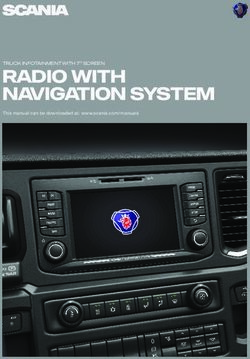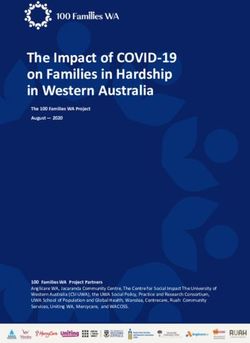DUO XXL - Operating instruction - Coin and chip card system Remote maintenance via internet - Holtkamp Electronics GmbH
←
→
Page content transcription
If your browser does not render page correctly, please read the page content below
Holtkamp Electronics DUO XXL techn.stand 11.2020 4128_01.2021
S ü d s t r a ß e 4 0 / D- 4 9 0 8 4 O s n a b r ü c k
info@holtkamp.de / www.holtkamp.de
EU-Konformitätserklärung / European Union conformity explanation
Für das nachfolgend bezeichnete Erzeugnis / For the following designated product
Zeitsteuerung vom Typ / Time control type
DUO XXL und alle Varianten / and all variants
mit Notaus-Timer (110%)-Funktion / with emergency stop timer (110%) function
wird hiermit bestätigt, dass die Bauart, in der von uns in Verkehr gebrachten Ausführung, den unten genannten Normen
entspricht.
It is hereby confirmed, that the construction in that execution brought by us in traffic corresponds to the standards specified
down.
Diese Erklärung gilt für alle Geräte, die nach den beiliegenden technischen Unterlagen, welche Bestandteile dieser Erklärung
sind, hergestellt werden.
This explanation applies to all devices, after the enclosed technical documents, which are components of this explanation,
are manufactured.
Einschlägige EG-Richtlinien / Relevant EC guidelines
RoHS-Richtlinie 2011/65/EU / RoHS Directive 2011/65/EU
1. 2014/35/EU (Niederspannungsrichtlinie)
2014/35/EU (low-voltage guideline)
2. 2014/30/EU (EMV-Richtlinie)
2014/30/EU (EMC guideline)
Angewendete harmonisierte Normen:
Applied harmonized standards:
EN 60335-1 von 08/2020 (Sicherheit)
EN 60335-1 from 08/2020 (security)
EN 61000-6-3 von 09/2011 (Emissionen)
EN 61000-6-3 from 09/2011 (emissions)
EN 55032 Kl. B von 02/2016 (Emissionen)
EN 55032 Kl. B from 02/2016 (emissions)
EN 61000-3, Teil 2 + 3 von 12/2019 und 07/2020 (Emissionen)
EN 61000-3, part 2 + 3 from 12/2019 and 07/2020 (emissions)
EN 61000-6-2 von 11/2019 (Immunität)
EN 61000-6-2 from 11/2019 (immunity)
Diese Erklärung ist bindend für den Hersteller
This declaration is binding on the manufacturer
Holtkamp Electronics GmbH
Südstraße 40 in 49084 Osnabrück
abgegeben durch:
Signature:
M. Hashemizadeh (EMV-Beauftragter)
..........................................
Osnabrück, den 05.02.2021
Telefon: +49 541 97120-0, Fax: +49 541 97120-40
Geschäftsführung: Magnus Michael; Sitz der Gesellschaft: Osnabrück, AG Osnabrück HRB 213567
Banken: Deutsche Bank Osnabrück, IBAN: DE28 2657 0090 0039 5251 00; SWIFT/BIC: DEUTDE3B265
Die Lieferung erfolgt zu unseren Allgemeinen Verkaufs- und Lieferbedingungen mit Stand April 2020. Es gelten unsere Einkaufsbedingungen mit Stand Januar 2020.
-2-Holtkamp Electronics DUO XXL techn.stand 11.2020 4128_01.2021
Content
1 Legal information.......................................................................................................................................................................... 5
2 Warranty ................................................................................................................................................................................. 5
3 Safety notices............................................................................................................................................................................... 5
4 Notes on cleaning and maintenance.......................................................................................................................................... 5
5 Important information for setting up the device........................................................................................................................ 5
5.1 Important settings and preparations for a new device......................................................................................................... 5
5.2 Regular activities when using the device............................................................................................................................ 6
6 General data ................................................................................................................................................................................. 6
7 Illustrations ................................................................................................................................................................................. 6
7.1 Illustration of the device....................................................................................................................................................... 6
7.2 Illustration of electronic / Position of the connectors and switches on the PCB.................................................................. 7
8 Installation ................................................................................................................................................................................. 8
8.1 Installation notes................................................................................................................................................................. 8
8.2 Mounting instruction............................................................................................................................................................ 8
8.3 Electrical connection........................................................................................................................................................... 8
9 Deployment options................................................................................................................................................................... 10
10 The chip card types.................................................................................................................................................................... 10
11 Special features.......................................................................................................................................................................... 10
12 Equipment feature...................................................................................................................................................................... 10
12.1 DIP switches...................................................................................................................................................................... 10
12.2 Jumper.............................................................................................................................................................................. 11
13 Menu settings............................................................................................................................................................................. 11
13.1 Menu call........................................................................................................................................................................... 11
13.1.1 Menu call via DIP-switch.............................................................................................................................................. 11
13.1.2 Menu call via Holtkamp service card .......................................................................................................................... 11
13.1.3 Menu call via password entry via touch screen (jumper 1 is plugged in) .................................................................... 12
13.1.4 Sequence of the password entry ............................................................................................................................... 12
13.2 General information menu control..................................................................................................................................... 12
13.2.1 Copy and paste............................................................................................................................................................ 13
13.2.2 Turn pages, leave menu.............................................................................................................................................. 14
14 Statistic menu............................................................................................................................................................................. 14
14.1 Sub menu "Statistic".......................................................................................................................................................... 14
14.1.1 Statistic menu >> Daily counter Sale........................................................................................................................... 15
14.1.2 Statistic menu >> Daily counter Card revaluation........................................................................................................ 15
14.1.4 Statistic menu >> Total counter Sales......................................................................................................................... 16
14.1.3 Stastic menu >> Daily counter different ...................................................................................................................... 16
14.1.5 Statistic menu >> Total counter Card revaluation........................................................................................................ 17
14.1.6 Statistic menu >> Total counter different ..................................................................................................................... 17
14.1.7 Statistic menu >> Service counter............................................................................................................................... 18
15 Info menu ............................................................................................................................................................................... 19
15.1 Submenu "Info".................................................................................................................................................................. 19
15.1.1 Info menu >> XXL........................................................................................................................................................ 19
15.1.2 Info menu >> Chip card............................................................................................................................................... 19
15.1.3 Information menu Hardware ....................................................................................................................................... 19
15.1.4 Internal modules.......................................................................................................................................................... 20
15.1.5 External modules......................................................................................................................................................... 20
16 Times and Prices menu.............................................................................................................................................................. 21
16.1 Sub menu "Times and Price" ............................................................................................................................................ 21
16.1.1 Times and Prices >> Times......................................................................................................................................... 21
16.2.1 Times and Prices >> Prices......................................................................................................................................... 22
-3-Holtkamp Electronics DUO XXL techn.stand 11.2020 4128_01.2021
17 Clock and Shifting times............................................................................................................................................................ 24
17.1 Sub menu "Clock and Shifting times"................................................................................................................................ 24
17.1.1 Menu Clock and Shifting times >> Time and Date....................................................................................................... 24
17.1.2 Menu Clock and Shifting times >> Shifting times........................................................................................................ 25
18 Chip card editing and revalue................................................................................................................................................... 26
18.1 General menu points for service chip card type 73 .......................................................................................................... 26
18.2 Chip card editing via service chip card type 73................................................................................................................. 26
18.3 Chip card revaluating via service card type 73 ................................................................................................................. 26
18.4 Chip card revalue via cash insertion................................................................................................................................. 27
19 Configuration Menu.................................................................................................................................................................... 28
19.1 Sub menu "Configuration"................................................................................................................................................. 28
19.1.1 Configuration >> Language + Currency...................................................................................................................... 28
19.1.2 Configuration >> Display + Sound .............................................................................................................................. 29
19.1.3 Configuration >> Div. operating parameters................................................................................................................ 30
19.1.4 Configuration >> Payment........................................................................................................................................... 34
19.1.5 Configuration >> Tanning management....................................................................................................................... 35
19.1.6 Configuration >> Object data....................................................................................................................................... 39
19.1.7 Configuration >> Counter statistic............................................................................................................................... 40
19.1.8 Configuration >> Service intervals............................................................................................................................... 41
19.1.9 Configuration >> Coin acceptor................................................................................................................................... 42
18.1.10 Configuration >> Data Interfaces............................................................................................................................... 44
19.1.11 Configuration >> Printer............................................................................................................................................. 45
20 Operating of the XXL.................................................................................................................................................................. 46
20.1 Time purchase................................................................................................................................................................... 46
20.1.1 Time purchase via chip card ....................................................................................................................................... 46
20.1.2 Time purchase by coin insert ...................................................................................................................................... 47
20.1.3 Buy more time.............................................................................................................................................................. 48
20.1.4 Time sequence............................................................................................................................................................ 48
20.1.5 Multi-Timer................................................................................................................................................................... 49
20.2 Card editing and revaluating............................................................................................................................................. 50
20.2.1 Card editing with service chip card type 73................................................................................................................. 50
20.2.2 Chip card revaluating with service chip card type Typ 73............................................................................................ 51
20.2.3 Chip card revaluating via coin insertion....................................................................................................................... 52
20.3 Check device version, date and time ............................................................................................................................... 52
21 Reset to factory settings............................................................................................................................................................ 53
22 FAQ – Frequently asked questions........................................................................................................................................... 53
23.1 Code of error messages.................................................................................................................................................... 54
23 Error functions ........................................................................................................................................................................... 54
Index ............................................................................................................................................................................... 58
Important: For safe and proper use, read the instructions for use and further product-related documents carefully and keep
it for later use!
For errors, technical errors, printing errors and incompleteness, we assume no liability.
-4-Holtkamp Electronics DUO XXL techn.stand 11.2020 4128_01.2021
1 Legal information 2 Warranty
All rights reserved. No part of this manual may not be repro- On the function of the device is granted for a period of 12 months.
duced or copied in any form without permission of Holtkamp The warranty is limited solely to technical defects of the unit, it
Electronics GmbH. The rights for contained software in control can´t be accepted further claims.
and memory blocks are exclusively from the manufacturer. Further apply our general terms and conditions, stand of
The reading and copying of the program content is strictly prohi- June 2011, for products and services of the electrical industry
bited. The Holtkamp Electronics GmbH is not liable to the (ZVEI) - also see website: www.holtkamp.de.
purchaser of this product or third parties for damages, losses, Any liability extinguished by the manipulation of the device
costs or expenses caused by the buyer or any third party due to
accident, misuse or unauthorized alterations, repairs or impro-
vements.
The Holtkamp Electronics GmbH shall remain liable for any loss,
costs, disruptions or consequential damages that result from the
use of the control.
The technical data are up to date. Misprints, errors and modi-
fications excepted. Older manuals are no longer valid with the
publication of this manual.
3 Safety notices 4 Notes on cleaning and maintenance
The coin/chip card boxes are built according to the prior art and The device is largely maintenance-free. In the event of poor coin
the recognized safety rules. acceptance, the coin track of the electronic multiple coin acceptor
Nevertheless, its use threats to life and limb of the user or third can be cleaned with a damp cloth or brush to remove dust and
parties, or cause damage to the device or other equipment during debris. Under no circumstances may cleaning agents or lubri-
use. Use the device only in perfect condition, and intended, cants be used to clean the coin track!
safety and the risk of danger, in compliance with the instruction The metal housing can be cleaned with a damp cloth and water-
manual! Do immediately eliminate particular disorders, which soluble cleaning agent. Under no circumstances use thinner,
may affect safety! Always keep the operating instructions benzine, acetone or abrasive cleaning agents.
directly to the coin box! Note, in addition to the user guide,
the generally applicable legal and other mandatory regulations
relevant to accident prevention and environmental protection!
Perform no changes and/or modifications to the coin/chip card
box without approval of the manufacturer! Spare parts must meet
the requirements specified by the manufacturer. This is guaran-
teed only for original spare parts. Do observe the in the user
manual specified or prescribed deadlines for recurring main- 5 Important information for setting up the
tenance intervals! Do provide for the safe and environmental-
ly friendly disposal of plastic parts and electronic replacement device
parts! The manufacturer is not liable for damage caused by
improper use. The user bears the risk. Intended use also includes 5.1 Important settings and preparations for a
compliance with the operating instructions and compliance with new device
the inspection and maintenance conditions.
● Enter serial number (usually done by the manufacturer):
The device serial number must be entered in the "Main-
ATTENTION: tenance >> Manufacturer data" menu (either typed in or
The installation must be performed by authorized using the XXLtest PC test program). This number is printed
personnel! Therefore, make sure that the installation on the Z-receipt (and also on the customer receipt).
is carried out by an electronics specialist! ● Enter tax rate: The tax rate (%) must be entered in the menu
"19.1.11 Configuration >> Printer". This serves as the basis
for the tax calculation on customer receipts and Z-receipts.
● Enter printer text customer receipt: In the menu
"19.1.11 Configuration >> Printer" the printer text
(customer receipt) must be entered (according to the re-
gulation "Operator address and tax number" - in Germany).
● Enter printer text Z-Receipt: In the menu "19.1.11 Con-
figuration >> Printer" the printer text (customer
receipt) must be entered (according to the regulation
"Operator address and tax number" - in Germany).
● Define token channels of the coin validator: In the
menu "19.1.7 Configuration >> Counter statistics" the
two token channels of the coin acceptor must be set correctly,
see menu item "19.1.7 Extra token counter for channel
5/6 of the coin validator yes / no".
● Print out the first Z-Receipt: Before the first use, i.e.
after setting up the device, a Z-Receipt should be printed
out once (reset) as proof for the tax office (Germany).
-5-Holtkamp Electronics DUO XXL techn.stand 11.2020 4128_01.2021
5.2 Regular activities when using the device
● Emptying the cash registers after printing the
Z-Receipt: The coin bag must be emptied each time the
Z-Receipt is printed! The printed counters are automatically
deleted when printing (reset), but the printing process can
be repeated again in the event of an error.
6 General data
Casing material galvanised steel plate 2mm
Casing color powder coated white RAL 9016
Dimensions h 300 mm x w 218 mm x d 141 mm
Power supply 230 V or 24 V, 50 / 60 Hz
Switched power 6,3 A by cos phi = 1
Power absorption 10 VA
Cable entrance von hinten (3 Bohrungen)
Temperature range 0°C - 50° C
Protection class I bei 230V~ bzw. III bei 24V~
Protection type IP 20
Fuse circuit board SI1 100mA T
Fuse main relay SI 2 6,3A MT
Fuse run-out relay SI 3 6,3A MT
Attention: Fuses may only be replaced with the same value!
We reserve the right to technical changes in the production and
technical developments
7 Illustrations
7.1 Illustration of the device
18 14 1 2
13
14 3
4 1 3,5“ Touch screen
16
2 Casing
3 Card slot
13 5 4 Coin slot
5 Coin reject button
15 6 Coin return
6 7 Coin removel
14 8 Lock
9 Coin bag
10 Fuse plate
14
11 Holes for 13
13 12 Securing bolts
12 13 Securing for the casing
11 14 Cable entrances
15 Earth terminals
10 7 16 SB frame
17 Securing holes
9
18 Rear wall
8
-6-Holtkamp Electronics DUO XXL techn.stand 11.2020 4128_01.2021
7.2 Illustration of electronic / Position of the connectors and switches on the PCB
All required connections and switches are located on the power circuit board:
1 2 3 4 5 6 7
20
8
19
2
9
2
10
18
11
12
17
17 16 15 14 14 13
1 Card ejection magnet 11 SD card
2 MDB 12 Bypass switch
3 Erase button / blockade 13 Overrun time relay exit
4 DIP switches 14 2 connections for main and overrun time relay, if
5 Remote start/cleaning button potential-free
6 Time stop/Door opener 15 Main relay exit
7 RS485 to the PC 16 Fine assurance 100 mAT (if 230V)
8 Expansion board 17 Power connections
9 Coin validator (Parallel-EMP) 18 Battery
10 Skin measurment head 19 Jumper
20 Chip card
Connections and functions in brackets are optional. See further
descriptions of the individual components and connections in the
following chapters!
Changes and errors excepted!
-7-Holtkamp Electronics DUO XXL techn.stand 11.2020 4128_01.2021
8 Installation
8.1 Installation notes
Through high quality micro-electronics is the device able to
reach a high standard of reliability in the daily use. Only
if the installation has been professionally carried out can the
device be guaranteed. Please consider during the installation...
● Only authorized and qualified electricians carry out the ● That the feed line are used, which is from a big cross section
installation complying with the valid VDE–regulations. to supply both the DUO XXL and the attached electric
● By the timers with 230 V~ supply voltage is definitely consumer. It should be used an cross section from
the protection cable required, by the timers 24 V~ (safety 1,5mm² at the minimum.
extra-low voltage) protecting grounding is needed as func- ● This device may only be mounted on a suitable surface.
tion earth ● The device must be sufficiently secured, take into consi-
● That the floor covering is anti-static and conductor capable, deration the weight of the inserted coins. There are 6 holes
to ensure a minimum of static change and so reducing the in the back of the casing to accomplish the mounting pro-
danger to the electronics. cess. Screws and dowels are included by delivery.
● A malfunction or breakdown of the device can be caused ● The device must be mounted horizontally and vertically to
by the switching sparks of the relay contacts. To reduce guarantee a flawless function of the coin receiver. That me-
these sparks appropriate suppression combinations ans the angle of the device can only be maximum 2 º, slo-
must be included parallel to the protection contacts. ping forward or backward, as well as to the right or the
RC combinations for sparks reducing are only affective left.
by direct parallel switching of the relay contacts. ● The input cables are fixed by three drilled holes in the rear
● That the screened control and data cable are laid sepa- wall. The device is corresponding to protection type IP 20
rately from mains cables. The screening of the DUO XXL an may only be used in dry rooms. Choose a cable cross
electronic must be one - side and laid on PE. section of the feed line adequate big. Attend thereby the
connected electrical load. Attend to the VDE guidelines.
8.2 Mounting instruction 8.3 Electrical connection
Switch off the power supply by switching over the The electrical connection has to be carried out by the local
corresponding disconnector or switch off the fuse or VDE regulations. With a permanent connection, an all pole
even by tripping the RCCB. mains separator with at least 3 mm contact gap must be used.
● Unlock and remove the coin box. Before starting the electric the corresponding circuit must be
disconnected. Shut down the mains input by activating the
● Loosen the two screws of the fuse plate, remove the fuse
separator switch, remove the fuse or release the main safety
plate and raise the casing so that it is possible to pull out
fuse. Mains and low voltage cable must be spaced apart. Low
the electrical connectors. Pull out the electrical plug connec-
voltage cables should be generally spaced as screened cables.
tions and remove the casing completely.
● The wall plate horizontal and vertically align with the help
of a level. Outside of office hours, the XXL should be swit-
ched off to preserve the image quality of the dis-
play for as long as possible (minimize age-related
The tilt angle can only be 2° now mark the drilled
holes.
reduction of contrast and brightness)!
● Drill the holes and insert suitable dowels. Through the holes
"13” (see image of the device) on the rear wall connect ATTENTION:
up the electricity. With the appropriate screws secure The installation must be performed by authorized
the casing tightly. Now reinstall the electrical connections. personnel! Therefore, make sure that the installation
Place the casing on the fixing bolts “12”. As a counter is carried out by an electronics specialist!
measure place the fuse plate, through the opening of the
removed coin box, on the fixing bolts “11” and tighten with
the supplied screws
-8-Holtkamp Electronics DUO XXL techn.stand 11.2020 4128_01.2021
Connection 230 V~ Connection 24 V~
DUO XXL DUO XXL
Fuse over run
Fuse over run
main r.
main r.
Fuse
Fuse
protective conductor
protective conductor
green-yellow
green-yellow
brown
brown
violet
black
violet
black
blue
blue
Remote Remote
start start
After complete installation of XXL you can take it into operation Please make sure that your adjusted main time is appropriated
by switching on the circuit. As soon as the circuit is activated, to the tanning bed. Do not choose the main time too long, becau-
appears in the display an information about the operation mode se of the danger of the sun bed customer. Use the adjustment
of you DUO XXL and about the used software. The DUO XXL setting, to limit the maximum time and therefore limiting the ma-
is now ready for operation and can now be programmed as you ximum account of buyable main time to reduce to a minimum the
like. To ensure, that the programming has been correct, you danger to the customer.
should make a detailed test run. After this test run all counters
should be deleted to receive a correct account.
Connection 230V Remote start (potential free)
Overrun relay (violet)
main relay (brown)
For DUO XXL version „Sun“ applies:
Main relay
March 2003 110% disconnection
Outlet wire
Outlet wire
230 VAC After norm EN 60335-2-27/A11 (VDE 0700 part 27)
Beginning with 01 may 2003 all our XL devices
are equipped with the disconnection recommen-
Lead shielding ded by the upper mentioned directions.
to a
EN60335-2-27
PE jam!
The PCB of DUO is provided with a 110%-disconnection. It me-
ans, that an emergency stop timer is controlled by a third relay
on the PCB. It guarantees the switching off of the sun bed, if the
main relay is not switching off once, after the expired time.
-9-Holtkamp Electronics DUO XXL techn.stand 11.2020 4128_01.2021
9 Deployment options The DUO XXL are available in 2 different versions for 2 applica-
tions:
The XXL device is used for billing of timed objects (tanning beds, 1. DUO XXL Single-Timer (Sun):
washingmachines, Whirlpools, Tennis court lighting a.o.). Espe- e. g. connection of one tanning bed per device
cially for the control of tanning beds it has software-supported 2. DUO XXL Multi-Timer (Sun):
options for UV dosage and a hardware over 110% safety shut- e. g. connection up to 32 tanning beds per device
down, to prevent a too long tanning time in the case of a techni- 3. DUO XXL Single-Timer (Washing):
cal defect. e. g. connection of one washing machine per device
4. DUO XXL Multi-Timer (Washing):
e. g. connection up to 32 washing machines per device
10 The chip card types
For issue to the customer as a means of payment and for pro- Below you can see a tabular list and explanation of the existing
gramming the standard and special functions there are various chip card types.
chip card types.
Chip card type Function
PIN-Card
P11 re-valuation chip card for the customer
P14 re-valuation test chip card for the service technician (second operating)
P15 re-valuation test chip card for the service technician (second operating)
P33 Chip card for querying the statistics and delete daily counters (for owner/personnel)
P43 Chip card for querying and delete the statistic exclusive for the operator (only for owner)
P53 menu programming chip card exclusive for the operator (only for owner)
P63 clock programming chip card exclusive for the operator (only for owner)
P73 Chip card for the activation of the re-valuation function (for owner/personnel)
P83 Configuration card from software 8.7 (select the customer configuration menus/only for owner)
11 Special features
● daytime switching of prices and peak time via integrated ● Fulfilling of the DIN EN 60335-1 standard, chapter “R1 pro
clock grammable electric circuit, using the software”:
o Hardware- and Software-Watchdogs
● Fullfilling of the EU-standard 60335/2/27 (radiation protec- o Oscillator-timing monitoring (permanent)
tion) while running with tanning beds: o RAM- and ROM- verification (when switching and cycli-
o 110% safety switch off prevents too long tanning time cally at midnight)
while technical defect
o skin surveying via integrated skin measuring head
“DHKM” (special equipment), or analysis of the Skin
Control or Derma-MED3 Control recommended tanning
time (special equipment)
o Tanning series manage: realization of a tanning plan in
cooperation with the customer chip cards.
12 Equipment feature
12.1 DIP switches
The DIP-switches are only accessible after opening the 8 x 10 mm component with 4 little switches
house! (see chapter 7.2). Condition at delivery: DIP
1 2 3 4 3 switched on, the rest switch off
Certain programmings and releases can be made with the DIP
switches (closer information to that at chapter 15 „Menu set-
tings”). The function of the DIP switches 1, 2 and 4 can be alter-
natively activated via service cards, so the houses does not have
to be opened.
Attention: Only for authorized expert personell!
The device is in dangerous voltage!
- 10 -Holtkamp Electronics DUO XXL techn.stand 11.2020 4128_01.2021
DIP switch 1: Calls up the operator-menu, with delete- and DIP switch 3: Gives up the possibility to change the values of
setting right for statistics, and with settings rights the menu with the service cards Typ 43 and Typ
in all other menus. (also jumper 1a). (T4183FREE) This switch is
normally always on. By switching off, you can
DIP switch 2: Releases the initialization of all settings of all lock lost or stolen cards.
menus and also of the H-numbers of the chip
cards via service cards Typ 20...22. DIP switch 4: Releases the reset on factory data. See identi-
This initialization is usually carried out by the de- cally named chapter!
vice manufacturer! It only has to be repeated if
the XXL device has been to be moved to ano-
ther place.
12.2 Jumper
The jumpers are accessible after opening the house. Jumper 1a: Menu call with password (instead of service cards)
Attention: Only for authorized expert personell! Jumper 1b: unused
The device is in dangerous voltage!
Jumper 1c: unused
The jumpers 1a, 1b and 1c are easily accessible at the XXL-Po-
wer PCB. The rarely needed Jumper 2a, 2b and 2c are on the smaller XXL-
Therewith can be different functions activated: main PCB. Therewith you can activate rare functions:
3- times pole strip for jumper (see chapter 7.2). 3- times pole strip for jumper
2c 2b 2a
Jumper 2a: unused
Jumper 2b: large 5,7”-display (instead of a small 3,5”-Display)
only reconnect when the operating voltage is
switched off.
Jumper 2c: unused
13 Menu settings
13.1 Menu call
The menu can be called via the 3 following ways:
13.1.1 Menu call via DIP-switch 13.1.2 Menu call via Holtkamp service card
See chapter “DIP switch” and “Jumper”: Service card type 33
● With DIP switch 1, the operator menu can be called without ● calls up the basic menu-overview with the right to delete
any further requirements. statistics
● The menu call is just activated with the service card, when
jumper 1 is not plugged in and DIP-switch is not on. (Lost Service card type 43
service chip cards can be barred with the DIP switch) ● calls up the basic menu-overview with the right to delete
● The menu call with password is only activated when jumper statistics:
1a is plugged in. o Button „Statistics“ invokes the above shown statistics
submenu.
Depending on type of service card or password and o Button „Info“ rcalls up the information menu.
depending on configuration appear different number
of buttons on the screen. Service card type 53
● calls up the operator menu selection with all buttons
o Delete and setting rights at „Statistics“
o Setting rights at all other menus
- 11 -Holtkamp Electronics DUO XXL techn.stand 11.2020 4128_01.2021
13.1.3 Menu call via password entry via touch screen
(jumper 1 is plugged in)
● Bottom left in the corner of the screen there is an invisible
button.This one must be held for 2 seconds, to call up the pass-
word entry. It appears the menu password entry:
Touch here!
13.1.4 Sequence of the password entry
● Use the keyboard which is shown on the screen. It is recommended to enter individual passwords!
● Note uppercase and lowercase! See chapter „Configuration >> Various operating para-
meters“.
● Switching to the lowercase letter occurs with the button
„abc” etc. ● If 2 passwords are the same, the higher access right is
awarded.
● After the complete input of the password, confirm with the
green „OK“ ● Forgotten passwords can be reset to their initial values, see
chapter „Reset to factory data”!
● The password can be changed in configuration menu.
13.2 General information menu control
In the following the setting of the menu will be described by an
example.
Open the menu „Service intervals” over the menu point „Confi- Touch for example, the field Service interval 1.
guration” according to one of the above described options. This activates it.
- 12 -Holtkamp Electronics DUO XXL techn.stand 11.2020 4128_01.2021
The cursor flashes in the yellow field and the shown account can By touching the green OK button the cursor moves to the next
be changed with the Plus and Minus button. digit which can be changed with the Minus and Plus button.
If you hold the green button OK for a second the change will be
confirmed.
13.2.1 Copy and paste
If service interval 2 should have the same account like service
interval 1 you have to copy the numeric value.
Touch the field Serviceinterval 1 Press the yellow button Copy.
It will be activated. A new window will be opened.
Press the button copy. The window will close.
- 13 -Holtkamp Electronics DUO XXL techn.stand 11.2020 4128_01.2021
Touch the button Service interval 2 to activate it.
Press again the yellow button copy, the window will open again.
Press the button paste.The copy window will be closed.
The account has now been inserted into the Service interval 2.
If desired, you can change the value with the buttons Plus, Mi-
nus and OK.
Finally you press the green button for a second so that the ch-
anges are saved.
13.2.2 Turn pages, leave menu
With the orange arrow keys you can change between the single
menu pages.
More menu items will be available.
The submenu will be left by pressing the red arrow key.
The menu will be left by switching off the DIP switch or removing
the service card.
When it was called by password, it can be left with the red button
at the bottom left of the screen. It also stops itself when no button
is pressed for a certain amount of time.
14 Statistic menu 14.1 Sub menu "Statistic"
Calling up the menu: The shown buttons are influenced by the settings of the sub-
menu:
See chapter „Calling up the menu” or „General information ● Configuration >> Various operating parameters >>
about menu control” Operating mode
● Configuration >> Tanning management
● Configuration >> Counters statistic
● Configuration >> Chip card edit >> Revaluating function
card
● Configuration >> Service interval
In this menu, collected data can be viewed and, if necessary,
deleted or set to a defined starting value:
● The day counters can be deleted depending on the type of
card and the menu settings.
● The total counters are optionally erasable and optionally
adjustable (specify when order).
● The service hour counters are always erasable and
adjustable.
- 14 -Holtkamp Electronics DUO XXL techn.stand 11.2020 4128_01.2021
14.1.1 Statistic menu >> Daily counter Sale
This intermediate menu will only appear in the mode of „Mul-
ti-Timer“.
If the button „Daily counter (Sale)“ will be pressed, this interme-
diate menu may appear.
Here you can choose for which timer/cabin which counter is valid.
The object numbers is to be regarded as an example.
(See „Configuration >> Various operating parameters“)
The daily counters are used for daily reading and deleting by the
staff.
The represented menu items and their access op-
tions are defined in the sub menu „Configuration >>
Service interval“.
Possible counters:
These counters sum up the money transactions made with vari- These counters count the number of customers who have
ous optional funds („Cards“ = Holtkamp chip card type 11, „Cas- bought time with the various means of payment. („Cards“ = Holt-
hless“ = Creditcards a.o.). Also overpaid amounts, for which no kamp chip card type 11, „Cashless“ = Creditcards a.o.). They
main time was awarded, are counted only count once per main time session (do not count on buying
additional main time).
Operating hours counting (duration the main relay was switch on).
Sales made with the test chip cards type 14 and 15 are
not counted. The operating hours are counting!
All counters will go to „0” after reaching their maximum
value and start counting again (money counter „9999,99”;
operating time „9999:59 hours”, customer counter „9999”)
14.1.2 Statistic menu >> Daily counter Card revaluation
The daily counter should be read or deleted daily by the perso-
nell.
The represented menu points and their access items
are defined in the sub menu „Configuration >> Chip
card edit >> Revalue“.
These counters sum up the amounts which were revalued by the
personell via chip card type 73 on chip cards type 11:
● the revalued money amount (amount paid by the custo-
mer)
● the additional revalued amount of money
● the amount of money deleted from the cards
● the amount of revalued and/or deleted cards
- 15 -Holtkamp Electronics DUO XXL techn.stand 11.2020 4128_01.2021
These counters sum up the amounts which were revalued by the
customers via coin insert (coin validator) on chip cards type 11:
● the revalued money amount (amount paid by the custo-
mer)
● the additional revalued bonus amount
● the numbers of the revalued cards
Sales
ted.
with the test chip cards type 14 and 15 are not coun-
All counters will go to „0” after reaching their maximum
value and start counting again (money counter „9999,99”;
cards counter „9999”).
14.1.3 Stastic menu >> Daily counter different
The daily counter should be read or deleted daily by the perso-
nell.
The represented menu points and their access items
are defined in the sub menu „Configuration >> Tan-
ning management >>Revalue“ and also „Configurati-
on >> Chip card edit >> Revalue“.
Possible counters:
Counter for the amount of skin measuring procedures performed Counter for the amount of changes of the tanning counter (these
with integrated skin measuring head (one procedure consists of can be changed with the revalued card type 73).
3 single measurements).
The skin measuring head is an optional accessory, see same
named chapter. There is also described the cleaning which has
value
All counters will go to „0” after reaching their maximum
(„9999”) and start counting again.
to be conduct routinely!
14.1.4 Statistic menu >> Total counter Sales
Sub menu (only at mode „Multi-Timer”)
If you use the button “Total counter (sales)” occurs this sub
menu. Here you choose for which timer/cabin the following
counters valid are.
The object numbers are seen as examples (see „Configuration
>> Various operating parameters”) .
The total counters should be read routinely by the operator.
The shown menu points and their access options are
in the sub menus „Configuration/Counters statistic“
and "Configuration/Service interval“.
Possible daily counters:
These counters sum up the turnovers which are made with dif-
ferent optional currencies. Also overpaid amounts, for which no
main time was awarded are counted
- 16 -Holtkamp Electronics DUO XXL techn.stand 11.2020 4128_01.2021
These counters are counting die amount of customers who
bought time with different currencies („Cards“ = Holtkamp chip
card type 11). They count the main time just once (repurchases
are not counted).
Operating hours counter (duration that the main relay was turn
on).
Sales with the test chip cards type 14 and 15 are not All counters will go to „0” after reaching their maximum
counted (amounts of money and customer). value and start counting again.
But the operating hour counter counts! (money counter „9999,99”; operating time „9999:59
hours”, customer counter „9999”)
14.1.5 Statistic menu >> Total counter Card revaluation
The total counter should be read routinely by the owner.
The shown menu points and their access options are
in the sub menus „Configuration >> Chip card edit.
>> Revaluation“.
Following are all total counters listed:
These counters sum up the amounts revaluated by the staff via
the revaluation card type 73:
● the revaluated money amount (amount paid by the custo-
mer)
● the additional revalued amount of money (free bonus
amount)
● the amount of money deleted from the cards (via delete
button)
● the amount of revalued and/or deleted cards
These counters sum up the amounts which were revalued by the
customers via coin insert (coin validator):
● the revalued money amount (amount paid by the custo-
mer)
● the additional revalued bonus amount
● the amount of the revalued cards
Sales with the test chip cards type 14 and 15 are not
counted (money amounts and customer).
All counters will go to „0” after reaching their maximum
value and start counting again (money counter „9999,99”;
cards counter „65000”).
14.1.6 Statistic menu >> Total counter different
These counters are just important with an associated skin mea-
suring head (Special equipment). Closer information in the addi-
tional instruction.
- 17 -Holtkamp Electronics DUO XXL techn.stand 11.2020 4128_01.2021
14.1.7 Statistic menu >> Service counter
Sub menu (only at mode „Multi-Timer“)
If you use the button „Service counter” occurs this submenu.
Here you choose for which timer/cabin the following counters
valid are.
The object numbers are seen as examples (see „Configuration
>> Various operating parameters”).
The counters should be read by the maintenance personell rou-
tinely.
The represented menu points and their access items
are defined in the sub menu „Configuration/Service
interval“.
Possible service counter:
The service counters only exist if the associated intervals in the
„Configuration/Service intervals” menu are set to a value hig-
heer than „0”.
These are special operating hour counters that can be used to
control cyclic maintenance intervals (e.g. changing a lamp). They
count as long as the main relay is switched on (parallel to the
operating time counter).
If a service counter has reached or exceeded the value of the
associated service interval, the service case has occurred and it
is displayed in red. The maintenance personal resets the service
hour counter to „0” and conducts the pending maintenance work.
The customer can see the service case at the screen (Exclamation
mark at the right top).
Even if a service case has occurred, the device remains
ready for use. All counters will stop when they reach their
maximum („9999:59 h”) and will not go to „0”.
- 18 -Holtkamp Electronics DUO XXL techn.stand 11.2020 4128_01.2021
15 Info menu
Calling up the menu:
See chapter „Menu call” and „General information“ on menu 15.1.1 Info menu >> XXL
„Operation”
Data of the main PCB XXL-CPU:
15.1 Submenu "Info" The software variant serves to differentiation different customer
software-versions.
„XXL“ = Holtkamp standard software.
XXL.
In this menu you can see diverse information about DUO
These can’t be changed. If you call the producer The soft- and hardware version are related to the above named
hotline have these information ready. software variety.
Data of the power PCB XXL-Power:
The software variant serves to differentiation different customer
software-versions.
„XXPow“ = Holtkamp standard software.
The soft- and hardware version are related to the above named
software variety.
15.1.2 Info menu >> Chip card
H-numbers of the XXL device. These numbers make sure that a
chip card from studio
A is not accepted in another studio (B). Every chip card only fits
to the appropriate chip card device. The device only accepts the This is a special coding (similar to the H-numbers), which offers
chip card with the matching H-numbers. The H-numbers will be even more guaranty. The code also has to match between the
programmed with your service card Type 20. devices and the cards.
15.1.3 Information menu Hardware
Status of the DIP switches in the hardware of the XXL-device
This code can be used to unusable a stolen device for the de- („0”= off, „1”= on). The function of the DIP switches is described
vice, so that he can´t longer revalue cards any more. in chapter „DIP switches”.
In case of a theft consult the manufacturer (a software update is
necessary!). Alternatively devices can also be blocked by chan-
ging the H-Numbers.
- 19 -Holtkamp Electronics DUO XXL techn.stand 11.2020 4128_01.2021
Status of the Jumpers in the hardware of the XXL-device („0” =
Jumper is missing, „1”= Jumper is plugged in). The function of
the Jumper is described in chapter „Jumper”. The Jumpers 1a,
1b and 1c are easily accessible on the XXL-Power PCB.
The less often needed Jumper 2a, 2b and 2c are on the XXL
main PCB.
Type of the RAM electronic modular unit in the XXL
Surveillance of the operating voltage of the XXL device. If one of
these fields is red, there is a mistake (in this case is the voltage
too high or too low).
Temperature of the Micro Controller on the main PCB.
15.1.4 Internal modules
Surveillance of diverse hardware extensions of the XXL device
(special equipment).
Encodings of the type from extension PCB:
0 = no PCB
1 = interface for switch box and remote indication
255 = unknown extension PCB
(Perhaps software update needed)
An EMP is only equipped by device type XXL. In addition, a pa-
rallel EMP is populated as standard, so that here usually "no" is
displayed.
The cashless device (eg Nayax) is populated only by CardPoint.
15.1.5 External modules
In this menu, various external hardware extensions of the XXL
device are monitored (optional).
- 20 -Holtkamp Electronics DUO XXL techn.stand 11.2020 4128_01.2021
16 Times and Prices menu
Calling up the menu:
See chapter „Menu call” and „General information about
menu operation”
Before any changes are made in this menu, the basic
settings in menus „Configuration >> Div. operating
parameter“ and „Configuration >> Payment“ should
have been carried out. The settings influences the
composition of the „Time >> Price“ menu!
16.1 Sub menu "Times and Price"
In this menu the times and the prices to be paid as well as some
other properties are set.
16.1.1 Times and Prices >> Times
Sub menu Timer (only at mode „Multi-Timer“)
If you press the button “Times” occurs this sub menu.
Here you choose for which timer/cabin the following counters
valid are.
The object numbers are seen as examples (see „Configuration
>> Various operating parameters”) .
Sub menu „Happyhour“ (only at mode „Single-Timer“ or
„Multi-Timer“ with „Number of Timer“ = 1)
If you press the button “Times” occurs this submenu. Here you
can choose for which happy hour charge the following main time
setting are valid.
All other settings apply to all happy hour-times
This sub menu only occurs if the payment method „Discount”
is activated and at the same time the number is set to a value
that is higher than „1”. See „Configuration >> Div. operating
parameter”.
Menu item "Times"
The switch-on delay is out of service if you set „0” here. Then
the main time starts the main time either immediately (when no
remote control is activated), or she will start after activating the
remote control (see „Configuration >> Div. operating parame- *
ter >> Remote control”).
If a value is higher than „0” set, ensued the start of the main time
after expirati on of the lead time (a pre run time can be interrup-
ted premature by the remote control).
- 21 -You can also read