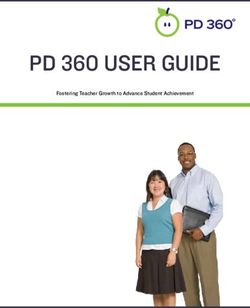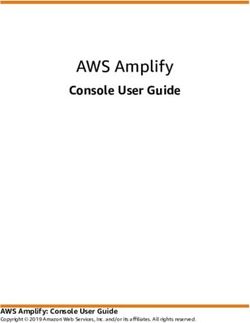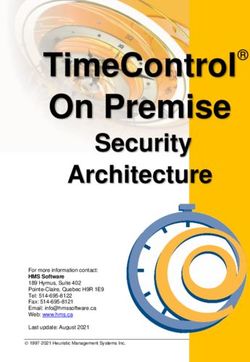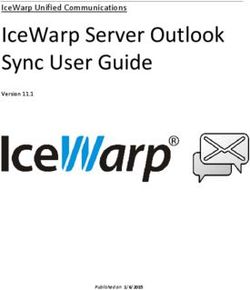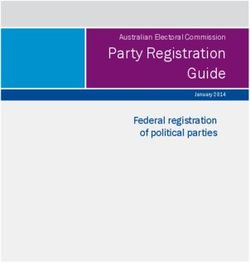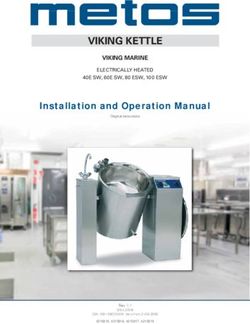GNC 255A/255B Pilot's Guide - American Flight Schools
←
→
Page content transcription
If your browser does not render page correctly, please read the page content below
COPYRIGHT & TRADEMARKS © 2012-2020 Garmin Ltd. or its subsidiaries. All rights reserved. Except as expressly provided herein, no part of this manual may be reproduced, copied, transmitted, disseminated, downloaded or stored in any storage medium, for any purpose without the express written permission of Garmin. Garmin hereby grants permission to download a single copy of this manual and of any revision to this manual onto a hard drive or other electronic storage medium to be viewed for personal use, provided that such electronic or printed copy of this manual or revision must contain the complete text of this copyright notice and provided further that any unauthorized commercial distribution of this manual or any revision hereto is strictly prohibited. Garmin® is a registered trademarks of Garmin Ltd. or its subsidiaries. These trademarks may not be used without the express permission of Garmin. SOFTWARE VERSION This manual reflects the operation of System Software version 2.10, or later. Some differences in operation may be observed when comparing the information in this manual to later software versions. INFORMATION & SUPPORT For information regarding the Aviation Limited Warranty, refer to Garmin’s website. For aviation product support, visit flyGarmin.com. October 2020 Printed in the U.S.A.
Warnings, Cautions, and Notes
WARNING
FOR SAFETY REASONS, GNC 255 OPERATIONAL PROCEDURES MUST BE LEARNED ON
THE GROUND.
CAUTION
THE GARMIN GNC 255 DOES NOT CONTAIN ANY USER-SERVICEABLE PARTS.
REPAIRS SHOULD ONLY BE MADE BY AN AUTHORIZED GARMIN SERVICE
CENTER. UNAUTHORIZED REPAIRS OR MODIFICATIONS COULD VOID BOTH
THE WARRANTY AND THE PILOT’S AUTHORITY TO OPERATE THIS DEVICE
UNDER FAA/FCC REGULATIONS.
CAUTION
THE GNC 255 USES A DISPLAY COATED WITH A SPECIAL ANTI-REFLECTIVE
COATING THAT IS VERY SENSITIVE TO SKIN OILS, WAXES, AND ABRASIVE
CLEANERS. CLEANERS CONTAINING AMMONIA WILL HARM THE
ANTI-REFLECTIVE COATING. IT IS VERY IMPORTANT TO CLEAN THE DISPLAY
USING A CLEAN, LINT-FREE CLOTH AND AN EYEGLASS LENS CLEANER THAT
IS SPECIFIED AS SAFE FOR ANTI-REFLECTIVE COATINGS.
NOTE
Do not use outdated database information. Databases used in the system
must be updated regularly in order to ensure that the information remains
current. Pilots using an outdated database do so entirely at their own risk.
NOTE
Garmin recommends that if flying in a region with 8.33 kHz COM channel
spacing, the radio should remain in 8.33 kHz mode. This will prevent the loss
of stored user and recent frequencies.
NOTE
All visual depictions contained within this document, including screen images
of the GNC 255 bezel and displays, are subject to change and may not reflect
the most current GNC 255 software. Depictions of equipment may differ
slightly from the actual equipment.
NOTE
This device complies with part 15 of the FCC Rules. Operation is subject to
the following two conditions: (1) this device may not cause harmful
interference, and (2) this device must accept any interference received,
including interference that may cause undesired operation.
190-01182-01 Rev. E Garmin GNC 255A/255B Pilot’s Guide iWarnings, Cautions, and Notes
NOTE
This product, its packaging, and its components contain chemicals known to
the State of California to cause cancer, birth defects, or reproductive harm.
This notice is being provided in accordance with California’s Proposition 65.
If you have any questions or would like additional information, please refer
to our website at www.garmin.com/prop65.
NOTE
Canadian installations: In accordance with Canadian Radio Specifications
Standard 102 (RSS 102), RF field strength exposure to persons from an
antenna connected to this device should be limited to 60 V/m for controlled
environment and 28 V/m for uncontrolled environment.
NOTE
The COM transceiver antenna(s) of the equipment mount along the fuselage
and are accessible only to aircraft maintenance personnel.
NOTE: This device complies with Part To obtain accessories for your unit,
15 of the FCC limits for Class B please contact your Garmin dealer.
digital devices. This equipment The display surface is coated with
generates, uses, and can radiate a special anti-reflective material,
radio frequency energy and, if not which is very sensitive to skin oils,
installed and used in accordance waxes, and abrasive cleaners. It is
with the instructions, may cause very important to clean the display
harmful interference to radio using an eyeglass lens cleaner
communications. Furthermore, there which is specified as safe for
is no guarantee that interference will anti-reflective coatings and a
not occur in a particular installation. clean, lint-free cloth.
If this equipment causes harmful
interference, the user is encouraged
to try to correct the interference by
relocating the equipment or
connecting the equipment to a
different circuit other than the
affected equipment. Consult an
authorized dealer or other qualified
avionics technician for additional
assistance if these remedies do not
correct the problem.
Operation of this device is subject to
the following conditions: (1) This
device may not cause harmful
interference. (2) This device must
accept any interference received,
including interference that may
cause undesired operation.
ii Garmin GNC 255A/255B Pilot’s Guide 190-01182-01 Rev. EWarnings, Cautions, and Notes
Product Registration and Support
Help us better support you by completing your online registration today! Have the
serial number of your product handy and connect to the Garmin website
(www.garmin.com or https://fly.garmin.com/fly-garmin). Look for the Product
Registration link on the Home page. Also, be sure to record your serial number in the
space provided.
For aviation product support, visit flyGarmin.com.
Record of Revision
PART
REVISION DATE CHANGE DESCRIPTION
NUMBER
A 11/19/12 Initial Release.
B 03/30/15 Added v2.10 functionality.
190-01182-01 C 04/07/15 Corrected Part Number on back cover.
D 10/05/20 Added COM transceiver note and
removed support phone numbers.
E 10/21/20 Updated images on page 3-20.
190-01182-01 Rev. E Garmin GNC 255A/255B Pilot’s Guide iiiINTENTIONALLY LEFT BLANK iv Garmin GNC 255A/255B Pilot’s Guide 190-01182-01 Rev. E
Table of Contents
1 GETTING STARTED ............................................................................................................ 1-1
1.1 Product Description ................................................................................... 1-1
1.2 Pilot Controls ............................................................................................ 1-2
1.3 USB Port ................................................................................................... 1-4
2 BASIC OPERATION ............................................................................................................ 2-1
2.1 COM Radio ............................................................................................... 2-1
2.1.1 Selecting a COM Frequency ................................................................ 2-1
2.1.2 Monitoring the Standby COM Channeler ........................................... 2-2
2.1.3 Saving a COM Channel ...................................................................... 2-2
2.1.4 COM Database Look-Up ..................................................................... 2-4
2.1.5 Emergency Channel ........................................................................... 2-5
2.1.6 Stuck Mic ........................................................................................... 2-5
2.1.7 Connext Setup ................................................................................... 2-5
2.1.8 Remote Frequency Selection Control .................................................. 2-6
2.2 NAV Radio ................................................................................................ 2-6
2.2.1 Selecting a NAV Frequency ................................................................. 2-6
2.2.2 Saving a NAV Channel ....................................................................... 2-7
2.2.3 Listening to the NAV Audio Channel .................................................. 2-7
2.3 OBS Mode ................................................................................................ 2-8
2.4 Distance/Speed/Time (DST) Display ............................................................ 2-9
3 FUNCTIONS ........................................................................................................................... 3-1
3.1 Functions .................................................................................................. 3-1
3.2 COM Frequencies ..................................................................................... 3-2
3.2.1 Recent COM Frequencies ................................................................... 3-2
3.2.2 COM User Frequencies ....................................................................... 3-2
3.2.3 COM Database Frequencies ................................................................ 3-5
3.2.4 COM Nearest Airports (APT) ............................................................... 3-6
3.2.5 COM Nearest Area Control Center (ACC) Frequencies ........................ 3-6
3.2.6 COM Nearest Flight Service Station (FSS) Frequencies ......................... 3-7
3.2.7 COM Nearest Weather (WX) Frequencies ........................................... 3-7
3.3 NAV Frequencies ....................................................................................... 3-8
3.3.1 Recent NAV Frequencies ..................................................................... 3-8
3.3.2 NAV User Frequencies ........................................................................ 3-8
3.3.3 NAV Database Frequencies ............................................................... 3-11
3.3.4 NAV Nearest VOR ............................................................................. 3-12
3.4 ICS Configuration ................................................................................... 3-13
3.4.1 Adjust Intercom ................................................................................ 3-13
3.4.2 AUX Audio ....................................................................................... 3-14
3.4.3 Intercom On/Off ............................................................................... 3-14
3.4.4 Speaker On/Off ................................................................................ 3-15
3.5 System Configuration ............................................................................. 3-16
3.5.1 COM Spacing ................................................................................... 3-16
3.5.2 COM Sidetone (Software v2.10 or later) ........................................... 3-17
3.5.3 Display Brightness ............................................................................ 3-18
3.5.4 Display Contrast ............................................................................... 3-18
3.5.5 Database Info ................................................................................... 3-19
3.5.6 Load Database ................................................................................. 3-19
3.5.7 Software Version .............................................................................. 3-20
3.5.8 Serial Number .................................................................................. 3-20
190-01182-01 Rev. E Garmin GNC 255A/255B Pilot’s Guide vTable of Contents
3.6 Timers ..................................................................................................... 3-21
3.6.1 Setting Up the Count Down Timer ................................................... 3-21
3.6.2 Setting Up the Count Up Timer ........................................................ 3-21
3.6.3 Viewing Timers in the COM Display .................................................. 3-22
4 DATABASE INFORMATION ........................................................................................... 4-1
4.1 Downloading the Frequency Database ...................................................... 4-1
4.2 Updating the GNC 255 Frequency Database ............................................. 4-1
5 TROUBLESHOOTING ....................................................................................................... 5-1
5.1 Messages .................................................................................................. 5-3
vi Garmin GNC 255A/255B Pilot’s Guide 190-01182-01 Rev. EGetting Started
1 Getting Started
1.1 Product Description
Combining a powerful VHF communications transceiver with 200 channel VOR,
Localizer and Glideslope receivers, the GNC 255 provides a full-functioned
navigation and communications solution in a small footprint at a very affordable
price. Besides traditional NAV/COM features, the GNC 255 also incorporates
workload-reducing functions such as automatic decoding of the Morse code station
identifier for VOR/LOC, most-used frequency storage in memory, built-in course
deviation indicator, and more.
The GNC 255 has the ability to monitor the standby COM frequencies. The GNC
255’s COM radio operates in the aviation voice band, from 118.000 to 136.975
MHz, in 25 kHz steps (default). For European operations, configuration for 8.33 kHz
steps is provided with the GNC 255A (10 watt) and GNC 255B (16 watt). The GNC
255 VHF NAV receiver operates from 108 MHz to 117.95 MHz decoding both the
VHF Omni Range and Localizer navigation signals. The built-in Glideslope receiver will
automatically tune the corresponding glideslope paired frequencies (328 MHz to 335
MHz) when the localizer is tuned.
Locking Frequency Transfer
Photo Sensor Screw (FLIP/FLOP) Key
Power On/Off,
COM Volume,
Squelch
On/Off USB Port
Outer and
NAV (VLOC) Inner Knobs
Volume, NAV (Frequency
ID On/Off Adjust)
Frequency Enter Key
Monitor Key
COM or NAV Clear Data Key
Frequency Selection
Function Selection
OBS Selection
To/From Selection
GNC 255 Front Panel Description
190-01182-01 Rev. E Garmin GNC 255A/255B Pilot’s Guide 1-1Getting Started
1.2 Pilot Controls
The GNC 255 controls are designed to simplify systems operation, minimize
workload, and reduce time required to access functionality. Controls are comprised
of dual concentric knobs for frequency tuning, COM volume/squelch knob, NAV
volume/ID knob, and bezel keys.
Power/COM Volume/Squelch Knob
The Power/COM Volume/Squelch knob located in the top left corner of the bezel
controls audio volume for the COM radio. To power on, turn the knob clockwise
past detent. Turn the knob counterclockwise to power off. When the COM radio is
active, press the Power/COM Volume/Squelch knob to toggle automatic squelch
control On/Off for the COM radio.
COM Mode
Annunciator
Squelch, TX, or RX
Annunciator
Active Frequency
Annunciator Active NAV
Frequency
COM Volume Bar Graph Standby Frequency
Annunciator
COM Volume and Squelch Display
The COM radio has an automatic squelch to reject many localized noise sources. You
may override the squelch function by pressing the Power/COM Volume/Squelch
knob. This facilitates listening to a distant station or setting the desired volume level.
To override the automatic squelch, press the Power/COM Volume/Squelch knob
momentarily. Press the Power/COM Volume/Squelch knob again to return to
automatic squelch operation. When the automatic squelch is overridden, an “SQ”
indicator appears in the upper left corner of the display, left of the active COM
frequency window.
1-2 Garmin GNC 255A/255B Pilot’s Guide 190-01182-01 Rev. EGetting Started
NAV Volume/ID Knob
The NAV Volume/ID knob located in the bottom left corner of the bezel controls
audio volume for the NAV radio. Press the NAV Volume/ID knob and the Morse code
tones will be heard. When Morse code tone is active, “ID” will appear to the left of
the NAV active frequency.
The outer right and inner right knobs are used for tuning frequencies and data entry.
Outer Knob
Inner Knob
To switch between the active (left-most) and standby (right-most)
frequency press and release the FLIP/FLOP key. Switching between
COM frequencies is disabled when transmitting.
To select the COM or NAV (VLOC) radio mode press the C/N key.
To see the current OBS setting and graphic CDI press the OBS key. The
OBS page will be disabled if the unit is installed with an external
converter.
To toggle between the bearing TO or radial FROM the active VOR press
the T/F key. The T/F page also shows Distance/Speed/Time
information. The T/F key does not operate for Localizer frequencies.
To erase information, cancel entries, and reset timers press the CLR
key.
To save selected values, to confirm a prompt, or to save the standby
frequency press the ENT key.
The FUNC (Function) key accesses function categories for the COM
Radio, ICS Configuration, System Configuration, and Timer. Pressing
the FUNC key once displays the Function mode. Pressing the FUNC key
a second time exits the Function mode.
The MON (Monitor) key engages the monitor function. The standby
frequency can be monitored while still listening to the active
frequency.
190-01182-01 Rev. E Garmin GNC 255A/255B Pilot’s Guide 1-3Getting Started
1.3 USB Port
The USB port is used to update the frequency database in the GNC 255.
NOTE
For updating the databases, Garmin recommends the use of a USB 2.0 compatible
flash drive. The flash drive must be formatted as FAT32.
1-4 Garmin GNC 255A/255B Pilot’s Guide 190-01182-01 Rev. EBasic Operation
2 Basic Operation
2.1 COM Radio
2.1.1 Selecting a COM Frequency
New frequencies are first selected as a standby frequency and then toggled to the
active side with the FLIP/FLOP key. While viewing the standby frequency display, use
the outer and inner knobs on the right side of the GNC 255 to select the desired
frequency.
Asterisk Indicates Multiple Types
Exist For The Selected Frequency
Identifier and Type
COM Frequency Selection
1. Press C/N, if necessary, to reach the COM radio function. The COM
annunciator on the top line of the display will show.
2. Turn the outer knob to change the values in one MHz increments. The MHz
selection range is between 118 and 136 in one MHz steps.
3. Turn the inner knob to change the values in 25 kHz or 8.33 kHz increments.
The kHz selection range is between 000 and 975 kHz in 25 kHz steps or 000
and 990 kHz in 8.33 kHz steps.
4. Turn the outer and inner knobs clockwise to increase and counterclockwise to
decrease the frequency values. Standby frequency selection is not inhibited
during transmit.
5. When connected to a position source, the nearest station identifier will be
shown for the selected frequency. Frequencies with multiple types will have
an asterisk next to the identifier.
6. Press and release the FLIP/FLOP key to toggle the standby frequency to the
active frequency.
190-01182-01 Rev. E Garmin GNC 255A/255B Pilot’s Guide 2-1Basic Operation
2.1.2 Monitoring the Standby COM Channel
Monitor
Annunciation
Monitored
Standby
Frequency
COM Frequency Monitor Annunciation
The Frequency Monitoring function allows you to monitor the standby frequency for
activity, while listening to the active frequency.
Press the MON key in the COM function to listen to the standby frequency. A small
“MN” will replace the “STB” to the left of the standby frequency.
When the active frequency receives a signal, the unit will switch automatically to the
active frequency. The active frequency quality is not affected. The Frequency Monitor
function is turned off by pressing the MON key again. Monitoring is not canceled by
switching to NAV mode.
2.1.3 Saving a COM Channel
The current standby frequency may be saved into the COM User Frequency database
from the COM display or the COM User Function. The COM User Frequency
database can hold up to fifteen frequencies.
NOTE
When switching from 8.33 kHz to 25 kHz mode, any 8.33 kHz-specific user
frequencies will be deleted from the user frequency list. This only affects the user
frequencies within the 8.33 kHz spectrum.
Number of
Frequencies Saved
COM User Frequency Name Selection
1. Press ENT.
2. Turn the inner knob to select characters.
3. Turn the outer knob to move the cursor.
4. After selecting characters, press ENT.
5. Turn the outer knob to select the waypoint type.
6. Turn the inner knob to select the type from the list.
7. Press ENT to save displayed value.
Press CLR to cancel the changes.
2-2 Garmin GNC 255A/255B Pilot’s Guide 190-01182-01 Rev. EBasic Operation
Waypoint Type
COM User Frequency Type Selection
COM Frequency Type List
FREQUENCY TYPE SYMBOL DESCRIPTION
TWR Tower
GND Ground
ATIS Automatic Terminal Information Service
AWS Automated Weather Observing System
ATF Aerodrome Traffic Frequency
ARR Arrival
APPR Approach
DEP Departure
CLR Clearance
CTAF Common Traffic Advisory Frequency
FSS Flight Service Station
RFS Remote Flight Service Station
MF Mandatory Frequency
UNI Unicom
Blank None
190-01182-01 Rev. E Garmin GNC 255A/255B Pilot’s Guide 2-3Basic Operation
2.1.4 COM Database Look-Up
1. Press the inner knob from the COM display to activate the database look-up
function.
Identifier Field
Character
Database Identifier Active for Selection
2. Turn the inner knob to select characters and turn the outer knob to move the
cursor.
Selected Identifier
Database Identifier Selection
3. After selecting characters, press ENT.
4. Turn the inner knob to scroll through the list of frequency types. Waypoint
types with a “+” sign will have more frequencies for the same type. After
selection, the selected waypoint and type will be stored for 30 minutes.
Turn Inner Knob to
Select Frequency Type
Database Waypoint Type Selection
5. Press ENT to copy the frequency into the standby frequency location.
6. The nearest station identifier will show for the selected frequency if
connected to a GPS position source.
7. Press and release the FLIP/FLOP key to swap the active and standby
frequencies.
2-4 Garmin GNC 255A/255B Pilot’s Guide 190-01182-01 Rev. EBasic Operation
2.1.5 Emergency Channel
Press and hold the FLIP/FLOP key or the COM Remote Transfer (COM RMT XFR) key
for approximately two seconds. The Emergency Channel will be inserted into the
active frequency position and the previous active Frequency will become the standby
frequency.
Emergency Channel
NOTE
Pressing and holding the COM Remote Transfer (COM RMT XFR) key for
approximately two seconds, on units so configured, will lock the COM board,
preventing further changes in COM frequency until the COM board is unlocked, by
pressing the COM Remote Transfer key again for two seconds. The following
message will notify the pilot that the COM board has been locked: “COM LOCKED
TO 121.5 MHZ. HOLD REMOTE COM TRANSFER KEY TO EXIT.”
NOTE
Under some circumstances if the COM system loses communication with the main
system, the radio will automatically tune to 121.50 MHz for transmit and receive
regardless of the displayed frequency.
2.1.6 Stuck Mic
The GNC 255 helps protect you from a situation where the microphone may get
stuck in the ON or Transmit position. If the microphone is keyed for longer than 35
seconds, the GNC 255 will return to the receive mode on the selected frequency.
A “Stuck Mic” message will display until the transmit key is released. Alerts will
display until the error clears or the user acknowledges it.
2.1.7 Frequency Database Reverse Look-Up
When the unit is receiving a valid position input, the identifier and frequency type
will show for COM and NAV frequencies for the nearest facilities. Waypoint types
with a “+” sign will have more frequencies for the same type.
Airport Identifier Shown for
Frequencies In Database
Frequency Database Reverse Look-Up
190-01182-01 Rev. E Garmin GNC 255A/255B Pilot’s Guide 2-5Basic Operation
2.1.8 Remote Frequency Selection Control
On units configured for remote COM frequency Recall, pressing the remote recall
switch will load the next preset COM frequency into the unit’s standby frequency
box. The remote recall switch can be pressed multiple times to scroll the entire preset
frequency list through the standby frequency box (the list will wrap from the bottom
of the list back up to the top, skipping any empty preset positions).
The standby frequency isn’t activated until either the bezel-mounted COM
FLIP/FLOP key or remote COM RMT XFR switch is pressed. Remote Frequency
Selection only functions on units configured for a remote COM Frequency recall
switch.
2.2 NAV Radio
2.2.1 Selecting a NAV Frequency
The selection of NAV frequencies is the same as for the COM frequencies.
1. Press the C/N key to reach the NAV radio function. The NAV annunciator on
the top line of the display will show.
2. Turn the outer knob to change the MHz values. The MHz selection range is
between 118 and 136 in one MHz steps.
3. Turn the inner knob to change the kHz values.
Identifier and Type Shown
For The Selected Frequency
NAV Frequency Selection
CAUTION
THE IDENTIFIER IS DETERMINED FROM THE DATABASE AND IS NOT
THE DECODED NAV IDENTIFIER.
4. Press and release the FLIP/FLOP key to toggle the standby frequency to the
active frequency.
NOTE
Both NAV and COM frequencies cannot be displayed at the same time.
2-6 Garmin GNC 255A/255B Pilot’s Guide 190-01182-01 Rev. EBasic Operation
2.2.2 Saving a NAV Channel
The current standby frequency may be saved into the NAV User Frequency database
from the NAV or the NAV User Function. The NAV User Frequency database can hold
up to fifteen frequencies.
1. Press ENT.
2. Turn the inner knob to select characters.
3. Turn the outer knob to move the cursor.
NAV User Frequency Name Selection
4. After selecting characters, press ENT.
5. Turn the outer knob to select the waypoint type.
6. Turn the inner knob to select the type from the list.
NAV User Frequency Type Selection
7. Press ENT to save displayed values.
Press CLR to cancel the changes.
NAV Frequency Type List
FREQUENCY TYPE SYMBOL DESCRIPTION
VOR Very High Frequency Omni-Directional Range
DME Distance Measuring Equipment
LOC Localizer
ILS Instrument Landing System
01-36 Runway Heading
Blank None
190-01182-01 Rev. E Garmin GNC 255A/255B Pilot’s Guide 2-7Basic Operation
2.2.3 Listening to the NAV Audio Channel
NAV ident is enabled by pressing the NAV Volume knob when the NAV display is
active. When NAV ident is enabled, the ID annunciation will appear to the left of the
active NAV frequency.
Listening to the ID for a NAV Frequency
NAV audio volume is adjusted using the NAV Volume knob. Turn the NAV Volume
knob clockwise to increase volume, or counterclockwise to decrease volume.
2.3 OBS Mode
There are four different CDI configurations, which allow the installer to configure the
GNC 255 to the type of CDI indicator that is connected. The installer-set CDI
configuration will determine the operation of the OBS Mode.
If the system is configured with an analog or digital external CDI/HSI, the OBS radial
of the remote display will be decoded and displayed on the screen of the GNC 255.
Press the OBS key to see the current OBS setting and graphic CDI.
NOTE
The Identifier is the decoded NAV identifier from the Morse code broadcast by the
station.
If the system is configured with a composite external indicator, the OBS mode will be
unavailable. If there is no external CDI/HSI providing OBS control, the outer and inner
knobs can be used to change the displayed OBS value.
The GNC 255 graphic CDI is shown as a graph of five dots right or left of the triangle
icon. Each dot indicates two degrees deflection with ten degrees full deflection to
each side. Fly towards the bar to be on-course.
Active NAV
Frequency
Reference COM
Identifier Frequency
OBS Setting
To/From Indication for CDI Deflection
Selected Station
CDI Display
2-8 Garmin GNC 255A/255B Pilot’s Guide 190-01182-01 Rev. EBasic Operation
2.4 Distance/Speed/Time (DST)
Display
When the GNC 255 has received data from a GPS receiver or DME sensor through
the serial port, DST data will be available. If the GNC 255 is not connected to an
external sensor, this display will not be available.
If DST data is not shown, press the T/F key to show DST data in the lower part of the
display.
Station Identifier
Active NAV Frequency
Bearing To/From Station
Time To Station In
Distance To Station Hours and Minutes
In Nautical Miles
Ground Speed From
GPS Unit In Knots
DST Data Display
NOTE
The If both GPS and DME data sources are connected to the GNC and dashes are
displayed when distance/speed/time data is expected to be displayed, press the T/F
key to prompt the GNC to display DST data.
NOTE
DST information will only be displayed for stations that are within 200 NM.
190-01182-01 Rev. E Garmin GNC 255A/255B Pilot’s Guide 2-9INTENTIONALLY LEFT BLANK 2-10 Garmin GNC 255A/255B Pilot’s Guide 190-01182-01 Rev. E
Functions
3 Functions
Information about COM Frequencies, ICS Configuration, SYS Configuration, and
Timer Configuration is provided in this section.
3.1 Functions
COM
Frequency List Recent Freqs
User Freqs
Database
Nearest Apt
Nearest ACC
Nearest FSS
Nearest WX
NAV Frequency
List Recent Freqs
User Freqs
Databas
Nearest VOR
ICS
Configuration Adjust Intrcom
Aux Audio
Intrcom On/Off
Speaker On/Off
SYS
Configuration COM Spacing
COM Sidetone
DSPL Brt
DSPL Contrast
Database Info
Load Database
Software Ver
Serial Number
TMR
Count Down
Configuration
ENT - Start/Stop
CLR - Reset
Push CRSR - Settings
ENT - Accept
Count Up
ENT - Start/Stop
CLR - Reset
Functions Diagram
190-01182-01 Rev. E Garmin GNC 255A/255B Pilot’s Guide 3-1Functions
3.2 COM Frequencies
The COM Frequency List contains recently used frequencies (Recent), user-defined
frequencies (User), a database of all frequencies provided in the standard default
memory (Database), and nearest airport, Area Control Center (ACC), Flight Service
Station (FSS), and weather frequencies (WX).
3.2.1 Recent COM Frequencies
The last twenty COM frequencies used are kept in the list of recent COM
frequencies.
NOTE
When switching from 8.33 kHz to 25 kHz mode, any 8.33 kHz-specific user
frequencies will be deleted from the user frequency list. This only affects the user
frequencies within the 8.33 kHz spectrum.
Entry
Selected Frequency
Recent COM Frequencies
1. Press FUNC.
2. Turn the inner knob to RECENT FREQS.
3. Press ENT.
4. Turn the inner knob to select an entry (1-20).
5. Press FLIP/FLOP to set the selected frequency as the active frequency.
Press ENT to set the selected frequency as the standby frequency.
3.2.2 COM User Frequencies
Fifteen COM user frequencies can be saved with an assigned waypoint (WPT)
identifier and type.
NOTE
When switching from 8.33 kHz to 25 kHz mode, any 8.33 kHz-specific user
frequencies will be deleted from the user frequency list. This only affects the user
frequencies within the 8.33 kHz spectrum.
Frequency
Waypoint Name Waypoint Type
COM User Frequencies
3-2 Garmin GNC 255A/255B Pilot’s Guide 190-01182-01 Rev. EFunctions
Viewing a COM User Frequency
1. Press FUNC.
2. Turn the inner knob to USER FREQS.
3. Press ENT.
4. Turn the inner knob to cycle through COM user frequencies.
5. Press FLIP/FLOP to set the selected frequency as the active frequency.
Press ENT to set the selected frequency as the standby frequency.
Deleting a COM User Frequency
Active Position in List
Frequency
Deleting User COM Frequencies
1. Press FUNC.
2. Turn the inner knob to USER FREQS.
3. Press ENT.
4. Turn the inner knob to cycle through COM user frequencies.
5. Press CLR to delete the selected user frequency.
6. Press ENT to confirm deleting the selection.
190-01182-01 Rev. E Garmin GNC 255A/255B Pilot’s Guide 3-3Functions
Editing a COM User Frequency
User Frequency
COM User Frequency Selection
1. Press FUNC.
2. Turn the inner knob to USER FREQS.
3. Press ENT.
4. Turn the inner knob to the COM user frequency to edit.
5. Press the inner knob to start editing the COM user frequency.
6. Turn the inner knob to select the MHz values.
7. Turn the outer knob to select the kHz field.
8. Turn the inner knob to select the kHz values.
9. Turn the outer knob to select the WPT field.
10. Turn the inner knob to select characters and turn the outer knob to move the
cursor.
Waypoint Name
COM User Frequency Name Selection
11. Press ENT.
12. Turn the outer knob to select the TYPE field.
13. Turn the inner knob to select the frequency type.
Waypoint Type
COM User Frequency Type Selection
14. Press ENT to accept changes.
Press CLR to cancel changes.
3-4 Garmin GNC 255A/255B Pilot’s Guide 190-01182-01 Rev. EFunctions
3.2.3 COM Database Frequencies
The GNC 255 contains a database of COM frequencies that may be recalled by
identifier.
Character
COM Database Frequencies
1. Press FUNC.
2. Turn the inner knob to DATABASE.
3. Press ENT.
4. Turn the inner knob to select the character.
5. Turn the outer knob to move the cursor to highlight a character.
6. Press ENT.
7. If the frequency type is available, turn the inner knob to select the frequency
type.
8. Press FLIP/FLOP to set the selected frequency as the active frequency.
Press ENT to set the selected frequency as the standby frequency.
NOTE
The nearest station identifier for the selected frequency will be shown below the
active or standby frequency, when connected to a GPS position source.
Frequency
Frequency Type
Waypoint Identifier
Selected COM Database Frequency
190-01182-01 Rev. E Garmin GNC 255A/255B Pilot’s Guide 3-5Functions
3.2.4 COM Nearest Airports (APT)
When interfaced with a GPS receiver, the GNC 255 will report the twenty-five
nearest airports (APT).
Available Airports
COM Nearest Airport Frequencies
1. Press FUNC.
2. Turn the inner knob to NEAREST APT.
3. Press ENT.
4. Turn the inner knob to scroll through the list of available APT frequencies.
5. Press FLIP/FLOP to set the selected frequency as the active frequency.
Press ENT to set the selected frequency as the standby frequency.
Press CLR to return to the functions display.
3.2.5 COM Nearest Area Control Center (ACC)
Frequencies
When interfaced with a GPS receiver, the GNC 255 will report the twenty-five
nearest Area Control Center (ACC) frequencies. ACCs are also known as Air Route
Traffic Control Centers (ARTCC).
Available ACC
Frequencies
COM Nearest Area Control Center Frequencies
1. Press FUNC.
2. Turn the inner knob to NEAREST ACC.
3. Press ENT.
4. Turn the inner knob to scroll through the list of available ACC frequencies.
5. Press FLIP/FLOP to set the selected frequency as the active frequency.
Press ENT to set the selected frequency as the standby frequency.
Press CLR to return to the functions display.
3-6 Garmin GNC 255A/255B Pilot’s Guide 190-01182-01 Rev. EFunctions
3.2.6 COM Nearest Flight Service Station (FSS)
Frequencies
When interfaced with a GPS receiver, the GNC 255 will report the twenty-five
nearest Flight Service Station (FSS) frequencies.
Available FSS
Frequencies
COM Nearest Flight Service Station Frequencies
1. Press FUNC.
2. Turn the inner knob to NEAREST FSS.
3. Press ENT.
4. Turn the inner knob to scroll through the list of available FSS frequencies.
5. Press FLIP/FLOP to set the selected frequency as the active frequency.
Press ENT to set the selected frequency as the standby frequency.
Press CLR to return to the functions display.
3.2.7 COM Nearest Weather (WX) Frequencies
When interfaced with a GPS receiver, the GNC 255 will report the twenty-five
nearest weather (WX) frequencies.
Available Frequencies
COM Nearest Weather Frequencies
1. Press FUNC.
2. Turn the inner knob to NEAREST WX.
3. Press ENT.
4. Turn the inner knob to scroll through the available weather frequencies.
5. Press FLIP/FLOP to set the selected frequency as the active frequency.
Press ENT to set the selected frequency as the standby frequency.
Press CLR to return to the functions display.
190-01182-01 Rev. E Garmin GNC 255A/255B Pilot’s Guide 3-7Functions
3.3 NAV Frequencies
The NAV Frequencies list contains recently used frequencies (Recent), user-defined
frequencies (User), a database of all frequencies provided in the standard default
memory (Database), and nearest VOR frequencies.
3.3.1 Recent NAV Frequencies
The last twenty NAV frequencies used are kept in the list of recent NAV frequencies.
1. Press FUNC.
2. Turn the outer knob to NAV FREQUENCY LIST.
3. Turn the inner knob to RECENT FREQS.
4. Press ENT.
Active
Frequency List Entry
Selected Frequency
Recent NAV Frequencies
5. Turn the inner knob to select an entry (1-20).
6. Press FLIP/FLOP to set the selected frequency as the active frequency.
Press ENT to set the displayed frequency as the standby frequency.
3.3.2 NAV User Frequencies
Fifteen NAV user frequencies can be saved with an assigned waypoint (WPT)
identifier and type.
Active
Frequency Position in List
Selected Frequency
Viewing User NAV Frequencies
3-8 Garmin GNC 255A/255B Pilot’s Guide 190-01182-01 Rev. EFunctions
Viewing a NAV User Frequency
1. Press FUNC.
2. Turn the outer knob to NAV FREQUENCY LIST.
3. Turn the inner knob to USER FREQS.
4. Press ENT.
5. Turn the inner knob to view the NAV user frequencies.
Press FLIP/FLOP to set the selected frequency as the active frequency.
Press ENT to set the displayed frequency as the standby frequency.
Deleting a NAV User Frequency
Active
Frequency Position in List
Deleting User NAV Frequencies
1. Press FUNC.
2. Turn the outer knob to NAV FREQUENCY LIST.
3. Turn the inner knob to USER FREQS.
4. Press ENT.
5. Turn the inner knob to cycle through NAV user frequencies.
6. Press the CLR key to delete the selected user frequency.
7. Press ENT to confirm deleting the selection.
190-01182-01 Rev. E Garmin GNC 255A/255B Pilot’s Guide 3-9Functions
Editing a NAV User Frequency
Waypoint Type
Waypoint Name
NAV User Frequency Name and Type Selection
1. Press FUNC.
2. Turn the outer knob to NAV FREQUENCY LIST.
3. Turn the inner knob to USER FREQS.
4. Press ENT.
5. Turn the inner knob to the NAV user frequency to edit.
6. Press the inner knob to start editing NAV user frequency.
7. Turn the inner knob to select the MHz values.
8. Turn the outer knob to select the kHz field.
9. Turn the inner knob to select the kHz values.
10. Turn the outer knob to select the WPT field.
11. Turn the inner knob to select characters and turn the outer knob to move the
cursor.
12. Press ENT.
13. Turn the outer knob to select the TYPE field.
14. Turn the inner knob to select the waypoint type.
15. Press ENT to accept changes.
Press CLR to cancel changes.
3-10 Garmin GNC 255A/255B Pilot’s Guide 190-01182-01 Rev. EFunctions
3.3.3 NAV Database Frequencies
The GNC 255 contains a database of NAV frequencies that may be recalled by
identifier.
Character
NAV Database Frequencies
1. Press FUNC.
2. Turn the outer knob to NAV FREQUENCY LIST.
3. Turn the inner knob to DATABASE.
4. Press ENT.
5. Turn the inner knob to select the character.
6. Turn the outer knob to move the cursor to highlight a character.
7. Press ENT.
8. If the frequency type is available, turn the inner knob to select the frequency
type.
9. Press FLIP/FLOP to set the selected frequency as the active frequency.
Press ENT to set the selected frequency as the standby frequency.
Frequency
Frequency Type
Waypoint Identifier
Selected NAV Database Frequency
190-01182-01 Rev. E Garmin GNC 255A/255B Pilot’s Guide 3-11Functions
Duplicate Identifiers
1. When duplicate identifiers are found, press ENT.
Duplicate Identifiers
Found
Selected NAV Database Frequency
2. Turn the inner knob to select the identifier.
3. Press ENT.
Selected Ident from NAV Database
4. Press FLIP/FLOP to set the selected frequency as the active frequency.
5. Press ENT to set the displayed frequency as the standby frequency.
Selected Frequency
Waypoint Type
Selected Identifier
Set Selected Frequency as Active or Standby
3.3.4 NAV Nearest VOR
When interfaced with a GPS receiver, the GNC 255 will report the twenty five
nearest VORs.
List of Available VORs
NAV Nearest VOR Frequencies
1. Press FUNC.
2. Turn the outer knob to NAV FREQUENCY LIST.
3. Turn the inner knob to NEAREST VOR.
4. Press ENT.
5. Turn the inner knob to display the available VORs.
6. Press ENT to set the displayed VOR frequency as standby.
Press CLR to exit without changes.
3-12 Garmin GNC 255A/255B Pilot’s Guide 190-01182-01 Rev. EFunctions
3.4 ICS Configuration
ICS Configuration adjusts the intercom, sets the AUX audio, and turns the intercom
and speaker on or off.
3.4.1 Adjust Intercom
The Adjust Intercom function sets the values for the intercom squelch, intercom
volume, and sets the intercom audio to mute when COM transmissions are received.
The Intercom On/Off function must be set to ON to make the Adjust Intercom
function available.
NOTE
To enable ICS auto squelch, turn the knob one click counterclockwise past 0. When
squelch is set to auto, the squelch sensitivity adjusts automatically. When squelch is
set to 0, squelch is usually open. When squelch is set to 100, squelch is usually
closed. ICS auto squelch is available with software v2.10 or later.
Intercom Squelch
Intercom Volume
Mute On RX
Adjust Intercom Settings
1. Press FUNC.
2. Turn the outer knob to ICS CONFIGURATION.
3. Turn the inner knob to ADJUST INTRCOM.
4. Press ENT.
5. Turn the inner knob to set the ICS squelch (SQ).
6. Turn the outer knob to move to ICS volume (VOL) field.
7. Turn the inner knob to set the ICS volume level.
8. Turn outer knob to MUTE ON RX (software v2.10 or later).
9. Turn the inner knob to ON or OFF. To mute when a radio transmission is
received, select ON.
10. Press ENT to save changes.
Press CLR to cancel the changes.
190-01182-01 Rev. E Garmin GNC 255A/255B Pilot’s Guide 3-13Functions
3.4.2 AUX Audio
The AUX Audio function turns AUX Audio on or off, sets the AUX volume level, and
sets the AUX audio to mute when a COM radio transmission is received.
AUX Audio Status
AUX Audio Volume
Adjust AUX Audio
1. Press FUNC.
2. Turn the outer knob to ICS CONFIGURATION.
3. Turn the inner knob to AUX AUDIO.
4. Press ENT.
5. Turn the inner knob to turn the AUX audio ON or OFF.
6. Turn the outer knob to VOL.
7. Turn the inner knob to set the AUX volume level.
8. Turn the outer knob to MUTE ON RX (available with software v2.10 or later).
9. Turn the inner knob to ON or OFF. To mute the AUX audio when a radio
transmission is received, select ON.
10. Press ENT to save new values.
Press CLR to cancel the changes.
3.4.3 Intercom On/Off
The Intercom On/Off function toggles the intercom on and off. If installed with a
remote switch, the intercom can also be remotely toggled on or off. The Intercom
On/Off function must be set to ON to make the Adjust Intercom function available.
Intercom On or Off
Intercom On/Off
1. Press FUNC.
2. Turn the outer knob to ICS CONFIGURATION.
3. Turn the inner knob to INTRCOM ON/OFF.
4. Press ENT.
5. Turn the inner knob to set the Intercom ON or OFF.
6. Press ENT to save the selected value.
Press CLR to cancel the change.
3-14 Garmin GNC 255A/255B Pilot’s Guide 190-01182-01 Rev. EFunctions
3.4.4 Speaker On/Off
The Speaker On/Off function toggles the speaker output on and off.
Speaker On or Off
Speaker On/Off
1. Press FUNC.
2. Turn the outer knob to ICS CONFIGURATION.
3. Turn the inner knob to SPEAKER ON/OFF.
4. Press ENT.
5. Turn the inner knob to set the speaker output ON or OFF.
6. Press ENT to save the selected value.
Press CLR to cancel the change.
190-01182-01 Rev. E Garmin GNC 255A/255B Pilot’s Guide 3-15Functions
3.5 System Configuration
The System Configuration function displays the software version, database
information, and serial number. This information is helpful when contacting
customer support. It also allows setting the COM spacing, display brightness and
contrast, and to update databases.
3.5.1 COM Spacing
COM spacing may be selected between 8.33 kHz and 25 kHz to allow for regional
requirements.
NOTE
When switching from 8.33 kHz to 25 kHz mode, any 8.33 kHz-specific user
frequencies will be deleted from the user frequency list. This only affects the user
frequencies within the 8.33 kHz spectrum.
Channel Spacing
COM Spacing
1. Press FUNC.
2. Turn the outer knob to SYS CONFIGURATION.
3. Turn the inner knob to COM SPACING.
4. Press ENT.
5. Turn the inner knob to set the COM spacing.
6. Press ENT to save the selected value.
Press CLR to cancel the change.
3-16 Garmin GNC 255A/255B Pilot’s Guide 190-01182-01 Rev. EFunctions
3.5.2 COM Sidetone (Software v2.10 or later)
COM sidetone is the audio spoken into the COM microphone. This setting affects
the volume of the sidetone in the headsets for the COM during PTT. The COM
Sidetone Offset adjusts the amount that the COM sidetone volume level is offset
from the COM receiver volume level. The range can be adjusted from -10 (lowest) to
10 (highest), with 0 as the default.
NOTE
COM Sidetone Pilot Control must be enabled by the installer.
Offset Mode
Offset Value
COM Sidetone Page
1. Press FUNC.
2. Turn the outer knob to SYS CONFIGURATION.
3. Turn the inner knob to COM SIDETONE.
4. Press ENT.
5. Turn the inner knob to set mode of COM sidetone.
OFFSET: COM sidetone volume changes with adjustments of the COM volume
knob.
FIXED: COM sidetone volume is at level set at installation.
6. If offset mode is selected, turn the outer knob to OFFSET.
7. Turn the inner knob to set the offset value.
8. Press ENT to save selected values.
Press CLR to cancel the changes.
190-01182-01 Rev. E Garmin GNC 255A/255B Pilot’s Guide 3-17Functions
3.5.3 Display Brightness
From the factory, the GNC 255 automatically adjusts its display brightness for the
current lighting conditions. A small sensor on the display is used for this function. A
manual adjustment is available for controlling the brightness level of the display as an
offset from the normal or zero position.
The limits of the adjustment range are: -10 (Low Display Intensity) and 100 (High
Display Intensity). A value above zero means brighter than normal and a value below
zero means darker than normal. The range can be adjusted by using the inner knob.
The GNC 255 will either control dimming based on the photocell or the lighting bus.
This is set in configuration mode during installation and is not selectable by the pilot.
Current Display Brightness
Offset Value
Display Brightness Page
1. Press FUNC.
2. Turn the outer knob to SYS CONFIGURATION.
3. Turn the inner knob to DSPL BRT.
4. Press ENT.
5. Turn the inner knob to set the value.
6. Press ENT to save selected value.
Press CLR to cancel change.
3.5.4 Display Contrast
The display contrast has a range from -50 (low) and 50 (high) with 0 as the default.
The range can be adjusted by using the inner knob.
Offset Value
Display Contrast Page
1. Press FUNC.
2. Turn the outer knob to SYS CONFIGURATION.
3. Turn the inner knob to DSPL CONTRAST.
4. Press ENT.
5. Turn the inner knob to set the offset value.
6. Press ENT to save selected value.
Press CLR to cancel the change.
3-18 Garmin GNC 255A/255B Pilot’s Guide 190-01182-01 Rev. EFunctions
3.5.5 Database Info
Database Cycle
Database Effectivity Date
Database Info Page
1. Press FUNC.
2. Turn the outer knob to SYS CONFIGURATION.
3. Turn the inner knob to DATABASE INFO.
4. Press ENT.
5. Press the FUNC to exit page.
3.5.6 Load Database
The GNC 255 has a USB port to allow for easily updating the system databases.
NOTE
Garmin recommends the use of a USB 2.0 compatible USB flash drive, formatted as
FAT32, for updating the database.
USB Port
USB Cable
USB Flash Drive
1. Insert the supplied cable into the USB port of the GNC 255.
2. Insert the USB flash drive into the other end of the cable.
3. Press FUNC.
4. Turn the outer knob to SYS CONFIGURATION.
5. Turn the inner knob to LOAD DATABASE.
6. Press ENT.
190-01182-01 Rev. E Garmin GNC 255A/255B Pilot’s Guide 3-19Functions
Database Update Page
7. Verify the database version on flash drive.
Version On Unit Version On Flash
Database Version Page
8. Press ENT to begin update.
9. Wait until the updating process is complete, then verify the correct database
is loaded onto the unit.
3.5.7 Software Version
Display Software Version
COM Software Version
Software Version Page
1. Press FUNC.
2. Turn the outer knob to SYS CONFIGURATION.
3. Turn the inner knob to SOFTWARE VER.
4. Press ENT.
5. Press FUNC to return to the main menu.
3.5.8 Serial Number
NOTE
The ID consists of a combination of numbers 0-9 and letters A-F. The number 8 and
the letter B are distinguishable as depicted in the Serial Number screenshot.
Unit Serial Number
ID Is Used With The
8 B flyGarmin Services
Serial Number Page
1. Press FUNC.
2. Turn the outer knob to SYS CONFIGURATION.
3. Turn the inner knob to SERIAL NUMBER.
4. Press ENT.
5. Press FUNC to return to the main menu.
3-20 Garmin GNC 255A/255B Pilot’s Guide 190-01182-01 Rev. EFunctions
3.6 Timers
The GNC 255 has both count up and count down timers, which may operate
simultaneously, and are shown in the lower right of the COM/NAV displays. The
countdown timer always takes precedence if it is running.
3.6.1 Setting Up the Count Down Timer
Default Start Time
Minutes
Hours Seconds
Count Down Timer Page
1. Press FUNC.
2. Turn the outer knob to TMR CONFIGURATION.
3. Turn the inner knob to COUNT DOWN.
4. Press ENT.
5. Press the inner knob to enter a starting timer value.
6. Turn the outer knob to move to set seconds, minutes, or hours.
7. Press ENT to confirm entry.
8. Press ENT to start or stop the timer.
9. Press the CLR key to reset the timer to the starting value.
10. Press the inner knob to change the starting timer value.
3.6.2 Setting Up the Count Up Timer
The Default (Starting) Value
Count Up Timer Page
1. Press FUNC.
2. Turn the outer knob to TMR CONFIGURATION.
3. Turn the inner knob to COUNT UP.
4. Press ENT.
5. Press the ENT key to start the timer.
6. Press the ENT key again to stop the timer.
7. Press the CLR key to reset the timer to 0:00 and stop counting.
190-01182-01 Rev. E Garmin GNC 255A/255B Pilot’s Guide 3-21Functions
3.6.3 Viewing Timers in the COM Display
When a timer is active, the timer value will be shown in the lower right corner of the
COM display. While both timers may be actively counting at the same time, the
count down timer will have precedence in being shown. If the count down timer is
paused, the count up timer will then be shown until the count down timer is
restarted.
Timer Value
Timer Value Shown in the COM Display
Clearing and Stopping Displayed Timers
Clearing and Stopping Timers
1. To reset the timer, press CLR and then ENT.
2. To stop the displayed timer, press ENT twice.
When the count down timer reaches 0:00, it will continue counting as a count up
timer. The count down timer, which is counting up, will be highlighted. A count up
timer will continue counting separately.
Count Down Timer Value
Highlighted When Counting Up
COM Display with Count Down Timer Now Counting Up
3-22 Garmin GNC 255A/255B Pilot’s Guide 190-01182-01 Rev. EDatabase Information
4 Database Information
NOTE
The data contained in the frequency database comes from government agencies.
Garmin accurately processes and cross-validates the data, but cannot guarantee the
accuracy and completeness of the data.
The GNC 255 uses a standard USB flash drive to load the frequency database into
the GNC 255. The flash drive is not provided by Garmin. The frequency database is
stored internally and the USB flash drive is only used to transfer the database into the
unit.
The following equipment is required to perform the update:
• Windows-compatible PC computer (Windows 2000, XP, Vista, or Windows
7 recommended)
• USB 2.0 compatible USB flash drive formatted as FAT32
• External USB cable
• Updated database obtained from the Garmin website
4.1 Downloading the Frequency
Database
NOTE
The GNC 255’s system ID is required when downloading the frequency database.
See section 3.5.8 for details on the system ID.
The Garmin databases can be updated by following the instructions on
https://fly.garmin.com/fly-garmin. The frequency database is updated on a 28-day
cycle.
4.2 Updating the GNC 255
Frequency Database
See section 3.5.6 for details on loading the database into the GNC 255.
190-01182-01 Rev. E Garmin GNC 255A/255B Pilot’s Guide 4-1INTENTIONALLY LEFT BLANK 4-2 Garmin GNC 255A/255B Pilot’s Guide 190-01182-01 Rev. E
Troubleshooting 5 Troubleshooting If efforts to resolve the problem are not successful, contact your dealer or the factory for technical assistance. Please have the following information ready: • System configuration (products, antennas, mounting locations, etc.) • Model number, part number, and serial number • Software versions • Description of the problem • Efforts made to isolate/solve the problem For aviation product support, visit flyGarmin.com. 190-01182-01 Rev. E Garmin GNC 255A/255B Pilot’s Guide 5-1
Troubleshooting
PROBLEM POSSIBLE CAUSE ACTION
Check power
No power to the GNC
connections, breakers,
255.
GNC 255 does not power and main avionics switch.
on Contact your dealer to
Faulty electrical wiring or
perform electrical system
connection.
test.
Output disabled or set to
No NAV audio Contact dealer.
a low level
NAV audio in COM Mixed with COM feature Contact dealer.
Check power
No power to COM.
GNC 255 does not connections.
transmit Check Mic key input
Mic key connection
connection.
It can be enabled or
disabled via a remote
Check connections.
mounted switch or via the
Intercom doesn’t function menu.
No voice activation, or if Check ICS page, Intercom
must talk too loud. On/Off, Adjust Intercom.
COM Radio not If in Lock Out mode, press
communicating. The the external COM
radio may also be in FLIP/FLOP key for two
Unable to change active lockout mode. In this case seconds to return to
frequency the radio would be tuned normal operation or cycle
to 121.50 and the active the avionics power. If the
freq would not be able to condition persists, contact
be changed. dealer.
OBS readout displays Resolver failure. Contact dealer.
“---” Calibration error. Recalibrate resolver.
Display shows
Corrupted system
“COM Radio Needs Contact factory.
calibration parameters
Service” at start-up
5-2 Garmin GNC 255A/255B Pilot’s Guide 190-01182-01 Rev. ETroubleshooting
5.1 Messages
When a message has been issued by the unit, the message will be shown on the
display. After viewing the messages, press the ENT key to acknowledge the message
and return to the previously viewed page. An acknowledged message will not be
redisplayed even if the condition persists. Messages provide an aid to
troubleshooting system operation.
Message
Display of Message
Messages
MESSAGE DESCRIPTION ACTION
The COM radio is
COM RADIO - Cycle the power to the
reporting that it needs
COM radio needs COM radio. Contact dealer
service. The COM radio
service. for service.
may continue to function.
Press and hold the volume
knob or the external COM
COM RADIO - The COM radio is not remote transfer (COM RMT
COM radio may be communicating properly XFR) switch, if installed –
inoperative. with the system. this will force the COM
radio to 121.5 MHz.
Contact dealer for service.
Decrease length of COM
transmissions, decrease
COM radio is in overtemp
cabin temperature and
COM RADIO - or undervoltage mode
increase cabin airflow
and transmitting power
COM overtemp or (especially near the GNC).
has been reduced to
undervoltage. Reducing Check aircraft voltage and
prevent damage to the
transmitter power. reduce electrical load as
COM radio. Radio range
necessary. Contact dealer
will be reduced.
for service if this message
persists.
The external COM remote
transfer (COM RMT XFR)
COM RADIO - switch has been held and
COM locked to 121.5 COM radio is locked to the COM radio is tuned to
MHz. Hold remote COM 121.5 MHz. 121.5. To exit this mode,
transfer key to exit. hold the COM remote
transfer (COM RMT XFR)
switch for two seconds.
190-01182-01 Rev. E Garmin GNC 255A/255B Pilot’s Guide 5-3You can also read