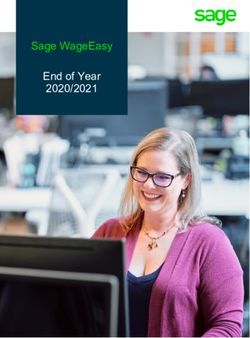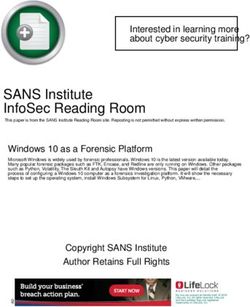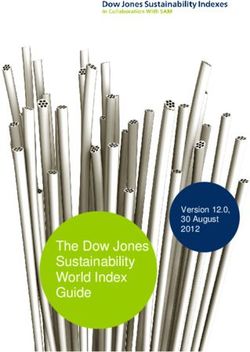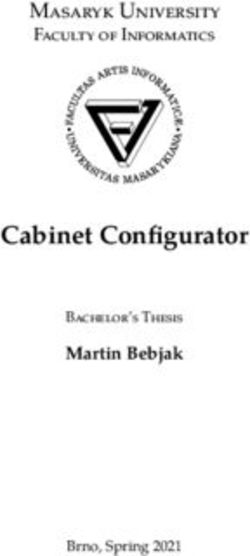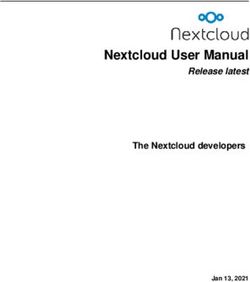Force.com Migration Tool Guide - Version 35.0, Winter '16 - @salesforcedocs
←
→
Page content transcription
If your browser does not render page correctly, please read the page content below
Force.com Migration Tool Guide
Version 35.0, Winter ’16
@salesforcedocs
Last updated: October 29, 2015© Copyright 2000–2015 salesforce.com, inc. All rights reserved. Salesforce is a registered trademark of salesforce.com, inc.,
as are other names and marks. Other marks appearing herein may be trademarks of their respective owners.CONTENTS
Chapter 1: Force.com Migration Tool Overview . . . . . . . . . . . . . . . . . . . . . . . . . . . . . . . 1
Chapter 2: Installing the Force.com Migration Tool . . . . . . . . . . . . . . . . . . . . . . . . . . . 2
Prerequisites for Using the Force.com Migration Tool . . . . . . . . . . . . . . . . . . . . . . . . . . . . . . 2
Install the Force.com Migration Tool . . . . . . . . . . . . . . . . . . . . . . . . . . . . . . . . . . . . . . . . . 3
Chapter 3: Using the Force.com Migration Tool . . . . . . . . . . . . . . . . . . . . . . . . . . . . . . 4
Entering Salesforce Connection Information . . . . . . . . . . . . . . . . . . . . . . . . . . . . . . . . . . . . 4
Constructing a Project Manifest . . . . . . . . . . . . . . . . . . . . . . . . . . . . . . . . . . . . . . . . . . . . 5
Specifying Named Components . . . . . . . . . . . . . . . . . . . . . . . . . . . . . . . . . . . . . . . . 6
Specifying all Components of a Type . . . . . . . . . . . . . . . . . . . . . . . . . . . . . . . . . . . . . 6
Specifying Standard Objects . . . . . . . . . . . . . . . . . . . . . . . . . . . . . . . . . . . . . . . . . . . 7
Getting Information About Metadata Types . . . . . . . . . . . . . . . . . . . . . . . . . . . . . . . . . 7
Describing Metadata Types . . . . . . . . . . . . . . . . . . . . . . . . . . . . . . . . . . . . . . . . . . . 7
Listing Components for a Metadata Type . . . . . . . . . . . . . . . . . . . . . . . . . . . . . . . . . . 8
Creating Retrieve Targets . . . . . . . . . . . . . . . . . . . . . . . . . . . . . . . . . . . . . . . . . . . . . . . . 10
Retrieving Unpackaged Components . . . . . . . . . . . . . . . . . . . . . . . . . . . . . . . . . . . . 12
Retrieving Managed or Unmanaged Packages . . . . . . . . . . . . . . . . . . . . . . . . . . . . . 12
Retrieving Components in Bulk . . . . . . . . . . . . . . . . . . . . . . . . . . . . . . . . . . . . . . . . 13
Retrieving Metadata from a Salesforce Organization . . . . . . . . . . . . . . . . . . . . . . . . . . . . . 14
Editing Metadata . . . . . . . . . . . . . . . . . . . . . . . . . . . . . . . . . . . . . . . . . . . . . . . . . . . . . 14
Deleting Files from an Organization . . . . . . . . . . . . . . . . . . . . . . . . . . . . . . . . . . . . . . . . . 14
Deploying Changes to a Salesforce Organization . . . . . . . . . . . . . . . . . . . . . . . . . . . . . . . . 16
Deploying Components . . . . . . . . . . . . . . . . . . . . . . . . . . . . . . . . . . . . . . . . . . . . . 18
Deploying Code . . . . . . . . . . . . . . . . . . . . . . . . . . . . . . . . . . . . . . . . . . . . . . . . . . 19
Deploying a Recent Validation . . . . . . . . . . . . . . . . . . . . . . . . . . . . . . . . . . . . . . . . . 19
Running Tests in a Deployment . . . . . . . . . . . . . . . . . . . . . . . . . . . . . . . . . . . . . . . . 20
Running a Subset of Tests in a Deployment . . . . . . . . . . . . . . . . . . . . . . . . . . . . . . . . 22
Run the Same Tests in Sandbox and Production Deployments . . . . . . . . . . . . . . . . . . . 22
Canceling a Deployment . . . . . . . . . . . . . . . . . . . . . . . . . . . . . . . . . . . . . . . . . . . . 23
Checking the Status of a Task . . . . . . . . . . . . . . . . . . . . . . . . . . . . . . . . . . . . . . . . . . . . . 24
Chapter 4: Common Migration Issues . . . . . . . . . . . . . . . . . . . . . . . . . . . . . . . . . . . . 25
Glossary . . . . . . . . . . . . . . . . . . . . . . . . . . . . . . . . . . . . . . . . . . . . . . . . . . . . . . . . . . 28
Index . . . . . . . . . . . . . . . . . . . . . . . . . . . . . . . . . . . . . . . . . . . . . . . . . . . . . . . . . . . . 42CHAPTER 1 Force.com Migration Tool Overview
The Force.com Migration Tool is a Java/Ant-based command-line utility for moving metadata between a local directory and a Salesforce
organization. The Force.com Migration Tool is especially useful in the following scenarios:
• Development projects where you need to populate a test environment with large amounts of setup changes — Making these
changes using a Web interface could take a long time.
• Multistage release processes — A typical development process requires iterative building, testing, and staging before releasing to
a production environment. Scripted retrieval and deployment of components can make this process much more efficient.
• Repetitive deployment using the same parameters — You can retrieve all the metadata in your organization, make changes, and
deploy a subset of components. If you need to repeat this process, it's as simple as calling the same deployment target again.
• When migrating from stage to production is done by IT — Anyone that prefers deploying in a scripting environment will find the
Force.com Migration Tool a familiar process.
Understanding Metadata API
Metadata API contains a set of objects that manage setup and customization information (metadata) for your organizations, and the
SOAP calls that manipulate those objects. With Metadata API you can:
• Work with setup configuration as XML metadata files
• Migrate configuration changes between organizations
• Create your own tools for managing organization and application metadata
Though you could write your own client applications for using Metadata API SOAP calls, Salesforce provides the Force.com Migration
Tool to retrieve and deploy Apex and metadata.
Understanding Package and Directory Structure
Metadata API functions in a package-centric manner. Components may be in one or more packages, or in no package at all. Packages
may be local (created in your Salesforce organization) or installed from Force.com AppExchange. Whenever the Force.com Migration
Tool retrieves a set of components, that set will be limited to what’s in a single package or what’s in no package at all. There are three
kinds of packages:
• Unpackaged—Components that live natively in your organization, such as standard objects, go in the unpackaged package.
• Unmanaged package—Unmanaged packages are typically used to distribute open-source projects or application templates to
provide developers with the basic building blocks for an application. Once the components are installed from an unmanaged
package, the components can be edited in the organization they are installed in. The developer who created and uploaded the
unmanaged package has no control over the installed components, and can't change or upgrade them. Unmanaged packages
should not be used to migrate components from a sandbox to production organization. Instead, use Change Sets.
• Managed package—A collection of application components that is posted as a unit on the AppExchange and associated with a
namespace and possibly a License Management Organization. To support upgrades, a package must be managed. An organization
can create a single managed package that can be downloaded and installed by many different organizations. Managed packages
differ from unmanaged packages by having some locked components, allowing the managed package to be upgraded later.
Unmanaged packages do not include locked components and cannot be upgraded. In addition, managed packages obfuscate
certain components (like Apex) on subscribing organizations to protect the intellectual property of the developer.
1CHAPTER 2 Installing the Force.com Migration Tool
Before you install the Force.com Migration Tool you will need Java and Ant installed on your local machine. Then you can download the
Force.com Migration Tool from a Salesforce organization.
1. Install Java and Ant, as described in Prerequisites for Using the Force.com Migration Tool.
2. Log into a Salesforce organization and download the Force.com Migration Tool, as described in Install the Force.com Migration Tool.
Prerequisites for Using the Force.com Migration Tool
Before you can use the Force.com Migration Tool you must have Java and Ant installed and configured correctly. You may not need to
install Java and Ant if you already have them on your computer, so first verify the installation from a command prompt.
Java
To see if you have Java installed:
1. Open a command prompt.
2. At the prompt, type java -version and press Enter.
The output should look something like the following:
java version "1.6.0_39"
Java(TM) SE Runtime Environment (build 1.6.0_39-b04)
Java HotSpot(TM) 64-Bit Server VM (build 20.14-b01, mixed mode)
The Force.com Migration Tool works with Java version 1.6.x or later. If you have an earlier version, you’ll need to install Java 1.6.x or later.
To install Java, go to http://www.oracle.com/technetwork/java/javase/downloads/index.html and get the latest version of the Java JDK.
When you’re finished with the installation, verify by typing java -version at a command prompt.
Ant
To see if you have Ant installed:
1. Open a command prompt.
2. At the prompt, type ant -version and press Enter.
The output should look something like the following:
Apache Ant version 1.7.0 compiled on December 13 2006
If the Ant version is 1.5.x or earlier, you will need to download the latest version of Ant.
Note: Even if you have Ant installed, you may still need to put the bin directory on your path. On a Windows operation system,
you may also need to set the ANT_HOME and JAVA_HOME environment variables as follows.
To install and configure Ant:
1. Download Apache Ant version 1.6 or newer to a directory of your choice: http://ant.apache.org/bindownload.cgi.
This directory will be known as ANT_HOME. Once the files are on your computer, there is no further installation required.
2Installing the Force.com Migration Tool Install the Force.com Migration Tool
2. Add the bin directory to your path. (Only the bin and lib directories are required to run Ant.)
3. If you are using a Windows operation system, create an ANT_HOME environment variable and set the value to where you have
installed Ant. Also create a JAVA_HOME environment variable and set the value to the location of your JDK.
For additional information, see http://ant.apache.org/manual/install.html.
Install the Force.com Migration Tool
Follow these steps to download and install the Force.com Migration Tool.
1. Log in to a Salesforce organization on your deployment machine.
2. From Setup, enter Tools in the Quick Find box, then select Tools, and then click Force.com Migration Tool.
3. Save the ZIP file locally and extract the contents to the directory of your choice.
Note:
• If you don’t have Ant installed, see Prerequisites for Using the Force.com Migration Tool.
• If you installed a previous version of the Force.com Migration Tool and copied the ant-salesforce.jar file to the Ant
lib directory, delete the jar file in the lib directory. The lib directory is located in the root folder of your Ant installation.
The Force.com Migration Tool uses the ant-salesforce.jar file that’s in the distribution ZIP file. You don’t need to
copy this file to the Ant lib directory.
When you extract the Force.com Migration Tool ZIP files, the following folders and files are written to the location you specified:
• A Readme.html file that explains how to use the tools
• A Jar file containing the ant task: ant-salesforce.jar
• A sample folder containing:
– A codepkg\classes folder that contains SampleDeployClass.cls and SampleFailingTestClass.cls
– A codepkg\triggers folder that contains SampleAccountTrigger.trigger
– A mypkg\objects folder that contains the custom objects used in the examples
– A removecodepkg folder that contains XML files for removing the examples from your organization
– A sample build.properties file that you must edit, specifying your credentials, in order to run the sample ant tasks in
build.xml
– A sample build.xml file, that exercises the deploy and retrieve API calls
3CHAPTER 3 Using the Force.com Migration Tool
The Force.com Migration Tool is a Java/Ant-based command-line utility for moving metadata between a local directory and a Salesforce
organization. You can use the Force.com Migration Tool to retrieve components, create scripted deployment, and repeat deployment
patterns.
The general procedure you will follow when using the Force.com Migration Tool to copy metadata from one Salesforce organization to
another is:
1. Enter credentials and connection information for source Salesforce organization in build.properties
2. Create retrieve targets in build.xml
3. Construct a project manifest in package.xml
4. Run the Force.com Migration Tool to retrieve metadata files from Salesforce
5. Enter credentials and connection information for destination Salesforce organization in build.properties
6. Run the Force.com Migration Tool to deploy metadata files or deletions to Salesforce
Entering Salesforce Connection Information
In order to retrieve or deploy metadata components, you need to edit build.properties to point to a Salesforce organization:
1. Go to the location where you extracted the Force.com Migration Tool files and open the sample subdirectory.
2. Open build.properties in a text editor and do either of the following.
• To use a username and password for login, substitute a valid Salesforce username and password. If you’re using a security token,
paste the 25-digit token value at the end of your password.
• To use an active Salesforce session for login, uncomment the sf.sessionId property and substitute a valid session ID. Also,
make sure to comment out the sf.username and sf.password properties.
Parameter Value
sf.username The Salesforce username for login. The username associated with this connection must have the
“Modify All Data” permission. Typically, this is only enabled for System Administrator users. When
connecting to a sandbox instance your sandbox name is appended to your username. For example,
if your production username is foo@salesforce.com, and one of your sandboxes is called
bar, then your sandbox username is foo@salesforce.com.bar.
sf.password The password you use to log into the organization associated with this project. If you are using a
security token, paste the 25-digit token value to the end of your password.
sf.serverurl The salesforce server URL. Use https://login.salesforce.com to connect to a
production or Developer Edition organization. To connect to a sandbox instance, change this to
https://test.salesforce.com.
sf.sessionId The ID of an active Salesforce session. A session is created after a user logs in to Salesforce
successfully with a username and password. Use a session ID for logging into an existing session
instead of creating a new session.
4Using the Force.com Migration Tool Constructing a Project Manifest
Note: In the build.properties file, you can specify values for either the sf.password and sf.serverurl property
pair, or the sf.sessionId property, but not both. In the build.xml file, your targets can contain all three parameters
(password, serverurl, and sessionId). Either the username and password or the session ID will be used for authentication.
Constructing a Project Manifest
The package.xml file is a project manifest that lists all the components you want to retrieve or deploy in a single request. You can
retrieve or deploy only a single package at a time.
The following elements may be defined in package.xml:
Name Description
The name of the server-side package to deploy into. If the field is omitted,
components will not be assigned to a package when deployed, and will be in the
unpackaged package. This field is not used for retrieve.
This element contains one or more tags and one tag, and is
used to list the metadata components of a certain type to retrieve or deploy.
The full name of a component. There is one element defined for each
component in the directory. You can replace the value in this member with the wildcard
character * (asterisk) instead of listing each member separately. This is a child element
of .
Contains the type of the component, for example CustomObject or Profile.
There is one name defined for each component type in the directory. This is a child element
of .
The Metadata API version number of the files being retrieved or deployed. When deploying,
all the files must conform to the same version of the Metadata API.
Component Types
For a complete list of the component types that can be defined by the element in package.xml, see Metadata Types in
the Metadata API Developer’s Guide.
Specifying Standard Objects
To retrieve standard objects and/or custom fields on standard objects, you must name the component in package.xml. The following
package.xml file will retrieve a single field EngineeringReqNumber__c, on the Case object, as well as the entire Account
object.
Case.EngineeringReqNumber__c
CustomField
Account
5Using the Force.com Migration Tool Specifying Named Components
CustomObject
35.0
Note: Custom objects and standard objects should be specified in the same section, the one containing
CustomObject.
Specifying Named Components
To retrieve a component, specify the type of component in the element and declare each component to be retrieved or
deployed in the element. The following is a sample package.xml project manifest that names two custom objects
to be retrieved or deployed:
MyCustomObject__c
MyHelloWorldObject__c
CustomObject
35.0
Some metadata components are sub-components of another component. This means you must dot-qualify the sub-component with
the parent component name.
The following metadata components are defined as part of an object:
• CustomField
• Picklist
• RecordType
• Weblink
• ValidationRule
For example, the following code retrieves a validation rule called ValidationRuleName on the Opportunity object:
Opportunity.ValidationRuleName
ValidationRule
35.0
Specifying all Components of a Type
To retrieve all components of a particular type, use the wildcard symbol (*). For example, to retrieve all custom objects:
6Using the Force.com Migration Tool Specifying Standard Objects
*
CustomObject
35.0
The wildcard symbol does not apply to all metadata types. For example, using the wildcard with the CustomObject type name will
not retrieve standard objects. To retrieve a standard object, you must explicitly name the object in package.xml. Likewise, if you
want to retrieve custom fields defined on standard objects, you must name the object and field.
Specifying Standard Objects
To retrieve standard objects and/or custom fields on standard objects, you must name the component in package.xml. The following
package.xml file will retrieve a single field EngineeringReqNumber__c, on the Case object, as well as the entire Account
object.
Case.EngineeringReqNumber__c
CustomField
Account
CustomObject
35.0
Note: Custom objects and standard objects should be specified in the same section, the one containing
CustomObject.
Getting Information About Metadata Types
You sometimes need to experiment with the composition of your package.xml manifest file before you settle on the final version
that retrieves or deploys the metadata that you want. There are a couple of helper targets, and
, that are useful for gathering the relevant information during this experimentation period. The build.xml
file specifies a series of commands to be executed by Ant. Within the build.xml file are named targets that process a series of
commands when you run Ant with a target name.
Describing Metadata Types
The describeMetadata target returns a list of metadata types that are enabled for your organization. This target is useful when
you want to identify the syntax needed for a metadata type in a element in package.xml; for example, CustomObject
for custom objects or Layout for page layouts. The following parameters may be set for each target:
Field Description
username Required if sessionId isn’t specified. The Salesforce username for login. The username
associated with this connection must have the “Modify All Data” permission. Typically, this is
only enabled for System Administrator users.
7Using the Force.com Migration Tool Listing Components for a Metadata Type
Field Description
password Required if sessionId isn’t specified. The password you use to log into the organization
associated with this project. If you are using a security token, paste the 25-digit token value to
the end of your password.
sessionId Required if username and password aren’t specified. The ID of an active Salesforce session.
A session is created after a user logs in to Salesforce successfully with a username and password.
Use a session ID for logging into an existing session instead of creating a new session.
serverurl Optional. The Salesforce server URL (if blank, defaults to login.salesforce.com). To
connect to a sandbox instance, change this to test.salesforce.com.
apiVersion Optional. The API version to use for the metadata. The default is 35.0.
resultFilePath Optional. The path of the output file where results are stored. The default output is the console.
Directing the output to a file makes it easier to extract the relevant information for your
package.xml manifest file.
trace Optional. Defaults to false. Prints the SOAP requests and responses to the console. Note that
this will show the user's password in plain text during login.
To get the list of metadata types enabled for your organization, specify a target in the build.xml file using
.
Listing Components for a Metadata Type
The listMetadata target retrieves property information about metadata components in your organization. This target is useful
when you want to identify individual components in package.xml for a retrieval or if you want a high-level view of particular
metadata types in your organization. For example, you could use this target to return a list of names of all the CustomObject or
Layout components in your organization, and use this information to make a subsequent retrieval to return a subset of these
components. The following parameters may be set for each target:
Field Description
username Required if sessionId isn’t specified. The Salesforce username for login. The username
associated with this connection must have the “Modify All Data” permission. Typically, this is
only enabled for System Administrator users.
password Required if sessionId isn’t specified. The password you use to log into the organization
associated with this project. If you are using a security token, paste the 25-digit token value to
the end of your password.
8Using the Force.com Migration Tool Listing Components for a Metadata Type
Field Description
sessionId Required if username and password aren’t specified. The ID of an active Salesforce session.
A session is created after a user logs in to Salesforce successfully with a username and password.
Use a session ID for logging into an existing session instead of creating a new session.
serverurl Optional. The Salesforce server URL (if blank, defaults to login.salesforce.com). To
connect to a sandbox instance, change this to test.salesforce.com.
metadataType Required. The name of the metadata type for which you are retrieving property information; for
example, CustomObject for custom objects, or Report for custom reports. For a full list
of allowed values, see Component Types on page 5.
folder The folder associated with the component. This field is required for components that use folders,
such as Dashboard, Document, EmailTemplate, or Report.
apiVersion Optional. The API version to use for the metadata. The default is 35.0.
resultFilePath Optional. The path of the output file where results are stored. The default output is the console.
Directing the output to a file makes it easier to extract the relevant information for your
package.xml manifest file.
trace Optional. Defaults to false. Prints the SOAP requests and responses to the console. Note that
this will show the user's password in plain text during login.
To get property information for components of one metadata type, such as CustomObject, specify a target in the build.xml
file using .
The following example uses a component that resides in a folder.
9Using the Force.com Migration Tool Creating Retrieve Targets
Creating Retrieve Targets
The build.xml file specifies a series of commands to be executed by Ant. Within the build.xml file are named targets that
process a series of commands when you run Ant with a target name. The following parameters may be set for each
target:
Field Description
username Required if sessionId isn’t specified. The Salesforce username for login. The username
associated with this connection must have the “Modify All Data” permission. Typically, this
is only enabled for System Administrator users.
password Required if sessionId isn’t specified. The password you use to log into the organization
associated with this project. If you are using a security token, paste the 25-digit token value
to the end of your password.
sessionId Required if username and password aren’t specified. The ID of an active Salesforce
session. A session is created after a user logs in to Salesforce successfully with a username
and password. Use a session ID for logging into an existing session instead of creating a
new session.
serverurl Optional. The Salesforce server URL (if blank, defaults to login.salesforce.com).
To connect to a sandbox instance, change this to test.salesforce.com.
retrieveTarget Required. The root of the directory structure into which the metadata files are retrieved.
packageNames Required if unpackaged is not specified. A comma-separated list of the names of the
packages to retrieve. You must specify either packageNames or unpackaged, but
not both.
apiVersion Optional. The Metadata API version to use for the retrieved metadata files. The default is
35.0.
pollWaitMillis Optional. Defaults to 10000. The number of milliseconds to wait between attempts when
polling for results of the retrieve request. The client continues to poll the server up to the
limit defined by maxPoll.
maxPoll Optional. Defaults to 200. The number of times to poll the server for the results of the
retrieve request. The wait time between successive poll attempts is defined by
pollWaitMillis.
singlePackage Optional. Defaults to true. This must be set to false if you are retrieving multiple
packages. If set to false, the retrieved zip file includes an extra top-level directory
containing a subdirectory for each package.
trace Optional. Defaults to false. Prints the SOAP requests and responses to the console. Note
that this will show the user's password in plain text during login.
unpackaged Required if packageNames is not specified. The path and name of a file manifest that
specifies the components to retrieve. You must specify either unpackaged or
packageNames, but not both.
10Using the Force.com Migration Tool Creating Retrieve Targets
Field Description
unzip Optional. Defaults to true. If set to true, the retrieved components are unzipped. If set
to false, the retrieved components are saved as a zip file in the retrieveTarget
directory.
Retrieving Components in Bulk
This target is the optimal way to download a large number of components of a single metadata type, such as custom reports, into a set
of local files. The following parameters may be set for each target:
Field Description
username Required if sessionId isn’t specified. The Salesforce username for login. The username
associated with this connection must have the “Modify All Data” permission. Typically, this
is only enabled for System Administrator users.
password Required if sessionId isn’t specified. The password you use to log into the organization
associated with this project. If you are using a security token, paste the 25-digit token value
to the end of your password.
sessionId Required if username and password aren’t specified. The ID of an active Salesforce
session. A session is created after a user logs in to Salesforce successfully with a username
and password. Use a session ID for logging into an existing session instead of creating a
new session.
serverurl Optional. The Salesforce server URL (if blank, defaults to login.salesforce.com).
To connect to a sandbox instance, change this to test.salesforce.com.
retrieveTarget Required. The root of the directory structure into which the metadata files are retrieved.
metadataType Required. The name of the metadata type to be retrieved; for example, CustomObject
for custom objects, or Report for custom reports. For a full list of allowed values, see
Component Types on page 5.
containingFolder Optional. If the metadata is contained in a folder, this parameter should be the name of
the folder from which the contents are retrieved.
batchSize Optional, defaults to 10. The number of items to retrieve while doing multi-part retrieve.
apiVersion Optional. The Metadata API version to use for the retrieved metadata files. The default is
35.0.
maxPoll Optional. Defaults to 200. The number of times to poll the server for the results of the
retrieve request. The clients waits for two seconds after the first poll attempt. The wait time
is doubled for each successive poll attempt up to maximum of 30 seconds between poll
attempts.
unzip Optional. Defaults to true. If set to true, the retrieved components are unzipped. If set
to false, the retrieved components are saved as a zip file in the retrieveTarget
directory.
11Using the Force.com Migration Tool Retrieving Unpackaged Components
To retrieve custom report components in bulk, specify a target in the build.xml file using .
Retrieving Unpackaged Components
The unpackaged package contains all of the standard objects, custom objects, Apex classes and other metadata components that exist
natively in your organization, and not within a package. To retrieve unpackaged components, use a build.xml target that contains
the unpackaged attribute that points to a package.xml file. For example:
The salesforce-ant.jar file contains Ant tasks for accessing the Metadata API. In the code above, sf:retrieve is an Ant
task. The full list of metadata Ant tasks are described in the Metadata API Developer's Guide.
Retrieving Managed or Unmanaged Packages
Packages are useful for distributing related bundles of metadata across multiple instances or organizations, via Force.com AppExchange.
However, you can use the Force.com Migration Tool to freely retrieve and deploy packaged metadata without using AppExchange. You
retrieve both managed and unmanaged packages in the same way.
To retrieve a package, specify a packageNames parameter in the build.xml file. For example:
12Using the Force.com Migration Tool Retrieving Components in Bulk
Retrieving Components in Bulk
This target is the optimal way to download a large number of components of a single metadata type, such as custom reports, into a set
of local files. The following parameters may be set for each target:
Field Description
username Required if sessionId isn’t specified. The Salesforce username for login. The username
associated with this connection must have the “Modify All Data” permission. Typically, this
is only enabled for System Administrator users.
password Required if sessionId isn’t specified. The password you use to log into the organization
associated with this project. If you are using a security token, paste the 25-digit token value
to the end of your password.
sessionId Required if username and password aren’t specified. The ID of an active Salesforce
session. A session is created after a user logs in to Salesforce successfully with a username
and password. Use a session ID for logging into an existing session instead of creating a
new session.
serverurl Optional. The Salesforce server URL (if blank, defaults to login.salesforce.com).
To connect to a sandbox instance, change this to test.salesforce.com.
retrieveTarget Required. The root of the directory structure into which the metadata files are retrieved.
metadataType Required. The name of the metadata type to be retrieved; for example, CustomObject
for custom objects, or Report for custom reports. For a full list of allowed values, see
Component Types on page 5.
containingFolder Optional. If the metadata is contained in a folder, this parameter should be the name of
the folder from which the contents are retrieved.
batchSize Optional, defaults to 10. The number of items to retrieve while doing multi-part retrieve.
apiVersion Optional. The Metadata API version to use for the retrieved metadata files. The default is
35.0.
maxPoll Optional. Defaults to 200. The number of times to poll the server for the results of the
retrieve request. The clients waits for two seconds after the first poll attempt. The wait time
is doubled for each successive poll attempt up to maximum of 30 seconds between poll
attempts.
unzip Optional. Defaults to true. If set to true, the retrieved components are unzipped. If set
to false, the retrieved components are saved as a zip file in the retrieveTarget
directory.
To retrieve custom report components in bulk, specify a target in the build.xml file using .Using the Force.com Migration Tool Retrieving Metadata from a Salesforce Organization
metadataType="Report"
retrieveTarget="retrieveUnpackaged"/>
Retrieving Metadata from a Salesforce Organization
To retrieve Force.com components:
1. Open a command prompt.
2. Run Ant by specifying a target name in build.xml. If this is the first time you are running Ant, use ant retrieveUnpackaged
to retrieve unpackaged components specified in package.xml.
Note:
• The sample build.xml contains a number of useful targets for various retrieve() and deploy() options that
you can modify or use as is. To see a list of all of your named targets in build.xml, enter ant -p at the command line.
• Metadata API can deploy and retrieve up to 10,000 files or 400 MB at one time. If you are working with a large number of
components, you should use the listMetadata target to identify the subset of files that you want to retrieve, or you
should retrieve batches of components using the Retrieving Components in Bulk.
Editing Metadata
You can use any UTF-8 text editor to make changes to the files you retrieve.
Warning: Text editors that do not natively support UTF-8 may insert a byte order mark (BOM) at the top of the file, which can
cause problems in the XML metadata.
Deleting Files from an Organization
The package.xml file is a project manifest that lists all the components to retrieve or deploy. Although you can use package.xml
to add components, it’s not sufficient to delete them. To delete files, create a delete manifest that’s called
destructiveChanges.xml. The format of the delete manifest is the same as package.xml, except that wildcards aren’t
supported.
Deleting Components in a Deployment
To delete components, use the same procedure as with deploying components, but also include a delete manifest file that’s named
destructiveChanges.xml and list the components to delete in this manifest. The format of this manifest is the same as
package.xml except that wildcards aren’t supported.
The following sample destructiveChanges.xml file names a single custom object to be deleted:
MyCustomObject__c
CustomObject
14Using the Force.com Migration Tool Deleting Files from an Organization
To deploy the destructive changes, you must also have a package.xml file that lists no components to deploy, includes the API
version, and is in the same directory as destructiveChanges.xml:
35.0
Note:
• To bypass the Recycle Bin, set the purgeOnDelete option to true.
• If you try to delete some components that don’t exist in the organization, the rest of the deletions are still attempted.
Adding and Deleting Components in a Single Deployment
You can perform a deployment that specifies components to delete in destructiveChanges.xml and components to add or
update in package.xml. The process is the same as with performing a delete-only deployment except that package.xml contains
the components to add or update.
By default, deletions are processed before component additions. In API version 33.0 and later, you can specify components to be deleted
before and after component additions. The process is the same as with performing a delete-only deployment except that the name of
the deletion manifest file is different.
• To delete components before adding or updating other components, create a manifest file that’s named
destructiveChangesPre.xml and include the components to delete.
• To delete components after adding or updating other components, create a manifest file that’s named
destructiveChangesPost.xml and include the components to delete.
The ability to specify when deletions are processed is useful when you’re deleting components with dependencies. For example, if a
custom object is referenced in an Apex class, you can’t delete it unless you modify the Apex class first to remove the dependency on
the custom object. In this example, you can perform a single deployment that updates the Apex class to clear the dependency and then
deletes the custom object by using destructiveChangesPost.xml. The following are samples of the package.xml and
destructiveChangesPost.xml manifests that would be used in this example.
Sample package.xml, which specifies the class to update:
SampleClass
ApexClass
35.0
Sample destructiveChangesPost.xml, which specifies the custom object to delete after the class update:
MyCustomObject__c
CustomObject
15Using the Force.com Migration Tool Deploying Changes to a Salesforce Organization
Note: The API version that the deployment uses is the API version that’s specified in package.xml.
Deploying Changes to a Salesforce Organization
The build.xml file specifies targets to retrieve and deploy. The following parameters may be set for each deploy target:
Field Description
username Required if sessionId isn’t specified. The Salesforce username for login. The username
associated with this connection must have the “Modify All Data” permission. Typically, this is
only enabled for System Administrator users.
password Required if sessionId isn’t specified. The password you use to log into the organization
associated with this project. If you are using a security token, paste the 25-digit token value to
the end of your password.
sessionId Required if username and password aren’t specified. The ID of an active Salesforce session.
A session is created after a user logs in to Salesforce successfully with a username and password.
Use a session ID for logging into an existing session instead of creating a new session.
serverurl Optional. The Salesforce server URL (if blank, defaults to www.salesforce.com). To connect
to a sandbox instance, change this to test.salesforce.com.
pollWaitMillis Optional. Defaults to 10000. The number of milliseconds to wait when polling for results of
the deployment. Note that deployment may succeed even if you stop waiting.
checkOnly Optional. Defaults to false. Set to true to check the validity of the deployed files without
making any changes in the organization. This will not deploy any components or change the
organization in any way.
maxPoll Optional. Defaults to 200. The number of times to poll the server for the results of the deploy
request. Note that deployment may succeed even if you stop waiting.
deployRoot Required if zipFile isn't specified. Specifies the root of the directory tree of files to deploy.
You must define a value for either zipFile or deployRoot.
zipFile Required if deployRoot isn't specified.. Specifies the path of the metadata zip file to be
deployed. You must define a value for either zipFile or deployRoot.
singlePackage Optional. Defaults to false. Declares that the zipFile or deployRoot parameter points
to a directory structure with a single package, as opposed to a set of packages.
allowMissingFiles Optional. Defaults to false. Specifies whether a deploy succeeds even if files that are specified
in package.xml are not in the zip file. Do not use this parameter for deployment to
production organizations.
autoUpdatePackage Optional. Defaults to false. Specifies whether a deploy should continue even if files present
in the zip file are not specified in package.xml. Do not use this parameter for deployment
to production organizations.
ignoreWarnings Optional. Defaults to false. This setting indicates that a deployment should succeed even if
there are warnings (true) or that one or more warnings will cause the deployment to fail and
16Using the Force.com Migration Tool Deploying Changes to a Salesforce Organization
Field Description
roll back (false). If there are errors, as opposed to warnings, the deployment will always fail
and roll back.
logType Optional. The debug logging level for running tests. The default is None. Valid options are:
• None
• Debugonly
• Db
• Profiling
• Callout
• Detail
purgeOnDelete If true, the deleted components in the destructiveChanges.xml manifest file aren't
stored in the Recycle Bin. Instead, they become immediately eligible for deletion.This option
only works in Developer Edition or sandbox organizations; it doesn't work in production
organizations.
rollbackOnError Optional. Defaults to true. Indicates whether any failure causes a complete rollback (true)
or not (false). If false, whatever set of actions can be performed without errors are
performed, and errors are returned for the remaining actions. This parameter must be set to
true if you are deploying to a production organization.
Note: In earlier versions of the Force.com Migration Tool (Spring '14 and earlier), this
parameter is ignored in build.xml and Salesforce behaves as if this parameter is set
to true.
runAllTests (Deprecated and available only in API version 33.0 and earlier.) This parameter is optional and
defaults to false. Set to true to run all Apex tests after deployment, including tests that
originate from installed managed packages.
runTest Optional child elements. A list of Apex classes containing tests run after deploy. For more
information, see Running a Subset of Tests in a Deployment.
To use this option, set testLevel to RunSpecifiedTests.
testLevel Optional. Specifies which tests are run as part of a deployment. The test level is enforced
regardless of the types of components that are present in the deployment package. Valid values
are:
• NoTestRun—No tests are run. This test level applies only to deployments to development
environments, such as sandbox, Developer Edition, or trial organizations. This test level is
the default for development environments.
• RunSpecifiedTests—Only the tests that you specify in the runTests option are
run. Code coverage requirements differ from the default coverage requirements when using
this test level. Each class and trigger in the deployment package must be covered by the
executed tests for a minimum of 75% code coverage. This coverage is computed for each
class and trigger individually and is different than the overall coverage percentage.
17Using the Force.com Migration Tool Deploying Components
Field Description
• RunLocalTests—All tests in your organization are run, except the ones that originate
from installed managed packages. This test level is the default for production deployments
that include Apex classes or triggers.
• RunAllTestsInOrg—All tests are run. The tests include all tests in your organization,
including tests of managed packages.
If you don’t specify a test level, the default test execution behavior is used. See “Running Tests
in a Deployment” in the Metadata API Developer’s Guide.
This field is available in API version 34.0 and later.
trace Optional. Defaults to false. Prints the SOAP requests and responses to the console. Note that
this will show the user's password in plain text during login.
Note: The Force.com Migration Tool ignores any files or folders with a name starting with a period (.) or ending with a tilde (~)
when deploying files. Some source control systems, such as Subversion, create files or folders with names starting with a period.
These files can cause issues during deployment to Salesforce, so the Force.com Migration Tool ignores them.
The Force.com Migration Tool comes with a sample build.xml file that lists several deployment targets. You will want to create
your own custom targets using the sample targets as starting points. A description of the sample targets follows:
• deployUnpackaged — deploys unpackaged components specified in the target.
• deployCode — deploys the contents of the codepkg package specified in the target.
• undeployCode — deletes classes and triggers in the removecodepkg directory specified by the
destructiveChanges.xml manifest. This file is similar to package.xml, but lists components to be deleted. For more
information, see Deleting Files from an Organization on page 14.
• deployCodeFailingTest — deploys code that fails testing requirements, strictly for demonstration purposes.
• deployCodeCheckOnly — verifies that deployment will work, but does not deploy any components.
Deploying Components
You can deploy any set of components as a package or into your organization directly in the unpackaged package. The package used
is not determined by the build.xml target, but by the project manifest (package.xml). A sample deployment target follows:
18Using the Force.com Migration Tool Deploying Code
Deploying Code
You can deploy metadata components and Apex at the same time, but you may find it useful to create separate targets for deploying
Apex, so that you can run tests as part of the deployment. A portion of a build.xml file is listed below, with a target named
deployCode that deploys the contents of the codepkg package and runs the tests for one class.
SampleDeployClass
SEE ALSO:
Running a Subset of Tests in a Deployment
Deploying a Recent Validation
Deploying a validation helps you shorten your deployment time because tests aren’t rerun. If you have a recent successful validation,
you can deploy the validated components without running tests. You can deploy a recent validation with the
task.
A validation doesn’t save any components in the organization. You use a validation only to check the success or failure messages that
you would receive with an actual deployment. To validate your components, add the checkOnly="true" parameter in your deploy
target ().
Before deploying a recent validation, ensure that the following requirements are met.
• The components have been validated successfully for the target environment within the last four days (96 hours).
• As part of the validation, all Apex tests in the target organization have passed.
• The overall code coverage in the organization is at least 75%, and Apex triggers have some coverage.
The task supports these parameters.
Field Description
username Required if sessionId isn’t specified. The Salesforce username for login. The username
associated with this connection must have the “Modify All Data” permission. Typically, this is
only enabled for System Administrator users.
password Required if sessionId isn’t specified. The password you use to log into the organization
associated with this project. If you are using a security token, paste the 25-digit token value to
the end of your password.
recentValidationId Required. Specifies the ID of a recent validation.
sessionId Required if username and password aren’t specified. The ID of an active Salesforce session.
A session is created after a user logs in to Salesforce successfully with a username and password.
Use a session ID for logging into an existing session instead of creating a new session.
19Using the Force.com Migration Tool Running Tests in a Deployment
Field Description
serverurl Optional. The Salesforce server URL (if blank, defaults to www.salesforce.com). To connect
to a sandbox instance, change this to test.salesforce.com.
rollbackOnError Optional. Defaults to true. Indicates whether any failure causes a complete rollback (true)
or not (false). If false, whatever set of actions can be performed without errors are
performed, and errors are returned for the remaining actions. This parameter must be set to
true if you are deploying to a production organization.
maxPoll Optional. Defaults to 200. The number of times to poll the server for the results of the deploy
request. Note that deployment may succeed even if you stop waiting.
pollWaitMillis Optional. Defaults to 10000. The number of milliseconds to wait when polling for results of
the deployment. Note that deployment may succeed even if you stop waiting.
trace Optional. Defaults to false. Prints the SOAP requests and responses to the console. Note that
this will show the user's password in plain text during login.
This example shows a target for deploying a recent validation. The value of recentValidationId (sf.recentValidationId)
is defined in the build.properties file.
Support for starts with version 34.0 of the Force.com Migration Tool.
Running Tests in a Deployment
Default Test Execution in Production
When no test level is specified in the deployment options, the default test execution behavior depends on the contents of your deployment
package. When deploying to production, all tests, except those that originate from managed packages, are executed if your deployment
package contains Apex classes or triggers. If your package doesn’t contain Apex components, no tests are run by default.
In API version 33.0 and earlier, tests were run for components that required tests, such as custom objects, and not only for Apex
components. For example, if your package contains a custom object, all tests are run in API version 33.0 and earlier. In contrast, starting
with API version 34.0, no tests are run for this package. The API version corresponds to the version of your API client or the version of the
tool you’re using (Force.com Migration Tool).
You can run tests for a deployment of non-Apex components. You can override the default test execution behavior by setting the test
level in your deployment options. Test levels are enforced regardless of the types of components present in your deployment package.
We recommend that you run all local tests in your development environment, such as sandbox, prior to deploying to production. Running
tests in your development environment reduces the amount of tests needed to run in a production deployment.
Note: This default test execution behavior doesn’t apply to change sets. When you deploy change sets to production, all local
tests are executed if your change sets include components that require tests. The executed tests must cover your code at a minimum
of 75%. For a list of components that require tests, see this next section.
20Using the Force.com Migration Tool Running Tests in a Deployment
Default Test Execution in Production for API Version 33.0 and Earlier
For deployment to a production organization, all local tests in your organization are run by default. Tests that originate from installed
managed packages aren’t run by default. If any test fails, the entire deployment is rolled back.
If the deployment includes components for the following metadata types, all local tests are run. For change sets, this test execution
behavior applies to all API versions.
• ApexClass
• ApexComponent
• ApexPage
• ApexTrigger
• ArticleType
• BaseSharingRule
• CriteriaBasedSharingRule
• CustomDataType
• CustomField
• CustomObject
• DataCategoryGroup
• Flow
• InstalledPackage
• NamedFilter
• OwnerSharingRule
• PermissionSet
• Profile
• Queue
• RecordType
• RemoteSiteSetting
• Role
• SharingReason
• Territory
• Validation Rules
• Workflow
For example, no tests are run for the following deployments:
• 1 CustomApplication component
• 100 Report components and 40 Dashboard components
All tests are run for the following deployments:
• 1 CustomField component
• 1 ApexComponent component and 1 ApexClass component
• 5 CustomField components and 1 ApexPage component
• 100 Report components, 40 Dashboard components, and 1 CustomField component
21Using the Force.com Migration Tool Running a Subset of Tests in a Deployment
Running a Subset of Tests in a Deployment
Test levels enable you to have more control over which tests are run in a deployment. To shorten deployment time to production, run
a subset of tests when deploying Apex components. The default test execution behavior in production has also changed. By default, if
no test level is specified, no tests are executed, unless your deployment package contains Apex classes or triggers.
If the code coverage of an Apex component in the deployment is less than 75%, the deployment fails. If one of the specified tests fails,
the deployment also fails. We recommend that you test your deployment in sandbox first to ensure that the specified tests cover each
component sufficiently. Even if your organization’s overall code coverage is 75% or more, the individual coverage of the Apex components
being deployed can be less. If the code coverage requirement isn’t met, write more tests and include them in the deployment.
To run a subset of tests, add the testLevel="RunSpecifiedTests" parameter to the deploy target. Specify each test class
to run for a deploy target in a child element within the sf:deploy element. Add the test class name
within the tags. Add as many runTest tags as you need, one for each test class.
This deploy target example shows three test classes. Salesforce runs these test classes when deploying this package.
TestClass1
TestClass2
TestClass3
The test class name can include a namespace prefix. Add a namespace prefix if your organization has a namespace defined or if the test
class belongs to a managed package. For example, if the namespace is MyNamespace, specify the test class as
MyNamespace.TestClass1.
If you don’t specify a test class to run in the target, the default deployment behavior applies when deploying to production. The default
is all tests in your organization run on deployment except the tests that originate from installed managed packages. The default code
coverage requirements are also enforced. The requirements are a minimum overall percentage of 75% for all classes and triggers, and
no trigger can have 0% coverage.
Notes About Running Specific Tests
• You can only specify test classes. You can’t specify individual test methods.
• We recommend that you refactor test classes to include the minimum number of tests that meet code coverage requirements.
Refactoring your test classes can contribute to shorter test execution times, and as a result, shorter deployment times.
• You can deactivate a trigger in the target organization by deploying it with an inactive state. However, the trigger must have been
previously deployed with an active state.
Run the Same Tests in Sandbox and Production Deployments
Starting in API version 34.0, you can choose which tests to run in your development environment, such as only local tests, to match the
tests run in production. In earlier versions, if you enabled tests in your sandbox deployment, you couldn’t exclude managed package
tests.
By default, no tests are run in a deployment to a non-production organization, such as a sandbox or a Developer Edition organization.
To specify tests to run in your development environment, set a testLevel deployment option. For example, to run local tests in a
22Using the Force.com Migration Tool Canceling a Deployment
deployment and to exclude managed package tests, add the testLevel="RunLocalTests" parameter to the deploy target
as shown in this example.
Note: The RunLocalTests test level is enforced regardless of the contents of the deployment package. In contrast, tests are
executed by default in production only if your deployment package contains Apex classes or triggers. You can use
RunLocalTests for sandbox and production deployments.
Canceling a Deployment
You can cancel a deployment that’s in progress or queued with the task.
The task supports these parameters.
Field Description
username Required if sessionId isn’t specified. The Salesforce username for login. The username
associated with this connection must have the “Modify All Data” permission. Typically, this is
only enabled for System Administrator users.
password Required if sessionId isn’t specified. The password you use to log into the organization
associated with this project. If you are using a security token, paste the 25-digit token value to
the end of your password.
sessionId Required if username and password aren’t specified. The ID of an active Salesforce session.
A session is created after a user logs in to Salesforce successfully with a username and password.
Use a session ID for logging into an existing session instead of creating a new session.
requestId Required. Specifies the ID of an in-progress or queued deployment to cancel.
serverurl Optional. The Salesforce server URL (if blank, defaults to www.salesforce.com). To connect
to a sandbox instance, change this to test.salesforce.com.
maxPoll Optional. Defaults to 200. The number of times to poll the server for the results of the deploy
request. Note that deployment may succeed even if you stop waiting.
pollWaitMillis Optional. Defaults to 10000. The number of milliseconds to wait when polling for results of
the deployment. Note that deployment may succeed even if you stop waiting.
trace Optional. Defaults to false. Prints the SOAP requests and responses to the console. Note that
this will show the user's password in plain text during login.
This example shows a target for canceling a deployment. The value of requestId (sf.deployRequestId) is defined in the
build.properties file.You can also read