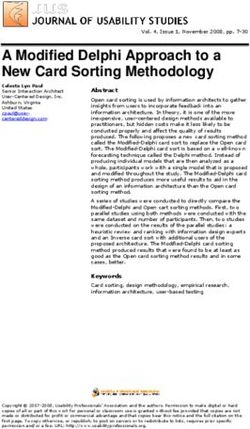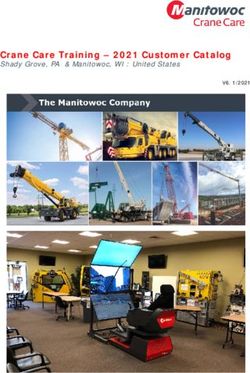Firefox GreaseMonkey RTE Script Syncing your Delphi Forum Signatures between Multiple Systems
←
→
Page content transcription
If your browser does not render page correctly, please read the page content below
Firefox GreaseMonkey RTE Script ‐
Syncing your Delphi Forum Signatures between Multiple Systems
Problem:
If you use multiple systems, you’ve noticed that the signature list that shows up in your Delphi “My
Firefox” profile panel may vary depending upon which system you are using. The reason for this is that
the GM/RTE script install is unique to each Firefox installation; so the sig info that gets stored is unique
to each local FF profile. I wish Delphi had server‐side profile storage that supported the script but all
they store is the single default sig you see in your Delphi profile page.
(Note: regarding the Delphi profile default signature ‐ While Advanced, Extra and Plus members do get one default
signature through Delphi, Basic members have none)
Solution:
You need to export your "Master" FF GM/RTE configuration signature values from one system, then
import those values on the others, as long as they all have the same FF GM/RTE setup already in place.
Your “Master” would be the machine where you already have your ideal signature list configured that
you then want to copy to other machines you use (at work, home, laptop, etc). This would also be the
machine where in the future you would make any signature updates, so likely the machine you use most
often for posting on the Delphi Forums.
Disclaimer:
I disavow all responsibility for any damage, problems or breakage that may occur to your browser,
computer, or quality of life in general by following the procedure outlined below.
Requirements:
Firefox (FF) – available at http://www.mozilla.com
(note: tested with latest 3.x version but should work in newer also)
GreaseMonkey (GM) and Rich Text Editor (RTE) Script – available at
http://forums.delphiforums.com/gofirefox/?
(note: you may want to be sure all your machines are at the latest versions of GM and RTE first)
Platforms:
Since the GM/RTE script works on PCs, Mac & Linux the same general procedure should be similar across
all platforms. You’ll need to know how to find your FF prefs.js file on your specific platform/operating
system.
See links below:
http://kb.mozillazine.org/Profile_folder_‐_Firefox
http://kb.mozillazine.org/Prefs.js_file
Page |1Firefox GreaseMonkey RTE Script ‐
Syncing your Delphi Forum Signatures between Multiple Systems
Procedure:
Below are the steps as documented on a Windows PC running Windows 7 Ultimate 64bit SP1, Firefox
3.6.18, GM 0.9.5, and RTE 4.2.
Perform the following steps on your “Master” machine. Note that anytime afterward when you update
your “Master” sig list you’ll need to repeat this procedure on your other systems if you want them all to
be in sync. That sounds troublesome, but the procedure is simple and quick once you have it down.
1) If FF is running close it down first
2) Open Explorer and locate your FF prefs.js file (see links listed under “Platforms” above).
Make a backup copy of prefs.js
(Note: you won’t be changing anything on this “Master” system, but accidents can happen)
See picture below:
Page |2Firefox GreaseMonkey RTE Script ‐
Syncing your Delphi Forum Signatures between Multiple Systems
3) Close your Explorer window
Page |3Firefox GreaseMonkey RTE Script ‐
Syncing your Delphi Forum Signatures between Multiple Systems
4) Navigate to or Start‐>Run Notepad
5) Leave Notepad open (you’ll need it later)
6) Now run Firefox
7) In the FF address bar type, “about:config” (no quotes) and press Enter
8) Click the “I’ll be careful…”button to continue
Page |4Firefox GreaseMonkey RTE Script ‐
Syncing your Delphi Forum Signatures between Multiple Systems
9) In the Filter box type “grease” (no quotes); this will bring up all the GM settings
Page |5Firefox GreaseMonkey RTE Script ‐
Syncing your Delphi Forum Signatures between Multiple Systems
10) We only care about copying the value from two of the GM settings:
IF you have a Delphi Advanced, Extra, or Plus account, these are the settings ‐
greasemonkey.scriptvals.none/Rich Text Editor for DelphiForums.FriendlyNames
greasemonkey.scriptvals.none/Rich Text Editor for DelphiForums.Signatures
IF you only have a Delphi Basic account, these are the settings ‐
greasemonkey.scriptvals.none/Rich Text Editor for DelphiForums.BasicNames
greasemonkey.scriptvals.none/Rich Text Editor for DelphiForums.BasicSignatures
11) Double‐click on the “..Names” setting
12) The setting value will already be selected, so press CTRL+C to copy it
13) Switch to and click inside the Notepad window and press CTRL+V to paste the setting value
14) Save the Notepad text file using a location and name that makes sense to you
15) Hit the Cancel button on the “..Names” setting window to close it out
Page |6Firefox GreaseMonkey RTE Script ‐
Syncing your Delphi Forum Signatures between Multiple Systems
16) Repeat steps 11 thru 15 in similar fashion and save a copy of the “..Signatures” setting value
17) Close down Firefox
You should now have two text files, one with the FriendlyNames and one with the Signatures. You can
now copy/email/transport/whatever these two files to your other systems where you want those
signatures to appear.
Follow the above procedure on the target system in similar fashion to what you performed on the
“Master” system, except that you’ll now be pasting the Notepad contents FROM your earlier saved text
files in TO the corresponding GM setting value fields on the target.
CAUTION: Be sure that you performed the backup in Step 3 on the target, since you WILL be updating
your prefs.js on the target system. If anything goes wrong, make sure Firefox is closed first and then
replace the problem prefs.js file with the backup copy of it you made earlier.
Also, once you have pasted in both new values for the two GM settings be sure to press the “OK”
button (instead of “Cancel” this time around) for each so that the new setting values get saved. Then
simply close Firefox; there is no separate “Save” button to press.
You can then test out that the new signature values are in place by starting FF on the target system,
navigating to your Delphi profile “My Firefox” page, and look for them in the “Switch Sig” dropdown. Or
look for them in the usual editor dropdown when posting a message on a Delphi Forum.
Peace
Mamba – 07.06.11
Revision history –
initial version ‐ 07.06.11
updated with account differences (Basic vs paid) – 07.07.11
Page |7You can also read