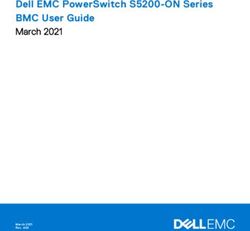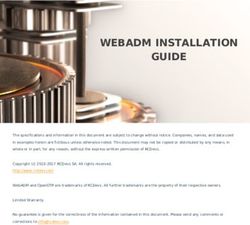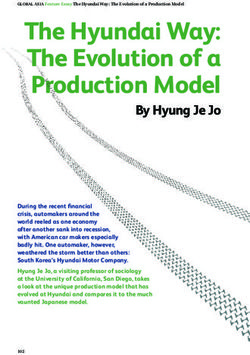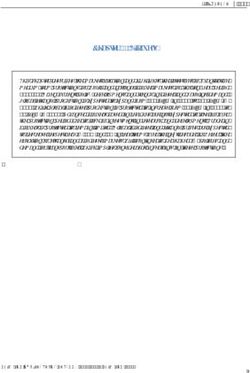FINRA CAT Industry Member Onboarding Guide
←
→
Page content transcription
If your browser does not render page correctly, please read the page content below
Change Log.................................................................................................................................................. 3 Introduction ................................................................................................................................................. 6 Onboarding Overview ................................................................................................................................. 7 Companion Resources ............................................................................................................................... 8 Operating System Requirements for Accessing CAT Applications ...................................................... 9 1. Register for CAT ............................................................................................................................... 10 2. Submit the CAT Reporter Agreement ............................................................................................. 11 3. Designate Account Administrators ................................................................................................ 12 4. Create / Entitle CAT User Accounts for the CAT Reporter Portal ............................................... 14 5. Request Secure File Transfer Accounts ........................................................................................ 22 6. Manage Connectivity ........................................................................................................................ 23 7. Manage Multi-Factor Authentication (MFA) ................................................................................... 24 8. Establish CAT Reporting Relationships in the Test Environment .............................................. 35 9. Establish ATS Order Types in the Test Environment ................................................................... 36 10. Conduct Testing for Production Readiness .................................................................................. 37 11. Certification of Testing Completion ............................................................................................... 40 FINRA CAT, LLC 2
Change Log
Version Date Published Description of Change(s)
1.0 7/31/2019 Guide initially published on the CAT NMS web site.
1.1 8/7/2019 • §4 has been updated to reflect that SAAs and AAs can grant
entitlements to the Reporter Portal beginning on September 9, 2019,
rather than the previously indicated August 30, 2019.
• A change Log has been added to the document.
1.2 8/16/2019 • A link to the FINRA CAT Connectivity Supplement for Industry
Members has been added to Companion Documents
• §6 has been updated to reflect publication of the FINRA CAT
Connectivity Supplement for Industry Members
1.3 11/04/2019 • Multi-factor authentication information has been added as §7
• Added links to CAT Reporter Agreement location in §2
• Updated the link in the Companion Documents to point to latest CAT
Connectivity Supplement
1.4 12/6/2019 • Additional requirements regarding the expiration of temporary
passwords for new accounts has been added to §4.
• Added link for CAT Reporter Portal User Guide
1.5 12/17/2019 • Changes to Overview, §2 and §10 to describe the option of the
Industry Member Limited Testing Acknowledgement Form.
1.6 1/14/2020 • Added security token information and links to test environments in §7
• Updated the link in the Companion Documents to point to the latest
publication of the FINRA CAT Connectivity Supplement for Industry
Members
1.7 3/12/2020 • Added Duo country prohibition in §7.
1.8 3/31/2020 • Updated Section 11 with new Production Readiness Certification
Requirements for CRAs.
1.9 4/15/2020 • Provided instructions for adding a device for the Duo MFA service.
• Made trivial modifications to §7 for consistency.
1.10 5/18/2020 • Updated §7 Duo MFA instructions to:
o Indicate that CAT will no longer allow the use of passcode entry from
the Duo app.
o Refer to new “last login” info presented during login.
FINRA CAT, LLC 3o Provide instructions for reactivating a replaced device and managing
device settings.
o Streamline duplicative content.
• Updated Companion Documents to provide additional details and links
to redesigned CAT NMS website.
• Updated Reporting Relationships and ATS Order types sections to
refer to the Industry Member CAT Reporter Portal User Guide.
• Updated guide throughout to remove references to “future dates” that
have now passed.
• Updated Industry Member Compliance Dates in §11 to match new
timeline.
• Removed references to the Limited Testing Acknowledgement Form to
align with requirement to submit the CAT Reporting Agreement in
order to access the Industry Test environment.
1.11 5/28/2020 • Added §10.4 to provide Production Readiness steps for IMs that do
not have production data prior to the certification deadline.
1.12 6/3/2020 • Updated §7.2 to reflect removal of double sign-in for users accessing
the Reporter Portal via SRG.
1.13 06/30/2020 • Updated §4 and §5 to reflect the splitting of Industry Test and
Production entitlements and access.
• Updated §4.3 to change required timeframe to complete user account
onboarding steps from 5 days to 10 days.
1.14 08/17/2020 • Updated Onboarding Overview and Companion Documents to reflect
the introduction of the Customer and Account Information System
(CAIS).
• Updated §4 to remove information about the transition to the splitting
of TEST and PROD entitlement access that occurred in July.
• Update §5 to clarify TEST and PROD entitlement access for SFTP
accounts.
1.15 9/22/2020 • Added Operating System Requirements for Accessing CAT
Applications.
• Updated §6 Connectivity to include reminder about end-of-life
operating system requirements.
FINRA CAT, LLC 41.16 11/4/2020 • Updated §1 Register for CAT to include the collection of the Legal
Entity Identifier (LEI).
1.17 12/21/2020 • Updated the following to reflect availability of the Production Mirror
environment:
o §4.1 CAT System Environments
o §5.1 Request Secure File Transfer Accounts
o §10 Conduct Testing for Production Readiness
• Removed outdated reference to duplicate entry of username and
password in §7 Manage Multi-Factor Authentication (MFA)
• Updated URLs for Companion Documents to reflect changes to CAT
NMS website.
1.18 6/2/2021 • Updated screen shots throughout to reflect updated look and feel of
login process.
1.19 7/23/2021 • Section 4 updated throughout to reflect the new Account Management
System process.
• Update URLs throughout to reflect changes to FINRA.org and
catnmlsplan.com websites.
FINRA CAT, LLC 5Introduction Rule 613 of the Securities Exchange Act of 1934 requires national securities exchanges and national securities associations (“SROs”) to submit a national market system plan to the Securities and Exchange Commission (“Commission” or “SEC”) to create, implement, and maintain a consolidated audit trail (the “CAT”) that would allow regulators to more efficiently and accurately track all activity in U.S. equity and listed options markets. Pursuant to Rule 613, the SROs filed with the Commission the National Market System Plan Governing the Consolidated Audit Trail (“CAT NMS Plan”), which was approved by the Commission on November 15, 2016. Under Rule 613(g)(2), each member of a national securities exchange or national securities association is required to comply with all the provisions of the CAT NMS Plan. Relatedly, as mandated under Rule 613, the CAT NMS Plan requires each SRO to adopt rules requiring its members to comply with Rule 613 and the CAT NMS Plan, and to agree to enforce compliance by its members in that regard. Accordingly, each SRO has adopted rules requiring its members to comply with Rule 613 and the CAT NMS Plan. For example, see FINRA Rule 6800 Series. The SROs jointly own Consolidated Audit Trail, LLC, which was formed by the SROs to arrange for and oversee the creation, implementation, and maintenance of the CAT as required under Rule 613. Thus, the CAT is a facility of each SRO. For more information, refer to SEC Rule 613 at https://www.sec.gov/rules/final/2012/34-67457.pdf and the CAT NMS Plan at https://www.catnmsplan.com/wp-content/uploads/2018/02/34-79318-exhibit-a.pdf. FINRA CAT, LLC 6
Onboarding Overview
The FINRA CAT Onboarding Guide provides information for CAT Reporters on how to gain access to the
CAT Test and Production Environments for the first time. Industry Members and CAT Reporting Agents
that report to CAT on behalf of Industry Members must complete the following steps to gain access to
CAT, including:
1. Register for CAT
2. Submit the CAT Reporter Agreement
3. Designate Account Administrators
4. Create / Entitle CAT User Accounts for the CAT Reporter Portal
5. Request CAT Secure File Transfer Accounts
6. Manage Connectivity
7. Enroll in Multi-Factor Authentication
8. Establish CAT Reporting Relationships in the Test Environment
9. Establish ATS Order Types in the Test Environment (if applicable)
10. Conduct Testing for Production Readiness
11. Certify Testing Completion
This document provides instructions for completing each of these steps, as well as additional resources
and information. Upon completion of these steps, access to the CAT Production Environment will be
authorized.
A separate onboarding guide that provides the steps for gaining access to the CAT Customer and
Account Information System (CAIS) is available on the CAT NMS website. See the Industry
Member CAIS Onboarding Guide available at https://www.catnmsplan.com/registration. It is
assumed that CAIS onboarding will be done in conjunction with or following CAT onboarding
described in this document.
Questions
Questions related to this document may be directed to the FINRA CAT Help Desk at 888-696-3348 or at
help@finracat.com.
FINRA CAT, LLC 7Companion Resources
• CAT Industry Member Reporting Scenarios:
https://www.catnmsplan.com/specifications/imreportingscenarios
• CAT Reporting Technical Specifications for Industry Members:
https://www.catnmsplan.com/specifications/im
• Entitlement Program Home Page: https://www.finra.org/filing-reporting/entitlement
• Entitlement Program Home Page for the New Account Management System (effective August 1,
2021): https://www.finra.org/finra-accounts-system
• Entitlement Reference Guide for the New Account Management System (effective August 1,
2021): https://www.finra.org/sites/default/files/2021-07/finra-account-management-system-
guide.pdf
• Entitlement Reference Guide for Super Account Administrators:
https://www.finra.org/sites/default/files/2020-04/finra-entitlement-program-saa-reference-guide.pdf
• FINRA CAT Connectivity Supplement for Industry Members:
https://www.catnmsplan.com/transaction-registration
• Frequently Asked Questions: https://www.catnmsplan.com/faq/index.html
• Industry Member CAT CAIS Onboarding Guide: https://www.catnmsplan.com/cais-registration
• Industry Member JSON Schemas: https://www.catnmsplan.com/specifications/im
• Reporter Portal User Guide: https://www.catnmsplan.com/transaction-registration
FINRA CAT, LLC 8Operating System Requirements for Accessing CAT Applications For security purposes, CAT imposes minimum operating system requirements for accessing any CAT application. Specifically, no CAT application may be accessed using a device that is currently running on an “end-of-life” operating system. An end-of-life operating system means that the operating system vendor is no longer marketing, selling, supporting, or generally distributing security patches for that version of the operating system. Any device used for multi-factor authentication1 for a CAT application must be running an operating system that has not been deemed as “end-of-life” by the operating system vendor. Any device used to access a CAT application must be running an operating system that has not been deemed as “end-of-life” by the operating system vendor. Currently, users will receive a warning message when accessing any CAT application with a device that is running an operating system that is currently designated as end-of-life or that will become end-of-life prior to December 7, 2020. Effective December 7, 2020, any device running an end-of-life operating system was blocked from accessing CAT applications. To ensure that access is not interrupted, any user currently accessing a CAT application on a device running an end-of-life operating system must upgrade to a supported operating system prior to December 7. Users should consult their IT provider for more information related to end-of-life operating systems. For questions, contact the FINRA CAT Helpdesk at 888-696-3348 or help@finracat.com. 1 See §7 Manage Multi-Factor Authentication (MFA) for details. FINRA CAT, LLC 9
1. Register for CAT
Any member of a national securities exchange or national securities association that handles orders or
quotes in NMS equity securities, OTC equity securities, or listed options and any CAT Reporting Agent
that is or will be authorized to submit data to CAT on behalf of an Industry Member must register in order
to report to the CAT system.
The CAT NMS Plan Registration Form must be submitted online at
https://www.catnmsplan.com/transaction-registration.
The information collected on the registration form includes:
• Company Name, Address, Type of Organization, CRD number 2, and Legal Entity Identifier (LEI)3
• Primary and Secondary Contact Name, Phone, Email
• Registered Principal Name, Phone, Email (Not Applicable to Service Bureaus)
• Primary and Secondary Source of CAT Reporting (Self-Reporting or Vendor)
• Preferred Connectivity (SFTP and/or CAT Reporter Portal)
• Type of Securities Traded (Equities and/or Options)
• Whether the firm qualifies as a Small Broker Dealer (Not Applicable to Service Bureaus)
• Whether the firm reports to OATS
• Default CAT Reporting IMID (Not Applicable to Service Bureaus)
Industry Members may use any SRO-assigned identifier (e.g., a Market Participant Identifier) that is valid
on the CAT Trading Day as the CAT Reporter IMID to report events for that day. However, each CAT
Reporter must provide a Default CAT Reporting IMID during registration. If an Industry Member does not
have an identifier assigned to them, they should request an identifier from their Designated Examining
Authority (“DEA”).
A list of default CAT Reporting IMIDs will be published for use by other reporters to resolve unlinked
records. See CAT Alert 2018-003 for more information.
2 CAT Reporting Agents that do not have a CRD number must leave the CRD number blank when
entering Company Information. An ID will be assigned once a CAT Agreement is submitted and an
account is created for an Account Administrator. The ID will be provided by the FINRA Entitlement Team
in the notification email alerting that Account Administrator access has been granted.
3 See FAQ A34 on the CAT NMS Plan website for additional information.
FINRA CAT, LLC 102. Submit the CAT Reporter Agreement
In order to gain access to the Industry Test and Production environments, all organizations are required
to submit the appropriate CAT Reporter Agreement.
2.1. Industry Members
Industry Members must sign a CAT Reporter Agreement to access the Industry Test and Production
environments. The CAT Reporter Agreement is available for electronic signature on the CAT NMS Web
Site at https://www.catnmsplan.com/transaction-registration.
2.2. CAT Reporting Agents
Organizations that are not members of any Plan Participant but report to CAT on behalf of Industry
Members (“CAT Reporting Agents”) must sign a CAT Reporting Agent Agreement to access the Industry
Test and Production environments. The CAT Reporting Agent Agreement is available for electronic
signature on the CAT NMS Web Site at https://www.catnmsplan.com/transaction-registration.
FINRA CAT, LLC 113. Designate Account Administrators
Access to CAT leverages the FINRA Entitlement Program that includes the Super Account Administrator
(SAA) role for Industry Members and an Account Administrator role for CAT Reporting Agents (Service
Providers). Refer to https://www.finra.org/filing-reporting/entitlement for additional information on the
FINRA Entitlement Program.
3.1. Request a Super Account Administrator (applicable to Industry Members only)
Industry Members must have a Super Account Administrator (“SAA”) to serve as the primary entitlement
contact. Industry Members that have an SAA established with the FINRA Entitlement Program will use
that SAA for CAT access; no further action is required. Upon submission and verification of the
prerequisites, the SAA will be granted with the capability to provide CAT access to users and create
Account Administrators to assist in maintaining user access to CAT.
Firms that do not have a FINRA SAA must complete the New Organization SAA Entitlement Form to
designate an SAA and to authorize set up of this type of account. Once the new SAA form is verified and
processed, the SAA will receive an email with log on credentials and have the capability to grant access
to CAT and other FINRA systems.
To replace the SAA, contact the FINRA CAT Help Desk at 888-696-3348 or at help@finracat.com to
request an Update/Replace SAA Form. The form will be emailed to the Authorized Signatory who signed
the form authorizing the former SAA.
An SAA Reference Guide that includes setting up Account Administrators and users and fulfilling other
responsibilities of the role is available on FINRA.org.
3.2. Designate CAT Account Administrators (applicable to Reporting Agents that are
not a member of a Plan Participant)
CAT Reporting Agents that are not members of any Plan Participant but report to CAT on behalf of
Industry Members must use a CAT Account Administrator (“CAT AA”) role to manage access to CAT. To
designate a CAT AA, the organization must submit a CAT Account Administrator Entitlement Form4 (“CAT
AAEF”). An organization may designate more than one CAT AA by completing a form for each individual
who will perform this role.
4CAT Reporting Agents that are not members of any Plan Participant must complete a CAT AAEF to
designate a CAT AA.
FINRA CAT, LLC 12To replace a CAT AA, use the CAT Account Administrator Entitlement Form and complete the applicable section. CAT AAs cannot create or edit their own accounts or the accounts of other CAT AAs. For help with their accounts, CAT AAs will need to contact the FINRA CAT Help Desk at 888-696-3348 or help@finracat.com. FINRA CAT, LLC 13
4. Create / Entitle CAT User Accounts for the CAT Reporter Portal
A new Account Management System will be available effective August 1, 2021. This system will be
accessible by all firms that have completed annual account certification for 2021 and for new firms that
have recently onboarded.
The current Account Management System will remain available for all users until at least September 30,
2021. An alert will be provided via the FINRA Gateway in advance of the full retirement of the current
functionality.
All screen shots and instructions provided in the sections below are for the new Account Management
System.
Once an organization meets the prerequisites for access including: registering for CAT, submitting a CAT
Reporter Agreement, and designating an Account Administrator, the FINRA Entitlement Team will grant
access to the Super Account Administrators (“SAA”) or CAT Account Administrators (“CAT AA”) to the
CAT Test Environment.
SAAs and CAT AAs for organizations that have met the prerequisites defined above have the ability to
create user accounts and grant entitlement to the CAT Reporter Portal.
4.1. CAT System Environments
Three environments are available for CAT Reporters to access, as defined below:
Environment Functionality Data Purpose
Industry Test Functionality that is Data submitted to User testing of new
currently in the the Industry Test functionality.
development and environment by Plan
testing phase and has Participants and
not yet been released Industry Members.
to production.
Production Full production- All data submitted by Allows for the submission of
Mirror equivalent functionality. Plan Participants to data to a production-equivalent
the Production environment. This may be used
environment. to test code enhancements or
corrections prior to providing
All data submitted to such data to the production
the Production Mirror environment.
environment by Plan
FINRA CAT, LLC 14Environment Functionality Data Purpose
Participants and
Industry Members.
Production Full production All data submitted to Provision of production data as
functionality. the Production required by the CAT NMS plan.
environment by Plan
Participants and
Industry Members.
Each user account with entitlement to one or more CAT applications must have their CAT access set to
Test (which includes both the Industry Test and Production Mirror environments), Prod, or both. The CAT
access setting determines whether the user can access an entitled system in the test environments, the
production environment, or both. For example, a user with Reporter Portal entitlement and only CAT Test
Access granted may access the Reporter Portal in Industry Test and Production Mirror; however, the user
would not have access to the Portal in Production. Note that not all applications may not be available in
the Production Mirror environment.
CAT Super Account Administrators (SAAs)
The FINRA Entitlement Team will manage environment access for all SAAs. An SAA will be able to
manage access to the test environments upon completion of the requirements outlined in §1 and §2.
When a firm has completed all testing certification and is granted production access, per §11, the SAA
will be given the ability to manage access to the production environment for their users.
CAT Account Administrators (AAs) (as Access Managers)
When creating or modifying an account for an Account Administrator, the SAA must indicate if the AA is
able to grant and manage access to the test and/or production environments, as shown in the screen shot
below.
FINRA CAT, LLC 15All Other Users (including AAs)
When creating or modifying an account for an Account Administrator or User, the SAA or AA must
indicate if the user is able to access CAT applications in the test (including the production mirror) and/or
production environments, as shown in the screen shot below. The user will be able to access the
applications in the selected environment(s) only.
4.2. CAT Reporter Portal User Types
The following user roles may be assigned to grant users privileges to access and use the Industry
Member CAT Reporter Portal.
CAT Account Administrator
CAT AAs have the highest level of access in CAT. In the CAT Reporter Portal, CAT AAs can:
• Create, view, and transmit reportable events
• Upload data files
• View and repair errors
• Create, view, and edit Reporting Relationships
• Create, view, and edit ATS Order Types
• View and export feedback, including announcements, reporting summaries, and all error records
• View monthly report cards
• Create and edit user preferences
In the FINRA Entitlement system, CAT AAs can:
• Create, edit, disable, and delete CAT User and CAT Read-Only accounts
• Unlock and reset passwords for CAT Users and CAT Read-Only accounts
FINRA CAT, LLC 16CAT AAs cannot create, edit, disable, or delete their own accounts, or the accounts of other CAT AAs,
nor can they unlock or reset other AA’s passwords. Only the SAA can maintain CAT AA accounts.
CAT User
CAT Users can do the following in the Reporter Portal:
• Create, view, and transmit reportable events
• Upload data files
• View and repair errors
• Create, view, and edit Reporting Relationships
• Create, view, and edit ATS Order Types
• View and export feedback, including announcements, reporting summaries, and all error records
• View monthly report cards
• Create and edit user preferences
CAT Read-Only User
Read-Only users can do the following in the CAT Reporter Portal:
• View Reporting Relationships
• View ATS Order Types
• View and export feedback, including announcements, reporting summaries, and all error records
• View monthly report cards
4.3. Create, Modify, and Delete CAT Accounts
SAAs and CAT AAs may create, edit, and delete CAT User and CAT Read Only accounts per the
following instructions:
1. Log into the FINRA Gateway and select the ADMIN icon from the side menu bar.
a. Select the “Accounts (New)” link to access the new Account Management functionality;
and/or
FINRA CAT, LLC 17b. Select the “Accounts” link to access the Legacy Account Management functionality5 (e.g.,
cloning, downloading).
2. Select Create New Account to create a new user account. (Skip to step 8 below for instructions
on modifying and deleting accounts.)
3. Complete the following sections of the new user’s account. All required fields are marked with an
asterisk.
• Provide the user’s name and contact information.
• Click the link to generate a User ID automatically or create a User ID for the new user.
• Click the link to generate a temporary password or create one for the new user. The user will
be prompted to change the password upon first logging into the system.
5Current Account Management functionality will remain available until at least September 30, 2021. An
alert will be provided via the FINRA Gateway in advance of the full retirement of current functionality.
FINRA CAT, LLC 184. Copy the User Credentials and provide them to the user.
5. Click Create Account
IMPORTANT NOTE REGARDING THE ONBOARDING PROCESS
It is recommended that you provide the credentials to the user immediately. The user must complete
all steps of the onboarding process within 240 hours (10 days) of account creation. Onboarding
steps include (1) logging in to the account, (2) resetting the temporary password, (3) providing security
challenge questions and answers, and (4) enrolling in multi-factor authentication6.
Failure to complete all onboarding steps within the required timeframe will result in the immediate
expiration of the temporary password and automated revocation of CAT entitlements for the user
account. When this occurs, the SAA or CAT Account Administrator must grant the necessary CAT
entitlements again and set a new temporary password if the user requires CAT system access. 7
6. From the Entitlement and Access Management tab, click on Account Access and select the
environment(s) to which the user needs access. For additional information on environments, see
§4.1.
6 See §7 Manage Multi-Factor Authentication (MFA) for information on enrolling.
7 Additional resources for managing user accounts can be found at the end of this section.
FINRA CAT, LLC 197. In the Entitlements section, click on Edit Entitlements and select the entitlement(s) for the CAT
Reporter Portal based on the user’s intended role in the system:
• CAT Reporter Portal – General application access.
Note: At least one of the privileges below must also be granted for the user to access the
application.
o CAT Admin – CAT Account Administrator access, as defined in 4.2.1.
o CAT User – CAT User access, as defined in 4.2.2.
o CAT Read Only – CAT Read-Only access, as defined in 4.2.3.
8. Click Save
9. When modifying or deleting an account, select the User ID from the search results to open the
user’s account.
10. Select the Entitlement and Access Management tab and click Edit Entitlements to modify a
user’s account or Delete to delete the user’s account. Deleted accounts cannot be reactivated.
11. Modify the user’s account and click Save or click Delete to remove the user.
FINRA CAT, LLC 20Note: SAAs and CAT AAs can also change a user’s password or unlock an account in Password Lockout status in the Individual Information tab or from the Action box. Tips for managing user and administrator accounts are available in the following guides: Quick Reference Guide for Super Account Administrators FINRA Entitlement Reference Guide FINRA CAT, LLC 21
5. Request Secure File Transfer Accounts
5.1. SFTP Environments
Three environments are available for CAT Reporters to access as described in §4.1 CAT System
Environments. When requesting a new SFTP account, the SAA must designate the access level on the
CAT SFTP Entitlement Form, that is, if the account is for test (including Production Mirror), production, or
both. If no access level is marked on the CAT SFTP Entitlement Form, the SFTP account will be given
access to both test and production environments. An SAA may submit another CAT SFTP Entitlement
Form to update the access level if required.
SFTP accounts for the CAT Reporter may be given access to production only after testing certification
has been completed. When the CAT Reporter completes testing certification and is granted access to the
production environment, any SFTP account for which production access was designated will be granted
production access.
The SAA (for a CAT Reporter) or the Account Administrator (for a CAT Reporting Agent) must submit a
CAT SFTP form to request the access be changed for an SFTP account if access should be given to or
removed from an existing SFTP account. When removing SFTP environment access, ensure that the
CAT Reporter has at least one remaining SFTP account for the environment. For example, if the
CAT Reporter has only one SFTP account with production access that access should not be removed
since it would leave the CAT Reporter without the ability to submit data to the production environment.
5.2. CAT Secure File Transfer Accounts
CAT Secure File Transfer Protocol (“SFTP”) Accounts enable Industry Members and CAT Reporting
Agents to create a machine-to-machine connection to securely transmit data to CAT and receive related
feedback. To create an SFTP account, the organization must first have an SAA or CAT AA established
and then submit a CAT SFTP Entitlement Form, available on the CAT NMS Web Site at
https://www.catnmsplan.com/transaction-registration. Once the request is verified and processed, the
FINRA Entitlement team will send the account credentials to the contact identified on the form. Prior to
first use of the SFTP account to submit data, the initial password must be reset by logging into
https://accountmgmt.finra.org/myews/. Once the password is reset, it will not expire.
CAT SFTP accounts can be used solely for the machine-to-machine transmission of data to/from CAT
and cannot be used to access any other CAT system. Additionally, existing FINRA FTP accounts cannot
be used to submit data to or receive data from CAT.
FINRA CAT, LLC 226. Manage Connectivity Connectivity to CAT will be via private line or the CAT Reporter Portal. Private line connectivity will be provided via a managed private network. Private line solutions will provide access to both the SFTP (Secure File Transfer Protocol) service for machine-to-machine connectivity, as well as to the CAT Reporter Portal for interactive reporting through web-based forms or manual file upload. The CAT Reporter Portal will also be accessible via the web using a secure, authenticated internet connection. This method of connectivity requires the use of modern browsers supporting HTML5 and TLS (Transport Layer Security). No client software installation is required. Connectivity details are provided in the FINRA CAT Connectivity Supplement for Industry Members. REMINDER: For security purposes, CAT imposes minimum operating system requirements for accessing any CAT application. In order to access any CAT application, any device used to access the application and any device used for multi-factor authentication8 must be running an operating system that has not been deemed as “end-of-life” by the operating system vendor.9 8 See §7 Manage Multi-Factor Authentication (MFA) for details. 9 See Operating System Requirements for Accessing CAT Applications for details. FINRA CAT, LLC 23
7. Manage Multi-Factor Authentication (MFA)
The Reporter Portal requires multi-factor authentication, or MFA, to provide an additional layer of security
beyond the User ID and password required for login. Multi-factor authentication is required for users
accessing the Reporter Portal via private line connection, AWS Private Link, or the Secure Reporting
Gateway over the internet. The second-level authentication is provided by Duo, and end users must enroll
a smart phone, tablet, or U2F security key (e.g., a Yubikey or Feitian key) in the Duo service to initiate the
authentication process and to use this service going forward.
Attempts to access CAT in the Test, Production Mirror, or Production environment by a user physically
located in any of the following countries is prohibited:
Afghanistan Mali
Bolivia North Korea (Democratic People’s Republic of Korea)
Burkina Faso Russia (Russian Federation)
Central African Republic Somalia
China South Sudan
Iran (Islamic Republic of Iran) Syria (Syrian Arab Republic)
Iraq Venezuela
Libya (Libyan Arab Jamahiriya) Yemen
MFA Requirements
If using a smart phone or tablet:
• The device must have a screen lock enabled.
• The device must be on an operating system that is not identified as “end-of-life”. While the system
will encourage users to download the most current version of their operating system, it will not
prevent entry by lower versions, if they are not identified as end-of-life versions. Consult your OS
provider for more information about which operating systems are considered end-of-life.
FINRA CAT, LLC 24• End-of-life operating systems are supported for a short grace period after their end-of-life date. If
a user attempts to use a device with an end-of-life operating system during that time, they will be
able to authenticate, but will be notified that they need to update their operating system. After the
grace period, they will no longer be able to access CAT systems without updating their operating
system.
• The user must access the CAT system from a different device than the device used for multifactor
authentication.
• Effective June 1, 2020, the device must have internet connectivity via a wireless or cellular
connection in order accept push notifications from Duo. The entry of a password from the Duo
application will not be permitted.
If using a security key:
• The computer used to access CAT must have a USB port, and no USB block enabled that would
restrict use of that USB port.
• The user must access CAT via a supported browser (Chrome 70 or later, Firefox 60 or later, or
Opera 40, or later) for authentication.
• The user must have a supported security key. Duo MFA supports WebAuthn/FIDO2 security keys
such as those offered by Yubico and Feitian. U2F-Only security keys such as Yubikey NEO-n are
not supported with Firefox.
FINRA CAT does not endorse any specific security key vendor or model and recommends that
organizations perform adequate testing to ensure that the device they intend to use is compatible with
Duo MFA for FINRA CAT. More information on Duo-compatible security keys is available on Duo’s
website.
7.1. Enroll in Duo MFA service
All users must enroll in the Duo MFA service to be able to access the Reporter Portal. The following
enrollment steps only need to be completed once per CAT user account. New users will be prompted to
complete these steps before they can access the Reporter Portal.
1. Navigate to the Reporter Portal based on your connectivity method. See the Industry Member
CAT Reporter Portal User Guide for access information.
FINRA CAT, LLC 252. Click Start setup to begin the enrollment process.
3. Select the type of device you will use for authentication (mobile phone, tablet, or security key) and
click Continue.
To enroll a phone or tablet, continue to Step 4. To enroll a security key, skip to Step 5.
4. Complete the following steps to enroll a phone or tablet in Duo MFA:
a. If enrolling a phone, enter the phone number of the device and check the box to confirm
the phone number. The user must have access to the device associated with this
phone number to log into the Reporter Portal. If enrolling a tablet, no phone number is
required.
b. Click Continue.
If the phone number entered is in use for authentication by another user account, the system will
return an error stating that the number cannot be added. Please contact the CAT Help Desk
(help@finracat.com) to request that the number be enabled for use with a second account.
FINRA CAT, LLC 26c. Select the type of phone or tablet being enrolled and click Continue.
d. If the Duo Mobile application is not already installed on the device, follow the instructions
to complete installation.
e. Click I have Duo Mobile installed. A QR code will appear on your computer screen.
f. Using the Duo mobile application, click + to scan the code10 and link the Duo Mobile
application to your CAT user account. You must authorize Duo Mobile to access your
device camera in order to scan the code.
g. Click Continue to complete enrollment.
h. Once enrolled, review the user settings. See §7.5 Manage Device Settings for details.
The user may select a default authentication method or may select how to authenticate at
10 If unable to scan the code, click the option to have an activation link sent to you via email.
FINRA CAT, LLC 27each log in. It is recommended that all users set the default authentication method
to “Automatically send this device a Duo Push”. 11
i. Click Save when finished.
5. Complete the following steps to enroll a security key in Duo MFA:
a. Click Continue to begin enrolling your security key.
b. Insert your security key into the USB port on your computer and, if needed for the model
used, tap the key or press the button.
c. A message will appear confirming that your enrollment was successful.
7.2. Log In Using Duo MFA Service
The User ID, Password, and Duo MFA authentication must be provided each time the user accesses the
Reporter Portal.
11CAT requires all Duo authentication via a phone or tablet to be performed using the push method.
Setting Duo to automatically push a notification to a designated device by default does not preclude the
user from requesting an additional push, selecting an alternate device, or providing a bypass code during
login if needed.
FINRA CAT, LLC 281. Navigate to the Reporter Portal based on your connectivity method. See the Industry Member
CAT Reporter Portal User Guide for access information.
2. Enter the User ID and Password.
Information is displayed for the most recent login to a CAT application for the account. If these
details do not reflect the last known login for the account, FINRA CAT recommends that you
immediately change your account password and contact the FINRA CAT Help Desk at 888-
696-3348.
3. To authenticate using a security key, insert the security key and, if required, tap the key or push
the button.
4. To authenticate using a phone or tablet,
FINRA CAT, LLC 29• If the account is not set to automatically send a push notification, click Send Me a Push.
• Access the Duo Mobile application on the associated device.
• Approve the request.
To authenticate using a bypass code provided by the CAT Help Desk:
If the authentication device cannot be accessed, the user may contact the FINRA CAT Help Desk
for assistance. Once the Help Desk confirms the user’s identity, they can provide a bypass code
that can be used for one-time authentication. Users without an authentication device enrolled
cannot be provided with a bypass code.
• Click Enter a Bypass Code.
• Enter the code provided by the CAT Help Desk and click Log In.
7.3. Enroll an Additional Device in Duo MFA Service
Users may find it necessary to add an alternate device to their account. To enroll an additional device,
the user must have access to a currently enrolled device. If the currently enrolled device is no
longer available, contact the FINRA CAT Help Desk at 888-696-3348 or at help@finracat.com for
assistance.
1. Navigate to the Reporter Portal based on your connectivity method. See the Industry Member
CAT Reporter Portal User Guide for access information.
2. Click Add a new device.
FINRA CAT, LLC 303. Complete authentication using a currently enrolled device or using the bypass code provided by
the FINRA CAT Help Desk if an existing device is not available. (See §7.2 Log In Using Duo MFA
Service.)
4. Enroll the additional device using the instructions provided in §7.1 Enroll in Duo MFA Service,
beginning with Step 3.
5. If needed, to change the default device, change the default login method, or remove a device,
refer to §7.5 Manage Device Settings.
7.4. Replace a Device
Users may find it necessary to replace a device on their account, for example when a cell phone has
been replaced or upgraded. To replace a device, the user must have access to another currently
enrolled device. If another currently enrolled device is not available, contact the FINRA CAT Help
Desk at 888-696-3348 or at help@finracat.com for assistance.
1. Navigate to the Reporter Portal based on your connectivity method. See the Industry Member
CAT Reporter Portal User Guide for access information.
2. Click My Settings & Devices.
3. Complete authentication using a currently enrolled device or using the bypass code provided by
the FINRA CAT Help Desk if an existing device is not available. (See §7.2 Log In Using Duo MFA
Service.)
4. Click Device Options for the device to be replaced.
5. Click Reactivate Duo Mobile.
FINRA CAT, LLC 316. Enroll the replacement device using the instructions provided in §7.1 Enroll in Duo MFA Service,
beginning with Step 4c.
7.5. Manage Device Settings
Users can change their preferences including selecting the default device, selecting the default
authentication method, and removing enrolled devices by following the steps below.
1. Navigate to the Reporter Portal based on your connectivity method. See the Industry Member
CAT Reporter Portal User Guide for access information.
2. Click My Settings & Devices.
3. Complete authentication using a currently enrolled device. (See §7.2 Log In Using Duo MFA
Service.)
4. To change the default device or default method used for authentication:
a. Select the desired device from the “Default Device” dropdown. This designates the
device used for authentication by default; the user may select to use an alternate enrolled
device during any login.
b. Select the desired method from the “When I log in” dropdown. The user may select to be
asked for the method or to have the system automatically push a notification upon each
FINRA CAT, LLC 32login. It is recommended that the default authentication method be set to
“Automatically send this device a Duo Push”. 12
c. Click Save.
d. Click Back to Login to continue logging in to CAT. (See §7.2 Log In Using Duo MFA
Service.)
5. To manage a specific device, including setting a customized device name or deleting an
enrolled device:
a. Click Device Options for the device.
b. To change the device name, click Change Device Name, edit the device name, and click
Save.
12CAT requires all Duo authentication via a phone or table to be performed using the push method.
Setting Duo to automatically push a notification to a designated device by default does not preclude the
user from requesting an additional push, selecting an alternate device, or providing a bypass code during
login if needed.
FINRA CAT, LLC 33c. To delete the device, click and Remove. FINRA CAT, LLC 34
8. Establish CAT Reporting Relationships in the Test Environment
CAT Reporting Relationships are required to authorize a Reporting Agent to report on behalf of a CAT
Reporter and to authorize a Third-Party Reporting Agent to view data submitted on behalf of a CAT
Reporter by another Submitter. Firms that will not use a Reporting Agent or Third-Party Reporting Agent
are not required to add Reporting Relationships.
During onboarding, CAT Reporting Relationships must be entered using the CAT Reporter Portal in the
Test Environment. There are two types of Reporting Relationships:
Reporting Agent (Submitter) – Authorizes an organization to transmit data to CAT on behalf of a CAT
Reporter IMID.
• For SFTP submissions, Reporting Agents will receive a copy of the error feedback in their SFTP
feedback folder for data submitted on behalf of the CAT Reporter.
• Using the CAT Reporter Portal, Reporting Agents can view and take action on Reporting
Feedback and Errors for the submissions made by the Reporting Agent on behalf of the CAT
Reporter.
• Relationship record requires the IMID of the CAT Reporter and CRD# / Org ID of the Reporting
Agent (Submitter ID).
Third-Party Reporting Agent – Authorizes an organization to view data submitted on behalf of a CAT
Reporting IMID by another Submitter.
• In addition to the Reporting Relationship, Third-Party authorization requires the inclusion of the
Third-Party Reporting Agent’s identifier in the Metadata File submission by the Submitter.
• For the data files transmitted by the Submitter for which the Third-Party Reporting Agent is
designated, all associated Reporting Feedback and Errors can be viewed by the Third-Party
Reporting Agent using the CAT Reporter Portal.
• Third-Party Agents must have a Reporting Agent relationship to submit repairs to CAT.
• Relationship record requires the IMID of the CAT Reporter, CRD# / Org ID of the Reporting Agent
(Submitter ID), and CRD# / Org ID of the Third-Party Reporting Agent.
Note: Existing OATS Reporting Relationships cannot be leveraged.
For additional information on establishing and maintaining CAT Reporting Relationships, see the
Industry Member CAT Reporter Portal User Guide.
FINRA CAT, LLC 359. Establish ATS Order Types in the Test Environment Industry Member ATSs are required to register ATS Order Types with CAT at least 20 days prior to the Order Type becoming effective. During onboarding, ATS Order Types must be entered using the CAT Reporter Portal in the Test Environment. The following information must be provided for each Order Type used by an ATS: • ATS MPID • Order Type Identifier assigned by the ATS • Description of how the Order Type operates within the ATS • Effective date of the Order Type • Expiration Date of the Order Type Industry Members may not reuse Order Type Identifiers for the same ATS MPID. See CAT Alert 2019-01 for more information. Note: ATSs must re-register all Order Types. Order Types established in OATS cannot be leveraged. For additional information on establishing and maintaining ATS Order Types, see the Industry Member CAT Reporter Portal User Guide. FINRA CAT, LLC 36
10. Conduct Testing for Production Readiness
By June 8, 2020, Industry Members and CAT Reporting Agents are required to perform testing to
demonstrate their ability to successfully submit data to CAT. Production readiness testing is limited to the
validations in effect when an Industry Member is required to begin reporting data to CAT. More
specifically, for all Industry Members that are required to begin reporting equity data to CAT on June 22,
2020, production readiness testing will be limited to entitlements, file submissions, and data integrity
validations. See Table 1 below.
CAT Reporters have no volume limitation and may submit full production-equivalent loads to the Test
Environment(s). Validations and feedback processes mirror those of the Production Environment. Test
symbols will be accepted in the Test Environment, which is available 24x6.
10.1. CAT Production Readiness Testing Requirements for Self-Reporting Firms
Firms that will report to CAT on their own behalf must perform the following:
Step 1: Successfully connect to SFTP and/or login to the CAT Reporter Portal Test Environment.
Step 2: Successfully submit at least one data file and one metadata file to the Test Environment for each
of its CAT Reporter IMIDs without error.
Step 3: Successfully submit a single day of production data to the Test Environment with an error rate13
of less than 10%.
Step 4: Record the CAT Processing Date on which the single day of production data was submitted to
the Test Environment.
10.2. Production Readiness Testing Requirements for CAT Reporting Agents
(“CRA”)
CAT Reporters and CAT Reporting Agents (“CRA”) that will report to CAT on behalf of a firm must
perform the following:
13 The error rate will be based on validations in effect at the date of required production reporting. For the
initial Phase 2a reporting on June 22, 2020, the error rate calculation is equal to the Total Number of
Syntax and Semantic Errors divided by Total Submissions. See
Table 1.
FINRA CAT, LLC 37Step 1: Successfully connect to SFTP and/or login to the CAT Reporter Portal Test Environment.
Step 2: Ensure the CRA is identified in a CAT Reporting Relationship in the Test Environment by CAT
Reporter(s) for which the CRA will transmit data to CAT. The CRA must provide a complete list of IMIDs
for which it plans to report. FINRA CAT will validate that the relationships for each IMID have been
created in the CAT Reporter Portal.
Step 3: Successfully submit data files and metadata files to the Test Environment that contain all the
event types that the CRA will support.
Step 4: Successfully complete a capacity test by submitting a single day of full production volume to the
Test Environment. The capacity test should include data for each of the CAT Reporter IMIDs for which the
CRA is reporting. If a CRA plans to submit data for an IMID that is not yet prepared to submit data to
CAT, the CRA should estimate the number of events to be processed and expected utilization of the IMID
for the purpose of the capacity test.
If a CRA is also an Industry Member that plans to self-report its own data along with data submitted on
behalf of other firms, the CRA must certify its own IMIDs under the requirements outlined in Section 11.1.
If the data submitted on behalf of other firms will exceed 50% of the anticipated daily volume submitted by
the CRA across all entities, the CRA must conduct a load test as described above.
Step 5: Record the CAT Processing Date on which the single day of production data was submitted to
the Test Environment.
10.3. Production Readiness Testing Requirements for Industry Members
Submitting via CAT Reporting Agents
CAT Reporters that will exclusively report to CAT using a Reporting Agent must perform the following:
Step 1: Firm and CRA successfully connect to SFTP and/or login to the CAT Reporter Portal Test
Environment.
Step 2: CAT Reporter has defined one or more CAT Reporting Agent Relationships in the Test
Environment.
Step 3: Record the CAT Processing Date(s) on which each CRA has successfully submitted a single day
of production to the Test Environment on the Industry Member’s behalf.
FINRA CAT, LLC 38Table 1: Production Readiness Error Rates
Production Reporting Phase Production Readiness Error Rate Based On
Phase 2a Data Integrity Go-live June Equity Data Integrity Only (Syntax/Semantics)
22, 2020
Phase 2b Data Integrity Go-live July Options Data Integrity Only (Syntax/Semantics)
20, 2020 IMs passing the 2a Production Readiness that are already entitled to the
Production Environment do NOT have to re-test for options.
IM Begins Reporting to CAT for the Validations in effect in the Production Environment when the IM begins
First Time Post Initial Go-live reporting to CAT for the first time.
Once a CAT Reporter has certified for 2a or 2b, they do not have to
recertify for subsequent phases.
10.4. Production Readiness Testing Requirements for Industry Members that Do
Not Have Production Data Prior to the Certification Deadline and for Industry
Members That Start Trading After the Go-live Date
CAT Reporters that will not have production data volume prior to the certification deadline and/or go-live
date must perform the following:
Step 1: Firm and CRA (if applicable) successfully connect to SFTP and/or login to the CAT Reporter
Portal Test Environment.
Step 2: CAT Reporter has defined one or more CAT Reporting Agent Relationships in the Test
Environment (if applicable).
Step 3: Record the CAT Processing Date(s) on which the firm and each CRA (if applicable) has
successfully submitted test order and/or trade events to the Test Environment to demonstrate that
relationships and entitlements are effective.
FINRA CAT, LLC 3911. Certification of Testing Completion Once CAT Reporters have completed all onboarding steps, including the successful completion of production readiness testing, each IM and CRA must contact the FINRA CAT Help Desk at 888-696-3348 or help@finracat.com. The FINRA CAT Help Desk will require the Processing Date(s) on which the testing occurred. Upon verification of the Onboarding Steps by FINRA CAT, CAT Reporters will be granted access to the CAT Production Environment and a notification confirming access will be sent. FINRA CAT, LLC 40
You can also read