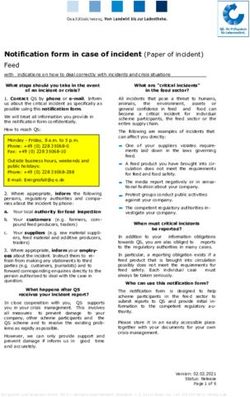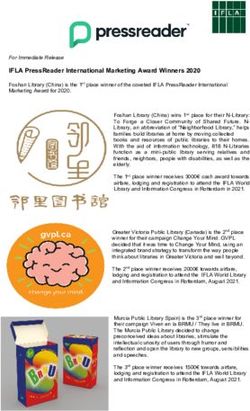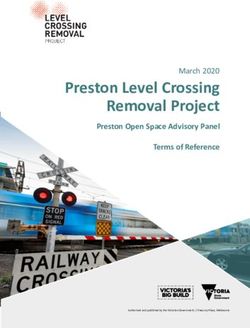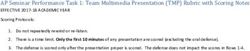FinDEVr TECHTalk Keynote Recording Guide & FAQ - Finovate
←
→
Page content transcription
If your browser does not render page correctly, please read the page content below
FinDEVr TECHTalk Keynote Recording Guide & FAQ
1. Establishing the perfect filming location
a. Quiet – no background noise
i. Choose a location w/o foot traffic from household or office members, noise from traffic, children, animals, appliances, etc. and close
windows and doors.
ii. Avoid small rooms with empty walls – this can create an echo chamber drastically reducing the quality of the audio.
iii. Make sure any devices in the room will remain silent.
iv. Let household or office members know the time you are recording and ask not to be disturbed.
b. Lighting – even and steady illumination to ensure you are visible and clear on camera
i. Sit or stand with your face to a window or place two lamps on either side of you to provide soft lighting. Avoid harsh lighting, like that
emitted by fluorescent bulbs.
ii. Do not sit or stand with your back to a window or under bright overhead/ light – you’ll look like a black silhouette on camera.
c. Visual – keep things behind you (i.e., your background) neat and clean
i. Virtual Zoom backgrounds are ok but can look glitchy and do strange things to speakers’ bodies in the videos (like cut off their ears). You
can also blur your background.
ii. We recommend setting up a real, physical branded background (if possible) as an advertising tool for your company. It also looks fresh
and clean. A shower curtain also works well for a unique background. For examples, see first two images below.
iii. Avoid clutter and a distracting setting (or else the audience will spend more time on the background than listening to you).
iv. Plants, bookcases, and paintings can liven up your background. For example, see third image below.
d. Camera – eye level
i. Below eye level results in the dreaded double chin, as well as seeing the ceiling more than the speaker.
ii. Remember to look into the camera when speaking. This will connect you to the audience.
e. Posture & gestures – sit or stand up tall and use normal hand movements
i. Most people have better posture when standing or perching on a stool. If you decide to sit, place a pillow behind your back (between
your back and the chair), as it will prompt you to sit up straighter.
ii. Use normal hand gestures when speaking, as this is more engaging for the audience.
iii. Remember you’re being filmed – do not slump at your desk, hunch over your laptop, tip back in your chair or fidget.
Information Classification: General 12. Recording and equipment
a. Recording:
i. Speakers, audio, and technology is recorded via Zoom -- we will provide a Zoom link, which you can access via web browser
or downloaded application.
ii. Our A/V team will have several computers joining the Zoom link to record and capture everything. They will then edit these
recorded feeds together for a polished video.
b. Equipment – here is what our A/V team recommends:
i. Audio: For the best audio recording, earbuds/headphones containing a microphone are required (you cannot use the built-
in mic and speakers on your laptop). Wireless earbud/headphones are preferred because they do not have the unattractive
wire. Here are a couple options:
• Apple AirPods: click here
• Low Cost Wireless Earbuds: click here
ii. Video: For recording speaker images, you can use a laptop or tablet with built-in webcam (a device with a larger screen
(larger than a phone) is preferred). Though more difficult to navigate, a mobile phone with internet (and Chrome or Firefox
applications) will also work.
• If you plan on using a phone or tablet for speaker image recording, we recommend you use a stand so that you can
position the device to record at the best angle.
• Option for a phone holder: click here
• Option for a tablet holder: click here
iii. Screenshare: Laptop or tablet.
3. Ensuring a strong internet connection
a. Consistently strong internet connection – this is extremely important for a high quality demo video. To get a 720p recording, you
need at least 5 Mbps of bandwidth. Here is a speed test: https://www.speedtest.net/
b. Hardwired internet connection via ethernet port is the best option.
c. If you are on a wireless/Wi-Fi connection, record in a location with the strongest signal (i.e., next to the router).
d. During our previous event, some demo videos were lower resolution because the speakers had lower bandwidth or were sharing it
with other people on their network.
Information Classification: General 3HIGH BANDWIDTH LOW BANDWIDTH
Frequently Asked Questions
Q: Can we use PowerPoint/Keynote slides or show a video during our TECHTALK keynote?
A: Yes, of course! That 15 minutes is yours to use as you wish.
Q: Can we ask workshop attendees to download materials, code, etc. before the event?
A: Yes, we should have a good idea of who will be attending your workshop before the event. Through us, you can email them materials to use
during your workshop.
Q: Can I use a script or notecards during my TECHTalk keynote?
A: Memorizing your keynote is extremely important. Attendees have overwhelmingly told us they lose interest when speakers read from scripts
because they lose eye contact with the camera, sound less natural, and struggle to authentically engage attendees. If you need your script or
notecards, only use them as a prompt and do not read off of them directly.
Q: If we’re using multiple devices, can we show them on a split screen?
A: Yes, you can set up two side-by-side screens on your laptop, but keep in mind the resulting images are smaller (50% of the size of the normal full
screen) and harder for viewers to see.
Q: If we’re using a phone for our keynote, how does that work?
A: You will need to connect your phone to your laptop so that the phone image shows on the laptop.
Information Classification: General 4Here are a few options: Xcode app from the Apple Store, iPhone Simulator for Mac (download.cnet.com/iPhone-Simulator/3000-10248_4-
161236.html) and Android Emulator (developer.android.com/tools/devices/emulator.html). If you have an iPhone, you can display your phone
directly on your desktop using QuickTime’s screen record option: support.apple.com/en-us/HT201066.
Q: If we’re using a device other than a laptop or a phone for our keynote (like a POS device, etc.), how does that work?
A: It’s definitely possible. We can discuss it on a rehearsal call, so please make sure to book one.
Q: Will sensitive information be blurred out in our keynote video (e.g., login information, passwords, credit card number, etc.)?
A: We will not blur anything out unless you tell us. If you do need anything blurred out, please let Oliver (oliver@finovate.com) know in advance of
the event.
That said, blurring can make it difficult for viewers to see and understand what’s happening on the screen. It's best to use a fake account or data
that is not sensitive during your presentation so that we don’t have to blur anything. Alternatively, we’ve had presenters use a real account/credit
card/etc. for their session that they immediately cancel after the show to make sure there’s no opportunity for fraud.
Information Classification: General 5You can also read