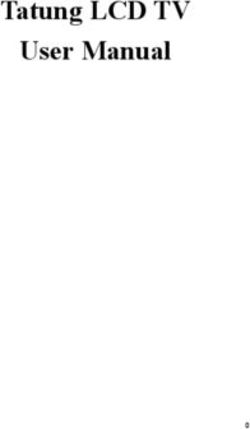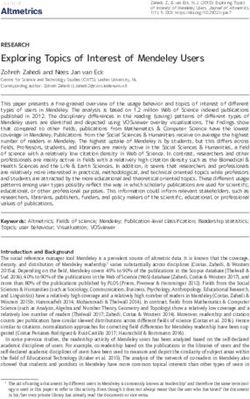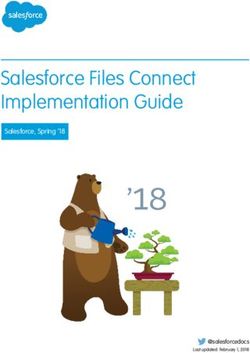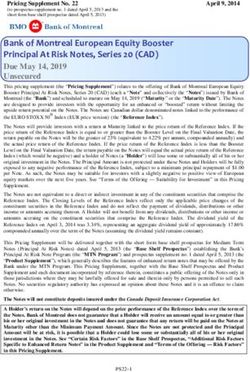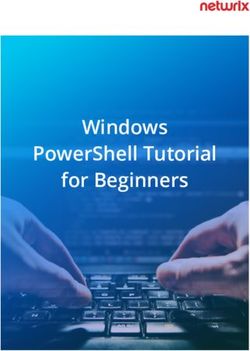FAATS-1000 Operation & Maintenance Manual FAN ARRAY AIRFLOW TOTALIZING SYSTEM - Engineered for accuracy, applicability, durability and simplicity ...
←
→
Page content transcription
If your browser does not render page correctly, please read the page content below
FAATS-1000 FAN ARRAY AIRFLOW TOTALIZING SYSTEM Operation & Maintenance Manual Engineered for accuracy, applicability, durability and simplicity in HVAC air systems and industrial process control loop
Fan Array O&M Manual
TABLE OF CONTENTS
1. INTRODUCTION ...............................................................................................................................1
1.1. Description ...................................................................................................................................1
1.2. Specifications ...............................................................................................................................1
1.2.1. Power Supply .......................................................................................................................1
1.2.2. Power Consumption .............................................................................................................1
1.2.3. Circuit Protection .................................................................................................................1
1.2.4. Accuracy ..............................................................................................................................1
1.2.5. Digital Inputs .......................................................................................................................1
1.2.6. Process Output Options........................................................................................................2
1.2.7. Alarm Relay Outputs ...........................................................................................................2
1.3. Safety ...........................................................................................................................................2
1.3.1. Electrical Connections .........................................................................................................2
1.3.2. Static Electricity ...................................................................................................................2
2. ELECTRICAL CONNECTIONS ........................................................................................................3
2.1. Main CPU Board Electrical Connections ....................................................................................3
Main CPU Connector Definitions............................................................................................................4
2.2. Sensor Module Connection ..........................................................................................................4
2.3. Outside Air Module Connection ..................................................................................................5
3. CONFIGURATIONS AND PNEUMATIC CONNECTIONS ...........................................................6
3.1. Typical FAATS-1000 Enclosure Configurations ........................................................................6
3.1.1. Modular Configuration ........................................................................................................6
3.1.2. Consolidated Configuration .................................................................................................7
3.2. Pneumatic Connections ................................................................................................................8
3.2.1. 8 Fan Single Array Pneumatic Connection Layout .............................................................8
3.2.2. 8 Fan Dual Array Pneumatic Connection Layout ................................................................9
3.2.3. Pneumatic Connection Installation ....................................................................................10
4. POWER UP & MONITOR SCREENS .............................................................................................11
4.1. Power Up Screen........................................................................................................................11
4.2. Monitor & Help Screens ............................................................................................................11
4.2.1. TYPICAL FAATS-1000 CONFIGURATION ..................................................................11
4.2.2. FAATS-1000 Configuration With Outside Air (Optional)................................................12
4.3. Individual Fan Data Popup Window..........................................................................................12
4.4. Sub Menu Selections..................................................................................................................13
5. SETUP MENUS ................................................................................................................................14
5.1. SETUP-1 Menu..........................................................................................................................14
5.1.1. Setup Menu Log In ............................................................................................................14
5.1.2. Setup-1 Help Screen ..........................................................................................................15
5.1.3. Setup-1 Menu Variables ....................................................................................................15
5.1.3.1. Total Fan Array Operating Range......................................................................................15
5.1.3.2. Fan Array ID ......................................................................................................................16
5.1.3.3. Engineering Units ..............................................................................................................16
5.1.4. K-Factor Selection .............................................................................................................17
5.1.4.1. System K-Factor ................................................................................................................17
5.1.4.2. Fan Alignment ...................................................................................................................18
5.1.5. Setup-1 Factory Defaults ...................................................................................................19
5.2. SETUP-2 Menu..........................................................................................................................20
5.2.1. Setup-2 Help Screens .........................................................................................................20
Paragon Controls Incorporated i Revision Level 008Fan Array O&M Manual
5.2.2. Setup-2 Menu Variables ....................................................................................................20
5.2.2.1. Display and Output Filter Interval .....................................................................................21
5.2.2.2. Screen Backlight Time.......................................................................................................21
5.2.2.3. Relay Function ...................................................................................................................21
5.2.2.4. Start Alarm Delay ..............................................................................................................22
5.2.2.5. Group Run Delay ...............................................................................................................22
5.2.2.6. Fault Alarm Delay..............................................................................................................22
5.2.2.7. Lockdown ..........................................................................................................................22
5.2.2.8. Lockdown Delay ................................................................................................................22
5.2.3. Zero Calibration .................................................................................................................23
5.2.3.1. Zero Calibration - Individual Fan ......................................................................................23
5.2.3.2. Zero Calibration - All Fans on a Single Sensor Board ......................................................23
5.2.4. Setup-2 Factory Defaults ...................................................................................................24
5.3. SETUP-3 Menu..........................................................................................................................25
5.3.1. Clock & Date Display ........................................................................................................25
5.3.2. Clock & Date Data .............................................................................................................25
5.3.3. WO# and Software Version ...............................................................................................25
6. TECH MENUS ..................................................................................................................................26
6.1. TECH-1 Menu ...........................................................................................................................26
6.1.1. Tech Menu Log In .............................................................................................................26
6.1.2. Tech-1 Help screen ............................................................................................................27
6.1.3. Tech-1 Menu Variables......................................................................................................27
6.1.3.1. Fan Coefficient...................................................................................................................27
6.1.3.2. Area Factor (Optional) .......................................................................................................28
6.1.3.3. Fixed Temperature .............................................................................................................29
6.1.3.4. Temperature Source ...........................................................................................................29
6.1.3.5. Site Elevation .....................................................................................................................29
6.1.4. Tech-1 Factory Defaults ....................................................................................................29
6.1.5. Diagnostics.........................................................................................................................29
6.2. TECH-2 Menu ...........................................................................................................................30
6.2.1. Tech-2 Help Screen............................................................................................................30
6.2.2. Tech-2 Menu Variables......................................................................................................31
6.2.2.1. Caution Alarm....................................................................................................................31
6.2.2.2. Display and Output Filter Count ........................................................................................31
6.2.2.3. Temperature Units .............................................................................................................31
6.2.2.4. Fan Alarms .........................................................................................................................31
6.2.2.5. MAC Code (BACnet Only) ...............................................................................................31
6.2.2.6. Modbus ID (Modbus Only) ...............................................................................................32
6.2.2.7. Instance Number (BACnet Only) ......................................................................................32
6.2.2.8. Baud Rate ...........................................................................................................................32
6.2.2.9. Group Input Control...........................................................................................................32
6.2.3. Tech-2 Factory Defaults ....................................................................................................32
6.2.4. Fan Group Configuration & Help Screens.........................................................................33
6.2.5. Output Configuration, Calibration, & Help Screens..........................................................34
6.3. TECH-3 Menu (Optional) ..........................................................................................................35
6.3.1. Tech-3 Help Screen............................................................................................................35
6.3.2. Tech-3 Menu Variables......................................................................................................36
6.3.2.1. OA Units Quantity .............................................................................................................36
Paragon Controls Incorporated ii Revision Level 008Fan Array O&M Manual
6.3.2.2. OA Units ID .......................................................................................................................36
6.3.2.3. OA Units Op Range ...........................................................................................................37
7. FAN ARRAY DATA, CALC. DATA, & HELP SCREENS ............................................................38
8. DPT SENSOR & HELP SCREENS ..................................................................................................39
9. FAN AND OA DETAIL & HELP SCREENS (OPTIONAL) ..........................................................40
9.1. Fan Detail & Help Screen ..........................................................................................................40
9.2. OA Detail & Help Screen ..........................................................................................................40
10. ALARM CONDITIONS AND WARNING MESSAGES ................................................................41
10.1. Fan Status Indicator Lights ........................................................................................................41
10.2. Total Fan Array Airflow Exceeds Op Range Value ..................................................................41
10.3. Op Range Reset Message...........................................................................................................42
11. NETWORK COMMUNICATIONS .................................................................................................43
11.1. BACNET....................................................................................................................................43
11.1.1. Network Control Settings ..................................................................................................43
11.1.2. Network Connection ..........................................................................................................43
11.1.3. Connecting to a Communication Network that Requires Common Signal Grounds ........43
11.1.4. Connecting to a Communication Network Not Requiring Common Signal Grounds.......44
11.1.5. BACnet Communication Board & Terminator Switch......................................................44
11.1.6. PICS (Protocol Implementation Conformance Statement) ................................................45
12. TROUBLESHOOTING GUIDE .......................................................................................................49
13. OA INTEGRATED TROUBLESHOOTING GUIDE ......................................................................53
14. DEFAULT SETTINGS RECORD ....................................................................................................54
Paragon Controls Incorporated iii Revision Level 008Fan Array O&M Manual
1. INTRODUCTION
1.1. Description
The FAATS-1000 Fan Array Airflow Totalizing System (FAATS) has been specifically designed to
provide a cost-effective means for accurate (±0.25%F.S.) airflow measurement of up to forty individual
fans within a single fan array or forty combined fans in an air handling unit with both supply and return
fan arrays. The FAATS-1000 utilizes either existing airflow sensors provided by the fan manufacturer
or field installed airflow sensors as inputs to each fan’s independent airflow transducer.
The individual airflow rate of each fan in an array is indicated on a seven-inch, full color, Human-
Machine-Interface (HMI) touch screen panel as well as the summed (total) airflow rate of each array.
Device monitoring and configuration can also be performed by a building management system (BMS)
through BACnet®-MS/TP Master, or Modbus® Slave communication network.
Independent monitoring of each fan allows the FAATS-1000 to identify and alarm fan failures and
airflow rate discrepancies between fans. All caution alarms and failure alarms are available to the BMS
for facility operator notification. Optional features include Temperature Compensation, Outside Air
(OA) Flow Measurement, and NEMA 4 enclosure types.
1.2. Specifications
1.2.1. Power Supply
20 to 28 VAC
1.2.2. Power Consumption
Standard Unit (HMI, CPU & 1 Sensor Module): 27VA
Each additional Sensor Module: 5.28VA
1.2.3. Circuit Protection
Power input is isolated, reverse polarity protected, and supplied with an electronic self-resetting fuse
1.2.4. Accuracy
±0.25% full scale
1.2.5. Digital Inputs
Group 1 - Dry Contact
Group 2 - Dry Contact
Group 3 - Dry Contact
Group 4 - Dry Contact
Paragon Controls Incorporated 1 Revision Level 008Fan Array O&M Manual
1.2.6. Process Output Options
Fan Array 1: 0-5VDC, 0-10VDC, or 4-20mA (700Ω maximum load)
Fan Array 2: 0-5VDC, 0-10VDC, or 4-20mA (700Ω maximum load)
1.2.7. Alarm Relay Outputs
Fan Array 1 Alarm: two single (1 form C) dry contacts rated for 5 amps
at 30 VAC/VDC and 10 amps at 120 VAC resistive load
Fan Array 2 Alarm: two single (1 form C) dry contacts rated for 5 amps
at 30 VAC/VDC and 10 amps at 120 VAC resistive load
1.3. Safety
1.3.1. Electrical Connections
Before any electrical connections are made, ensure the POWER SWITCH is in the OFF position.
1.3.2. Static Electricity
The circuit board contains components which are susceptible to damage caused by static electrical
discharge. Should it be necessary to remove the circuit board from the enclosure, appropriate
precautions must first be taken to ensure that the operator and the circuit board are at the same electrical
potential.
Paragon Controls Incorporated 2 Revision Level 008Fan Array O&M Manual
2. ELECTRICAL CONNECTIONS
2.1. Main CPU Board Electrical Connections
(The CPU board is mounted to the back side of the HMI display)
COMMUNICATIONS
F1 FUSE J2 J6 BOARD
GROUPING J4 NETWORK
ALARM COMMUNICATIONS
J1 J3
POWER PROCESS RELAY J5 CPU TERMINATION
POWER
SWITCH OUTPUT SENSOR MODULE SWITCH
INTERFACE
Paragon Controls Incorporated 3 Revision Level 008Fan Array O&M Manual
Main CPU Connector Definitions
(Note: A physical connection between J1 pin 3 (EARTH GROUND) and actual earth ground is
required)
2.2. Sensor Module Connection
The fan array sensor modules are easily connected together with plenum-rated CAT5e patch cable
(shielded 24-gauge wire). The CAT5e patch cables can be plugged into either of the sockets on the
sensor module circuit board and multiple boards are daisy-chained together by plugging the next sensor
module into the open socket. Additionally, the sensor modules can be connected together in any
sequence if multiple sensor modules are included, i.e., sensor module #1 does not need to be the first
module connected to the FAATS CPU (see Section 2.1) nor does sensor module #2 need to be connected
to sensor module #1, and so on. However, the sensor modules are unique to their respective fan arrays
and the sensor modules associated with array 1 must be connected to the array 1 fans in the order
described in Section 3. Below is a photo of a sensor board for 4 fans (4 Dp sensors).
POWER SWITCH Dp SENSOR
CAT5
SOCKETS
`
INTERNAL MODBUS COMMUNICATION
SWITCH
Paragon Controls Incorporated 4 Revision Level 008Fan Array O&M Manual 2.3. Outside Air Module Connection The Outside Air Module (MicroTransEQ Signal Processor) is treated like another Sensor Module, meaning the CAT5e patch cables can be plugged into either of the sockets (if available) on the MicroTransEQ and two MicroTransEQ signal processors can be connected together by plugging the next MicroTransEQ into the open socket. However, the Outside Air Module MicroTransEQs should be connected at the end of the sensor module series. Paragon Controls Incorporated 5 Revision Level 008
Fan Array O&M Manual
3. CONFIGURATIONS AND PNEUMATIC CONNECTIONS
3.1. Typical FAATS-1000 Enclosure Configurations
The FAATS-1000 can monitor and alarm up to 40 fans configured as a single array or a dual array. The
Sensor Modules are in groups of 8 sensors per module (Example: a 12-fan system would require 2
Sensor Modules). Viewing the fan array from the air entering side, the plumbing sequence would start
from the upper left fan (sensor 1) and continue to the end of the first row. The count sequence would
continue on the left side of the second row until all fans are counted.
The FAATS-1000 is customizable to meet the customers’ needs. It can be modular with small
enclosures being installed in the supply and return plenums reducing the installation of pneumatic tubing
runs; it can be consolidated into one enclosure; or any custom layout in between.
3.1.1. Modular Configuration
The FAATS modular configuration consists of a remote HMI mounted in a 12” x 12” x 6” powder-
coated steel enclosure and sensor module housed in an aluminum enclosure (standard). NEMA 4
enclosures are optional for both the remote HMI and sensor module.
NEMA 4
SENSOR
MODULE
ALUMINUM
SENSOR
MODULE
Paragon Controls Incorporated 6 Revision Level 008Fan Array O&M Manual
NEMA 4 Remote HMI Option
3.1.2. Consolidated Configuration
The picture below shows a typical Consolidated Layout for an 8 Fan Dual Array System. A larger fan
system would have more sensor modules mounted in a larger enclosure.
SENSOR 1 SENSOR 8
(FAN 1) (FAN 8)
Paragon Controls Incorporated 7 Revision Level 008Fan Array O&M Manual
3.2. Pneumatic Connections
The FAATS-1000 can monitor and alarm up to 40 fans configured as a single array or a dual array. The
Sensor Modules are in groups of 8 sensors per module (Example: a 12-fan system would require 2
Sensor Modules). Viewing the fan array from the air entering side, the plumbing sequence would start
from the upper left fan (sensor 1) and continue to the end of the first row. The count sequence would
continue on the left side of the second row until all fans are counted.
3.2.1. 8 Fan Single Array Pneumatic Connection Layout
Paragon Controls Incorporated 8 Revision Level 008Fan Array O&M Manual
3.2.2. 8 Fan Dual Array Pneumatic Connection Layout
Paragon Controls Incorporated 9 Revision Level 008Fan Array O&M Manual
3.2.3. Pneumatic Connection Installation
The screens in the FAATS-1000 are custom configured to resemble the fans as arranged in each array,
as viewed from the air entering side. As described above, pneumatic connections must be plumbed from
Fan 1 to Sensor 1, and so on. The sensors in the FAATS-1000 are numbered sequentially and are
visually displayed on the DPT Sensor Output Data screen as a visual representation of the fan arrays to
aid in connection of the tubing.
DPT Sensor Screen
Paragon Controls Incorporated 10 Revision Level 008Fan Array O&M Manual
4. POWER UP & MONITOR SCREENS
4.1. Power Up Screen
The following Power up screen will appear for 5 seconds before switching to the Monitor screen.
4.2. Monitor & Help Screens
The screens in the FAATS-1000 are custom configured to resemble the fans as arranged in each array,
as viewed from the air entering side. The following monitor and menu configurations will vary
depending on the options selected at the time of purchase.
4.2.1. TYPICAL FAATS-1000 CONFIGURATION
The FAATS-1000 can display up to 40 fans configured as a single array or any combination configured
as a dual array. Touching the HELP button located in the lower right-hand corner of the screen will
display page 1 and 2 help screens describing the information presented on the Monitor screen.
Typical 8 Fan Single Array Monitor Screen Typical 8 Fan Dual Array Monitor Screen
Paragon Controls Incorporated 11 Revision Level 008Fan Array O&M Manual
Page 1 of Monitor Help Screen Page 2 of Monitor Help Screen
4.2.2. FAATS-1000 Configuration With Outside Air (Optional)
The following Monitor and Help screens will be available only if the Outside Air (OA) option was
configured at the Factory and the FAATS-1000 is connected to the MicroTransEQ Signal Processor.
Refer to Section 6.3. for OA Configuration setup.
Typical Dual Array OA Monitor Screen OA Monitor Help Screen
Press inside this area to Press inside this area to
access the Fan Detail access the OA Detail
Screen (see Section 9.1) Screen (see Section 9.2)
4.3. Individual Fan Data Popup Window
From the Monitor screen (or Fan Detail screen for FAATS OA option) the user can touch any fan in the
Fan Array and view the following information associated with that individual fan in a popup window:
airflow value, K-factor, sensor voltage, DP value in inch W.C., average airflow value, caution minimum
airflow value, caution maximum airflow value, lockdown airflow value, number of non-alarmed fans,
and total airflow value of non-alarmed fans.
Paragon Controls Incorporated 12 Revision Level 008Fan Array O&M Manual 4.4. Sub Menu Selections Touching the MENU button located in the lower left-hand corner of the Monitor screen allows the user to view all configuration (Setup & Tech) screens and fan data (Fan Data & DPT Sensor) screens. Paragon Controls Incorporated 13 Revision Level 008
Fan Array O&M Manual
5. SETUP MENUS
The FAATS-1000 has three Setup Menu screens for user input. To change a value in the Setup menus,
touch the blue highlighted box, enter the new value, and touch the ENTER button. Log In is required
before any value changes can occur (see section 5.1.1).
5.1. SETUP-1 Menu
To access the Setup Menus, touch the MENU button and press Setup as shown in Section 4.4.
Setup-1 Screen
5.1.1. Setup Menu Log In
Password-protected log in is required before menu items may be changed. Touch the “LOG IN” button
in Setup-1 screen, touch the blue highlighted box, enter 1000 for the password, and touch the ENTER
button. Touching the APPLY button allows the user to change any value in Setup-1, Setup-2, & Setup-3
screens. The user can Log Off by touching the Log Off button or an internal 1-hour timer after Log In
will automatically Log Off.
Enter the Setup Password Touch Apply Button
Paragon Controls Incorporated 14 Revision Level 008Fan Array O&M Manual
5.1.2. Setup-1 Help Screen
The HELP button shown on Setup-1 Screen, describes the function of each line item shown.
Setup-1 Help Screen
5.1.3. Setup-1 Menu Variables
The following menu variables are available on the Setup-1 screen.
Setup-1 Menu Variables
5.1.3.1. Total Fan Array Operating Range
The Total Fan Array Op Range value is used by the FAATS-1000 to determine the Total Airflow value
that represents the full-scale process output signal (5VDC, 10VDC, or 20mA). To change Total Fan
Array Op Range value, touch the blue highlighted box on Setup-1 screen, enter the new value, and touch
the ENTER button. The allowable Op Range limits are shown in the upper left-hand corner of the
numeric keyboard (see screen below) and are limited by the transducer span set at the Factory and the
manufacturer’s Fan Coefficient.
Paragon Controls Incorporated 15 Revision Level 008Fan Array O&M Manual
Minimum and Maximum Op Range limits
The operating range entered in the FAATS-1000 at the factory is based on the following:
For arrays with 10 or less fans, the array operating range will be based on the following formula
to allow for individual fan flow measurement during a fan-failed scenario.
= ×
( − 1)
Where:
N = Number of Fans in Array
Q = Array Total Design Maximum Flow Rate
For arrays with greater than 10 fans, the operating range will be 110% of the array total design
maximum flow rate specified.
5.1.3.2. Fan Array ID
The Fan Array ID allows the user to enter a unique Fan Array ID for either a single or dual Fan Array.
To enter a “New Fan Array ID” touch the blue highlighted box, enter the new ID, and touch the ENTER
button. The field is limited to 16 characters.
5.1.3.3. Engineering Units
The Engineering Units allows the user to change the engineering units by touching the highlighted box
and touching the desired engineering unit. To change the Engineering Units, touch the blue highlighted
box and select to new Engineering Unit from the drop-down box.
Paragon Controls Incorporated 16 Revision Level 008Fan Array O&M Manual
5.1.4. K-Factor Selection
Two K-Factor Selection menus are available for both Array 1 and Array 2 airflow values: 1) the System
K-Factor allows the user to apply a flow correction to the total airflow value in an array, and 2) the Fan
Alignment allows the user to make all fans in an array display the same airflow value. If flow correction
is required for both arrays, the user will need to select the Array 2 K-Factor Selection and duplicate the
steps.
K-Factor Selection
5.1.4.1. System K-Factor
The System K-Factor allows the user to have a System K-Factor calculated by entering a Displayed
Value (observed during operation) and a Correct Value (from Balancer or desired value) and touching
the Calculate button or the user can enter a System K-Factor value directly. The new System K-Factor
value will be applied to the airflow value of each fan in the array.
To calculate a new System K-Factor, perform the following steps:
1. Touch the Displayed Value blue highlighted box.
2. Enter the new value and touch the ENTER button.
3. Touch the Correct Value highlighted box.
4. Enter the new value and touch the ENTER button.
5. Touch the Calculate button.
Paragon Controls Incorporated 17 Revision Level 008Fan Array O&M Manual
6. Verify System K-Factor value updates to the new calculated value. Touching the APPLY button
will apply the new System K-Factor value to the airflow value of each fan in the array.
To enter a new System K-Factor value, perform the following steps:
1. Touch the System K-Factor blue highlighted box.
2. Enter the new System K-Factor value and touch the ENTER button.
3. Touching the APPLY button will apply the new System K-Factor value to the airflow value of
each fan in the array.
The steps above will need to be performed for both arrays.
If incorrect values were entered, touching the “RESET SYSTEM K-FACTOR TO 1.000” button will
cause a Reset System K-Factor confirmation window to appear. Touching the YES button will reset the
current System K-Factor value to 1.000. If an Alignment K-Factor has previously been applied, each
fan will return to the Alignment K-Factor.
The System K-Factor can be applied in conjunction with the Fan Alignment K-Factor for airflow
correction. The K-Factor value displayed on the Individual Fan Data Popup window (see Section 4.3),
Fan Array Data screen (see Section 7), and Fan Alignment screen (Section 5.1.7) is the product of both
the System K-Factor and the Alignment K-Factor. Therefore, if both a System K-Factor and Alignment
K-Factor are applied then the displayed value will not match what is entered as the System K-Factor.
Calculate or Enter System K-Factor Confirm System K-Factor Reset to 1.000
5.1.4.2. Fan Alignment
(Note: It is recommended that all fans in the Fan Array be running at approximately the normal
operating flow rate to perform this operation. A Fan Alignment cannot be performed if any fan in the
array is in an alarm condition.)
If any fan or fans are in alarm condition when the process is started, an error message “All Fans must
be in normal operating condition to perform the Fan Alignment K-Factor procedure” will appear.
The Fan Alignment K-Factor allows the user to make each fan in the array display the same airflow
value; the Total Airflow value for the array will not change. Touching the “START ALIGNMENT”
button causes the FAATS-1000 to perform the follows steps:
1. Stores the current Total Fan Array Airflow value.
Paragon Controls Incorporated 18 Revision Level 008Fan Array O&M Manual
2. Calculate the average airflow value by dividing the stored Total Fan Array Airflow value by the
number of fans in the array.
3. Make a correction to each fans K-Factor value to match the calculated average airflow value.
The steps above will need to be performed for both arrays.
If the “Start Array Alignment” button is Grayed out then there already is an alignment K-Factor in place.
The user can reset the Alignment K-Factors to 1.000 by touching the “RESET ALIGNT K-FACTOR”
button. If a System K-Factor was previously applied, each fan will return to the System K-Factor value.
The Fan Alignment K-Factor can be applied in conjunction with the System K-Factor for balancing all
fans in the array. The K-Factor value displayed on the Individual Fan Data Popup window (see Section
4.3), Fan Array Data screen (see Section 7), and Fan Alignment screen (see Section 5.1.7) is the product
of both the System K-Factor and the Alignment K-Factor. Therefore, if both a System K-Factor and
Alignment K-Factor are applied then the displayed value will not match what was entered as the System
K-Factor.
K-Factor Selection Touch the “START ARRAY ALIGNMENT” button
Confirm Alignment K-Factor Reset to 1.000
5.1.5. Setup-1 Factory Defaults
The Factory Defaults button shown in Setup-1 screen allows the user to return all values shown in
Setup-1 screen to the values entered at the Factory. The user must touch the YES button in the
confirmation popup window before values will be changed. Only the values displayed on the specific
screen will be reset to the Factory values.
Paragon Controls Incorporated 19 Revision Level 008Fan Array O&M Manual
Setup-1 Factory Default
5.2. SETUP-2 Menu
To access the Setup-2 screen, press the red double arrow button on the bottom right of the Setup-1
screen.
5.2.1. Setup-2 Help Screens
The HELP button shown on Setup-2 Screen, describes the function of each line item shown.
Setup-2 Help Page 1 Screen Setup-2 Help Page 2
5.2.2. Setup-2 Menu Variables
The following menu variables are available on the Setup-2 screen and are common to both arrays.
Paragon Controls Incorporated 20 Revision Level 008Fan Array O&M Manual
Setup-2 Menu Variables
5.2.2.1. Display and Output Filter Interval
The Filter Interval menus allow the user to independently vary the filter sample rate for the displayed
flow value and the process output (0-5 VDC, 0-10VDC, or 4-20mA) rolling average calculation. The
filter interval is used in conjunction with the filter count entered in the Filter Count (see Section 6.2.1.2)
to determine the rolling average. An interval setting of 1 (Fastest Filter), samples every 0.4 seconds and
a setting of 10 (Slowest Filter), samples every 5 seconds. To change either Filter value, touch the blue
highlighted box on Setup-2 Screen, enter the new value, and touch the ENTER button. The table below
shows the sample interval corresponding to the setting number.
Setting Number Sample Interval (Seconds)
1 0.4
2 0.5
3 0.6
4 0.7
5 0.8
6 0.9
7 1.0
8 2.0
9 3.0
10 5.0
5.2.2.2. Screen Backlight Time
The Screen Backlight Timer allows the user to set when the display backlight will turn off by entering a
value of 1 to 600 minutes. A value of 0 will keep the backlight on. To change the value, touch the blue
highlighted box on Setup-2 screen, enter the new value, and touch the ENTER button.
5.2.2.3. Relay Function
The Alarm Relay Function allows the user to select between Latching and Non-Latching remote alarm
relay function. If Non-Latching is selected, the energized alarmed relay will de-energize as soon as the
failed fans have been acknowledged by pressing the ALARM ACKNOWLEDGE button shown in the
below image. If Latching is selected, the energized alarm relay will not de-energize until the user
acknowledges the failed fan(s) AND the fan(s) returns to normal operation (green). Touching the blue
highlighted box on Setup-2 screen will toggle the relay function from Latching to Non-Latching.
Paragon Controls Incorporated 21 Revision Level 008Fan Array O&M Manual
5.2.2.4. Start Alarm Delay
The Start Alarm Delay allows the user to delay the alarm functions and status updates (see Section 10.1)
at FAATS power up for the time entered to allow the FAATS-1000 to warm up and begin taking
samples for its calculations. Delay value can range from 0 to 200 seconds. To change the value, touch
the blue highlighted box on Setup-2 screen, enter the new value, and touch the ENTER button.
5.2.2.5. Group Run Delay
The Group Run Delay allows the user to delay the alarm functions when a fan group transitions from
OFF mode (open contacts on J2) to a RUN mode (closed contacts on J2) to allow the fan system to ramp
up. Delay value can range from 0 to 200 seconds. To change the value, touch the blue highlighted box
on Setup-2 Screen, enter the new value, and touch the ENTER button.
5.2.2.6. Fault Alarm Delay
The Fault Alarm Delay allows the user to delay the alarm functions while the system is running to
account for system dynamics. The Fault Alarm Delay timer is activated after the Start Alarm and Group
Run Delay values have expired (normal operation). The alarm condition must remain for the duration of
the Fault Alarm Delay value before the FAATS-1000 will acknowledge the Caution Alarm (Yellow
Light). Delay value can range from 0 to 200 seconds. To change the value, touch the blue highlighted
box on Setup-2 Screen, enter the new value, and touch the ENTER button.
5.2.2.7. Lockdown
The Lockdown allows the user to enter a value from 0 to 20% of each fan’s capacity. Any individual
fan airflow below the Lockdown value for the duration of the Lockdown Delay setting will lock to zero
airflow and indicate Fan Failure (Red Light). The Lockdown airflow value is determined by (Total Fan
Array Op Range value / total number of fans) * Lockdown value. To change the value, touch the blue
highlighted box in Setup-2 Screen, enter the new value, and touch the ENTER button.
5.2.2.8. Lockdown Delay
The Lockdown Delay allows the user to enter a lockdown delay to account for system dynamics. An
individual fan’s airflow value must remain below the Lockdown value for the duration of Lockdown
Delay before locking to zero airflow and indicating a Fan Failure (Red Light). Delay value can range
from 0 to 200 seconds. To change the value, touch the blue highlighted box in Setup-2 Screen, enter the
new value, and touch the ENTER button.
Paragon Controls Incorporated 22 Revision Level 008Fan Array O&M Manual
5.2.3. Zero Calibration
(Note: Verify ALL fans are OFF before performing a zero calibration)
The Zero Calibration button on Setup-2 Screen allows the user to zero an individual fan or zero all fans
on a sensor board as described below.
5.2.3.1. Zero Calibration - Individual Fan
To perform a zero calibration, touch the Zero Calibration button. Perform the following steps:
1. Touch the fan to be zeroed.
2. The associated fan will flash green
3. Touch the “START ZERO CALIBRATION” button.
4. The associated fan will flash yellow.
5. Once completed, “ZERO CALIBRATION COMPLETE” will appear in green and the fan
will change to solid green. If measured sensor voltage is beyond PCI limits, the following
error message will appear “CALIBRATION NOT ACCEPTED, SENSOR SIGNAL OUT
OF LIMIT. VERIFY ZERO PRESSURE, TOUCH FAILED FAN AND TRY AGAIN”.
Touch Fan to Zero
5.2.3.2. Zero Calibration - All Fans on a Single Sensor Board
To perform a zero calibration on all fans on a single sensor board, perform the following steps:
1. Touch the Calibrate Sensor Board button in the bottom middle of the Single Sensor Zero
Calibration Screen. Yellow dashed-line boxes will appear around the fan icons indicating
fans located on the sensor board number shown in the blue box.
2. Touch the sensor board number to be zeroed.
3. The associated boundary around the fans will turn green and the first fan in the array will
flash green.
4. Touch the “START ZERO CALIBRATION” button.
5. The first fan will flash yellow during calibration and will change to solid green when
calibration is complete. The next fan in series will flash yellow showing it is calibrating, and
continue until all fans on the sensor board are calibrated.
6. Once all fans are completed, “ZERO CALIBRATION COMPLETE” will appear in green
and all fans will be solid green. If measured sensor voltage is beyond PCI limits, the
following error message will appear “CALIBRATION NOT ACCEPTED, SENSOR
SIGNAL OUT OF LIMIT. VERIFY ZERO PRESSURE, TOUCH FAILED FAN AND
TRY AGAIN”.
Paragon Controls Incorporated 23 Revision Level 008Fan Array O&M Manual
7. If multiple sensor boards are present follow the sequence above; the calibrated fans will
remain solid green as the other fans are being calibrated.
Zero Calibration Selection
Touch Calibrate Single Sensor button to return to the
individual sensor zero calibration
5.2.4. Setup-2 Factory Defaults
The Factory Defaults button shown in Setup-2 screen allows the user to return all values shown in
Setup-2 screen to the values entered at the Factory. The user must touch the YES button in the
confirmation popup window before values will be changed. Only the values displayed on the specific
screen will be reset to the Factory values.
Setup-2 Factory Default
Paragon Controls Incorporated 24 Revision Level 008Fan Array O&M Manual
5.3. SETUP-3 Menu
To access the Setup-3 screen, press the red double arrow button on the bottom right of the Setup-2
screen.
Setup-3 Screen Variables
5.3.1. Clock & Date Display
The Clock & Date allows the user to disable or enable the Clock & Date display located on the upper
right-hand corner of the Monitor screen. Touching the blue highlighted box on Setup-3 Screen will
toggle between Enabled and Disabled.
5.3.2. Clock & Date Data
The Clock & Date information screen allows the user to enter seconds, minutes, hours, month, day and
year. To make a change, touch the appropriate blue highlighted box on Setup-3 Screen, enter the new
value, and touch the ENTER button.
5.3.3. WO# and Software Version
The job-specific Work Order number and software/firmware versions can be found on Septup-3 Screen
for troubleshooting with the Factory.
Paragon Controls Incorporated 25 Revision Level 008Fan Array O&M Manual
6. TECH MENUS
The FAATS-1000 has three Tech Menu screens for user input. To change a value in the Tech menus,
touch the blue highlighted box, enter the new value, and touch the ENTER button. Log In is required
before any value changes can occur (see Section 6.1.1).
6.1. TECH-1 Menu
To access the Tech Menus, touch the MENU button and press Tech as shown in Section 4.4.
Tech-1 Screen
6.1.1. Tech Menu Log In
Password-protected log in is required before menu items may be changed. Touch the “LOG IN” button
on Tech-1 screen, touch the blue highlighted box, enter 2000 for the password and touch the ENTER
button. Touching the APPLY button allows the user to change any value in Tech-1, Tech-2, and Tech-3
screens. The user can Log Off by touching the Log Off button or an internal 1-hour timer after Log In
will automatically Log Off.
Enter the Tech Password Touch Apply Button
Paragon Controls Incorporated 26 Revision Level 008Fan Array O&M Manual
6.1.2. Tech-1 Help screen
The HELP button located on Tech-1 screen describes the functions of the Menu Variables shown on the
Tech-1 screen.
Tech-1 Help Screen
6.1.3. Tech-1 Menu Variables
The following menu variables are available on the Tech-1 screen.
Tech-1 Menu Variables
6.1.3.1. Fan Coefficient
The Fan Coefficient (Piezometer Ring Coefficient) is used to convert differential pressure to flow. The
Fan Coefficient variable allows the user to enter the specific fan manufacturer’s airflow Fan Coefficient
value. To change the value, touch the highlighted box, enter the new value and touch the ENTER
button.
The fan coefficient should be obtained from the fan or air handling unit manufacturer for the specific fan
model and size. However, the value entered into the FAATS-1000 may not match the fan coefficient
supplied by the fan or air handling unit manufacturer because it may have been adjusted to account for
density calculations performed by the FAATS-1000 using the inputs for temperature and site elevation.
The coefficient entered into the FAATS-1000 is based on the following equation:
Paragon Controls Incorporated 27 Revision Level 008Fan Array O&M Manual
∆
= ×
Where:
= Flow (acfm)
= Fan Coefficient (Piezometer Ring Coefficient)
∆ = Differential Pressure Measured by the Piezometer Ring (in. w.c.)
= Actual Density of Air (lb/ft3)
Since is known for a given job site, some fan and air handling unit manufacturers will include this
value (or the value for standard air density 0.075 lbm/ft3) in the factor F, simplifying the above equation
to:
= × √∆
Where:
=
= or 0.075 (standard density) depending on the fan or air handling unit manufacturer
equation for converting differential pressure to flow.
If a coefficient or F value has been supplied by the fan or air handling unit manufacturer that includes
density, this value will need to be modified before entering the coefficient into the FAATS-1000 as
shown below.
= ×
6.1.3.2. Area Factor (Optional)
If the FAATS-1000 was configured at the factory to perform flow calculations using flow element (PCI
part number FE-1050) probe calculations instead of the piezometer ring calculations, a user input for
Area Factor will be shown instead of Fan Coefficient. The area of the measuring plane where the flow
elements are installed in the fan inlet is used to calculate airflow. To change the value, touch the
highlighted box, enter the new value in square feet and touch the ENTER button.
Paragon Controls Incorporated 28 Revision Level 008Fan Array O&M Manual
6.1.3.3. Fixed Temperature
The Fixed Temperature allows the user to enter the single point temperature value of the airflow being
measured. The FAATS-1000 will use the Fixed Temperature value to calculate air density for airflow
calculations if Fixed is selected in the Temperature Source (see Section 6.1.3.4). To change the value,
touch the highlighted box, enter the new value and touch the ENTER button.
6.1.3.4. Temperature Source
Air density used in airflow calculation can be either Fixed, Analog In (local temperature transmitter), or
by Network (communication). If Analog In is selected, a local temperature transmitter must be
connected to the Sensor Module temperature input terminals. If the temperature source is by network
communication, then the building management system must provide a temperature value to the FAATS-
1000. To change the source selection, touch the drop-down arrow and select the desired source.
6.1.3.5. Site Elevation
The Site Elevation allows the user to enter a job specific elevation in feet above sea level required to
calculate the actual air density used in airflow calculations. To change the value, touch the highlighted
box, enter the new value and touch the ENTER button.
6.1.4. Tech-1 Factory Defaults
The Factory Defaults button shown in Tech-1 screen allows the user to return all values shown in Tech-
1 screen to the values entered at the Factory. The user must touch the YES button in the confirmation
popup windows before values will be changed. Only the values displayed on the specific screen will be
reset to the Factory values.
Tech-1 factory Default
6.1.5. Diagnostics
If necessary, and to assist the Factory in troubleshooting potential fan sensor problems, Factory
Calibration Voltages can be displayed by pressing the DIAG button on the bottom middle of the Tech-1
screen. Enter the sensor board number in the blue highlighted box and press the Diagnostics button to
view the factory calibration voltages.
Paragon Controls Incorporated 29 Revision Level 008Fan Array O&M Manual
Enter Sensor Board # to be Diagnosed Factory Calibration Voltages
6.2. TECH-2 Menu
To access the Tech-2 screen, press the red double arrow button on the bottom right of the Tech-1 screen.
The Menu Variables on the Tech-2 screen are common to both arrays.
6.2.1. Tech-2 Help Screen
The HELP button located in the bottom right corner of the Tech-2 screen describes the functions of the
Menu Variables shown on the Tech-2 screen.
Tech-2 Help Screen
Paragon Controls Incorporated 30 Revision Level 008Fan Array O&M Manual
6.2.2. Tech-2 Menu Variables
The following menu variables are available on the Tech-2 screen.
Tech-2 Menu Variables
6.2.2.1. Caution Alarm
The Caution Alarm allows the user to change the Caution Alarm (Yellow Lights) value from 0 to ±50%
of the average airflow value of the fans in the array. If any fan deviates ± beyond the % value entered
for the duration of the Fault Alarm Delay setting, a Caution Alarm is activated. To change the value,
touch the highlighted box, enter the new value and touch the ENTER button.
6.2.2.2. Display and Output Filter Count
The Display and Output Filter Count menus allow the user to enter how many samples from 1 to 99 are
used in the Display and Output Filter rolling average calculation. This count is used in conjunction with
the sample interval entered in the Filter Interval (see Section 5.2.3) to determine the rolling average. To
change the value, touch the highlighted box, enter the new value and touch the ENTER button.
6.2.2.3. Temperature Units
The Temperature Units allows the user to enter the Temperature value in °F or °C. Touching the
highlighted box will toggle between °F and °C.
6.2.2.4. Fan Alarms
The Fan Alarms allows the user to Enable or Disable all Fan Array (Caution and Failure) alarms. All
fans will indicate normal operating conditions (Green Lights) when the Fan Alarms is disabled even if in
Caution or Failed condition. If the Fan Array Alarms are disabled, the Alarm Relays are also disabled.
Touching the highlighted box will toggle between Enabled and Disabled.
6.2.2.5. MAC Code (BACnet Only)
The MAC Code allows the user to set a unique device address when connecting to a BACnet network.
The MAC Code identifies each device on a branch of the network and can range from 1 to 127. The
MAC Code must be unique within a particular branch of a network however, MAC Codes can repeat if
on another branch of the network. To change the MAC Code, touch the highlighted box, enter the new
value and touch the ENTER button. IN ORDER FOR NEW VALUE TO BE UPDATED, POWER
MUST BE CYCLED BY TURNING POWER SWITCH SHOWN ON PAGE 3 OFF AND ON.
Paragon Controls Incorporated 31 Revision Level 008Fan Array O&M Manual
6.2.2.6. Modbus ID (Modbus Only)
The Modbus ID allows the user to set a unique device address when connecting to a Modbus network.
The Modbus ID identifies each device on a branch of the network and can range from 1 to 254. To
change the Modbus ID, touch the highlighted box, enter the new value and touch the ENTER button. IN
ORDER FOR NEW VALUE TO BE UPDATED, POWER MUST BE CYCLED BY TURNING
POWER SWITCH SHOWN ON PAGE 3 OFF AND ON.
6.2.2.7. Instance Number (BACnet Only)
The Instance Number allows the user to set a unique device network address when connecting to a
BACnet network. The Instance Number can range from a value of 1,002 to 4,194,302 and cannot repeat
within any part of a network. Touch the highlighted box, enter the new Instance Number and touch the
ENTER button. IN ORDER FOR NEW VALUE TO BE UPDATED, POWER MUST BE CYCLED
BY TURNING POWER SWITCH SHOWN ON PAGE 3 OFF AND ON.
6.2.2.8. Baud Rate
The Baud Rate allows the user to select a network baud rate of 9,600; 19,200; 38,400; and 76,800 bps
for BACnet and a network baud rate of 9,600; 19,200; 38,400; 57,600; and 115,200 bps for Modbus.
The default Baud Rate is 38,400 bps. To change the Baud Rate, touch the highlighted box and select the
new Baud Rate. IN ORDER FOR NEW VALUE TO BE UPDATED, POWER MUST BE CYCLED
BY TURNING POWER SWITCH SHOWN ON PAGE 3 OFF AND ON.
6.2.2.9. Group Input Control
The Group Input Control allows the user to select how the Fan Groups are activated. Groups can be
activated by either the closure of dry contacts at J2 (see Sections 2.1 and 2.2) considered local control
(Local) or by network communication (Network). To change the Group Input Control, touch the
highlighted box to toggle between Local or Network. If Network is selected, the dry contacts at J2 are
inactive.
6.2.3. Tech-2 Factory Defaults
The Factory Defaults button shown in Tech-2 screen allows the user to return all values shown in Tech-
2 screen to the values entered at the Factory. The user must touch the YES button in the confirmation
popup windows before values will be changed. Only the values displayed on the specific screen will be
reset to the Factory values.
Paragon Controls Incorporated 32 Revision Level 008Fan Array O&M Manual
Tech-2 Factory Default
6.2.4. Fan Group Configuration & Help Screens
The Fan Grouping Configuration allows the user to assign specific fans to a specific Group number (1-
4). Activating a specific Group (closing the specific Group dry contact input on J2 [see Section 2.2] or
through network communication [see Section 6.2.1.9 for Group Input Control]) will enable the alarms
and total airflow calculations of those fans associated with that group number. To change a fan or fans
Group number, press the Fan Group Configuration button on the Tech-2 screen and perform the
following steps:
1. Touch the fan or fans to change, verify the associated fan LED’s turn off.
2. Touch the APPLY GROUP SELECTION button, verify the group number above the fan or
fans changes to 0.
3. Touch the new Group number button (1-4) verifying the button illuminates.
4. Touch the fan or fans verifying the fan LED’s illuminate.
5. Touch the APPLY GROUP SELECTION button. Verify the Group number above the fan
changes to the new group number.
Fan Grouping Screen Fan Grouping Help Screen
Paragon Controls Incorporated 33 Revision Level 008Fan Array O&M Manual
6.2.5. Output Configuration, Calibration, & Help Screens
Enter the Output Configuration and Calibration Screen by pressing the “Output Config. & Cal.” button
on the Tech-2 Screen and selecting either Array 1 or Array 2 Analog Output Cal. The Fan Array Analog
Output Calibration screen indicates the Output Switch Position by displaying Volt or mA. To re-
configure either Fan Array 1 or 2 process output signal (V/mA), locate S2 (Fan Array 1) or S3 (Fan
Array 2) switch and re-position the switch to V (Voltage) or mA (Current). If the Process Output
selection switch is set to V, the Fan Array Analog Output Calibration screen allows the user to select
between 0-5VDC or 0-10VDC output by touching the highlighted box.
Fan Array 1 & 2 Output Selection Fan Array 1 Analog Output Calibration Screen
Output switch location
Process Output Selection Switches
S 2 (Array 1 - V or mA)
S 3 (Array 2 - V or mA)
To make Zero or Span output signal adjustment, monitor the output with a digital volt meter set to the
appropriate setting. Touching either the ZERO CAL or SPAN CAL buttons will cause single and
double up and down arrows to appear. Touching the single arrow adjusts the output signal in small
increments were touching the double arrow makes larger output adjustments. After completing the
ZERO or SPAN output adjustments, touch the ENTER button to store the adjustment values into
memory.
Paragon Controls Incorporated 34 Revision Level 008You can also read