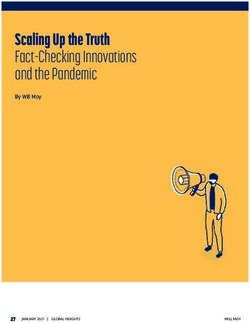Exhibitor Guide - NADA Show
←
→
Page content transcription
If your browser does not render page correctly, please read the page content below
© 2020 Freeman. All rights reserved. 2
Welcome!
Thank you for supporting and participating in the NADA 2021 Show. We are thrilled to
have you and are excited for a great virtual show ahead.
Please review the following information regarding your Expo planning. These next
pages provide you with insights into all of the elements of your virtual booth platform,
as well as a step-by-step guide on how to ensure your page is show-ready.
We look forward to a great NADA 2021 Show!
© 2020 Freeman. All rights reserved.contents
Page 4 Program At-a-Glance
Page 5 Company Participation Levels
Page 6 Virtual Exhibit Packages
Page 7 Silver
Page 8 Gold
Page 9 Platinum
Page 10-12 Diamond
Page 13 - 18 Deadlines + Checklist
Page 19-23 Resources
Page 24-39 OnlineEvent Pro Guide
Page 40 Support Contact
©2020 FREEMAN. ALL RIGHTS RESERVED. 3Program At A Glance
NADA 2021 will be held virtually on February 9-11, 2021 and available on-demand through April 11, 2021. Below you
will find an outline of the time slots that will hold programming, workshop and general sessions, dedicated exhibit hall
hours, networking events and more.
Virtual exhibits are accessible 24 hours a day and attendees can look to interact with the booth staff between 11:00
AM-6 PM Eastern Time.
Day 1 Day 2 Day 3
11:00 am - 11:15 am MAIN STAGE - OPENING SESSION ft. MAIN STAGE - What to Expect in Today's Political MAIN STAGE - ft. Paul Walser, NADA 2021 Chairman
11:15 am - 11:30 am Rhett Ricart, NADA Chairman 11AM - 11:30AM EST Environment 11AM - 11:30AM EST 11 AM - 11:30 AM EST
11:30 am - 11:45 am
WORKSHOPS &
11:45 am - NOON FRANCHISE SUPER SESSION FRANCHISE WORKSHOPS &
EDUCATION FRANCHISE MEETINGS
NOON - 12:15 pm MEETINGS (1 slot) MEETINGS EDUCATION SESSIONS
SESSIONS
12:15 pm - 12:30 pm
12:30 pm - 12:45 pm
WORKSHOPS & Expo Open THE Expo Open Expo Open
12:45 pm - 1:00 pm THE VIRTUAL WORKSHOPS & FRANCHISE WORKSHOPS &
EDUCATION VIRTUAL FRANCHISE MEETINGS
1:00 pm - 1:15 pm EXCHANGE EDUCATION SESSIONS MEETINGS EDUCATION SESSIONS
SESSIONS EXCHANGE
1:15 pm - 1:30 pm
1:30 pm - 1:45 pm
WORKSHOPS & THE
1:45 pm - 2:00 pm FRANCHISE WORKSHOPS & FRANCHISE WORKSHOPS &
EDUCATION FRANCHISE MEETINGS VIRTUAL
2:00 pm - 2:15 pm MEETINGS EDUCATION SESSIONS MEETINGS EDUCATION SESSIONS
SESSIONS EXCHANGE
2:15 pm - 2:30 pm
2:30 pm - 2:45 pm
2:45 pm - 3:00 pm Exclusive Exclusive Exclusive
3:00 pm - 3:15 pm Expo Hour Expo Hour Expo Hour
3:15 pm - 3:30 pm
3:30 pm - 3:45 pm MAIN STAGE ft. The Time Dealer of the Year
MAIN STAGE - The Future of the Auto Industry
3:45 pm - 4:00 pm presentation WORKSHOPS &
FRANCHISE MEETINGS
4:00 pm - 4:15 pm EDUCATION SESSIONS
Expo Open
4:15 pm - 4:30 pm WORKSHOPS & FRANCHISE WORKSHOPS & FRANCHISE
EDUCATION
4:30 pm - 4:45 pm MEETINGS EDUCATION SESSIONS MEETINGS
SESSIONS Expo Open MAIN STAGE - NADA Virtual Show Closing Celebration
4:45 pm - 5:00 pm Expo Open
5:00 pm - 5:15 pm
5:15 pm - 5:30 pm OPENING NIGHT RECEPTIONS Women Driving Auto Retail Virtual Happy Hour/Other
5 PM - 6 PM EST
©2020 FREEMAN. ALL RIGHTS RESERVED.
Networking Reception Breakouts
4
5:30 pm - 5:45 pm
5:45 pm - 6:00 pmBooth At-a-Glance
Exhibitor Detail Pages
The next few pages will provide you with an at-a-glance overview of
Silver
your virtual exhibit. Your exhibit is an excellent way to showcase your // Gold // Platinum // Diamond
company and to interact with attendees. Your exhibit may include some
of the following elements:
● Logo/branding
● Videos
● Documents
● Social media links
● Chat
● Network/Matchmaking
● 1:1 Meeting Scheduling
● Drop a Business Card
● Virtual meeting rooms
● Custom virtual options
● URL link to your own external virtual exhibit
Our virtual exhibits are designed to encourage attendees to interact
with your company representatives. We hope you take advantage of
the features included in your exhibitor packages and look forward to
working with you.
© 2020 Freeman. All rights reserved. 9Exhibitor Level 1 – Silver
Exhibitor Price: $3,400
The Silver Level is the default entry into the
exhibitor hall. Content will be limited and live
chat functionality will not be available. However,
you will be able to schedule meetings with
attendees and receive detailed reporting on every
connection and click post event.
• Company Name listed on directory page
• Company Name
• Company Logo
• Company Description
• Company Website Link
• Social Media Handles
• Product Categories
• One company representative listed on page
• One collateral download
• Drop A Business Card
• Matchmaking
• Four exhibitor representative for meetings
• Five meetings at a time per exhibitor
representative
• Lead information provided post-show
©2020 FREEMAN. ALL RIGHTS RESERVED. 7Exhibitor Level 2 – Gold
Exhibitor Price: $7,500
The Gold Level expands the exhibitor’s profile.
Exhibitors will be able to feature a video, content,
and key messaging to drive awareness, and
attendees will connect directly with exhibitors
through these profiles.
Company Logo (small) listed on directory page
Hero Banner
Company Name
Company Logo
Company Description
Company Website Link
Social Media Handles
Product Categories
Two company representatives listed on page
Two collateral downloads
One video upload
Drop A Business Card
Matchmaking
Eight exhibitor representative for meetings
Ten meetings at a time per exhibitor
representative
Live chat functionality
Lead information provided post-show
©2020 FREEMAN. ALL RIGHTS RESERVED. 8Exhibitor Level 3 – Platinum
Exhibitor Price: $15,000
The Platinum Level expands the exhibitor’s profile and
includes all functionality.
Company Logo (medium) listed on exhibitor
directory page
Exhibitor Page Hero Image
Company Background Image
Opportunity to link to an exhibitor owned 3D Booth
Company Name
Company Logo
Company Description
Company Website Link
Social Media Handles
Product Categories
Two company representatives listed on page
Three collateral uploads
Three video uploads
Drop A Business Card
Virtual Meeting Room
Matchmaking
Twelve exhibitor representatives for meetings
Fifteen meetings at a time per exhibitor
representative
Live chat functionality
Lead information during event – dashboard access ©2020 FREEMAN. ALL RIGHTS RESERVED. 9Exhibitor Level 4 – Diamond
Exhibitor Price: $25,000
The Diamond Level expands the exhibitor’s profile and includes
a Virtual Booth+ Template.
Virtual Booth – Template Design – showcased at the top
of exhibitor directory page
Company Logo (large) listed on exhibitor directory
page
Company Name
Company Logo
Company Background Image
Opportunity to link to an exhibitor owned 3D Booth
Company Description
Company Website Link
Social Media Handles
Product Categories
Three company representatives listed on page
Five collateral content uploads
Five video content uploads
Drop A Business Card
Virtual Meeting Room
Matchmaking
Fifteen exhibitor representatives for meetings
Twenty meetings at a time per exhibitor representative
Live chat functionality
10
Lead information during event – dashboard accessExhibitor Level 4 – Diamond
Backdrop
solid color or color
gradient
Logo
Your brand’s logo
1440 by 1080 pixels
Vector file type prefered
Virtual Monitor
Feature an image or a video
— great for product demos
or sizzle reels
Thumbnail and pop-out:
1920 by 1080 pixels
.MP4 or .JPG
Hotspots (3)
Clickable icon that opens an
image, content, or a video
Thumbnail: 540 by 540 pixels
.JPG or .PNG
Pop-out: 1920 x 1080 pixels
.MP4, .JPG or link
Create a more engaging experience for your attendees. Each virtual booth
will be customized to the exhibitor’s branding, feature a 180° flythrough, and
offer interactive hotspots so attendees can get hands on with information.
11Exhibitor Level 4 – Diamond
Creative Process
Timeline and Creative Review Process
December 1, 2020 Deadline to confirm that you want a virtual booth
December 12, 2020 Virtual booth assets deadline
The December 12 deadline is critical to allow you to participate in the
creative review of your virtual exhibit before it goes live.
Please note: The review process will live outside of A2Z. You will NOT
have the option to preview your virtual booth in A2Z. During the
second week of January, you will receive a link to a staging website to
review your virtual booth. During this week you will have an opportunity
to review and make changes to your exhibit if necessary.
Immediately following this process your exhibit will go through a quality
assurance check before going live.
©2020 FREEMAN. ALL RIGHTS RESERVED. 12Deadlines & Checklist
Deadlines - Silver
January 4th January 4th
5:00 PM ET 5:00 PM ET
Quant upgrade Deadline LENND Upload Deadline
Deadline for Silver exhibitors to upgrade for Deadline for all exhibitors to upload all
Dashboard access for individual exhibitor company page assets. Please ensure all
data is January 4, 2021. final assets (shown in the exhibitor
checklist) are show-ready and submitted
by January 4, 2021.
©2020 FREEMAN. ALL RIGHTS RESERVED. 14Deadlines - Gold
January 4th January 4th
5:00 PM ET 5:00 PM ET
Quant upgrade Deadline LENND Upload Deadline
Deadline for Gold exhibitors to upgrade for Deadline for all exhibitors to upload all
Dashboard access for individual exhibitor company page assets. Please ensure all
data is January 4, 2021. final assets (shown in the exhibitor
checklist) are show-ready and submitted
by January 4, 2021.
©2020 FREEMAN. ALL RIGHTS RESERVED. 15Deadlines - Platinum
January 4th
5:00 PM ET
LENND Upload Deadline
Deadline for all exhibitors to upload all
company page assets. Please ensure all
final assets (shown in the exhibitor
checklist) are show-ready and submitted
by January 4, 2021.
©2020 FREEMAN. ALL RIGHTS RESERVED. 16Deadlines - Diamond
December 1st December 12th January 4th
5:00 PM ET 5:00 PM ET 5:00 PM ET
Virtual Booth Sales Deadline Virtual Booth for Diamond Exhibitors LENND Upload Deadline
Deadline to purchase a Diamond exhibitor level Deadline for Diamond exhibitors to upload all Deadline for all exhibitors to upload all
package and have the virtual booth included is assets for 3D Booth. Please ensure all final company page assets. Please ensure all
December 1, 2020. assets are show-ready and submitted by final assets (shown in the exhibitor
December 12, 2020. checklist) are show-ready and submitted
Exhibitors may purchase a Diamond exhibitor by January 4, 2021.
level after this date, but it will not include the 3D
booth that the top the exhibitor listing page.
17Exhibitor Checklist
Please refer to the exhibitor detail page, for information on your specific deliverables
□ Preview your booth:
□ Receive welcome email with link to LENND portal
□ Confirm logos are correctly sized and are not stretched
□ Create your LENND account by entering your email and creating a password in the LENND program.
□ Preview collaterals – ensure links are correct
□ Upload company logo
□ Preview videos – ensure correct links provided
□ Upload hero banner image (Gold, Platinum, Diamond only)
□ Approve your booth once complete
□ Add company description, (2,000 word limit)
Diamond Exhibitors only
□ Add company country
□ Upload company background
□ Add contact info of company representative(s)
□ Upload content for your virtual booth
□ Select product categories
□ Add social media links (optional)
□ Add company web address (limit 1)
□ Upload collateral (reference your exhibit package for qty)
□ Upload videos (reference your exhibit package for qty)
□ Provide link to video conference platform, such as Zoom, for Virtual Meeting Room (Platinum or
Diamond Only)
□ Add link to third-party virtual booth (Platinum or Diamond Only) - optional
©2020 FREEMAN. ALL RIGHTS RESERVED. 18Resources Additional information to help answer questions
glossary of terms
Company Logo on Exhibitor Listing Page - Large, Medium, Small or Text depending on Exhibit Tier purchased. The
logo must be a 300px by 300px jpeg or PNG with a white or transparent background, max 300MB.
Exhibit Hero Banner Ad - The Exhibitor Hero is a banner image located at the top of the display. This banner does not
rotate and is a static image. This is optional and can be used to differentiate the Sponsor level. It must be 1325px
by 290px JPEG, PNG or GIF (if compressed for the web), max 300MB.
Company Logo - A logo provided by the exhibitor that appears of the exhibitor detail page. The logo must be a 300px
by 300px jpeg or PNG with a white or transparent background, max 300MB. It is linked to the Exhibitor Website.
Company Background Image - An optional background is also available for the Exhibitor detail page based on the
Exhibitor’s tier. The background chosen must be 1440px by 1440px (compressed for web). The background must be
a color, pattern or a gradient image with no text or logos to make sure it is easily responsive.
Company Name + Description - The exhibitor provides the name and description of their company/product. There is a
limit of 256 characters for the company name and 2,000 characters for the description of the product. Consider
making your company description event-specific to your target audience.
Company Location - The location of the company is presented on the left under the logo. This will be City, State or
Country.
Company Representatives (Exhibitor Detail Page) - Exhibitor contact information is provided on the right with name,
title and email.
Opportunity to link 3D Booth - If an Exhibitor has their own 3D Booth, they may provide a link in their exhibitor detail
page that would link out to external url.
Product Categories - Exhibitor chosen product categories for search feature.
Company Web Address - The website provides a live link to the exhibitor’s website. Consider creating an event-
specific landing page with all of the most relevant information hand-picked for attendees at this particular show to
enjoy.
©2020 FREEMAN. ALL RIGHTS RESERVED. 20glossary of terms Company Social Links - When a social link is selected the system opens a new window connecting the attendee with the exhibitor’s specific social media page. Currently the following are supported: Facebook, Twitter, Instagram, LinkedIn and YouTube. Collateral Upload - These are links to documents uploaded by the exhibitor. The document will open in a new window on the attendee’s web browser. The system allows an exhibitor to provide up to five documents, the preferred format is PDF and the max size is 300MB. Each upload has a corresponding display name that appears as the link to be clicked in the UI. It is recommended that the length of the display name is 25-50 characters. Video Upload - Vimeo or Youtube links can be embedded into the page. Once selected, they will play directly in the page (will not open a new page). Schedule A Meeting - This button links to the exhibitor page in Grip. When selected, a new tab opens. Matchmaking and meetings are hosted within this platform. Exhibitor "Booth" Registrations (includes Meetings) - The number of exhibitor registrations for the event. Virtual Meeting Room -Up to 50 participants (20 BP). This is a Zoom link provided by the exhibitor that appears on their profile page as a “Chat Now” button. This will need to be staffed by a company representative during show hours. This is a great option to host demos and product presentations. Live Exhibitor Chat - The Chat window will display on the Exhibitor page. This is a public chat that may be managed by any registered representative of the exhibiting company. Drop A Business Card - A button is displayed which allows the attendee to send their contact information to the exhibitor. Registration data for the attendees who click the button will flow through Quant reporting. Although this button will appear and work for all attendees, attendees who have elected not to share their data during the registration process will be filtered out and not shared with the exhibitor. Lead Information During Event (Dashboard Access) - Exhibitors metrics are updated live during the event (updated hourly during the day). Exhibitors with dashboard access will receive two (2) log ins per company to access their data|leads in real time. Opt in is required by attendee and must be passed through to Quant. Lead Information Post Event - Excel list of exhibitor leads provided post show by the event organizer. ©2020 FREEMAN. ALL RIGHTS RESERVED. 21
resources
Links to:
Exhibitor Training Video (Passcode: 1ZX&XjU5)
https://freeman.zoom.us/rec/share/F-
NA_LEDt8OIveBiE8lGlJ_cuKJAJ4lCq_jMdCjbZaoOEELBCwBvP8E
ocg3rEuRz.v9xHRaNnZPNwLmMl
Lennd Exhibitor Form Demo
https://www.loom.com/share/c9cfa380b2eb4da6b3967659ee2cfc1b
©2020 FREEMAN. ALL RIGHTS RESERVED. 22best practices
©2020 FREEMAN. ALL RIGHTS RESERVED. 23OnlineEvent Pro A step-by-step guide to setting up your Exhibitor Profile
Exhibitor Level 1 – Silver
• Company Information • NADA Questions
(1) Exhibiting As • (8) Operate in International
• Description Help Markets
(2) Description • (8) Digital Retailing
• Describe your company and your • Show Special
intent on this show for prospects or • Attendees will be able to see
customers that come to your page this informaiton on the
• Detailed information about Show 1
Exhibitor Listing Page
Specials can be written here 5
• Product Category Filtering
• Character limit: 2,000 2
(9) Product Categories
(3) Website
• Select all categories that 3
• Company website only
apply to your company to 4
7 6
(4) Location
make it easier for attendees
• Please enter city, state or country 8
to find you 10
• Virtual Booth Branding Images
• Company Collateral
(5) Logo Image 9
300 px by 300 px
(10) Display Name File
JPEG or PNG with white or transparent (10) File Upload
background, max 300 MB • PDF format preferred, max
• Display Contact 300 MB
(6) Person 1
• This is the contact information
attednees will see when visiting
your exhibit page
• Social Media
(7) Social Media
• Facebook, Twitter, Instagram, Linkedin
© 2020 Freeman. All rights reserved.
and YouTubeExhibitor Level 2 – Gold
• Company Information • (8) Social Media
(1) Exhibiting as • Facebook, Twitter, Instagram, Linkedin
• Description Help and YouTube
(2) Description • NADA Questions
• Describe your company and your • (9) Operate in International Markets
intent on this show for prospects or • (9) Digital Retailing
6
customers that come to your page • Show Special
• Detailed information about Show • Attendees will be able to see this
Specials can be written here informaiton on the Exhibitor Listing
• Character limit: 2,000 Page 1
(3) Website • (10) Exhibitor Chat 5
• Company website only • Category Filtering 2
(4) Location (11) Product Categories
• Select all categories that apply to 3
• Please enter city, state or country
8
• Virtual Booth Branding Images your company to make it easier for
7
(5) Logo Image attendees to find you
13
300 px by 300 px • (12) Video Stream Content
JPEG or PNG with white or transparent • Hosted video (YouTube
background, max 300 MB or Vimeo)
(6) Exhibitor Banner Image • Max recommended time: 10
• Display Contact(s) 10 minutes 12
(7) Person 1 & 2 • Preferred video content: featured
• This is the contact information products + promotions
attednees will see when visiting your • Company Collateral 4
exhibit page (13) Display Name File 9
(13) File Upload
• PDF format preferred, max 300 11
MB
© 2020 Freeman. All rights reserved.•
Exhibitor Level 3 – Platinum
Company Information
• Display Contact(s)
(1) Exhibiting as
(10) Person 1 & 2
• Description Help
• This is the contact information
(2) Description
attednees will see when visiting your
• Describe your company and your
exhibit page
intent on this show for prospects or
• (11) Social Media
customers that come to your page
• Facebook, Twitter, Instagram, Linkedin and
• Detailed information about Show
YouTube
Specials can be written here 8
• NADA Questions
• Character limit: 2,000
(12) Operate in International Market
(3) Website
(12) Digital Retailing
• Company website only
• Show Special
(4) Location 1
• Attendees will be able to see this
• Please enter city, state or country
informaiton on the Exhibitor Listing 9 7 9
(5) External third party 3D booth
Page 2
• Insert link to a 3rd party 3D booth if
• (13) Exhibitor Chat
you have one
• Category Filtering 3
• If no link is inserted, the button will
(14) Product Categories 11
not appear on this page
• Select all categories that apply to 10
(6) Virtual Meeting Room
your company to make it easier for
• Insert a Zoom link, Teams link or
attendees to find you 16
other virtual meetings web link to
• (15) Video Stream Content
meet with an attendee quickly to 6
• Hosted video (YouTube 5
continue the conversation from the
or Vimeo)
chat roll
• Virtual Booth Branding Images • Max recommended time: 13
(7) Logo Image 10 minutes
• Preferred video content: featured 15
300 px by 300 px
JPEG or PNG with white or products + promotions
transparent background, max 300 MB • Company Collateral 4
(8) Exhibitor Banner Image (16) Display Name File
(16) File Upload 12
1325 px by 290 px
JPEG, PNG, or GIF max 300 MB • PDF format preferred, max 300 MB
(9) Background Image
1440 px by 1440 px 14
JPEG or PNG with no text or logos, © 2020 Freeman. All rights reserved.
max 300 MBExhibitor Level 4 – Diamond
• Company Information • Display Contact(s)
(1) Exhibiting as (9) Person 1, 2 & 3
• Description Help • This is the contact information
(2) Description attednees will see when visiting
• Describe your company and your your exhibit page
intent on this show for prospects or • (10) Social Media
customers that come to your page • Facebook, Twitter, Instagram, Linkedin
• Detailed information about Show and YouTube
Specials can be written here • NADA Questions
• Character limit: 2,000 (11) Operate in International Markets
(3) Website (11) Digital Retailing
• Company website only • Show Special
(4) Location • Attendees will be able to see this 8 8
• Please enter city, state or country informaiton on the Exhibitor
(5) External third party 3D booth Listing Page
• Insert link to a 3rd party 3D booth if you • (12) Exhibitor Chat 1
have one 7
• (13) Product Category Filtering
• If no link is inserted, the button will not 2
• Select all categories that apply to
appear on this page your company to make it easier 3
(6) Virtual Meeting Room for attendees to find you 10
• Insert a Zoom link, Teams link or other • (14) Video Stream Content 9
virtual meetings web link to meet with • Hosted video
an attendee quickly to continue the 15
(YouTube or Vimeo)
conversation from the chat roll
• Max recommended 6
• Virtual Booth Branding Images 5
time: 10 minutes 12
(7) Logo Image
• Preferred video content: featured
300 px by 300 px
products + promotions
JPEG or PNG with white or transparent
• Company Collateral 4 14
background, max 300 MB
(15) Display Name File
(8) Background Image 11
(15) File Upload
1440 px by 1440 px
• PDF format preferred, max 300 MB
JPEG or PNG with no text or logos, max 13
300 MB
© 2020 Freeman. All rights reserved.How to Upload your Assets
1. An email will be sent to you from LENND to get
started on uploading your assets –click the link in
the body of the email to access the portal for your
event
© 2020 Freeman. All rights reserved. 2
9How to Upload your Assets
(continued)
2. When you land on the portal homepage, enter your
email address and click “Next”
3. Create your account password and click “Continue
to portal”
© 2020 Freeman. All rights reserved. 3
0How to Upload your Assets
(continued)
4. The screen will show “Continue as:” and the name
of your company –click your company name to
continue
5. The portal homepage will show the list of tasks you
have due for your event –click “Exhibitor
Information Form” to submit assets needed for
your Exhibitor Detail Page
© 2020 Freeman. All rights reserved. 3
1How to Upload your Assets
(continued)
6. Click “Fill Out”
7. Fill in/select information for each field on the form
© 2020 Freeman. All rights reserved. 3
2How to Upload your Assets
(continued)
8. You’ll be able to upload files to the form, including
your company logo, hero image, and any content
downloads for your Exhibitor Detail Page –as you
attach files, specify the file name in the “Custom
File Title” box
© 2020 Freeman. All rights reserved. 3
3How to Upload your Assets
(continued)
9. You can either click to upload files or drag files
directly from your desktop to upload
© 2020 Freeman. All rights reserved. 3
4How to Upload your Assets
(continued)
10. Once you submit, you’ll see a confirmation message
on your screen –click “Go to your portal”
11. Once you return to the portal homepage, you’ll see
your list of tasks again –if your completion bar is at
100% you’re all set, if the completion bar is not at
100% once all fields have been completed, you’ll
need to preview your page as a final step by clicking
“Preview and approve profile
© 2020 Freeman. All rights reserved. 3
5How to Upload your Assets
(continued)
12. Carefully review your profile and click the green
“Approve” button at the top of the page if you are
satisfied (if you need to make edits, click “Edit
Profile”)
13. Once you return to the portal homepage, you’ll see
your list of tasks again –if you have successfully
completed all the necessary tasks for your event,
you’ll now see the completion bar at 100%
© 2020 Freeman. All rights reserved. 40Uploading a Video to YouTube
1. Navigate to YouTube in any web browser.
2. Make sure you are logged into your account. If you don’t see your account
thumbnail in the upper right corner, click ”SIGN IN" and enter your Google
account information.
• If you don’t have a Google account, click “SIGN IN” then “Create
account”. You’ll then be required to enter a valid email address and
create a password.
3. Click the Create a video or Post button at the top right of the screen (looks
like a video camera) then click "Upload video.”
4. The video upload page should appear. Under "Select files to upload," click
"Public" and choose a level of visibility for your video. Important: make sure
your video is set to either “Public” or “Unlisted” so it can be viewed on your
Exhibitor Detail Page.
5. Click the large arrow to choose the video file, or you can drag the video file
onto the page.
6. While the video uploads, you can enter information like the name and
description of your video.
7. Click "Publish" to complete the process (you can publish the video while it's
still uploading or wait until the upload is complete). Your video won't appear
online unless you click "Publish.”
Please note: once the video is uploaded, it will take a few minutes to process.
© 2020 Freeman. All rights reserved. 3
7Uploading a Video to Vimeo
1. Navigate to Vimeo in any web browser.
2. Make sure you are logged into your account.
– If you need to create an account, click the “Join” button. You’ll then
be required to enter a valid email address and create a password.
3. Click the blue New video button at the top right of the screen then click
"Upload.” Once you click the upload link, you will be taken to the upload
page.
4. Click the “Choose a File to Upload” button and this will launch an upload
dialog box. Choose the file that you want to upload and then click on
“Select.” As soon as you click the button, the video will start to be
uploaded straight away.
5. While the video uploads, you can enter information like the name and
description of your video.
6. To access the privacy settings of your video, click ”Settings” under your
video, then click the “Privacy” tab. Important: make sure your video is set
to “Everyone” so it can be viewed on your Exhibitor Detail Page.
7. As soon as the video is uploaded, the video will then be processed. You
can close this page if you want, and Vimeo will handle the conversion
automatically. Vimeo will email you once the conversion has finished.
© 2020 Freeman. All rights reserved. 3
8Video Privacy
YouTube Vimeo
If you’re hosting your video on YouTube, make sure your video is set to either Public or Unlisted. If you’re hosting your video on Vimeo, make sure your video is set to Anyone Can See This
You can choose this setting either as you are uploading your video, or you can change it in the Video. You can choose this setting either as you are uploading your video, or you can change it
settings of your existing published video. in the settings of your existing published video.
Public videos can be seen and shared by anyone. They are posted on your channel when you Videos with privacy settings set to Anyone can be seen by anyone and embed privacy set to
upload them and show up in search results and related video lists. Anywhere means that anyone can embed your video on an external website.
Unlisted videos can be seen and shared by anyone with the link. Your unlisted videos won’t Please note: if you have a higher tier paid subscription to Vimeo (Pro, Business, or Premium)
appear to others who visit the "Videos" tab of your channel page. They won't show up in you’ll have a few more options to choose from:
YouTube's search results unless someone adds your unlisted video to a public playlist.
Only people with the private link is a semi-private setting that will make your individual video
You can share an unlisted video's URL with other people. The people you share the video with visible only to people who have the link. Your video’s credits will be removed, and the video will
don't need a Google Account to see the video. Anyone with the link can also re-share it. be removed from any channels or groups. Please note that anyone with access to this link can
share it with anyone else.
Hide this video from Vimeo.com will make the video unable to be accessed on the Vimeo
website (unless you are logged in as yourself), but it still can be embedded on other websites.
© 2020 Freeman. All rights reserved. 39Questions?
Please contact your NADA Sales Team
at expo@nada.org or 703.821.7141
©2020 FREEMAN. ALL RIGHTS RESERVED. 40You can also read