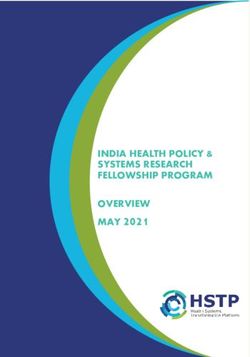ETT 732 Touch Operating Panel - SIGMATEK
←
→
Page content transcription
If your browser does not render page correctly, please read the page content below
ETT 732
Touch Operating Panel
Date of creation: 23.09.2014 Version date: 03.03.2021 Article number: 07-230-732-EPublisher: SIGMATEK GmbH & Co KG
A-5112 Lamprechtshausen
Tel.: +43/6274/4321
Fax: +43/6274/4321-18
Email: office@sigmatek.at
WWW.SIGMATEK-AUTOMATION.COM
Copyright © 2014
SIGMATEK GmbH & Co KG
Translation from German
All rights reserved. No part of this work may be reproduced, edited using an electronic system, duplicated or dis-
tributed in any form (print, photocopy, microfilm or in any other process) without the express permission.
We reserve the right to make changes in the content without notice. The SIGMATEK GmbH & Co KG is not responsi-
ble for technical or printing errors in the handbook and assumes no responsibility for damages that occur through
use of this handbook.TOUCH OPERATING TERMINAL ETT 732 Touch Operating Panel ETT 732 The ETT 732 is an intelligent terminal for programming and visualization of automated pro- cesses. Process diagnostics as well as operating and monitoring automated procedures are simplified using this terminal. A projected capacitive touch screen serves as the input medium for process data and pa- rameters. The output is shown on a 7" WVGA TFT color display. With the LSE mask editor, graphics can be created on the PC, then stored and displayed on the terminal. The available interfaces can be used to exchange process data or configure the terminals. In the internal Flash memory, the operating system, application and application data are stored. 03.03.2021 Page 1
ETT 732 TOUCH OPERATING TERMINAL
Contents
1 Technical Data ........................................................................ 4
1.1 Performance Data ......................................................................... 4
1.2 Electrical Requirements ............................................................... 5
1.3 Terminal ......................................................................................... 5
1.4 Environmental Conditions ........................................................... 5
1.5 Display 7” WVGA incl. Touch ...................................................... 6
1.6 Miscellaneous ............................................................................... 7
2 Mechanical Dimensions ......................................................... 8
3 Connector Layout ................................................................... 9
3.1 Backside: ....................................................................................... 9
3.1.1 Applicable Connectors ....................................................................... 11
4 Cooling ...................................................................................12
5 Mounting Instructions ...........................................................12
6 Buffer Battery .........................................................................14
6.1 Exchanging the Battery: Option 1 ............................................. 15
6.2 Exchanging the Battery: Option 2 ............................................. 17
7 Wiring Guidelines ..................................................................19
7.1 Ground ......................................................................................... 19
7.2 Shielding ...................................................................................... 19
7.3 ESD Protection ............................................................................ 19
Page 2 03.03.2021TOUCH OPERATING TERMINAL ETT 732
7.4 USB Interface Connections ....................................................... 19
8 Display „Burn-In“ Effect ....................................................... 20
9 CAN Bus Setup ...................................................................... 21
9.1 CAN Bus Station Number .......................................................... 21
9.2 Number of CAN Bus Participants .............................................. 21
9.3 CAN Bus Data Transfer Rate ..................................................... 21
10 CAN Bus Termination ........................................................... 22
11 Process Diagram ................................................................... 23
12 Status and Error Messages .................................................. 24
13 Cleaning the Touch Screen .................................................. 32
03.03.2021 Page 3ETT 732 TOUCH OPERATING TERMINAL
1 Technical Data
1.1 Performance Data
Processor EDGE2 Technology
Processor cores 1
Internal cache 32-kbyte L1 Instruction Cache
32-kbyte L1 Data Cache
512-kbyte L2 Cache
Internal program and 256-Mbyte
data memory (DDR3 RAM)
Internal remnant 256-kbyte SRAM (battery buffered)
data memory
Internal storage device 512-Mbyte NAND Flash
Internal I/O no
Interfaces 1x USB 2.0 (Type A)
1x Ethernet 10/100 (RJ45)
2x CAN bus (6-pin Weidmüller)
1x RS232 (9-pin D-Sub)
Internal interface connections 1x TFT LCD color display
and devices
1x touch
Display 7“ TFT color display
Resolution 800 x 480 Pixel
Control panel touch screen (projective capacitive)
Signal generator no
Status LEDs no
Real-time clock yes
Cooling passive (fanless)
Page 4 03.03.2021TOUCH OPERATING TERMINAL ETT 732
1.2 Electrical Requirements
Supply voltage typically +24 V DC (+18-30 V DC)
Current consumption of typically 200 mA maximum 340 mA
power supply at +24 V (without externally connected devices) (with external devices connected)
Current consumption of typically 110 mA maximum 180 mA
standby voltage at +24 V (without externally connected devices) (with external devices connected)
Inrush current 600 mA (1 ms)
(1)
UL standard for UL : must be supplied with SELV / PELV and Limited Energy
Digital output also is SELV / Limited Energy.
(1)
In US according to Class 2 UL 1310 or UL 61010-1, 3rd edition, chapter 9.4 or LPS (limited power supply)
UL 60950-1 or Limited Energy UL 1585
1.3 Terminal
Dimensions 183.6 x 138.8 x 41.9 mm (W x H x D)
Material front plate: 4 mm Aluminum
Weight circa 600 g
1.4 Environmental Conditions
Storage temperature -10 ... +80 °C
Environmental temperature 0 ... +60 °C
Humidity 10-90 %, non-condensing
Operating conditions Pollution degree 2
indoor use
altitude up to 2000 m
EMC stability in accordance with product standard EN 60730-1
Vibration resistance EN60068-2-6 2 … 9 Hz: amplitude 3.5 mm
9 … 200 Hz: 1 g (10 m/s²)
Shock resistance EN60068-2-27 15 g (150 m/s²)
duration 11 ms, 18 Shocks
Protection type EN 60529 front: IP54 (no UL-rating)
protection through housing cover: IP20 (no UL-rating)
03.03.2021 Page 5ETT 732 TOUCH OPERATING TERMINAL
1.5 Display 7” WVGA incl. Touch
Type 7" TFT LCD color display
Resolution WVGA 800 x 480 pixels
Color depth 16 Bit RGB (65K colors)
LCD mode normal white 1
LCD Polarizer transmissive 2
Pixel size 0.1926 x 0.1790 mm
Number of pixels 800*3 (RGB) x 480
Active surface 154.08 x 85.92 mm
Backlighting LED
Contrast 500:1
Brightness typically 280 cd/m²
Visible field left and right 70°, below 70°, above 50°
1
If there is no display data, the display is white (LED backlight visible)
2
Display technology, with which display backlighting is used.
Touch panel projective capacitive touch
Sensor type glass-glass
Surface 1.0 mm hardened glass front with black frame
Surface hardness 7H pencil hardness according to JIS K5400
Transparency ≥ 85 %
Cleaning see chapter: Cleaning the Touch Screen
For input to the touch screen, only the fingers, capacitive touch pens or suitable
gloves can be used. No hard or pointed objects can be used. Visualization properties
must be adapted to a projected capacitive touch screen.
Page 6 03.03.2021TOUCH OPERATING TERMINAL ETT 732 1.6 Miscellaneous Article number 01-230-732 Hardware version 1.x Standard UL 61010-2-201 Approbations UL, cUL, CE 03.03.2021 Page 7
ETT 732 TOUCH OPERATING TERMINAL 2 Mechanical Dimensions Page 8 03.03.2021
TOUCH OPERATING TERMINAL ETT 732
3 Connector Layout
3.1 Backside:
X1: CAN 1 (6-pin Weidmüller))
Pin Function
1 CAN A (LOW)
2 CAN B (High)
3 CAN A (LOW)
4 CAN B (High)
5 GND
6 n.c.
n.c. = do not use
03.03.2021 Page 9ETT 732 TOUCH OPERATING TERMINAL
X2: CAN 2 (6-pin Weidmüller)
Pin Function
1 CAN A (LOW)
2 CAN B (High)
3 CAN A (LOW)
4 CAN B (High)
5 GND
6 n.c.
n.c. = do not use
X3: USB 2.0 (Type A)
Pin Function
1 +5 V
2 D-
3 D+
4 GND
X4: RS232 (D-Sub)
Pin Function
1 DCD
2 Rx
3 Tx
4 DTR
5 GND
6 DSR
7 RTS
8 CTS
9 RI
X5: Ethernet 10/100 (RJ45)
Pin Function
1 Tx +
2 Tx-
3 Rx +
4 n.c.
5 n.c.
6 Rx -
7 n.c.
8 n.c.
Page 10 03.03.2021TOUCH OPERATING TERMINAL ETT 732
Problems can arise if a control is connected to an IP network, which contains mod-
ules that do not have a SIGMATEK operating system. With such devices, Ethernet
packets could be sent to the control with such a high frequency (i.e. broadcasts), that
the high interrupt load could cause a real-time runtime error or runtime error. By
configuring the packet filter (Firewall or Router) accordingly however, it is possible
to connect a network with SIGMATEK hardware to a third party network without trig-
gering the error mentioned above.
Des problèmes peuvent survenir si un automate est connecté à un réseau IP conte-
nant des modules qui ne fonctionnent pas sous un système d'exploitation
SIGMATEK. Avec de tels dispositifs, les paquets Ethernet peuvent être envoyés à
l’automate avec une fréquence tellement élevée (càd. diffusion), que les interruptions
ainsi générées peuvent provoquer une erreur d'exécution. En configurant d’une fa-
çon appropriée le filtre de paquets (pare-feu ou un routeur) il est toutefois possible
de connecter un réseau avec le matériel SIGMATEK à un réseau tiers sans déclen-
cher l'erreur mentionnée ci-dessus.
X6: Power supply (4-pin Phoenix Contact)
Pin Function
1 +24 V DC
2 +24 V DC
3 GND
4 GND
3.1.1 Applicable Connectors
X1 and X2: 6-pin Weidmüller plug B2L3.5/6 (included in delivery)
X3: USB 2.0 (Type A) (not included in delivery)
X4: 9-pin D-Sub (not included in delivery)
X5: 8-pin RJ45 (not included in delivery)
X6: 4-pin Phoenix Contact plug with spring terminal FK-MCP 1.5/ 4-ST-3.5
(Included with delivery)
03.03.2021 Page 11ETT 732 TOUCH OPERATING TERMINAL
4 Cooling
The terminal's power loss can reach up to 7.5 Watts. To ensure the necessary air circula-
tion for cooling, the following mounting instructions must be followed!
5 Mounting Instructions
The following distance from the housing should be maintained:
- Left, right, below, above 2 cm
- In the rear, 10 cm
Top view:
Side view:
Page 12 03.03.2021TOUCH OPERATING TERMINAL ETT 732 A mounting position of 60°- 120° is also required. The screw-mounted brackets can be tightened with a torque of 0.15-0.20 Nm. For this pur- pose, a 3 x 0.5 flat-tip screwdriver is required. To avoid damage to the aluminum frame, it is important to ensure that during installation, the contact surface is clean (free of debris, uneven areas). Unevenness can lead to stress on the glass/aluminum frame or contamination from dust and water. 03.03.2021 Page 13
ETT 732 TOUCH OPERATING TERMINAL
6 Buffer Battery
The exchangeable buffer battery ensures that the clock time (RTC) and SRAM data of the
ETT 732 is preserved in the absence of a supply voltage. A lithium battery is installed at the
manufacturer.
After delivery of the ETT 732 and storage of one year, the lifespan of the battery reaches 10
years, if you make sure, that the device mainly is in operation (supply voltage is on).
We recommend however, that the battery be replaced every 8 years to ensure optimal
performance.
ATTENTION: If the device is not supplied for 2 years, the battery is empty.
Battery order number: 01-690-055
MANUFACTURER DATA
Lithium battery RENATA 3.0 V/235 mAh
Use batteries from RENATA with the label CR2032 only!
WARNING!
Incorrect use of the batteries could result in fire or explosion! Do not recharge, dis-
assemble or throw batteries into fire!
Utilisez seulement des piles de RENATA CR2032!
ATTENTION!
La pile peut exploser si elle n’est pas manipulée correctement! Ne pas recharger,
démonter ou jeter au feu!
When the battery voltage is in between the supervisor circuit thresholds it may happen that
the battery is detected "good" during operation but "low" after a power cycle. If this happens
it is recommended to replace the battery.
Page 14 03.03.2021TOUCH OPERATING TERMINAL ETT 732 6.1 Exchanging the Battery: Option 1 1. Disconnect the ETT 732 supply 2. Loosen the seven locking screws (Torx) on the back of the terminal with a Tx9 screw driver. 03.03.2021 Page 15
ETT 732 TOUCH OPERATING TERMINAL
3. Lift the rear panel of the ter-
minal.
4. Reconnect supply.
When exchanging the battery, caution must be taken to avoid a short circuit. Other-
wise, a defect can be caused in the terminal!
5. Using the strap, remove the battery from the holder.
6. Insert the new battery with the correct polarity (plus side facing the back of the terminal).
Disconnect the supply, replace the back panel of the terminal and tighten the locking
screws.
7. Connect the ETT 732 supply
Page 16 03.03.2021TOUCH OPERATING TERMINAL ETT 732
6.2 Exchanging the Battery: Option 2
1. The SRAM data are saved in the flash or the microSD card using the CLI command
“sramsave FILENAME”.
Example: sramsave C:\sram_backup
The commands can be executed via the Remote CLI of LASAL Class 2 or via direct input
on the device.
ATTENTION: If the data are not first saved, the settings of the terminal are lost.
2. Disconnect the ETT 732 supply
3. Loosen the seven locking
screws (Torx) on the back of the
terminal with a Tx9 screw driver.
03.03.2021 Page 17ETT 732 TOUCH OPERATING TERMINAL 4. Lift the rear panel of the ter- minal. 5. Using the strap, remove the battery from the holder. 6. Insert the new battery with the correct polarity (plus side facing the back of the terminal) and replace the back panel of the terminal and tighten the screws. 7. Load the SRAM data from the flash using the CLI command “sramload FILENAME” and set the time. The time and date can be set through set Time and set Date. Example: sramload C:\sram_backup Page 18 03.03.2021
TOUCH OPERATING TERMINAL ETT 732 7 Wiring Guidelines 7.1 Ground The terminal must be connected to ground through the assembly on the control cabinet or over the connection provided. It is important to create a low-ohm ground connection, only then can error-free operation be guaranteed. The ground connection should have a maxi- mum cross section and the largest (electrical) surface possible. 7.2 Shielding For the Ethernet, CAT5 cables with shielded RJ45 connectors must be used. The shielding on the CAT5 cable is connected to ground over the RJ45 plug connector. Noise signals can therefore be prevented from reaching the electronics and affecting the function. 7.3 ESD Protection Typically, USB devices (keyboard, mouse) are not equipped with shielded cables. These devices are disrupted by ESD and in some instances, no longer function. Before any device is connected to, or disconnected from the terminal, the potential should be equalized (by touching the control cabinet or ground terminal). This will allow the dissipa- tion of electrostatic loads (caused by clothing/shoes). 7.4 USB Interface Connections The terminal has a USB interface. In LASAL, this interface can be used for various USB devices (keyboard, mouse, storage media, hubs, etc.). Using a hub, several USB devices can be connected that are then fully functional in LASAL. 03.03.2021 Page 19
ETT 732 TOUCH OPERATING TERMINAL 8 Display „Burn-In“ Effect The “Burn-In” effect describes a pattern burned into the display after displaying the same contents over a longer period of time (e.g. a single screen). This effect is also described mostly as “image sticking”, “memory effect/sticking” or “ghost image”. Here, a distinction is made between a temporary and permanent effect. While the temporary effect fades after the screen has been turned off for some time or when dynamic content is displayed, damage from the permanent effect is irreversible. This effect can have the following causes: • Operation without a screen saver • The same contents displayed over a longer time period (e.g. a single screen) • Operation at high ambient temperatures • Operation above specifications The effect can be avoided/reduced by the following actions: • Using a screen saver • Deactivating the display when not in use • Continuously changing screen content (e.g. video) Page 20 03.03.2021
TOUCH OPERATING TERMINAL ETT 732
9 CAN Bus Setup
This section explains how to correctly configure the CAN bus. The following parameters
must first be set: Station number and data transfer rate.
9.1 CAN Bus Station Number
Each CAN bus station is assigned its own station number. With this station number, data
can be exchanged with other stations connected to the bus. In a CAN bus system however,
each station number can only be assigned once!
9.2 Number of CAN Bus Participants
The maximum number of participants on the CAN bus depends on the cable length, termi-
nation resistance, data transfer rate and the drivers used in the participants.
With a termination resistance of 120 , at least 100 participants are possible.
9.3 CAN Bus Data Transfer Rate
Various data transfer rates (baud rates) can be set on the CAN bus. The longer the bus line
is, the lower the data transfer rate that must be selected.
Value Baud Rate Maximum Length
0 615 Kbits/s* 60 m
1 500 kbit/s 80 m
2 250 Kbits/s 160 m
3 125 Kbits/s 320 m
4 100 Kbits/s 400 m
5 50 Kbits/s 800 m
6 20 kbits/s 1200 m
7 1 Mbit/s 30 m
*only between devices with EDGE2 technology
These values apply to the following cable: 120 Twisted Pair.
Note: For the CAN bus protocol: 1 kbit/s = 1 kBaud.
03.03.2021 Page 21ETT 732 TOUCH OPERATING TERMINAL
10 CAN Bus Termination
In a CAN bus system, both end modules must be terminated. This is necessary to avoid
transmission errors caused by reflections in the line.
The termination is made by an internal 120 Ω resistor between CAN A (LOW) and
CAN B (HIGH).
Page 22 03.03.2021TOUCH OPERATING TERMINAL ETT 732 11 Process Diagram 03.03.2021 Page 23
ETT 732 TOUCH OPERATING TERMINAL
12 Status and Error Messages
Status and error messages are displayed in the LASAL Class software status test. POINT-
ER or CHKSUM messages can also be shown on the terminal screen.
Number Message Definition Cause/Solution
00 RUN RAM The user program is currently running in Info
RAM.
The display is not affected.
01 RUN ROM The user program stored in the program Info
memory module loaded into the RAM is
currently running.
The display is not affected.
02 RUNTIME The total time for all cyclic objects Solution:
exceed the maximum time; the time can
be configured using two system varia- - Optimize the application's cyclic
bles: task.
- Runtime: time remaining - Use higher capacity CPU
- SWRuntime: pre-selected value for - Configure preset value
the runtime counter
03 POINTER Incorrect program pointers were detect- Possible Causes:
ed before running the user program
- The program memory module is
missing, not programmed or de-
fect.
- The program in the user program
memory (RAM) is not executa-
ble.
- The buffering battery has failed.
- The user program has overwrit-
ten a software error.
Solution:
- Reprogram the memory module,
if the error reoccurs exchange
the module.
- Exchange the buffering battery
- Correct programming error
04 CHKSUM An invalid checksum was detected Cause/solution: s. POINTER
before running the user program.
Page 24 03.03.2021TOUCH OPERATING TERMINAL ETT 732
05 WATCHDOG The program was interrupted via the Possible Causes:
watchdog logic.
- User program interrupts blocked
over a longer period of time (STI
command forgotten)
- Programming error in a hardware
interrupt.
- INB, OUTB, INW, OUTW instruc-
tions used incorrectly.
- The processor is defect.
Solution:
- Correct programming error.
- Exchange CPU.
06 GENERAL ERROR General error The error occurs only during the
development of the operating
An error has occurred while stopping the
system.
application over the online interface.
07 PROM DEFECT An error has occurred while program- Cause:
ming the memory module.
- The program memory module is
defect.
- The user program is too large.
- The program memory module is
missing.
Solution:
- Exchange the program memory
module
08 RESET The CPU has received the reset signal Info
and is waiting for further instructions.
The user program is not processed.
09 WD DEFEKT The hardware monitoring circuit (watch- Solution:
dog logic) is defective.
- Exchange CPU.
After power-up, the CPU checks the
watchdog logic function. If an error
occurs during this test, the CPU deliber-
ately enters an infinite loop from which
no further instructions are accepted.
10 STOP The program was stopped by the pro-
gramming system.
11 PROG BUSY Reserved
12 PROGRAM LENGTH Reserved
13 PROG END A memory module was successfully Info
programmed.
14 PROG MEMO The CPU is currently programming the Info
memory module.
03.03.2021 Page 25ETT 732 TOUCH OPERATING TERMINAL
15 STOP BRKPT The CPU was stopped by a breakpoint Info
in the program.
16 CPU STOP The CPU was stopped by the program- Info
ming software.
17 INT ERROR The CPU has triggered a false interrupt Cause:
and stopped the user program or has
encountered an unknown instruction - A non-existent operating system
while running the program. was used.
- Stack error (uneven number of
PUSH and POP instructions).
- The user program was interrupt-
ed through a software error.
Solution:
- Correct program error
18 SINGLE STEP The CPU is in single step mode and is Info
waiting for further instructions.
19 READY A module or project was sent to CPU Info
and it is now ready to run the program.
20 LOAD The program is stopped and the CPU is Info
currently receiving a new module or
project.
21 UNZUL. MODULE The CPU has received a module that Solution:
does not belong to the project.
- Recompile and download the
entire project
22 MEMORY FULL The operating system memory /heap) is Cause:
too small. No memory could be reserved
while calling an internal or interface - Memory is only allocated bun not
function from the application. released.
Solution
- Clear memory
23 NOT LINKED When starting the CPU, a missing Solution:
module or a module that does not
belong to the project was detected. - Recompile and download the
entire project
24 DIV BY 0 A division error has occurred. Possible Causes:
- Division by 0.
- The result of a division does not
fit in the result register.
Solution:
- Correct program error
25 DIAS ERROR While accessing a DIAS module, an Hardware problem
error has occurred.
26 WAIT The CPU is busy.
Info
Page 26 03.03.2021TOUCH OPERATING TERMINAL ETT 732
27 OP PROG The operating system is currently being
reprogrammed. Info
28 OP INSTALLED The operating system has been rein-
stalled. Info
29 OS TOO LONG The operating system cannot be loaded; Restart; report error to SIGMATEK.
too little memory.
30 NO OPERATING Boot loader message. Restart; report error to SIGMATEK.
SYSTEM
No operating system found in RAM.
31 SEARCH FOR OS The boot loader is searching for the Restart; report error to SIGMATEK.
operating system in RAM.
32 NO DEVICE Reserved
33 UNUSED CODE Reserved
34 MEM ERROR The operating system loaded does not Solution:
match the hardware configuration.
- Use the correct operating system
version
35 MAX IO Reserved
36 MODULE LOAD The LASAL Module or project cannot be Solution:
ERROR loaded.
- Recompile and download the
entire project
37 BOOTIMAGE FAIL- A general error has occurred while Solution:
URE loading the operating system.
- Contact SIGMATEK
38 APPLMEM ERROR An error has occurred in the application Solution:
memory (user heap).
- Correct allocated memory ac-
cess error
39 OFFLINE This error does not occur in the control. This error code is used in the
programming system to show that
there is no connection to the
control.
40 APPL LOAD Reserved
41 APPL SAVE Reserved
44 VARAN MANAGER An error number was entered In the Solution:
ERROR VARAN manager and stopped the
program. - Read logfile
45 VARAN ERROR A required VARAN client was discon- Solution:
nected or communication error has
occurred. - Read logfile
- Error Tree
03.03.2021 Page 27ETT 732 TOUCH OPERATING TERMINAL
46 APPL-LOAD-ERROR An error has occurred while loading the Cause:
application.
- Application was deleted.
Solution:
- Reload the application into the
control.
47 APPL-SAVE-ERROR An error has occurred while attempting
to save the application.
50 ACCESS- Read or write access of a restricted Solution:
EXCEPTION-ERROR memory area. (I.e. writing to the NULL
pointer). - Correct application errors
51 BOUND EXCEEDED An exception error has occurred when Solution:
accessing arrays. The memory area was
overwritten through accessing an invalid - Correct application errors
element.
52 PRIVILEDGED An unauthorized instruction for the Cause:
INSTRUCTION current CPU level was given. For exam-
ple, setting the segment register. - The application has overwritten
the application program code.
Solution:
- Correct application errors
53 FLOATING POINT An error has occurred during a floating-
ERROR point operation.
60 DIAS-RISC-ERROR Error from the Intelligent DIASMaster. Restart; report error to SIGMATEK.
64 INTERNAL ERROR An internal error has occurred, all appli- Restart; report error to SIGMATEK.
cations are stopped.
65 FILE ERROR An error has occurred during a file
operation.
66 DEBUG ASSERTION Internal error. Restart; report error to SIGMATEK.
FAILED
67 REALTIME RUNTIME The total time for all real time objects Solution:
exceeds the maximum time allowed. The
time cannot be configured. - Optimize the application's real-
time task (RtWork).
2 ms for 386 CPUs
- Reduce the clock time for the
1 ms for all other CPUs real-time task of all objects.
- Correct application errors
- CPU is overloaded in real-time
=> use a higher capacity CPU.
68 BACKGROUND The total time for all background objects Solution:
RUNTIME exceed the maximum time; the time can
be configured using two system varia- - Optimize the application's back-
bles: ground task (background)
-BTRuntime: time remaining - Use higher capacity CPU
SWBTRuntime: pre-selected value for - Set SWBTRuntime correctly
the runtime counter
Page 28 03.03.2021TOUCH OPERATING TERMINAL ETT 732
70 C-DIAS ERROR A connection error with a C-DIAS mod- Cause:
ule has occurred.
- The cause of the error is docu-
mented in the log file
Solution:
- This depends on the cause
72 S-DIAS ERROR A connection error with a S-DIAS mod- Possible causes:
ule has occurred.
- real network does not match the
project
- S-DIAS client is defective
Solution:
- analyze logfile
75 SRAM ERROR An error occurred while initializing, Possible Causes:
reading or writing SRam data.
- SRam configured incorrectly
- Battery fort he internal program
memory supply is empty
Solution:
- Analyze log file (Event00.log,
Event19.log)
- Check configuration
- Change internal program
memory supply battery
96 USER DEFINED 1 User-definable code.
97 USER DEFINED 2 User-definable code.
98 USER DEFINED 3 User-definable code.
99 USER DEFINED 4 User-definable code.
100 C_INIT Initialization start; the configuration is
run.
101 C_RUNRAM The LASAL project was successfully
started from RAM.
102 C_RUNROM The LASAL project was successfully
started from ROM.
103 C_RUNTIME
104 C_READY The CPU is ready for operation.
105 C_OK The CPU is ready for operation.
03.03.2021 Page 29ETT 732 TOUCH OPERATING TERMINAL
106 C_UNKNOWN_CID An unknown object from a stand-alone
or embedded object, or an unknown
base class was detected.
107 C_UNKNOWN_CONSTR The operating system class cannot be
created; the operating system is proba-
bly wrong.
108 C_UNKNOWN_OBJECT Indicates an unknown object in an
interpreter program; more the one
DCC080 object.
109 C_UNKNOWN_CHNL The hardware module number is greater
than 60.
110 C_WRONG_CONNECT No connection to the required channels.
111 C_WRONG_ATTR Wrong server attributes.
112 C_SYNTAX_ERROR No specific error, recompile all project
components and reload the project.
113 C_NO_FILE_OPEN An attempt was made to open an un-
known table.
114 C_OUTOF_NEAR Memory allocation error
115 C_OUT OF_FAR Memory allocation error
116 C_INCOMAPTIBLE An object with the same name already
exists but has a different class.
117 C_COMPATIBLE An object with the same name and class
already exists but must be updated.
224 LINKING The application is currently linking.
225 LINKING ERROR An error has occurred while linking. An
error messaged is generated in the
LASAL status window.
226 LINKING DONE Linking is complete.
230 OP BURN The operating system is currently being
burned into the Flash memory.
231 OP BURN FAIL An error has occurred while burning the
operating system.
232 OP INSTALL The operating system is currently being
installed.
240 USV-WAIT The power supply was disconnected; the
UPS is active.
The system is shutdown.
241 REBOOT The operating system is restarted.
242 LSL SAVE
Page 30 03.03.2021TOUCH OPERATING TERMINAL ETT 732 243 LSL LOAD 252 CONTINUE 253 PRERUN The application is started. 254 PRERESET The application is ended. 255 CONNECTION BREAK 03.03.2021 Page 31
ETT 732 TOUCH OPERATING TERMINAL
13 Cleaning the Touch Screen
CAUTION!
Since it may be possible to activate the touch screen by water droplets, grease spots
etc., these substances should be removed with a cloth as quickly as possible. Before
cleaning the touch screen, the terminal must first be turned off to avoid unintention-
ally triggering functions or commands!
ATTENTION!
Avant de nettoyer l'écran tactile, le terminal doit d'abord être éteint afin d’éviter un
déclanchement involontaire des commandes!
The terminal's touch screen can only be cleaned with a soft, damp cloth. A screen cleaning
solution such as an anti-static foam, water with a mild detergent or alcohol should be used
to dampen the cloth. The cleaning solution should be sprayed onto the cloth and not directly
on the terminal. The cleaning solution should not be allowed to reach the terminal electron-
ics, for example, through the ventilation slots.
No erosive cleaning solutions, chemicals, abrasive cleansers or hard objects that can
scratch or damage the touch screen may be used.
If the terminal comes in contact with toxic or erosive chemicals, carefully clean the terminal
immediately to prevent corrosion!
To ensure the optimal function of the terminal, the touch screen should be cleaned at
regular intervals!
Pour garantir le fonctionnement optimal du terminal, l'écran tactile doit être nettoyé
régulièrement!
Page 32 03.03.2021TOUCH OPERATING TERMINAL ETT 732
Documentation Changes
Change date Affected page(s) Chapter Note
26.11.2014 5 1.4 Environmental Protection type changed
Conditions
15.06.2015 19 8.3 CAN Bus Data Note added
Transfer Rate
09.09.2015 5 1.4 Environmental Changed Protection type from IP65 to IP54
Conditions
29.10.2015 15 6 Buffer battery Description adapted to actual hardware
6.1 Exchanging the
battery
6.2 Exchanging the
battery
19.04.2016 4 1.1 Performance Table updated
Data
15.11.2016 27 11 Status and Error Error code 75 added
Messages
28.11.2016 6 1.5 Display Pixel size updated
06.12.2016 5 1.2 Electrical re- Added UL standard
quirements consumption of power supply corrected
1.4 Environmental Added Operating conditions and conditions to Protection
condition type
6 1.6 Miscellaneous Added Standard
13 6 Buffer Battery Added battery surveillance
09.01.2017 5 1.2 Electrical re- Changed consumption of power supply max value
quirements
23.01.2017 5 1.2 Electrical Re- Table content changed
quirements
1.4 Environmental
Conditions
09.05.2019 20 8 Display “Burn-In” Chapter added
Effect
15.07.2020 6.2 Exchanging the Chapter adjusted
Battery: Option 2
03.03.2021 Page 33ETT 732 TOUCH OPERATING TERMINAL
03.03.2021 13 5 Mounting Instruc- Text block added
tions
Page 34 03.03.2021You can also read