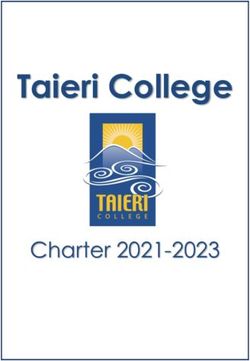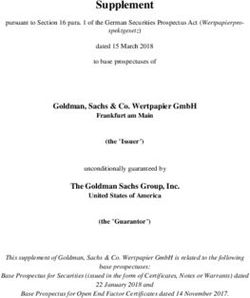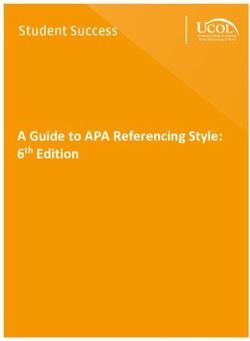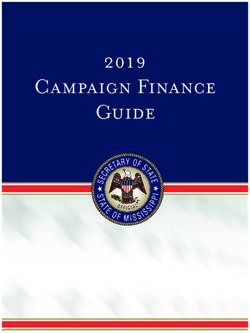Essentials YOUR GUIDE TO ALL THINGS YEARBOOK - Please refer to pages 12-14 and 19 - Yearbook Discoveries
←
→
Page content transcription
If your browser does not render page correctly, please read the page content below
WHO
TO THEY’VE GOT YOUR BACK,
SO ALWAYS HAVE THEIR
CONTACT ON HAND.
CALL
YEARBOOK REPRESENTATIVE (REP)
DETAILS TO KNOW BEFORE YOU CALL YOUR TSA OR CSA:
Name:
Your job number:
Email:
Your school has a unique number to identify your files within the
plant so they can find you easily.
Phone:
Operating system:
CUSTOMER SERVICE ADVISER (CSA)
What type of computers does your staff use and what platform?
Name:
Web browser:
Email:
Which web browser do you use? They all operate differently,
so knowing your preferred browser will help answer questions.
Phone: 800-255-6287
eShare code:
TECHNICAL SUPPORT ADVISER (TSA) This code is for students to use while sharing photos for the book.
Phone: 877-362-7750
Live chat through eDesign WHAT CAN REP
Design ideas, including cover and theme
Curriculum and training
THEY HELP Sample books
SCHOOL PHOTOGRAPHER Staff organization
YOU WITH? Pricing questions
Name:
CSA (CUSTOMER SERVICE)
Email: Deadline information
Shipping information
Turning on cover templates
Phone:
TSA (TECH SUPPORT)
Assistance with book setup
eDesign and eBusiness setup
Submitting pages
Uploading portrait CDsMYHJYEARBOOK.COM
BOOKMARK
MYHJYEARBOOK.COM
IT KNOW WHERE TO FIND
EVERYTHING YOU NEED ONLINE
TO CREATE YOUR BOOK
MYHJYEARBOOK.COM
This is your portal to all things yearbook, including eDesign
and eBusiness. Also important to InDesign users, this site
gives you easy access to deadlines, book sales and other
critical information.
LEARNYBK.COM
Here’s a shortcut to the online curriculum, which serves
as a companion to our 12-booklet How to Yearbook printed
curriculum. It is also accessible through the Learn menu on
myHJYearbook.com.
LEARNYBK.COM HJESHARE.COM
Also available as an app, eShare is an easy way for parents and
students to share photos with you.
YEARBOOKORDERCENTER.COM
MYHJYEARBOOK.COM LOGIN CREDENTIALS Customized for your school, this is where students and
parents order yearbooks and ads, access Online Ad Creator
and upload photos. If you use the order center, remember to
My username: include the address and job number on your sales posters.
My password:
1
01WELCOME. We strive to make yearbook easy and straightforward. While there’s a lot to do, we’ve gathered the most critical get-it-done information into this handy guide. Follow this, and you’ll be in great shape. We know that yearbook programs come in all forms — clubs, classes large and small. Sometimes, it’s just one brave soul, trying to put together the events of the year alongside all of those school pictures. We also know that as a yearbook adviser, you’ve got plenty of other important tasks to keep you busy. We get you, and we support your choice to do only as much as you choose. We’re here to help you break your jobs into bite- sized pieces and focus on making a fun, creative yearbook your school can be proud of.
WE’RE
GLAD 1 — ESSENTIAL TO-DOS p.5
YOU’RE
Each school and situation is a little
different. Here are four easy ways to
make sure you are in the know and
ready to plan your yearbook.
HERE.
2 —PRODUCTION BASICS p.7
Look for the yellow headlines for a
beginner’s course to handling the
basics of yearbooking, like uploading
portraits and photos, designing
pages and submitting them when
you’re ready. There’s more support in
our curriculum and online, but this is
a great place to start.
3 —NEXT-LEVEL GOALS p.17
If you have a club or a class, here
are our suggestions for building a
yearbook program that works for you
and your school.
3
03ESSENTIAL TO-DOS
1. GET STUDENT AND FACULTY NAME LISTS 2. PLAN YOUR FINANCES
Ask for a new list each year from your administrative Refer to How to Yearbook and LearnYBK.com
office, and make sure it reflects new students, address Section 11: Selling Your Book.
changes, etc. Your school photographer will need this list,
and if you use eBusiness or want to send email campaigns, BUDGET
you’ll need it, too. Request the following fields (not all are • Do you have a budget from the previous year?
required, but could be helpful):
• REQUIRED: First and last names (in separate fields; • Set the yearbook price for parents and prices of add-
middle name is optional) ons, such as personalization.
• REQUIRED: Grade
• Full mailing address (separate fields for address line BOOK SALES
one, two, city, state or province and ZIP or postal code)
• Do you sell books? If so, how many were sold
• Homeroom or identifying class period last year? Account for books you give away, too.
• Student ID or some unique identifier • Will you have one price all year or tiered pricing?
• Parent email address • Can you sell books at registration or
back-to-school night(s)?
Also, get a list of faculty and staff members. • How will you promote your book?
Request the following fields:
• First, middle and last names (in separate fields) AD SALES
• STA for staff or FAC for faculty in the grade field • Will you sell ads to families, students and/or
businesses?
TROUBLESHOOTING: • What price structure will you follow?
If your front office questions your need for the student
• How will you accomplish ad sales?
list, provide them with our FERPA policy, or PIPEDA/
FIPPA policy if you’re in Canada. These explain how Herff
Jones is in compliance with laws related to using student
information. Find them at herff.ly/sales-assist-how-to. Once you get through all of the decisions for book and
ad sales, you can set up eBusiness, powerful business
tracking software available only from Herff Jones. Go to
MyHJyearbook.com and click on Set up > Set up Sales.
Ask your rep or your TSA for help as needed.
UPLOAD YOUR NAME LIST
Log in at myHJyearbook.com.
Go to Set up > Set up Sales.
Then click the Name List tab on the left. 3. KEEP A MASTER CALENDAR
Make the rounds and find all of the dates that affect your
IMPORT LIST TO EDESIGN school and your yearbook production schedule.
Log in at myHJyearbook.com.
Go to Set up > Set up Book. INCLUDE ON MASTER CALENDAR:
In the Master List tab, import your list to eDesign.
Note: It may take up to 15 minutes for your name • Book sales events
list to be available in eDesign after uploading to • Picture day(s)
eBusiness.
• Make-up picture day
If you need help, access the video tutorials under • Club picture day(s)
the Learn menu. And, if you really run into trouble,
call your TSA for assistance. • School activities (dances, rallies, assemblies)
• Theater/music/dance performances
• Club/organization events
• School holidays
IF YOU HAVE A YEARBOOK STAFF, ALSO INCLUDE:
• Staff work days/deadlines
• Cover design due dateall advisers and helpers start here
4. DECIDE WHAT TO INCLUDE
A yearbook serves as the official record of the school WHAT IF I DON’T HAVE A YEARBOOK STAFF?
year. Your goal should be to include every student, faculty
and staff member in the book as many times as possible. • Recruit parents or other school staff members
Although every book is different, here are some items you to help you.
may wish to include: • Request assistance from teachers or
counselors to help proof portrait pages. Their
BASIC COVERAGE: input on the correct spelling of names and
• Individual portraits for students and faculty identifying missing students is essential.
• Club and organization photos • Use Google forms to get great quotes from
teachers or to conduct surveys with help from
• Sports photos (if applicable) teachers.
• Major events of the school year • Consider holding a photo contest to encourage
student submissions.
• Feature student artwork or poetry.
CHOOSE A COVER • Use eShare to ask for photos. (See poster in
You have the option of choosing a pre-designed cover or this kit.)
designing your own. Go to herff.ly/ybk-covers. • Consider forming a yearbook committee of
parent helpers.
BASIC BOOK ELEMENTS:
• Cover: Theme, book title and year.
• Spine: As space allows, school name, city and state. WHAT IF YEARBOOK IS A CLUB?
Then, year and volume. Then, book name and theme, Yearbook clubs can be every bit as productive
if it fits. (Doesn’t apply to soft-cover books.) as yearbook classes. However, advisers have to
• Title page (page 1): Book title, volume number, motivate students with a force more powerful
year, school name, complete address, city, state/ than grades. If you have a small staff, a club can
province, postal code. Since you are creating a supplement the staff’s work or allow students
record of the year, it’s important to include the basic with packed schedules to get involved.
information here. Some schools include number of
enrolled students and faculty/staff members. SUGGESTIONS:
• Attend a workshop, summer camp or hold
boot camp training sessions for staffers.
• Create an incentive system for staffers so they
ONLINE HELP can earn a free book, a free ad or perhaps a
discount on attending a workshop.
Access through the Learn menu of MyHJyearbook.com
• Plan work nights when a deadline is looming.
Have students bring part of a meal. Taco night,
ice cream sundae bars, baked potato bars are
all fun and simple.
• Consider offering membership in organizations,
such as Quill and Scroll for high school, as a
benefit to successful club participation.
5
05PRODUCTION BASICS
PRINTED LADDER
BUILD A LADDER
In yearbook, the ladder is simply a chart that helps you
plan what will go on each page and track progress. The
ladder in this kit shows the maximum number of pages
for your program. The number of pages is set in four-
page increments. Once you plan out your book, you may
choose to move it all over to eDesign, if you wish, and
include staffer assignments and deadlines.
Refer to How to Yearbook and LearnYBK.com
Section Five: Covering Your School for more help.
SET UP YOUR LADDER IN EDESIGN
1. Log in to eDesign: Go to myHJyearbook.com.
Click on the Design menu and choose View Pages.
You’ll see all the spreads in your book with thumbnail
previews and information about each page.
2. Create topics and assign to pages: You’ll want to
create topic tags for each page in your book. You can
use these same topics to tag photos to save time. See
the tutorial in eDesign Help on creating topic tags.
3. Assign topics to pages: See the tutorial in eDesign
Help on setting up the ladder. EDESIGN LADDER
4. Assign deadlines and staff members: If you are
working with a staff, assign each staffer to specific
pages in the ladder. See the tutorial in eDesign Help
on setting up the ladder.everything you need to get started
Refer to How to Yearbook and LearnYBK.com Section Five: Covering Your School for resources.
STEP 1: IDENTIFY THE TOTAL NUMBER OF PAGES IN YOUR BOOK: pages
STEP 2: DETERMINE THE TOTAL NUMBER OF PORTRAIT PAGES YOU NEED
ELEMENTARY SCHOOL
# of pages for homerooms or classes
+ # of portrait pages for other teachers, staff and administration
= TOTAL # OF PAGES NEEDED FOR PORTRAITS
MIDDLE OR HIGH SCHOOL
# of ninth/sixth graders divided by # portraits per page = pages
# of 10th/seventh graders divided by # portraits per page = pages
# of 11th/eighth graders divided by # portraits per page = pages
# of 12th graders divided by # portraits per page = pages
# of faculty/staff divided by # portraits per page = pages
TOTAL # OF PAGES NEEDED FOR PORTRAITS = pages
STEP 3: CALCULATE HOW MANY YOU HAVE LEFT FOR OTHER TOPICS
Total pages in your book
– Total number of portrait pages
= PAGES REMAINING FOR ADDITIONAL CONTENT
Ex. 64 pages total – 22 portrait pages = 42 pages for additional content
STEP 4: PLAN FOR IMPORTANT EVENTS
Make a list of all important events you’d like to include, the date they’ll happen, and the number of space
you want to devote to them.
DATE EVENT
AMOUNT OF SPACE IN BOOK
Ex. 8/24 First day of school 1/2 page
Ex. 9/15 Fall festival 2 pages
7
07PORTRAITS
THE PORTRAIT PROCESS
Portraits are incredibly important, so set aside
PORTRAITS PRO TIP
plenty of time to ensure all portraits are included
FINAL CHECK BEFORE SUBMITTING
in the right grade or class and that all names are
Before you submit any portrait pages, go to the Portrait
spelled correctly.
section of the Library and do the following:
For detailed guidance on the portrait process, click 1. Use the menu at the top to filter by Unused.
Working with Portraits in the sidebar in eDesign 2. Review the unused portraits to confirm they should not
Help or call the tech support line for assistance at appear on pages.
877.362.7750.
3. If you discover any issues, make the needed changes and
STEP 1: OBTAIN THE PORTRAIT DISK reflow the affected sections.
Obtain the portrait disk from your school
photographer. Use the one made specifically for
yearbook. Some photography companies send a
CD, and others send a link to download the files.
STEP 2: UPLOAD THE PORTRAIT FILES
In the Portraits section of the eDesign Library,
you’ll see a button to upload a Portrait CD. If your
photographer provided you a CD, you’ll need to
create a ZIP file of the portraits before uploading.
See the info box on this page for instructions.
STEP 3: FLOW THE PORTRAITS
Use eDesign’s Portrait Flow to place portraits
and names onto the pages. It flows them in
alphabetical order in groups you designate (by
teacher or by grade). Do not put empty portrait
frames onto pages first. eDesign does it for you.
STEP 4: PROOF THE PORTRAIT PAGES PORTRAIT FLOW WIZARD
Either print the portrait pages or email low-res The eDesign Portrait Flow wizard walks you through the process
PDFs to teachers or others able to assist: of placing portraits and names on pages. Select a page in the
• Any misspelled names? ladder, then go to Edit > Flow Portraits to launch.
• Any missing portraits?
NAME CHANGES IN PORTRAIT LIBRARY
• Any portraits with the wrong names? Always make changes to names and grades in the Portrait
• Any student listed in the wrong grade/class? Library. Then reflow the section. If you make changes to
names on pages, the changes will be lost if you reflow.
There is also an option to print directory proofs of
your portraits. See eDesign Help for more info.
STEP 5: CHANGES IN PORTRAIT LIBRARY CREATING A ZIP FILE
After proofing, make all changes to portraits
in the portrait section of the Library, NOT on
PREPARING YOUR PORTRAIT CD FOR UPLOADING
the pages. Switch to the Data View. Click into the
If you receive your portraits on a CD, you’ll need to create a
cells to make changes to names and grades. Use a
ZIP file for uploading to eDesign:
consistent format for grades and teacher names.
Teacher names are only needed if you plan to 1. Open the CD on your computer.
group students by teacher in the book.
2. Select the contents of the CD and copy ALL of the files to
STEP 6: RE-FLOW THE PORTRAITS a folder on your local computer.
Open Portrait Flow again. A yellow yield symbol
3. After the files copy over, right-click on the folder and
will appear next to any group in Portrait Flow that
choose Send To > Compressed (Zipped) folder. On Mac,
needs to be re-flowed. Select the portrait group
control-click the folder and choose Compress.
and choose Edit. Portrait Flow remembers all the
settings from when the section was last flowed. Re-
flowing the section will put the changes you made
on the pages. Changes made in the Library will
not go onto the pages until you reflow.
For step-by-step instructions, refer to Working
with Portraits in eDesign Help.BOOK ENHANCEMENTS
PUT SOME BLING ON IT.
Consider these enhancements to add value to your yearbook
and to help generate income for your program. Contact your
rep for ordering and pricing details.
NAME IMPRINT
A digital name imprint is a
book personalization option,
digitally printed on the cover.
Printing student names on
the cover leaves no question
about whose book it is. We
also offer icons, mascots, etc.
ENGRAVED
NAME PLATES
Students can order metal
plates engraved with
their names and icons to
customize their yearbook
covers. Not recommended
for soft cover books.
PLASTIC JACKET
Hard-cover yearbooks
stay protected and clean
with these affordable
plastic dust jackets.
WORLD YEARBOOK*
Designed for middle/high school readers, this
AUTOGRAPH 16-page supplement documents events that
SUPPLEMENTS made history during the school year.
Eight-page autograph
supplements can be
added with Kleenstick® OUR WORLD*
self-adhesive tape. A scaled down version of
World Yearbook intended for
younger readers, the four-
page Our World supplement
features photos and captions
about this year’s most
interesting news stories.
* If you purchase either of these for your entire order,
the supplement will be added following the last page
of your book. Smaller quantities of Our World are also
available for purchase and come with Kleenstick®
self-adhesive tape for easy placement in the books
when they arrive.
9
09PROOF. PREFLIGHT. SUBMIT.
THE eDESIGN WORKFLOW FOR PAGES UNDERSTANDING PREFLIGHT
A page in eDesign passes through a few stages before it is Preflight Check in eDesign helps you in the
submitted. These stages help you monitor progress and track proofing process by alerting you to potential
what’s been done to each page. issues. To run Preflight, go to the File menu
when a page is open and choose Check Page for
Problems.
No edits have been made. The page moves to the
Unedited Edited stage after changes are made and saved on
the page. Only the people assigned to the page or the
adviser can edit a page.
A page remains in this stage while the assigned staff
Edited members are working. When the page is complete,
click the Pre-Submit link.
In this stage, a page can only be unlocked by
Pre-Submit the adviser. Pre-Submit is the final step before
submitting to the plant.
In Preflight Check, alerts appear in the vertical
bars to the outside of each page. If you click on the
Always generate a high-res PDF of the final
alert, eDesign selects the item on the page that the
version of each page and carefully review it
alert references. If you hover over an alert, eDesign
before submission (File > High-res PDF). The
gives a brief description of the issue. The different
PDF represents what will print, so be sure it
alert types are described below.
appears as expected. This is your proof before
submission.
Preflight issues definitions:
• Invisible content: If the page contains
Submitted The adviser has submitted the book to Herff Jones,
frames with no stroke, fill or content, you are
mm-dd-yy ET
and the page has begun its process at the plant.
given the option to delete the empty frames.
Overdue Displays on pages with deadlines in eDesign that • Text across the gutter: Indicates a text
### days overdue have passed. The eDesign deadlines are set by the frame that touches or crosses onto the
adviser or editors for production planning and do not adjoining page. Make sure no text will be lost
necessarily reflect when you need to submit the book in the gutter when the book is bound.
to the plant. • Bleed object: Identifies an object that is very
near the edge of the page but that does not
NEEDS WORK: The Needs Work link on a page in fully bleed off the edge. Bleed elements must
the ladder moves a page back to Edit mode so the extend to the outside edge of the 1-pica red
assigned staff members can access it. border around the spread.
• Picture box: Indicates an image that does
not completely fill the photo frame.
• Image resolution: Appears when a photo’s
BEFORE YOU SUBMIT resolution is too low for the highest print
Your cover, personalization and all extras must be submitted at quality. A DPI warning also appears on the
the same time as you submit the rest of the book. image.
• Transparency: Indicates images that have
transparency applied. These images will not
WHEN A PAGE IS LOCKED be color enhanced at the plant. You do not
need to fix this. Preflight is just bringing it to
PADLOCK ICON: Only one person can edit a your attention.
page at a time. A padlock indicates the page
is currently being edited by another person. • Embedded image: Identifies non-JPEG
An adviser can “force unlock” a page from images. These are not color enhanced at the
the ladder if needed. plant. You do not need to fix this. Preflight is
just bringing it to your attention.
• Placeholder text: Identifies placeholder text
that has not been replaced with actual text.ADVANCED SEARCH SUBMITTING THE BOOK
The Advanced Search option (see below) can be launched with the link When all your pages have been proofed and are in the
at the top right of the ladder. Advanced Search allows you to filter your Pre-Submit stage, you’ll see the Submit Book button
ladder in a variety of ways. Most helpful are the options to filter by a active at the top of the ladder. Click the Submit Book
deadline and by the student assigned. button and walk through the submission wizard to
transmit your pages and order information to the plant.
See page 20 for calendar.
JANUARY 2021 JULY 2021 SUBMISSION CALENDAR
All submission dates are
S M T W T F S S M T W T F S Mondays (with the exception of
1 2 1 2 3 the color-coded dates below).
Books submitted Tuesday
3 4 5 6 7 8 9 4 5 6 7 8 9 10 through Sunday will have the
ship date calculated based on
10 11 12 13 14 15 16 11 12 13 14 15 16 17 the following Monday.
17 18 19 20 21 22 23 18 19 20 21 22 23 24 The color-coded dates below
indicate deviations from
24 25 26 27 28 29 30 25 26 27 28 29 30 31 the normal pattern for peak
submission and ship dates.
31
AUGUST 2021 SUBMIT DATE SHIP DATE
FEBRUARY 2021 S M T W T F S 1/4/21..............................1/30/21
S M T W T F S 1 2 3 4 5 6 7 1/11/21 ..............................2/6/21
1/18/21............................ 2/13/21
1 2 3 4 5 6 8 9 10 11 12 13 14 1/25/21 .......................... 2/20/21
7 8 9 10 11 12 13 15 16 17 18 19 20 21 2/1/21 ............................. 2/27/21
2/8/21 ............................... 3/6/21
14 15 16 17 18 19 20 22 23 24 25 26 27 28 2/15/21 ........................... 3/13/21
21 22 23 24 25 26 27 29 30 31 2/22/21...........................3/20/21
3/1/21 ............................. 3/27/21
28
SEPTEMBER 2021 3/8/21 ...............................4/3/21
3/15/21 ........................... 4/10/21
MARCH 2021 S M T W T F S 3/22/21............................4/17/21
S M T W T F S 1 2 3 4 3/29/21 ...........................4/24/21
4/5/21 ............................... 5/1/21
1 2 3 4 5 6 5 6 7 8 9 10 11 4/6 and 4/7 .................. 5/8/21
7 8 9 10 11 12 13 12 13 14 15 16 17 18 4/8 thru 4/12 ..............5/15/21
14 15 16 17 18 19 20 19 20 21 22 23 24 25
4/19/21 ...........................5/22/21
4/26/21...........................5/29/21
21 22 23 24 25 26 27 26 27 28 29 30 5/3 thru 5/10 ................ 6/5/21
28 29 30 31 5/17/21 ............................6/12/21
5/24/21 ........................... 6/19/21
OCTOBER 2021
APRIL 2021 5/31/21 ...........................6/26/21
S M T W T F S 6/7/21 ............................... 7/3/21
S M T W T F S
1 2 6/14/21 ............................7/10/21
1 2 3 6/21/21 ............................ 7/17/21
3 4 5 6 7 8 9 6/28/21........................... 7/24/21
4 5 6 7 8 9 10
10 11 12 13 14 15 16 7/5/21 ..............................7/31/21
11 12 13 14 15 16 17 7/12/21.............................. 8/7/21
17 18 19 20 21 22 23 7/19/21 ............................ 8/14/21
18 19 20 21 22 23 24
24 25 26 27 28 29 30 7/26/21 ........................... 8/21/21
25 26 27 28 29 30 8/2/21 ............................ 8/28/21
31
8/9/21 ............................... 9/4/21
MAY 2021 8/16/21 ............................9/11/21
S M T W T F S NOVEMBER 2021 8/23/21........................... 9/18/21
8/30/21 ..........................9/25/21
1 S M T W T F S
9/6/21 ............................. 10/2/21
2 3 4 5 6 7 8 1 2 3 4 5 6 9/13/21 ........................... 10/9/21
9/20/21......................... 10/16/21
9 10 11 12 13 14 15 7 8 9 10 11 12 13
9/27/21 .........................10/23/21
16 17 18 19 20 21 22 14 15 16 17 18 19 20 10/4/21 .........................10/30/21
23 24 25 26 27 28 29 21 22 23 24 25 26 27 10/11/21 ...........................11/6/21
10/18/21 ........................11/13/21
30 31 28 29 30 10/25/21 ....................... 11/20/21
11/1/21 ...........................11/27/21
JUNE 2021 DECEMBER 2021 11/8/21............................ 12/4/21
11/15/21 .........................12/11/21
S M T W T F S S M T W T F S 11/22/21 ....................... 12/18/21
1 2 3 4 5 1 2 3 4 11/29/21 .......................12/25/21
12/6/21 ............................. 1/1/22
6 7 8 9 10 11 12 5 6 7 8 9 10 11
12/13/21 ...........................1/8/22
13 14 15 16 17 18 19 12 13 14 15 16 17 18 12/20/21 ......................... 1/15/22
20 21 22 23 24 25 26 19 20 21 22 23 24 25 12/27/21 ........................ 1/22/22
SAVE IT FORWARD 27 28 29 30 26 27 28 29 30 31
After you submit your book, you’ll be given the option to transfer
templates to the next year’s book. Be aware that all images, portraits, Your ship date (when the book is complete and ships
fonts, colors and art are transferred along with the template. You also from the plant) is based on when you submit the book.
have the option to use Save it Forward to transfer other settings such as To determine when to submit so you get the ship date
your list of topics, ladder designations, staff, etc. Refer to eDesign Help you need, see the Ship Date Calendar at the end of this
for more information. booklet. If you need guidance on when to submit, contact
your Customer Service Adviser at the plant.
THE IMPORTANCE OF PROOFING
ALWAYS REVIEW HIGH-RES PDF
You generate PDFs from the File menu.
Use a low-resolution PDF for non-final quick
proofs. A high-resolution PDF should be
reviewed by the adviser before submission.
Viewing a high-res PDF at 300 percent
gives a good representation of the quality of
images, etc. Be sure you’re happy with the
appearance of the high-resolution PDF. The
PDF represents how the page will print.
11WORKING WITH IMAGES
Photos create the biggest impact in your yearbook, so you’ll want
to collect the best. Refer to How to Yearbook and LearnYBK.com
Section Seven: Cameras and Photos for more help.
PHOTOGRAPHY TIPS
DO set your camera’s image size to the appropriate settings.
• If you set it higher, your image will upload slowly, but you can
make photos really large in the book.
• If you set it lower, your image will upload quickly, but you
can’t enlarge photos much in the book.
DO make high-res PDFs and zoom in to 300 percent to see
image quality.
DON’T take images directly off the internet or from someone’s
social media site. There could be copyright and resolution issues.
DON’T ignore DPI warnings in eDesign on low-resolution images.
Either make the image smaller on the page or choose another
image for that spot instead.
CROWDSOURCE PHOTOS
Promote eShare and make photo requests in the school
newsletter, via homeroom teachers, email or a note sent home
with students. Include the eShare code on all advertising.
To set up eShare, go to MyHJyearbook.com > Transfer > Get PHOTOGRAPHY POSTER found in the kit.
Images from eShare > Preferences.
Use social media to request images of particular events. NOTE:
You should NOT take images from Facebook or other social
media sites for use in your yearbook. If you see an image you
like, you can ask for the original and for permission
to use it in the book. Also, don’t accept photos texted to you,
request an email attachment for better quality. Remember files
should be .jpg or .png.
IMAGE QUALITY eSHARE APP The eShare app is
The triangle means your photo will be fuzzy at the size it is on the available in the App Store or the
page. Either choose a different photo or make the photo smaller. Google Play store.ORGANIZING YOUR IMAGES EXAMPLES OF TAGGED PHOTOS
Advisers and editors create the topic tags for the book. These
topic tags should correspond to all the content topics in your
book. Topics can be used in multiple ways to save time and keep
you organized.
Advisers and editors can create topics in the Topics panel in the
Library, in the Topics panel in the Ladder and in the Topics area in
Book Setup.
TOPICS HELP YOU BUILD YOUR LADDER
Topics are applied to pages in the ladder to designate the content
of each page. Topic tags can be created by advisers and editors TOPICS: Eighth Grade Boys’ Soccer
in the Topics panel of the ladder. Just create the topic tag (if it NAMES: John Richardson
doesn’t exist) and apply it to the correct pages in the ladder. KEYWORDS: against CMS, 7-2
TOPICS KEEP YOUR IMAGES ORGANIZED
Topics are like folders — but they’re better. Images can be tagged
with more than one topic. That way a great image will appear
for potential use on multiple pages (making the best use of your
photos). The In Use indicator appears if an image is already used
elsewhere so you can avoid duplicates.
SHOWING YOUR TAGGED IMAGES
You can easily show the images tagged with a topic much like you
open a folder on your computer.
In the Library or in the Library panel in page TOPICS: Ms. Smith’s Second Grade
design there’s a pull-down menu of all the topics. NAMES: May Reddle, CeCe Smith
Select the topic from the list, and just those KEYWORDS: Oak Hill Farm field trip
images appear.
In the Library you can also filter by topic tags by
clicking the funnel icon to the right of the tag in
the topic panel.
THREE KINDS OF TAGS
Topic tags are essential for good organization, but you can add
names and keywords for additional benefits:
1. TOPICS: Tag images with the same page topics you used to
build your ladder.
2. NAMES: Tag images with names in the master list you
import into eDesign.
3. KEYWORDS: Tag images with extra information that might
be helpful to you, especially more specific information (the
event, the date, the opponent, etc.)
THREE WAYS TO UPLOAD IMAGES TO THE LIBRARY
Before uploading, decide which photos you’re most likely to use.
It is best to limit uploads to the best photos.
1. IMPORT IMAGES: In eDesign, go to the Library and select
the Images section. Click the Images button under Import
Items and follow the prompts. You can upload up to 50
images at a time.
2. DRAG AND DROP: In the Images section of the Library,
click the Quick Image Uploader at the bottom. When that
window is activated, drag and drop images from your
computer. They will then upload to eDesign. You can upload
up to 100 in a single batch.
3. WHILE EDITING A PAGE: Open the Images section of the
Library panel along the right in the page design area. At the
bottom, click the Get More Candids link.
13DESIGNING PAGES
We offer a variety of predesigned layouts for both covers and inside pages.
Activate them in the eDesign Library, and drag and drop them on pages.
There are video tutorials in eDesign Help that show how to activate
ONLINE HELP
templates and how to put them onto pages. Then you can modify them any eDESIGN HELP:
way you’d like. You may also create your own custom layouts. MYHJYEARBOOK.COM > LEARN
• Activating a book style
STEP 1: DECIDE WHICH LAYOUTS WORK BEST FOR YOU • Activating and managing fonts
We provide several layout collections to choose from. You can even mix • Creating character styles
and match if you wish.
• Square OneTM
• Book Looks and Go Design — These are two collections of
professionally designed templates for eDesign. Each style has a • Activating and creating colors
unique design concept carried out with graphic elements, mods,
theme suggestions, font suggestions and a color palette.
(The Book Looks are compatible with Square One . )
TM
• Square One™ templates and mods — Square One makes it easy
TM
to employ a contemporary modular design approach, empowering
you to create a great-looking book that features lots of students.
Search for Square One in eDesign Help for more information.
TM
• Other template options — The template library also includes
many starter templates including: Layouts with captions and copy,
layouts without captions and copy, single-page layouts and more.
STEP 2: ACTIVATE THE COLORS YOU WANT TO USE
Don’t pick colors based on how they look on screen nor based on how
they look when printed from your desktop printer. These do not accurately
show what colors will look like when printed on a printing press.
Instead, look at the colors on the color poster. Make sure to refer to
the poster that matches the paper you plan to use (gloss or matte).
Each color has a CMYK code that matches colors in eDesign
(for example, C=0 M=63 Y=73 K=0).
C is cyan
M is magenta
Y is yellow
COLOR POSTER found in the kit.
K is black (key)
Make note of the CMYK numbers and activate those colors in Book Setup
in eDesign. Watch Activating and Creating Colors in eDesign Help for more.
When you add colors in eDesign, you can name them for easy reference.
STEP 3: CREATE CHARACTER STYLES
You’re not required to use character styles, but they can be an easy way
to apply consistent text formatting in your book. There are video tutorials
in eDesign’s Help Menu that show how to create and use Character Styles.
EXAMPLE: AHJ Chantilly Bold 24 pt. CMYK = 43, 12, 17, 87
Headlines font pt size color
Subheads font pt size color
Copy font pt size color
Captions font pt size colorSTEP 4: IF DESIRED, PLACE ART ON PAGES
You can put a background on the background layer of your page or
spread so it doesn’t interfere with other elements on the page. To do
this, drag and drop a background on an empty area of a page in eDesign.
When prompted, confirm you want it to be a background. You can
remove it by clicking the background tool in the tool panel and clicking
the clear button at the bottom.
You can also make an image the full spread background. To do this, draw an
image frame with the shape tool the size of the full spread. Drag and drop
FONT BOOK
an image from the Library into the frame. You may need to select the frame
and choose Object > Send to Back to move it behind any images and text
AVAILABLE ONLINE AT
already on the page. HERFF.LY/FONTS-BOOKLET
• More than 500 fonts
There are videos eDesign Help that show how to activate art in the Library.
• Explanation of types
of fonts and tips for
designing with fonts
GRAPHICS
collection
GRAPHICS BOOK
AVAILABLE ONLINE AT
HERFF.LY/GRAPHICS-BOOKLET
• Additional graphics
• Traditional graphics
and clip art
STEP 5: ADD HEADLINES, COPY AND CAPTIONS AS DESIRED
• Mascots
eDesign has a time-saving tool called Caption Builder that allows you to
easily add names in captions. When you tag images with names from the • Borders and
master list, it will create text frames with correctly spelled names. Use backgrounds
that text frame to add a caption and format its font, color and style as • “Just for Fun” graphics
you wish. There are video tutorials in eDesign Help that show how to tag
images with names, how to spell check names in captions and how to use
Caption Builder to create captions under photos.
Most Square One mods include headline and copy packages set in a
TM
standard font. Once you choose and place these, you can change fonts
and colors, and then add your own copy and photos.
15NEXT-LEVEL GOALS
TAKE TIME TO TEACH MAKE YEARBOOK A CULTURE
Use the first weeks of the school year to establish the skills If being on the yearbook staff is fun and rewarding, if
and routines to empower students to do the heavy lifting students are aware of the skills they are building and able
in yearbook. Not sure where to start? Begin by reading to see their own growth, smart students will flock to your
the Welcome section of the curriculum. Then, access all door. OK, so maybe not flock, but they’ll want to see what
of the online resources at LearnYBK.com. The curriculum it’s all about.
bundle includes a scope and sequence document, which
provides a sketch of how to teach yearbook skills. If you’re ESTABLISH STAFF TRADITIONS
looking for something a little less intense, check out the Celebrate birthdays and holidays, recognize good work
quick-start guides posted on LearnYBK.com. You can also with simple awards. Work nights = food fests.
get to them by following this link: herff.ly/quickstart.
BE INCLUSIVE
Make room for visual students and verbal students, for
organized kids who can handle the business side and
WHAT’S IN A THEME chatty Cathys who just want to interview people. Recruit
Think of a theme as a storyline of the year. Themes provide vibrant personalities and the kids sitting quietly in the
visual and verbal unity for yearbooks. While they might not corner. Make yearbook that much more special because
be obvious to every reader, a book with a theme presents a it’s made for everyone.
much better impression than a book without a theme. For
theme development resources, see Section Four: Theme
and Voice.
EMPOWER YOUR EDITORS
A GOOD THEME IS: Especially if your editors are returning to yearbook, give
them teaching assignments. Put them in charge. When
RECOGNIZABLE: Does it make sense as a framework for it comes to eDesign, there’s even a special document for
the whole book? editors. It walks them through the major tasks of the year.
herff.ly/edesigneditors
REFRESHING: Is it contemporary and different?
REPEATABLE: Can it easily appear on each theme spread
without getting old? Can you come up with spin-off ideas?
ATTEND A WORKSHOP
REALISTIC: Is it appropriate to the students at your
Yearbook workshops are a great way for students to begin
school this year? Does it relate to these students and this
community? planning their book during their summer downtime.
Go to herff.ly/ybk-events for more information.
RELEVANT: Is it relevant to each section of the book? Can
the theme introduce each section without being forced? In
20 years, will this theme seem relevant to the year in which
it was produced?
If your theme is a storyline, think about what story you will
tell. Here are some popular categories:
• We have a great reputation or legacy.
• We celebrate the individual as part of a larger group.
• We celebrate our group identity.
• Location. Location. Location.
• We’re all connected.
• Live in the moment.
YBKNVA SUMMER WORKSHOP // Williamsburg, VAif you have a staff, put them to work
USE YOUR RESOURCES ADDITIONAL RESOURCES
THE PRINTED CURRICULUM: Available through your rep
or for order on herff.ly/ybk-shop. The curriculum bundle
includes 12 booklets that break down the topics you need
to teach.
LEARNYBK.COM: The online curriculum is divided
into the same sections as the printed piece. You’ll
find the supporting documents you need to complete
the activities. From sample staff contracts and book
sales forms to vocabulary quizzes and PowerPoints,
LearnYBK.com is where you’ll find resources to make
your own.
TOP FIVE TAKEAWAYS AND POWERPOINTS: On the
inside front cover of most printed curriculum booklets,
you’ll find a guide to the five most important points of each
FOLIO MAGAZINE
section. The PowerPoint presentations on LearnYBK.com Our magazine to inspire and
match these takeaways. instruct is mailed to your
school twice each year.
VIDEO TUTORIALS: Access our ever-growing library of
video tutorials through the Learn menu of MyHJYearbook.
com. Find guided notes in Section Nine: Tools of the Trade
in the online curriculum.
ADVISER ASSISTANCE EMAILS: Make sure you’re
getting these weekly email from us. They’re filled with PORTFOLIO:
timely tips and tricks. We’re making sure you’ll never
yearbook alone. THE BEST OF
MORE ONLINE RESOURCES: All of the online resources
HERFF JONES
are available for a direct download from Google Drive. The The annual
link is included at the bottom of the Adviser Assistance publication
emails. Also, answer keys to all of the lessons and quizzes that brings
are available at herff.ly/answerkeys. Cool, huh? all of our best
examples
together in
one place.
17SALES ASSIST
MAKE BOOK SALES EASY
Sales Assist is an email-based yearbook sales
campaign for you. We answer the calls and questions,
so you don’t have to. We take online and phone orders.
We process payments. We follow up on delinquent
checks as necessary.
Best of all, it’s included in the base price of your book.
Let us help you with the business side because putting
the yearbook together is enough work.
Our online accounting software, eBusiness, maintains a
transaction register of online and in-school book and ad
sales in one database.
That makes generating and printing reports to check and
share your sales status as easy as a click. You can keep
an eye on your ad and book sales progress from your
myHJyearbook dashboard.
HOW IT WORKS HOW TO ENROLL
1. The targeted email campaign follows best 1. Get a list of parents’ email addresses. (Mailing
practices for email sales. You can enroll when you addresses are optional; see p. 4 for more.)
are ready, and your list will be included in the next 2. Contact your rep to enroll and help you upload
scheduled send. Unenrolling when you’re done your list.
takes just one call.
Keep your eBusiness records updated for best results.
2. Once parents make a purchase, they are excluded
from future communications about book and ad
sales. If you sell books in school and enter sales in
SEND AND SELL
eBusiness, those buyers will also be excluded from In addition to Sales Assist, eDesign users can
future emails. Make sure your eBusiness sales are generate their own customized email campaigns.
up to date. It pulls from your uploaded name and email list to
send reminders to parents who have not purchased
3. Matching posters are included in the kit so you can a book. Use pre-designed email messages or make
coordinate your in-school marketing with the email your own. Click, click and you’re done. Check out the
campaign. If you run out of posters, order more from video tutorials under the eDesign Help menu. Don’t
herff.ly/ybk-shop. forget to enter your in-school sales into eBusiness,
before sending.
4. We provide campaign-branded web banners for
your school’s and staff’s websites. Give these to your
programmers and ask them to link the image to your ADDITIONAL TOOLS TO HELP YOU SELL
Yearbook Order Center page.
Customize your marketing and sales efforts to fit your
For more information, go to herff.ly/sales-assist. school. While we have included samples in this kit,
additional resources are available on herff.ly/ybk-shop.
Posters, banners and yard signs
FOLLOW THIS FORMULA TO FORMAT THE URL:
• Book sales
yearbookordercenter.com/index.cfm/job/XXXX.
Replace the XXXX with your job number. • Senior ad sales
• Prices are going up
• Distribution day
• General yearbook awareness
• Last chance for yearbooks
Letterhead, Create and Share
Order a stash of letterhead to send letters to
businesses for ad renewals. Use our Create and Share
function in eDesign to print fliers and pre-designed
templates. Check out the video tutorials under the
eDesign Help menu.BUY
YOUR Don’t miss out on
your memories.
YEARBOOK
Don’t miss out.
000-433 © Herff Jones LLC
BUY You’ll see on
distribution day.
YOUR
SALES FLYER (found in the kit)
Don’t miss out on
your memories.
YEARBOOK
B U Y YO U R Y E A R B O O K T O DAY !
Y E A RBOOK I S A L O V E L E T T E R A S C H O O L W R I T E S T O I T S E L F.
O K
B O
A R
Y E
O F
V E
L O
000-367 © Herff Jones LLC
E
T H
R
F O
000-433 © Herff Jones LLC
SALES POSTERS (two designs available, found in the kit)
FRONT
BACK
YEARBOOK IS A LOVE LETTER A SCHOOL WRITES TO ITSELF.
ENVELOPE
STATIONERY
(one-sided or two-sided options available)
ORDER
TODAY
YARD SIGNS SALES BANNERS (seven designs available)
Find all these helpful items and more at herff.ly/ybk-shop.
19YEARBOOK ORDER FORM
School/organization name:
Principal’s name: Adviser’s name: Adviser’s email:
School address: City: State: Zip:
Phone: Number of classrooms: Copies: Pages:
We would like Herff Jones to print our all color yearbook based on the following information:
Determine per book base price: Number of books: Number of pages: = Per book price:
To determine contract base price BEFORE book add-ons: Per book price: x number of books: = Contract base price
ADD-ON ITEMS:
Gloss lamination on all of our soft covers (+) price per book x number of books = +
Matte lamination on all of our soft covers (+) price per book x number of books = +
Upgrade to gloss laminated hard covers (+) price per book x number of books = +
Upgrade to matte laminated hard covers (+) price per book x number of books = +
Split covers: one-time fee of $101 to mix soft and hard cover books (+) one time fee =
Add hard covers to our order (+) price per book x number of books = +
Upgrade to 100# gloss paper (+) price per book x number of books = +
Upgrade to 100# matte paper (+) price per book x number of books = +
ADDITIONAL ITEMS:
Add digital name imprints (minimum 25) (+) price per imprint x number of imprints = +
Add name plates (minimum 10) (+) price per plate x number of plates = +
Choose name plate color: Silver Gold
Add plastic jackets (+) price per jacket x number of jackets =
Add Our World copies =
Sold individually @ each OR (+) price per copy x number of copies = +
Sewn into every book ordered @ each (+) price per copy x number of books = +
Add World Yearbook
Sewn into every book ordered @ each (+) price per copy x number of books = +
Total price after additions +
BOOK SUBMISSION AND DELIVERY: Total per book price +
We would like our kit to arrive on
Our book needs to ship on Saturday,
Our material must be submitted by Monday,
Allow 4 weeks prior to ship date if your book ships before May. If your book will ship in May, allow 5 weeks from submission to delivery. Shorter schedules
may be purchased. Kit materials will be shipped to the school address indicated above.
Please allow 2-7 days for shipping. Plan your distribution event accordingly. Standard ground shipping is included. Expedited shipping is available
at an additional cost.
E
TERMS AND CONDITIONS:
L
Years of printing: 2020 2021 2022 2023 2024
P
All specifications and prices are subject to the approval of both the school and Herff Jones, LLC, on an annual basis. We understand the submission of this order form is an obligation
to print our yearbook as indicated above. We may change the number of copies and pages prior to, or upon submission of materials for printing; however, changes will result in a
M
change in price. Upon receipt of our materials, we will receive an invoice for the full amount of this order form plus any increases or decreases due to changes in specifications. The full
amount of the invoice is due upon receipt and must be received at Herff Jones prior to the shipment of our completed yearbooks. Standard ground shipping of the books is included in
A
the cost. Tax is additional. We understand that copyrighted materials may not be used in the creation of our yearbook without the express written consent of the copyright owner. Herff
S
Jones has created proprietary artwork, borders and backgrounds that may be used in the creation of our yearbook. We agree to hold Herff Jones, subsidiaries and affiliates harmless
for all editorial content associated with the printing of our yearbook. I, the undersigned authorized agent of the school or organization indicated above, agree in full to the “Terms and
Conditions” of this order. This agreement shall be effective when signed below or in counterpart, and photocopy, facsimile, electronic or other copies shall have the same effect for all
purposes as an ink-signed original.
Authorized signature: Title or position:
Print name: Date:
Email: Herff Jones representative:JANUARY 2021 JULY 2021 SUBMISSION CALENDAR
All submission dates are
S M T W T F S S M T W T F S Mondays (with the exception of
1 2 1 2 3 the color-coded dates below).
Books submitted Tuesday
3 4 5 6 7 8 9 4 5 6 7 8 9 10 through Sunday will have the
ship date calculated based on
10 11 12 13 14 15 16 11 12 13 14 15 16 17 the following Monday.
17 18 19 20 21 22 23 18 19 20 21 22 23 24 The color-coded dates below
indicate deviations from
24 25 26 27 28 29 30 25 26 27 28 29 30 31 the normal pattern for peak
submission and ship dates.
31
AUGUST 2021
SUBMIT DATE SHIP DATE
FEBRUARY 2021 S M T W T F S 1/4/21...............................1/30/21
S M T W T F S 1 2 3 4 5 6 7 1/11/21...............................2/6/21
1/18/21............................ 2/13/21
1 2 3 4 5 6 8 9 10 11 12 13 14 1/25/21........................... 2/20/21
7 8 9 10 11 12 13 15 16 17 18 19 20 21 2/1/21.............................. 2/27/21
14 15 16 17 18 19 20 22 23 24 25 26 27 28 2/8/21................................ 3/6/21
2/15/21............................ 3/13/21
21 22 23 24 25 26 27 29 30 31 2/22/21...........................3/20/21
28 3/1/21.............................. 3/27/21
SEPTEMBER 2021 3/8/21................................4/3/21
MARCH 2021 S M T W T F S 3/15/21............................ 4/10/21
3/22/21.............................4/17/21
S M T W T F S 1 2 3 4 3/29/21............................4/24/21
1 2 3 4 5 6 5 6 7 8 9 10 11 4/5/21................................ 5/1/21
7 8 9 10 11 12 13 12 13 14 15 16 17 18 4/6 and 4/7................... 5/8/21
4/8 thru 4/12...............5/15/21
14 15 16 17 18 19 20 19 20 21 22 23 24 25 4/19/21............................5/22/21
21 22 23 24 25 26 27 26 27 28 29 30 4/26/21............................5/29/21
5/3 thru 5/10................. 6/5/21
28 29 30 31
5/17/21.............................6/12/21
OCTOBER 2021
APRIL 2021 5/24/21............................ 6/19/21
S M T W T F S 5/31/21............................6/26/21
S M T W T F S
1 2 6/7/21................................ 7/3/21
1 2 3 6/14/21.............................7/10/21
3 4 5 6 7 8 9 6/21/21............................. 7/17/21
4 5 6 7 8 9 10
10 11 12 13 14 15 16 6/28/21............................ 7/24/21
11 12 13 14 15 16 17 7/5/21...............................7/31/21
17 18 19 20 21 22 23
18 19 20 21 22 23 24 7/12/21............................... 8/7/21
24 25 26 27 28 29 30 7/19/21............................. 8/14/21
25 26 27 28 29 30
31 7/26/21............................ 8/21/21
8/2/21............................. 8/28/21
MAY 2021 8/9/21................................ 9/4/21
S M T W T F S NOVEMBER 2021 8/16/21.............................9/11/21
1 S M T W T F S 8/23/21............................ 9/18/21
8/30/21...........................9/25/21
2 3 4 5 6 7 8 1 2 3 4 5 6
9/6/21.............................. 10/2/21
9 10 11 12 13 14 15 7 8 9 10 11 12 13 9/13/21............................ 10/9/21
16 17 18 19 20 21 22 14 15 16 17 18 19 20 9/20/21.......................... 10/16/21
9/27/21..........................10/23/21
23 24 25 26 27 28 29 21 22 23 24 25 26 27 10/4/21..........................10/30/21
30 31 28 29 30 10/11/21............................11/6/21
10/18/21.........................11/13/21
JUNE 2021 DECEMBER 2021 10/25/21........................ 11/20/21
11/1/21............................11/27/21
S M T W T F S S M T W T F S 11/8/21............................. 12/4/21
1 2 3 4 5 1 2 3 4 11/15/21..........................12/11/21
11/22/21........................ 12/18/21
6 7 8 9 10 11 12 5 6 7 8 9 10 11
11/29/21........................12/25/21
13 14 15 16 17 18 19 12 13 14 15 16 17 18 12/6/21.............................. 1/1/22
20 21 22 23 24 25 26 19 20 21 22 23 24 25 12/13/21............................1/8/22
12/20/21.......................... 1/15/22
27 28 29 30 26 27 28 29 30 31 12/27/21......................... 1/22/22There are a lot of steps to getting a yearbook done. We’re here to help.
This is where we try to break it down and make it easier.
B U T DON ’ T WORR Y — Y OU ’L L NE V ER Y E A RBOOK A L ONE .
0 0 0 - 4 9 9 © Herff Jones LLCYou can also read