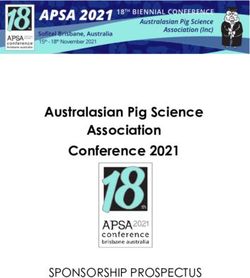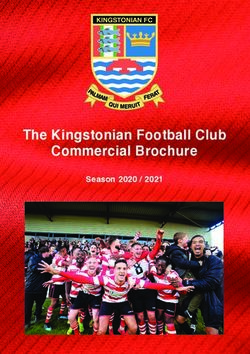ELE610 Robot Technology, spring 2021 Fragments of Python stuff
←
→
Page content transcription
If your browser does not render page correctly, please read the page content below
Stavanger, December 15, 2020
Faculty of Science
and Technology
ELE610 Robot Technology, spring 2021
Fragments of Python stuff
My hope is mainly that this document will be helpful to students in ELE610,
and perhaps also others who may be interested in the examples presented here.
It is still “work in progress”, which it will probably always be. When I started
writing this document I mainly used Python 3.5, but this document has been
(slightly) updated and should be just as relevant for the newer versions of
Python as well.
One reason for this document is to summarize my experience learning (and
teaching) Python. Python has all the possibilities wanted and is well suited
for most of the tasks I do. I use Python 3.x (x ≥ 5) where the needed
packages usually work well on all platforms. The main packages I use are:
numpy, matplotlib, OpenCV, PyQt5
The organization of this document is made by a first section with some general
links to useful resources on the web. Section 2 has stuff on installation and use
of Python. I have mostly used Anaconda and a simple command line inter-
face and know this best, but some integrated developer environments (IDE)
are also mentioned. The rest of this document describes some commonly used
packages. In particular, section 3 briefly describes the general packages for
numerical calculations and visualization: numpy and matplotlib. Section 4
describes packages for image processing; the huge and general OpenCV pack-
age and the special pyueye package for image acquisition using IDS cameras.
Section 5 is on the huge Qt package for developing programs with graphical
user interface (GUI). This section also presents some simple examples. Finally,
section 6 briefly describes other packages that may, or may not, be relevant
for your Python program, topics mentioned are: Machine learning (ML) and
deep neural network (NN).
Karl Skretting, Department of Electrical Engineering and Computer Science (IDE),
University of Stavanger (UiS), N-4036 Stavanger. E-mail: karl.skretting@uis.no.1 Resources
• The (official) Python documentation.
• The (official) Python reference.
• A good Cheat sheet with much information compressed to two pages.
• Bernd Klein Python course.
• Brian K. Jones and David Beazley: Python codebook,
a practical book with many examples.
• Mark Pilgrim Dive into Python 3.
• OpenCV tutorial.
• The official Qt documentation.
2 Installation and use
Installation of Python is not as easy as we could want, but it is getting better.
The main challenges are that it is a large system, with many packages, and
that it should be possible to install it on most system (which it is). The
development of Python is done by many independent groups and individuals.
2.1 History
Python 2 was introduced in 2000, and the backward incompatible Python 3 was
introduced in 2008, see history in Wikipedia. Python 2 (2.7) was until recently
still used by many, and version 2.7 was updated until 2014 when it was frozen,
and it will not be supported after 2019. We abandoned this version when the
NAO-robots “retired” in 2020. As time has passed the number of packages
has become quite large, many packages have become obsolete and others have
developed a great deal through many different versions. The different packages
can be difficult to get to work together. To keep track of which packages,
and versions of them, goes with which Python version and which operating
system and which packages may be used at the same time is both difficult and
frustrating.
22.2 Installation
If you have already installed Python 3.x and your favorite IDE (integrated
development environment) and this works well, there is no reason to reinstall
it. You can scroll forward to section 2.3 as you have to check that the packages
needed in ELE610 are installed on your system.
If you know that you will use only one version of Python and one quite standard
setup for the packages you may install Python from
the official Python downloads page. You will need administrator access to
the computer. Normally you will install the newest version. Packages should
then be installed by pip. PIP is an acronym that stands for “PIP Installs
Packages” or “Preferred Installer Program”. It’s a command-line utility that
allows you to install, reinstall, or uninstall PyPI packages with a simple and
straightforward command: pip. Almost all packages can be installed by pip,
including the UiS package for Robot Web Services: rwsuis.
A more flexible alternative is to install a package manager program, and of
course several exists. I think Anaconda, or the core part Miniconda, is one
of the better ones. The large Anaconda uses 3GB disk space, (Mini)conda uses
400 MB. Anaconda handle incompatible versions and packages combinations
by setting up different environments, you may have installed one environment
with Python 3.5 and some packages and another environment with Python 3.8
and some other packages and easily add more packages into an environment
and easily switch between different environments.
You may also consider an Integrated Developer Environment (IDE). I can
recommend PyCharm even if I have not used it myself, I see that students
using PyCharm are satisfied and have little trouble. Other students have used
Spider, and this has also worked well. The most important thing is that each
student uses an IDE she is familiar with and where she is able to solve the
“package installation challenges” that may occur. Before you decide which
variant to install take a look on the links below, and get an overview of the
features of each.
• The (official) Python downloads page
• Getting started with Anaconda
• Anaconda installation
• PyCharm
• Spyder
32.3 Installation for ELE610
Anaconda should be installed on 10 of the computers in room E462 and E464.
To start this program you select1 Anaconda Prompt (Anaconda3) that may
be in the Anaconda 3 (64 bit) group. You should then get a window with the
command line:
(base) C:\>
To list all packages installed in the active environment (here ‘base’) type:
(base) C:\> conda list
We want to create a new environment connected to the current user:
(base) C:\> conda create --name py38 python=3.8
You may now list all available environments by:
(base) C:\> conda env list
Then activate the new environment:
(base) C:\> [conda] activate py38
To list all packages installed in the active environment (here ‘py38)’) type:
(py38) C:\> conda list
You now have the install the wanted packages, conda or pip can be used but
conda only for some packages. The needed packages are:
(py38) C:\> pip install numpy
(py38) C:\> pip install matplotlib
(py38) C:\> pip install sklearn
(py38) C:\> pip install opencv-python
(py38) C:\> pip install pyueye
(py38) C:\> pip install qimage2ndarray
(py38) C:\> pip install pyqt5
(py38) C:\> pip install requests
(py38) C:\> pip install rwsuis
You can now list the installed packages by:
(py38) C:\> conda list
To prepare for using Python in ELE610 you will probably want to have a
catalog for the Python files and perhaps also keep images in the same cata-
log. I don’t recommend to have different catalogs for each assignment. Using
Anaconda you can freely change the current catalog, all needed catalogs for
Anaconda commands are stored in the path. You may change to your ELE610
catalog and do:
(py38) ...\ELE610> mkdir py
(py38) ...\ELE610> cd py
Now I recommend that you copy some of the files linked to from this docu-
ment, or the assignments, into this catalog. To make this easy I have collected
the files into a zip-file: ELE610py3files.zip.
1
Use the window start button in the lower left corner of the screen, or search for “Ana”
in the search field.
4What follows is mainly for Anaconda, if you use an IDE you should only assert
that you can run some of the downloaded Python programs. You may want
to update one or more of the downloaded files to better fit your preferences,
for example the contents of myTools.py is actually tools adjusted to my pref-
erences, and you may want to delete (large) parts of this file but there may be
something you will want to keep as well. Feel free to change any or all of these
files.
To test Python in a simple Qt application you can do:
(py38) ...\ELE610\py> pythonw appAnalogClock.pyw
To start Python in interactive mode you can now use:
(py38) ...\ELE610\py> python -i startup.py
Hopefully you will see that the packages are imported as they were supposed
to be. When you have explored the Command Line Interface (CLI) of Python
a little bit you return to the command window (of the operative system) by
invoking the exit function:
>>> exit()
To test if OpenCV works you can run the appImageViewer2 program and open
a color image and transform this into a gray scale image. If this last operation
works OpenCV works.
2.4 Editors and IDE
The Python programmer is free to use his or her favorite text editor or to choose
among several Integrated Development Environments (IDE), some listed be-
low. I prefer a simple way to develop small Python programs and examples
and use Notepad++ on Windows platforms and Notepadqq on Ubuntu.
• Notepad++ is a source code editor.
• Notepadqq is a Notepad++ like editor for the Linux desktop.
• Atom is a light and fast editor.
• Sublime is a sophisticated text editor for code, markup and prose.
• Some experienced users still prefer Emacs
• Geany is a very lightweight and tiny IDE.
• Spyder is a powerful IDE for the Python language.
• PyCharm is another popular IDE.
• Jupyter can be tried without installing anything.
52.5 Python interface
What follows is mainly for Anaconda and CLI users. Having successfully
installed Python and your favorite editor or IDE you will find that the Python
interface is a simple Command Line Interpreter (CLI), note that also PyCharm
and Spyder has the option to open a CLI. Compared to the user-friendly
interface of Matlab Python CLI is rather primitive. Compared to Matlab
Python is much more like other programming languages whose user interface
is through the command line of the operating system or through an IDE. At
least one more advanced CLI for Python has been developed: IPyhton is a
powerful interactive shell.
As I mainly use Python to develop small programs and examples I prefer to
keep it as simple as possible. In Windows, starting the command line and the
Anaconda3 bat-file made by the conda installation, I get the (standard DOS)
command line window and a modified prompt which displays:
(C:\ProgramData\Anaconda3) C:\Users\..\Dropbox\ELE610\py3>
I now activate the wanted environment, activate py37, and get a new prompt.
I may then start the Python crude interface
(py37) C:\Users\..\Dropbox\ELE610\py3>python
or a Python program
(py37) C:\Users\..\Dropbox\ELE610\py3>pythonw analog_clock.pyw
In the standard Python interface most Python expressions can be executed,
for example a variable may be created and assigned a value
>>> a = 42
Now, to list the variables defined the vars() function can be used. It returns
a dict object, and if this object is not assigned to a variable the CLI displays
the returned object:
>>> vars()
{’__name__’: ’__main__’, ’__spec__’: None,
’__loader__’: ,
’__builtins__’: ,
’__package__’: None, ’a’: 42, ’__doc__’: None}
>>>
6Note that above new-line-character is added in the list (in natural places), in
Python the dict object is just displayed as a string (without line-feeds, but
wrapped to next line when window width is reached). For me this was a great
step backwards from the whos command in Matlab.
To fill my most basic needs I made a small startup file that loads (import)
packages (variables, functions, and classes), including some functions made
for my particular needs, and display some system information. The file is
startup.py and it is supposed to be started in interactive mode, meaning
that it does not immediately return to the (Anaconda/OS) prompt.
(py37) C:\Users\..\Dropbox\ELE610\py3>python -i startup.py
I made this file mainly for my own use, but I think most users that use Python
CLI will benefit from using a similar startup file. My startup file starts with
import sys
import os
from importlib import reload
# from math import *
from math import sqrt, pi, cos, sin, tan, log, floor, ceil
from myTools import DBpath, ls, whos, pwd
import numpy as np
# import matplotlib as mpl
import matplotlib.pyplot as plt
try:
cv2Exists = True # evt. imp.find_module(’cv2’)
import cv2
except ImportError:
cv2Exists = False
print( ’Package sys ver. ’ + sys.version )
print( ’Package numpy ver. ’ + np.__version__ )
if cv2Exists:
print( ’Package cv2 ver. ’ + cv2.__version__ )
Notice the functions imported from my own file, myTools.py. For example the
whos function takes the output from vars(), a dict object, and displays it in
a way similar to the output from Matlab whos. The results is now displayed
as:
>>> whos( vars() )
cv2 module
np module
os module
plt module
sys module
ceil builtin_function_or_method
7cos builtin_function_or_method
floor builtin_function_or_method
log builtin_function_or_method
sin builtin_function_or_method
sqrt builtin_function_or_method
tan builtin_function_or_method
DBpath function
ls function
pwd function
reload function
whos function
a int : 42
cv2Exists bool : True
img ndarray of uint8, size: 1088 2048 3
pi float: 3.141592653589793
If you want to see how this was done you may look at myTools.py, and perhaps
also copy (parts of) it to your own “tools”.
3 Numpy and matplotlib
Some examples may be included here, but generally I think that the examples
and documentation found on web is quite extensive and good. Before you
start using matplotlib you should be familiar with the concepts presented in
matplotlib Usage Guide.
In my opinion numpy makes Python a good alternative to Matlab for some
tasks like (general) calculations and perhaps even for image processing when
OpenCV is used. But for some tasks I still think Matlab is superior, espe-
cially when it comes to user friendliness, export and import of signals (files),
in particular sound files, and visualization (plotting). The benefit of Python
is that it is widely available, and it is a general programming language.
matplotlib and in particular pyplot makes visualization easier in Python,
but it is still, in my opinion, not as user friendly as Matlab. Nevertheless,
in combination with Qt, matplotlib makes it possible to make complete and
user friendly applications that includes features (GUI) that is quite difficult
to make in Matlab. I tried to make an example application to show how
sound files can be used (not very easy nor flexible) and how figures from
matplotlib can be included in Qt to make applications. This example is
appTrySoundAndFig.py. You should note that some changes in the code may
be needed to make this example run well on your platform, in particular the
catalog where sound files are stored can be given. It also needs several Python
packages to be successfully installed.
84 OpenCV and pyueye
OpenCV builds on numpy and the images are stored as numpy-arrays. The
package has many functions for image processing. OpenCV should be quite
easy to install using Anaconda, but I have also experienced a lot of trouble
trying to install it. It may be trouble in connection to GUI (in matplotlib or
qt). In an ideal world the following command should work well:
(py37) C:\..\py3> conda install opencv
An alternative (for newer versions?) is to use pip, see www here. Remember
to remove any conda installation first.
(py37) C:\..\py3> conda uninstall opencv
C:\..\py3> pip install opencv-python
For many installations this worked fine, but recently there was trouble in-
stalling on Python 3.7 and 3.8; a DLL load failed. The error was like in March
2019 (see below) and I tried to correct it the same way, but now it did not
work. However, the “headless”2 installation worked:
(py37) C:\> pip install opencv-python-headless
appImageViewer3.py can be used to test if OpenCV is actually working to-
gether with Qt.
You should note that in OpenCV, like Qt and pyueye, all algorithms are
implemented in C++. Bindings generators create a bridge between C++ and
Python, or Java or another platform, which enables users to call the C++
functions from Python. These bindings generators should hide C++ features
and show them as Python features, ex: C++ Mat class should be shown as an
numpy array in Python. This usually works fine for packages like OpenCV
and Qt, but for some low-level packages like pyueye this wrapping is done
by creating lots of new Python classes, each corresponding directly to a C++
class and the Python objects (variables) are basically used as a C++ objects.
This way an int passed as argument in a function should be a ueye.INT
Python object and its value can be changed (it is called by reference, as in
C, and not by value, as int is in Python). Both the bindings for OpenCV
and Qt behave more like Python, but the packages are huge and they also
use advanced features of Python, like interrupts, memory handling and safety
features, which make it demanding to understand how everything works even
in small programs.
Having successfully installed the OpenCV package,
the comprehensive OpenCV documentation will be useful as a reference.
As an introduction the OpenCV tutorial will be even more useful.
You should probably start by running some of the examples here.
2
Documentation says: This is for server (headless) environments and these packages
do not contain any GUI functionality. They are smaller and suitable for more restricted
environments.
9Import error, March 2019
Suddenly, probably after an Anaconda update of a package, OpenCV stopped
working on my laptop computer. There was an import error that said the
dll-file could not be found. After searching the web I found several tips that
did not work and finally one that did: Chris Conlan’s page. Point 4 here in-
structed me on how to make OpenCV 3 correct installed (still as cv2).
1 conda install numpy
2 conda install anaconda-client
3 conda install --channel https://conda.anaconda.org/menpo opencv3
After this was done some packages were downgraded but OpenCV was still not
able to be imported correctly, however the error message was changed, telling
that something was wrong in file
../conda/conda/envs/py36/Lib/site-packages/cv2/ init .py.
Locating this file and changing in line 3: .cv2 to cv2 and in line 8 cv2.cv2
to cv2 was the trick. OpenCV was apparently installed again, but alas, the
contents is still missing. Deleted ../site-packages/cv2 and it seemed to
work again?? I may also try the py37 environment.
qimage2ndarray
To convert OpenCV images, i.e. numpy arrays, to Qt QImages is not straight-
forward. To do this, the following package is useful qimage2ndarray. The
package can be installed in Anaconda by: pip install qimage2ndarray.
pyueye
Imaging Development Systems GmbH (IDS) make industrial cameras. The
cameras can communicate with computer software using an Application Pro-
gram Interface (API). Note that IDS give all web user general access to some
overview pages, but only registered users will get access to specific resources,
and most of the IDS links below are to specific resources. The IDS uEye camera
API is also available for Python, see IDS Python interface (newest is version
4.94.0) where registered users can find the pyueye package. This package can
be installed using pip install pyueye. To access the package from Python
use
>>> from pyueye import ueye.
The API documentation for pyueye can be found somewhere on IDS web pages
where registered users can access it as web pages or download it, you may try
this link, the manual for IDS industrial cameras IDS Software Suite 4.94. The
API is explained using C++ syntax, but the corresponding Python functions
should be similar. The manual also explains the general functionality of an
IDS camera, and how to access this. Note that this package should have an
IDS camera connected to the PC to work properly.
The IDS documentation includes an embedded vision kit example where an
image is captured by IDS software and processed by OpenCV. If you want to
10try this example follow the link to IDS example. This IDS TechTip shows in a
few simple steps how to implement a simple embedded vision application with
a uEye camera and a Raspberry Pi 3. A disadvantage with this example, in
my view, is that it uses Python 2.7 and Qt4. I also had to struggle a bit to
understand parts of it.
I have slightly modified this (or rather a previous version of this or a similar)
example. Qt was also used in this example, and I changed it from Qt4 to Qt5.
Links to the slightly modified Python-files are listed below.
• pyueye example utils.py.
• pyueye example camera.py.
• pyueye example gui.py.
• pyueye example main.py.
5 Python Qt
Qt is a large library for writing GUI programs, i.e. Windows-like programs.
Qt is developed in C++, and most documentation and examples are for C++.
Searching the net for examples and solutions in Qt you often find examples
in C++, and if you find something for Python it may just as well be in Qt4,
which has some important differences to Qt5. Here, Qt version 5 is used. The
official Qt documentation is essential, but to use it in Python you should be
aware of the differences between C++ and Python and how Qt is ported to
Python. PyQt5 is a Python binding of the Qt GUI toolkit, see wikipedia. PyQt
is free software developed by the British firm Riverbank Computing. A good
way to learn the differences between C++ Qt and PyQt is to implement some
of the many examples in Qt (C++) documentation.
Usually Python programs have the extension .py but for Windows GUI ap-
plications the alternative extension .pyw may also be used. This application
may then be started using pythonw, this suppresses the terminal window on
startup. I now prefer to use only the .py extension, as I even for GUI programs
often use functions than print to terminal window, i.e. print(). The example
programs in sections 5.1 to 5.3 below show some simple GUI examples.
Python Qt and OpenCV
Combining several huge packages, that may have partly overlapping functions,
like numpy, OpenCV and Qt, in a Python program is not always simple. It can
be done in many ways, and no clear answers to how to do it best is available.
The examples for the image viewers in section 5.3 below presents one way to do
this. Another alternative is described by Aquiles Carattino in this web guide.
Yet another alternative is described by Syed I. Tauhidi in this web guide.
115.1 appAnalogClock.pyw
• The C++ example is here.
• The corresponding Python file is appAnalogClock.pyw.
5.2 appCalculator.pyw
• The C++ example is here.
• The corresponding Python file is appCalculator.pyw.
5.3 appImageViewer.py
I have made some image viewer examples, from a quite simple one to some
slightly more advanced, all intended as examples for students.
• The very simple Image viewer is available on the web page:
appSimpleImageViewer.py. This Python example is loosely based on
the C++ example here.
• Another simple image viewer is appImageViewer included in zip-file
ELE610py3files.zip. The program displays an image using Qt, and
it has some few options: On File menu the following options are in-
cluded: Open File, Clear Image, and Quit. And on Scale menu: Scale
1, Scale Up, and Scale down. In the bottom of the GUI the value for
pixel that mouse points on is shown. This program does not use numpy
or qimage2ndarray or ueye (IDS camera), but it is designed so that
more advanced options easily can be added, as the extensions below will
illustrate.
• The next, and also the following viewers, image viewer appImageViewer1
are included in zip-file ELE610py3files.zip. This program is similar
to appImageViewer.py but some simple image processing functions are
added. It uses packages OpenCV and numpy and will also work better if
qimage2ndarray can be used to copy images between numpy representa-
tions and Qt representations.
• The appImageViewer2 inherits appImageViewer1.py above, and some
image capture functions are added. For the Camera functions to work it
needs pyueye and the example files described in the end of section 4 in
this document. Thus, to use this an IDS camera should be available.
• The appImageViewer3 inherits appImageViewer2.py above, by adding
functions for colors and image processing of dice images. It is a frame-
work for image acquisition assignments 2 and 3 in ELE610.
12• Finally, the appImageViewer4 also inherits appImageViewer2.py above,
by adding functions for disk images. It is a framework for image acqui-
sition assignments 4 in ELE610.
5.4 Other programs
• A Python application that try to use sound files (not as well as I hoped)
both for playing and for converting to numpy array and plot the signal
in a figure (after trying different ways, eventually I think this part works
as well as I hoped). The application is appTrySoundAndFig.py.
6 More packages
Machine Learning (ML)
A comprehensive package for machine learning is scikit-learn. It contains
simple and efficient tools for classification, regression, clustering, dimensional-
ity reduction, model selection, and data preprocessing. It is built on NumPy,
SciPy, and matplotlib and there are tutorial, user guide and many examples
available. You should note that also OpenCV contains a machine learning
module for statistical classification, regression and clustering of data. If you
are new to ML you should consider to read the OpenCV tutorials on Principal
Component Analysis (PCA) and Support Vector Machines (SVM).
TensorFlow
TensorFlow is particularly aimed at Neural Networks (NN). It is a popular and
much used end-to-end open source platform for machine learning, and much
used for learning of (deep) neural network like convolutional neural network
(CNN). Their web pages are extensive and well designed and can be used both
for beginners and experts.
Pandas
pandas is a fast, powerful, flexible and easy to use open source data analysis
and manipulation tool, built on top of the Python programming language.
pandas should make it easy to work with structured data, both 1D as (Series)
and 2D tables (DataFrame). This package can be installed by conda. I find
pandas well suited to import and process csv-files. You may see the user guide.
Requests
Requests is a much used package that allows you to send HTTP 1.1 requests
easily. More information on the web page.
13You can also read