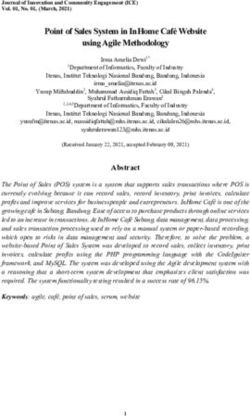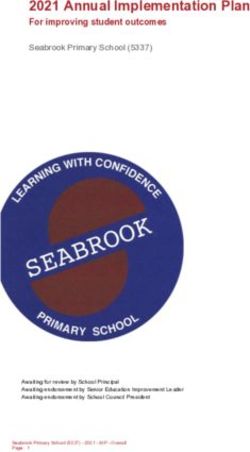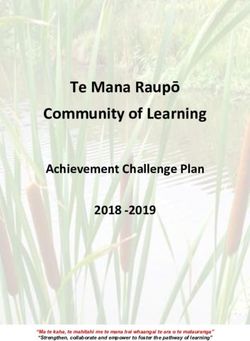EDLINK 360 FREQUENTLY ASKED QUESTIONS - NOVEMBER 5, 2021
←
→
Page content transcription
If your browser does not render page correctly, please read the page content below
EdLink 360
Frequently Asked Questions
November 5, 2021
1EdLink 360 Frequently Asked Questions
Table of Contents
TOPIC: EdLink 360 General ..................................................................................................................................................... 3
TOPIC: EdLink 360 Extract File Creation................................................................................................................................. 5
TOPIC: School Calendar Data ................................................................................................................................................. 6
TOPIC: Student Attendance Data........................................................................................................................................... 7
TOPIC: Student Demographic Data ........................................................................................................................................ 8
TOPIC: Student Enrollment Data ........................................................................................................................................... 9
TOPIC: Student Homeless Data ............................................................................................................................................ 10
TOPIC: Student Free Lunch Data .......................................................................................................................................... 11
TOPIC: Mentor Teacher and Resident Teacher Data........................................................................................................... 12
TOPIC: Data Submission Schedules ..................................................................................................................................... 12
TOPIC: Uniq-IDs .................................................................................................................................................................... 13
TOPIC: StaffIDs...................................................................................................................................................................... 13
TOPIC: EdLink Security and Dashboards Access .................................................................................................................. 14
TOPIC: Whitelisting of IP Address ........................................................................................................................................ 19
TOPIC: PowerSchool sFTP Credentials ................................................................................................................................. 20
2EdLink 360 Frequently Asked Questions
TOPIC: EdLink 360 General
1. Why am I having to change the way Currently, the multiple systems we are using now are outdated and
I submit school reporting data? we do not have a single source of truth in our collection. EdLink 360
What is the benefit of switching to will create a single source truth, increase overall usability, and
EdLink 360? reduce multiple logins over several programs. The EdLink 360 data
warehouse will help program evaluations and produce meaningful
reports.
2. When will data begin to be In August 2021, EdLink went live and school systems began
reported to the EdLink 360 data preparing extracts for loading to EdLink 360.
warehouse
3. Where can I go for general Please review these EdLink Resources posted on the EdLink 360
assistance with EdLink 360? Support page.
• Frequently Asked Questions (FAQ)
• 7-Week Training Series
• Extract layouts and layout SAMPLES and tables
• User Guides for Attendance, Student, Staff Data and
Dropout Correction
• 7-Week Training Series – slide deck and recordings
• Office hours and monthly webinar slide decks and
recordings
You can also email edlink360@la.gov if you have specific
questions.
4. How do I navigate the Dashboards After logging into EdLink 360 at
https://reports.edlink.la.gov/Dashboard/, these are the dashboards
located under the waffle :
Select the Waffle - Usage and Data
○ Data Processing dashboards
• File Errors dashboard for error correction
• File Rejection Errors dashboard for error correction
○ Data Quality
• Data quality measures for the various categories (e.g.
school calendars, students, enrollments, courses,
course offerings, etc.)
○ Data Validation dashboards
○ Student Data Validation (e.g. Enrollments, Special
Populations, Attendance, etc.)
○ Class Data Validation (e.g. Class Counts, Classes Missing
teachers or students, etc.)
○ Assessments Data Validation (e.g. KEA, K3, LEAP 2025,
etc.)
○ Data Reports
3○ Enrollment and Free/Reduced Lunch Counts
○ Potential Dropout Reports
Select the Waffle - Essentials
o School System
o School Directory
o School System Calendar
o Enrollment
o Enrollment Overview
o Enrollment Reports
o SPED
o Students with Disabilities
o Accommodations
o Student List
o Diverse Learners
o Homeless Students
o English Learners
o 504 Students
o Attendance
o Attendance Overview
o Discipline
o Discipline Overview
o Students
o Student Search
Select the Waffle - Staff
Select the Waffle - Accountability Data
Select the Waffle - Assessments
Select the Waffle - Career & Technical Education
Select the Waffle - Dropout Correction
4TOPIC: EdLink 360 Extract File Creation
1. What are some things that I Please review the Getting Started Checklist for EdLink 360 and
need to do to get started Getting Started Checklist for 2020-2021 Data Submissions to
submitting the EdLink 360 EdLink 360 posted on the EdLink 360 Support page.
extracts?
2. What are the types of EdLink EdLink 360 extracts use both standard, extension and partial
360 extract files that must be file extract specifications.
created for submitting data to
EdLink 360 data warehouse? Please refer to the section EdLink 360 Extract File Details
located in any of the EdLink 360 User Guides (Students, Staff,
Calendars and Attendance) posted on the EdLink 360 Support
page
3. What are the EdLink 360 extract Please refer to the section EdLink 360 Extract File Attributes located
file attributes? in any of the EdLink 360 User Guides (Students, Staff, Calendars and
Attendance) posted on the EdLink 360 Support page.
4. There are numerous data Most data elements currently in the legacy systems are also
elements in the legacy systems. included in the EdLink 360 extracts. Please refer to the section
Where are these data elements Legacy Systems and Crosswalk to EdLink Extract Files in each user
identified in EdLink 360? guide. This section maps each data element found in the EdLink
360 extract to the corresponding data element found in the legacy
system records. For example data elements included in the
enrollments.tsv and enrollments_ext.tsv extracts are mapped to
the legacy SIS Enrollment record (record type 040).
For data element information, please refer to the following
sections in any of the EdLink 360 User Guides (Students, Staff,
Calendars and Attendance).
• APPENDIX A – Data Elements which includes a detail
description of each data element.
• APPENDIX B – Table Lookups which includes a detail list of
each table used for code and description lookups.
• APPENDIX C - Data Elements provides a mapping of data
elements to certain tables that contain the code sets or
values for that data element.
5. Where, how, by whom and EdLink 360 extracts should be delivered nightly by 7:00pm in
when should the EdLink extract most instances. Please refer to the section Delivery Schedule
files be submitted in order for and Uploading Of Files to the PowerSchool sFTP server in any
data to the available in the of the EdLink 360 User guides (Student, Staff, Calendars and
EdLink 360 data warehouse? Attendance) posted on the EdLink 360 support page:
6. PowerSchool was launched for Double check with your vendor that your scheduling or
the 2021-2022 School Year; vendor system has rolled over to the 2021-2022 School Year
however, all of my files are and that your extract contain “2021-2022” in the
rejecting? SCHOOL_YEAR field.
5TOPIC: School Calendar Data
1. How should calendar data be School calendar data is reported in the calendars.tsv and
reported to the EdLink 360 data calendars_ext.tsv extracts. Calendars can be created for an
warehouse? entire school system, for Schools within a school system, or
Grade/Grouping within a specific school. For information
about reporting school system calendar data, please refer to
the following posted on the EdLink 360 Support page:
• EdLink 360 Calendars and Attendance User Guide
• Sample Calendars extract file
2. I am receiving the following Please verify the following:
errors when sending the • Ensure you are sending the 3-digit code in the
calendars.tsv extrac DATE_TYPE_VALUE field for closures, holidays,
• School Calendars missing semesters, etc.
closures - Ensure the CALENDAR_CODE submitted on the
• Missing or Misaligned student’s enrollment record has a corresponding
Calendar Codes school calendar record submitted in the calendars.tsv
extract. If no school level calendars are submitted, the
student’s CALENDAR_CODE will default to “DISTRICT”
(the district CALENDAR_CODE).
For information about reporting school system calendar data,
please refer to the following posted on the EdLink 360
Support page:
• EdLink 360 Calendars and Attendance User Guide
• Sample Calendars extract file
6TOPIC: Student Attendance Data
1. How does the reporting of In the legacy Student Information System (SIS), for each
attendance data in the legacy processing period, the total number of absences are reported
Student Information System in the Enrollment record (record type = 040).
(SIS) compare to the reporting
In EdLink360, Attendance data is reported in the
of attendance data in EdLink
attendance.tsv extract which includes records of student
360?
absences (negative attendance) and tardies reported at the
site level for each day or half day in the school year calendar
when a student is expected to be in attendance.
Attendance data (absences) should be reported at the home
school site, although a student may be enrolled in a program
at another school site.
For information about reporting attendance data, please refer
to the following posted on the EdLink 360 Support page:
• attendance.tsv extract file
• EdLink 360 Calendars and Attendance User Guide
(review the details about each data element included
in the attendance.tsv record)
• Sample attendance.tsv extract file
2. What is the key to an The key to records in the attendance.tsv extract are the
attendance record in the LOCAL_ENROLLMENTS_KEY, LOCAL_ATTENDANCE_KEY, and
attendance.tsv extract? SCHOOL_YEAR fields.
LOCAL_ENROLLMENTS_KEY is the unique key for the student’s
specific enrollment in the school. Please refer to the
enrollments.tsv and enrollments_ext.tsv extracts.
Some suggestions for creating the LOCAL_ATTENDANCE_KEY:
• In some local systems, each day of attendance can
have many attendance records for reporting all of the
different check-ins, check-outs, tardy to class, tardy to
school, etc.
• The record number can be the first attendance record
for the given day.
• Some vendors have used [DISTRICT_CODE; SITE_CODE;
STATE_ID; RECORD_NUMBER] where record number is
the database record number of the first attendance
record for the given day. This was used to help track
down what records make up the given single record
for reporting to the state.
SCHOOL_YEAR is the academic school year (e.g. 2021-2022)
73. How should truancy data be Truancy is defined as any student having either 5 unexcused
reported? days tardy or 5 unexcused days absent within a school
semester per RS 17:233. Truancy data should be reported
based on tardy and absence data maintained in the local
system.
Truancy data is reported in the enrollments_ext.tsv extract.
In the EdLink 360 Student User Guide, please refer to the
data element TRUANCY_INDICATOR for information about
how to report truancy.
TOPIC: Student Demographic Data
1. How should Race/Ethnicity data Student demographic data is reported in the students.tsv and
be reported? students_ext.tsv extracts. Ethnicity/Race data is reported in
the students_ext.tsv extract and is verified against the
student’s data in the eScholar Uniq-ID system.
Race/Ethnicity data reported to the EdLink 360 data
warehouse is displayed as follows:
If the student is Hispanic
STUDENT_ORIGIN_IND_HISPANIC=”Y”, HISPANIC will be
displayed.
Else
If the student has multiple races, other than Hispanic,
the Ethnicity/Race will be displayed as 'Two or more
races'
Else
If a single race is submitted, the single race will be
displayed
STUDENT_ORIGIN_IND_ASIAN
STUDENT_ORIGIN_IND_BLACK
STUDENT_ORIGIN_IND_NATIVE_AMER
STUDENT_ORIGIN_IND_PACIFIC_ISLND
STUDENT_ORIGIN_IND_WHITE
2. In the 2021-2022 System No. The expectation is that the basic mode of learning status
enhancements document there is a will be sent for the student.
new field (name not yet - 100% Virtual
determined) to provide a student’s - 100% In Person
status. Are schools expected to = Combination/Hybrid
collect & report the Start and End
dates for each of these scenarios
(Virtual, In Person,
Combination/Hybrid)?
8TOPIC: Student Enrollment Data
1. Currently students who enroll in All legitimate student enrollments that fall within the dates of
the school after Oct 1st are not the school’s academic school calendar should be reported to
included in the submission of EdLink. Snapshots will be taken and will capture enrollment
October class enrollments, but counts and data based on enrollment date (Oct 1, Feb 1 and
do need to be included in the EOY).
March submission. Will this
process continue?
2. If a student enrolls in the school There are no restrictions on when legitimate student
after Oct 1st are there any enrollments and exits can be reported. All student
restrictions on when or whether enrollments and exits that fall within the dates of the school’s
we can report the student? academic calendar should be submitted to EdLink 360.
For new enrollments, students must first be submitted to
eScholar Uniq-ID for LASID assignment.
3. What is the definition of the This is the date of the first non-attendance day for a student
WITHDRAW_DATE who was previously enrolled in a school district (last day of
attendance was the instructional day immediately prior to this
day).
4. I am receiving an error on my According to the Disaster Recovery guidance, once a student is
data quality dashboard for a enrolled after a disaster using
student that had a previous ADMISSION_REASON_CODE (N1-N4), they must be enrolled
disaster enrollment. The using the same ADMISSION_REASON_CODE for the remainder
student then enrolled within of the school year, regardless of where enrolled.
our district and we coded them
as C3 [Gain from within the Please use the same disaster ADMISSION_REASON_CODE for
state: registered after the last the student’s enrollment in your school system as was used
day of the previous school year]. for the prior enrollment.
How do I correct this error?
9TOPIC: Student Homeless Data
1. How should homeless data be Homeless services data should be reported in the
reported in EdLink 360? homeless.tsv extract file. Homeless services data should be
reported to show a specific homeless service was provided at
least once during a specific month. For a given student there
would be maximum of 21 records for the school year (one for
each homeless service 01-21 if that specific service was
provided at least once).
The homeless service data should be recorded and reported
by the end of each month.
Homeless services can be submitted for public/charter school
students, underage homeless students and nonpublic
students (during a disaster only). For underage and nonpublic
homeless students, no enrollment record should be sent.
10TOPIC: Student Free Lunch Data
1. All students in my school eat No. Only report students as free who are:
free. Should all students be • Directly certified via SNAP or TANF from DirectMatch,
reported free? • DC extended (siblings or children at the same address),
enrolled in Head Start or Even Start programs, migrants,
runaways, homeless, foster children),
• Qualified through income survey forms (if attending a
CEP school), or
• Qualified through lunch applications (if attending a non-
CEP school).
• Qualified through DSNAP
For additional information, refer to DirectMatch resources
listed here
2. What is the purpose of the The Income Survey can be distributed to families of students
Income Survey for CEP Schools? in CEP schools and is used to identify students who are eligible
for free or reduced lunch but whose families did not apply for
government assistance. The information is used for MFP
funding purposes for students enrolled in CEP schools and not
for food service free lunch eligibility.
3. How are students identified in Students are certified as eligible for free lunch in DirectMatch
DirectMatch for free lunch? by being matched to the monthly SNAP and TANF files. A
state wide process is run monthly and school systems should
resolve the near matches in the state batches, and download
the matched results to their local systems.
See the other questions in this section regarding free lunch
eligibility. Also, please refer to the eScholar resources posted
here .
11TOPIC: Mentor Teacher and Resident Teacher Data
1. Who are mentor teachers and Mentor Teachers provide directed support to undergraduate
what data should be reported in teacher residents through a co-teaching model, post-
EdLink 360? baccalaureate teacher residents who are teaching while
earning their initial license, or experienced teachers in need of
support. Their responsibilities include but are not limited to:
providing one-on-one coaching, reviewing instructional
materials and student work, and leading frequent
observation/feedback cycles.
For information about what data should be reported in
EdLInk360, please refer to the Mentor Teacher and Resident
Teacher Overview FAQ posted on the EdLink 360 Support
page.
2. Who are resident teachers and Resident teachers are candidates from teacher preparation
what data should be reported in programs who are participating in a yearlong residency in a
EdLink 360? classroom with a teacher of record who holds a valid teaching
certificate in the area for which the candidate is pursuing
certification.
For information about what data should be reported in
EdLInk360, please refer to the Mentor Teacher and Resident
Teacher Overview FAQ posted on the EdLink 360 Support
page.
TOPIC: Data Submission Schedules
1. How often should calendar, The submission of data should not be restricted to any point
attendance, student and staff data in time and should be included in the EdLink extracts daily and
be included in the EdLink extracts. dropped on the PowerSchool sFTP.
2. Does the above response also Yes. Class schedule data should not be restricted to any point
apply to class schedules? in time and should be included in the EdLink extracts daily and
dropped on the PowerSchool sFTP. It’s understandable that
there may be changes to student and teacher class schedules
at the beginning of the school year and some cleanup will be
happening. However, this is where the maintenance of the
start and end dates are important. If this data is being kept
up to date, LDOE should be able to determine what an active
schedule record vs. and inactive schedule record. In addition,
the schedule start and end dates will be used to leverage
student schedule changes to better identify students who
should and should not be included in Value Added (VAM)
rosters.
12TOPIC: Uniq-IDs
1. How are Uniq-IDs used in The LOCAL_STUDENT_KEY is the eScholar LASID. All enrolled
EdLink? students must be submitted to eScholar Uniq-ID for the
current school year with the Location Active Flag = “1”[active].
Failure to submit students to eScholar may result in students
not showing as active in EdLink. In addition certain ADQ errors
may be displayed
2. Some students have exited If you are submitting data to EdLink for students who have
during the school year, some on exited, including on the first day of school, those students
the first day of school and I am should be submitted to eScholar with the Location Active Flag
submitting them to EdLink. = “0”[inactive]. Submitting them to eScholar will also
What will happen if they are not eliminate certain ADQ errors that may be displayed on the
submitted to eScholar? dashboards such as U02 LASID not found or U05 LocalID not
matched.
TOPIC: StaffIDs
1. What types of employees The following types of employees should be submitted to the
should be submitted to the eScholar Staff ID system for StaffID assignment:
eScholar Staff ID system for 1. Regular employees (employee status code = 01)
StaffID assignment. 2. Contracted employees (i.e., contracted teachers, related
services personnel, etc.) (employee status code = 03 or 04)
3. Post-secondary employees (for which the district collects
SSN) (employee status code = 02)
4. Long term substitute teacher reported to PEP as a regular
employee (employee status code = 01)
5. Resident teacher (employee status code = 07)
2. What types of employees The following staff should NOT assigned a StaffID:
should NOT be submitted to the • Vacant (employee status code = 01; SSN begins with
eScholar Staff ID system for 999)
StaffID assignment. • Post-secondary employees (employee status code=02;
SSN begins with 998)
• Short-term substitutes
3. How Should StaffIDs Be For the assignment and reporting of StaffIDs, review the
Assigned and Reported? StaffID section of the EdLink 360 support page.
• StaffID User Guide
• StaffID training
4. Why are StaffIDs Needed? StaffIDs are needed as follows:
• A StaffID is required to be reported in all EdLink 360
extract files (staff.tsv, course_offering_link.tsv,
payroll_ldoe.tsv, staff_absences.tsv, etc.).
13• A StaffID is needed in order to establish security to the
EdLink 360 dashboards
• Please see the EdLink Security FAQs listed below
• Please refer to the EdLink security section and
resources posted on the EdLink 360 support page
5. How do I determine if there are See the EdLink Security and Dashboard Access section of this
security access issues with a FAQ
specific StaffID?
TOPIC: EdLink Security and Dashboards Access
1. I am the security coordinator. 1. The school system must submit all staff to eScholar StaffID
How do I get permission to grant 2. Security Coordinators should create their EdLink username
myself and other users access to and password at: https://My.LA.gov
the EdLink dashboards?
3. The EdLink username must be linked to the eScholar StaffID
by adding it to the State User ID field in eScholar StaffID. The
eScholar data manager should do the following:
• In eScholar StaffID, search for the person by the first/last
name or by StaffID
• Select the appropriate record
• Select the EDIT STAFF button at the bottom right of the
page
• The Customer Defined Field will appear (see under the
address section)
• Enter the Username created in Step 2 above
• Select the UPDATE STAFF RECORD button at the bottom
right of the page
We are looking into a process to eliminate the manual
update/maintenance of this field.
4. The security coordinator should request the following
access in EdLink Security (https://registration.edlink.la.gov):
• Location: local school system
• Application: EdLink Security
• Role: Local District
• Permissions: Security Coordinator
5. This request will be routed to LDOE. Once it is approved you
will receive an email.
From: Louisiana Department of Education [EML-SVC-DOE-
Servers@LA.GOV]
Subject: EdLink Security Permission Status Update for
[applicationName] [roleName]
(You may need to check your SPAM folder if you haven’t received
the email in 24 to 48 hours after sending your request)
14You can then request access to the dashboard, and review
and approve requests from others in your school system.
6. If the security coordinator wants access to the EdLink
dashboard, they should request the following access in:
https://registration.edlink.la.gov:
• Location: local school system
• Application: EdLink 360
• Role: Data Analyst
• Permissions: K-12
7. This request will be routed to LDOE. Once it is approved you
will receive an email and can access the EdLink360
dashboard by logging in at: https://reports.edlink.la.gov
2. I am not the Security 1. The user must have a StaffID assigned in eScholar.
Coordinator. How do I get access to 2. The user should create their EdLink username and
the EdLink 360 dashboards? password at: https://My.LA.gov
3. The EdLink username must be linked to the eScholar
StaffID by adding the EdLink username to the State User ID
field in eScholar StaffID. The eScholar data manager
should do the following:
• In eScholar StaffID, search for the person by the
first/last name or by StaffID
• Select the appropriate record
• Select the EDIT STAFF button at the bottom right of the
page
• The Customer Defined Field will appear (see under the
address section)
• Enter the Username that was created in Step 2
• Select the UPDATE STAFF RECORD button at the bottom
right of the page
We are looking into a process to eliminate the manual
update/maintenance of this field.
4. The user should request the following access in:
https://registration.edlink.la.gov:
• Location: local school system
• Application: EdLink 360
• Role: Data Analyst
• Permissions: K-12
5. The school system’s Security Coordinator will review and
approve requests made in EdLink Security.
6. See the questions below for logging in to the EdLink 360
dashboards.
153. My access to EdLink 360 has Once an EdLink 360 Role and Permission is approved, the Role and
been approved. How long do I have Permission will be applied to EdLink 360 Dashboard for the next
to wait before I am able to see Business Day. For example, If the EdLink 360 Role and Permission
changes in my dashboard due to my was approved on Wednesday, it will be reflected in the EdLink 360
Dashboard on Thursday.
security?
4. What do I need to do to correct In EdLink 360, ensure you:
the following error I am receiving
when attempting to log into the • Have entered the correct link for the EdLink
dashboard? dashboards: https://reports.edlink.la.gov/
• Have a StaffID submitted to eScholar for 2021-22
“Status Code: 405 Method Not school year and it’s linked to your User Name in EdLink
Allowed – The method .specified Security (see the security questions below).
in the Request-Line is not
allowed for the resource
identified by the Request-URI”
6. What do I need to do to correct Ensure you have:
the following error I am • Attempted to log in with the username you created at
receiving when attempting to https://My.LA.gov not any other username.
log into the EdLink dashboard? • Requested the correct access in EdLink Security:
Location: local school system
“You do not have a permission Application: EdLink 360
role to access requested Role: Data Analyst
application. Please contact your Permissions: K12
local security coordinator for • See the EdLink Security Guide or contact your school
assistance” system Security Coordinator for additional assistance.
167. What do I need to do to correct This error means you have not linked the username you
the following error I am created at https://My.LA.gov with your eScholar StaffID. Or, if
receiving when attempting to you have previously linked it, it may have been removed or
log into EdLink Security or the overwritten and needs to be linked again.
EdLink dashboards?
“You do not have a valid User ID These are the steps to follow for linking the username and
and StaffID linked. Please StaffID. The local eScholar StaffID data manager will need to
contact your local Security assist in getting this set up. They will need the EdLink
Coordinator for assistance” username (not the password) created at https://My.LA.gov
1. In eScholar StaffID, search for the person by the first/last
name or by StaffID
2. Select the appropriate record
3. Select the EDIT STAFF button at the bottom right of the
page
4. The State User ID Customer Defined Field will appear (see
under the address section)
5. Enter the Username from https://My.LA.gov
6. Select the UPDATE STAFF RECORD button at the bottom
right of the page
8. What do I need to do to correct This error means the User’s session has expired. Please
the following error I am restart your computer or follow these instructions:
receiving when attempting to
log into EdLink Security or the - Close all browser sessions such hat no Chrome
EdLink dashboards? sessions are left open
“Status Code: 401 Resource - Open Chrome
Error” - Use this link: https://reports.edlink.la.gov/
Unauthorized – The request
requires user authentication
9. What do I need to do to correct This error indicates that a user has registered for a username
the following error I am with this email address, but the user’s email address has not
receiving when attempting to been verified. Please open the verification email you received
log into EdLink Security or the from My.la.gov and click on the link to verify. If you cannot
EdLink dashboards? remember your username, once you have verified your email
Provided Email Address is address, please email edlink360@la.gov and ask that your
already taken. Please enter a username be sent to the email address you have verified.
different email address.”
10. I forgot my password for the Passwords can be reset at https://My.LA.gov. See the Forgot
EdLink360 dashboards. How do I Password section of the EdLink Security Guide for
get my password reset? instructions.
1711. I forgot my username. How do I Usernames can be retrieved by following the instructions in
retrieve my username? the Forgot Password section of the EdLink Security Guide.
Enter your email address in the box “Forgot Your User ID.”
Your username will be sent to you
12. I am the Security Coordinator for As the Security Coordinator, follow the steps above to request
multiple school systems. What Security Coordinator access for each of the school systems
do I need to do to get EdLink you support. If you also need dashboard access, follow the
access? steps above to request dashboard access for each of the
school systems.
13. When I log in to the EdLink 360 Ensure you selected the following access in EdLink Security
dashboards and select the https://registration.edlink.la.gov:
waffle, a blank screen is
displayed. What should I do? • Location: local school system (not central office)
• Application: EdLink 360
• Role: Data Analyst
• Permissions: K-12
14. Do individuals needing access to No, it is not necessary to establish the link between the MyLA
multiple school systems in Username and the user’s Staff ID record in every school
EdLink 360 need to also have system in eScholar Staff ID. EdLink Security confirms that a
Staff IDs established in each of staff member exists in Staff ID for the current school year and
those school systems in eScholar that they also have a MyLA username associated in the State
Staff ID? User ID field of eScholar Staff ID.
15. When I log into the dashboard, When a user logs into EdLink 360, they will always be able to
should I see the tables loaded/not see the statewide counts of tables loaded/not loaded.
loaded for their district or should I
see the statewide counts? If no There will be a district filter available in order to select their
data has been submitted, will I see
school system to review their data. After selecting this filter
the statewide counts?
they will be able to see their counts of tables loaded/not
loaded. If there has not been any data loaded for the school
system, they will see a No Data Found message.
16. How do I request access to To access student PII in the dashboards, users should request
student PII in EdLink 360? access to Name, SSN, Address and DOB in EdLink Security.
17. HELP. I cannot login (blank After verifying your EdLink login credentials, please login using
screen, screen blinks, etc.) https://reports.edlink.la.gov/Dashboard/
If there are issues with logging in, try closing all browser sessions,
opening a new Chrome Browser and login using
https://reports.edlink.la.gov/Dashboard/
18TOPIC: Whitelisting of IP Address
1. I understand the (s) that will be Security Coordinators and data managers should be aware of
used to drop files on the the servers you will be using to drop files on the PowerSchool
PowerSchool sFTP will need to sFTP server for overnight loading to EdLink 360.. These
be whitelisted. How do I ensure include local servers as well as any servers used by your
the correct IP Addresses have vendor if you are being hosted.
been whitelistsed? a. Please verify with your IT staff and/or
use whatismyip.com to identify the IP Address(es) that
will be used to drop files on the PowerSchool sFTP.
b. Once all of the IP Addresses have been identified for
your school system, email edlink360@la.gov to verify
what IP addresses have actually been whitelisted by
PowerSchool.
c. If all of the IP Address needed have not been
whitelisted, Security Coordinators should an email to
LDOE_LEA_Support@powerschool.com (formatted as
per the instructions below).
• In the subject line, include the Sponsor Code and
Name (e.g. 001 Acadia Parish) and the IP Address
or range of IP Addresses for the School System
• In the body of the email, include any other
pertinent information (e.g. identify other technical
contacts and/or vendors who may require
whitelisting of their IP Address(es))
NOTE: Home or private IP addresses cannot be
whitelisted. When working from a location other than your
school system office, work with your IT staff to set up VPN
into your school system office.
19TOPIC: PowerSchool sFTP Credentials
1. I understand that credentials are Security Coordinators and data managers should be aware of
needed in order to access the the username and password needed to access the
PowerSchool sFTP server where the PowerSchool sFTP server for submitting files.
files will be dropped for overnight a. Username: The username you should be using is your 3-
loading to the EdLInk 360. What is digit sponsor code. (e.g. “001” for Acadia).
the process for requesting b. Password: If you don’t remember your password or did
credentials? not receive a password from PowerSchool during the
EdLink 2020-21 Parallel data collections or during the
historical file drops for this year or last year, the Security
Coordinator should email
LDOE_LEA_Support@powerschool.com to request a
new one (formatted as per the instructions below,
please do NOT include your password or any previous
passwords you have used. Also do not include LDOE
staff on this email as we are not allowed to see your
credentials due to security reasons.
• Subject: PowerSchool sFTP Credentials request
and in the subject line include the Sponsor Code
and Name (e.g. 001 Acadia).
• In body of the email, include any other pertinent
information (e.g. identify other technical contacts
and/or vendors who may need credentials, list the
sponsor codes and sponsor names if support is
provided for multiple school systems, etc.).
20You can also read