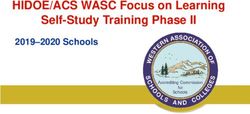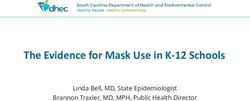DRUMAHOE PRIMARY SCHOOL - Seesaw & Google Classroom Guidance for Parents
←
→
Page content transcription
If your browser does not render page correctly, please read the page content below
DRUMAHOE PRIMARY
SCHOOL
Seesaw
&
Google Classroom
Guidance for ParentsDRUMAHOE P.S.
SEESAW / GOOGLE CLASSROOM
Guidance for Parents
At Drumahoe P.S. we pride ourselves on ensuring excellent communication between home and
school. As part of this we will be using Seesaw & Google Classroom as a communication tool and
also as our online platforms for remote home learning and homework.
We are constantly looking at ways to improve home communication and share our children’s
learning. As part of this we are developing remote, blended and online learning approaches and will
be using the Seesaw app (P1-P6) & G Suite (P7-Google Classroom) within the classroom to create
a snap-shot of your child’s learning.
The school have made the children aware of the Seesaw/G Suite Guidelines for children, agreed
by all children and staff. Children are reminded of these guidelines if and when required.
Both of these online platforms allow schools and pupils to engage with parents and carers to create
an online environment which:
• empowers pupils to take ownership of their learning and to reflect on their progress over time;
• gives pupils tools to show what they know in the way that works best for them;
• inspires pupils to try their best by providing an audience for their work beyond the classroom;
• creates a meaningful home-school connection so that parents and carers can better support their
child’s learning.
Under General Data Protection Regulation (GDPR), in order for a child to use Seesaw/Google
Classroom, we have to obtain parental consent. In signing the consent form, parents/carers are
allowing the platforms to use their child’s name in in order to be able to associate work like
photographic evidence of work, videos or voice recordings with their account.
Seesaw & Google do not share any information with any outside organisations. Further information
is available on the Seesaw & Google websites as well as the Privacy Information already sent out
with the consent forms. Seesaw/Google Classroom only uses this information to provide the
service and doesn’t advertise, create profiles of students, or share or sell the pupil’s personal
information or journal content.
G Suite for Education Notice to Parents and Carers
This notice describes the personal information we provide to Google for these accounts and how
Google collects, uses, and discloses personal information from pupils in connection with these
accounts.
Using their G Suite for Education accounts, pupils may access and use the following “Core Services”
offered by Google (described at https://gsuite.google.com/terms/user_features.html ):
Classroom – Used for presentation of resources, classroom and homework assignment,
marking of work and feedback
Docs - word processing Forms - survey and quiz tool for subjects and school Slides – presentations Gmail – Mail system Calendar – personal school calendar Contacts – for communicating with teachers and their classes etc. Drive – Storage of pupil files Groups – for organisation of class groups Keep – note taking Sheets - spreadsheets Sites – creation of website under direction of teacher / subject only Talk/Hangouts - under direction of teacher / subject only Vault – storage/backup facility In addition, we also allow pupils to access certain other Google services with their G Suite for Education accounts. Specifically, your child may have access to the following “Additional Services”: YouTube - Education account only (No adverts) Google Maps Google Earth Google provides information about the information it collects, as well as how it uses and discloses the information it collects from G Suite for Education accounts in its G Suite for Education Privacy Notice. You can read that notice online at: https://gsuite.google.com/terms/education_privacy.html Further information about their strong privacy promises for Seesaw can be found online at (https://web.seesaw.me/privacy). It is the parent’s responsibility to read these privacy policies and on returning the permission slip to school it is assumed that this has been read. Under an EU law called the General Data Protection Regulation (GDPR), in order for the children to use Seesaw/G Suite, the school must get parental consent. For more information on GDPR, visit: https://ec.europa.eu/info/law/law-topic/data-protection/reform/rights-citizens. Instructions as to how to download the Seesaw app and register the children using their unique home learning codes (QR codes) will be distributed to parents. Everyone (P1 - P6) in school will receive two QR Codes – one for a ‘Family app’ and one for the individual ‘Class App.’ Every parent in school should register for both the ‘Family App’ and ‘Class App’ unless they are not giving consent. Once consent has been received by a parent, the teacher will then set up their G Suite/Seesaw Accounts for their own class (‘Class App’ & Google Classroom) and follow the guidelines and instructions given by the school. Pupils and teachers can then add examples of learning, like photos, videos, or drawings and pupils can also add voice, text or drawing annotations to an item. Teachers can approve new journal items/assignments etc. uploaded by pupils which can then be shared with parents/carers via the online platforms. Teachers can also use the online platforms to post spelling words, useful web-links, and information about pupil achievement or to message parents about whole class reminders. Drumahoe Primary School staff will only respond to external messages from parents/carers sent through the online platforms as outlined below and communication also continues to be carried out via the teacher’s email address or through the School Office (71302284). Should anything be unclear in the work that is set, parents can communicate with the class teachers via the online platforms or C2K email and follow the advice/guidance.
General Guidance on Using Seesaw (P1-P6) & Google Classroom (P7)
These two online platforms will be the main forums for communication between school and home
during the pandemic and beyond. Teachers will post work and or important messages as the need
arises.
We don’t want our online platforms to dominate home life or a teacher’s daily routine so it is
important to set time boundaries when replying to parental queries. The recommendations to
teachers from school management are as follows:
Ensure each P7 pupil’s parent has signed up to G Suite child and that each P1-P6 pupil has at
least one parent signed up and is accessing Seesaw. Send reminder QR codes and if this fails,
let your Key Stage Co-Ordinator know and they will contact the parent to ascertain the reason.
N.B. We are aware that some children’s parents, due to legal requirements have
permission for both to be included in all correspondences, so we will try and ensure that
both are given the information for signing up to the app. Please contact the School Office
if this has not been the case.
Teachers will endeavour to reply to communication between 08:30 - 09:00 each morning (if
applicable) and during the allocated ‘directed time’ periods as per the ‘Teachers Time Budgets’
for each afternoon;
We have recommended teachers to avoid checking Seesaw/Google Classroom in the evenings
(after 16:00) and at weekends;
If a parent sends a message of complaint, the teacher will discuss this with a senior member of
staff after which a phone call will be made to the parent to try and resolve the issue promptly;
The school will decide as a Year Group/Key Stage what is an appropriate amount of items to
post each week. We are aware some Key Stage/teachers might use Seesaw/Google Classroom
to a high level and this is acceptable, but this does not mean everyone has to follow their lead.
Parental Guidance:
Encourage and support your children’s work, including finding an appropriate place to work
and, to the best of their ability;
Support pupils with their work by encouraging them to work with good levels of concentration;
Talk to your children about appropriate icons/images to use for their profile picture. The
school recommends children to use a profile photo only of their face, a pet, or their initials;
Parents should only contact the teacher if they have a specific issue re. an
educational/pastoral/safeguarding issue;
When face to face teaching, teachers will not be available on Seesaw/Google Classroom
from 8:30 – 13:45 (P1 & P2), 09:00-14:15 (P3), 09:00-14:30 (P4) & 09:00-15:00 (P5-P7).
Teachers will be carrying out their teaching duties for the day during this period;
If you send a message to the teacher, they may not see it as they will be working with children
throughout the day and may miss the message. An email or a telephone call to the Office
(028-71302284) might be a better method of communication during the day;
It has been recommended to teachers not to use Seesaw/Google Classroom after 16:00
each day during normal teaching days;
Every effort will be made by staff to ensure that work is set promptly on appropriate platforms
but the school cannot guarantee that the chosen platforms will work on all devices. If this is
the case contact your child’s teacher to try and reach a solution;
Should accessing work be an issue, parents should contact school promptly and alternative
solutions may be available. These will be discussed on a case-by-case basis;
Anyone who does not have sufficient access to a digital device or WiFi should contact the
Office (028-71302284 or hglenn520@c2kne.net) for a ‘Loan Device’ application pro-forma.N.B. Parents SHOULD NOT screenshot or share any information on social media or
any other platform outside of Seesaw/Google Classroom.
Guidelines for Children using Seesaw/Google Classroom:
Post your work in a responsible and sensible manner and don’t tag anyone else in your work;
Do not change your name or any of your details which have been set up by your teachers;
Your profile picture can only be your initials, a screenshot of only your face or a pet;
Tell an adult straight away if you have any problems with the online platform;
Do not give your sign-in details to anyone except for parents/carers;
Only post pictures of your homework sheets or Seesaw/Google Classroom activities unless
instructed otherwise by the teacher;
If you have to take a photo or video for your homework, please do it in a room with your
parents/carers present;
Show your homework to your parents/carers before you send it to your teachers;
Content on Seesaw/Google Classroom is not be shared on any other apps or on social
media;
Any action that doesn’t follow the guidelines will result in Parents/Carers being contacted;
If you need to contact the teacher, it should be made clear which subject area the query
relates to and exactly what the issue is;
Please understand that these platforms are not a ‘chat room facility’ and any query should
be in relation to the education/work set/pastoral care/safeguarding of the pupils;
Do not send messages, photos, videos etc. to the teacher that are not related to the learning
tasks set;
Teachers will not respond to messages that are not connected to your learning;
Written work that has been completed at home should be kept safe, ideally in the pupil’s
home learning folder, and can be brought back to school when safe to do so;
Attempt to make use of the resources shared;
Over time, the online platforms build an organised, digital portfolio of each pupil’s learning,
accessible via iOS app or on the web. It is not shared with anyone else as each child has their own
individual unique journal. Drumahoe P.S. will use Seesaw/Google Classroom to keep in touch with
both children and parents both during term-time and also during periods where the school may be
shut such as ‘lockdown/circuit breaker’. Teachers can post work, comment on submitted work and
also leave messages for the whole class within the website. Seesaw/Google Classroom will be
used to set class activities such as homework.
Possible Recommendations for Items to Post
Videos for teaching certain aspects of the curriculum eg. new Numeracy focus and or phonics
(teachers could take turns to produce these pre-recorded videos)
Samples of a child’s work to showcase good practice;
Photos of a new class display
Monday Update/Timetable of work for the week -English, Maths and Topic for pupils self-
isolating;
Weekly Newsletter – Friday;
Class Assembly – Tuesday as per this year – POTW, Birthdays, Weather etc.
Writer of the Week, Maths Thinker of the Week etc.;
‘Shout-Outs’ for outside achievements;
Quizzes re. formative assessment – use of ‘Quizlet’ or ‘Kahoot’.
Photos of the Pupil of the Week/Birthday Pupils/Star Worker/Marvellous Mathematicians
/Literacy Legends etc.
Samples of something a child has done that shows that he/she has, “Gone Above and Beyond.”Setting work – Seesaw
Use the Activity tool to set work. Work will be clearly shown under the Activity Tool. Work will be set
to the default of whole class but individual tailored activities can be set for children with additional
needs who may struggle to access the whole class learning. Activities can be set in advance and
dates/times added for when to post to complete them. Once activities have been submitted, Seesaw
will automatically remove the activity from each child’s activity stream notifications.
Setting work – Google Classroom
Materials, assignments and instructions will be set on each class’s Classroom page. This will be
differentiated for individual children or groups of children and assigned accordingly.
Teachers may:
set a variety of work such as photos, videos or internet links. The links will be checked in
advance and be to age-appropriate content;
provide instructions to explain to the children how to complete each activity;
set worksheets as pdfs or photos. These are inserted into Seesaw’s drawing tool which
allows children to respond by text, drawing, voice or by up-loading photos of their work;
include further instructions as to how to download content from the website by including a
link. The children can then print and upload a photo of their work via the app’s camera tool;
notify children how they will be responding to the work within the written instruction.
Responding to work - Subject Feedback
Feedback/Marking will be provided promptly and is most effective when it is given immediately,
rather than a few days, weeks, or months down the line. Giving regular feedback when working
remotely can:
keep pupils motivated and enthusiastic about their learning;
give pupils a sense that work is being looked at, so they keep sharing it;
keep channels of communication open so pupils and their families feel part of the school
community;
enhance pupil learning allowing schools to provide the best possible education in the
circumstances.
Seesaw - Teachers:
may approve work so the children are alerted that it has been submitted;
may ‘like’ the work by clicking on the heart;
may mark the submitted work by clicking on the three dots (…) and clicking Edit and using
either the pencil/felt tip tool to draw ticks, highlighter to identify gaps or errors, text tool to add
a written response or voice response to give a more personal feedback;
may ‘check-in’ on Seesaw during the working day if possible.
Google Classroom - Teachers:
may give individual feedback using “Add private comment” button beside assigned piece of
work or general comments using “Class comment” button. Children will not be able to read
private comments sent to other children by the teacher;
will disable the feature of children being able to communicate or “chat” to each other under
“Settings.”
Children should:
use the ‘Add Response’ Seesaw tool to submit their work – this allows Seesaw to recognise
that they have completed it;
use the “Turn in” button in Google Classroom if the task requires this;
follow the online safety rules and only use the ‘Class Seesaw App & Google Classroom’ for
school work; report to an adult if they come across any unsafe content; follow the safe use of a computer, website and any linked learning. Parents should: ensure that appropriate firewalls and age restrictions are set on home computers; ensure that computer use is regularly monitored; ensure that communication is kept to a professional level; ensure that submitted work is clearly photographed to enable a teacher to mark it. The school’s Homework Policy for the 2020-2021 Academic Year has had to be revised due to restrictions in line with DE advice and guidance re. COVID-19. The attached ‘Homework Policy - COVID-19 Addendum’ outlines the school’s revised guidance in relation to homework for P1-P7 until further notice.
You can also read