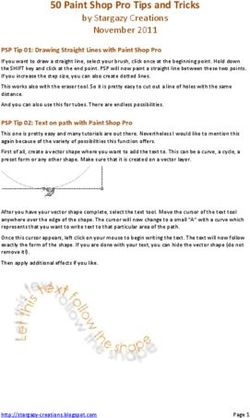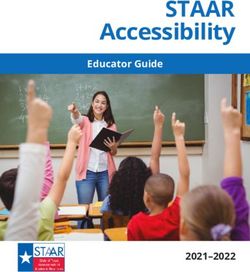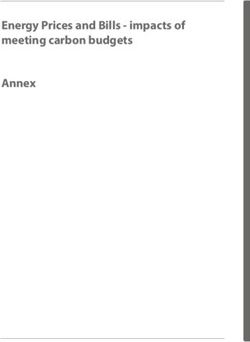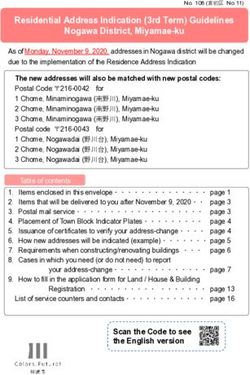Documentation Style Guide - July 2021 Department of Veterans Affairs Office of Information and Technology (OIT)
←
→
Page content transcription
If your browser does not render page correctly, please read the page content below
Documentation Style Guide
July 2021
Department of Veterans Affairs
Office of Information and Technology (OIT)Revision History
Date Version Description Author
July 2021 2.0 Corrected styles within this document to Documentation Style
match settings outlined in Basic Styles. Guide Committee
Updated References to remove fully
qualified URLs and added reference to
VA Section 508 Office Tools page.
February 2021 1.9 Added reference to the VA Executive Documentation Style
Secretariat Style Guide to References . Guide Committee
Added instructions for the handling of
Personally Identifiable Information (PII),
as defined in OMB Memorandum M-07-
1616, to the Section 508 Quick
Reference Checklist.
January 2021 1.8 Updated links and modified instructions Documentation Style
for Appendix headings. Guide Committee
October 2020 1.7 Standardized font in tables to align with Documentation Style
instructions. Guide Committee
July 2020 1.6 Updated page layout for cover page and Documentation Style
links to Section 508 resources. Guide Committee
December 1.5 Removed reference to VA 6102 Documentation Style
2019 Handbook page 16 number 24 of the Guide Committee
Web Site Checklist.
January 2018 1.4 Replaced all instances of OI&T with OIT Documentation Style
and added reference to VA OIT Design Guide Committee
Guide.
October 2016 1.3 Updated alternate text practices based Documentation Style
on latest Section 508 guidelines, added Guide Committee
best practices for the handling of
acronyms and abbreviations, added
guidance for formatting of Table of
Contents (TOC), updated guidance for
handling of graphic images, and provided
guidance for handling of space between
sections of a document and before
signature blocks.
July 2016 1.2 Added reference information in Links Documentation Style
section for guidance to links for both Guide Committee
internal and external publications.
June 2016 1.1 Updated fonts tables; added Documentation Style
recommendations for tables, graphics, Guide Committee
and Section 508 conformance.
Documentation Style Guide ii July 2021Date Version Description Author
February 2016 1.0 Initial version. Documentation Style
Guide Committee
Documentation Style Guide iii July 2021Table of Contents
Purpose.................................................................................................... 1
Responsibilities....................................................................................... 1
Basic Styles ............................................................................................. 2
Visual Components ................................................................................. 6
Tables ............................................................................................................................. 6
Graphics ......................................................................................................................... 6
Keyboard Command Names ....................................................................................... 7
Links ........................................................................................................ 7
External Links................................................................................................................ 7
Internal Navigation Links ............................................................................................. 7
Grammar Reminders ............................................................................... 7
Section 508 Guidelines ........................................................................... 8
Tips and Tricks ........................................................................................ 9
Tables ............................................................................................................................. 9
Creating Tables ......................................................................................................... 9
Columns vs. Tables for Reading Order .................................................................... 9
Images ............................................................................................................................ 9
White Space ................................................................................................................... 9
Acronyms ..................................................................................................................... 10
References............................................................................................. 10
Appendix................................................................................................ 11
Section 508 Quick Reference Checklist .................................................................. 11
Document Layout and Formatting Requirements ................................................. 11
Document Image Requirements ............................................................................... 12
Document General Requirements ............................................................................ 12
Tables
Table 1: Basic Page Settings ............................................................................................... 2
Table 2: Title Page Settings ................................................................................................. 2
Table 3: Basic Style Settings ............................................................................................... 3
Documentation Style Guide iv July 2021Purpose The Department of Veterans Affairs (VA) Documentation Style Guide provides a clear, concise, and easy to follow reference for writers and authors in the VA workspace to produce standardized artifacts based on industry standard best practices and VA documentation requirements. This guide also creates continuity of look and feel (i.e., a uniform “branding”) for VA-required artifacts, enabling writers to focus on the quality of content development instead of how a document should be laid out on a page. Within this guide, you can find guidance on the following: · Basic styles · Tables · Graphics · Links · Grammar reminders · Section 508 Guidelines Should you have outstanding questions about VA documentation styles, contact the Documentation Style Guide Committee. Responsibilities All authors and writers must take the responsibility to ensure that documents comply with VA OIT Documentation Standards and follow this style guidance. Documentation Style Guide 1 July 2021
Basic Styles
This section contains basic set of styles for: title page, headers, Body Text/Normal (regular and
indented), lists, graphics, captions, tables, footer, inline text styles, or callouts.
NOTE: Set the default font color for all styles to black.
NOTE: Unless otherwise noted, all styles are singled-spaced.
NOTE: In general, when creating or modifying styles, they should not be based upon other
styles.
Table 1: Basic Page Settings
Type of Text Settings
Page Setup Margins: 1” for top, bottom, and sides.
Orientation: portrait; use landscape when needed.
Body Text or Normal Times New Roman, 11 or 12 pt., space before: 6 pt., space
after: 6 pt.
NOTE: Calibri is also an acceptable alternative.
Body text must be left aligned, and font size must remain
consistent throughout the document.
Tab Default tab stop: .5
Orphan/Widow Control On
Table 2: Title Page Settings
Type of Text Settings
Page Setup Separate section with vertical alignment centered on page
(Page setup section, centered selected on vertical
alignment)
Title Arial, boldface, 18 pt., centered on line, single space, 0pt.
before and 18pt. after
Title 2 (subordinate title) Arial, boldface, 14 pt., centered on line, single space, 0pt.
before and 18pt. after
Graphic Centered on line, 48 pt. space before and after
(e.g., VA Seal)
Text below VA Seal Use Title 2 style
Documentation Style Guide 2 July 2021Table 3: Basic Style Settings
Type of Text Settings
Heading 1 (Major Headings) New page, boldface, Arial 18 pt., space before: 0 pt., space
after: 6 pt., Left aligned, not indented, 0.5” hanging indent,
single spacing, keep with next, tab 0.5”
NOTE: If there are only a few sentences per Chapter,
Heading 1 styles can be grouped on one page.
· Do not include Section or Page breaks.
· Add 12 pt. space before Heading 1.
Heading 2 Boldface, Arial 16 pt., space before: 6 pt., space after: 6 pt.,
Left aligned, not indented, 0.63” hanging indent, single
spacing, keep with next, tab 0.63”
Heading 3 Boldface, Arial 14 pt., space before: 6 pt., space after: 6 pt.,
Left aligned, not indented, 0.75” hanging indent, single
spacing, keep with next, tab 0.75”
Heading 4 and higher Boldface, Arial 12 pt., space before: 6 pt., space after: 6 pt.,
Left aligned, not indented, 0.75” hanging indent, single
spacing, keep with next, tab 0.75”
Appendix 1 Use built in Heading 1 settings. Optionally, use built in
Appendix 1 settings, if available.
New page, boldface, Arial 18 pt., space before: 0 pt., space
after: 6 pt., Left aligned, not indented, 0.5” hanging indent,
single spacing, keep with next, tab 0.5”
NOTE: If there are only a few sentences per Chapter,
Heading 1 styles can be grouped on one page.
· Do not include Section or Page breaks.
· Add 12 pt. space before Appendix 1.
Appendix 2 Use built in Heading 2 settings. Optionally, use built in
Appendix 2 settings, if available.
Boldface, Arial 16 pt., space before: 6 pt., space after: 6 pt.,
Left aligned, not indented, 0.63” hanging indent, single
spacing, keep with next, tab 0.63”
Caption Boldface, Arial 10 pt., space before: 6 pt., space after: 3 pt.,
positioned above tables and figures
Documentation Style Guide 3 July 2021Type of Text Settings
Table of Contents 3 levels. Add more levels, if needed
· TOC1: Arial 14 pt.; boldface; left justified; hanging
.38”; tabs: left .38” and right 6.49”; 3 pt. spacing
before and after; paragraph formatting: keep with
next and keep lines together
· TOC2: Arial 11 or 12 pt.; boldface; indented .25”;
hanging .51”; tabs: left .75” and right 6.49”; 2 pt.
spacing before and after
· TOC3: Arial 11 or 12 pt.; regular; indented .5”;
hanging .63”; tabs: left 1.13” and right 6.49”; 2 pt.
spacing before and after
· TOC4 and higher: Arial 11 or 12 pt.; regular; indented
.n”; hanging .nn”; tabs: left .nn” and right 6.49”; 2 pt.
spacing before and after. Author will need to set
indents and left tab as appropriate for proper
indentation and text wrapping
Table of Figures Arial 11 or 12 pt.; regular; no indent; hanging .31”; tabs: right
6.49”; space before: 2 pt., space after: 2 pt.
Table Heading Boldface, Arial 10 or 11 pt., space before: 3 pt., space after:
3 pt.
Table Text Arial 10 or 11 pt., space before: 2 or 3 pt., space after: 2 or 3
pt., left justified, to be consistent throughout the entire
document
Links Include screen tip text
Divider Pages (Legacy only) New page, boldface, Arial 24 pt., space before: 0 pt., space
after: 6 pt., Left aligned, not indented. Use Title case.
Computer Screen Recreation Courier New or r_ansi. For example, in VistA screen
(refers to character-based and captures, it is recommended that the font be no larger than
not GUI-based screen 10 pt.
captures)
Documentation Style Guide 4 July 2021Type of Text Settings
Footers Built-in: Blank (Three Columns)
Times New Roman 10 pt.
· Left column:
· Center column:
In front matter: roman numerals lower case, Different
First Page (this removes footer from title page). In
body, Arabic, Continue from Previous Section (this
continues numbering from front matter using Arabic-
styled numbers).
· Right Column:
Prompts and Labels Use boldface formatting when referencing online prompts,
labels, tabs, and dialogue/screen names in documentation
for GUI-software (e.g., at the Patient Name prompt…).
Documentation Style Guide 5 July 2021Visual Components
Tables
Create tables using the Insert Table tool within Word.
· Do not allow text wrapping around the table (Text wrapping: None).
· Do not include title of a table within the table.
· Format table title using Caption style, placed above the table.
· Include column headings (Table Heading style) in the first row, and mark it as a repeating
header row.
· Use the Table Text style for the body of the table.
· Do not merge or split cells to avoid issues with screen readers.
· Show all grid lines.
· Add borders to all tables, 1 pt. black.
· Set left and right cell margins at .08”
· Align tables and table cells consistently (left, center, etc.) throughout the document.
Graphics
Insert graphics in line with text and place a caption above the graphic.
Group objects with the image and then flatten. Word allows an image to be marked up with any
boxes, circles, or arrows needed to effectively highlight the important parts of the image, but
those objects “float” on top of the image. This can break 508 guidelines. Flattening either means
taking screenshots of the image with all its markup pieces and replacing all separate pieces with
a single screenshot (this option limits editing the image in the future because there is no image
source file) or exporting a grouped object from a photo editing program (e.g., PhotoShop,
SnagIt) (allows the image to be updated because it creates an image source file that permits
highlights to be manipulated in the future by ungrouping the image).
Add alternate text to all graphics. Following the graphic, provide a complete explanation of the
contents of the graphic.
Keep alternate text concise. The Section 508 group defines the character limit of the alternate
text. Note any parts of an image that are called out or highlighted.
Consider the size of graphics (i.e., pixels) and how this can affect the libraries where an artifact
will be housed.
Best Practice: Refrain from using .bmp or .tiff files, because they are not compressed. Instead,
use the following to limit file size:
· .png
· .gif
· .jpg
Documentation Style Guide 6 July 2021Keyboard Command Names
When referencing keyboard command names, format them in boldface type exactly as they
appear on a standard keyboard and optionally enclose them in angle brackets. For example:
· The “Enter” keyboard command would be shown as Enter or .
· The “Ctrl Alt Delete” keyboard command would be shown as Ctrl+Alt+Del or
.
NOTE: Be consistent in format throughout the document.
Links
External Links
When linking to a web address (hyperlinks), include meaningful screen tip text, so users
understand where the link leads.
Documents designed for publication external to the VA firewall must not contain links to VA
Intranet pages (e.g., the software website).
NOTE: The Links section of the OIT Documentation Standards provides guidance on links to
both external and internal publications.
Internal Navigation Links
Use Microsoft Word’s “Cross-reference” function to format references to figures, tables,
chapters or sections, etc., within the same document.
Best Practice: Include the section name and not just the section number in the reference.
Grammar Reminders
Use active voice, whenever possible. Consider commonly misused words (e.g., "then" versus
"than"), and common errors in capitalization and spelling.
Best Practice: Run the Spelling and Grammar check.
Documentation Style Guide 7 July 2021Section 508 Guidelines Authors must not use color as the only way to convey meaning; any important information denoted by color must also be available through text as well. Consider color blindness and unsighted user issues for color and contrast. Do not embed files. Embedded files are not compliant because they are only accessible by mouse. Add alternate text to graphics. The Section 508 group defines the character limit of the alternate text. NOTE: Microsoft accessibility checkers tag tables without alternate text as errors; however, current guidance from the Section 508 group indicated this is no longer required and can be ignored. According to direction from VA Section 508 eLearning Support, text less than 18 point, or less than 14 point if bolded, is to have a contrast ratio of 4.5:1 or more. Text 18 point or larger, or 14 point if bolded, must have a contrast ratio must be 3.0:1 or higher. Authors must ensure a considerable color difference between foreground and background text and images. Best Practice: Make all text black on white to avoid contrast issues as a best practice. Best Practice: Use a common metric like a numeral value or dif fering bar chart sizes (also pie charts). These universal metrics convey differences and magnitudes better than color. Best Practice: Always run the MS Word Accessibility checker to eliminate errors. It is easier and faster to correct errors caught at the source level. NOTE: These guidelines do not cover all Section 508 rules and responsibilities; see the VA Section 508 links in the References section for more information. Documentation Style Guide 8 July 2021
Tips and Tricks
Tables
Creating Tables
Use MS Word and properly configured table wizards to make tables. Do not use tables as a
means to layout a page. Tables are Only for Tabular Data! It is important to restrict the use of
tables only for presenting tabular data (spreadsheet-like information).
Screen readers (like JAWS) expect a table structure to contain spreadsheet-like information
(tabular data), and can lock up when encountering tables inserted for page layout, column lists,
and unnecessary Desktop Publishing Design effects.
1. Create table using Table selection in the Insert tab of the ribbon
2. Go to Table Tools
3. Right-click on Table Grid
4. Select Modify Table Style
5. Change default to 1 pt.
6. Set cell margins under Table Properties and then Options to 0.08”
Columns vs. Tables for Reading Order
Use columns in place of tables when reading order must be top to bottom, and then left to right.
1. Create columns using the Columns selection in the Page Layout tab of the ribbon
2. Do not modify the spacing between columns (keep the default)
Images
Avoid using MS Word table features to create side-by-side columns to make sure that images
stay adjacent to specific text. Using tables in this manner creates confusion for impaired users
and screen readers.
White Space
When additional spacing is entered within sentences, paragraphs and words (such as excess
carriage returns) it is read by screen readers and affects the normal flow of the document. Use
paragraph spacing settings instead of carriage returns when additional line spacing is needed
between paragraphs. Blank or special characters can be viewed by going to the Paragraph pane
under the Home tab and selecting the Show/Hide button or using shortcut keys CTRL+SHIFT+*.
For signature blocks, the recommended spacing is 72 pt. before.
Documentation Style Guide 9 July 2021Acronyms Abbreviations and acronyms must be spelled out in the full text represented by the abbreviation or acronym followed by its abbreviation/acronym in parentheses the first time it appears in the text of each chapter of the manual or help topic. If the chapter is short (writer’s d iscretion), it is not necessary to spell out the acronym more than once. It does not matter how common the acronym or abbreviation is considered to be. For example: Department of Veterans Affairs (VA). Avoid defining acronyms and abbreviations in headings. Use a lower case “s” without an apostrophe to form the plural of an acronym (e.g., Information Security Officers [ISOs]). References VA Office of the Executive Secretariat Style Guide VA OIT Documentation Standards VA IT Strategic Communication (ITSC) Design Guide VA Seal VA Section 508 Office VA Section 508 Office Accessibility Tools Social Security Administration (SSA) Section 508 Accessibility Checklist for Word 2010 Documentation Style Guide 10 July 2021
Appendix
Section 508 Quick Reference Checklist
Use the following checklist as a tool to verify that all content meets VA established requirements
for Section 508 conformance.
Document Layout and Formatting Requirements
· Have comments been removed and formatting marks been turned off?
· Has a full Accessibility Report been run on the document in Adobe Acrobat Professional
10 or higher indicating that no errors are present? You may also use CommonLook
Office to check and reconcile documents (and get a certificate).
· Have documents with multi-column text, tables, or call-out boxes been checked for
correct reading order using the Acrobat Pro ‘Read Aloud’ function? (Only an option to
see how readers work).
· Has a separate accessible version of the document been provided when there is no other
way to make the content accessible? (Example: An organizational chart or a process
flowchart).
· Does the document contain the correct Document Property Tags? Do the tags reflect the
document structure?
o Headers: If a designation such as bold and / or italicized text is used to denote
headings, have the headings been properly tagged?
o Lists: Are bulleted, numbered and / or alphabetical lists properly tagged?
o Links: Are links properly tagged with a tag, a Link-OBJR tag, and a
content tag?
· Does the document have a logical reading order, i.e. is this tab order correct?
· Does the document have the language specified in the Document Properties? Language
set correctly in all applications is important for Reviews and checkers.
· If the document contains a Table of Contents (TOC) or Bookmarks are they functioning
correctly? If your document is well structured the TOC will build correctly. Also be sure
to verify Capitalization in body and TOC.
· Do all URL’s contain the correct hyperlink and display the fully qualified URL (i.e., http:
/ / www.va.gov and not www.va.gov)?
· Are all URL’s linked to the correct Web destinations? It is advisable to list a link only
once in a document. The latest checkers also want you to provide a description for links.
· Personally Identifiable Information (PII) defined in OMB Memorandum M-07-1616
cannot be included in VA artifacts. Users who submit documents for publication will be
responsible for redaction of all PII prior to submission for publication. Documents can
be redacted by simply removing information or by writing over data with the word
REDACTED.
NOTE: Redaction standards apply to all text in a document to include screenshots,
graphics and examples.
Documentation Style Guide 11 July 2021Document Image Requirements
· Is the document absent of scanned images of text?
· Do complex images have descriptive text (alternative text) immediately after each image?
· Are multiple associated images on the same page (e.g., boxes in an organizational chart)
grouped as one object? All multi-layered objects should be flattened into one image and
add in Alternative Text (Alt Tag) for this image?
· Do decorative images that do not convey information have an empty Alternative Text
(Alt Text) (i.e., alt=””)?
Document General Requirements
· Are all table cells, with the exception of those associated with the Header Row,
designated as data cells? This is very important.
· Has a visual check been performed on the document to ensure that no hidden data from
MS Word or any other source application (that was used for this publication) is present in
the PDF file?
· Is the document file name concise, generally limited to a maximum of 30 characters?
Make the content of the file clear in the context in which it is presented.
· Does the document contain scanned signatures? Embedding, converting, updating, and
saving digital images can be complicated.
· Does the document use recommended fonts cited in the VA OIT Style Guide and the OIT
Standards Manual, i.e. Times New Roman, Verdana, Arial, Tahoma, Calibri, and
Helvetica?
· Do all data tables in the document have Row and Column headers?
· Are tables being used to create a layout and page structure (not tabs or spaces)? This is
strictly prohibited. Some writers trained in DTP must refrain from this shortcut. Even
artwork must now be in-line with text with no wrapping.
· Do all data tables in the document have a logical reading order from left to right, top to
bottom?
· Are data cells in the tables logically associated with the Row / Column Header Elements?
· Are all data tables in the document named, numbered (if applicable) and have a
description?
· Has a separate accessible version of the document been provided when there is no other
way to make the content accessible? (Example: charts, graphs, processes, diagrams,
multilayered tables, and organizational chart or complex processes). In this case consider
telling the readers the same story as a table.
Documentation Style Guide 12 July 2021You can also read