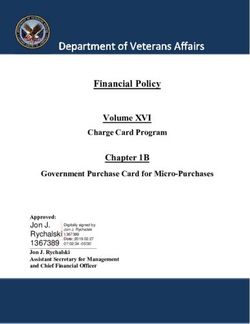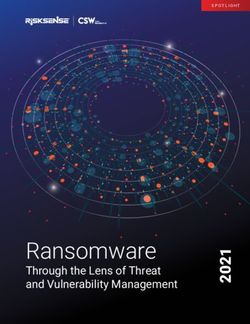Canon EOS 40D Digital Field Guide - Charlotte K. Lowrie
←
→
Page content transcription
If your browser does not render page correctly, please read the page content below
01_260449 ffirs.qxp 2/26/08 12:05 AM Page ii
Canon® EOS 40D Digital Field Guide
Published by
Wiley Publishing, Inc.
10475 Crosspoint Boulevard
Indianapolis, IN 46256
www.wiley.com
Copyright © 2008 by Wiley Publishing, Inc., Indianapolis, Indiana
Published simultaneously in Canada
ISBN: 978-0-470-26044-9
Manufactured in the United States of America
10 9 8 7 6 5 4 3 2 1
No part of this publication may be reproduced, stored in a retrieval system or transmitted in any
form or by any means, electronic, mechanical, photocopying, recording, scanning or otherwise,
except as permitted under Sections 107 or 108 of the 1976 United States Copyright Act, without
either the prior written permission of the Publisher, or authorization through payment of the
appropriate per-copy fee to the Copyright Clearance Center, 222 Rosewood Drive, Danvers, MA
01923, (978) 750-8400, fax (978) 646-8600. Requests to the Publisher for permission should be
addressed to the Legal Department, Wiley Publishing, Inc., 10475 Crosspoint Blvd., Indianapolis, IN
46256, (317) 572-3447, fax (317) 572-4355, or online at http://www.wiley.com/go/permissions.
LIMIT OF LIABILITY/DISCLAIMER OF WARRANTY: THE PUBLISHER AND THE AUTHOR MAKE NO
REPRESENTATIONS OR WARRANTIES WITH RESPECT TO THE ACCURACY OR COMPLETENESS
OF THE CONTENTS OF THIS WORK AND SPECIFICALLY DISCLAIM ALL WARRANTIES, INCLUD-
ING WITHOUT LIMITATION WARRANTIES OF FITNESS FOR A PARTICULAR PURPOSE. NO WAR-
RANTY MAY BE CREATED OR EXTENDED BY SALES OR PROMOTIONAL MATERIALS. THE
ADVICE AND STRATEGIES CONTAINED HEREIN MAY NOT BE SUITABLE FOR EVERY SITUATION.
THIS WORK IS SOLD WITH THE UNDERSTANDING THAT THE PUBLISHER IS NOT ENGAGED IN
RENDERING LEGAL, ACCOUNTING, OR OTHER PROFESSIONAL SERVICES. IF PROFESSIONAL
ASSISTANCE IS REQUIRED, THE SERVICES OF A COMPETENT PROFESSIONAL PERSON SHOULD
BE SOUGHT. NEITHER THE PUBLISHER NOR THE AUTHOR SHALL BE LIABLE FOR DAMAGES
ARISING HEREFROM. THE FACT THAT AN ORGANIZATION OR WEB SITE IS REFERRED TO IN THIS
WORK AS A CITATION AND/OR A POTENTIAL SOURCE OF FURTHER INFORMATION DOES NOT
MEAN THAT THE AUTHOR OR THE PUBLISHER ENDORSES THE INFORMATION THE ORGANIZA-
TION OF WEB SITE MAY PROVIDE OR RECOMMENDATIONS IT MAY MAKE. FURTHER, READERS
SHOULD BE AWARE THAT INTERNET WEB SITES LISTED IN THIS WORK MAY HAVE CHANGED OR
DISAPPEARED BETWEEN WHEN THIS WORK WAS WRITTEN AND WHEN IT IS READ.
For general information on our other products and services or to obtain technical support, please
contact our Customer Care Department within the U.S. at (800) 762-2974, outside the U.S. at (317)
572-3993 or fax (317) 572-4002.
Wiley also publishes its books in a variety of electronic formats. Some content that appears in print
may not be available in electronic books.
Library of Congress Control Number: 2008922127
Trademarks: Wiley and the Wiley Publishing logo are trademarks or registered trademarks of
John Wiley & Sons, Inc., and/or its affiliates. Canon is a registered trademark of Canon, Inc. All other
trademarks are the property of their respective owners. Wiley Publishing, Inc., is not associated
with any product or vendor mentioned in this book.01_260449 ffirs.qxp 2/26/08 12:05 AM Page iii
About the Author
Charlotte K. Lowrie is a freelance editorial, portrait, and stock photographer and an award-
winning writer based in the Seattle, Washington area. Her writing and photography have
appeared in newsstand magazines including Popular Photography & Imaging and
PHOTOgraphic. She is the author of eight books including the best-seller Canon EOS Digital
Rebel XTi Digital Field Guide, the Canon 5D Digital Field Guide, and the Canon 30D Digital
Field Guide, and she is co-author of Exposure and Lighting. Charlotte also teaches several
photography classes at BetterPhoto.com. Her images have appeared on the Canon Digital
Learning Center, and she is a featured photographer on www.takegreatpictures.com.
In stock and editorial assignment photography, Charlotte enjoys nature and portrait photo-
graphy. Her images have been published in a variety of books, magazine articles, commer-
cial products, and advertisements.01_260449 ffirs.qxp 2/26/08 12:05 AM Page iv
Credits
Acquisitions Editor Project Coordinator
Ryan Spence Lynsey Stanford
Senior Project Editor Graphics and Production Specialists
Cricket Krengel Alissa D. Ellet
Jennifer Mayberry
Technical Editor
Marianne Wallace Quality Control Technician
Caitie Kelly
Copy Editor
Kim Heusel Proofreading
Mildred Rosenzweig
Editorial Manager
Robyn B. Siesky Indexing
Johnna VanHoose
Vice President & Group Executive
Publisher Special Help
Richard Swadley Jama Carter
Sarah Cisco
Vice President & Publisher
Barry Pruett
Business Manager
Amy Knies
Senior Marketing Manager
Sandy Smith01_260449 ffirs.qxp 2/26/08 12:05 AM Page v
This book is gratefully dedicated to
John Isaac, www.johnisaac.com,
consummate photographer, mentor,
and friend. John’s passion for
people, his compassionate
photography, his life’s journey,
and, most important, his faith in
God changed my life forever.
Thank you, John. Additionally,
this book is dedicated to God and
His son, Jesus Christ, through
whom all things are possible.01_260449 ffirs.qxp 2/26/08 12:05 AM Page vi
Acknowledgments
M y thanks to Peter Bryant and Rob Kline, professional photographers and dear
friends, who kindly contributed their images for this book.01_260449 ffirs.qxp 2/26/08 12:05 AM Page vii
Introduction
W elcome to the Canon EOS 40D Digital Field Guide. With the introduction of the
40D, Canon combined the best of its recent technologies into an affordable, dig-
ital SLR that is fast, reliable, and produces stunning image quality. This book is designed to
help you master using the camera and to help you get the best images possible from it.
From my experience with the camera, I can safely say that this camera is an amazingly capa-
ble tool to help you express your creative vision, whether your passion is action photogra-
phy, nature and landscape, documentary, news, wedding photography, or portraiture.
The 40D features the best of Canon’s latest technology that gives this camera super fast
response and performance, and a suite of features that has never been offered before in an
EOS digital camera in this price range until now. The camera is approachable with a small
and lightweight footprint, and it features Live View shooting for new creative opportunities
and with the option for silent shooting, unprecedented customizability, 14-bit conversion
for fine gradation and more colors, highlight tone priority, a new and improved autofocus
sensor, in-camera Canon EX Speedlite control, large-text, intuitive, full-feature menus, a per-
sonalized menu, three fully customizable Camera User Settings modes, a huge, bright,
wide-angle view LCD, and automatic image-sensor cleaning with the option of recording
and applying Dust-Delete Data after image capture in Canon’s Digital Photo Professional
program.
The camera initially looks much like the other EOS digital SLRs in Canon’s stable, but once
you dig into the rich features, you’ll soon see that the 40D represents a new breed, a new
generation of cameras that opens the door to creative expression in not known before. This
book is designed to help you go deep into the 40D and use its full potential.
You’ll find that this book is a mix of how-to-use the camera as well as in-field experience
with specific photographic subjects. Regardless of your shooting specialty preference, when
the day is done, most photographers know that all of life is a photographic stage. In his
book The Mind’s Eye: Writings on Photography and Photographers, Henri Cartier-Bresson
said, “There is subject in all that takes place in the world, as well as in our personal uni-
verse. We cannot negate subject. It is everywhere. So we must be lucid toward what is going
on in the world, and honest about what we feel. . . . In photography, the smallest thing can
be a great subject. The little human detail can become a leitmotiv. We see and show the
world around us, but it is an event itself which provokes the organic rhythm of forms.”
I hope that this book is a rewarding journey for you, not only in learning to use the EOS
40D, but also in exploring a universe of subjects and distilling the essence of each image
with freshness and personal creative vision. And as you use this book, remember that it is
the photographer who makes the picture—and having a camera like the EOS 40D is great
extension of your vision and your creative insight.01_260449 ffirs.qxp 2/26/08 12:05 AM Page viii
viii Introduction
Getting the Most from This Book
If you want to begin shooting right away, go first to the Quick Tour and double-check that
you have setup the essential camera features and functions. This is also where you’ll get a
quick overview of the exposure controls used for shooting. In the Quick Tour and through-
out the book, you work toward making your workflow more efficient by setting up the cam-
era for routine shooting so that you get the highest image quality and the color settings that
fit best within your workflow.
The first half of the book is devoted to not only setting the camera controls, but also on the
effect of using different controls and settings during shooting. It is essential to know the
camera controls well, and to set up functions so that they best suit your routine shooting
preferences. The 40D is perhaps the most customizable camera that Canon has produced
to this point, so you have ample opportunity to make the camera work well for you. Further,
Canon provided a full complement of professional features that give you control over expo-
sure, color, and drive modes. Knowing the extent of these features will go a long way
toward making shoots efficient and successful and giving you creative control.
While you may or may not be drawn to the Picture Styles, offered on Canon EOS digital
cameras, Chapter 2 explains why you need to carefully evaluate and consider modifying
Picture Styles, particularly the default Standard style. The more you know about Picture
Styles, the better your chances of getting the best color and quality both from the camera
and subsequently from the prints you make. The 40D also offers many opportunities to cus-
tomize the functions and use of the camera. Fortunately, you can save customized settings
in a number of different ways, which means that you can setup specific settings for scene-
specific shooting such as weddings, an indoor sports arena, and your studio. All the cus-
tomization features translate into saving you time during shooting and later as you process
your 40D images. This alone makes Chapter 3 a must-read if you want to get the best per-
sonalized performance from the camera.
You’ll also find discussions of Canon lenses and Speedlites in Chapters 5 and 6. Chapter 5
introduces the range of lenses that Canon offers as well as providing example images taken
using some of the lenses. In Chapter 6, you’ll learn about both the onboard flash as well as
using one and more accessory Speedlites. These chapters are designed as a quick reference,
not an exhaustive compendium of lens test results and flash shooting techniques — both of
which are book-length topics on their own.
The next part of the book concentrates on the photographic areas where the EOS 40D is a
stand-out performer. Each section offers discussions about each photographic area; field
notes on using the 40D; lenses, flash, and accessories specific to each specialty; shooting
tips and experiences; and, workflow notes.01_260449 ffirs.qxp 2/26/08 12:05 AM Page ix
Introduction ix
This part of the book is designed to discuss camera performance and capability in various
venues and to provide suggestions and comments to make your shooting more efficient
and successful. As with any area of photography, there are as many options, preferences,
and opinions as there are photographers. The information provided in this part of the book
reflects one photographer’s experience — use it as a springboard in planning assignments
and shooting them with the 40D.
Digital images aren’t finished, of course, until they are edited, and, in the case of both RAW
capture, until they are converted to TIFF or JEPG format. Canon provides a suite of programs
that allow you to view and edit 40D images. In addition, if you are interested in getting
started with RAW capture, Chapter 10 provides the basics for shooting and converting RAW
images using Canon’s Digital Photo Professional program. Of course, a variety of other RAW
conversion programs are available, which are presented as an introduction to some of the
options that you can consider.
In Chapter 10, you learn about getting and installing periodic firmware updates for the 40D
that are provided by Canon. These updates are important in resolving any known bugs with
the camera as well as updating menu functions to include such things as new language
options.
In the Appendixes, those who are new to photography can get an overview on the basics of
photographic exposure including an introduction to ISO, aperture, shutter speed, and light,
and how these elements work together to create a good exposure. Appendix A offers insights
into Canon’s sensor technology. You may wonder why that matters, but the more you under-
stand about the technology, the greater your understanding of the capabilities of the camera.
You don’t have to become a technology geek, but rather an informed photographer.
Complementing the Canon sensor information, Canon’s specifications for the 40D are in
Appendix B. Specifications are a great when you want to quickly look up anything about the
camera such as the sync speed, maximum shutter speed, frames per second, or any other fact
regarding camera parameters, particularly while you’re shooting or planning a shoot.
Finally, Appendix C contains a compendium of professional photography resources includ-
ing organization, magazines, and Web sites. Like no other profession, photographers thrive
on inspiration, ideas, and mutual support. These resources are a good starting point for
finding favorite resources that provide you with not only inspiration, but also give you the
latest news and views on various specialty areas.
I hope that during your journey through this book, you will be inspired and challenged to
capture stunning, personal-best images. Regardless, I am confident that you will find that
the EOS 40D is an exceptional tool to help you achieve your photographic vision.
The editor, the staff at Wiley, and I hope that you enjoy reading and using this book as much
as we enjoyed creating it for you.01_260449 ffirs.qxp 2/26/08 12:05 AM Page x
02_260449 ftoc.qxp 2/26/08 12:05 AM Page xi
Contents
Acknowledgments vi Front camera controls 9
Camera terminals 11
Introduction vii Side and bottom camera
features 11
Getting the Most from This Book viii Lens controls 11
Viewfinder display 13
Part I: Using the Canon Camera menus 13
Setting the Date and Time 18
EOS 40D 1 Choose the File Format and Quality 19
RAW versus JPEG format 19
Chapter 1: Exploring the
JPEG capture 19
Canon EOS 40D 3 RAW capture 20
sRAW capture 21
Setting File Numbering 23
Continuous numbering 24
Auto Reset 24
Manual Reset 24
Shooting Modes 25
Basic Zone modes 26
Full Auto mode 27
Portrait mode 27
Landscape mode 28
Close-up mode 29
Sports mode 29
Night Portrait mode 30
Flash Off mode 31
Creative Zone modes 31
Program AE 31
Shutter-Priority AE 32
Aperture-Priority AE 33
Manual mode 34
Bulb 35
Anatomy of the EOS 40D 4
Camera controls 4
Top camera controls 5
Rear camera controls 602_260449 ftoc.qxp 2/26/08 12:05 AM Page xii
Chapter 2: Working with Index display 67
the Canon EOS 40D 37 Jump quickly among images 68
Erasing Images 69
Protecting Images 70
Displaying Images on a TV 71
Restoring the Camera’s Default
Settings 72
Cleaning the Image Sensor 73
Obtaining Dust Delete Data 74
Applying Dust Delete Data 75
Cleaning the sensor manually 76
Chapter 3: Color and
Understanding and Using Picture Styles 79
Autofocus 37
About autofocus points and
autofocus modes 38
Does focus-lock and
recompose work? 40
Selecting AF points 41
Verifying sharp focus 44
Selecting a Metering Mode 44
Evaluating Exposure 47
Brightness histogram 47
RGB histogram 48
Modifying Exposure 51
Automated Brightness and
Contrast Correction 51
Highlight Tone Priority 51
Auto Exposure Lock 52
Auto Exposure Bracketing 54
Exposure Compensation 55
About ISO settings 57
ISO Range, Expansion, and
C.Fn options 58
Setting the ISO and extended About Color Spaces 79
range ISO 60 Choosing a Color Space 82
Selecting a Drive Mode 61 Choosing White Balance Options 82
Viewing and Playing Back Images 64 Approaches to using various
Single-Image playback and White Balance options 85
Magnified view 65 Set a custom white balance 8602_260449 ftoc.qxp 2/26/08 12:05 AM Page xiii
Use White Balance Auto Chapter 5: Using Live
Bracketing 88
View Shooting 131
Set a White Balance Shift 90
Specify a color temperature 92
Choosing and Customizing a
Picture Style 93
Registering a User Defined
Picture Style 99
Using the Picture Style Editor 100
Chapter 4: Customizing
the EOS 40D 105
Learning about Custom Functions 106
Custom Function groupings 106
About Live View Shooting 132
Custom Functions specifics 108
Live View Features and Functions 132
C.Fn I: Exposure 108
Live View using autofocusing 132
C.Fn II: Image 112
Exposure simulation and
C.Fn III: Autofocus/Drive 113
metering 133
C.Fn IV: Operation/Others 118
Using a flash 133
Setting Custom Functions 118
Setting up for Live View Shooting 134
Creating Custom Function
Live View function settings 134
sets 122
Custom Functions for Live
Wedding set 122
View shooting 136
Landscape and Nature set 124
Custom Function III-6 136
Registering Camera User Settings 124
Custom Function IV-7 137
Customizing My Menu 129
Shooting in Live View 137
Using autofocus or manual
focus 137
Using tethered or wireless
connection 13902_260449 ftoc.qxp 2/26/08 12:05 AM Page xiv
Part II: Getting the Chapter 7: Working
Most from the Canon with Light 167
EOS 40D 143
Chapter 6: Selecting and
Using Lenses 145
Understanding the Focal Length
Multiplication Factor 145
Lens Choices 147
Wide angle 147
Normal 148
Telephoto 148
Macro 148
Zoom Versus Prime Lenses 149 Understanding Color Temperature 167
About zoom lenses 149 The Colors of Light 170
Zoom lens advantages 150 Sunrise 170
Zoom lens disadvantages 150 Midday 171
About prime lenses 151 Sunset 172
Prime lens advantages 151 Diffused light 172
Prime lens disadvantages 151 Electronic flash 172
Canon Lens Terminology 151 Tungsten light 173
Using Wide-Angle Lenses 154 Fluorescent and other light173
Using Telephoto Lenses 156 Metering Light and Reflected Light 174
Using Normal Lenses 158 Additional Characteristics of Light 175
Using Macro Lenses 159 Hard light 175
Using Tilt-and-Shift Lenses 159 Soft light 176
Using Image Stabilized Lenses 160 Directional light 176
Exploring Lens Accessories 163
Lens extenders 164
Extension tubes and
close-up lenses 16502_260449 ftoc.qxp 2/26/08 12:05 AM Page xv
Chapter 8: Using Flash 179 Action and Sports Photography 193
Inspiration 195
Taking action and sports
photographs 196
Action and sports
photography tips 198
Architectural and Interior
Photography 199
Inspiration 200
Taking architectural and
interior photographs 202
Architectural photography
tips 204
Exploring Flash Technology 179
Business Photography 204
Using Onboard Flash 182
Inspiration 206
Disabling the flash but
Taking business photographs 207
enabling the flash’s
autofocus assist beam 184 Business photography tips 209
Red-eye reduction 184 Editorial Photography 209
Modifying Flash Exposure 185 Inspiration 211
Flash Exposure Compensation 185 Taking editorial photographs 212
Flash Exposure Lock 187 Editorial photography tips 214
Using Flash Control Options 189 Macro Photography 214
Using One or More Accessory Inspiration 216
Speedlites 192 Taking macro photographs 217
Macro photography tips 219
Chapter 9: In the Field Nature and Landscape
with the EOS 40D 193 Photography 219
Inspiration 221
Taking nature and landscape
photographs 221
Nature and landscape
photography tips 223
Night and Low-Light Photography 223
Inspiration 225
Taking night and low-light
photographs 226
Night and low-light
photography tips 228
Pet and Wildlife Photography 230
Inspiration 231
Taking pet and wildlife
photographs 232
Pet and wildlife photography
tips 23402_260449 ftoc.qxp 2/26/08 12:05 AM Page xvi
Portrait Photography 234 Sample RAW Image Conversion 262
Lens choices 234 Creating an Efficient Workflow 264
Lighting 235 Updating the 40D Firmware 266
Accessory flash 236 Getting the latest firmware
Posing 236 and software 266
Rapport 237
Direction 237
Appendix A: Image Sensors
Inspiration 237 and the Canon DIGIC
Taking portrait photographs 238 Processor 269
Portrait photography tips 240
Stock Photography 241
Inspiration 242
Taking stock photographs 243
Stock photography tips 244
Travel Photography 245
Inspiration 246
Taking travel photographs 247
Travel photography tips 248
Wedding Photography 249
Inspiration 250 Sensor Technology 269
Taking wedding photographs 250 DIGIC III Image Processor 271
Wedding photography tips 252
Appendix B: EOS 40D
Specifications 273
Part III: Completing
the Picture 253
Chapter 10: Working with
RAW Capture and Updating
Firmware 255
Characteristics of RAW Images 255
Choosing a RAW Conversion
Program 25802_260449 ftoc.qxp 2/26/08 12:05 AM Page xvii
Type of camera 273 Internet Resources 277
Image sensor 273 Photography Publications
Recording system 273 and Web Sites 278
White balance 274 Professional Organizations 278
Viewfinder 274 Commercial 278
Autofocus 274 Editorial/Photojournalism 279
Exposure control 274 Fine art 279
Shutter 275 General 279
Built-in flash 275 Nature and wildlife 279
Drive system 275 Photoshop 279
LCD monitor 275 Portrait/Wedding 279
Playback 275 Stock 279
Image protection and Workshops 279
erase 275
Menus 276 Glossary 281
Power source 276
Dimensions and weight 276
Operating conditions 276
Appendix C: Professional
Resources 277
Index 29102_260449 ftoc.qxp 2/26/08 12:05 AM Page xviii
03_260449 pp01.qxp 2/26/08 12:05 AM Page 1
Using the
P A R T
Canon EOS
40D
I
✦ ✦ ✦ ✦
In This Part
Chapter 1
Exploring the Canon
EOS 40D
Chapter 2
Working with the
Canon EOS 40D
Chapter 3
Color and Picture Styles
Chapter 4
Customizing the
EOS 40D
Chapter 5
Using Live View
Shooting
✦ ✦ ✦ ✦03_260449 pp01.qxp 2/26/08 12:05 AM Page 2
04_260449 ch01.qxp 2/26/08 12:03 AM Page 3
Exploring
the Canon
EOS 40D ✦
1
C H A P T E R
✦ ✦ ✦
In This Chapter
Anatomy of the
W hether you are a wedding, landscape, nature, or
portrait photographer, the Canon EOS 40D is a
star performer in virtually all respects. In terms of image res-
EOS 40D
Setting the date
and time
olution and quality, the 10.1-megapixel sensor delivers 16-×-
11-inch inkjet print sizes and offers the telephoto advantage Choose the file format
of a 1.6x focal length multiplication factor. The new sensor and quality
microlens and Canon’s new DIGIC III processor with four-
channel reading and 14-bit analog-to-digital (AD) conversion Setting file numbering
combine to offer very fine image detail, finer gradation, far
more color information than in previous 12-bit models, and Shooting modes
noticeably faster camera performance with improved pro-
cessing speed and writing to the CompactFlash card. ✦ ✦ ✦ ✦
Standard and basic shooting modes are available on the
Mode dial along with three customizable C modes so you can
register your most often used modes, exposure, camera, and
Custom Function settings. The 40D offers the full complement
of metering and drive-mode options that are suitable for a
wide range of shooting scenarios. ISO options including ISO
expansion cover a broad range of lighting needs, and the
noise performance is excellent even at the highest sensitivi-
ties. Depending on the ISO, the 40D’s dynamic range — the
range of dark-to-light values that can be captured by the cam-
era as measured in f-stops — is approximately nine f-stops
with both RAW and JPEG shooting, which represents roughly
a one f-stop increase over the EOS 30D.
A new autofocus (AF) sensor provides an elliptical distribu-
tion of nine cross-type AF points across a bright, optical
viewfinder that provides a 95 percent view. The 40D delivers
rich, saturated color using any of the seven preset white
balance options, plus custom white balance, and the ability to04_260449 ch01.qxp 2/26/08 12:03 AM Page 4
4 Part I ✦ Using the Canon EOS 40D
set a specific color temperature. The 40D ✦ LCD panel and buttons. This
supports color-managed workflow with panel and the buttons on the top
sRGB and Adobe RGB color space options. of the camera group the most
commonly used exposure and
This is only a small overview of the new fea- drive settings controls, including
tures that the 40D offers. In this chapter, you metering, white balance, focusing
can study in-depth the 40D functions and mode, drive mode, ISO, and flash
controls that you can use to suit your shoot- exposure. Each button located
ing needs and to complement your creative above the LCD panel has two func-
vision. Here you concentrate on the camera tions. The first function is con-
controls, menus, file quality, and numbering, trolled using the Main dial and the
as well as shooting modes. second function is controlled using
the Quick Control dial. For exam-
Chapter 2 reviews autofocus ple, if you press the Metering
and exposure options as well as mode-WB button, you can select a
setting ISO and viewing and metering mode by turning the
playing back your images. Main dial, or you can select a white
balance (WB) setting by turning
the Quick Control dial. Unless you
pay attention to which dial sets
Anatomy of the which function, it’s easy to inadver-
tently set exposure compensation
EOS 40D when you really intended to
change the ISO. When changing
Many of the 40D’s controls are within a fin-
the settings on the LCD panel, you
ger’s reach for quick adjustment as you’re
do not need to confirm changes by
shooting. Less frequently used functions are pressing the Set button.
accessible only via the menus, and others
require the simultaneous use of two con- ✦ Camera menus. These are
trols. Regardless, adjustments are easy to accessed by pressing the Menu but-
master, especially if you understand Canon’s ton on the back of the camera.
functional logic and the grouping of con- Nine menu tabs group functions
into two Shooting (color-coded
trols.
red), two Playback (blue), three Set-
up (yellow), one Custom Functions
Camera controls (orange), and one My Menu
(green) menus. To move among
The 40D groups commonly used functions menu tabs, press the Jump button,
in three areas on the camera: or tilt the Multi-controller to the left
and right. To display submenus,
✦ Mode dial. This dial enables you press the Set button located in the
to switch among shooting modes center of the Quick Control dial. For
by lining up the mode you want expanding menus, use the Quick
with the white mark beside the Control dial to scroll among
dial. Details on each shooting options, and press the Set button to
mode are provided later in this select and/or confirm an option.
chapter. Setting up C1, C2, and C3 Each menu and many of the
modes is detailed in Chapter 4. options are detailed in this chapter.04_260449 ch01.qxp 2/26/08 12:03 AM Page 5
Chapter 1 ✦ Exploring the Canon EOS 40D 5
Top camera controls ✦ Hot shoe. The hot shoe has stan-
dard dedicated flash-sync contacts
The top camera controls provide ease of use
for mounting a Canon EX-series
so that the thumb and index finger of both
Speedlite or third-party flash unit.
the right and left hand control common
The flash sync speed is 1/250 sec-
adjustments quickly and without taking the
ond or slower, or it can be fixed at
camera out of shooting position as you hold
1/250 second using C.Fn I-7.
it. Moving from left to right, here is a look at
the top camera controls. ✦ LCD Panel Illumination button.
Located at the left of the row of
✦ Mode dial. Rotate this dial to buttons above the LCD panel, this
change the Shooting modes. button turns on an amber backlight
Shooting modes, detailed in so you can see the panel options
Chapter 2, determine how much in low-light or darkness. Pressing
control you have over the exposure. the button once turns the LCD
The dial is divided between fully panel light on and pressing it again
automatic Shooting modes such as turns it off. Otherwise, the light
Portrait, Landscape, and Sports remains illuminated for six seconds
modes, and semiautomatic, fully before turning off automatically. If
manual, and customizable modes you are using a Bulb exposure, the
such as Tv, Av, M, and C modes. light turns off automatically when
you press the Shutter button fully.
LCD Panel Illumination button
Grip/Battery compartment
Shutter button
Main dial
Mode dial
ISO/Flash Exposure
Compensation button
Flash-sync contacts/Hot shoe Focal AF mode/Drive mode button
plane
Dioptric adjustment knob mark Metering mode/White Balance button
1.1 40D top camera controls04_260449 ch01.qxp 2/26/08 12:03 AM Page 6
6 Part I ✦ Using the Canon EOS 40D
✦ LCD Panel and buttons. Located you can also half-press the Shutter
behind the Shutter button, the LCD button and dismiss camera menus,
panel buttons and the LCD panel image playback, and recording to
control and display frequently used the CF card.
exposure and metering settings and
options. Options you change on the Note Unless you use AutoExposure
LCD panel are displayed only on Lock or the AF-ON button in
Creative Zone modes, focus and
the LCD panel, except for ISO and
exposure are always linked to
Flash Exposure Compensation the selected AF point.
adjustments which are simultane-
ously displayed in the viewfinder. See Chapter 8 for more infor-
The settings you choose remain in mation on using Canon
effect until you change them, even Speedlites with the 40D.
after turning off the camera.
Table 1.1 shows the LCD panel buttons, Rear camera controls
options, and the dial that you use to change The back camera controls provide quick
the settings. access to the menu, various playback and
image deletion controls, Picture Styles, and
See Chapter 4 to set Custom exposure information. They include:
Functions. See Chapter 3 for
details on setting the white
✦ Menu button. Press the Menu but-
balance.
ton to display camera menus. To
✦ Main dial. This dial selects a vari- move among tabs, you can turn the
ety of settings and options. Turn Main dial or tilt the Multi-controller.
the Main dial to select options ✦ Direct Print button. When the
after pressing an LCD panel button, camera is connected with a
to manually select an AF point after PictBridge, Canon CP Direct, or
pressing the AF-point Selection/ Canon Bubble Jet Direct-enabled
Enlarge button, to set the aperture printer and the camera is set to
in Av and C modes, the shutter Print/PTP, the Direct Print button, in
speed in Tv and Manual mode, and conjunction with the Playback but-
to shift the exposure program in P ton, displays only JPEG images for
mode. Additionally, you can use cropping, layout, and direct printing.
the Main dial to scroll among
✦ Playback button. Press the
Menu tabs.
Playback button to display the last
✦ Shutter button. Pressing the captured image on the LCD. The
Shutter button halfway sets the default single-image Playback dis-
point of sharpest focus at the play includes a ribbon of shooting
selected AF point in manual AF- information at the top of the dis-
point Selection mode, and it simul- play. Pressing the Index/Reduce
taneously sets the exposure based button on the top-right back of the
on the ISO and selected Shooting camera during playback displays a
mode. Focus remains locked for grid of images you can scroll
approximately four seconds, after through using the Quick Control or
which time you have to refocus on Main dials. Press the AF-point
the subject. Pressing the Shutter Selection/Enlarge button to return
completely makes the exposure. In to single-image display.
any mode except Direct Printing,04_260449 ch01.qxp 2/26/08 12:03 AM Page 7
Chapter 1 ✦ Exploring the Canon EOS 40D 7
Table 1.1
Using the Main and Quick Control Dials for LCD Panel Settings
Button Main Dial Quick Control Dial
Metering/WB (Metering Metering Modes White Balance
mode/White Balance) • Evaluative (35-zone TTL • Auto (3000-7000 K)
full-aperture metering) • Daylight (5200 K)
• Partial (9 percent at • Shade (7000 K)
center frame) • Cloudy (6000 K)
• Spot (3.8 percent at • Tungsten (3200 K)
center frame) • White Fluorescent (4000 K)
• Center-weighted • Flash (6000 K)
Average • Custom (2000-10,000 K)
• K (Kelvin Temperature,
2500-10,000 K)
AF-Drive (Autofocus Autofocus Mode Drive Modes
mode/Drive mode) • One-shot (locks focus • Single-shot
with a half-press of the • High-speed Continuous
Shutter button) (6.5 fps)
• AI Focus AF (half-pressing • Low-speed Continuous (3 fps)
the shutter initiates AF • Self-Timer (10 and 2 second)
subject movement
tracking using the center
AF point)
• AI Focus AF (monitors
subject movement and
switches to AI Servo if the
camera detects subject
movement)
ISO-Flash Exposure ISO Options Flash Compensation
Compensation • Auto Plus/minus 2 stops (EV) in
• 100 1/3 or 1/2-stop increments
• 125 (chosen using C.Fn I-1)
• 160
• 200
• 250
• 320
• 400
• 500
• 640
• 800
• 1000
• 1250
• 1600
• H: 3200 (with C.Fn I-3
Expansion turned on)04_260449 ch01.qxp 2/26/08 12:03 AM Page 8
8 Part I ✦ Using the Canon EOS 40D
Menu Print/Share Multi-controller AF-ON button
button button AE Lock/FE Lock/
Viewfinder Eyecup
Index/Reduce button
Mode dial
AF-Point Selection/
Enlarge button
Picture Set button Access lamp
LCD Playback Jump
Style
monitor button button Quick Control dial
button
Erase Info Power/Quick Control
button button dial switch
1.2 40D rear camera controls
✦ Erase button. Press the Erase but- display of images on the LCD dur-
ton to display options for deleting ing Playback mode. You also use
the current or all checked images. the Info button to activate Picture
Style parameter controls to make
Checkmarking images for batch adjustments.
erasure is covered in Chapter 2.
✦ Picture Style button. Press the
✦ Jump button. When the camera Picture Style button to display the
menu is displayed, pressing the Picture Styles menu where you can
Jump button scrolls through menu change the picture style, modify
tabs. In Playback mode, pressing the sharpness, contrast, saturation,
this button enables jumping by 1, and color tone of an existing style,
10, or 100 images at a time; by or create and register up to three
screen; or by shot date. When user-defined styles.
jumping by multiple images, the ✦ On/Off switch. There are three
camera overlays a scroll bar on the positions on the On/Off switch. Off
LCD image to show relative turns the camera off. In the first On
progress through the images position, the Quick Control dial has
stored on the CF card. limited functionality. In the top-
✦ Info button. Press the Info button most On position, the Quick
one or more times to change the Control dial is fully functional.04_260449 ch01.qxp 2/26/08 12:04 AM Page 9
Chapter 1 ✦ Exploring the Canon EOS 40D 9
✦ Quick Control dial/Set
C.Fn is Canon’s abbreviation for
button/access lamp. Turning the
Custom Functions, as detailed in
Quick Control dial selects shooting- Chapter 4. For details on shoot-
related settings on the LCD panel ing in Live View, see Chapter 5.
and scrolls among menu options.
Inset within this dial is the Set but- ✦ AE Lock/FE Lock/Index/Reduce
ton that you use to select menu button. Pressing this button sets
options and to confirm menu Auto Exposure (AE) or Flash
selections. On the lower-right side Exposure (FE) lock, display Index
of the Quick Control dial is an mode during image playback, or
access light that glows red while reduces the size of an enlarged
images are being read to or erased LCD image during image playback.
from the CF card.
✦ AF-Point Selection/Enlarge but-
✦ Multi-controller. Above the Quick ton. Pressing this button activates
Control dial is the eight-way Multi- the AF points in the viewfinder and
controller that functions as a button on the LCD panel so you can man-
when pressed and as a joystick ually select one or all AF points.
when tilted in any direction. You can During image playback pressing
use the Multi-controller to manually this button enlarges the image.
select an AF point after pressing the Both this button and the AE Lock
AF-point Selection/Enlarge button, button are press-and-hold buttons
select White Balance correction, that are used in conjunction with
scroll around an enlarged image in the Main, Quick Control, or Multi-
Playback mode, or move the trim controller dials.
frame when printing directly from
the camera. You can use the Multi- ✦ Dioptric adjustment knob.
controller to select camera menu Located beside the viewfinder, turn
tabs by tilting it left and right, and this knob to adjust the sharpness of
to move through menu options by the scene in the viewfinder to suit
tilting it up or down. When using your eyesight. The range of dioptric
the Multi-controller to manually adjustment is -3 to +1 diopters. A
select an AF point, you can tilt the white mark in the center of the
controller in one direction and tilt knob shows the movement within
again to shift to automatic AF-Point the range. If you wear eyeglasses
Selection mode. when shooting, be sure to wear
them when you set the dioptric
✦ AF-ON. In Creative Zone shooting adjustment. To set the dioptric
modes such as Tv, Av, and so on, adjustment, focus the lens by press-
pressing the AF-ON button initiates ing the Shutter button halfway, and
autofocusing and serves as an then turn the knob until the image
alternative to half-pressing the in the viewfinder is sharp.
Shutter button. In Live View shoot-
ing, pressing the AF-ON button
pauses Live View and drops down
Front camera controls
the reflex mirror to autofocus pro- The front of the camera is one view of the
vided that C.Fn III-6 is enabled. camera that photographers seldom see. But
Releasing the AF-ON button there are lamps and connections that you’ll
resumes Live View. use often. The buttons and lamps, from left
to right side, include the following:04_260449 ch01.qxp 2/26/08 12:04 AM Page 10
10 Part I ✦ Using the Canon EOS 40D
Red-eye Reduction/Self-Timer lamp EF Lens mount index
Shutter button
Flash
button
Lens
Release
Grip button
Depth
of Field
Preview
button
DC Mirror Contacts Lens lock pin
coupler
cord hole Lens mount
1.3 40D front camera controls
✦ DC coupler cord hole. Lift up this field in the viewfinder. The larger
rubber flap to access connectors the area of darkness in the
including to connect the camera to viewfinder, the more extensive the
household power using the depth of field will be. At the lens’s
optional ACK-E2 AC adapter kit, maximum aperture, the Depth-of-
which provides a coupling unit that Field Preview button cannot be
inserts into the battery compart- depressed because the diaphragm
ment. This power option comes in is fully open. The aperture cannot
handy for extended studio shoot- be changed as long as the Depth-
ing or in the unlikely event of bat- of-Field Preview button is
tery failure. depressed. You can also preview
depth of field when using the Live
✦ Self-Timer lamp. This red lamp
View function.
flashes to count down the seconds
to shutter release when the cam- ✦ Lens Release button. Press this
era is set to either of the two Self- button to disengage the lens from
Timer modes. the lens mount, and then turn the
lens to the right to remove it.
For more details on the Self-
Timer modes, see Chapter 2. The 40D uses the Canon EF lens
mount and is compatible with
✦ Depth of Field Preview button. all EF, EF-S, TS-E, and MP-E
Press this button to stop down the lenses. For details on Canon EF
lens diaphragm to the current lenses, see Chapter 6.
aperture to preview the depth of04_260449 ch01.qxp 2/26/08 12:04 AM Page 11
Chapter 1 ✦ Exploring the Canon EOS 40D 11
Camera terminals ✦ Video Out terminal. The Video
Out terminal enables you to con-
On the side of the 40D are a set of terminals
nect the camera to a television set
under two rubber covers. Each cover is
using the video cable supplied in
embossed with icons that identify the termi-
the 40D box.
nals underneath, which include:
✦ Digital terminal. The Digital ter-
minal connects the camera to a
Rubber terminal covers compatible printer or directly to a
computer to download images.
The cable for direct printing comes
Video with the printer and must support
PC Out PictBridge, PictBridge and CP
terminal terminal Direct, PictBridge and Bubble Jet
Direct, CP Direct only, or Bubble Jet
Remote Digital Direct only.
Control terminal
terminal
(N3-type) Side and bottom camera features
On the opposite side of the terminals is the
CF card slot and CF card eject button with
1.4 Camera terminals standard insertion and ejection functional-
ity. The bottom of the camera includes the
release latch for the battery compartment,
✦ PC terminal. This threaded termi- tripod socket, and the cover for the CR2016
nal is under the first cover closest lithium date and time battery. The estimated
to the front of the camera body. life of the date and time battery is five years.
The terminal connects a flash unit In addition, the bottom of the camera has
that uses a flash sync cord. The an Extension system terminal used in con-
maximum sync speed with non- junction with Canon’s Wireless File
Canon flash units is 1/250 second. Transmitter, which is sold separately.
This type of flash unit can be used
in concert with a Speedlite
attached to the camera’s hot shoe. Lens controls
Use the PC Terminal to sync with a
studio lighting system. All Canon lenses provide both autofocus
and manual focusing functionality via the
✦ Remote Control terminal. This AF/MF (Autofocus/Manual Focus) switch on
N3-type terminal, also located the side of the lens. If you choose MF, the
under the first cover, connects with 40D provides focus assist, shown in the
a remote control switch to fire the viewfinder, to confirm sharp focus. When
camera to avoid camera shake
sharp focus is achieved, the Focus confirma-
with long lenses or for macro
tion light in the viewfinder burns steadily
shooting, or for Bulb exposures.
and the camera emits a focus confirmation
The optional Remote Switch
beep.
RS-80N3 replicates Shutter button
functionality providing both half-
and full depression of the shutter
as well as a Shutter-release lock.04_260449 ch01.qxp 2/26/08 12:04 AM Page 12
12 Part I ✦ Using the Canon EOS 40D
Extension
system
terminal
Tripod socket
Battery
compartment
cover
1.5 Bottom camera covers, compartments, and sockets
Filter Focusing Distance Focusing distance range Zoom
mounting ring scale selection switch ring
thread
Focus mode Image Image Tripod Orientation
switch stabilizer stabilizer mount locking knob
switch mode
switch Lens mounting index
1.6 Lens controls04_260449 ch01.qxp 2/26/08 12:04 AM Page 13
Chapter 1 ✦ Exploring the Canon EOS 40D 13
Depending on the lens, additional controls
may include the following:
Viewfinder display
The 40D offers an eye-level pentaprism
✦ Focusing distance range selec- viewfinder that displays approximately 95
tion switch. This switch deter- percent of the vertical and horizontal cover-
mines and limits the range that the age. Etched into the viewfinder are nine AF
lens uses when seeking focus to points. When you manually change AF
speed up autofocusing. The focus- points, the viewfinder highlights each AF
ing distance range options vary by point in red after you press the AF-point
lens. Selection/Enlarge button, and then tilt the
✦ Image stabilizer switch. This Multi-controller or turn the Main or Quick
switch turns optical image stabi- Control dial. When you press the Shutter
lization on or off. Optical Image button halfway down to focus, the selected
Stabilization (IS) corrects vibrations AF point is shown in red in the viewfinder.
at any angle when handholding The spot metering circle, which is approxi-
the camera and lens. IS lenses typi- mately 3.8 percent of the viewfinder at cen-
cally allow sharp handheld images ter, is also etched in the center of the
up to two or more f-stops over the focusing screen.
lens’s maximum aperture.
✦ Image stabilizer mode switch. The viewfinder displays exposure informa-
Offered on some telephoto lenses, tion, as shown in figure 1.7. The amount of
this switch has two modes: one information shown in the viewfinder
mode for standard shooting and depends on the current camera settings. For
one mode for vibration correction example, if you are not using the flash, then
when panning at right angles to the Flash-ready icon isn’t seen in the
the camera’s panning movement. viewfinder.
✦ Focusing ring and zoom ring.
The lens focusing ring can be used
at any time regardless of focusing
Camera menus
mode. On zoom lenses, the zoom While the LCD panel and the controls on the
ring zooms the lens in or out to body of the 40D provide much of the func-
the focal lengths marked on the tionality for standard shooting, other impor-
ring. tant functions are offered in the camera
✦ Distance scale and infinity com- menus. For quick reference, Table 1.2 shows
pensation mark. This shows the the menus and the options for each camera
lens’s minimum focusing distance menu.
to infinity. The infinity compensation
mark compensates for shifting the The camera menus change based on the
infinity focus point resulting from Shooting mode that you choose. In Basic
changes in temperature. You can Zone modes such as Portrait, Landscape,
set the distance scale slightly past Sports, and so on, not all of the menus are
the infinity mark to compensate. available. In Creative Zone modes such as P,
Tv, Av, M, and A-DEP, the full menus shown
For more detailed information in Table 1.2 are available.
on Canon lenses, see Chapter 6.You can also read