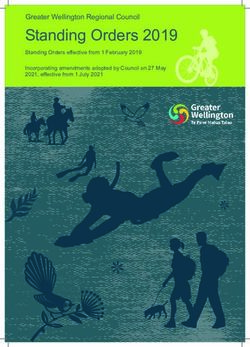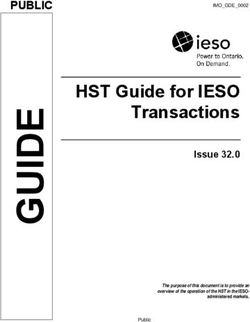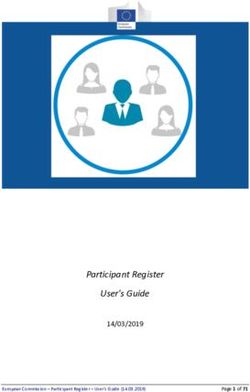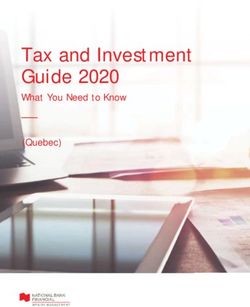Amazon Pay (EU and UK) - extension for Magento 1.x - Release 3.0.20 Marek Stefan
←
→
Page content transcription
If your browser does not render page correctly, please read the page content below
Contents
1 Overview 3
1.1 Getting the extension . . . . . . . . . . . . . . . . . . . . . . . . . . . . . . . . . . . . . . . . . . . 3
1.2 Extension features . . . . . . . . . . . . . . . . . . . . . . . . . . . . . . . . . . . . . . . . . . . . 3
1.3 Extension vendor . . . . . . . . . . . . . . . . . . . . . . . . . . . . . . . . . . . . . . . . . . . . . 4
2 Prerequisites 5
2.1 System requirements . . . . . . . . . . . . . . . . . . . . . . . . . . . . . . . . . . . . . . . . . . . 5
2.2 Amazon Pay and Login with Amazon account setup . . . . . . . . . . . . . . . . . . . . . . . . . 5
3 Installation 17
3.1 Pre-installation steps . . . . . . . . . . . . . . . . . . . . . . . . . . . . . . . . . . . . . . . . . . . 17
3.2 Installation process . . . . . . . . . . . . . . . . . . . . . . . . . . . . . . . . . . . . . . . . . . . . 17
3.3 Post-installation steps . . . . . . . . . . . . . . . . . . . . . . . . . . . . . . . . . . . . . . . . . . 20
3.4 Upgrade . . . . . . . . . . . . . . . . . . . . . . . . . . . . . . . . . . . . . . . . . . . . . . . . . 20
4 Configuration 25
4.1 Amazon Payments Account . . . . . . . . . . . . . . . . . . . . . . . . . . . . . . . . . . . . . . . 27
4.2 General Settings . . . . . . . . . . . . . . . . . . . . . . . . . . . . . . . . . . . . . . . . . . . . . 27
4.3 Login with Amazon . . . . . . . . . . . . . . . . . . . . . . . . . . . . . . . . . . . . . . . . . . . 30
4.4 Email Options . . . . . . . . . . . . . . . . . . . . . . . . . . . . . . . . . . . . . . . . . . . . . . 31
4.5 Common Appearance Settings . . . . . . . . . . . . . . . . . . . . . . . . . . . . . . . . . . . . . . 32
4.6 Alexa Delivery Notifications . . . . . . . . . . . . . . . . . . . . . . . . . . . . . . . . . . . . . . . 32
4.7 Appearance Settings for Login and Pay with Amazon . . . . . . . . . . . . . . . . . . . . . . . . . . 33
4.8 Appearance Settings for standalone Pay with Amazon . . . . . . . . . . . . . . . . . . . . . . . . . 34
4.9 Developer options . . . . . . . . . . . . . . . . . . . . . . . . . . . . . . . . . . . . . . . . . . . . 34
5 Design customization 35
5.1 Frontend templates . . . . . . . . . . . . . . . . . . . . . . . . . . . . . . . . . . . . . . . . . . . . 35
5.2 Amazon Payments logo . . . . . . . . . . . . . . . . . . . . . . . . . . . . . . . . . . . . . . . . . 36
5.3 Email templates . . . . . . . . . . . . . . . . . . . . . . . . . . . . . . . . . . . . . . . . . . . . . 37
6 Login with Amazon 39
6.1 Requirements . . . . . . . . . . . . . . . . . . . . . . . . . . . . . . . . . . . . . . . . . . . . . . . 39
6.2 Login with Amazon button . . . . . . . . . . . . . . . . . . . . . . . . . . . . . . . . . . . . . . . . 39
7 Order & payment workflow 43
7.1 Pay with Amazon button . . . . . . . . . . . . . . . . . . . . . . . . . . . . . . . . . . . . . . . . . 43
i7.2 Placing an order . . . . . . . . . . . . . . . . . . . . . . . . . . . . . . . . . . . . . . . . . . . . . 45
7.3 Multicurrency support . . . . . . . . . . . . . . . . . . . . . . . . . . . . . . . . . . . . . . . . . . 47
7.4 Payment authorization . . . . . . . . . . . . . . . . . . . . . . . . . . . . . . . . . . . . . . . . . . 49
7.5 Capturing the payment amount . . . . . . . . . . . . . . . . . . . . . . . . . . . . . . . . . . . . . 50
7.6 Refunding order items . . . . . . . . . . . . . . . . . . . . . . . . . . . . . . . . . . . . . . . . . . 52
7.7 Cancelling an order . . . . . . . . . . . . . . . . . . . . . . . . . . . . . . . . . . . . . . . . . . . . 54
7.8 Synchronizing order data . . . . . . . . . . . . . . . . . . . . . . . . . . . . . . . . . . . . . . . . . 55
8 Testing your integration 57
8.1 How to create Sandbox test account . . . . . . . . . . . . . . . . . . . . . . . . . . . . . . . . . . . 57
9 Frequently Asked Questions 59
9.1 Installation . . . . . . . . . . . . . . . . . . . . . . . . . . . . . . . . . . . . . . . . . . . . . . . . 59
9.2 Frontend . . . . . . . . . . . . . . . . . . . . . . . . . . . . . . . . . . . . . . . . . . . . . . . . . 59
10 Troubleshooting 63
10.1 Event logs . . . . . . . . . . . . . . . . . . . . . . . . . . . . . . . . . . . . . . . . . . . . . . . . 63
10.2 Contact support . . . . . . . . . . . . . . . . . . . . . . . . . . . . . . . . . . . . . . . . . . . . . . 64
11 Changelog 65
11.1 Version 3.0.20 . . . . . . . . . . . . . . . . . . . . . . . . . . . . . . . . . . . . . . . . . . . . . . 65
11.2 Version 3.0.18 . . . . . . . . . . . . . . . . . . . . . . . . . . . . . . . . . . . . . . . . . . . . . . 65
11.3 Version 3.0.16 . . . . . . . . . . . . . . . . . . . . . . . . . . . . . . . . . . . . . . . . . . . . . . 65
11.4 Version 3.0.14 . . . . . . . . . . . . . . . . . . . . . . . . . . . . . . . . . . . . . . . . . . . . . . 66
11.5 Version 3.0.12 . . . . . . . . . . . . . . . . . . . . . . . . . . . . . . . . . . . . . . . . . . . . . . 66
11.6 Version 3.0.10 . . . . . . . . . . . . . . . . . . . . . . . . . . . . . . . . . . . . . . . . . . . . . . 66
11.7 Version 3.0.8 . . . . . . . . . . . . . . . . . . . . . . . . . . . . . . . . . . . . . . . . . . . . . . . 66
11.8 Version 3.0.6 . . . . . . . . . . . . . . . . . . . . . . . . . . . . . . . . . . . . . . . . . . . . . . . 66
11.9 Version 3.0.2 . . . . . . . . . . . . . . . . . . . . . . . . . . . . . . . . . . . . . . . . . . . . . . . 67
11.10 Version 2.0.28 . . . . . . . . . . . . . . . . . . . . . . . . . . . . . . . . . . . . . . . . . . . . . . 67
11.11 Version 2.0.26 . . . . . . . . . . . . . . . . . . . . . . . . . . . . . . . . . . . . . . . . . . . . . . 67
11.12 Version 2.0.24 . . . . . . . . . . . . . . . . . . . . . . . . . . . . . . . . . . . . . . . . . . . . . . 67
11.13 Version 2.0.22 . . . . . . . . . . . . . . . . . . . . . . . . . . . . . . . . . . . . . . . . . . . . . . 68
11.14 Version 2.0.20 . . . . . . . . . . . . . . . . . . . . . . . . . . . . . . . . . . . . . . . . . . . . . . 68
11.15 Version 2.0.18 . . . . . . . . . . . . . . . . . . . . . . . . . . . . . . . . . . . . . . . . . . . . . . 68
11.16 Version 2.0.16.1 . . . . . . . . . . . . . . . . . . . . . . . . . . . . . . . . . . . . . . . . . . . . . 68
11.17 Version 2.0.16 . . . . . . . . . . . . . . . . . . . . . . . . . . . . . . . . . . . . . . . . . . . . . . 68
11.18 Version 2.0.14 . . . . . . . . . . . . . . . . . . . . . . . . . . . . . . . . . . . . . . . . . . . . . . 69
11.19 Version 2.0.12 . . . . . . . . . . . . . . . . . . . . . . . . . . . . . . . . . . . . . . . . . . . . . . 69
11.20 Version 2.0.10 . . . . . . . . . . . . . . . . . . . . . . . . . . . . . . . . . . . . . . . . . . . . . . 69
11.21 Version 2.0.8 . . . . . . . . . . . . . . . . . . . . . . . . . . . . . . . . . . . . . . . . . . . . . . . 70
11.22 Version 2.0.6 . . . . . . . . . . . . . . . . . . . . . . . . . . . . . . . . . . . . . . . . . . . . . . . 70
11.23 Version 2.0.4 . . . . . . . . . . . . . . . . . . . . . . . . . . . . . . . . . . . . . . . . . . . . . . . 70
11.24 Version 2.0.2 . . . . . . . . . . . . . . . . . . . . . . . . . . . . . . . . . . . . . . . . . . . . . . . 70
11.25 Version 2.0.0 . . . . . . . . . . . . . . . . . . . . . . . . . . . . . . . . . . . . . . . . . . . . . . . 71
11.26 Version 1.8.6 . . . . . . . . . . . . . . . . . . . . . . . . . . . . . . . . . . . . . . . . . . . . . . . 71
11.27 Version 1.8.4 . . . . . . . . . . . . . . . . . . . . . . . . . . . . . . . . . . . . . . . . . . . . . . . 71
11.28 Version 1.8.2 . . . . . . . . . . . . . . . . . . . . . . . . . . . . . . . . . . . . . . . . . . . . . . . 72
11.29 Version 1.7.8 . . . . . . . . . . . . . . . . . . . . . . . . . . . . . . . . . . . . . . . . . . . . . . . 72
11.30 Version 1.7.6 . . . . . . . . . . . . . . . . . . . . . . . . . . . . . . . . . . . . . . . . . . . . . . . 72
11.31 Version 1.7.4.1 . . . . . . . . . . . . . . . . . . . . . . . . . . . . . . . . . . . . . . . . . . . . . . 73
11.32 Version 1.7.4 . . . . . . . . . . . . . . . . . . . . . . . . . . . . . . . . . . . . . . . . . . . . . . . 73
11.33 Version 1.7.2 . . . . . . . . . . . . . . . . . . . . . . . . . . . . . . . . . . . . . . . . . . . . . . . 73
11.34 Version 1.6.4 . . . . . . . . . . . . . . . . . . . . . . . . . . . . . . . . . . . . . . . . . . . . . . . 74
11.35 Version 1.6.2 . . . . . . . . . . . . . . . . . . . . . . . . . . . . . . . . . . . . . . . . . . . . . . . 74
ii11.36 Version 1.6.0 . . . . . . . . . . . . . . . . . . . . . . . . . . . . . . . . . . . . . . . . . . . . . . . 75
11.37 Version 1.3.4 . . . . . . . . . . . . . . . . . . . . . . . . . . . . . . . . . . . . . . . . . . . . . . . 75
11.38 Version 1.3.2 . . . . . . . . . . . . . . . . . . . . . . . . . . . . . . . . . . . . . . . . . . . . . . . 75
11.39 Version 1.2.6 . . . . . . . . . . . . . . . . . . . . . . . . . . . . . . . . . . . . . . . . . . . . . . . 76
11.40 Version 1.2.4 . . . . . . . . . . . . . . . . . . . . . . . . . . . . . . . . . . . . . . . . . . . . . . . 76
11.41 Version 1.2.2 . . . . . . . . . . . . . . . . . . . . . . . . . . . . . . . . . . . . . . . . . . . . . . . 76
iiiAmazon Pay (EU and UK) - extension for Magento 1.x, Release 3.0.20
Proudly provided by:
creativestyle is a leading e-commerce agency with offices in Germany and Poland. For more information, please visit
https://www.creativestyle.de
Warning: This extension is not maintained anymore. Please use Amazon Pay (Checkout v2) instead.
Warning: This extension is not maintained anymore. Please use Amazon Pay (Checkout v2) instead.
Contents 1CHAPTER 1
Overview
This extension provides an official integration of your Magento store with Login and Pay with Amazon services.
They help your customers shop quickly, safely and securely. Your customers can pay on your website without re-
entering their payment and address details. All Amazon transactions are protected by Amazon’s A-to-z Guarantee.
The extension is a pure payment solution. No item level is communicated to Amazon Payments and it allows you to
manage your orders directly from Magento.
1.1 Getting the extension
This extension is not maintained anymore and isn’t available for the public download. Contact support in case you
need to obtain the installation package of this extension.
1.2 Extension features
• Pay with Amazon button in the shopping cart and in the 1st step of OnePage checkout
• Login with Amazon button on the customer login and registration page
• Customization of Login and Pay with Amazon widgets from within Magento admin
• Support for payment authorizations, captures and refunds (also partial refunds)
• Support for synchronous and asynchronous authorization
• Supports Amazon Instant Payment Notifications
• Live & sandbox modes available
• Toolbox for simulating payment states in sandbox mode
• CSV-based event logger
• Multilanguage, available languages: en, de, fr, es, it
3Amazon Pay (EU and UK) - extension for Magento 1.x, Release 3.0.20
1.3 Extension vendor
This extension has been developed by creativestyle GmbH, a leading Magento agency, in cooperation with Amazon
Payments Europe S.C.A.
Creativestyle is an award-winning, pioneering e-commerce agency with more than 15 years of experience. Since
2001, they have been developing expertise in the field of technology and software solutions. With a 50 person team of
experts consisting of certified specialists in the fields of design, development and management of innovative projects,
they can guarantee a full range of services from consulting and planning, through concept and design, to technical
implementation and subsequent project support.
creativestyle GmbH
Erika-Mann-Straße 53
80636 München
Germany
https://www.creativestyle.de
Warning: This extension is not maintained anymore. Please use Amazon Pay (Checkout v2) instead.
4 Chapter 1. OverviewCHAPTER 2
Prerequisites
2.1 System requirements
Amazon Pay for Europe Magento extension requires you to have a valid Amazon Pay account (refer to the Amazon
Pay and Login with Amazon account setup if you don’t have one yet) and a webserver running a Magento store instance
with following conditions met:
• Magento CE (1.5, 1.6, 1.7, 1.8, 1.9) or EE (1.11, 1.12, 1.13, 1.14)
• cURL for PHP
• DOM / XML for PHP
• valid SSL certificate (for Login with Amazon and / or IPN handling)
Note: An additional fix needs to be installed for Magento 1.5. Please refer to the FAQ to get more details.
2.2 Amazon Pay and Login with Amazon account setup
2.2.1 Registering an Amazon Payments Account
• Go to:
– DE merchants: https://payments.amazon.de/preregistration/lpa
– UK merchants: https://payments.amazon.co.uk/preregistration/lpa
• Click Sign Up → I’m a merchant
5Amazon Pay (EU and UK) - extension for Magento 1.x, Release 3.0.20
• Go through the questionnaire to find out if you qualify for using Amazon Payments, then click Sign up now
• At the moment you cannot add your Login and Pay with Amazon account to an existing Amazon merchant
account. You have to register a new account specifically for the Advanced Payments APIs.
• Start registering a new account:
– If you see the link Would you like to create a new account using a different e-mail address? Click here,
please do so.
– Enter a name for your business. In case this name is already taken, please choose a different one.
– Enter an email address and a password. You should choose a role email address that will be read directly
by the people responsible for the Amazon Payments integration. You should avoid general addresses like
info@ that are only forwarded to the general administration.
– Choose a secure password.
6 Chapter 2. PrerequisitesAmazon Pay (EU and UK) - extension for Magento 1.x, Release 3.0.20
• Please fill in all requested information about your seller account, your contact information and your bank account
or credit card data.
• Please be careful to provide exact and correct data. All information you provide will be verified by Amazon
Payments, and incorrect information will delay the verification process.
2.2. Amazon Pay and Login with Amazon account setup 7Amazon Pay (EU and UK) - extension for Magento 1.x, Release 3.0.20
• After providing all information there will be an identity check on the phone, where you will be asked to enter a
PIN.
• Afterwards you can complete your registration
8 Chapter 2. PrerequisitesAmazon Pay (EU and UK) - extension for Magento 1.x, Release 3.0.20
• After your account is registered you will be forwarded to your Seller Central account.
• Please be aware that you cannot fully use your account yet. First you have to provide your identity data, and
then the account has to go through the verification process.
2.2.2 Entering identity data in Seller Central
To get the verification process started, please log in to Seller Central: https://sellercentral-europe.amazon.com/gp/
homepage.html
For a combined account (Login and Pay with Amazon added to an existing account), please make sure that you have
selected the Amazon Payments – Production View in the drop down menu on the top.
At Settings → Account Info please provide the requested missing information. Especially it is crucial to provide the
ID information for all relevant persons.
2.2. Amazon Pay and Login with Amazon account setup 9Amazon Pay (EU and UK) - extension for Magento 1.x, Release 3.0.20
2.2.3 Verification Process / Verification of all given information by Amazon Pay-
ments
After successful registration of the Amazon Payments seller account and entering the ID information Amazon Pay-
ments will check all information provided. Depending on the information provided Amazon Payments may request
more information.
2.2.4 Creating MWS access keys
You can generate your MWS access keys in Seller Central. Please go to Integration → MWS Access Key
Log in again with your Amazon Payments account credentials
10 Chapter 2. PrerequisitesAmazon Pay (EU and UK) - extension for Magento 1.x, Release 3.0.20 Make sure that you register the MWS Access Key for your own account. Please read and accept the license agreement. 2.2. Amazon Pay and Login with Amazon account setup 11
Amazon Pay (EU and UK) - extension for Magento 1.x, Release 3.0.20 The AWS Access Key and the Secret Key among with the Merchant ID, will be presented to you on the next page. You can always review the key information in Seller Central on the Integration → MWS Access Key page. 12 Chapter 2. Prerequisites
Amazon Pay (EU and UK) - extension for Magento 1.x, Release 3.0.20 2.2.5 Registering application for Login with Amazon service Login and Pay with Amazon work together to provide a great buyer experience. To use Login with Amazon you have to register the application (Magento extension) that will be allowed to access buyers accounts through your Amazon Payments seller account. Login with Amazon configuration settings can be accessed through Integration Central in Seller Central. On Integration Central page, scroll down to the ‘Manage client ID/store ID(s)’ sectionOn and register a new application by clicking the ‘Create new client ID/store ID‘ button at bottom. On the Create new client ID/store ID form, add basic details about your web site. These details will be used on your website and mobile apps (if applicable). .. image:: /images/prerequisites_screenshot_21.png 2.2. Amazon Pay and Login with Amazon account setup 13
Amazon Pay (EU and UK) - extension for Magento 1.x, Release 3.0.20
• Application or store name. This is the name displayed on the consent screen when the users agree to share the
information with your web site. This name applies to website versions of your application.
• Description. A description of your web site for Login with Amazon users.
• Upload a logo. This logo will represent your business or website on Amazon. The logo will be displayed as a
150x150 pixel image; if you upload a file of a different size, it will be scaled to fit.
• Privacy policy URL. The Privacy URL is the location of your company privacy policy. It is also displayed
on the consent screen. This link is displayed to users when they first login to your application (for example:
http://www.example.com/privacy.html).
• Allowed JavaScript origins. The URL of your shop (for example: http://www.example.com). To add more than
one origin (in case you are running domain based multi-store Magento installation and all stores are using the
same Amazon Payments seller account), click Add another URL.
• Allowed return URLs. The Login with Amazon authorization service redirects users to this URL when they
complete login (for example: http://www.example.com/amazonpayments/advanced_login/redirect/ ).
On top of the creativestyle plugin configuration page you can find the URLs that need to be added to the Create new
client ID/store ID form mentioned before. .. image:: /images/prerequisites_screenshot_22.png
Note: To use Login with Amazon with your Magento shop, you MUST specify an allowed JavaScript origin.
2.2.6 Where to find the required credentials to configure the Magento extension
Magento extension requires you to enter information about your Amazon Payments account. You will need to enter:
• Merchant ID (aka Merchant Number, Händlernummer, Händler-ID)
Note: The Merchant Token IS NOT Merchant ID.
• AWS Access Key (aka AWS Access Key ID, AWS-Zugangsschlüssel, AWS Zugangsschlüssel-ID)
• Secret Key (aka AWS Secret Key, geheimer Schlüssel)
For Login with Amazon service you will also need:
• Client ID
You can find this information in your Amazon Payments seller account in Seller Central.
14 Chapter 2. PrerequisitesAmazon Pay (EU and UK) - extension for Magento 1.x, Release 3.0.20 2.2.7 Configuration required in Seller Central If you’re planning to use IPN for the post-payment processing you need to enter a Merchant URL (IPN endpoint URL) in Seller Central. You can do this at Settings → Integration Settings, then click the Edit button at Instant Notification Settings. IPN endpoint URL can be obtained from Magento admin at System → Configuration → Amazon Payments, see: IPN endpoint URL. Warning: This extension is not maintained anymore. Please use Amazon Pay (Checkout v2) instead. 2.2. Amazon Pay and Login with Amazon account setup 15
Amazon Pay (EU and UK) - extension for Magento 1.x, Release 3.0.20 16 Chapter 2. Prerequisites
CHAPTER 3
Installation
3.1 Pre-installation steps
• Create a backup of your shop before proceeding to install.
• If your shop is using compilation (you can check it in System → Tools → Compilation), disable it please before
proceeding to install.
3.2 Installation process
3.2.1 Installation via Magento Connect Manager
• Go to System → Magento Connect → Magento Connect Manager and enter your admin credentials to get logged
in.
17Amazon Pay (EU and UK) - extension for Magento 1.x, Release 3.0.20
• In the Install New Extensions section enter the extension key and click Install button. Magento Connect Manager
will validate the key and check the extension dependencies and will display a pre-installation summary. Click
Proceed button to start the installation.
18 Chapter 3. InstallationAmazon Pay (EU and UK) - extension for Magento 1.x, Release 3.0.20
• After the successful installation, please click on Refresh button to refresh the list of the installed extensions and
assure that Login and Pay with Amazon (identified as Creativestyle_AmazonPayments) is listed on that list.
• Proceed to the Post-installation steps.
3.2.2 Manual installation
• Contact support to obtain a copy of the installation package of this extension. Unpack the received file to your
Magento root directory.
3.2. Installation process 19Amazon Pay (EU and UK) - extension for Magento 1.x, Release 3.0.20
Note: If you are using any VCS (git, svn, mercurial) for versioning your shop basecode, you can also commit the
content of the received file to the VCS repository and next deploy it to your shop.
• Proceed to the Post-installation steps.
3.3 Post-installation steps
• If you’re using custom design theme, refer to the Templates customization section to find out how to adjust
Login and Pay with Amazon templates to your needs.
• Go to System → Cache Management and flush Magento cache storage.
• If you have disabled compiler in pre-installation stage, you can go now to System → Tools → Compilation,
recompile and enable compiler again.
• Logout from the Magento admin and login again.
Voila! The Login and Pay with Amazon extension shall be installed now. You can proceed to the Configuration
followed by Frontend templates and Email templates customization (if applicable).
3.4 Upgrade
3.4.1 Pre-upgrade steps
1. Create a backup of your shop before proceeding to upgrade.
2. If your shop utilises compilation (you can check it in System → Tools → Compilation), disable it please before
proceeding to upgrade.
3.4.2 Migrating from Magento Connect / Marketplace
• Go to System → Magento Connect → Magento Connect Manager and enter your admin credentials to get logged
in.
20 Chapter 3. InstallationAmazon Pay (EU and UK) - extension for Magento 1.x, Release 3.0.20
• On the list of the installed extensions please find Creativestyle_AmazonPayments, select Uninstall in the corre-
sponding action dropdown list and click Commit changes button.
• After the successful uninstallation from the previous source, install it as described in the Installation via Magento
Connect Manager section.
3.4. Upgrade 21Amazon Pay (EU and UK) - extension for Magento 1.x, Release 3.0.20
3.4.3 Upgrade process
• Go to System → Magento Connect → Magento Connect Manager and enter your admin credentials to get logged
in.
• Click Check for Upgrades button in the Manage Existing Extensions section. If the newest version of Amazon
Pay is available, the Creativestyle_AmazonPayments extension on the list will be highlighted with the yellow
color. In the corresponding action dropdown list please select Upgrade to X.X.X (stable) option and click Commit
changes button.
• After the successful upgrade, please click on Refresh button to refresh the list of the installed extensions and
22 Chapter 3. InstallationAmazon Pay (EU and UK) - extension for Magento 1.x, Release 3.0.20
assure that Login and Pay with Amazon (identified as Creativestyle_AmazonPayments) was upgraded to the
desired version.
• Proceed to the Post-upgrade steps section.
3.4.4 Post-upgrade steps
Version 3.0.2 comes with a significant change to the payment processing workflow (comparing to versions 1.x and
2.x). Prior to version 3.x the payment authorization was requested during placing the order (i.e. right after clicking
Save order button in the checkout), thus in synchronous and optimized authorization mode (assuming there wasn’t
transaction timed out error), the order ended up with the immediate authorization result.
Since the Strong Customer Authentication (derived from the PSD2 directive) was introduced in version 3.0.2, the
authorization is requested after the order is actually placed. Thus, it may happen that the order payment remains
unauthorized for a longer time unless the buyer finishes his Multi-Factor Authentication challenge. This change has to
be considered for passing the order to the fulfillment process, to avoid fulfilling the orders that haven’t been actually
paid. As stated in Payment authorization section, it is always advised to start fulfilling the order after the authorization
is confirmed, which, in the default configuration, is reflected by the “Processing” order status.
3.4.5 Upgrade to 3.x troubleshooting
After upgrade to 3.x, when the buyer clicks Amazon Pay button in the cart, he is redirected to the customer
dashboard instead of the checkout.
1. Please make sure that your webserver serves the most recent version of the
js/creativestyle/amazonpayments.min.js file. Some webservers (as well as CDNs) are caching static as-
sets, so it may happen that your shop serves an outdated version of the frontend JS application.
2. If you are using custom layout or template files for Amazon Pay, make sure that your customizations are com-
pliant with the recent changes in the extension. The easiest way to check is your customization is the case is to
delete following files as after refreshing Magento cache, see if this resolves your issue:
• app/design/frontend/CUSTOMPACKAGE/CUSTOMTHEME/layout/amazonpayments.xml
• app/design/frontend/CUSTOMPACKAGE/CUSTOMTHEME/template/creativestyle/amazonpayments/js.phtml
• app/design/frontend/CUSTOMPACKAGE/CUSTOMTHEME/template/creativestyle/amazonpayments/login/redirect.phtml
Warning: This extension is not maintained anymore. Please use Amazon Pay (Checkout v2) instead.
3.4. Upgrade 23Amazon Pay (EU and UK) - extension for Magento 1.x, Release 3.0.20 24 Chapter 3. Installation
CHAPTER 4
Configuration
After the successful installation you can proceed to the configuration. In Magento admin go to creativestyle → Amazon
Pay and Login with Amazon → Settings (or System → Configuration → Amazon Payments tab).
Available options are grouped in following sections:
25Amazon Pay (EU and UK) - extension for Magento 1.x, Release 3.0.20 26 Chapter 4. Configuration
Amazon Pay (EU and UK) - extension for Magento 1.x, Release 3.0.20 4.1 Amazon Payments Account In this section you can define your Amazon Payments seller account credentials. 4.1.1 Merchant ID, Access Key ID, Secret Access Key Fill out those fields with your Amazon Payments seller credentials. You can find them in the Amazon Seller Central, see: Where to find the required credentials to configure the Magento extension. 4.1.2 Marketplace Select the country where you registered your seller account from the provided drop-down list. If you’re unsure about this information consult your Amazon Integration Assistant. 4.1.3 Validate Amazon Payments account This button is designed to validate your Amazon Payments account credentials. Please use it to check whether your credentials (Merchant ID, Access Key ID, Secret Access Key and Marketplace) are valid or not. Warning: Please note that the above feature will validate ANY Amazon MWS account, also such one that is not registered to Amazon Payments. 4.2 General Settings In this section you can enable or disable the Pay with Amazon service and define basic settings of the extension. 4.1. Amazon Payments Account 27
Amazon Pay (EU and UK) - extension for Magento 1.x, Release 3.0.20
4.2.1 Enable Pay with Amazon
By switching this option you can enable or disable Pay with Amazon. This option must be set to Yes if you want to
provide the Pay with Amazon service to your customers.
4.2.2 Sandbox mode
Sandbox mode has been designed to test the Pay with Amazon service. In sandbox mode the selected payment
method is not charged. Refer to the Pay with Amazon documentation to get more information about the sandbox
environment. In general, sandbox mode should be enabled for development and staging environments for testing and
always has to be disabled for production environments. Never show the sandbox buttons and widgets to buyers in your
live environment.
4.2.3 Show Sandbox Toolbox
In sandbox mode you can simulate certain states for the different objects in the payment process. By enabling this op-
tion you get additional fields on the Amazon Checkout page that allow selecting expected payment statuses for orders,
authorizations, captures and refunds returned in responses. This feature allows you to simulate different scenarios
including declines in the sandbox environment.
4.2.4 Payment Action
You can select the desired payment action taken after an order is placed. Available options are:
• Manual authorization - the order reference is created only. Authorization must be requested manually by click-
ing Authorize button on the order preview page in Magento admin.
• Authorize (default) - order reference creation is followed by automatic authorization request. Capture must be
requested manually by creating an invoice with Capture online option selected.
• Authorize & capture - order reference creation is followed by automatic authorization and capture request.
28 Chapter 4. ConfigurationAmazon Pay (EU and UK) - extension for Magento 1.x, Release 3.0.20
• ERP mode - same as Manual authorization, but further payment processing (authorization, capture, IPN notifi-
cations handling) is blocked in Magento. In this mode, it is assumed that after order reference creation rest of
the payment processing steps will be handled by merchant’s external ERP system.
Warning: Please do not use ERP mode unless your ERP system supports Amazon Payments transactions pro-
cessing.
4.2.5 Authorization Processing Mode
This option defines mode of calling authorization request. By default Asynchronous mode is set, meaning that the
Amazon Payments API responses immediately, but the authorization status is not known exactly and thus returned as
Pending. This behavior requires authorization status update (either via IPN notification or cron-triggered data polling)
before dispatching the order. Synchronous authorization returns its status immediately, but such a process takes usually
few seconds more than Asynchronous authorization, causing your customer needs to wait longer until success page
appears after Place order button click.
4.2.6 Enable Instant Payment Notifications
This option enables or disables handling of Instant Payment Notifications, which are used by Amazon Payments for
sending feedback concerning the status of payment objects. Keep in mind that using IPN requires valid SSL certificate
(issued by a trusted CA) installed on your server and correctly configured Secure Base URL and Use Secure URLs in
Frontend config options (System → Configuration → Web → Secure section). In case you disable IPN and want to use
data polling instead you need to setup a cron for your shop.
Note: Trusted Certificate Authorities and other SSL requirements are listed on Amazon Payments webpage in english
and german language.
4.2.7 IPN endpoint URL
This auto-generated value shall be entered in the Merchant URL field of the Integration Settings in your Amazon
Seller Central in case you plan to use IPN. If you use more than one store view in your Magento installation, the IPN
endpoint URL will be shown after selecting appropriate store view scope.
4.2.8 Data polling frequency
If you don’t have a valid SSL certificate in your shop or due to any other reason you don’t want to use IPN, you can
set how often status of the different object shall be polled from Amazon Payments servers. Note that the cron must be
setup for your shop for periodic triggering routines that poll payment data.
4.2.9 New order status
With this option you can choose the status for newly created orders. Statuses assigned to New state are allowed only.
Please note that this config option becomes obsolete when you use synchronous authorization, initial order status will
be set to Order status on authorization value then.
4.2. General Settings 29Amazon Pay (EU and UK) - extension for Magento 1.x, Release 3.0.20 4.2.10 Order status on authorization With this option you can change the status that will be set for an order after a successful authorization. Statuses assigned to Processing state are allowed only. In most cases leaving the default value seems to be a good idea. Warning: Please note the difference between state and status terms in Magento. State is used by Magento internally to identify current stage of the order workflow, while status is some kind of a descriptive reflection of the state for seller purposes. Just as it is not possbile to define custom states in Magento, it is not possible to configure the extension to use different order states as well (New aka Pending is used for newly created orders, Processing - for successfully authorized orders). This rule implies that New order status can be only changed to the status that is assigned to New state, while Order status on authorization to the status assigned to Processing state. Any attempt to modify this behavior in the extension source code directly may lead to the inconsistency of the order workflow and may cause hard to debug issues. In case you need different than New state for the newly created order, consider using synchronous authorization which gets authorization status immediately and uses Order status on authorization straight away. 4.3 Login with Amazon In this section you can configure Login with Amazon service. 4.3.1 Enable Login with Amazon By switching this option you can enable or disable Login with Amazon feature. This service must be enabled if you want to create customer accounts in your Magento shop when order is placed and to make sure that any of the orders paid with Pay with Amazon will be never a guest order. 4.3.2 Client ID The Client ID identifies your website for Login with Amazon service. Please refer to Where to find the required credentials to configure the Magento extension section to find out how to get the value of your Client ID. 4.3.3 Display Language In this option you can select a language which will be used for displaying all elements (froms, widgets) generated by Amazon Payments. Selected language will be also used to localize emails sent by Amazon Payments to the customer after purchase. This setting applies also to Pay with Amazon as long as Login with Amazon is enabled. 30 Chapter 4. Configuration
Amazon Pay (EU and UK) - extension for Magento 1.x, Release 3.0.20 4.3.4 Authentication Experience Select the method the authentication will be processed. By default Pop-up is used, meaning that after pressing Pay or Login with Amazon button, new window with Amazon login form opens, this requires the page you are placing the buttons on to be SSL-secured though. Choosing Redirect experience your customers will be redirected to Amazon login form in the current window after pressing Pay or Login with Amazon button. For the Redirect experience it is required to set Allowed Return URLs in the Login with Amazon section in your Seller Central. Warning: Be aware that Pop-up authentication experience used by default requires the page, the button is placed on, to be in the SSL mode. This requirement is fulfilled by switching the cart page into SSL on the fly. This may lead to the unexpected results, especially if you are using some non-default Magento extensions (eg. AJAX- based adding to cart). It is always advised to test the extension in the staging environment prior to the production deployment. 4.4 Email Options 4.4.1 Send order confirmation This option allows you to select whether a confirmation email for newly placed orders shall be sent by the shop. Note that, regardless this setting, a payment confirmation will be always sent by Amazon Payments. Note: Order confirmation emails are not sent unless authorization is confirmed. If the emails are not sent, even you have above option enabled, it is very likely that Amazon Payments transactions are not updated. In such a case please make sure your shop accepts IPN notifications or polls transaction data in the cronjob. 4.4.2 Declined Payment Email Template In this option you can select an email template which will be used for notifying customers about declined authoriza- tions. Refer to the Email templates section to find out how to customize email templates. 4.4.3 Declined Payment Email Sender With this option you can define the sender of the Authorization declined email notification. The sender can be selected from the pre-defined Magento email contacts (System → Configuration → Store Email Addresses). 4.4. Email Options 31
Amazon Pay (EU and UK) - extension for Magento 1.x, Release 3.0.20 4.5 Common Appearance Settings In this section you can set size (width and height) of Amazon widgets used in the checkout process. 4.5.1 Use responsive widgets With this option you can decide if Amazon widgets used in the checkout (address book, wallet) will adapt to the layout by filling whole container area. This behavior allows to set widget size by defining size of its container in the external CSS file, making Amazon checkout compatible and easy to use with responsive layouts. Disabling this option will change the widgets to use explicit sizes defined in the next config options of this section. 4.5.2 Address widget width, Address widget height In this option you can set size in pixels (width and height) of Amazon address book widget for disabled Use responsive widgets option. 4.5.3 Wallet widget width, Wallet widget height In this option you can set size in pixels (width and height) of Amazon wallet widget for disabled Use responsive widgets option. 4.6 Alexa Delivery Notifications Alexa delivery notifications for Amazon Pay merchants allow you to pro-actively inform your customers if their order is on its way or has arrived. After enabling the feature, you will need to get your Public Key ID to be able to interact with the Amazon Pay Delivery Tracker APIs. To do so, please follow the instructions given in this guide. Once done, you will have your Private Key and Public Key ID. Please enter them into the corresponding fields. If your version still has a Public Key field, please simply ignore it and continue. 32 Chapter 4. Configuration
Amazon Pay (EU and UK) - extension for Magento 1.x, Release 3.0.20 Configure your carriers using the Carrier codes form by selecting your available carriers and assign them to the matching one in the Amazon Pay carrier list. Save your work and you are done. To verify, if everything is working as expected, simply mark an AmazonPay order as shipped and add a tracking code to the shipment. The API Log should show a successfull delivery tracker request (Status Code: 200). 4.7 Appearance Settings for Login and Pay with Amazon These settings apply to the design (type, size and color) of the buttons, both Pay with Amazon and Login with Amazon, when Enable Login with Amazon option is set to Yes, therefore they become irrelevant if you don’t use Login with Amazon service, you may be interested then in Appearance Settings for standalone Pay with Amazon. 4.7. Appearance Settings for Login and Pay with Amazon 33
Amazon Pay (EU and UK) - extension for Magento 1.x, Release 3.0.20 4.8 Appearance Settings for standalone Pay with Amazon These settings apply to the design (size and color) of the Pay with Amazon button when Enable Login with Amazon option is set to No, therefore they become irrelevant if you use Login with Amazon service, Appearance Settings for Login and Pay with Amazon are applied then. 4.9 Developer options 4.9.1 Allowed IPs (comma separated) For testing or debugging purposes you can restrict access to Pay with Amazon checkout in your shop to certain IP numbers only. Pay with Amazon button will be shown only for the visitors coming from allowed IPs. You can set more than one allowed IP separated with commas. 4.9.2 Enable logging The Pay with Amazon extension comes with a dedicated logging mechanism. Any exception, API call or IPN notifi- cation will be saved to the var/log/amazonpayments folder in your Magento installation. For your convenience logs are also accessible via creativestyle → Login and Pay with Amazon → Log preview in Magento admin. Refer to the Event logs section to get more details concerning the logging feature. Warning: This extension is not maintained anymore. Please use Amazon Pay (Checkout v2) instead. 34 Chapter 4. Configuration
CHAPTER 5
Design customization
5.1 Frontend templates
If you are using a custom design theme and would like to adjust the appearance of Login and Pay with Amazon
templates, please complete the following steps (all paths are relative to the Magento root folder):
Warning: Never edit the default template or skin files directly as they can be (and surely will be) overwritten
when upgrading this extension to a newer version. Edit their copies only as described below.
• Create folders:
app/design/frontend/YOURPACKAGE/YOURTHEME/template/creativestyle/
amazonpayments skin/frontend/YOURPACKAGE/YOURTHEME/creativestyle/css skin/
frontend/YOURPACKAGE/YOURTHEME/creativestyle/images
On Unix-like (Linux, BSD) servers you can achieve this by running following commands, please remember to
replace YOURPACKAGE and YOURTHEME with the real names of your theme:
$ cd /path/to/your/Magento
$ mkdir -p app/design/frontend/YOURPACKAGE/YOURTHEME/template/
˓→creativestyle/amazonpayments
$ mkdir -p skin/frontend/YOURPACKAGE/YOURTHEME/creativestyle/css
$ mkdir -p skin/frontend/YOURPACKAGE/YOURTHEME/creativestyle/images
• Clone the following files:
app/design/frontend/base/default/layout/amazonpayments.xml app/design/
frontend/base/default/template/creativestyle/amazonpayments/* skin/
frontend/base/default/creativestyle/css/amazonpayments.css skin/frontend/
base/default/creativestyle/images/*
On Unix-like (Linux, BSD) servers you can achieve this by running following commands, please remember to
replace YOURPACKAGE and YOURTHEME with the real names of your theme:
35Amazon Pay (EU and UK) - extension for Magento 1.x, Release 3.0.20
$ cd /path/to/your/Magento
$ cp app/design/frontend/base/default/layout/amazonpayments.xml app/
˓→design/frontend/YOURPACKAGE/YOURTHEME/layout/amazonpayments.xml
$ cp app/design/frontend/base/default/template/creativestyle/
˓→amazonpayments/* app/design/frontend/YOURPACKAGE/YOURTHEME/template/
˓→creativestyle/amazonpayments/*
$ cp skin/frontend/base/default/creativestyle/css/amazonpayments.css skin/
˓→frontend/YOURPACKAGE/YOURTHEME/creativestyle/css/amazonpayments.css
$ cp skin/frontend/base/default/creativestyle/images/* skin/frontend/
˓→YOURPACKAGE/YOURTHEME/creativestyle/images/*
After cloning the above files to your theme folders, you can adjust the design by editing the appropriate files (HTML
templates, CSS stylesheets and layout file). You can enable Template Path Hints to find out the names of the template
files used by the extension in particular steps of the checkout process (in Magento admin, within selected store view
scope: System → Configuration → Developer → Debug).
Note: Please note that the ID attributes of all HTML tags must be preserved, otherwise changes to the corresponding
JS scripts must be applied (do not try to change it unless you know what are you doing).
Basic appearance of rendered Amazon widgets (button color and size of all widgets) can be set in the Pay with
Amazon extension settings (System → Configuration → Amazon Payments), see Common Appearance Settings, Ap-
pearance Settings for Login and Pay with Amazon and Appearance Settings for standalone Pay with Amazon for more
details.
5.2 Amazon Payments logo
If you want to place the Amazon Payments logo in your shop to let your customers know you’re using payment services
provided by Amazon Payments refer to the following guidelines:
36 Chapter 5. Design customizationAmazon Pay (EU and UK) - extension for Magento 1.x, Release 3.0.20
• logos:
– UK: https://payments.amazon.co.uk/merchant/tools#marks
– DE: https://payments.amazon.de/merchant/tools#marks
• button placement:
– UK: https://payments.amazon.co.uk/merchant/tools#guidelines
– DE: https://payments.amazon.de/merchant/tools#guidelines
To complement the logos you should mention Amazon Payments under your listing of supported payment methods.
5.3 Email templates
Magento provides an easy-to-use mechanism for adjusting email templates’ appearance and content. If you want to
customize the emails that are sent by the extension, go to System → Transactional Emails in your Magento admin and
follow the instructions:
On the Transactional Emails list press Add New Template button and the form will appear. In the Load default template
section choose Amazon authorization declined from the Template dropdown, change Locale, if needed, which will be
used for the loaded template pattern (Pay with Amazon extension provides 3 locales: German, English UK and
English US, for any other locale selected, the english (US) template will be loaded) and press Load Template button.
5.3. Email templates 37Amazon Pay (EU and UK) - extension for Magento 1.x, Release 3.0.20 Fields in Template Information section will be filled out with the data taken from the default email template. Please fill in the missing name of your modified email template in the Template Name input, adjust Template Content and Template Styles to your needs and save your work by pressing Save Template button. The new template shall appear on the Transactional Emails list. The newly created email template can be used now, you can switch to it in the extension settings, see: Declined Payment Email Template. Warning: This extension is not maintained anymore. Please use Amazon Pay (Checkout v2) instead. 38 Chapter 5. Design customization
CHAPTER 6
Login with Amazon
Login with Amazon allows users to login to your shop using their Amazon user name and password. All available
data needed for creating an account or placing an order in your Magento shop (including name, email address, and zip
code) are fetched automatically from customer’s Amazon account.
6.1 Requirements
Login with Amazon service requires you to have a valid Login and Pay with Amazon account (refer to the Amazon
Pay and Login with Amazon account setup if you don’t have one yet), registered application for Login with Amazon
service (refer to the Registering application for Login with Amazon service if you don’t have one yet) and Magento
store with a valid SSL certificate installed and properly configured in your shop. By “installed and properly configured
SSL certificate” it is meant that your webserver is configured to serve pages via HTTPS protocol, Base URL config
option is set to the HTTPS-based URL and in Web → Secure section of Magento settings.
6.2 Login with Amazon button
The Login with Amazon button appears in several places in the shop:
• on the customer login page,
• on the customer registration page.
39Amazon Pay (EU and UK) - extension for Magento 1.x, Release 3.0.20 You can also place the Login with Amazon button in any place you like by including following statement in the template file: Pressing the Login with Amazon button launches the Amazon authentication window, where the customer is asked for his Amazon account e-mail address and password. 40 Chapter 6. Login with Amazon
Amazon Pay (EU and UK) - extension for Magento 1.x, Release 3.0.20 After a successful login the customer is redirected to the user area in your shop. Note: When the customer uses the Login with Amazon for the first time in your shop and account with the same e- mail address already exists in your shop, he will be asked to enter his shop password to match both shop and Amazon accounts. Moreover, if you require additional data from your customers which cannot be provided by Amazon (like date of birth or gender), the customer will be asked for those data in a dedicated form, that appears after the first use of Login with Amazon button. Warning: This extension is not maintained anymore. Please use Amazon Pay (Checkout v2) instead. 6.2. Login with Amazon button 41
Amazon Pay (EU and UK) - extension for Magento 1.x, Release 3.0.20 42 Chapter 6. Login with Amazon
CHAPTER 7
Order & payment workflow
The Login and Pay with Amazon extension follows the standard Magento order and payment workflow, and thus
processing Pay with Amazon payments doesn’t differ significantly from other payment methods available in Magento,
making it easy to handle. The most important difference, comparing to the standard Magento orders, is delayed access
to the billing address, which is backfilled later in the synchronization process after the successful authorization.
All Amazon payment objects (OrderReference, Authorize, Capture and Refund) are reflected in corresponding pay-
ment transactions in Magento, which are connected with appropriate document entities provided by the Magento,
(invoices for captures, credit memos for refunds).
7.1 Pay with Amazon button
The Pay with Amazon button appears in several places in the shop:
• on the shopping cart page,
• in the 1st step of the default One Page Checkout,
• in the sidebar cart widget.
43Amazon Pay (EU and UK) - extension for Magento 1.x, Release 3.0.20 You can also place the Pay with Amazon button in any place you like by including following statement in the template file: Pressing the Pay with Amazon button launches the Amazon Payments authentication window, where the customer is asked for his Amazon account e-mail address and password. 44 Chapter 7. Order & payment workflow
Amazon Pay (EU and UK) - extension for Magento 1.x, Release 3.0.20 After a successful login the customer is redirected to the Amazon checkout page in your shop. 7.2 Placing an order The Pay with Amazon checkout form consists of 4 steps arranged within a single page (unlike Magento default checkout, which uses accordion for showing and hiding particular steps of the checkout). These steps are: shipping address (handled by Amazon’s address book widget), payment method (handled by Amazon’s wallet widget), shipping method and order review (handled by default Magento checkout templates). All fields in the form (shipping address, payment method and shipping method) are pre-filled, which means that in very basic scenario customer can finish the checkout with just one click. Unfortunately, pre-filling doesn’t apply to the terms and conditions checkbox (if used at all) and can raise the number of required clicks, which, however, doesn’t affect the easiness and user-friendliness of the Pay with Amazon payment method. 7.2. Placing an order 45
Amazon Pay (EU and UK) - extension for Magento 1.x, Release 3.0.20 Note: The value selected in each checkout step is saved in a separate AJAX call. When the checkout form shows up for the first time, depending on the internet connection speed and the web-server’s response time, it may take up to few seconds until Place order button gets active and can be clicked by the customer. After selecting the desired shipping address, payment method, shipping method and pressing Place order button (preceded by accepting terms and conditions if needed), the customer is redirected to the success page. Pay with Amazon uses the default Magento success page, which means there’s no need to add any tracking scripts or additional page layout elements that you use in default Magento checkout and want also use in Amazon checkout, all features 46 Chapter 7. Order & payment workflow
Amazon Pay (EU and UK) - extension for Magento 1.x, Release 3.0.20 implemented additionally on the Magento success page shall also appear on Amazon checkout success page. The created order will be transferred to Amazon and will appear in your Magento admin in Pending (by default) or Processing (if you are using synchronous authorization) state. Note: You may notice in the Magento admin that the billing address may be incorrect at this point (as mentioned in the introduction to this chapter). That’s true if the billing differs from the shipping data. The only available payment object at the time of placing order is the OrderReference, which, unfortunately, doesn’t provide billing data and thus shipping address must be used to meet Magento requirements concerning order data. The billing address will be updated as soon as authorization is confirmed by Amazon Payments. Keep also in mind that the billing address is available only for the sellers that provided a valid VAT number in Amazon Seller Central. 7.3 Multicurrency support Amazon Pay extension supports multicurrency payments on the website level. Website is the top level organizational unit in Magento, it may share customer accounts, shipping and payment methods. To offer multicurrency support that is provided by Amazon Pay service in your Magento shop, you have to create a separate website for each currency you plan to offer in your shop, with the selected currency set as a base currency in Magento settings. 7.3. Multicurrency support 47
Amazon Pay (EU and UK) - extension for Magento 1.x, Release 3.0.20 By default the base currency is set globally in Magento, to make it available on the website level, please go to System → Configuration → Catalog → Catalog → Price → Catalog Price Scope and set its value to Website. Next go to System → Configuration → General → Currency Setup → Currency Options → Base Currency and set its value to the selected currency for each of the websites you created previously to offer multicurrency support for your customers. The website configuration scope can be changed by selecting appropriate entry in the Current Configuration Scope dropdown list in the top right corner of the configuration page. 48 Chapter 7. Order & payment workflow
Amazon Pay (EU and UK) - extension for Magento 1.x, Release 3.0.20 Note: Please note, that multicurrency support in the extension doesn’t use Display Currency setting, which may be set on the store view level. Display currency is used just for the storefront presentation purposes and doesn’t play any role in further order post-processing, because all transactions are processed using base currency. Such a behavior is implemented in Magento core classes and Amazon Pay extension do not break this rule. 7.4 Payment authorization An authorization can be requested after the order data is successfully transferred to Amazon. Depending on the value you’ve selected for Payment Action option it can be processed in several ways. For Authorize and Authorize & capture actions it will be requested automatically as soon as order is placed in your shop and successfully transferred to Amazon. The requested authorization will be therefore either confirmed or declined by Amazon either via IPN message or via data polling, see Synchronizing order data to get more details. The order, for which a payment authorization has been confirmed changes its state to Processing, an order email confirmation is sent to the customer (if not disabled in the extension settings, see Send order confirmation) and you can start the fulfilment process. Warning: Never dispatch ordered items before the authorization is confirmed. Only the confirmed authorization guarantees that you will be able to capture the order amount (if you capture within 7 days). 7.4.1 Manual authorization In case you ship ordered items after 30 days or more you have to select Manual authorization as a payment action. It will stop Magento from requesting an authorization automatically and let you make an authorization request manually from the Magento admin at any suitable time. To manually invoke an authorization, login to the Magento admin, open the order you want authorize payment for and click the Authorize payment button placed in the top buttons rows. 7.4. Payment authorization 49
Amazon Pay (EU and UK) - extension for Magento 1.x, Release 3.0.20 Next post-request processing (authorization confirmation or decline) is processed in the same way as in automatic authorization (through polling or IPN). 7.4.2 Declined authorizations If the authorization is declined by Amazon due to problem with the payment method selected, your customer will be informed about this case via e-mail and requested to visit the Amazon Payments web site. The customer can on this page update the payment method by following the instructions on the web page. The e-mail sent to the customer can be adjusted according to the Email templates section. After the successful payment method update, Amazon will notify Magento about the new authorization status and payment will get back on the track (via polling or IPN). In case the authorization has been declined due to any other reason then problems with the selected payment method, the notification email will be sent to shop administrator and appropriate action must be undertaken according to the Amazon Payments Integration Guide. 7.5 Capturing the payment amount After a successful authorization, you can capture funds against the authorization. The capture, similar to the autho- rization, can be requested in two modes: manual and automatic. By default you should capture the order amount at the moment you ship the ordered items by creating an invoice. You are only allowed to enable automatic capture if you sell digital goods or you ship items the same day they are ordered. Moreover you have to be white-listed by Amazon Payments. Contact Amazon Payments if you want to use this option. Payment Action option in the extension settings allows to switch between manual and automatic capture mode. For Manual authorization & Authorization actions the capture is triggerd by creating manually an invoice for the order in the Magento admin. For Authorize & capture action, the capture is requested automatically as soon as authorization is confirmed by Amazon Payments. 7.5.1 Manual capture To capture the order amount, you must create an invoice first. To create an invoice, login to the Magento admin, open the order for which you want to capture the amount and click the Invoice button located in the top buttons rows. Please 50 Chapter 7. Order & payment workflow
You can also read