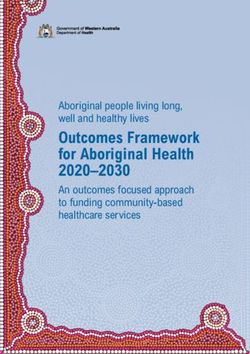Deploying Avaya Call Management System on Amazon Web Services - Release 19.1 Issue 2 May 2020
←
→
Page content transcription
If your browser does not render page correctly, please read the page content below
© 2019-2020, Avaya Inc. USES AND/OR INSTALLS AVAYA SOFTWARE, PURCHASED
All Rights Reserved. FROM AVAYA INC., ANY AVAYA AFFILIATE, OR AN AVAYA
CHANNEL PARTNER (AS APPLICABLE) UNDER A COMMERCIAL
Notice AGREEMENT WITH AVAYA OR AN AVAYA CHANNEL PARTNER.
While reasonable efforts have been made to ensure that the UNLESS OTHERWISE AGREED TO BY AVAYA IN WRITING,
information in this document is complete and accurate at the time of AVAYA DOES NOT EXTEND THIS LICENSE IF THE SOFTWARE
printing, Avaya assumes no liability for any errors. Avaya reserves WAS OBTAINED FROM ANYONE OTHER THAN AVAYA, AN AVAYA
the right to make changes and corrections to the information in this AFFILIATE OR AN AVAYA CHANNEL PARTNER; AVAYA
document without the obligation to notify any person or organization RESERVES THE RIGHT TO TAKE LEGAL ACTION AGAINST YOU
of such changes. AND ANYONE ELSE USING OR SELLING THE SOFTWARE
WITHOUT A LICENSE. BY INSTALLING, DOWNLOADING OR
Documentation disclaimer USING THE SOFTWARE, OR AUTHORIZING OTHERS TO DO SO,
“Documentation” means information published in varying mediums YOU, ON BEHALF OF YOURSELF AND THE ENTITY FOR WHOM
which may include product information, operating instructions and YOU ARE INSTALLING, DOWNLOADING OR USING THE
performance specifications that are generally made available to users SOFTWARE (HEREINAFTER REFERRED TO
of products. Documentation does not include marketing materials. INTERCHANGEABLY AS “YOU” AND “END USER”), AGREE TO
Avaya shall not be responsible for any modifications, additions, or THESE TERMS AND CONDITIONS AND CREATE A BINDING
deletions to the original published version of Documentation unless CONTRACT BETWEEN YOU AND AVAYA INC. OR THE
such modifications, additions, or deletions were performed by or on APPLICABLE AVAYA AFFILIATE (“AVAYA”).
the express behalf of Avaya. End User agrees to indemnify and hold Avaya grants You a license within the scope of the license types
harmless Avaya, Avaya's agents, servants and employees against all described below, with the exception of Heritage Nortel Software, for
claims, lawsuits, demands and judgments arising out of, or in which the scope of the license is detailed below. Where the order
connection with, subsequent modifications, additions or deletions to documentation does not expressly identify a license type, the
this documentation, to the extent made by End User. applicable license will be a Designated System License as set forth
Link disclaimer below in the Designated System(s) License (DS) section as
applicable. The applicable number of licenses and units of capacity
Avaya is not responsible for the contents or reliability of any linked for which the license is granted will be one (1), unless a different
websites referenced within this site or Documentation provided by number of licenses or units of capacity is specified in the
Avaya. Avaya is not responsible for the accuracy of any information, documentation or other materials available to You. “Software” means
statement or content provided on these sites and does not computer programs in object code, provided by Avaya or an Avaya
necessarily endorse the products, services, or information described Channel Partner, whether as stand-alone products, pre-installed on
or offered within them. Avaya does not guarantee that these links will hardware products, and any upgrades, updates, patches, bug fixes,
work all the time and has no control over the availability of the linked or modified versions thereto. “Designated Processor” means a single
pages. stand-alone computing device. “Server” means a set of Designated
Processors that hosts (physically or virtually) a software application
Warranty
to be accessed by multiple users. “Instance” means a single copy of
Avaya provides a limited warranty on Avaya hardware and software. the Software executing at a particular time: (i) on one physical
Refer to your sales agreement to establish the terms of the limited machine; or (ii) on one deployed software virtual machine (“VM”) or
warranty. In addition, Avaya’s standard warranty language, as well as similar deployment.
information regarding support for this product while under warranty is
License type(s)
available to Avaya customers and other parties through the Avaya
Support website: https://support.avaya.com/helpcenter/ Designated System(s) License (DS). End User may install and use
getGenericDetails?detailId=C20091120112456651010 under the link each copy or an Instance of the Software only: 1) on a number of
“Warranty & Product Lifecycle” or such successor site as designated Designated Processors up to the number indicated in the order; or 2)
by Avaya. Please note that if You acquired the product(s) from an up to the number of Instances of the Software as indicated in the
authorized Avaya Channel Partner outside of the United States and order, Documentation, or as authorized by Avaya in writing. Avaya
Canada, the warranty is provided to You by said Avaya Channel may require the Designated Processor(s) to be identified in the order
Partner and not by Avaya. by type, serial number, feature key, Instance, location or other
Hosted Service specific designation, or to be provided by End User to Avaya through
electronic means established by Avaya specifically for this purpose.
THE FOLLOWING APPLIES ONLY IF YOU PURCHASE AN AVAYA
HOSTED SERVICE SUBSCRIPTION FROM AVAYA OR AN AVAYA Concurrent User License (CU). End User may install and use the
CHANNEL PARTNER (AS APPLICABLE), THE TERMS OF USE Software on multiple Designated Processors or one or more Servers,
FOR HOSTED SERVICES ARE AVAILABLE ON THE AVAYA so long as only the licensed number of Units are accessing and using
WEBSITE, HTTPS://SUPPORT.AVAYA.COM/LICENSEINFO UNDER the Software at any given time. A “Unit” means the unit on which
THE LINK “Avaya Terms of Use for Hosted Services” OR SUCH Avaya, at its sole discretion, bases the pricing of its licenses and can
SUCCESSOR SITE AS DESIGNATED BY AVAYA, AND ARE be, without limitation, an agent, port or user, an e-mail or voice mail
APPLICABLE TO ANYONE WHO ACCESSES OR USES THE account in the name of a person or corporate function (e.g.,
webmaster or helpdesk), or a directory entry in the administrative
HOSTED SERVICE. BY ACCESSING OR USING THE HOSTED
database utilized by the Software that permits one user to interface
SERVICE, OR AUTHORIZING OTHERS TO DO SO, YOU, ON
with the Software. Units may be linked to a specific, identified Server
BEHALF OF YOURSELF AND THE ENTITY FOR WHOM YOU ARE
or an Instance of the Software.
DOING SO (HEREINAFTER REFERRED TO INTERCHANGEABLY
AS “YOU” AND “END USER”), AGREE TO THE TERMS OF USE. IF Shrinkwrap License (SR). You may install and use the Software in
YOU ARE ACCEPTING THE TERMS OF USE ON BEHALF A accordance with the terms and conditions of the applicable license
COMPANY OR OTHER LEGAL ENTITY, YOU REPRESENT THAT agreements, such as “shrinkwrap” or “clickthrough” license
YOU HAVE THE AUTHORITY TO BIND SUCH ENTITY TO THESE accompanying or applicable to the Software (“Shrinkwrap License”).
TERMS OF USE. IF YOU DO NOT HAVE SUCH AUTHORITY, OR IF
YOU DO NOT WISH TO ACCEPT THESE TERMS OF USE, YOU Heritage Nortel Software
MUST NOT ACCESS OR USE THE HOSTED SERVICE OR “Heritage Nortel Software” means the software that was acquired by
AUTHORIZE ANYONE TO ACCESS OR USE THE HOSTED Avaya as part of its purchase of the Nortel Enterprise Solutions
SERVICE. Business in December 2009. The Heritage Nortel Software is the
Licenses software contained within the list of Heritage Nortel Products located
at https://support.avaya.com/LicenseInfo under the link “Heritage
THE SOFTWARE LICENSE TERMS AVAILABLE ON THE AVAYA Nortel Products” or such successor site as designated by Avaya. For
WEBSITE, HTTPS://SUPPORT.AVAYA.COM/LICENSEINFO, Heritage Nortel Software, Avaya grants Customer a license to use
UNDER THE LINK “AVAYA SOFTWARE LICENSE TERMS (Avaya Heritage Nortel Software provided hereunder solely to the extent of
Products)” OR SUCH SUCCESSOR SITE AS DESIGNATED BY the authorized activation or authorized usage level, solely for the
AVAYA, ARE APPLICABLE TO ANYONE WHO DOWNLOADS, purpose specified in the Documentation, and solely as embedded in,for execution on, or for communication with Avaya equipment. WITH RESPECT TO CODECS, IF THE AVAYA CHANNEL
Charges for Heritage Nortel Software may be based on extent of PARTNER IS HOSTING ANY PRODUCTS THAT USE OR EMBED
activation or use authorized as specified in an order or invoice. THE H.264 CODEC OR H.265 CODEC, THE AVAYA CHANNEL
PARTNER ACKNOWLEDGES AND AGREES THE AVAYA
Copyright CHANNEL PARTNER IS RESPONSIBLE FOR ANY AND ALL
Except where expressly stated otherwise, no use should be made of RELATED FEES AND/OR ROYALTIES. THE H.264 (AVC) CODEC
materials on this site, the Documentation, Software, Hosted Service, IS LICENSED UNDER THE AVC PATENT PORTFOLIO LICENSE
or hardware provided by Avaya. All content on this site, the FOR THE PERSONAL USE OF A CONSUMER OR OTHER USES
documentation, Hosted Service, and the product provided by Avaya IN WHICH IT DOES NOT RECEIVE REMUNERATION TO: (I)
including the selection, arrangement and design of the content is ENCODE VIDEO IN COMPLIANCE WITH THE AVC STANDARD
owned either by Avaya or its licensors and is protected by copyright (“AVC VIDEO”) AND/OR (II) DECODE AVC VIDEO THAT WAS
and other intellectual property laws including the sui generis rights ENCODED BY A CONSUMER ENGAGED IN A PERSONAL
relating to the protection of databases. You may not modify, copy, ACTIVITY AND/OR WAS OBTAINED FROM A VIDEO PROVIDER
reproduce, republish, upload, post, transmit or distribute in any way LICENSED TO PROVIDE AVC VIDEO. NO LICENSE IS GRANTED
any content, in whole or in part, including any code and software OR SHALL BE IMPLIED FOR ANY OTHER USE. ADDITIONAL
unless expressly authorized by Avaya. Unauthorized reproduction, INFORMATION FOR H.264 (AVC) AND H.265 (HEVC) CODECS
transmission, dissemination, storage, and or use without the express MAY BE OBTAINED FROM MPEG LA, L.L.C. SEE HTTP://
written consent of Avaya can be a criminal, as well as a civil offense WWW.MPEGLA.COM.
under the applicable law.
Compliance with Laws
Virtualization
You acknowledge and agree that it is Your responsibility for
The following applies if the product is deployed on a virtual machine. complying with any applicable laws and regulations, including, but not
Each product has its own ordering code and license types. Unless limited to laws and regulations related to call recording, data privacy,
otherwise stated, each Instance of a product must be separately intellectual property, trade secret, fraud, and music performance
licensed and ordered. For example, if the end user customer or rights, in the country or territory where the Avaya product is used.
Avaya Channel Partner would like to install two Instances of the
Preventing Toll Fraud
same type of products, then two products of that type must be
ordered. “Toll Fraud” is the unauthorized use of your telecommunications
system by an unauthorized party (for example, a person who is not a
Third Party Components
corporate employee, agent, subcontractor, or is not working on your
“Third Party Components” mean certain software programs or company's behalf). Be aware that there can be a risk of Toll Fraud
portions thereof included in the Software or Hosted Service may associated with your system and that, if Toll Fraud occurs, it can
contain software (including open source software) distributed under result in substantial additional charges for your telecommunications
third party agreements (“Third Party Components”), which contain services.
terms regarding the rights to use certain portions of the Software
Avaya Toll Fraud intervention
(“Third Party Terms”). As required, information regarding distributed
Linux OS source code (for those products that have distributed Linux If You suspect that You are being victimized by Toll Fraud and You
OS source code) and identifying the copyright holders of the Third need technical assistance or support, call Technical Service Center
Party Components and the Third Party Terms that apply is available Toll Fraud Intervention Hotline at +1-800-643-2353 for the United
in the products, Documentation or on Avaya’s website at: https:// States and Canada. For additional support telephone numbers, see
support.avaya.com/Copyright or such successor site as designated the Avaya Support website: https://support.avaya.com or such
by Avaya. The open source software license terms provided as Third successor site as designated by Avaya.
Party Terms are consistent with the license rights granted in these
Security Vulnerabilities
Software License Terms, and may contain additional rights benefiting
You, such as modification and distribution of the open source Information about Avaya’s security support policies can be found in
software. The Third Party Terms shall take precedence over these the Security Policies and Support section of https://
Software License Terms, solely with respect to the applicable Third support.avaya.com/security.
Party Components to the extent that these Software License Terms
impose greater restrictions on You than the applicable Third Party Suspected Avaya product security vulnerabilities are handled per the
Terms. Avaya Product Security Support Flow (https://
support.avaya.com/css/P8/documents/100161515).
The following applies only if the H.264 (AVC) codec is distributed with
the product. THIS PRODUCT IS LICENSED UNDER THE AVC Downloading Documentation
PATENT PORTFOLIO LICENSE FOR THE PERSONAL USE OF A For the most current versions of Documentation, see the Avaya
CONSUMER OR OTHER USES IN WHICH IT DOES NOT RECEIVE Support website: https://support.avaya.com, or such successor site
REMUNERATION TO (i) ENCODE VIDEO IN COMPLIANCE WITH as designated by Avaya.
THE AVC STANDARD (“AVC VIDEO”) AND/OR (ii) DECODE AVC
VIDEO THAT WAS ENCODED BY A CONSUMER ENGAGED IN A Contact Avaya Support
PERSONAL ACTIVITY AND/OR WAS OBTAINED FROM A VIDEO See the Avaya Support website: https://support.avaya.com for
PROVIDER LICENSED TO PROVIDE AVC VIDEO. NO LICENSE IS product or Hosted Service notices and articles, or to report a problem
GRANTED OR SHALL BE IMPLIED FOR ANY OTHER USE. with your Avaya product or Hosted Service. For a list of support
ADDITIONAL INFORMATION MAY BE OBTAINED FROM MPEG LA, telephone numbers and contact addresses, go to the Avaya Support
L.L.C. SEE HTTP://WWW.MPEGLA.COM. website: https://support.avaya.com (or such successor site as
Service Provider designated by Avaya), scroll to the bottom of the page, and select
Contact Avaya Support.
THE FOLLOWING APPLIES TO AVAYA CHANNEL PARTNER’S
HOSTING OF AVAYA PRODUCTS OR SERVICES. THE PRODUCT Trademarks
OR HOSTED SERVICE MAY USE THIRD PARTY COMPONENTS The trademarks, logos and service marks (“Marks”) displayed in this
SUBJECT TO THIRD PARTY TERMS AND REQUIRE A SERVICE site, the Documentation, Hosted Service(s), and product(s) provided
PROVIDER TO BE INDEPENDENTLY LICENSED DIRECTLY FROM by Avaya are the registered or unregistered Marks of Avaya, its
THE THIRD PARTY SUPPLIER. AN AVAYA CHANNEL PARTNER’S affiliates, its licensors, its suppliers, or other third parties. Users are
HOSTING OF AVAYA PRODUCTS MUST BE AUTHORIZED IN not permitted to use such Marks without prior written consent from
WRITING BY AVAYA AND IF THOSE HOSTED PRODUCTS USE Avaya or such third party which may own the Mark. Nothing
OR EMBED CERTAIN THIRD PARTY SOFTWARE, INCLUDING contained in this site, the Documentation, Hosted Service(s) and
BUT NOT LIMITED TO MICROSOFT SOFTWARE OR CODECS, product(s) should be construed as granting, by implication, estoppel,
THE AVAYA CHANNEL PARTNER IS REQUIRED TO or otherwise, any license or right in and to the Marks without the
INDEPENDENTLY OBTAIN ANY APPLICABLE LICENSE express written permission of Avaya or the applicable third party.
AGREEMENTS, AT THE AVAYA CHANNEL PARTNER’S EXPENSE,
DIRECTLY FROM THE APPLICABLE THIRD PARTY SUPPLIER. Avaya is a registered trademark of Avaya Inc.All non-Avaya trademarks are the property of their respective owners. Linux® is the registered trademark of Linus Torvalds in the U.S. and other countries.
Contents
Chapter 1: Introduction............................................................................................................ 7
Purpose.................................................................................................................................. 7
Change history........................................................................................................................ 7
Chapter 2: Avaya Call Management System on AWS overview........................................... 9
Prerequisites........................................................................................................................... 9
Software delivery................................................................................................................... 10
Networking considerations for Avaya Call Management System deployment in AWS.................. 10
Types of network connection.................................................................................................. 10
Location of CMS in the VPC............................................................................................. 11
Number of direct connections........................................................................................... 11
Unsupported features for Avaya Call Management System AWS instances................................ 11
Functional differences when installing CMS on AWS................................................................ 12
Chapter 3: Planning................................................................................................................ 13
Planning checklist.................................................................................................................. 13
Release details of CMS application OVAs............................................................................... 13
Instance Types and capacities for an AWS deployment............................................................ 14
High Availability..................................................................................................................... 15
HA CMS and Survivable CMS.......................................................................................... 15
Chapter 4: Converting an OVA file to an AMI file................................................................. 17
Checklist for converting an OVA file to an AMI file.................................................................... 17
Creating a bucket for uploading the OVAs for AMI conversion................................................... 17
Uploading the CMS OVA to the AWS console.......................................................................... 18
Creating a Linux Amazon EC2 virtual server instance............................................................... 18
Obtaining the virtual server instance user ID............................................................................ 20
Importing the OVA for AMI conversion..................................................................................... 21
Creating a key pair................................................................................................................ 23
Launching an Amazon EC2 instance....................................................................................... 24
Creating a user access key.................................................................................................... 24
Chapter 5: Deployment process............................................................................................ 26
Deployment checklist............................................................................................................. 26
Deploying the CMS application AMI........................................................................................ 26
Configuring the CMS software................................................................................................ 28
Verifying CMS on the AWS instance....................................................................................... 29
Chapter 6: Maintenance operations...................................................................................... 30
Restoring CMS on a virtual machine....................................................................................... 30
Starting an Amazon Web Services instance............................................................................. 32
Stopping an Amazon Web Services instance........................................................................... 33
Rebooting an Amazon Web Services instance......................................................................... 33
Chapter 7: Resources............................................................................................................. 34
May 2020 Deploying Avaya Call Management System on Amazon Web Services 5
Comments on this document? infodev@avaya.comContents
Documentation...................................................................................................................... 34
Amazon Web Services documentation.................................................................................... 38
Finding documents on the Avaya Support website................................................................... 38
Viewing Avaya Mentor videos................................................................................................. 38
Support................................................................................................................................ 39
Using the Avaya InSite Knowledge Base........................................................................... 39
May 2020 Deploying Avaya Call Management System on Amazon Web Services 6
Comments on this document? infodev@avaya.comChapter 1: Introduction
Purpose
This document provides the following information:
• Deployment of Avaya Call Management System (CMS) in the Amazon Web Services (AWS)
environment
• Virtualization architecture
• Deployment planning
• Verification of CMS installation
• Configuration of CMS
• Maintenance related to the deployment in AWS
This document refers to standard CMS documents for configuring and maintaining the CMS
software.
This document is intended for people who need to install, configure, and deploy CMS on AWS.
Note:
If you are deploying CMS on standard VMware servers, you must use the procedures found in
Deploying Avaya Call Management System.
If you are upgrading an existing CMS server, you must use the procedures found in Upgrading
Avaya Call Management System.
Change history
Issue Date Summary of changes
2 May 2020 Added information that an AWS-specific OVA must be used for
deployment. This is noted in many places throughout the document.
2 May 2020 Added information about how the CMS encryption passphrase is
implemented for an AWS deployment. For more information, see
Functional differences when installing CMS on AWS on page 12.
Table continues…
May 2020 Deploying Avaya Call Management System on Amazon Web Services 7
Comments on this document? infodev@avaya.comIntroduction
Issue Date Summary of changes
2 May 2020 Updated the supported AWS Instance types in Instance Types and
capacities for an AWS deployment on page 14.
2 May 2020 Added detailed information about the CMS features you must
configure after you deploy the OVA on AWS. For more information,
see Configuring the CMS software on page 28.
May 2020 Deploying Avaya Call Management System on Amazon Web Services 8
Comments on this document? infodev@avaya.comChapter 2: Avaya Call Management System
on AWS overview
Amazon Web Services (AWS) is a cloud services platform that enables enterprises to securely run
applications on the virtual cloud. The key components of AWS are Amazon Elastic Compute Cloud
(EC2) and Amazon Simple Storage Service (S3). Supporting the Avaya applications on the AWS
Infrastructure as a service (IaaS) platform provides the following benefits:
• Minimizes the capital expenditure (CAPEX) on infrastructure. Customers can move from
CAPEX to operational expense (OPEX).
• Reduces the maintenance cost of running the data centers.
• Provides a common platform for deploying the applications.
• Provides a flexible environment to accommodate the changing business requirements of
customers.
You can connect the following applications to the Avaya Call Management System (CMS) AWS
instances from the customer premises:
• Avaya Aura Communication Manager
• Various Avaya Professional Services offers
Customer responsibility
Before deploying an Avaya application on AWS, you must know your responsibilities as a customer.
For information about customer responsibilities, see Deploying Contact Center Applications on
Amazon Web Services.
Related links
Prerequisites on page 9
Software delivery on page 10
Networking considerations for Avaya Call Management System deployment in AWS on page 10
Types of network connection on page 10
Unsupported features for Avaya Call Management System AWS instances on page 11
Functional differences when installing CMS on AWS on page 12
Prerequisites
Before deploying the product, ensure that you have the following knowledge and skills:
May 2020 Deploying Avaya Call Management System on Amazon Web Services 9
Comments on this document? infodev@avaya.comAvaya Call Management System on AWS overview
Knowledge
• Amazon Web Services setup
• Linux® Operating System
• Avaya Aura® Communication Manager
Skills
To administer the AWS Management console and CMS applications.
Software delivery
The CMS software is delivered as one pre-packaged AWS-specific Open Virtualization Appliance
(OVA) file that is posted on the Avaya Product Licensing and Download System (PLDS). The CMS
OVA for AWS) has aws-001 or aws-‘xxx’ in the version string and only these OVAs must be
converted and deployed on AWS. You cannot correctly convert or deploy the standard CMS OVAs
on AWS.
The OVA contains the application software and operating system.
Networking considerations for Avaya Call Management
System deployment in AWS
When you deploy an Avaya application at the main location or at a branch location on Amazon
Web Services (AWS), ensure that you follow the networking requirements, such as, the WAN
network topology, bandwidth, and latency of the Avaya applications. You must adhere to the
Avaya network recommendations and AWS networking rules.
AWS has some limitations for establishing VPNs and direct connections into AWS. For more
information about Amazon VPC Limits, see the AWS documentation at http://
docs.aws.amazon.com/AmazonVPC/latest/UserGuide/VPC_Appendix_Limits.html.
Important:
Avaya recommends the use of direct connection in combination of a private WAN connection
with Service Level Agreement (SLA) measures to ensure that the network quality is
appropriate for signaling and voice traffic.
Avaya is not responsible for network connections between AWS and customer premises.
Types of network connection
You can connect applications in a hybrid network on a Virtual Private cloud (VPC) in the following
ways:
May 2020 Deploying Avaya Call Management System on Amazon Web Services 10
Comments on this document? infodev@avaya.comUnsupported features for Avaya Call Management System AWS instances
Connection type Resource
VPN Connection For information about VPN Connections, see http://
docs.aws.amazon.com/AmazonVPC/latest/UserGuide/vpn-
connections.html.
Direct Connection For information about AWS Direct Connections, see https://
aws.amazon.com/directconnect/.
Location of CMS in the VPC
The primary function of Avaya Call Management System (CMS) is to provide reporting for CC Elite
functionality on the Avaya Aura Communication Manager. Therefore, it is important to locate the
CMS Amazon Web Services (AWS) deployment in a region that is the same as, or as close to the
Communication Manager as possible. Co-location of CMS and Communication Manager in the
same AWS VPC is ideal.
The CMS and Communication Manager are not required to both be deployed in AWS. CMS can
reside in AWS with Communication Manager on the customer premise, and vice versa.
Supervisor users access CMS through the CMS Web client and the CMS PC Supervisor client. All
Supervisor users require network connection to the CMS deployment in AWS. If a VPN connection
is used to connect to the CMS in AWS, network latency may impact the performance for
Supervisor users.
Important:
Avaya recommends the use of direct connection in combination of a private WAN connection
with Service Level Agreement (SLA) measures to ensure that the network quality is
appropriate for signaling and voice traffic.
Avaya is not responsible for network connections between AWS and customer premises.
Number of direct connections
You must separate the traffic between the Supervisor users and the Avaya Call Management
System(CMS) installation from Communication Manager and CMS traffic.
Unsupported features for Avaya Call Management System
AWS instances
• LAN backup.
Only NFS-mounted file systems are supported for backups.
• Amazon Web Services (AWS) infrastructure management tools such as CHEF, Ansible, and
Puppet.
May 2020 Deploying Avaya Call Management System on Amazon Web Services 11
Comments on this document? infodev@avaya.comAvaya Call Management System on AWS overview
Functional differences when installing CMS on AWS
When deploying CMS in an AWS virtualized environment, it operates almost identically as a CMS
deployed on a traditional hardware server provided by Avaya using the Linux operating system.
After the AWS-specific CMS OVA file is converted to AMI and deployed within AWS, use the
standard CMS documents to complete the installation.
This section describes a few of the functional areas that are different when deploying CMS in
AWS.
CMS encryption passphrase auto-unlock implemented on AWS deployments
Starting with Release 19.1, CMS provides encryption for personal data at rest. The encryption
occurs at the LInux operating system level and is implemented using Linux Unified Key Setup
(LUKS) during deployment of the OVA on the CMS server.
The use of the encryption passpharase is disabled for AWS deployments. On a standard CMS
deployment, the encryption feature requires users enter an encryption “passphrase” on the local
system console during deployment and, optionally, every time you reboot the system. For an AWS
deployment, a console is not presented to the user, thus use of the passphrase is not possible.
Due to the lack of console access for AWS deployments, the following is implemented:
• By default, the CMS encryption passphrase auto-unlock is enabled. A CMS passphrase is
not used during boot-up for AWS deployments.
• You can never disable the CMS auto-unlock feature since an AWS deployment does not
present a console to the user to enter the passphrase.
• An AWS deployment offers its own version of disk encryption as a choice during installation
and you are free to choose the AWS disk encryption. AWS disk encryption has no impact on
the operation of CMS.
• If you decide to use AWS disk encryption, AWS manages the use of an AWS passphrase
during deployment and boot of the CMS application.
Software media
You must download an AWS-specific OVA file to deploy CMS in AWS. You cannot use the
standard CMS OVA file.
The OVA file contains the operating system and a specific CMS load. You must make a backup
copy of the OVA file in the event you must restore the system. Store the backup copy of the OVA
file in a safe location so that you can get the backup quickly if you want to restore your system.
Base Load upgrade media
CMS on AWS uses an ISO image to accomplish a CMS software upgrades. You must make a
backup copy of the ISO image. Store the backup copy of the ISO image in a safe location to
perform a Base Load upgrade.
Backup options
Avaya supports backups to a network mount NFS point for CMS in AWS. Avaya does not support
LAN Backup for CMS in AWS.
For more information about backup options, see Maintaining and Troubleshooting Avaya Call
Management System.
May 2020 Deploying Avaya Call Management System on Amazon Web Services 12
Comments on this document? infodev@avaya.comChapter 3: Planning
Planning checklist
Ensure that you complete the following before deploying the virtual applications on the AWS
Management console:
No. Task References Notes
1 Download the AWS-specific See Deploying Contact Center
CMS OVA file. Applications on Amazon Web
Services.
2 Upload the OVA file to AWS See Deploying Contact Center
and convert the OVA to the Applications on Amazon Web
AMI format. Services.
3 Deploy the CMS AMI file into You must separately license
the required AWS each CMS instance, that is,
configuration. each installation of an OVA.
To install multiple instances
of CMS, customers or
business partners must
order a separate CMS
license for each instance.
4 Complete the installation by See Deploying Avaya Call
configuring required and Management System for the
optional CMS features. required features and
Maintaining and
Troubleshooting Avaya Call
Management System for the
optional features.
Release details of CMS application OVAs
You can download the AWS-specific CMS OVA from the Avaya PLDS website at:
http://plds.avaya.com/
Avaya packages the CMS software as an OVA file ready for conversion and deployment on AWS.
May 2020 Deploying Avaya Call Management System on Amazon Web Services 13
Comments on this document? infodev@avaya.comPlanning
Instance Types and capacities for an AWS deployment
Instance Types
The following table provides the minimum resources consumed by CMS for each size of
deployment. These resources do not exactly match the Instance Types provided by Amazon, but It
is expected that CMS on AWS will be deployed in an Instance Type that has the minimum
resource requirements or better.
When selecting the Instance Type for a CMS deployment, care should be taken to allocate at least
the minimum resources. The resources listed in the table are necessary to support the capacities
listed in the table following the Instance Types.
Important:
Downsizing the resource reservation can put the performance of CMS at risk. CMS is a read/
write intensive application. Avaya recommends the use of the EBS Optimized storage from
Amazon.
Server type AWS Instance AWS vCPU AWS RAM Hard Disk Drive NICs
Type (GB) (GB)
Small m4.large 2 8 800 3
m5.large
Medium m4.2xlarge 8 32 1,200 4
m5.2xlarge
Large m4.4xlarge 16 64 1,800 4
m5.4xlarge
The m4.large and m5.large Instance Types have only ‘moderate’ network performance. Choosing
the m4.2xlarge or m5.2xlarge Instance Type is mandatory for high network performance. Reliable
network performance is necessary to ensure fast refresh rates for reporting. The m4.2xlarge,
m5.2xlarge, m4.4xlarge, and m5.4xlarge Instance Types have more CPU and memory allocated
than is necessary for a small configuration. Customers will have to make the decisions on trade-
offs of between network performance and cost of the instance.
Capacities
The AWS Instance Types listed above will support the capacities detailed in the following table.
Important:
Use this table to determine the configuration you must use for a deployment. You must select
the size that provides the capacities you require. If any capacity requires a larger
configuration, you must go to that larger configuration. For example, if you only need 100,000
agent skill pairs but your peak busy-hour call volume is 200,000, you must select the medium
configuration.
May 2020 Deploying Avaya Call Management System on Amazon Web Services 14
Comments on this document? infodev@avaya.comHigh Availability
Parameter Small Medium Large
Peak busy-hour call 30,000 200,000 400,000
volume
Concurrent CMS 50 200 1,6002
Supervisor sessions1
Concurrent agents 500 5,000 10,000
Third-party software 3 5 7
Agent skill pairs 100,000 200,000 800,0003
Reports per CMS 3 5 10
Supervisor session
Report elements 5 5 12
Percentage of supervisors 10% 50% 100%
that can run reports with a
three-second refresh rate
Active agent traces 250 1,000 5,000
Internal Call History (ICH) 4,000 per 20 minutes 4,000 per 20 minutes 4,000 per 20 minutes
records
External Call History 10,000 per 20 minutes 60,000 per 20 minutes 300,000 per 20 minutes
(ECH) records
High Availability
High Availability (HA) Avaya Call Management System (CMS) and Survivable CMS are Avaya
product offers that are different from Amazon Web Services (AWS) duplication or redundancy
features. Contact your account team to discuss deployment options for HA CMS and Survivable
CMS.
HA CMS and Survivable CMS
Avaya offers a High Availability (HA) Avaya Call Management System (CMS) package and a
Survivable CMS package. With HA CMS, you deploy two CMS systems and provision the systems
to both receive the same call data from the same Communication Manager system. The
deployment of two CMS systems provides reliability and duplication of ACD call data across both
CMS systems for better reliability if the network fails or a server fails.
The Survivable CMS option expands reliability by providing data collection from the
Communication Manager Survivable Core and Survivable Remote technology. Survivable CMS
1 This value is the total number of active CMS Supervisor PC Client and Web Client sessions.
2 Of the 1600 sessions supported, only 800 can be CMS Supervisor Web Client sessions
3 Supporting 800,000 agent skill pairs requires greatly increased disk space for interval data. Customers should create up
to 8 additional disk volumes.
May 2020 Deploying Avaya Call Management System on Amazon Web Services 15
Comments on this document? infodev@avaya.comPlanning
has a Dual Role CMS option where the HA CMS supports a connection from the Communication
Manager system and the Survivable Core or Survivable Remote, and a separate Survivable CMS
where only the Survivable Core or Survivable Remote connects to a Survivable CMS. The
deployment of a Survivable CMS allows users to continue working if the main site is not
operational because of network failures or server failures.
To have multiple CMS systems in an HA CMS, Survivable CMS, or an HA CMS and Survivable
CMS combination deployment when Amazon Web Services (AWS), you must deploy separate
CMS OVA files for each CMS. The reason you need separate OVA files is because all CMS virtual
machines must be provisioned as active, licensed systems.
In addition to redundancy of ACD data provided by HA CMS or the resiliency of data provided by
Survivable CMS, Avaya requires a feature that synchronizes the administrative data from a
primary CMS to the HA CMS or Survivable CMS deployment. This feature allows all systems to
remain synchronized with up-to-date administrative data.
Contact your account team for more information about HA CMS and Survivable CMS.
May 2020 Deploying Avaya Call Management System on Amazon Web Services 16
Comments on this document? infodev@avaya.comChapter 4: Converting an OVA file to an AMI
file
Checklist for converting an OVA file to an AMI file
Use this checklist to guide you through the procedure of converting the AWS-specific CMS OVA
file to an Amazon Machine Image (AMI) file.
Task Link/Notes
Create a bucket for uploading the OVAs. Creating a bucket for uploading the OVAs for AMI
conversion on page 17
Upload the AWS-specific CMS OVA file. Uploading the CMS OVA to the AWS console on
page 18
Create an Amazon EC2 virtual server Creating a Linux Amazon EC2 virtual server
instance. instance on page 18
Create an access key. Creating a user access key on page 24
Obtain the virtual server instance user Obtaining the virtual server instance user ID on
ID. page 20
Import the OVA for AMI conversion. Importing the OVA for AMI conversion on page 21
Creating a bucket for uploading the OVAs for AMI
conversion
Procedure
1. Sign in to the Amazon Web Services Management console.
2. Go to Services > Storage, and click S3.
The system displays the S3 Management Console page.
3. Click Create bucket.
The system displays the Create bucket dialog box.
4. In Bucket name, type a unique bucket name.
May 2020 Deploying Avaya Call Management System on Amazon Web Services 17
Comments on this document? infodev@avaya.comConverting an OVA file to an AMI file
Only use lowercase letters for the name.
5. In the Region field, click a region for your bucket.
For more information about creating a bucket and selecting a region, see Amazon S3
Documentation.
6. Click Create.
Uploading the CMS OVA to the AWS console
Procedure
1. Sign in to the Amazon Web Services Management console.
2. Go to Services > Storage, and click S3.
The system displays the S3 Management Console page.
3. In the All Buckets, click a bucket name.
4. Click Upload.
The system displays the Upload - Select Files and Folders dialog box.
5. Click Add Files.
6. In the Choose File to Upload dialog box, select the AWS-specific CMS OVA file from your
local system, and click Open.
7. Click Upload.
Creating a Linux Amazon EC2 virtual server instance
Procedure
1. Sign in to the Amazon Web Services Management console.
2. Go to Services > Compute, and click EC2.
The system displays the EC2 Management Console page.
3. Click Launch Instance.
4. On the Choose an Amazon Machine Image (AMI) page, search for a Linux AMI, and click
Select.
You must select an image that includes the AWS command line tools.
5. On the Choose an Instance Type page, select an instance type, and click Next: Configure
Instance Details.
May 2020 Deploying Avaya Call Management System on Amazon Web Services 18
Comments on this document? infodev@avaya.comCreating a Linux Amazon EC2 virtual server instance
6. On the Configure Instance Details page, do the following:
a. In the Network field, click a VPC network.
b. In the Network interfaces section, assign an IP address.
7. Click Next: Add Storage.
8. On the Add Storage page, leave the default settings, and click Next: Add Tags.
9. On the Add Tags page, add a tag, and click Next: Configure Security Group.
10. On the Configure Security Group page, create a new security group or select an existing
security group, and click Review and Launch.
11. On the Review Instance Launch page, review the details of each configuration, and then
click Launch.
The system displays the following screen:
12. On the Select an existing key pair or create a new key pair dialog box, select one of the
following options:
• Choose an existing key pair: If you select this option, perform the following:
- From the Select a key pair drop-down list, select a key pair.
May 2020 Deploying Avaya Call Management System on Amazon Web Services 19
Comments on this document? infodev@avaya.comConverting an OVA file to an AMI file
- Select the I acknowledge that I have access to the selected private key file
(), and that without this file, I won't be able to log into my
instance check box.
• Create a new key pair: If you select this option, perform the following:
- In the Key pair name field, type a name for the private key file. The extension of the
private key file is .pem.
- Click Download Key Pair.
- Save the file in a secure and accessible location.
Note:
You will not be able to download the file again.
• Proceed without a key pair: If you select this option, select the I acknowledge that I
will not be able to connect to this instance unless I already know the password
built into this AMI check box.
13. Click Launch Instances.
The system creates the virtual server instance.
14. Click Launch Status, and click View instance.
When the system creates an instance, the Status Checks column displays the message:
2/2 checks passed.
Obtaining the virtual server instance user ID
Procedure
1. Sign in to the Amazon Web Services Management console.
2. Go to Services > Compute, and click EC2.
The system displays the EC2 Management Console page.
3. In the left navigation pane, click Instances.
4. Select a server instance, and click Connect.
5. On the Connect To your Instance page, view the user ID.
Example:
ssh -i "example.pem" ec2-user@
The user name is ec2-user. Use this user ID to connect to the Linux server.
May 2020 Deploying Avaya Call Management System on Amazon Web Services 20
Comments on this document? infodev@avaya.comImporting the OVA for AMI conversion
Importing the OVA for AMI conversion
Before you begin
• Create an access key. For more information, see “Creating an access key”.
• Obtain the user id. For more information, see “Obtaining the virtual server instance user id”.
• Converting the *.pem file to the *.ppk format and configure PuTTY for establishing an SSH
connection. For more information, see “Configuring PuTTY”.
Procedure
1. Open an SSH session.
2. In Host Name (or IP address), type the IP Address of the virtual server instance, and click
Open.
3. Log in to the Linux server, and run the command: aws.
4. To configure the AWS details, run the command: aws configure, and do the following:
a. In AWS Access Key ID, type the AWS access key ID.
b. In AWS Secret Access Key, type the AWS secret access key ID.
c. In Default region name, type the region name.
For example: us-west-2.
d. In Default output format, type text or json.
5. To check whether the EC2 instance is ready to use, run the command: aws s3 ls.
The system displays the S3 bucket that you created.
6. To view the content of the S3 bucket, run the command: aws s3 ls s3://
.
Note:
If DNS resolution for the VPC is disabled, the execution of the aws s3 ls s3://
command fails.
7. To allow importing files into the EC2 instance, create a vmimport role, and attach policies
as mentioned in the following sub-steps:
a. Create a file named trust-policy.json with the following policy:
{ "Version":"2012-10-17", "Statement":[ { "Sid":"", "Effect":"Allow",
"Principal":{ "Service":"vmie.amazonaws.com" }, "Action":"sts:AssumeRole",
"Condition":{ "StringEquals":{ "sts:ExternalId":"vmimport" } } } ] }
b. Use the create-role command to create a role named vmimport and give VM
Import/Export access to it.
May 2020 Deploying Avaya Call Management System on Amazon Web Services 21
Comments on this document? infodev@avaya.comConverting an OVA file to an AMI file
Ensure that you specify the full path to the location of the trust-policy.json file,
and prefix file:// to it:
aws iam create-role --role-name vmimport --assume-role-policy-document
file://trust-policy.json
c. Create a file named role-policy.json with the following policy:
Where is the bucket where the OVA is stored:
{
"Version":"2012-10-17",
"Statement":[
{
"Effect":"Allow",
"Action":[
"s3:ListBucket",
"s3:GetBucketLocation"
],
"Resource":[
"arn:aws:s3:::"
]
},
{
"Effect":"Allow",
"Action":[
"s3:GetObject"
],
"Resource":[
"arn:aws:s3:::/*"
]
},
{
"Effect":"Allow",
"Action":[
"ec2:ModifySnapshotAttribute",
"ec2:CopySnapshot",
"ec2:RegisterImage",
"ec2:Describe*"
],
"Resource":"*"
}
]
}
d. Use the following put-role-policy command to attach the policy to the role
created above.
Ensure that you specify the full path to the location of the role-policy.json file.
aws iam put-role-policy --role-name vmimport --policy-name vmimport --policy-
document file://role-policy.json
8. To import the OVA for conversion, type the following command:
aws ec2 import-image --cli-input-json "{ \"Description\": \"\",
\"DiskContainers\": [ { \"Description\": \"\",
\"UserBucket\": { \"S3Bucket\": \"\", \"S3Key\" : \"
\" } } ]}"
Ensure to replace appropriate values wherever brackets are present in above
command.
The system displays the Status and the ImportTaskId parameters.
May 2020 Deploying Avaya Call Management System on Amazon Web Services 22
Comments on this document? infodev@avaya.comCreating a key pair
9. To check the status of the import image, run the command: aws ec2 describe-
import-image-tasks --cli-input-json "{ \"ImportTaskIds\":
[\"\"], \"NextToken\": \"abc\", \"MaxResults\":
10 } "
Where, ImportTaskId is the one from the output of the Step 8. For example: import-
ami-ffmanv5x.
The conversion process takes up to 30 minutes. You can run the above command
repeatedly. When the AMI conversion is successful, the system displays the Status as
completed and also displays ImageId.
In the following example, the process is at the update stage and is 30% complete.
[ec2-user@ip-10-143-10-81 ~]$ aws ec2 describe-import-image-tasks --cli-input-
json "{ \"ImportTaskIds\": [\"import-ami-ffgji45r\"], \"NextToken\": \"abc\",
\"MaxResults\": 10 } " IMPORTIMAGETASKS -07.1.0.0.xxx-
aws-001.ova import-ami-ffgji45r 30 active updating
In the following example, the process is preparing the AMI and is 76% complete.
IMPORTIMAGETASKS x86_64 -07.1.0.0.xxx-aws-001.ova import-ami-
ffgji45r BYOL Linux 76 active preparing ami
The output format varies depending on the selection of the text or JSON format on the aws
CLI configuration.
For more details, see “AWS Import your VM as an image” on the AWS website at http://
docs.aws.amazon.com/vm-import/latest/userguide/import-vm-image.html.
10. Sign in to the Amazon Web Services Management console.
11. Go to Services > Compute, and click EC2.
The system displays the EC2 Management Console page.
12. In the left navigation pane, click IMAGES > AMIs.
You can search the converted AMI with ImageId. The system displays the newly converted
AMI ImageId in the AMI ID column.
You can give an appropriate name for the AMI ImageId.
Creating a key pair
About this task
A key pair is a set of public and private keys. The public key is used to encrypt data, such as the
login password. The private key is used to decrypt the encrypted data. You provide this key pair
when you create a CloudFormation stack, and use it for SSH access to the Amazon Machine
Instances.
May 2020 Deploying Avaya Call Management System on Amazon Web Services 23
Comments on this document? infodev@avaya.comConverting an OVA file to an AMI file
Procedure
1. Sign in to the Amazon Web Services Management console.
2. In the left navigation pane, go to NETWORK & SECURITY, and click Key Pairs.
3. Click Create Key Pair.
4. In the Create Key Pair dialog box, in the Key pair name field, type a name for the key pair.
5. Click Create.
The system generates a *.pem file and prompts you to save the file on your computer. You
can also view the created key pair name in the Key pair name column.
6. Save the *.pem file.
Important:
When you create a key pair, save it. If you lose the key, you cannot retrieve it and you
will not be able to access the instance.
Launching an Amazon EC2 instance
Procedure
1. Sign in to the Amazon Web Services Management console.
2. Go to Services > Compute, and click EC2.
The system displays the EC2 Management Console page.
3. In the navigation pane, click IMAGES > AMIs.
4. Select the Avaya Call Management System(CMS) AMI, and click Launch.
Creating a user access key
Procedure
1. Sign in to the Amazon Web Services Management console.
2. Go to Services > Security, Identity & Compliance, and click IAM.
The system displays the Welcome to Identity and Access Management page.
3. In the left navigation pane, click Users.
4. Click on a user name.
5. On the Summary page, click the Security Credentials tab.
6. In the Access Keys section, click Create Access Key.
May 2020 Deploying Avaya Call Management System on Amazon Web Services 24
Comments on this document? infodev@avaya.comCreating a user access key
The system displays the message: Your access key has been created
successfully.
Important:
When you create a security access key, you must save it. If you lose the security
access key, you cannot retrieve it.
May 2020 Deploying Avaya Call Management System on Amazon Web Services 25
Comments on this document? infodev@avaya.comChapter 5: Deployment process
Deployment checklist
Task Notes
Complete all the planning and For information about planning and configuring, see the
configuration requirements. chapter “Planning”.
Deploy the AMI that has been converted Deploying the CMS application AMI on page 26
from the AWS-specific CMS OVA.
For information about AWS) virtual instances and virtual
servers, and launching applications, see Deploying
Contact Center Applications on Amazon Web Services.
Configure the AWS deployment for a Instance Types and capacities for an AWS
small, medium, or large configuration. deployment on page 14
Complete the deployment by following Configuring the CMS software on page 28
the standard CMS deployment process.
Important:
You must license each CMS instance, that is, each deployment of an AMI. To deploy multiple
instances of a CMS AMI, customers or business partners must order a separate CMS license
for each AMI deployment.
Deploying the CMS application AMI
Before you begin
Convert the AWS-specific CMS OVA to AMI. For more information, see Checklist for converting an
OVA file to an AMI file on page 17.
Procedure
1. Sign in to the Amazon Web Services Management console.
2. Go to Services > Compute, and click EC2.
The system displays the EC2 Management Console page.
3. In the navigation pane, click IMAGES > AMIs.
May 2020 Deploying Avaya Call Management System on Amazon Web Services 26
Comments on this document? infodev@avaya.comDeploying the CMS application AMI
The system displays the list of AMIs.
4. Select the Contact Center application AMI, and click Launch.
5. On the Choose an Instance Type page, select an instance type, and click Next: Configure
Instance Details.
You must select the correct instance type for deploying the AMI. Selecting an incorrect
instance type might affect the usability of the system . For information about the instance
type, see chapter Supported footprints for the Contact Center applications on AWS in
Deploying Contact Center Applications on Amazon Web Services.
6. On the Configure Instance Details page, do the following:
a. In the Network field, click a VPC network.
b. In the Network interfaces section, assign an IP address.
On the Configure Instance page, configuration is different for different products. For
information about application specific configuration, see the product-specific AWS
deployment guide on the Avaya Support website at:
http://support.avaya.com
7. Click Next: Add Storage.
8. On the Add Storage page, leave the default settings, and click Next: Add Tags.
9. On the Add Tags page, add a tag, and click Next: Configure Security Group.
10. On the Configure Security Group page, create a new security group or select an existing
security group, and click Review and Launch.
You must select the security group that has the required ports enabled. For information
about ports, see port matrix on the Avaya Support website at:
http://support.avaya.com/
11. On the Select an existing key pair or create a new key pair dialog box, select one of the
following options:
• Choose an existing key pair: If you select this option, perform the following:
- From the Select a key pair drop-down list, select a key pair.
- Select the I acknowledge that I have access to the selected private key file
(), and that without this file, I won't be able to log into my
instance check box.
• Create a new key pair: If you select this option, perform the following:
- In the Key pair name field, type a name for the private key file. The extension of the
private key file is .pem.
- Click Download Key Pair.
- Save the file in a secure and accessible location.
May 2020 Deploying Avaya Call Management System on Amazon Web Services 27
Comments on this document? infodev@avaya.comYou can also read