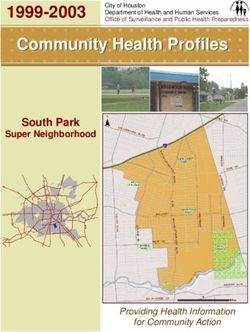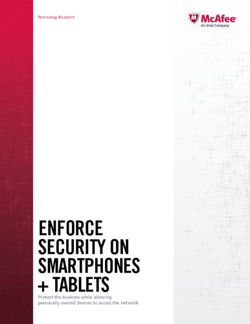Dell EMC PowerStore: VMware vSphere Best Practices - Abstract
←
→
Page content transcription
If your browser does not render page correctly, please read the page content below
Best Practices
Dell EMC PowerStore: VMware vSphere Best
Practices
Abstract
This document provides best practices for integrating VMware® vSphere® hosts
with Dell EMC™ PowerStore™.
April 2021
H18116.1Revisions
Revisions
Date Description
April 2020 Initial release: PowerStoreOS 1.0
April 2021 Updates for PowerStoreOS 2.0
Acknowledgments
Author: Darin Schmitz
The information in this publication is provided “as is.” Dell Inc. makes no representations or warranties of any kind with respect to the information in this
publication, and specifically disclaims implied warranties of merchantability or fitness for a particular purpose.
Use, copying, and distribution of any software described in this publication requires an applicable software license.
This document may contain certain words that are not consistent with Dell's current language guidelines. Dell plans to update the document over
subsequent future releases to revise these words accordingly.
This document may contain language from third party content that is not under Dell's control and is not consistent with Dell's current guidelines for Dell's
own content. When such third-party content is updated by the relevant third parties, this document will be revised accordingly.
Copyright © 2020-2021 Dell Inc. or its subsidiaries. All Rights Reserved. Dell Technologies, Dell, EMC, Dell EMC and other trademarks are trademarks
of Dell Inc. or its subsidiaries. Other trademarks may be trademarks of their respective owners. [4/14/2021] [Best Practices] [H18116.1]
2 Dell EMC PowerStore: VMware vSphere Best Practices | H18116.1Table of contents
Table of contents
Revisions.............................................................................................................................................................................2
Acknowledgments ...............................................................................................................................................................2
Table of contents ................................................................................................................................................................3
Executive summary.............................................................................................................................................................5
Audience .............................................................................................................................................................................5
1 Introduction ...................................................................................................................................................................6
1.1 PowerStore overview ..........................................................................................................................................6
1.2 VMware vSphere overview .................................................................................................................................6
1.3 Prerequisite reading ...........................................................................................................................................6
1.4 Terminology ........................................................................................................................................................6
2 Host configuration ........................................................................................................................................................7
2.1 Queue depth .......................................................................................................................................................7
2.2 Timeouts .............................................................................................................................................................7
2.2.1 ESXi host timeouts .............................................................................................................................................7
2.2.2 Guest operating system timeouts .......................................................................................................................7
2.3 Multipathing ........................................................................................................................................................8
2.3.1 Native Multipathing Plug-in (NMP) .....................................................................................................................8
2.3.2 High Performance Plug-in (HPP)........................................................................................................................8
2.4 Operating system disk formats ...........................................................................................................................9
3 Sizing and performance optimization .........................................................................................................................10
3.1 Volume and VMFS datastore sizing .................................................................................................................10
3.1.1 Increasing the size of VMFS datastores ...........................................................................................................11
3.2 Performance optimizations ...............................................................................................................................11
3.2.1 Virtual machines per VMFS datastore ..............................................................................................................11
3.2.2 Modifying VMFS queue depth ..........................................................................................................................12
3.2.3 Multiple-VM and single-VM-per-volume strategies...........................................................................................12
3.3 Virtual machine affinity with Model X appliances .............................................................................................13
3.4 Partition alignment ............................................................................................................................................13
3.5 Guest vSCSI adapter selection ........................................................................................................................14
3.6 Array offload technologies ................................................................................................................................14
4 Management and monitoring......................................................................................................................................15
4.1 Mapping or unmapping practices .....................................................................................................................15
4.1.1 Cluster mappings ..............................................................................................................................................15
3 Dell EMC PowerStore: VMware vSphere Best Practices | H18116.1Table of contents
4.1.2 Properly unmapping volumes from ESXi hosts ................................................................................................16
4.2 Thin clones .......................................................................................................................................................17
4.3 Data encryption.................................................................................................................................................17
4.4 Space reclamation ............................................................................................................................................17
4.5 VASA ................................................................................................................................................................18
4.6 Virtual Volumes.................................................................................................................................................19
4.7 Scripting and automation ..................................................................................................................................19
4.8 Dell EMC Virtual Storage Integrator .................................................................................................................19
4.9 vRealize Orchestrator .......................................................................................................................................20
5 Data protection and disaster recovery .......................................................................................................................21
5.1 Snapshots and recoveries ................................................................................................................................21
5.2 Snapshots and options for application backup and restore .............................................................................21
5.3 Crash consistent and application consistent snapshots ...................................................................................23
5.4 Replication and remote recovery ......................................................................................................................24
A Technical support and resources ...............................................................................................................................25
A.1 Related resources ............................................................................................................................................25
4 Dell EMC PowerStore: VMware vSphere Best Practices | H18116.1Executive summary
Executive summary
This document provides recommendations, tips, and other helpful guidelines for integrating external VMware®
vSphere® hosts with the Dell EMC™ PowerStore™ platform.
Audience
This document is intended for IT administrators, storage architects, partners, and Dell Technologies™
employees. This audience also includes any individuals who may evaluate, acquire, manage, operate, or
design a Dell EMC networked storage environment using PowerStore systems.
5 Dell EMC PowerStore: VMware vSphere Best Practices | H18116.1Introduction
1 Introduction
Dell EMC PowerStore is a robust and flexible storage option that is ideal for use with VMware vSphere.
1.1 PowerStore overview
PowerStore achieves new levels of operational simplicity and agility. It uses a container-based microservices
architecture, advanced storage technologies, and integrated machine learning to unlock the power of your
data. PowerStore is a versatile platform with a performance-centric design that delivers multidimensional
scale, always-on data reduction, and support for next-generation media.
PowerStore brings the simplicity of public cloud to on-premises infrastructure, streamlining operations with an
integrated machine-learning engine and seamless automation. It also offers predictive analytics to easily
monitor, analyze, and troubleshoot the environment. PowerStore is highly adaptable, providing the flexibility to
host specialized workloads directly on the appliance and modernize infrastructure without disruption. It also
offers investment protection through flexible payment solutions and data-in-place upgrades.
1.2 VMware vSphere overview
VMware vSphere is the industry-leading virtualization platform and a core building block to the software-
defined data center (SDDC). VMware vSphere is primarily composed of vCenter® for management and
ESXi™ hosts that provide the hypervisor for compute and memory virtualization.
1.3 Prerequisite reading
Before implementing the best practices in this document, it is recommended to review the Dell EMC
PowerStore Host Configuration Guide and the other resources available at the PowerStore Info Hub.
1.4 Terminology
The following terms are used with PowerStore:
Appliance: The solution containing a base enclosure and attached expansion enclosures. The size of an
appliance could include only the base enclosure or the base enclosure plus expansion enclosures.
Base enclosure: The enclosure containing both nodes (node A and node B) and the NVMe drive slots.
Cluster: Multiple PowerStore appliances in a single grouping.
Expansion enclosure: Enclosures that can be attached to a base enclosure to provide additional SAS-based
drive slots.
Node: The component within the base enclosure that contains processors and memory. Each appliance
consists of two nodes.
PowerStore Manager: The web-based user interface (UI) for storage management.
NVMe over Fibre Channel (NVMe-FC): Allows hosts to access storage systems across a network fabric with
the NVMe protocol using Fibre Channel as the underlying transport.
6 Dell EMC PowerStore: VMware vSphere Best Practices | H18116.1Host configuration
2 Host configuration
While most settings for stand-alone ESXi hosts that are connected to PowerStore appliances can remain at
the default values, some changes are required for PowerStore stability, performance, and efficiency. The
recommended changes and instructions about how to set them are specified in the document Dell EMC
PowerStore Host Configuration Guide on the PowerStore Info Hub. While administrators can use this section
for high-level explanations and reasoning behind the recommendations, administrators should see the Host
Configuration Guide for the current settings.
Caution: These recommended settings are for external ESXi hosts only, and do not apply to the ESXi
instances running within PowerStore X model appliances.
Note: Dell EMC Virtual Storage Integrator (VSI) allows administrators to easily configure the ESXi host best-
practice settings with PowerStore. See section 4.8 for more details.
2.1 Queue depth
There are multiple locations within ESXi and the guest operating systems to modify queue depth. While
increasing the queue depth in an application, vSCSI device, or ESXi driver module can potentially increase
performance, modifying or increasing queue depths can potentially overwhelm the array. For details about
queue-depth settings, see the document Dell EMC PowerStore Host Configuration Guide.
2.2 Timeouts
Setting disk timeouts is an important factor for applications to survive both unexpected and expected node
outages, such as failures or rebooting for updates. While the default SCSI timeout in most applications and
operating systems is 30 seconds, storage and application vendors typically recommend increasing these
timeouts to 60 seconds or more to help ensure uptime. Two of the main locations to change the timeouts are
at the ESXi host level and at the virtual-machine-guest-OS level. For details on setting timeouts for ESXi, see
the Dell EMC PowerStore Host Configuration Guide.
2.2.1 ESXi host timeouts
The timeout values set at the ESXi-host-driver level help ensure that the hosts and virtual machines can
survive a storage node failover event. For details on setting timeouts for ESXi, see the Dell EMC PowerStore
Host Configuration Guide.
2.2.2 Guest operating system timeouts
If VMware Tools is installed into a guest operating system, it automatically sets the timeout values. However,
if the guest operating system does not have VMware Tools installed, the administrator can set these values
manually. While VMware documentation has examples on setting the disk timeouts in Microsoft® Windows®
guest operating systems, consult the knowledge bases from operating system vendors to obtain specific
guest settings.
7 Dell EMC PowerStore: VMware vSphere Best Practices | H18116.1Host configuration
2.3 Multipathing
With the vSphere Pluggable Storage Architecture (PSA), the storage protocol will determine which
Multipathing Plugin (MPP) is assigned to volumes mapped from the PowerStore array. With SCSI-based
protocols such as Fibre Channel and iSCSI, the Native Multipathing Plug-in (NMP) is used, whereas with
NVMe-oF, the VMware High Performance Plug-in (HPP) will be used.
2.3.1 Native Multipathing Plug-in (NMP)
While SCSI-based volumes using Fibre Channel and iSCSI are automatically assigned the NMP, the ESXi
Storage Array Type Plug-in (SATP) module and its corresponding path selection policy (PSP) may need claim
rules to be configured to use Round Robin (RR) with PowerStore appliances. Applying the settings in the Dell
EMC PowerStore Host Configuration Guide ensures that all volumes presented to the host use Round Robin
as the default pathing policy.
Also, the recommended esxcli command sets the IOPS path-change condition to one I/O per path. While the
default setting within the RR PSP sends 1,000 IOPS down each path before switching to the next path, this
recommended setting instructs ESXi to send one command down each path. This results in better utilization
of each path’s bandwidth, which is useful for applications that send large I/O block sizes to the array.
2.3.2 High Performance Plug-in (HPP)
For NVMe-oF targets, the HPP replaces the NMP. The HPP will claim NVMe devices and is designed to
improve storage performance for modern high-speed interfaces.
In addition, the HPP has multiple Path Selection Schemes (PSS) available to determine which physical paths
are used for I/O requests. By default, the HPP uses the Load Balance – Round Robin (LB-RR) Path Selection
Scheme recommended by the Dell EMC PowerStore Host Configuration Guide, so no additional changes or
claim rules are required.
For more information about NVMe-oF and the High Performance Plug-in, see the following resources on the
VMware website:
• VMware NVMe Concepts
• VMware High Performance Plug-In and Path Selection Schemes
• Requirements and Limitations of VMware NVMe Storage
8 Dell EMC PowerStore: VMware vSphere Best Practices | H18116.1Host configuration
2.4 Operating system disk formats
While most versions of VMFS are backwards-compatible, it is a best practice to verify and use the latest
version of VMFS recommended by VMware. Typically, new VMFS versions are bundled with an ESXi
upgrade. As a migration path, VMware vCenter allows administrators to use VMware vSphere® Storage
vMotion® to migrate virtual machines to new VMFS datastores formatted with the latest version.
Example of datastore properties showing the VMFS version
Note: PowerStore X model appliances use VMware vSphere Virtual Volumes™ (vVols) storage containers for
storage of virtual machines that run on internal PowerStore X model nodes. While it is not best practice, block
volumes can only be presented to the internal ESXi hosts within PowerStore X model using the REST API.
9 Dell EMC PowerStore: VMware vSphere Best Practices | H18116.1Sizing and performance optimization
3 Sizing and performance optimization
There are several best practices for provisioning storage from a PowerStore appliance to an external vSphere
cluster. The size of VMFS datastores and the number of virtual machines that are placed on each can affect
the overall performance of the volume and array.
Virtual machines running within PowerStore X model internal nodes use internal vVol storage by default.
However, since the PowerStore X model can simultaneously run VMs on internal nodes and serve storage to
external ESXi hosts, the VMFS datastore sizing and virtual-machine placement strategies that are detailed in
this section are only applicable when using PowerStore as storage to external ESXi hosts.
3.1 Volume and VMFS datastore sizing
When a volume is created on PowerStore T models, the best practice is to create a volume no larger than
needed and use a single VMFS partition on that volume.
While the maximum datastore size can be up to 64 TB, it is recommended to begin with a small datastore
capacity and increase it as needed. Right-sizing datastores prevents accidentally placing too many virtual
machines on the datastore, thus decreasing the probability of resource contention. Since datastore and
VMDK sizes can be easily increased if a virtual machine needs additional capacity, it is not necessary to
create datastores larger than required. For optimal performance, best practice is to increase the number of
datastores rather than increase their size.
If a standard for the environment has not already been established, the recommended starting size for a
VMFS datastore volume is 1 TB (see Figure 2).
PowerStore volume creation wizard
10 Dell EMC PowerStore: VMware vSphere Best Practices | H18116.1Sizing and performance optimization
3.1.1 Increasing the size of VMFS datastores
Increasing the size of VMFS datastores can be completed within PowerStore Manager by modifying a
volume’s properties and increasing the size. After rescanning the storage adapters on the ESXi hosts,
increase the VMFS partition size. Open the wizard, right-click the datastore, and select Increase Datastore
Capacity. The best practice is to extend datastores using contiguous space within a single volume, and to
avoid spanning volumes due to recovery complexity.
Note: The Dell EMC VSI plug-in can automate the process of increasing the size of datastores with only a few
clicks.
Increasing the VMFS datastore size
3.2 Performance optimizations
While ESXi storage performance tuning is a complex topic, this section describes a few simple methods to
proactively optimize performance.
Note: The Dell EMC VSI plug-in allows administrators to quickly set host best practices for optimal operation
and performance.
3.2.1 Virtual machines per VMFS datastore
While the recommended number of virtual machines per VMFS datastore is subjective, many factors
determine the optimum number of VMs that can be placed on each. Although most administrators only
consider capacity, the number of concurrent I/Os being sent to the disk device is one of the most important
factors in the overall performance. The ESXi host has many mechanisms to ensure fairness between virtual
machines competing for datastore resources. However, the easiest way to control performance is by
regulating how many virtual machines are placed on each datastore. The best way to determine if a datastore
11 Dell EMC PowerStore: VMware vSphere Best Practices | H18116.1Sizing and performance optimization
has too many virtual machines is by monitoring disk latency with either esxtop or PowerStore Manager. If the
concurrent virtual machine I/O patterns are sending too much traffic to the datastore, the disk queues fill, and
higher latency is generated.
Note: The vVol datastores within PowerStore X model arrays do not have the same technical architecture as
VMFS datastores. The virtual machine placement strategies that are described in this section are not
necessary.
3.2.2 Modifying VMFS queue depth
To regulate and ensure fairness of I/O being sent from VMs to each datastore, ESXi has an internal
mechanism to control how many I/Os each virtual machine can send to the datastore at a time. This is called
Disk.SchedNumReqOutstanding (DSNRO). Although DSNRO for each datastore can be tuned using esxcli,
the best practice is to not modify this setting unless operating in a test environment or directed by support
personnel.
3.2.3 Multiple-VM and single-VM-per-volume strategies
Although there are small performance benefits to placing a single virtual machine on a VMFS datastore,
placing multiple virtual machines on each VMFS datastore is common practice. In most cases, using vVols
achieves the same or better performance benefits over placing a single VM on a datastore.
The disadvantages to placing a single VM on its own datastore are that it reduces consolidation ratios and
increases the management overhead of maintaining numerous items.
12 Dell EMC PowerStore: VMware vSphere Best Practices | H18116.1Sizing and performance optimization
3.3 Virtual machine affinity with Model X appliances
When using PowerStore Model X appliances in a multi-appliance cluster, it is important to remember that
while the cluster may have multiple ESXi hosts, each virtual machine’s virtual disks are bound to an individual
appliance. This means that virtual machine storage performance may experience higher latency if it is
vMotioned to other appliances in the cluster. Best practice is to always keep the virtual machine running
within the two hosts of the appliance that own the volumes. If the virtual machine needs to be relocated to
another appliance in the cluster, the virtual disks can non-disruptively be moved using the migration wizard in
the PowerStore user interface. To prevent the VMware Distributed Resource Scheduler (DRS) from
automatically migrating a virtual machine to non-optimal nodes in the cluster, the built-in VM/Host Rules within
vCenter can be assigned to any virtual machine (see Figure 4).
Virtual machine affinity rules
3.4 Partition alignment
Due to the PowerStore architecture, manual partition alignment is not necessary.
13 Dell EMC PowerStore: VMware vSphere Best Practices | H18116.1Sizing and performance optimization
3.5 Guest vSCSI adapter selection
When creating a new virtual machine, vSphere automatically suggests the disk controller option based on the
operating system selected (see Figure 5). The Host Configuration Guide recommends using the VMware
Paravirtual SCSI controller for optimal performance. More information about the Paravirtual adapter, including
its benefits and limitations, can be found in VMware documentation.
Selecting the virtual SCSI controller
3.6 Array offload technologies
VMware can offload storage operations to the array to increase efficiency and performance. This is performed
by vStorage APIs for Array Integration (VAAI), a feature that contains four main primitives:
• Block zeroing: This primitive is primarily used for the ESXi host to instruct the storage to zero out
eagerzeroedthick VMDKs.
• Full copy: Instead of the ESXi host performing the work of reading and writing blocks of data, this
primitive allows the host to instruct the array to copy data which saves SAN bandwidth. This operation
is typically used when cloning VMs.
• Hardware accelerated locking: This primitive replaces SCSI-2 reservations to increase VMFS
scalability with changing metadata on VMFS datastores. With SCSI-2 reservations, the entire volume
needed to be locked, and all other hosts in the cluster would need to wait while that ESXi host
changed metadata. The hardware accelerated locking primitive allows a host to lock only the
metadata on disk it needs, thus not hampering I/O from other hosts while the operation is performed.
• Dead space reclamation: This primitive uses the SCSI UNMAP command to release blocks back to
the array that are no longer in use. For example, after deleting a VM, the ESXi host issues a series of
commands to the PowerStore array to indicate that it is no longer using certain blocks within a
volume. This capacity is returned to the pool so that it can be reused.
14 Dell EMC PowerStore: VMware vSphere Best Practices | H18116.1Management and monitoring
4 Management and monitoring
This section describes PowerStore features used to manage and monitor storage.
4.1 Mapping or unmapping practices
After a volume is created, mapping specifies the hosts that the PowerStore array presents storage to.
4.1.1 Cluster mappings
For ESXi hosts in a cluster, it is recommended to use host groups to uniformly present storage to all the
initiators for reduced management complexity (see Figure 6 and Figure 7). This allows a volume or set of
volumes to be mapped to multiple hosts at the same time and maintain the same logical unit number (LUN)
across all hosts.
Example of vSphere cluster containing multiple ESXi hosts
Host group details for the vSphere cluster showing three ESXi hosts
15 Dell EMC PowerStore: VMware vSphere Best Practices | H18116.1Management and monitoring
4.1.2 Properly unmapping volumes from ESXi hosts
If a VMFS datastore is no longer needed, the best practice is to unmount the datastore from the vCenter
(Figure 8) and detach the disk devices from each host in the cluster (Figure 9), before unmapping and
deleting the volume from the PowerStore Manager. This gracefully removes a datastore and can prevent an
all paths down (APD) state from occurring.
Unmount the datastore
Detach the disk device from a host
16 Dell EMC PowerStore: VMware vSphere Best Practices | H18116.1Management and monitoring
4.2 Thin clones
Thin clones make block-based copies of a volume or volume group and can also be created from a snapshot.
Because the thin clone volume shares data blocks with the parent, the capacity usage of the child volume is
mainly the delta changes from after it was created. Thin clones are advantageous in a vSphere environment
because a VMFS datastore full of virtual machines can be duplicated for testing purposes, all while
consuming less storage. For example, if a vSphere administrator needs to clone a multi-terabyte database
server for a developer to run tests, the VM can be isolated and tested, and only consumes blocks that
changed.
Within the PowerStore architecture, thin clones have several advantages for storage administrators:
• The thin clone can have a different data protection policy from the parent volume.
• The parent volume can be deleted, and the thin clones become their own resource.
• VMs can be cloned for testing monthly patches or development.
4.3 Data encryption
Data at rest encryption (D@RE) is enabled by default on the PowerStore array. No configuration steps are
necessary to protect the drives.
4.4 Space reclamation
The VAAI dead space reclamation primitive is integrated into the array through the SCSI protocol. Depending
on the version of ESXi the host is running, the primitive can automatically reclaim space.
VMFS-6 and ESXi versions that support automatic UNMAP: The best practice is to keep or reduce the
reclamation rate to the Low or 100 MB/s, which is the default setting (Figure 10).
Setting the space reclamation rate
17 Dell EMC PowerStore: VMware vSphere Best Practices | H18116.1Management and monitoring
VMFS-5 and ESXi versions that do not support automatic UNMAP: The best practice is to set the
reclamation rate to 200.
esxcli storage vmfs unmap --volume-label=volume_label --reclaim-unit=200
Note: In certain older versions of ESXi, the dead space reclamation primitive must be invoked manually.
Consult the VMware Knowledge Base for more information about which versions require additional steps.
4.5 VASA
VMware vStorage APIs for Storage Awareness (VASA) is a feature that allows vSphere hosts to gain insight
into the storage types backing the datastores and gives vSphere the ability to manage storage. For example,
the VASA 3.0 provider that is embedded into PowerStore allows it to manage vVols.
Note the following points about the PowerStore VASA provider:
• The provider is automatically registered on PowerStore X models.
• The provider can be manually/automatically registered on PowerStore T models.
- Registering the VASA provider is required for vCenter integration with PowerStore.
• Before the vCenter server connection is created, the VASA provider details must be entered on the
vCenter Storage Providers screen within vCenter (Figure 11).
a. In PowerStore Manager, create an account that is named vmadmin and assign the VMAdmin
role.
b. In vCenter, add the storage provider specifying a name, vmadmin credentials, and the URL in the
format: https://:8443/version.xml
c. Do not select Use storage provider certificate.
d. For more information, follow the instructions in PowerStore Manager help by searching for
vCenter Server Connection.
PowerStore VASA provider registration
18 Dell EMC PowerStore: VMware vSphere Best Practices | H18116.1Management and monitoring
4.6 Virtual Volumes
VMware vSphere Virtual Volumes (vVols) are used as the primary storage mechanism for virtual machines
running on PowerStore X model appliances internal nodes and can be used by external ESXi hosts from
either PowerStore X or T models. vVols is a new storage methodology that runs on top of existing storage
protocols such as Fibre Channel and iSCSI, that allows administrators more granular control over virtual
machines regarding performance, snapshots, and monitoring.
One of the key features of vVols is that it allows administrators to use storage policy-based management
(SPBM) for their environment. This provides the ability to align application needs with the appropriate storage
resources in an automated manner.
Since vCenter is required for binding and unbinding vVols from the protocol endpoints during power-on,
power-off, and other operations such as vMotions, vCenter should be treated as a tier 1 application.
Caution: The VMware vCenter virtual appliance must never be migrated to a vVol datastore or storage
container. Since vCenter is required for bindings to power on vVol-based virtual machines, this action may
prevent powering on vCenter after the VM is shut down or has experienced an unplanned outage.
Note: As of VMware vSphere7.0 U1, vVols are not currently supported with NVMe-FC.
4.7 Scripting and automation
The PowerStore platform has a REST API to automate management tasks. Find more information at
www.dell.com/support.
4.8 Dell EMC Virtual Storage Integrator
Another tool for storage management is the Dell EMC Virtual Storage Integrator (VSI) which is the vSphere
web client plug-in for PowerStore and other Dell EMC storage products. The VSI appliance is downloaded as
an OVA and is installed into the virtual infrastructure where it is given an IP address and added to vCenter as
part of the installation process. This plug-in allows administrators to create datastores, expand datastores,
apply ESXi host best-practice settings, perform capacity monitoring, and more.
Dell EMC Virtual Storage Integrator vSphere web client plug-in
19 Dell EMC PowerStore: VMware vSphere Best Practices | H18116.1Management and monitoring
4.9 vRealize Orchestrator
Dell EMC PowerStore also supports VMware vRealize® Orchestrator™ (vRO) as a plug-in. vRO enables
administrators to automate many common workflows with PowerStore appliances. Download the vRO plug-in
for PowerStore at Dell Support.
Dell EMC PowerStore vRealize Orchestrator plug-in example
20 Dell EMC PowerStore: VMware vSphere Best Practices | H18116.1Data protection and disaster recovery
5 Data protection and disaster recovery
PowerStore has integrated snapshot and replication capabilities to protect data, and it is policy driven for ease
of administration.
5.1 Snapshots and recoveries
To automate and simplify protecting data, PowerStore uses protection policies. These are a set of snapshot
and replication rules that are applied to a volume or group of volumes. Protection policies help protect data,
set retention policies, and help guarantee recovery point objectives (RPOs) for an organization.
In addition, protection policies can be applied to individual volumes or to volume groups. When a protection
policy is applied to a volume group, it allows multiple volumes to have snapshots taken, to be replicated, or to
be recovered, simultaneously. This allows protecting complex applications that are interdependent and span
across multiple volumes.
vVol snapshots can be taken from either the PowerStore Manager or the vCenter client, but they are
inherently managed by vCenter. When virtual-machine snapshots are taken from the vCenter client, the best
practice is to disable the option for virtual machine memory which may increase snapshot time significantly.
5.2 Snapshots and options for application backup and restore
Using array-based snapshots is an effective way to protect virtual-machine data and establish an RPO. In the
PowerStore architecture, the snapshot schedule is created using protection policies. Each protection policy
can define snapshot rules to establish a schedule and retention, and replication rules to specify a destination
array and RPO.
Protection policies screen in PowerStore Manager
21 Dell EMC PowerStore: VMware vSphere Best Practices | H18116.1Data protection and disaster recovery
PowerStore has three data-recovery mechanisms that behave differently depending on the usage scenario
(see Figure 15).
• Snapshot: These represent a specific point in time for data stored on a volume that can be used for
recoveries to refresh, restore, or create thin clones.
• Thin clone: This takes an existing snapshot from a parent volume and creates a child volume from
that point in time.
• Refresh: This allows snapshot data to replace existing data in the volume. The existing data is
removed, and snapshot data from the new source is copied to it in-place. A parent volume can
refresh a child, and a child can refresh a parent.
• Restore: The restore operation replaces the contents of a parent storage resource with data from an
associated snapshot. Restoring resets the data in the parent storage resource to the point in time the
snapshot was taken.
Caution: Use of the refresh and restore operations on active virtual-machine volumes may cause unexpected
results and behaviors. All host access to the volume must be ceased before attempting these operations.
PowerStore snapshot and recovery
22 Dell EMC PowerStore: VMware vSphere Best Practices | H18116.1Data protection and disaster recovery
If a virtual machine residing on a VMFS datastore needs recovery, the best practice is to create a thin clone
from a snapshot. The high-level steps are as follows:
1. From PowerStore Manager, create a thin clone from a snapshot and present it to the vSphere cluster.
2. From the vSphere client, rescan the storage, add a new datastore, select the newly created volume,
and assign a new signature (see Figure 16).
3. Register the VM from the snap-xxxxxxxx-originaldatastorename datastore.
4. Use Storage vMotion to migrate the virtual machine back to the original datastore, if desired.
New datastore wizard > assign a new signature
5.3 Crash consistent and application consistent snapshots
When taking array-based snapshots of virtual machines, it is important to remember that snapshots taken
without application coordination are considered crash consistent. Crash consistency is the storage term for
data that has a snapshot taken in-progress without application awareness. While most modern applications
can recover from crash consistent data, their recovery can yield varying levels of success. For example, when
recovering a Microsoft Windows virtual machine, as the operating system boots, it responds as if it has
encountered an unexpected power-loss event and can potentially check the disk (chkdsk) on startup.
Application consistent snapshots are supported by products such as Dell EMC AppSync™. This enables
coordination between the array and the application to help assure that the data is quiesced, the caches are
flushed, and the data is preserved in a known good state. Application consistent snapshots such as these
offer a higher probability of recovery success.
Note: When taking managed snapshots such as with vVols from PowerStore Manager, virtual machine
memory is not included. When performing snapshots from vCenter, it is recommended not to include virtual
machine memory.
23 Dell EMC PowerStore: VMware vSphere Best Practices | H18116.1Data protection and disaster recovery
5.4 Replication and remote recovery
PowerStore offers asynchronous replication to transfer data to one or more secondary arrays. When the
secondary array is stored at a different location, this can help to protect virtual machine data from localized
geographical disasters. Replication RPOs and options are set within protection policies (Figure 17).
Creating a replication rule
24 Dell EMC PowerStore: VMware vSphere Best Practices | H18116.1Technical support and resources
A Technical support and resources
Dell.com/support is focused on meeting customer needs with proven services and support.
Storage technical documents and videos provide expertise that helps to ensure customer success on Dell
EMC storage platforms.
The PowerStore Info Hub provides detailed documentation on how to install, configure, and manage Dell
EMC PowerStore systems.
A.1 Related resources
• VMware Documentation
• VMware Hardware Compatibility List (HCL)
25 Dell EMC PowerStore: VMware vSphere Best Practices | H18116.1You can also read